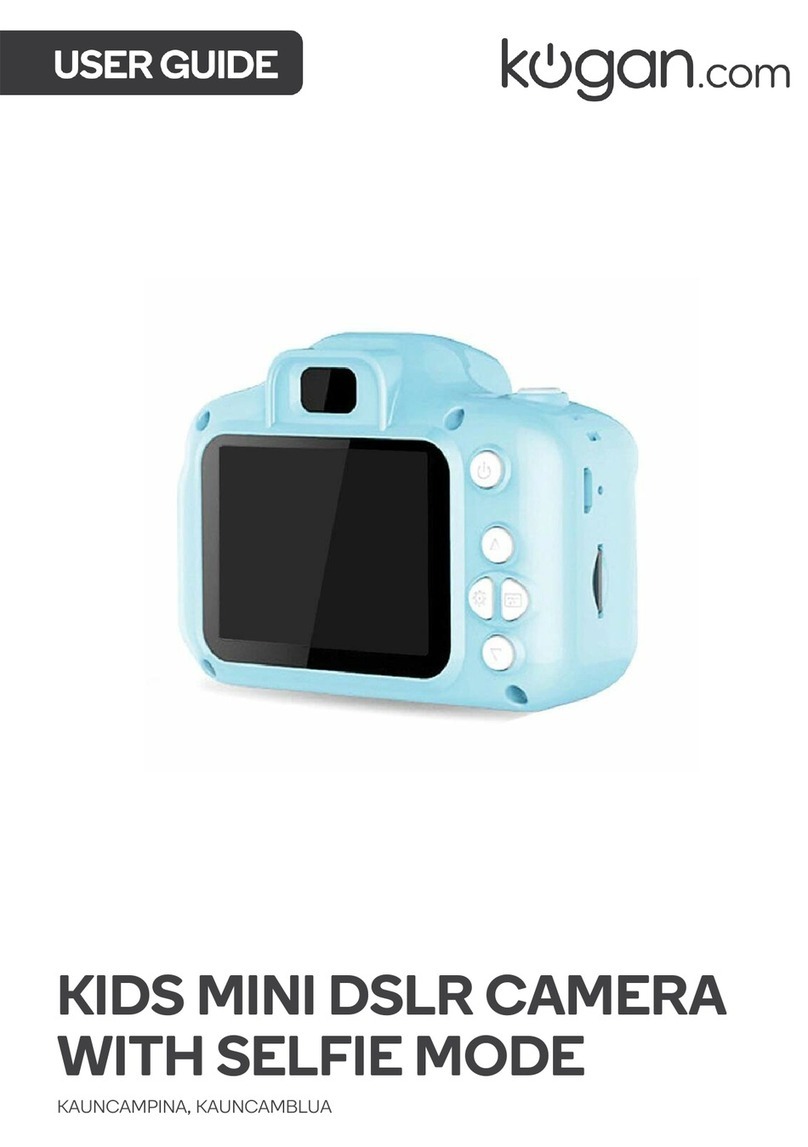4.Power off
When in non-recording mode, hold down the “POWER” utton, then release when the lue
indicator light goes out. The glasses are then turned off.
5. Auto-power off function
The camera sunglasses will save your file and turn off automatically during the following:
a. When you shoot video without enough power, file will e saved automatically, then auto-
power off.
. When storage space on MicroSD is running low, indicator light goes out immediately, file
will e saved automatically then the glasses will auto-power off.
c. Under stand y mode without any operation in 45 seconds, glasses will e auto-power off.
6.Connecting to t e computer
It can connect to the computer under power off mode, stand y mode or video mode, after that
which it can e used as a remova le storage disk, where you can copy, paste and delete files.
When you connect it with USB port, a porta le disk mark will e seen after several seconds. Red
indicator light will light up. Yellow indicator light will flash when data transfer occurs.
Notice:
a. When you connect glasses to your computer, if the glasses cannot e identified or do not
appear as an external disk within 30 seconds, please connect them again.
. For est results, transfer video and pictures to your computer harddrive efore editing or
viewing them. Video files which are viewed or played directly from the glasses will result in
jerky motion.
7 PC Camera
When you first use PC camera, please install the driver which is named SPCA1528_V2220_M…
Setup.exe, which is stored on the included CD. When you install, please dou leclick this file, and
then follow the steps. After that there will e an AMCAP icon on the computer desk.
While powered off, use the USB ca le to connect the glasses to your computer. Then press the
“POWER” utton, at which point the glasses will e in PC camera mode. Then dou leclick the
AMCAP icon, and the glasses can then e used as PC camera.
8.Reset
If the glasses start to function a normally for unknown reasons, they need to e reset.
To reset the glasses, please follow these instructions:
Use a pin to press the Reset utton.
PS : t e Reset button Located above t e yellow indicator lig t