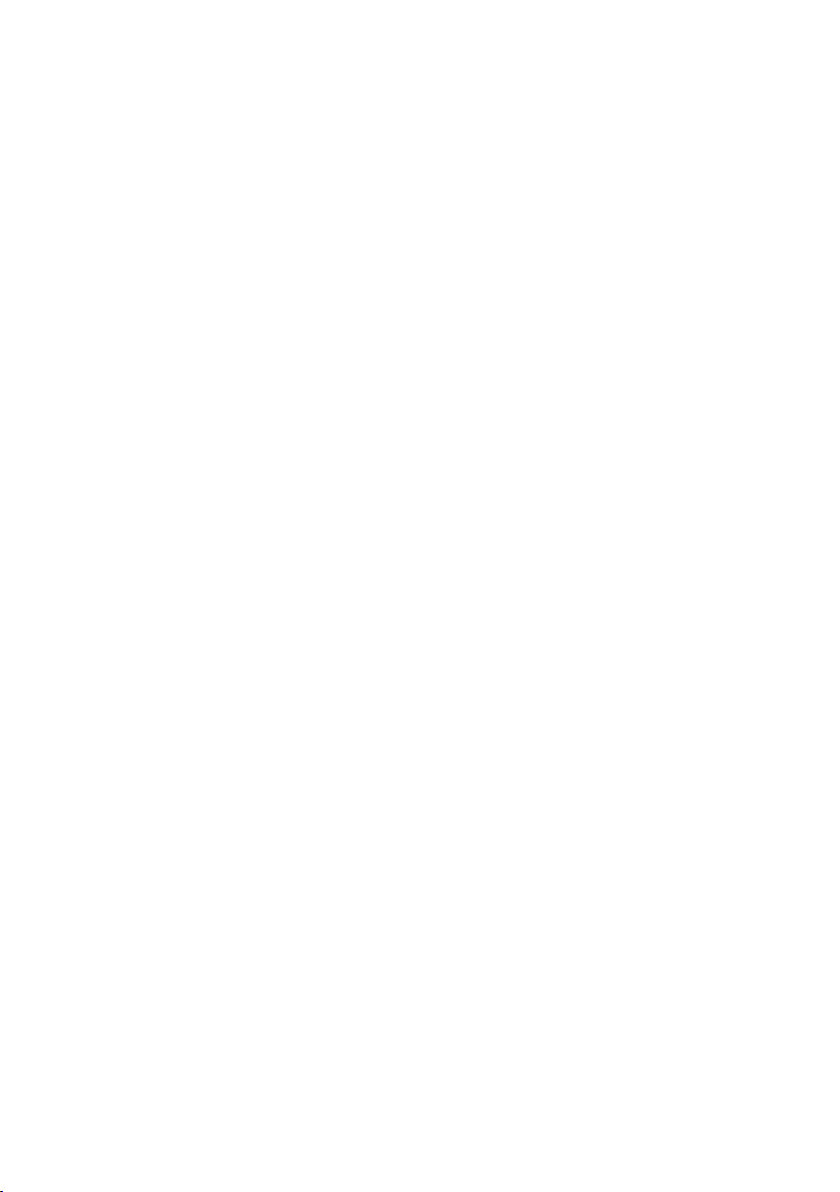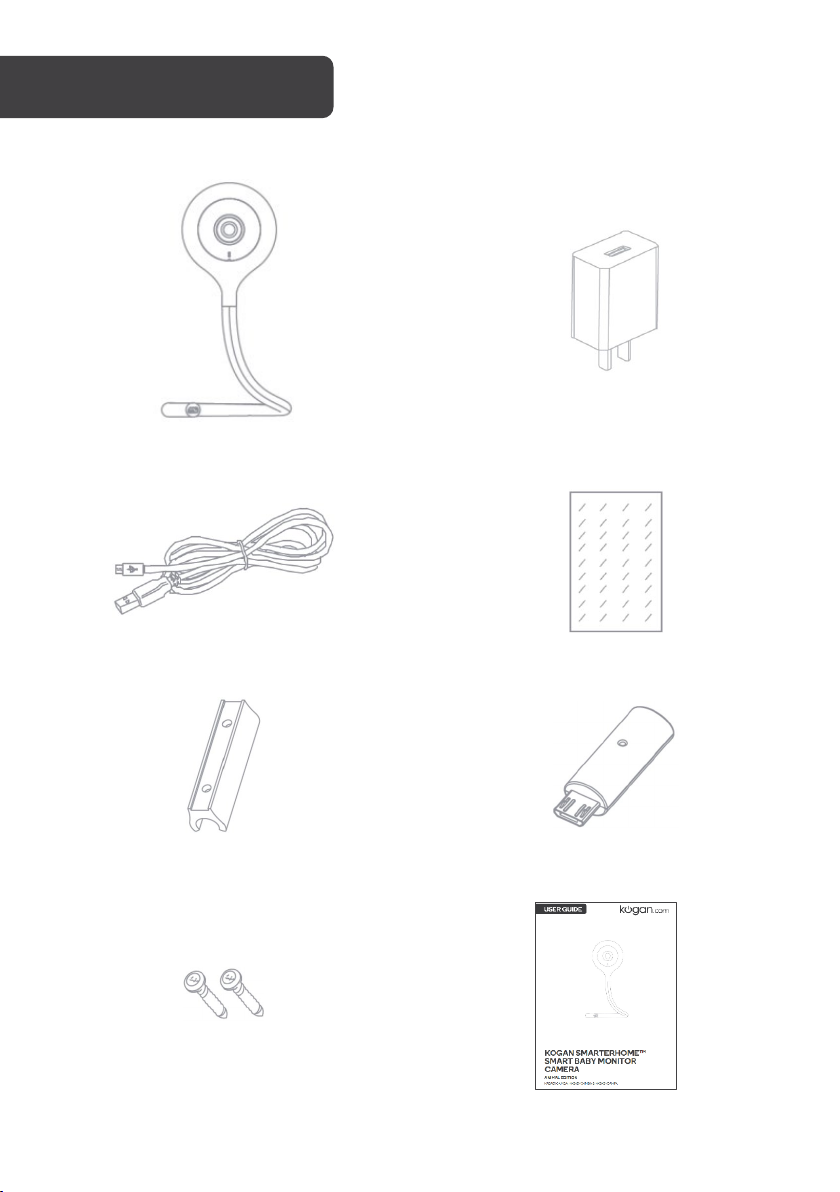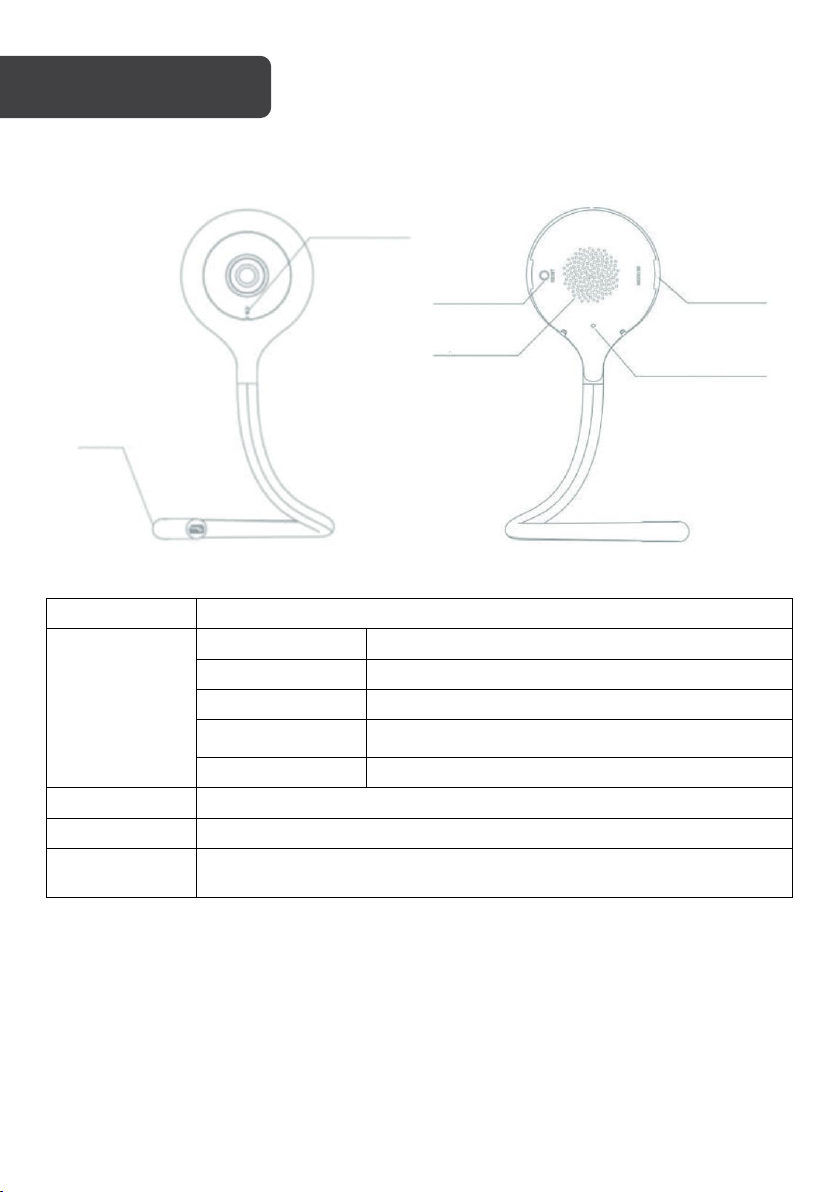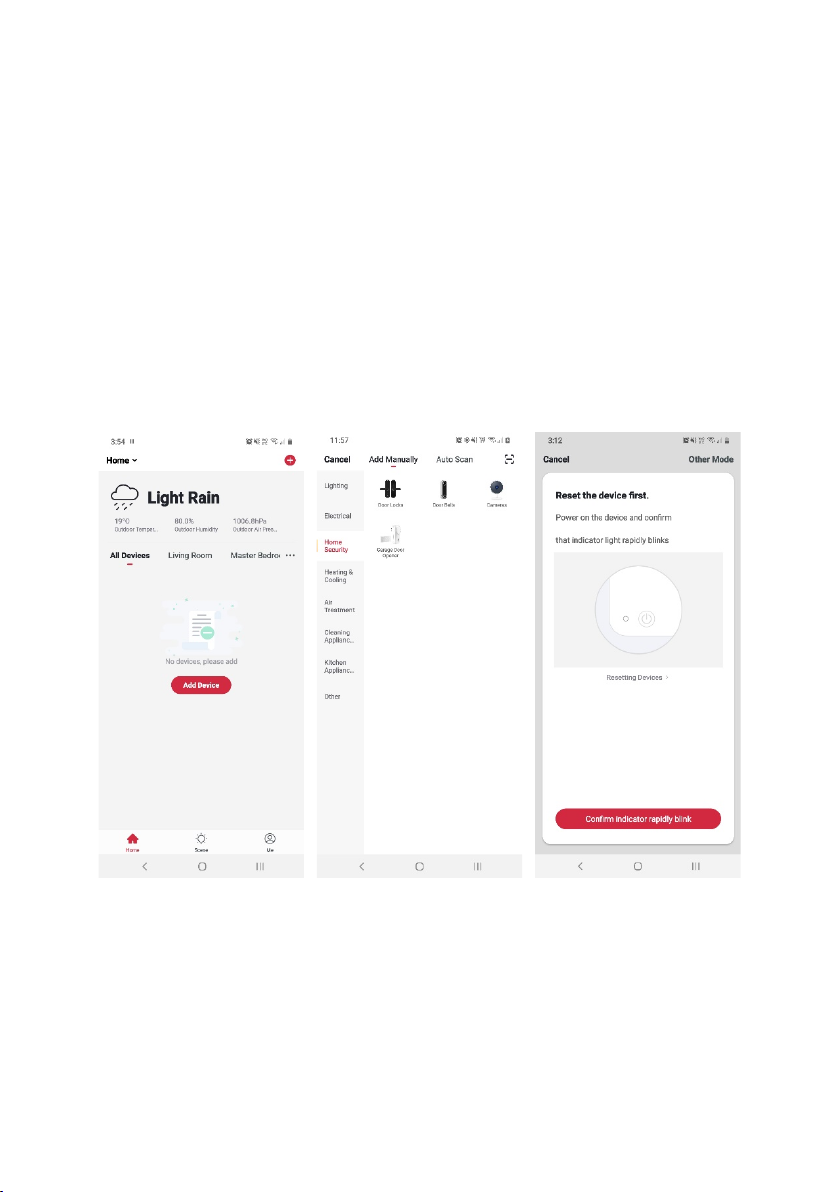Kogan SMARTERHOME ANIMAL KABABYCAMGA User manual
Other Kogan Digital Camera manuals

Kogan
Kogan KACAM16SLVA User manual
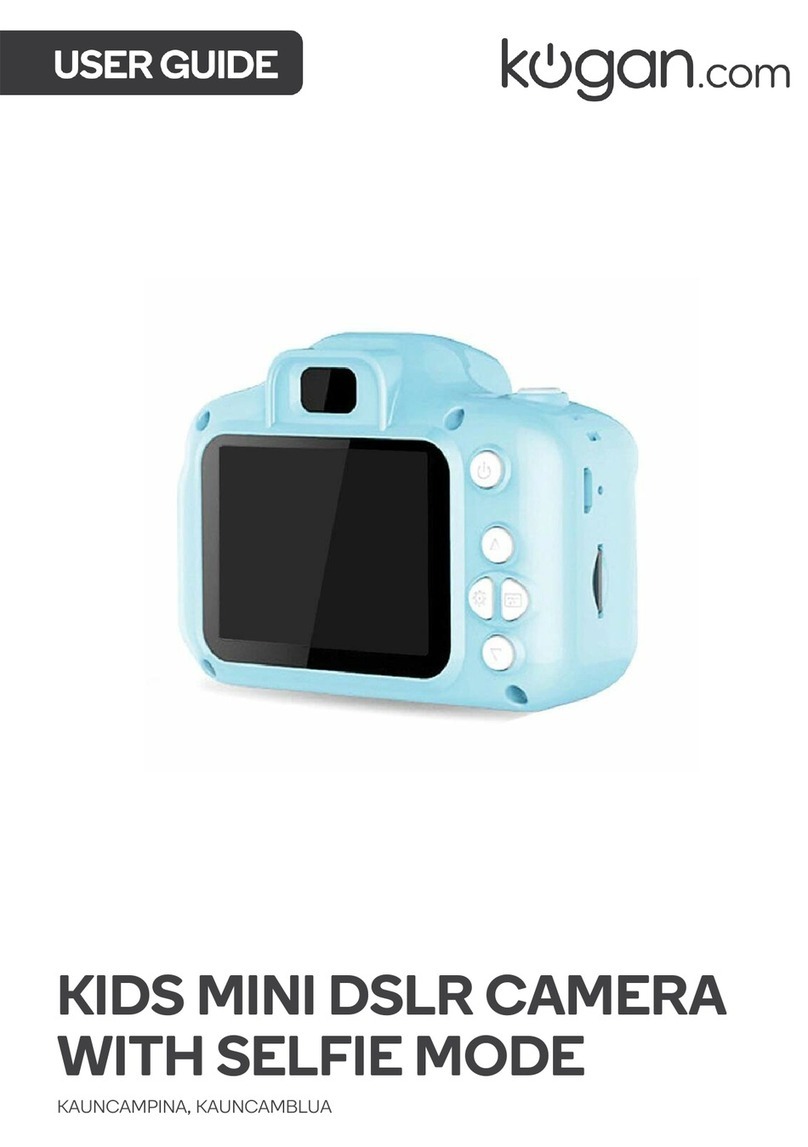
Kogan
Kogan KAUNCAMPINA User manual

Kogan
Kogan SMARTERHOME 2S User manual

Kogan
Kogan KAKIDINCMRA User manual

Kogan
Kogan KARVSRCAMRA User manual

Kogan
Kogan KHACT3BCAMA User manual

Kogan
Kogan KAHUTRCA801A User manual

Kogan
Kogan KAS8C4W1TBB User manual

Kogan
Kogan VIPER-X 2 DRONE User manual
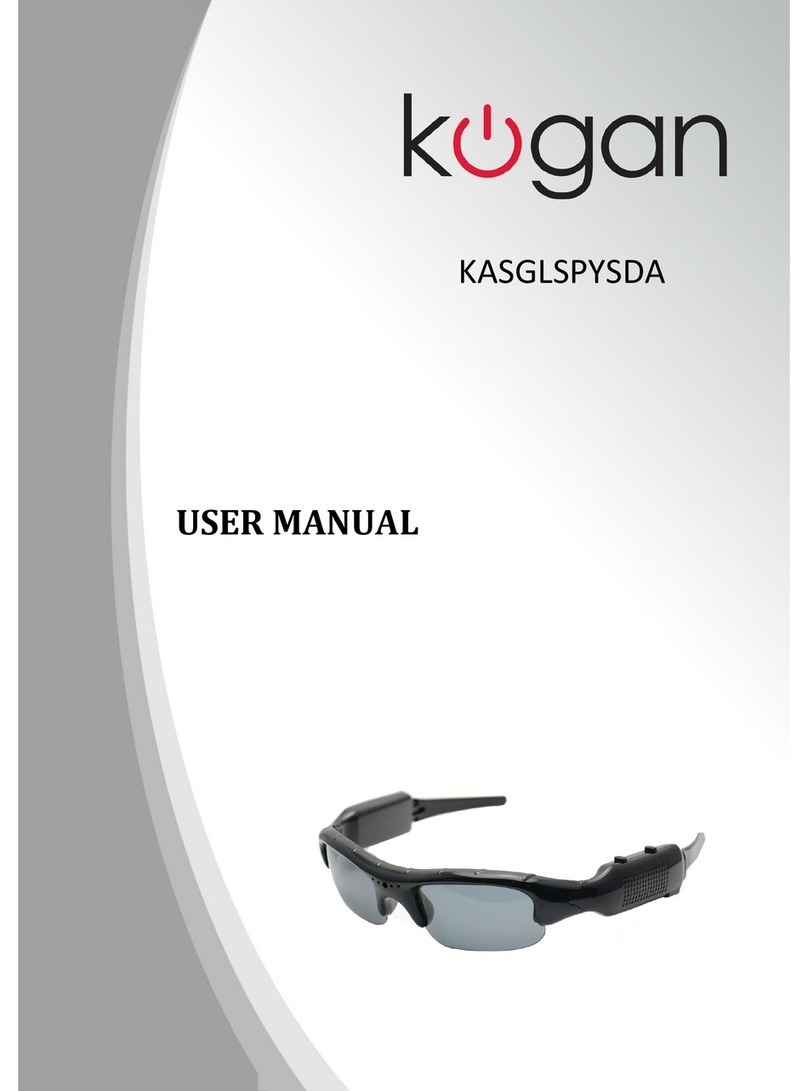
Kogan
Kogan KASGLSPYSDA User manual