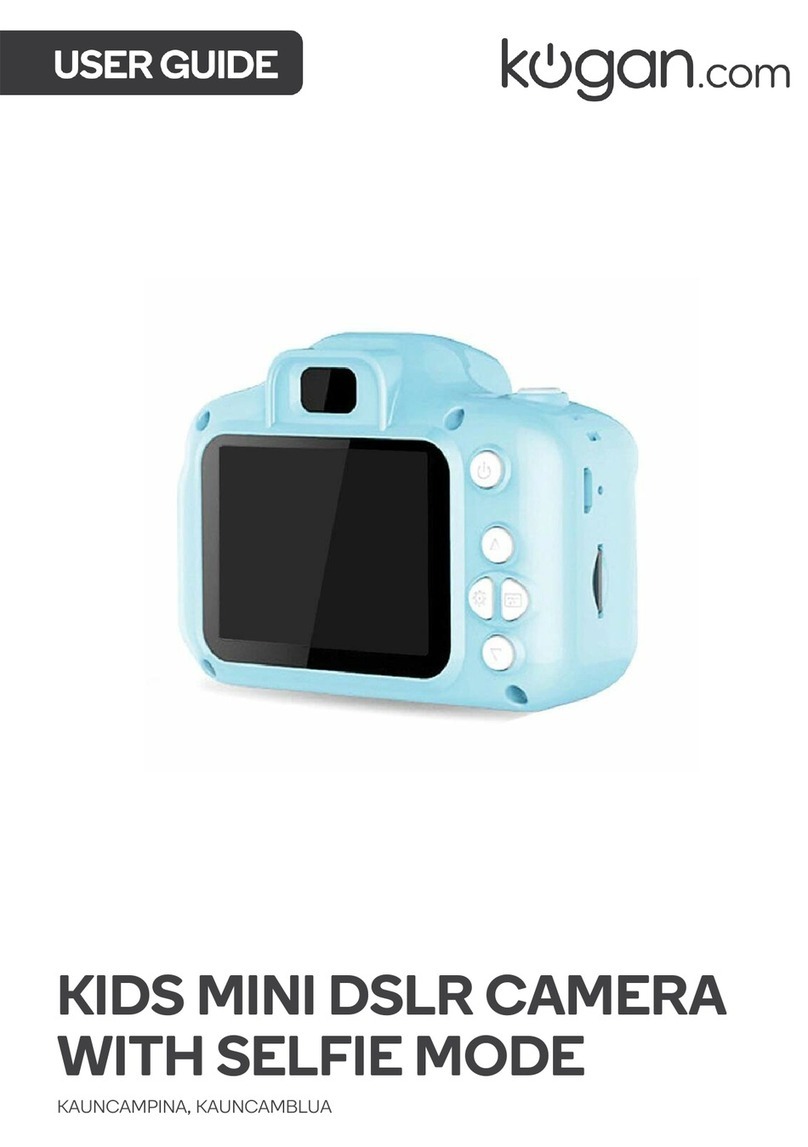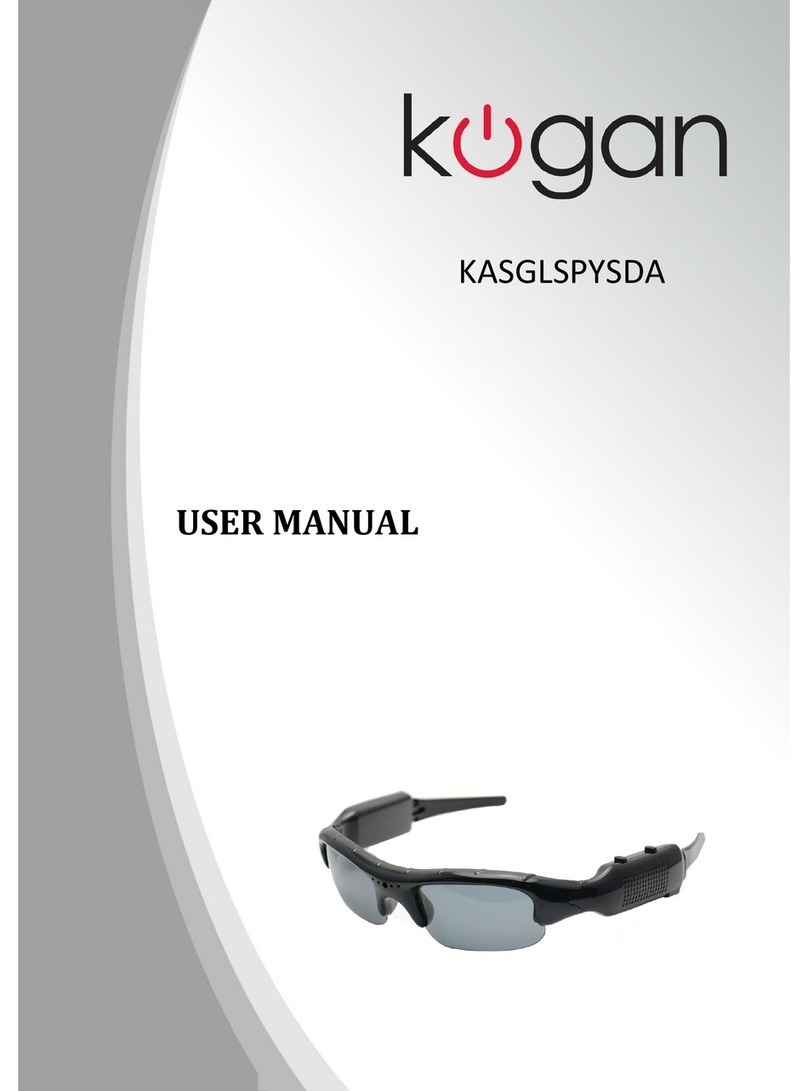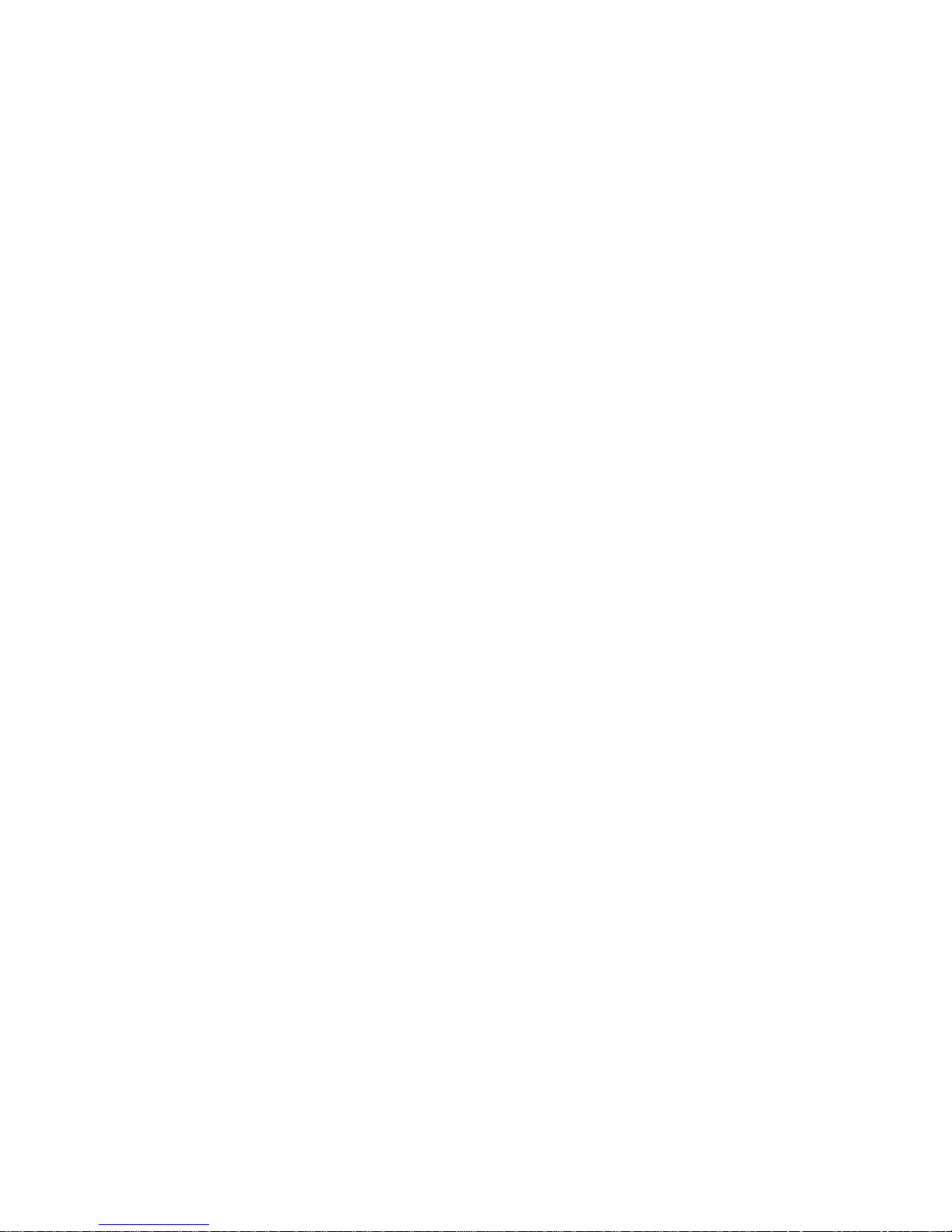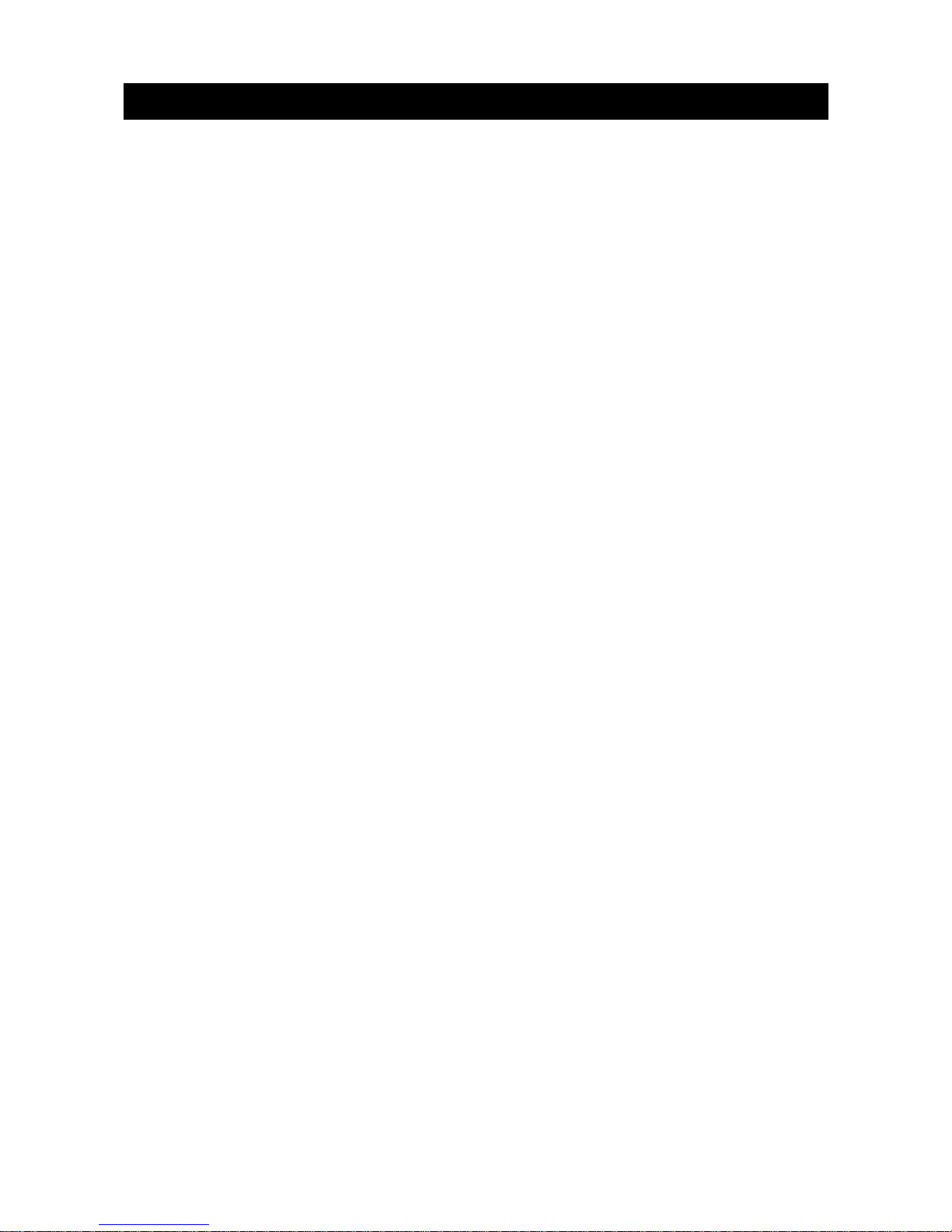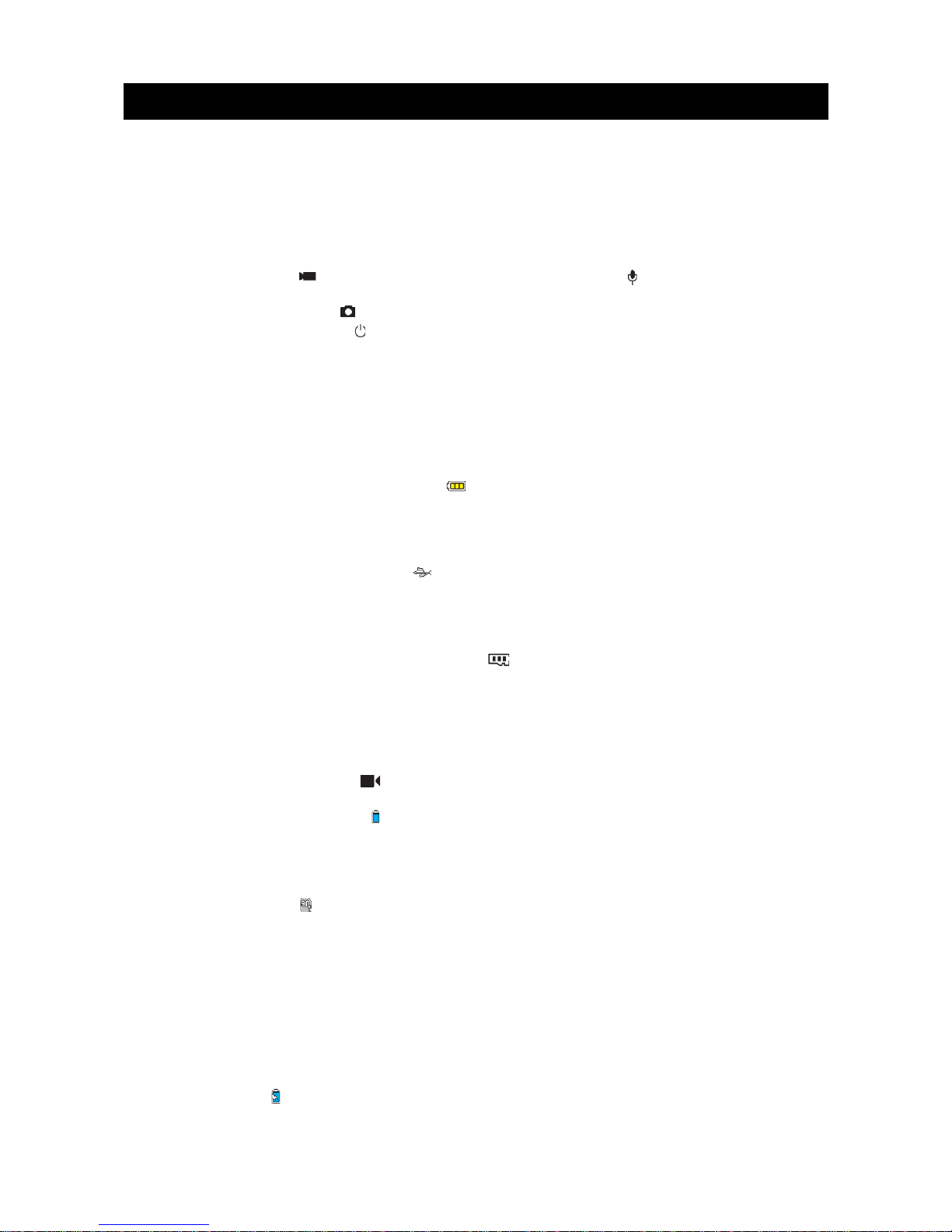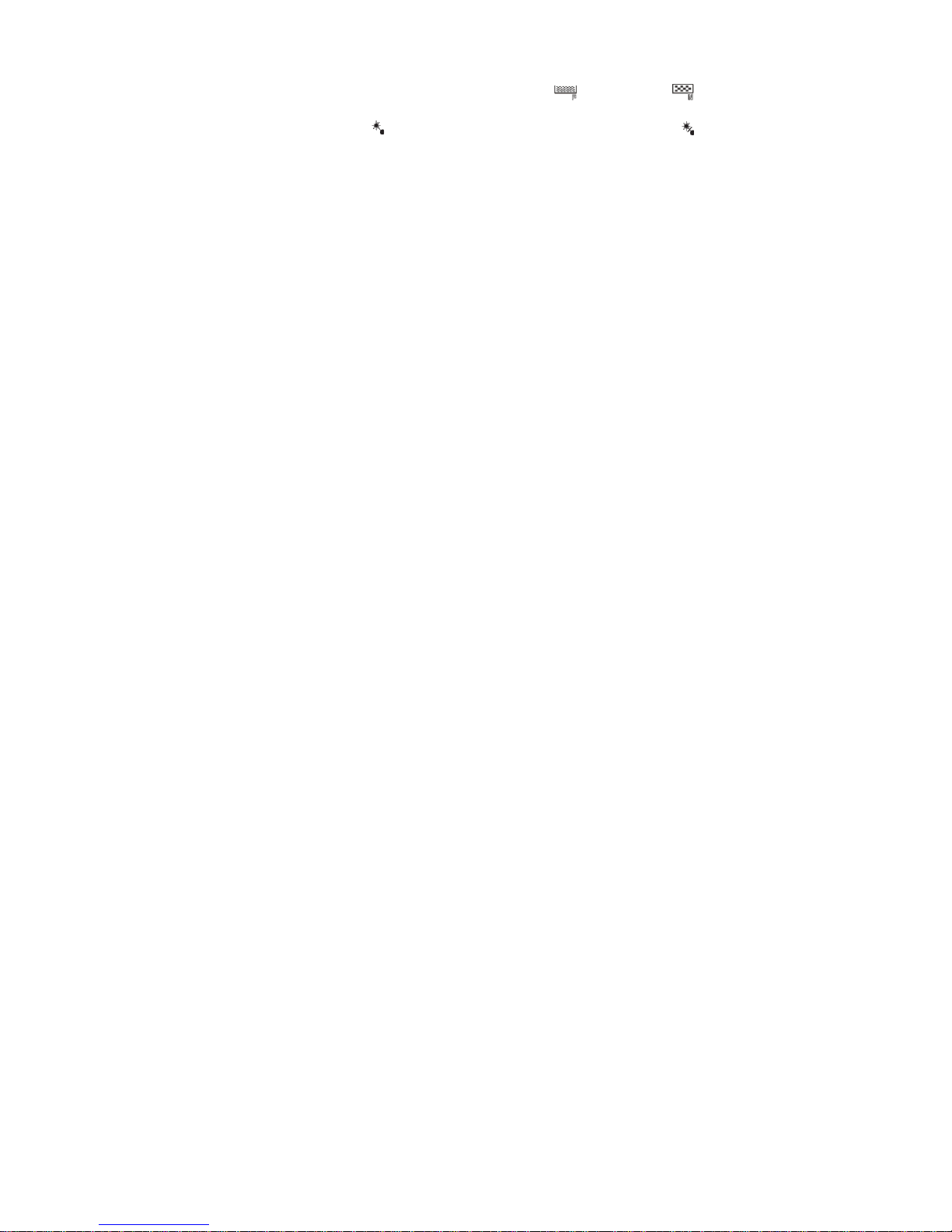d. Bit rate: This parameter can be set to High bit rate ( ) or Normal ( ). If this
parameter is set to high, pictures are clearer but the file size increases.
e. Laser SYNC video: Select “ ” to enable the laser indicator, or select “ ” (the default
option) to disable the laser indicator.
f. Time lapse: In the preview state, press the "M" key to enter the video recording setup
interface, choose "Time lapse" and set the desired interval settings. The available
options are FF (the default option), 0.1s, 0.5s, 1s, 2s, 5s, 10s, 30s.
g. Pre-video: In the preview state, press the “M” key to enter the video recording setup
interface, choose “Pre-video” to enable the pre-video recording function.
In this mode, press the “Video key” to enable the pre-recording function, that is the
video recording starts without saving the data; press the ideo key again, the last a few
seconds of the pre-recorded video will be saved as the starting part of the video
recording file.
h. Auto video: In the preview state, press the “M” key to enter the video recording setup
interface, choose “Auto video”, and set the count-down time before the automatic video
recording. The available options are FF, 5s, 10s, or 20s.
i. 180°photo rollover: In the preview state, press the “M” key to enter the video recording
setup interface, and choose “180° Photo Rollover”.
This function allows you to shoot photos from any angle. The 180° photo rollover function
is unavailable for video recording in W GA/100fps and W GA/120fps modes.
j. Display time: In the preview state, press the M key to enter the video recording setup
interface, choose “DISPLAY TIME”.
If you set this parameter to “ N”, the video camera automatically records the date and
time during video recording and displays them in the bottom-right corner of the screen.
If you set this parameter to “ FF”, the video camera does not display the date and time
during video recording. (The display time function is unavailable for video recording in
1080i, WVGA/100fps, and WVGA/120fps modes.)
Note:
•In audio recording mode, press the “Video” key once to start audio recording. The audio
recording duration is displayed in the upper-right corner of the TFT screen, and the
green indicator blinks slowly. Press the “Stop” key to stop and store the currently
recorded audio file. In such a situation, the green indicator is off, and the red indicator is
constantly on (the operation prompt is displayed on the LCD segment screen), and the
video camera restores to the state for audio recording.
•During audio recording, the video camera responds only to the “Stop”, “Power off” keys.
•When the laser SYNC video function is enabled, the laser icon is displayed in the upper-
left corner of the preview screen, indicating that the video camera is in such a shooting
mode. The laser will be turned when starting video recording, and turned off when
stopping video recording.
•When the pre-video and auto video functions are both enabled, press the “Video” key to
automatically record the time in reverse counting mode; press the “Video” key again, the
last a few seconds of the pre-recorded video will be saved as the starting part of the
video recording file.
•Zooming is not required in W GA/100fps, and W GA/120fps video recording mode.
Set Camera Parameters
a. Resolution: Select the required resolution for shooting. You can set this parameter to
“3.0M”, “5.0M”, or “8.0M”.
b. Single shot : When the camera is set to the single-key shooting mode, one picture is
captured when the “Photo” key is pressed once.
c. Continuous capture (three): When the “Photo” key is pressed once, three pictures are
continuously captured, and three click tones are also continuously generated.
d. Auto cont. capture: Pictures is captured at intervals of 1s, 2s, 3s, 5s, 10s, 20s ,30s or 60s
until the “Stop” key is released, the memory card is full, or the battery power is low.
e. Timed shooting: Select the reverse-counting time for auto-shooting (This parameter can
be set to OFF, 3s, 5s, or 10s), and choose “Timed Shooting” and press the “M” key to
7