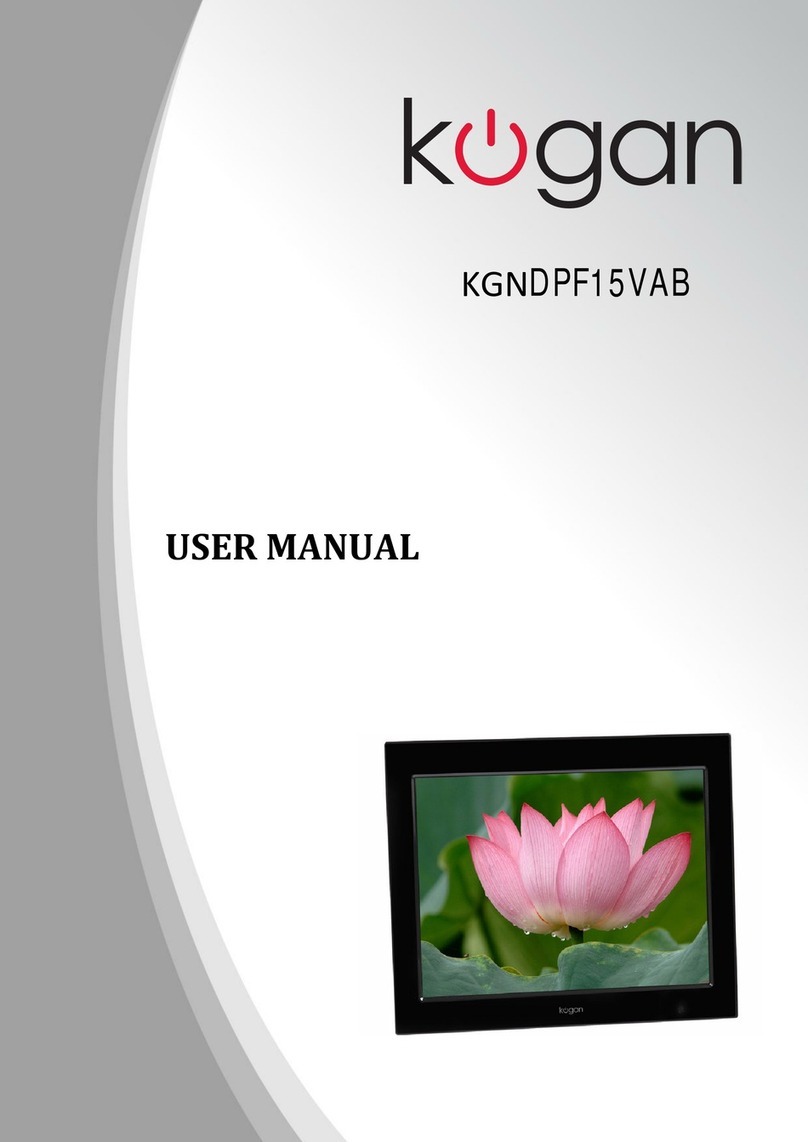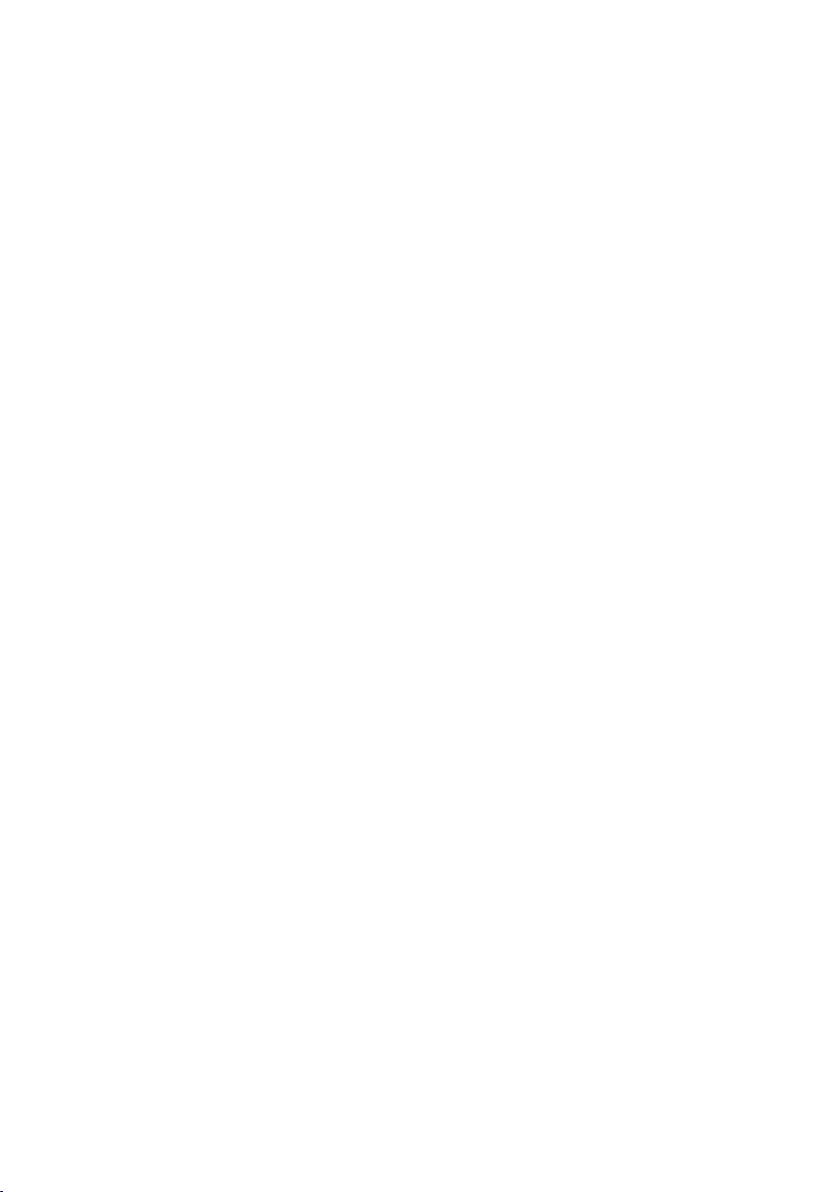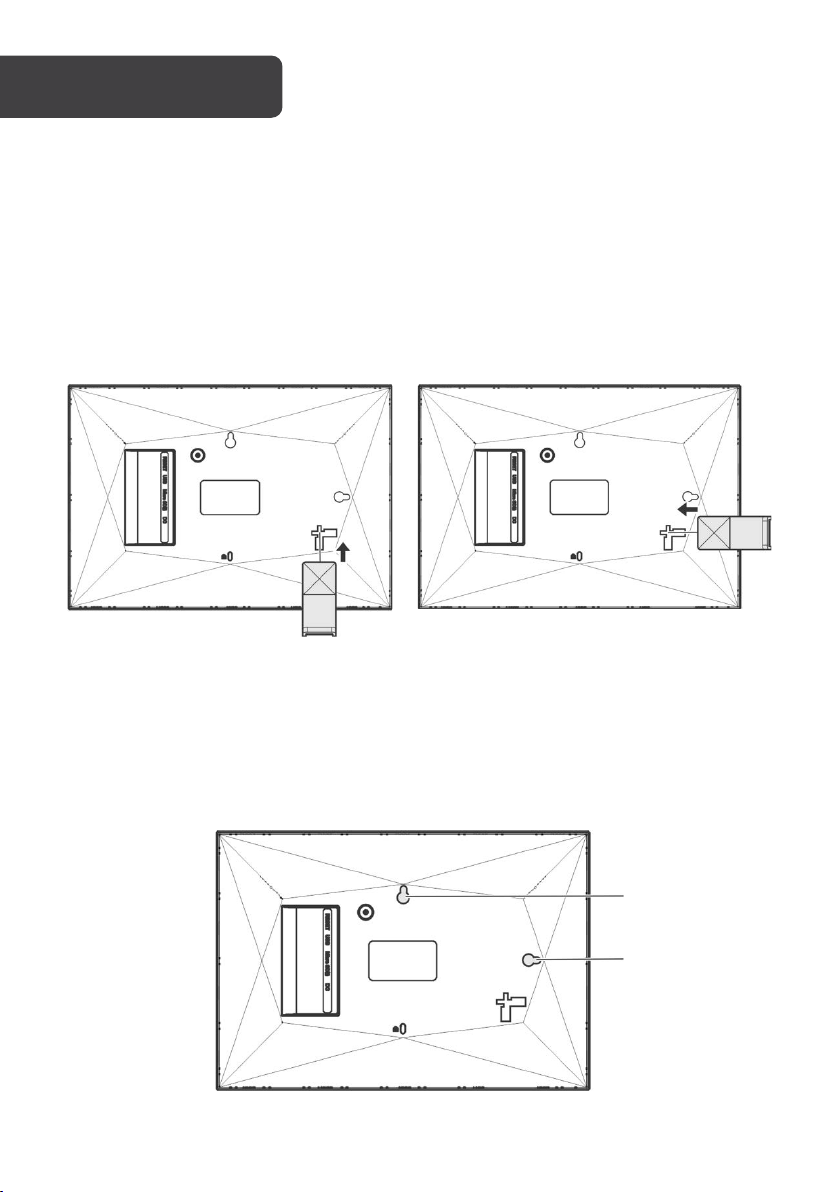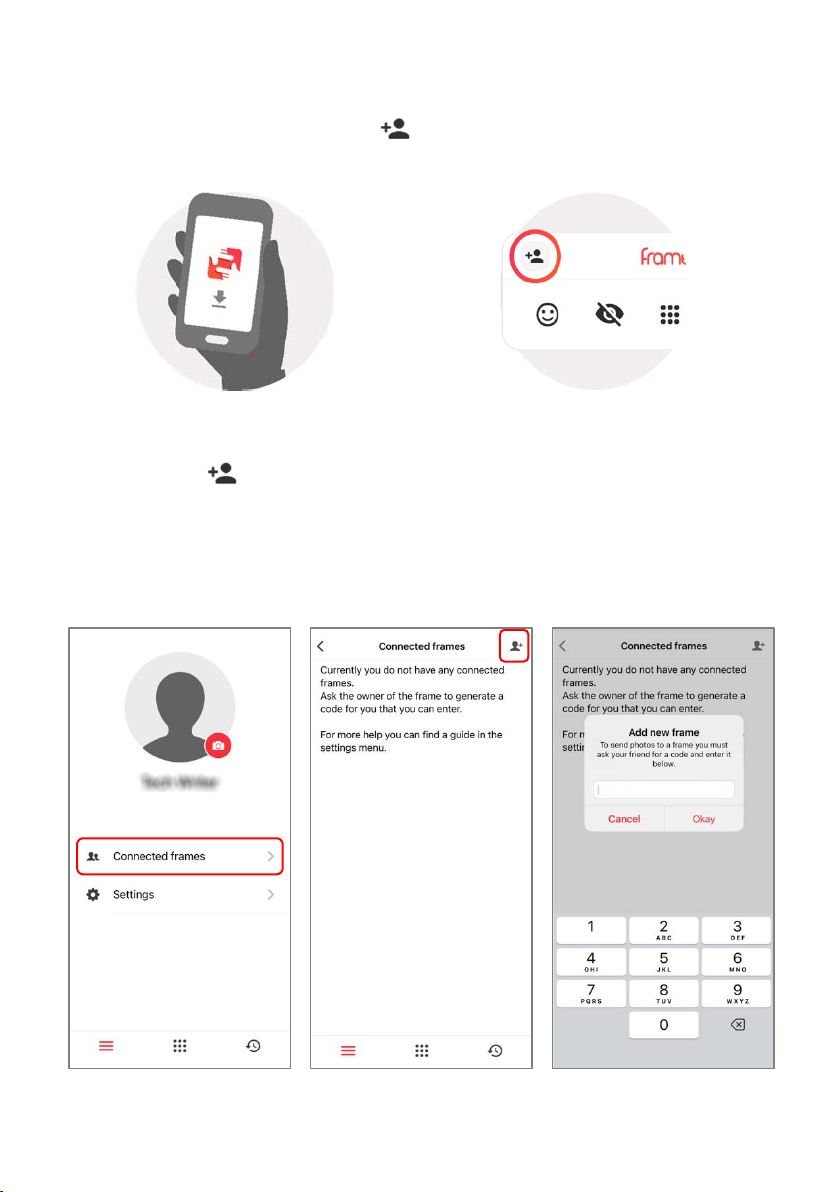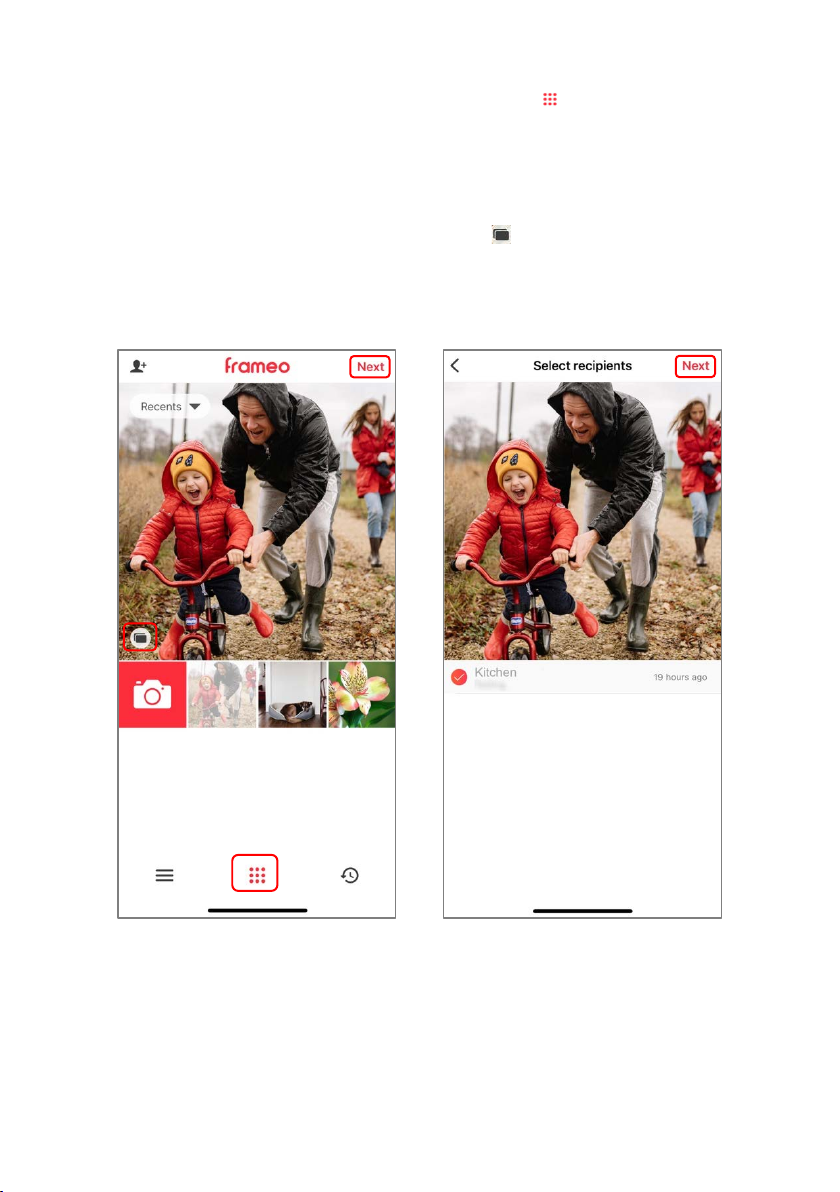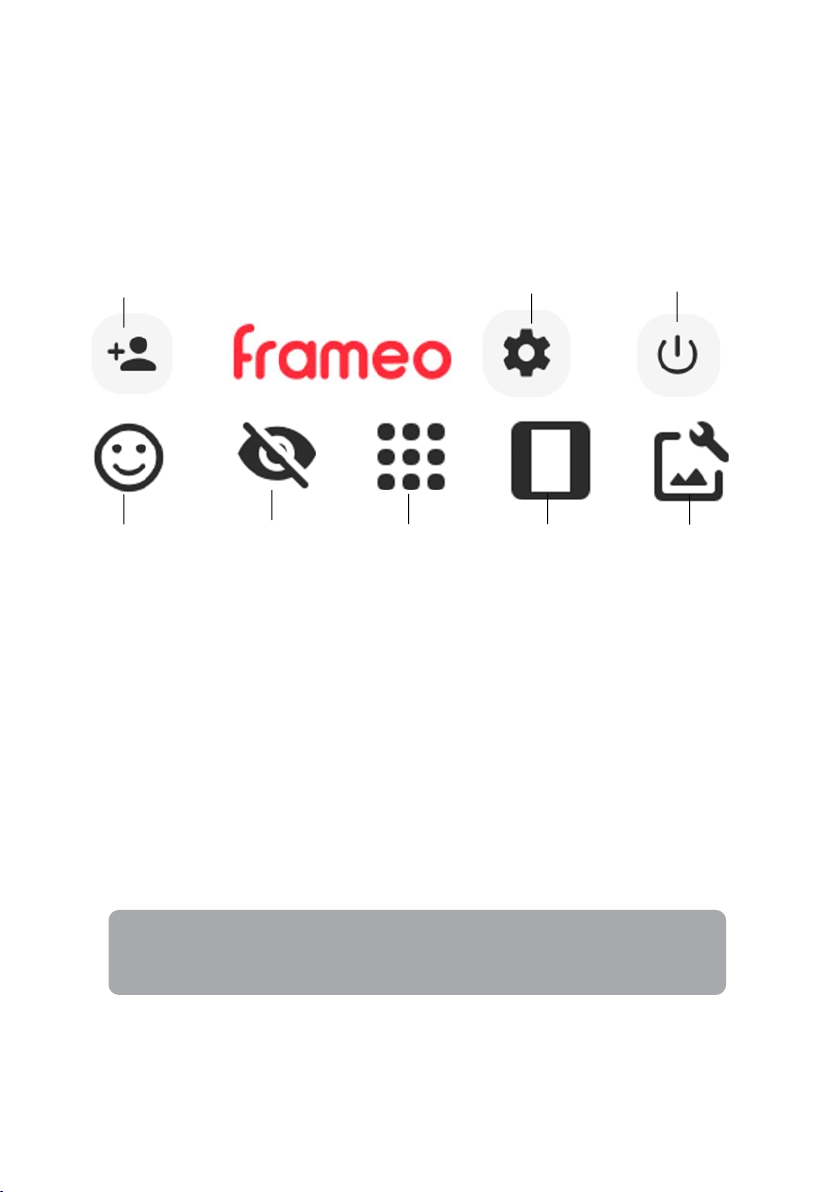• Read all the instructions in this user guide carefully before using this product. Retain the
user guide for future reference. If you pass the unit onto a third party ensure to include
this user guide.
• If this product or its power cord shows any sign of damage, cease use immediately and
contact help.Kogan.com for support.
• This product must be placed on a flat stable surface and not subjected to vibrations.
Alternatively, the frame can be mounted to a wall using the mounting holes.
• Do not place the product on sloping or unstable surfaces as the unit may fall or tip over.
• Ensure this product is placed near an electrical outlet.
• This product is designed for indoor use only.
• Avoid exposing this product to extreme temperatures.
• Ensure this product is kept away from sources of heat such as radiators or gas/electric
fires.
• Avoid exposure to direct sunlight.
• Do not place lit candles or naked flame on the top of or near this product.
• To reduce the risk of fire, electric shock, or product damage, do not expose this product
to water or humid environments.
• Do not place objects filled with liquids, such as vases on or near this product.
• Children should be supervised to ensure that they do not play with this product.
• This product does not contain any user-serviceable parts. Do not disassemble or modify
this product in any way.
• Digital photo frame
• Kickstand
• Power adapter