Kogan WiFi Digital Radio User manual
Other Kogan Digital Photo Frame manuals
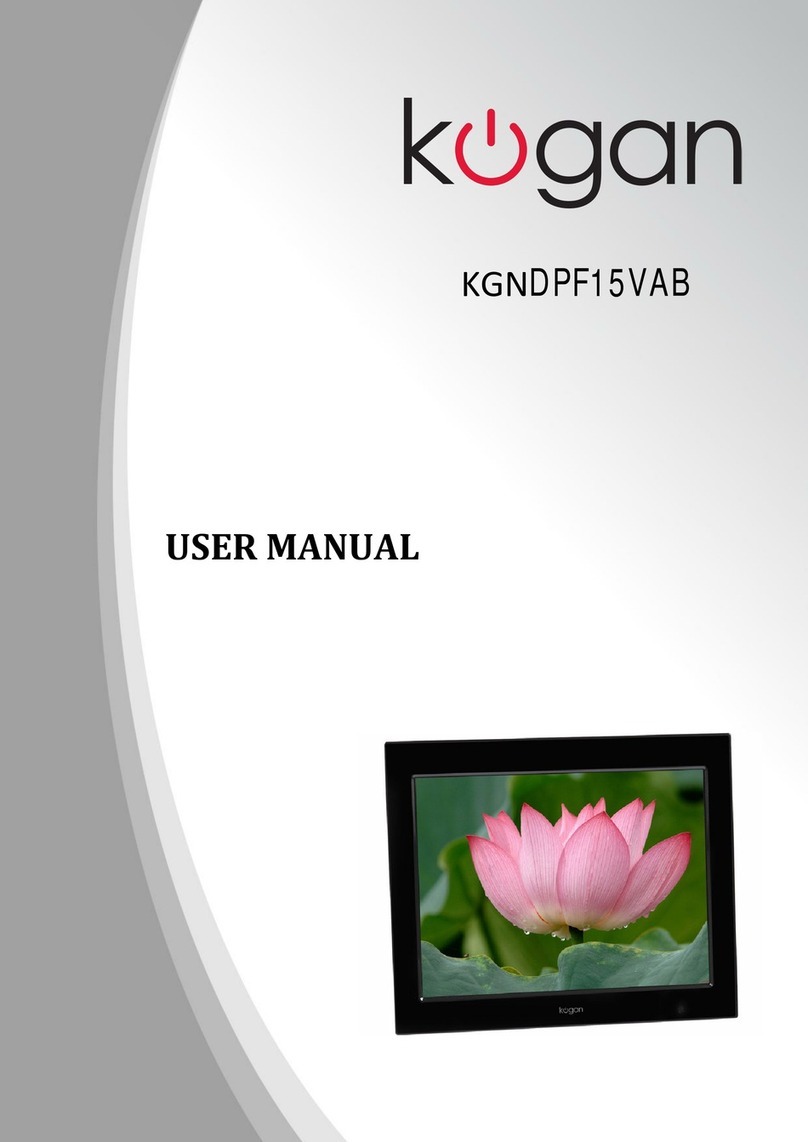
Kogan
Kogan KGNDPF15VAB User manual

Kogan
Kogan KADPF15XXXA User manual

Kogan
Kogan KGNDPFC10 User manual

Kogan
Kogan KGNDPFB15 User manual

Kogan
Kogan KGNDPFC15 User manual

Kogan
Kogan KADPF12XXXA User manual

Kogan
Kogan KGNDPFC12 User manual

Kogan
Kogan KGNDPFB10 User manual

Kogan
Kogan KGNDPFC8 User manual

Kogan
Kogan KGNDPF8VAA User manual

Kogan
Kogan KADPFR10INA User manual

Kogan
Kogan KADPF07XXXA User manual

Kogan
Kogan KADPF10XXXA User manual

Kogan
Kogan KGNDPF10VAB User manual

Kogan
Kogan KADPF08XXXB User manual

Kogan
Kogan KGNDPF7VAA User manual

Kogan
Kogan DPF12MB User manual

Kogan
Kogan KADPF10XXA User manual

Kogan
Kogan KADPF08XXXA User manual



























