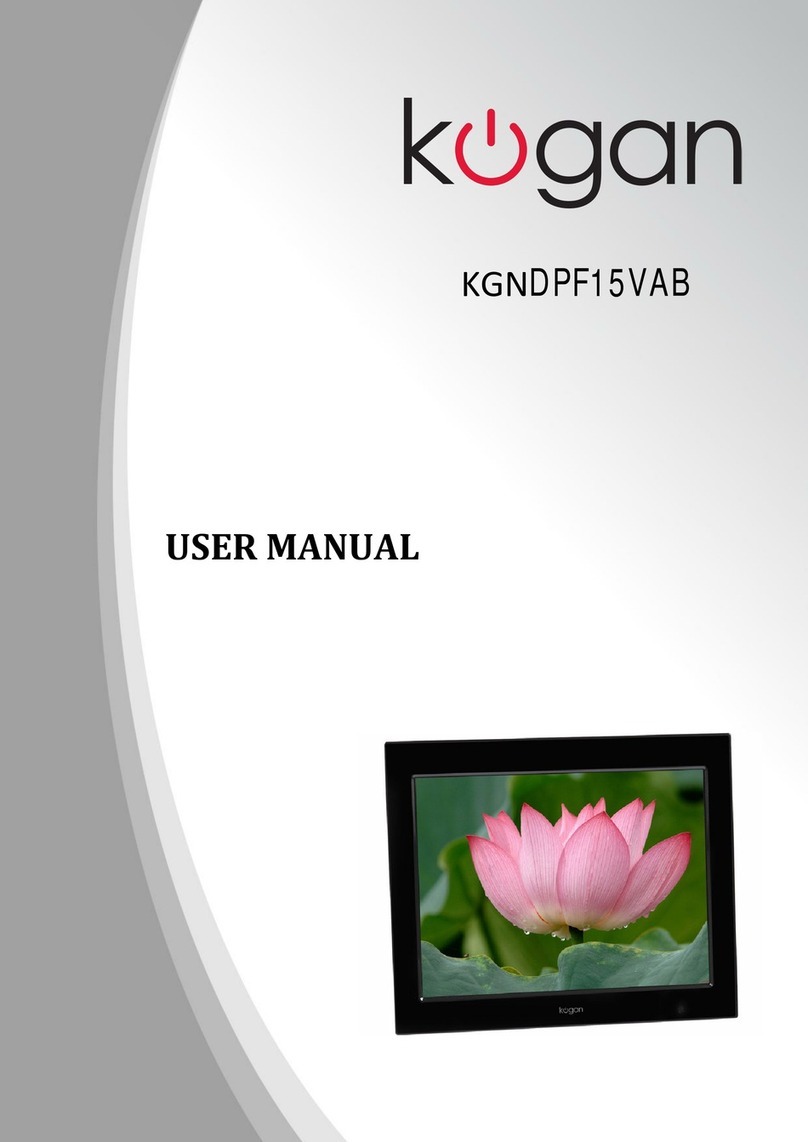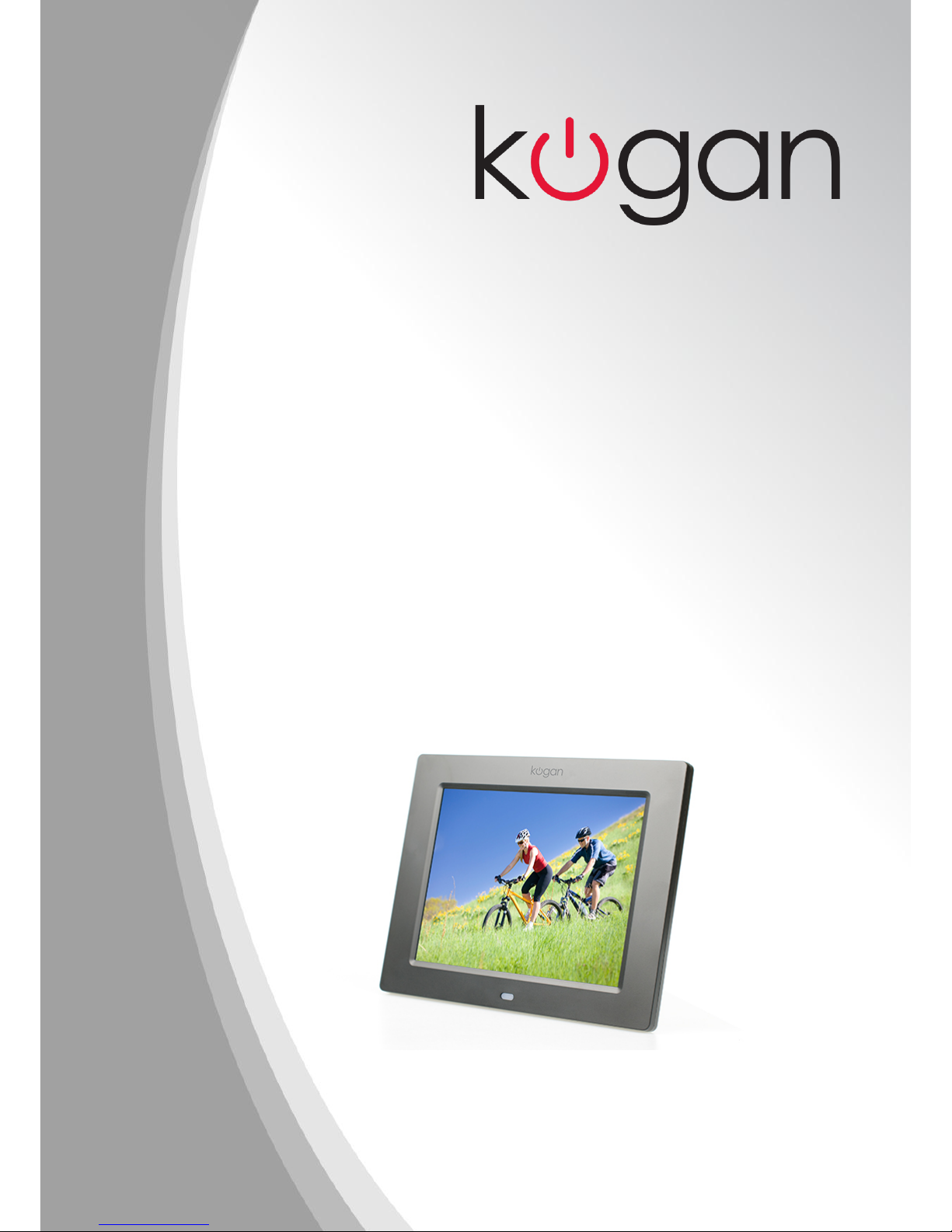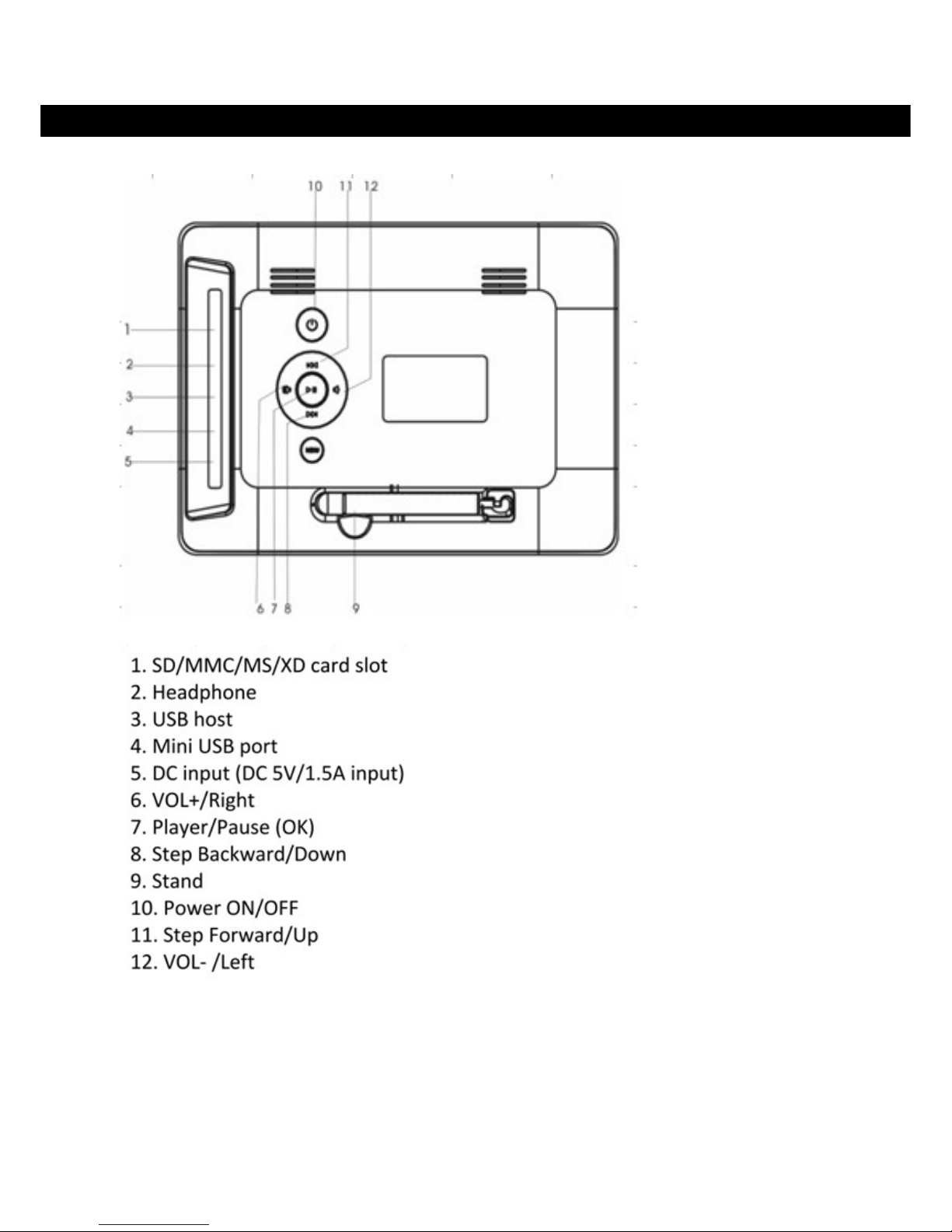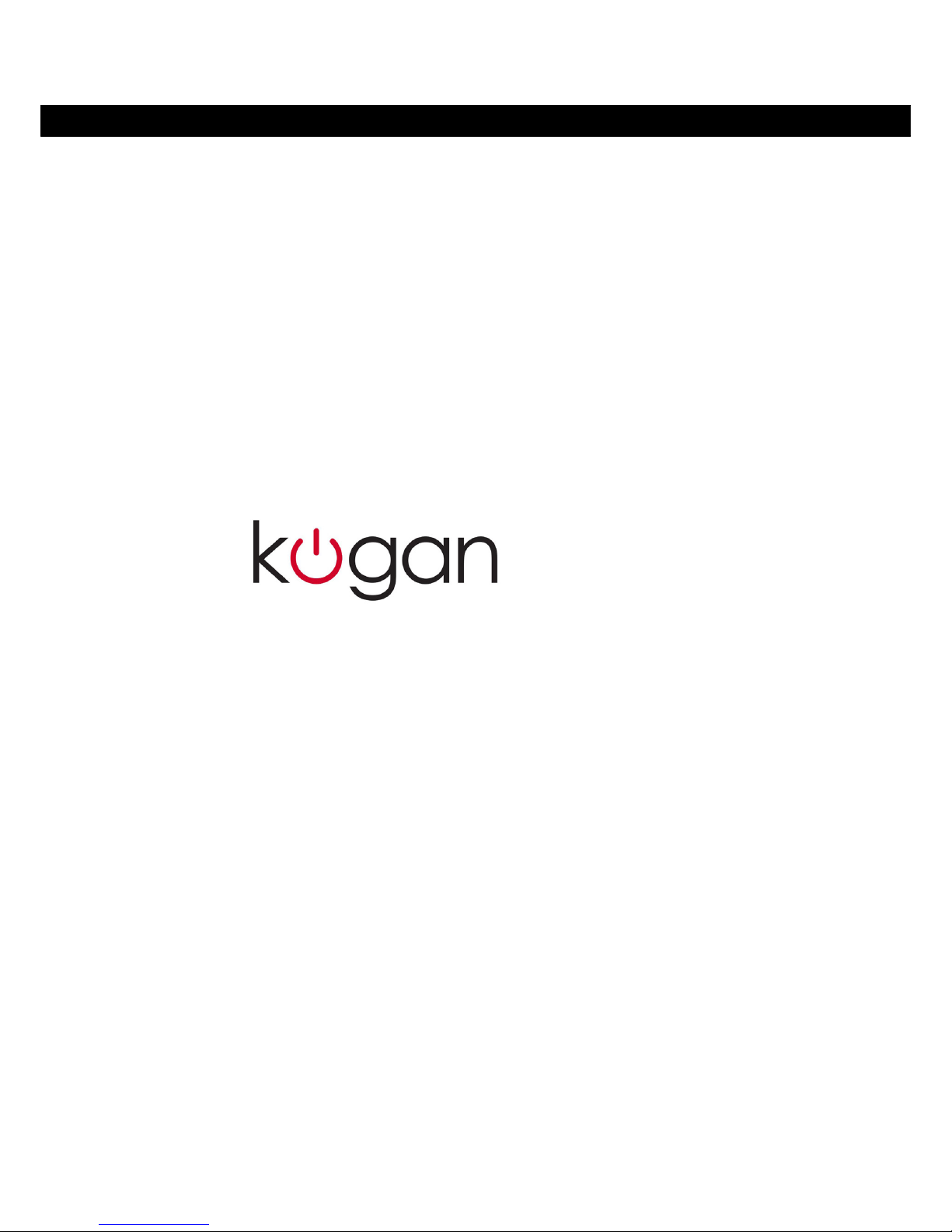Menu Options – Edit
The Edit menu option allows you to copy or delete files from your memory device or internal
memory. When you select the Edit function from the main menu, there are four options:
Copy, Delete, New Folder and Exit. Use the arrow eys to ma e your selection.
Copy:
Use the copy function to save pictures between your memory device or onto the photo
frame (when both USB and SD card are inserted the machine will default to USB, move out
of USB to display the photo list in the SD card). To save pictures use the following steps:
Use the up and down arrow eys to select the file your wish to save.
Press the Play button to highlight the file with a yellow box.
Press the right ey to move the cursor to the bottom of the screen.
Select the copy button to save your file.
Press the left / up / down ey to select the folder your wish to paste and save
in the folder, create a new folder in case you need.
Delete:
The delete option allows you to delete files from the photo frame internal memory or your
memory device. To delete a picture use the following steps:
Use the up and down arrow eys to select the file your wish to delete.
Press the Play button to highlight the file with a yellow box.
Press the right ey to move the curser to the bottom of the screen.
Select the delete button to delete your file.
Menu Options – Alarm
The Alarm setting menu has three options:
Enable.
Set time.
Exit.
Simply use the left/right/up/down eys to navigate between the options and then the enter
ey to ma e and save the selection.
To set the alarm time select SET TIME from the menu.
A new screen will be displayed for you to set the alarm time. The time is set by using the up
and down eys to change the hours then pressing the right ey to move across to the
minutes.
•Please note that the cloc is in 24 hour time.