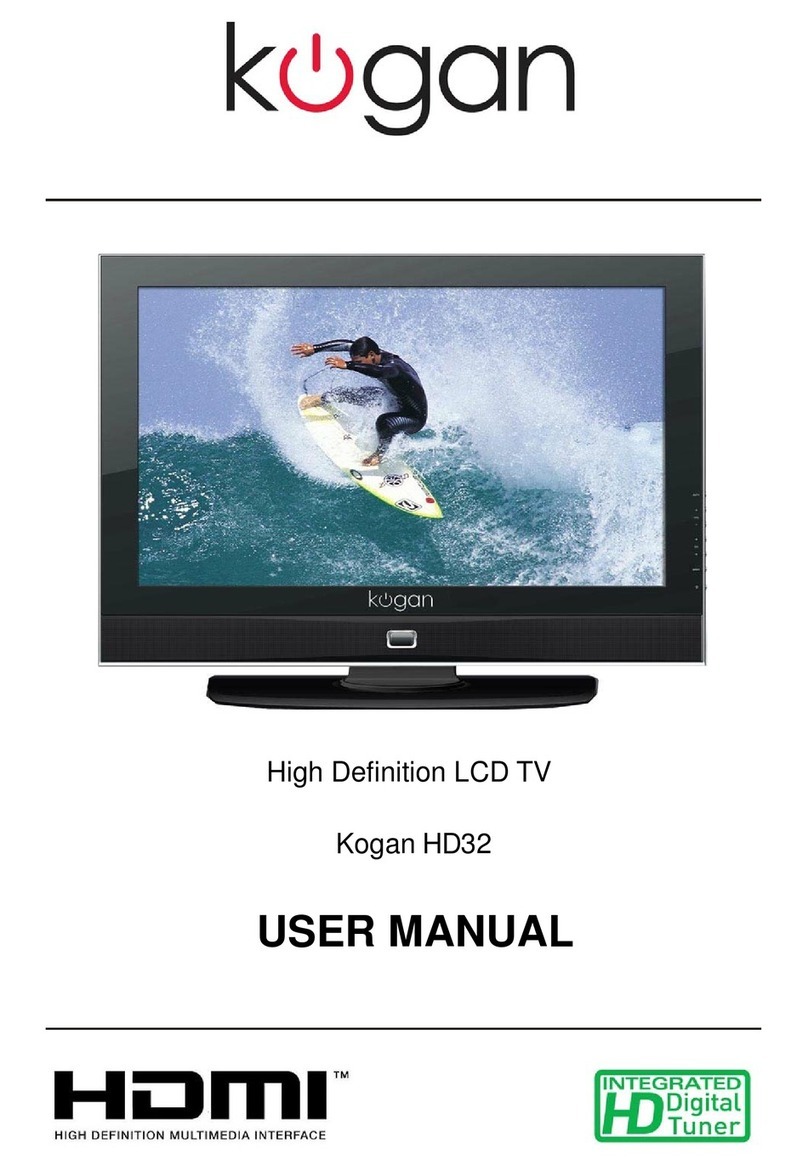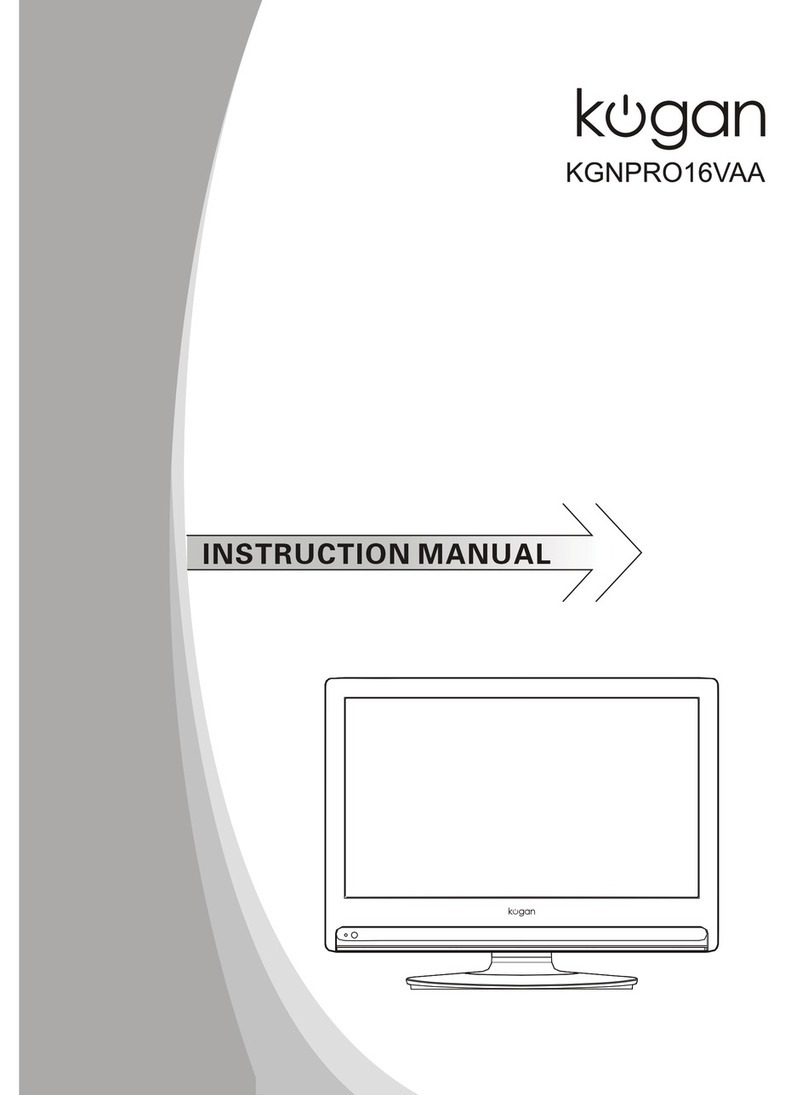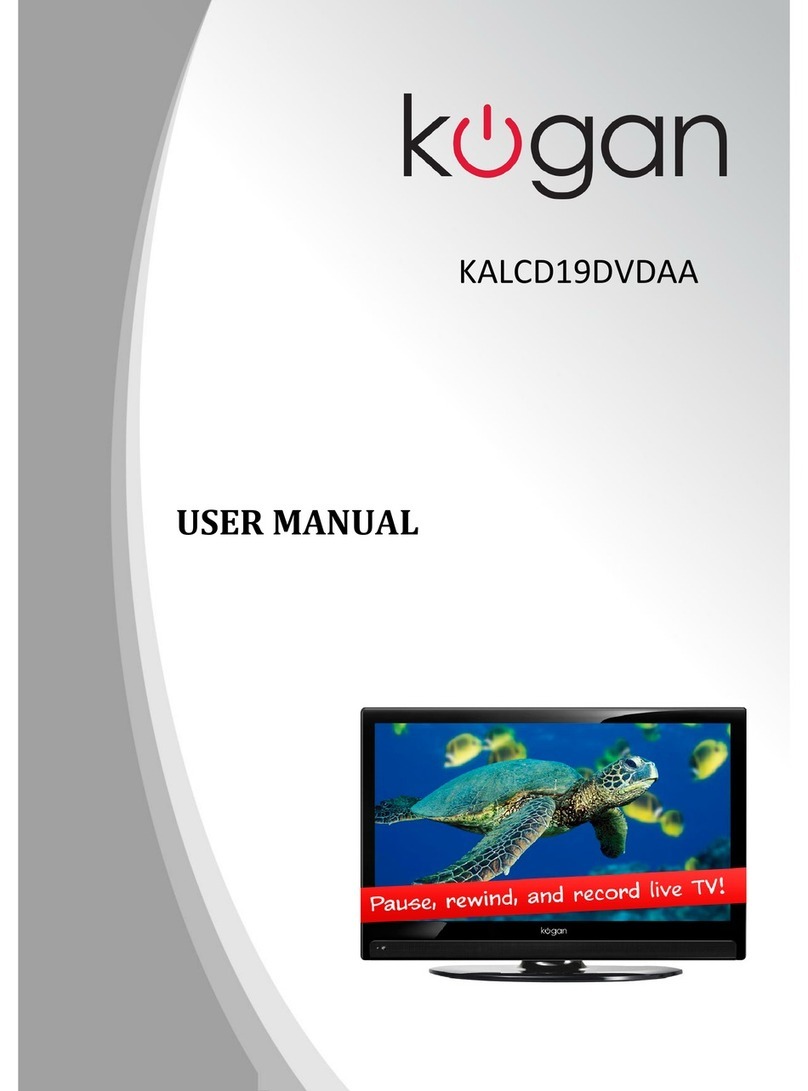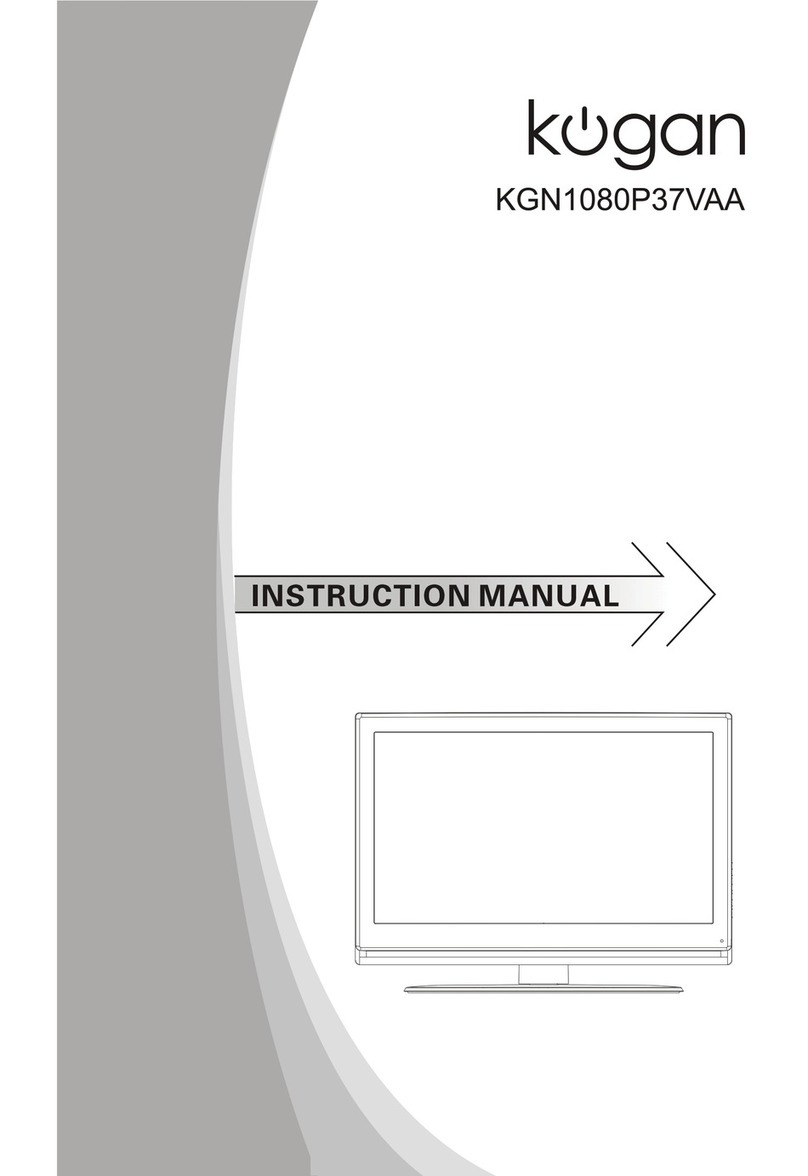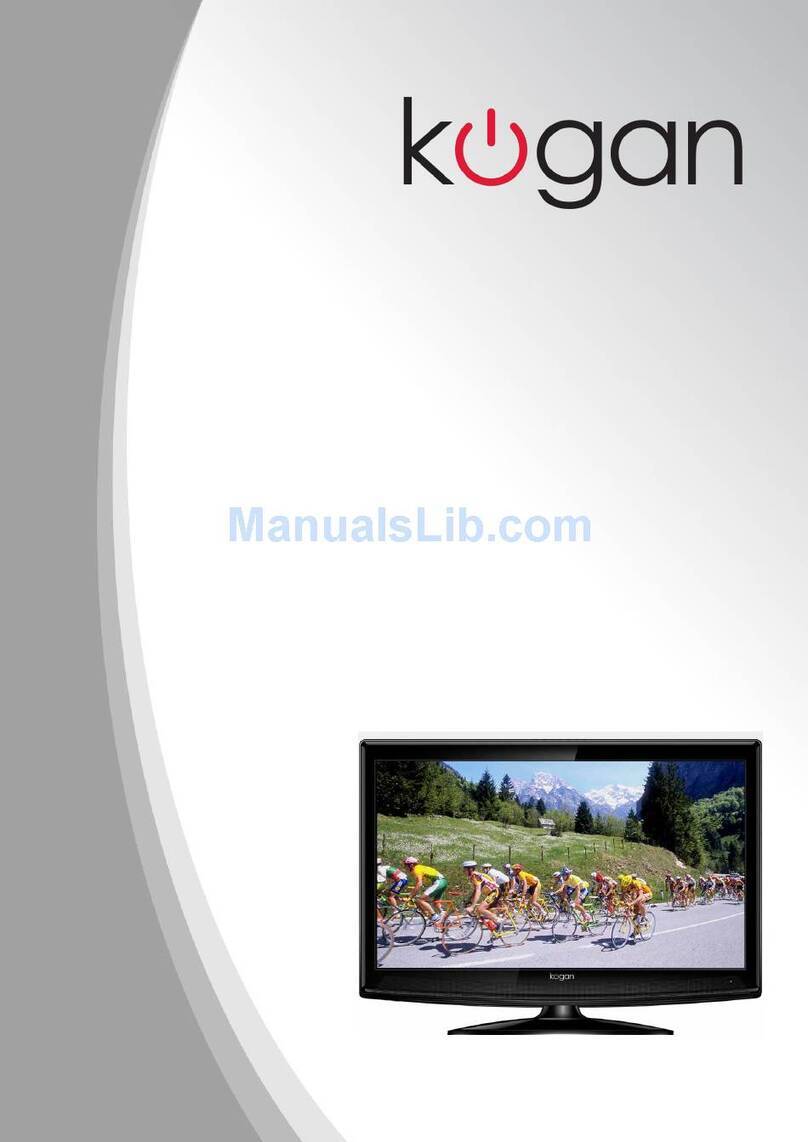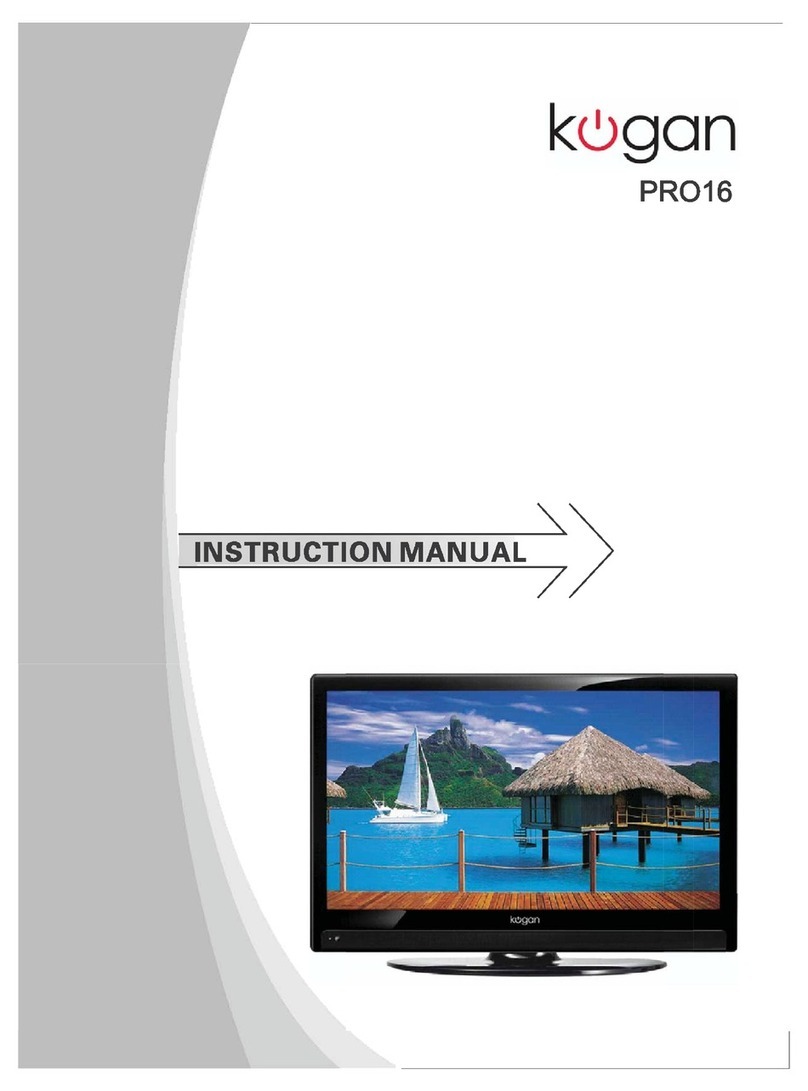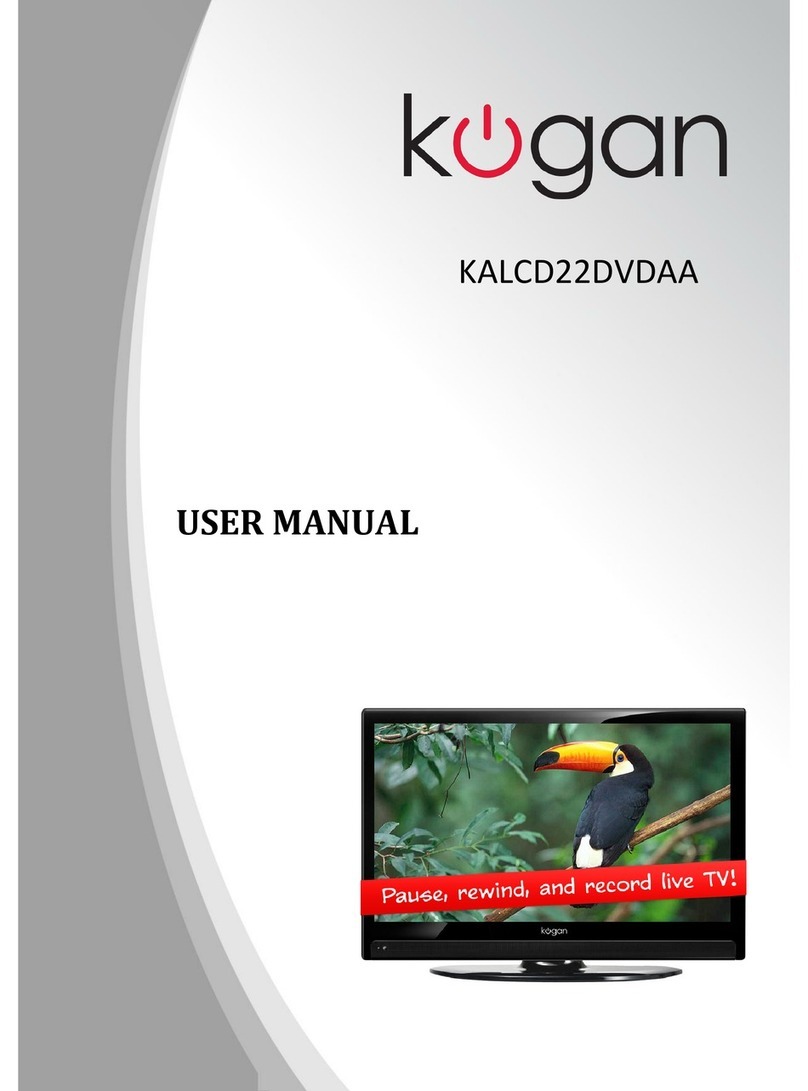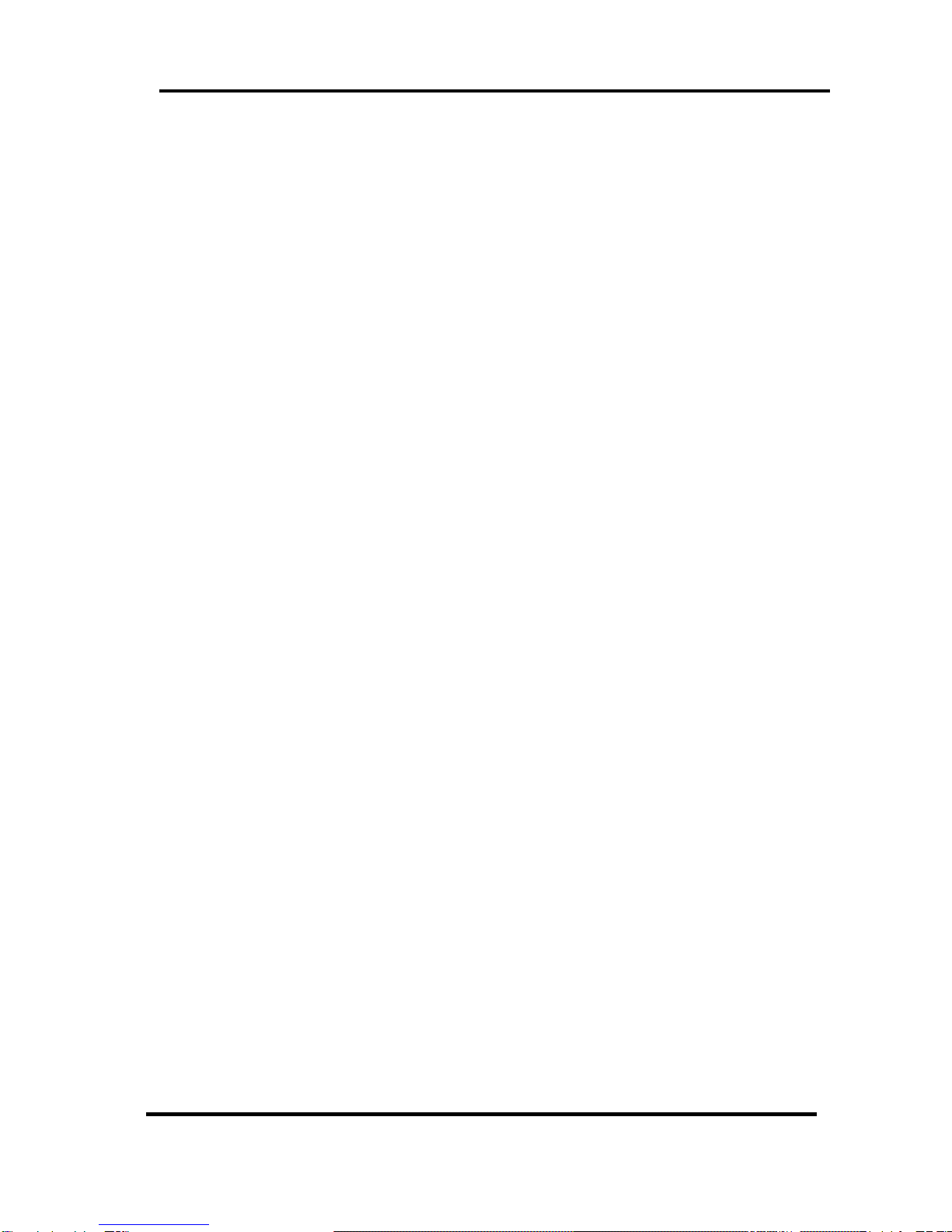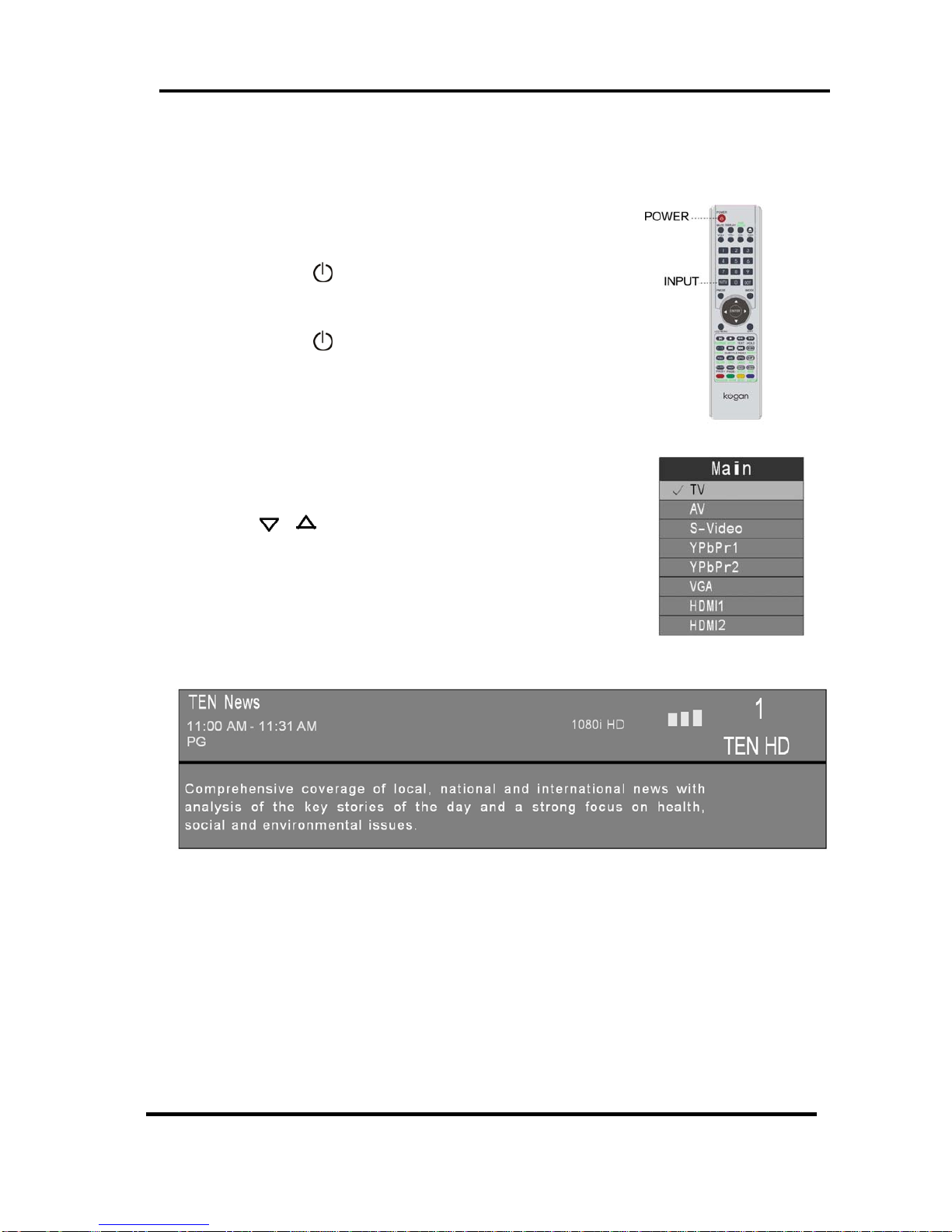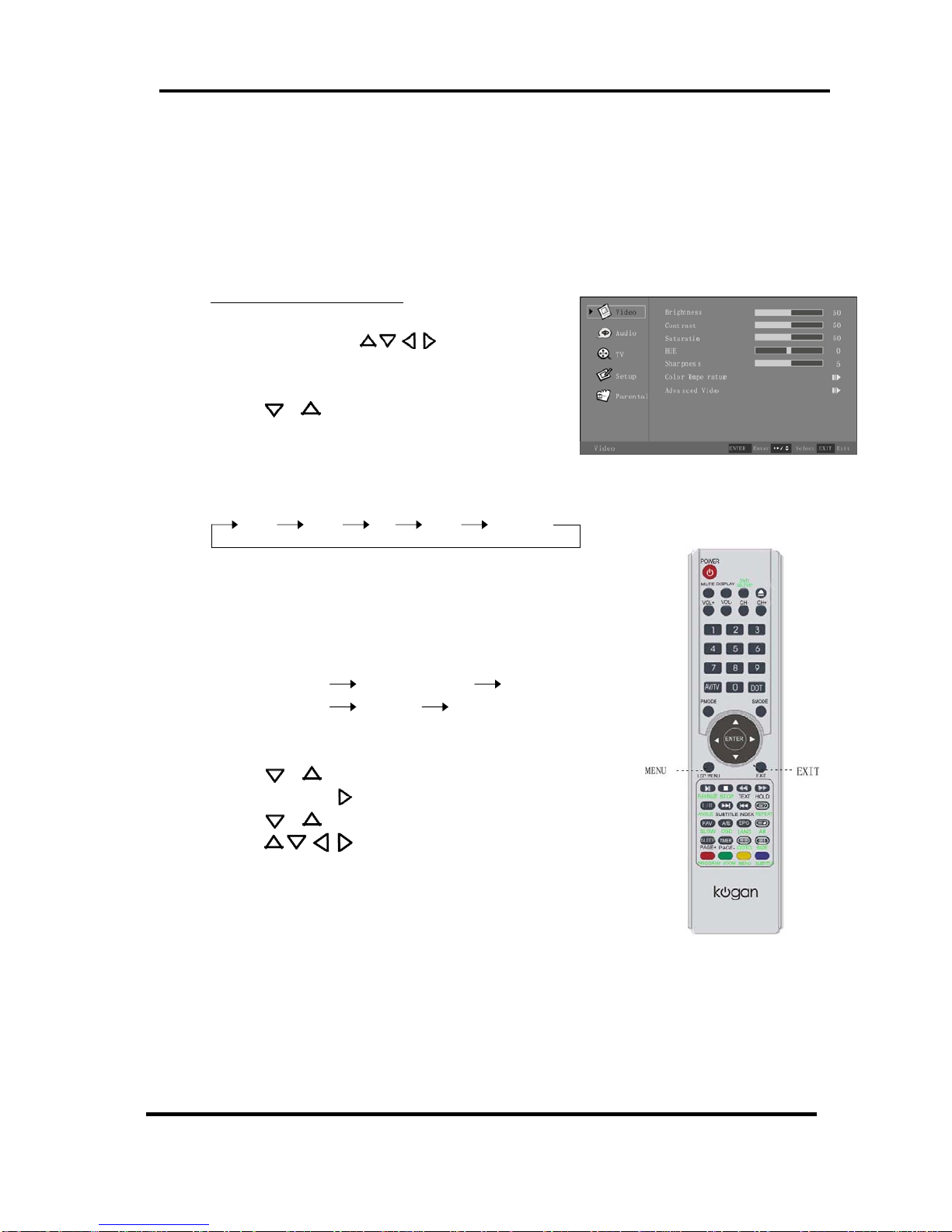6
The Remote Control
Using the remote control for normal TV functions
1. Insert two AAA batteries, making sure that the polarity is correct as marked
inside the compartment.
2. Aim the remote control at the IR sensor just below the green light (see
page 5 for diagram). Keep this area clear at all times.
3. Do not press the buttons on the remote too quickly – allow the TV time to
respond.
01. POWER : Press to enter or exit the standby mode
02. MUTE : Press to turn on or off speaker output
03. DISPLAY: Press to show or remove status display
04. VOL+: Press to increase volume
05. VOL-: Press to decrease volume
06. Numbers: Press to select a channel
07. AV/TV: Press to select input source
08. PMODE: Press to select picture display mode.
09. Enter: Press to confirm your selection
10. Directions: Press to Select up (Page+ for TV
teletext), down (Page- for teletext), left, and right
in menu screens.
11. LCD Menu Press to display the LCD Menu system (see p.9)
12, 13, 15.: These buttons are unused on this model
14. SUBTITLE Press this button to activate subtitles for Digital
TV programs where available.
16. A/E Press this button in TV mode to make the
current channel a Favourite
17. FAV: Press this button to enter the Favourites menu
directly
18. TIMER: Press to display the time
19. SLEEP: Press to enter Sleep mode, where the TV will
automatically enter standby mode after a set
time (press to toggle between “Off” and up to
240 minutes in 15 minute increments)
20. GREEN Press to activate the “GREEN” function in
teletext
21. RED Press to activate the “RED” function in teletext