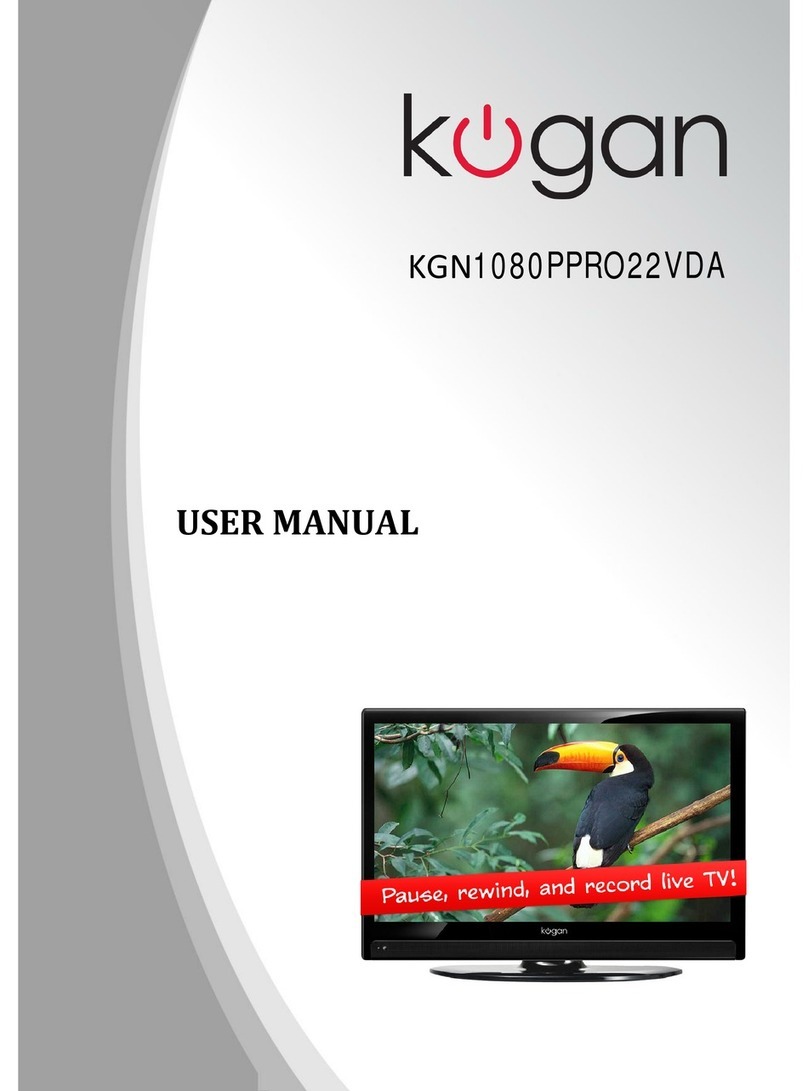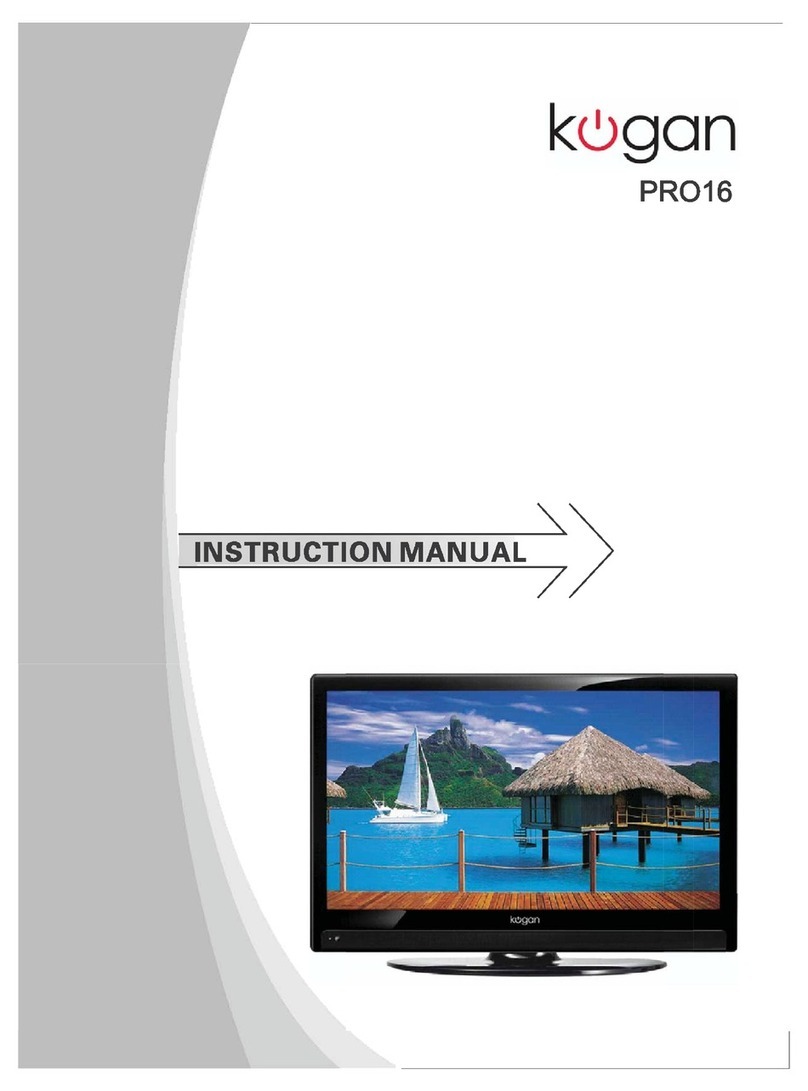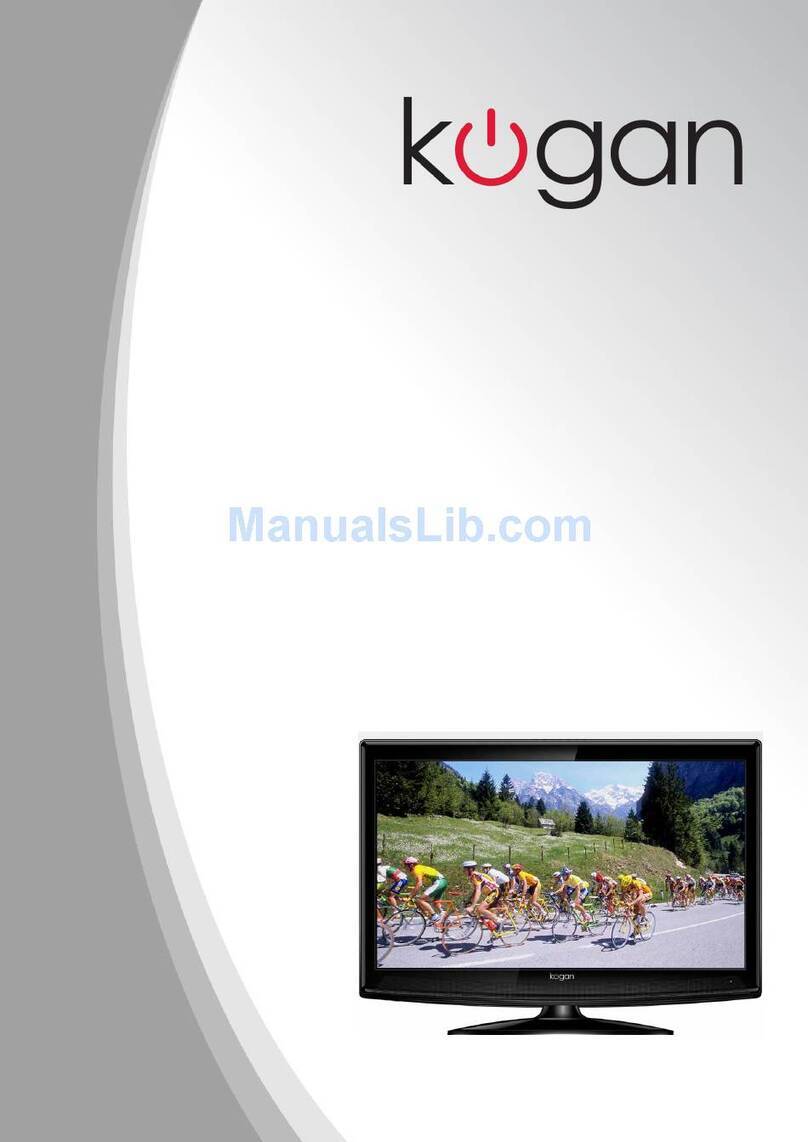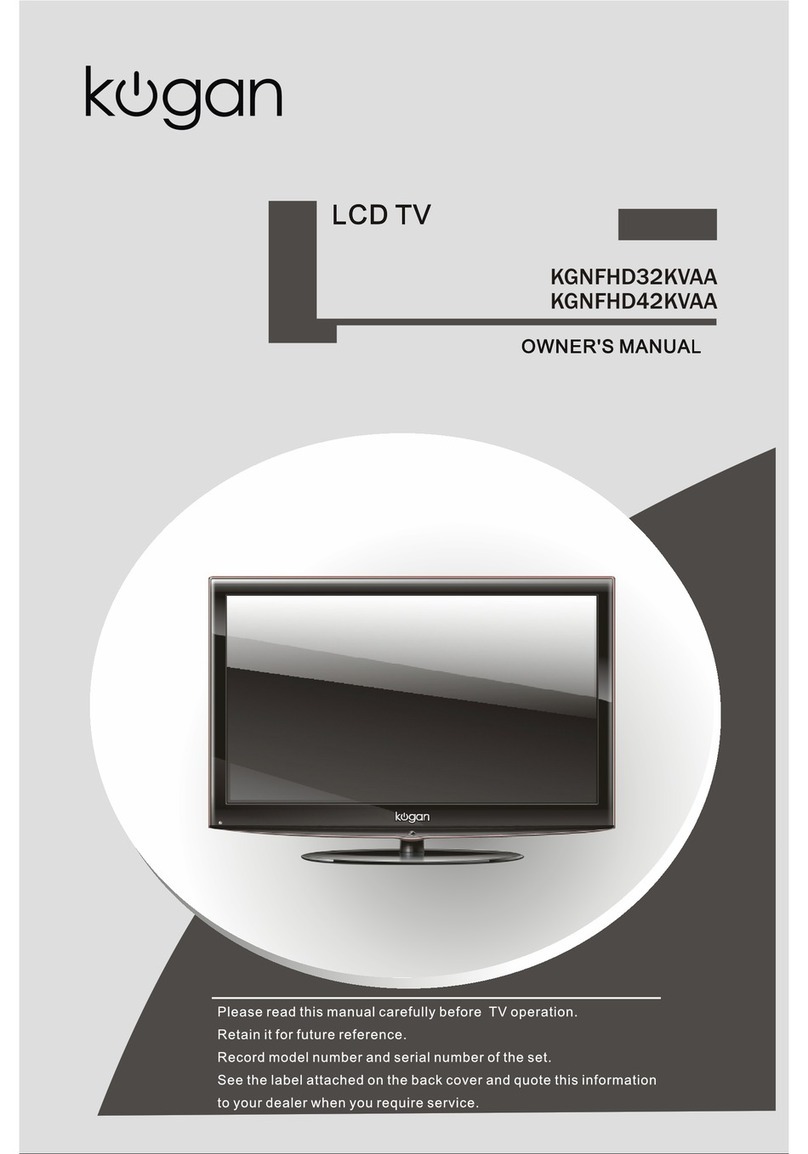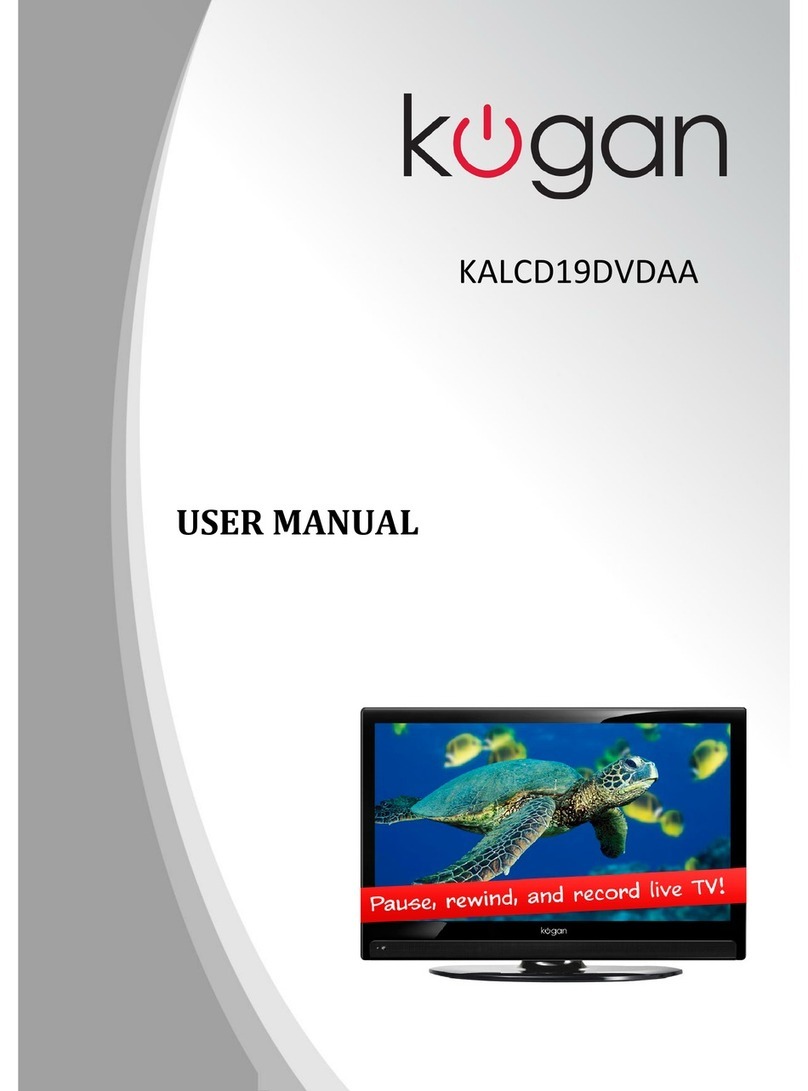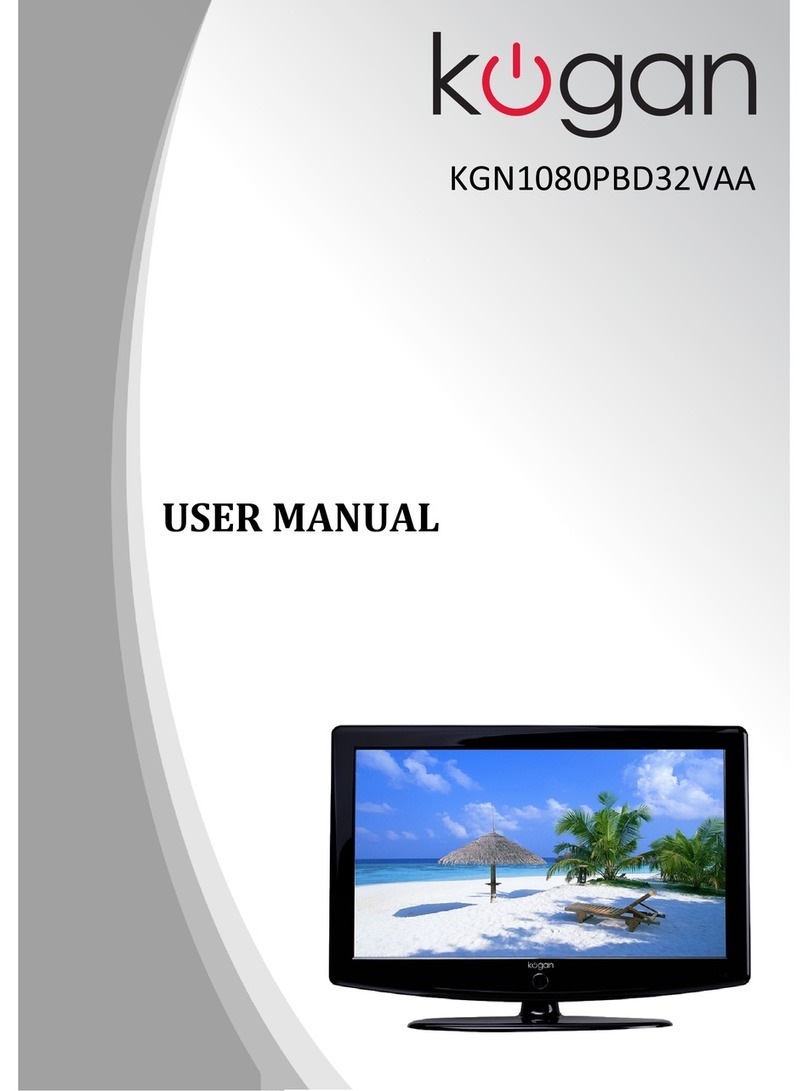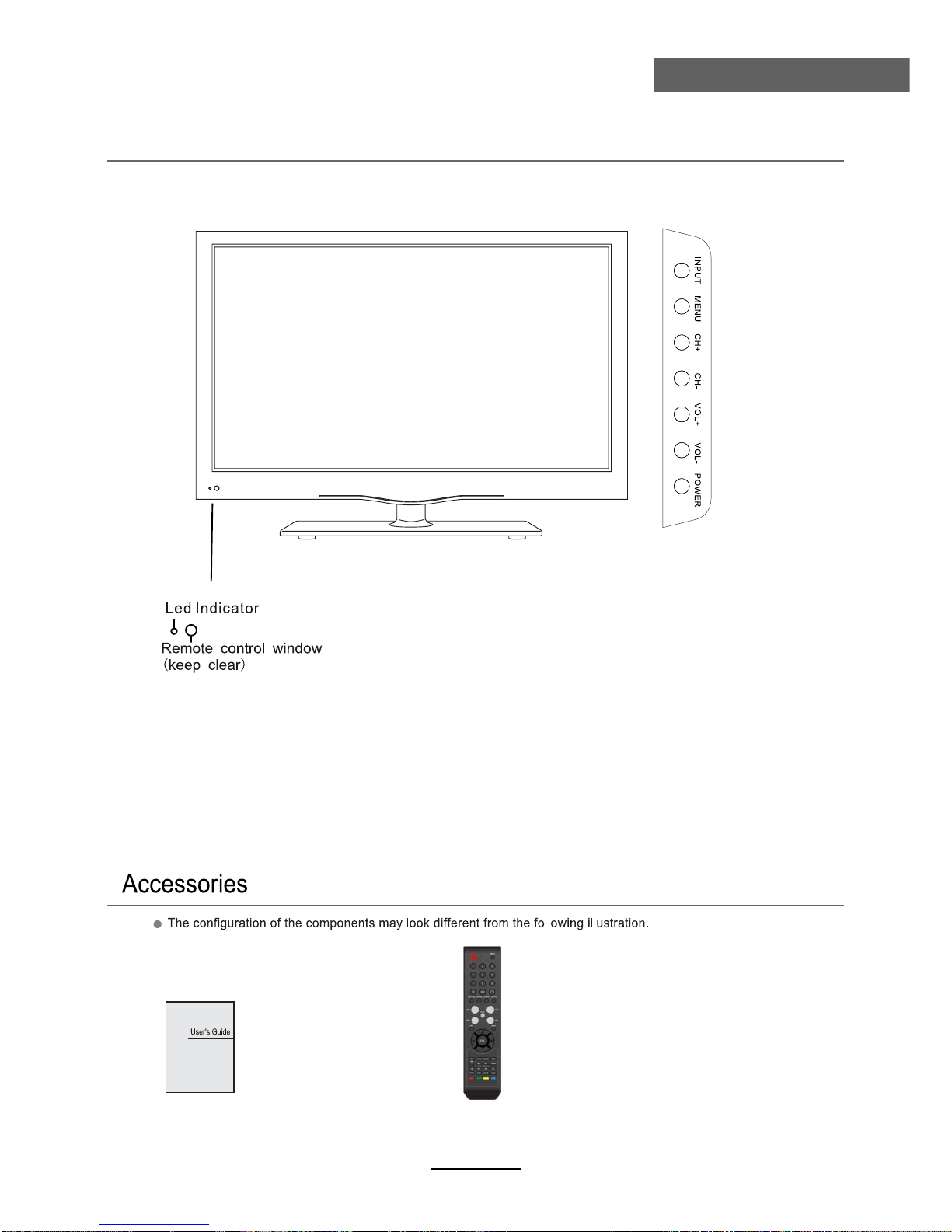Safety Precautions
Power Supply..................................................................................................................................................... 1
Installation......................................................................................................................................................... 2
Use and Maintenance....................................................................................................................................... 3
Important Safety Instructions ............................................................................................................................ 4-5
User Guidance Information
Names of each part(Back View) ........................................................................................................................ 7
Names of each part(Front View) / Accessories ................................................................................................. 6
Remote control .................................................................................................................................................. 8-9
Basic Operation
Basic Operation ................................................................................................................................................. 10
OSD Menu
1. CHANNEL Menu ........................................................................................................................................... 11-12
2. PICTURE Menu ............................................................................................................................................ 13
4. TIMER Menu ................................................................................................................................................. 15
5. OPTION Menu ............................................................................................................................................... 16
6. LOCK Menu ................................................................................................................................................... 17
Recording Operation
Recording Operation ......................................................................................................................................... 21-23
Multimedia Operation
Multimedia Operation ........................................................................................................................................ 18-20
3. SOUND Menu ............................................................................................................................................... 14
Trouble shooting ............................................................................................................................................... 24
Specifications ................................................................................................................................................... 25
Maintenance and Service
Contents
Contents