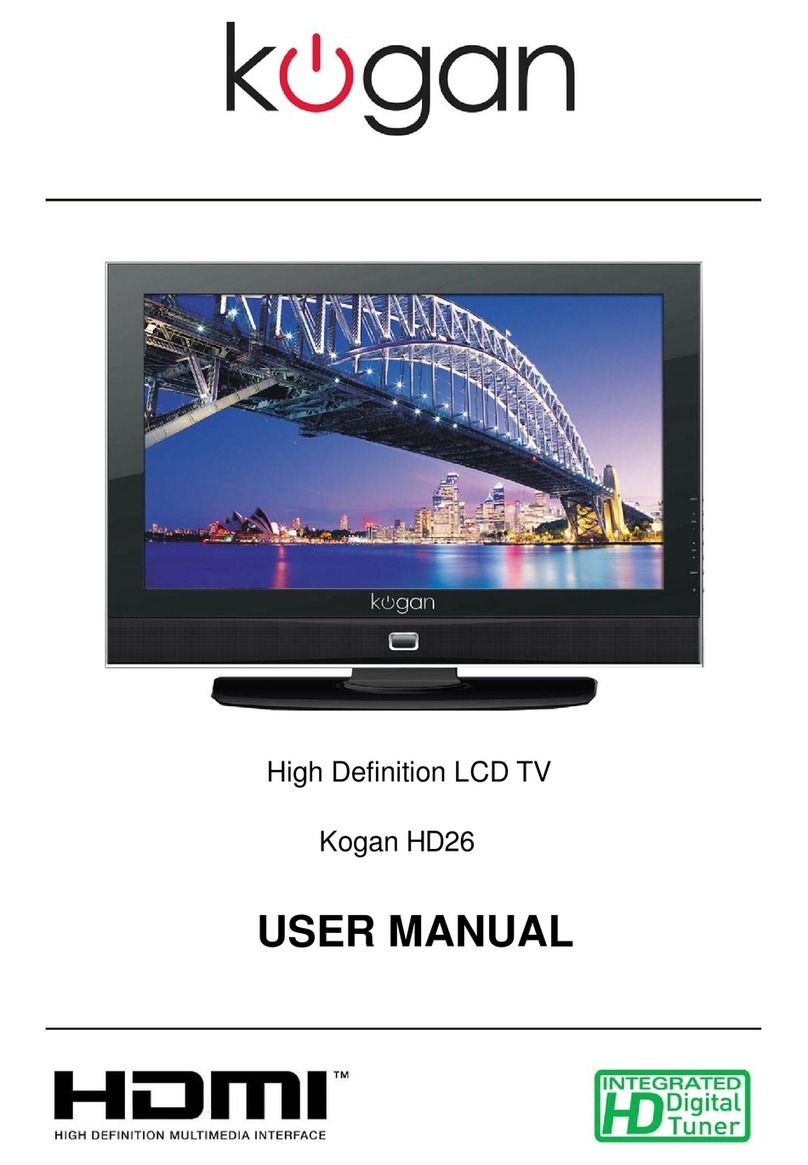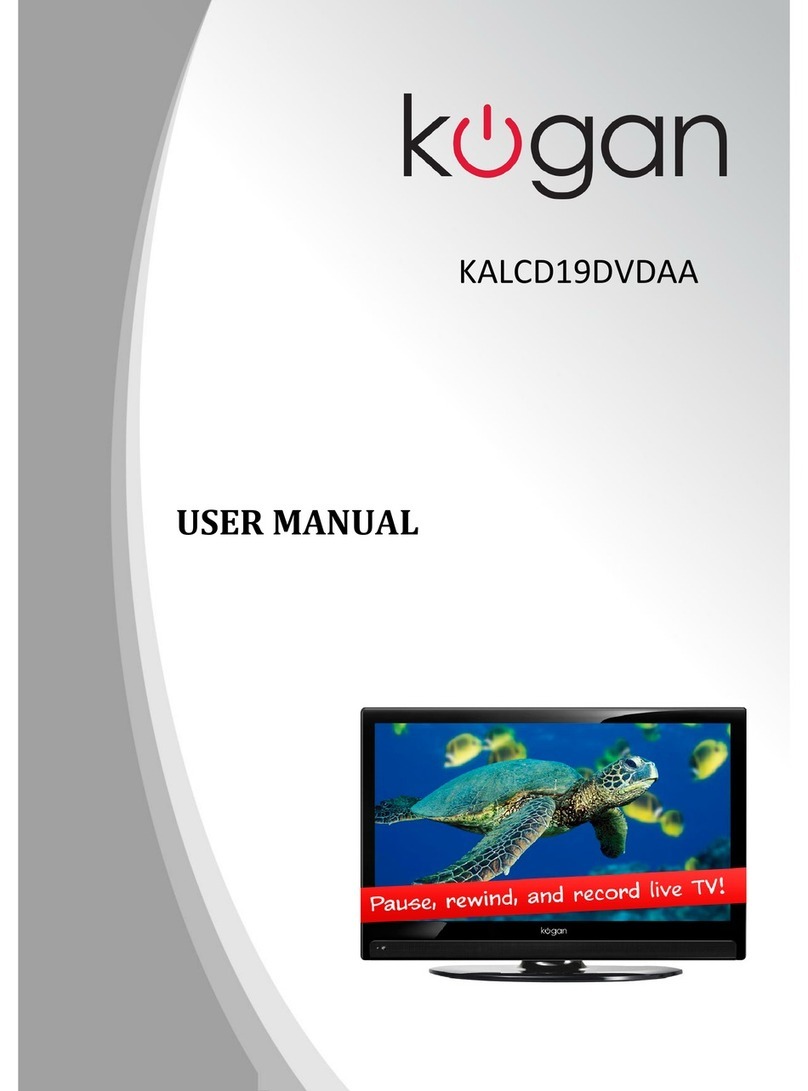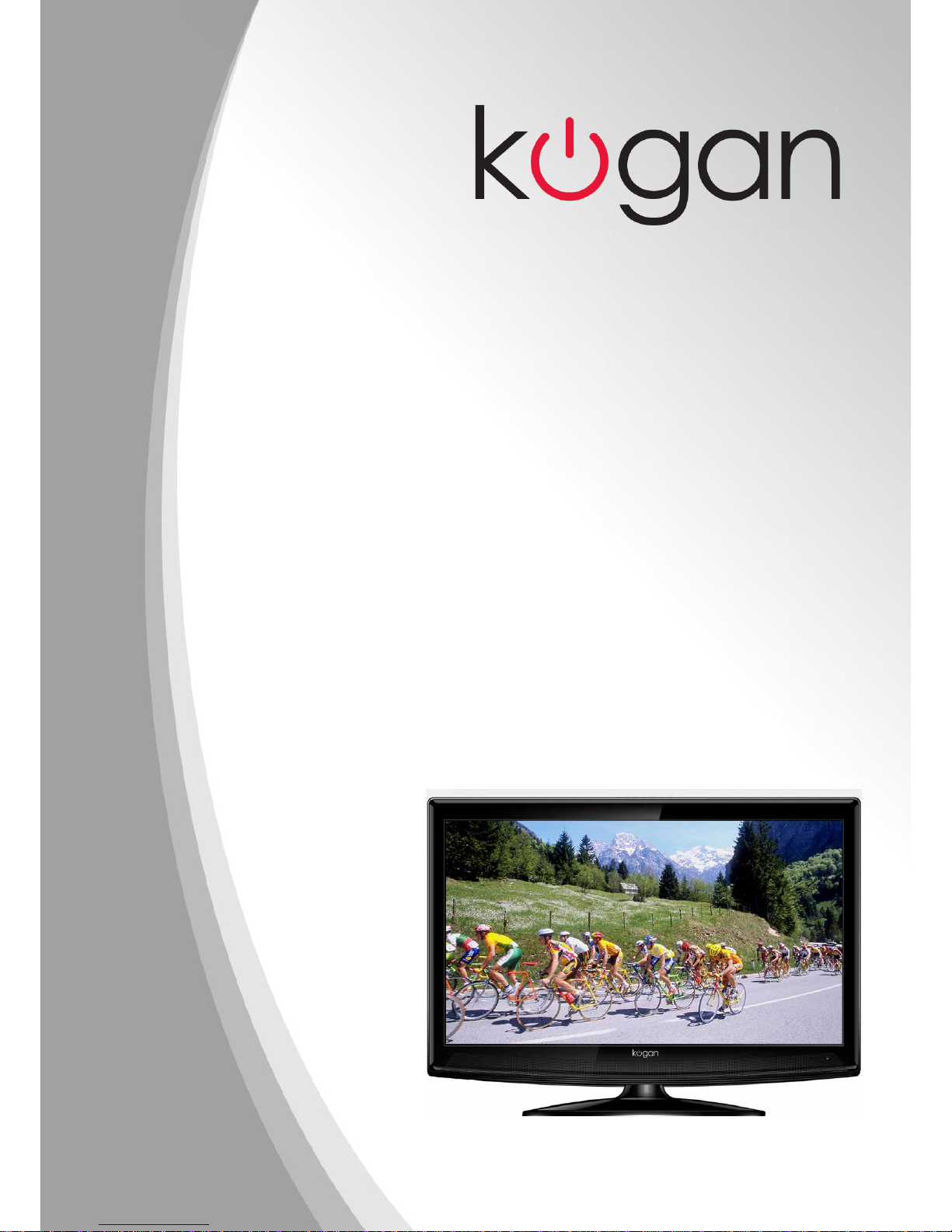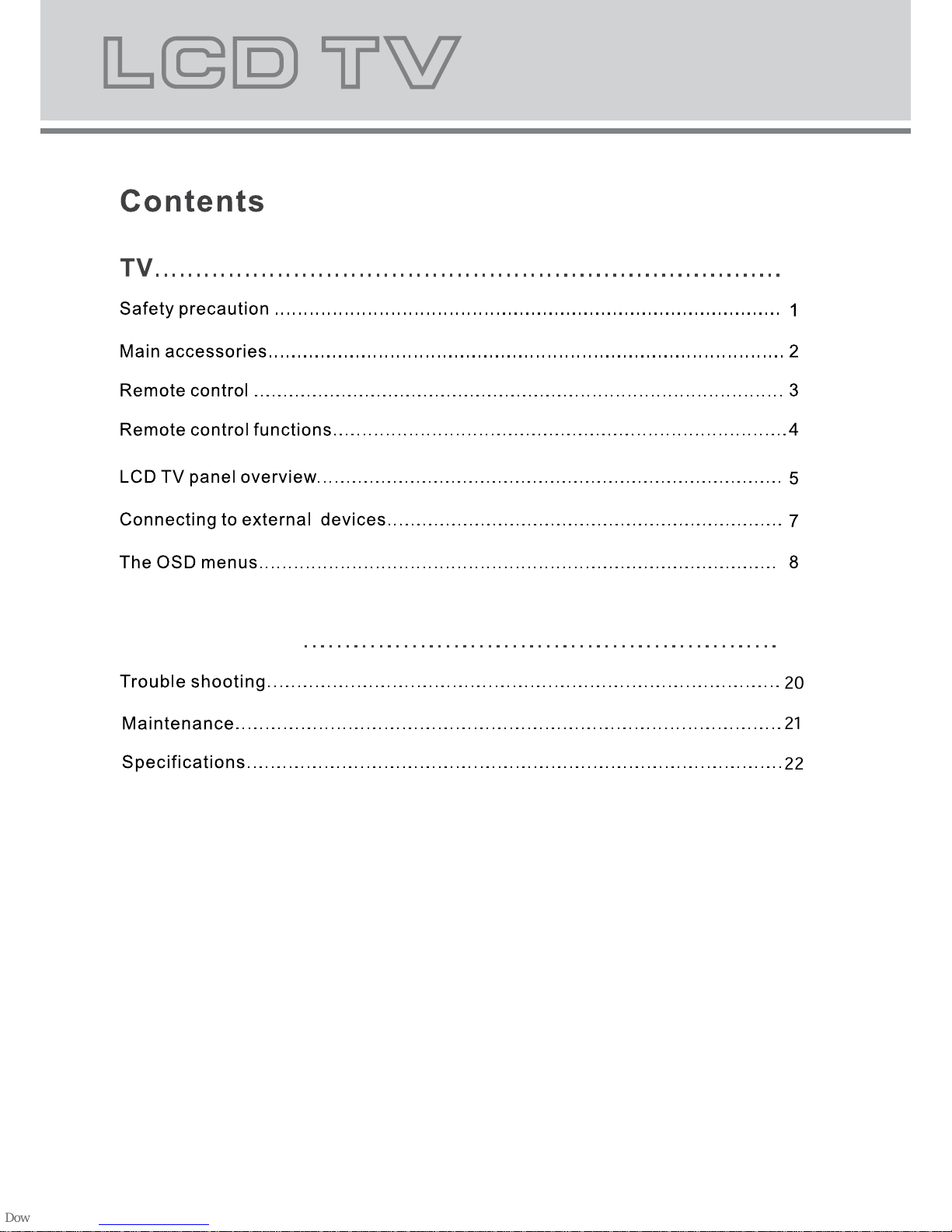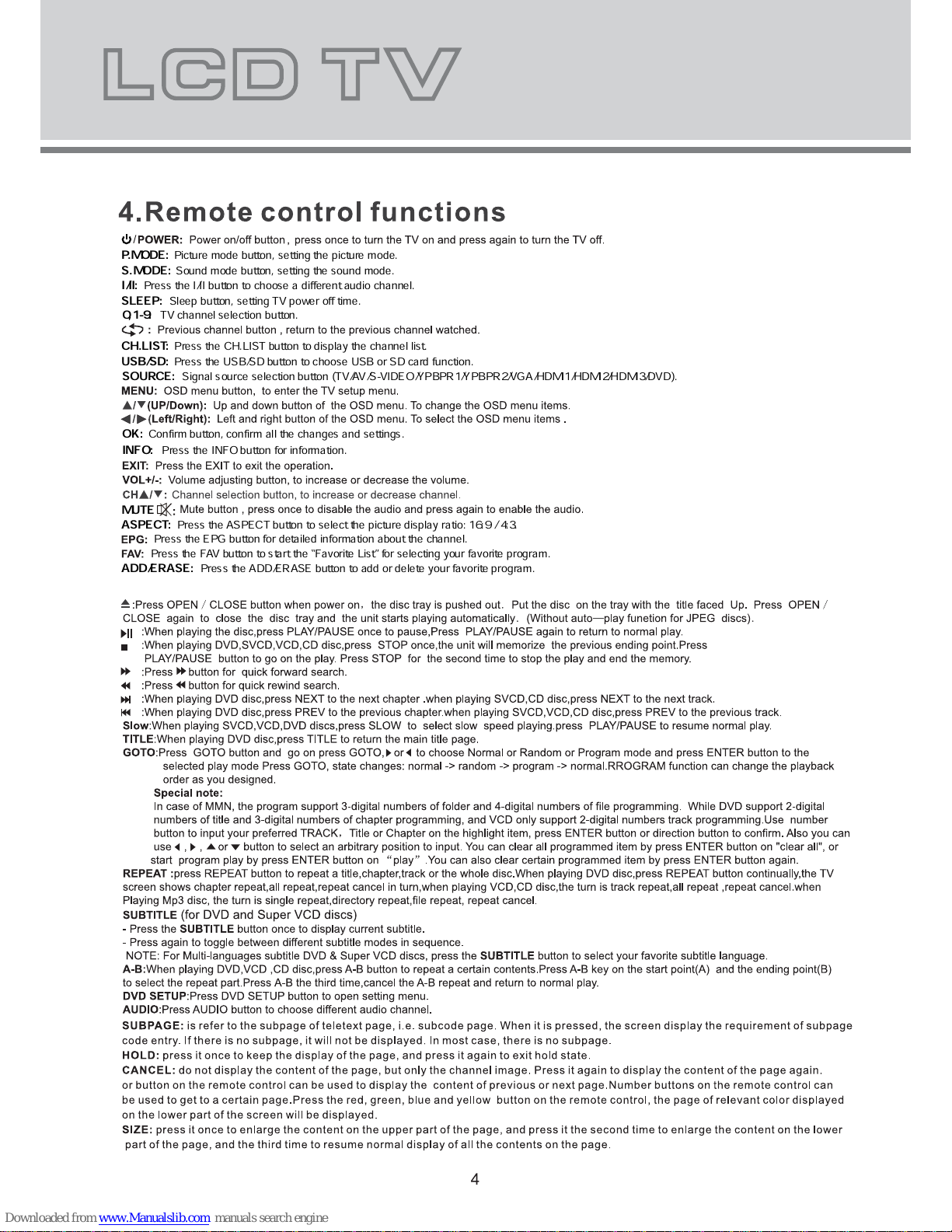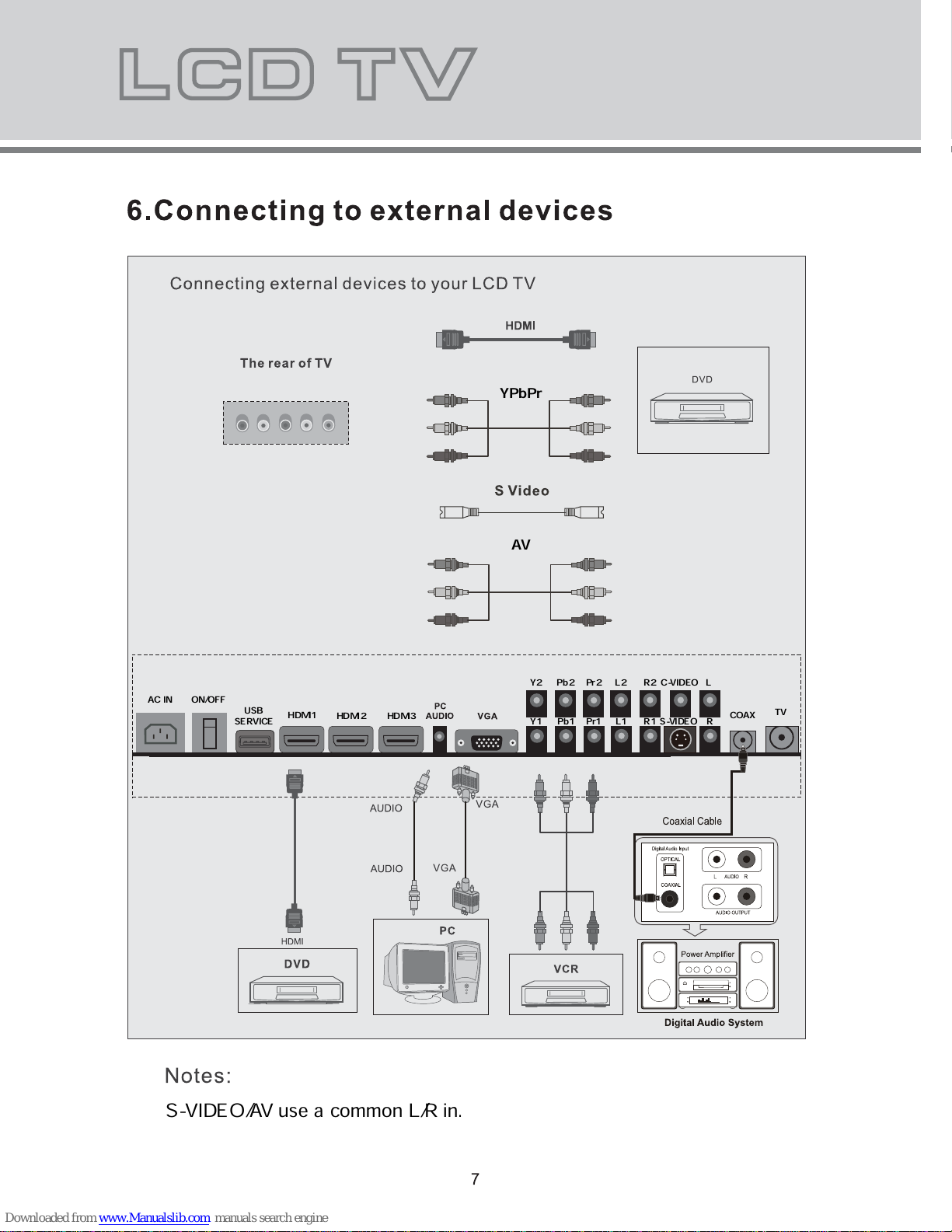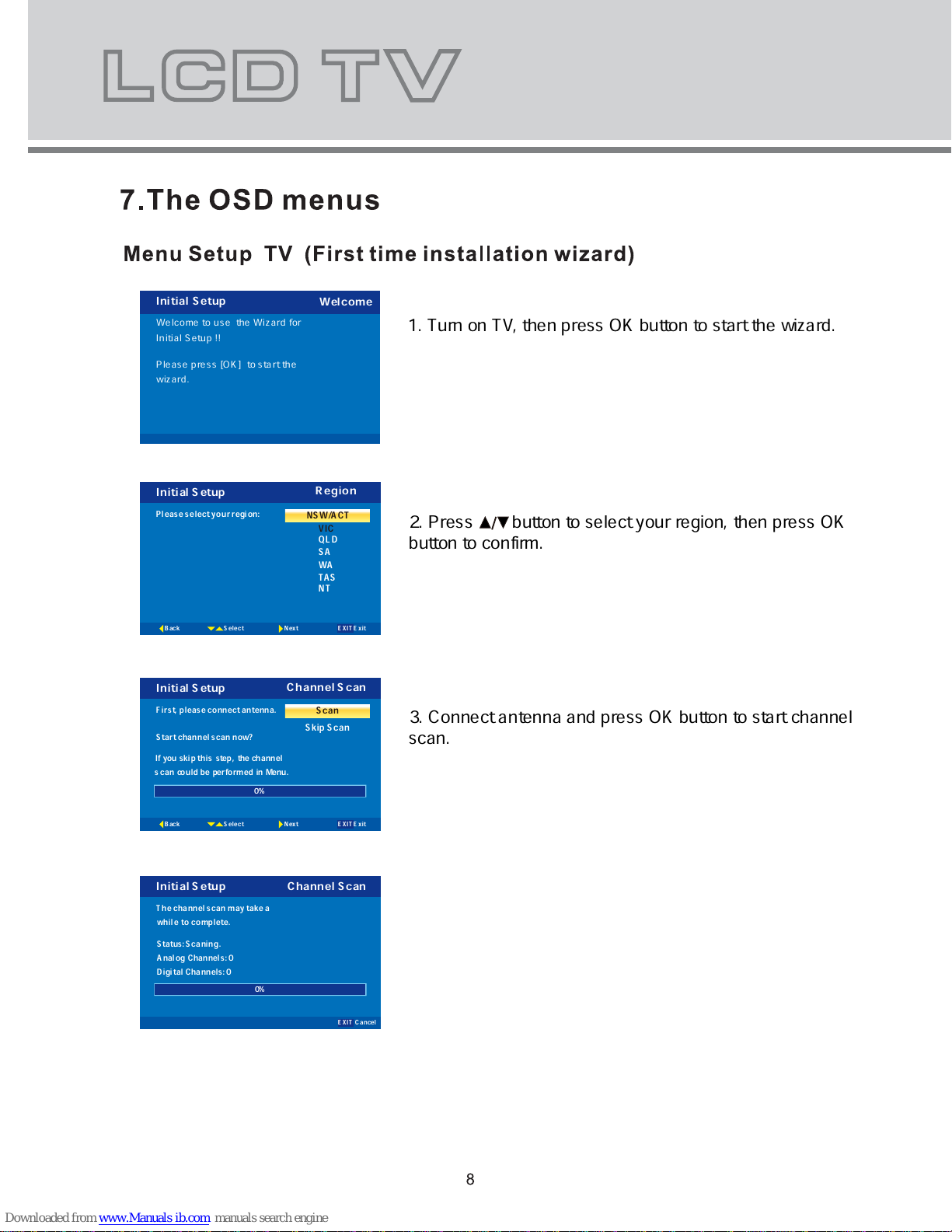Kogan KGN1080P-PRO32VAA User manual
Other Kogan LCD TV manuals

Kogan
Kogan HDMI HD37 User manual

Kogan
Kogan KGN1080P32VAA User manual
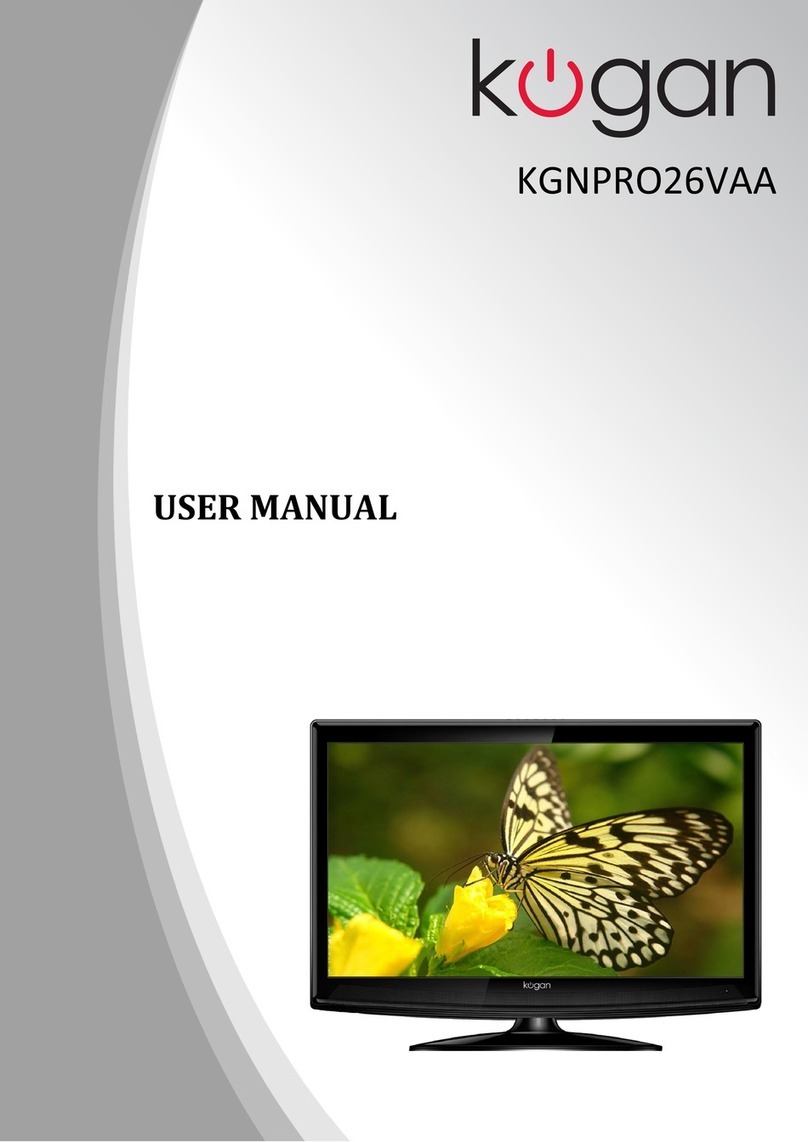
Kogan
Kogan KGNPRO26VAA User manual

Kogan
Kogan KGNPRO19VBA User manual

Kogan
Kogan PRO19 User manual

Kogan
Kogan KGNPRO19VD User manual

Kogan
Kogan KALCD423DXA User manual

Kogan
Kogan KGNFHDLED32VA User manual
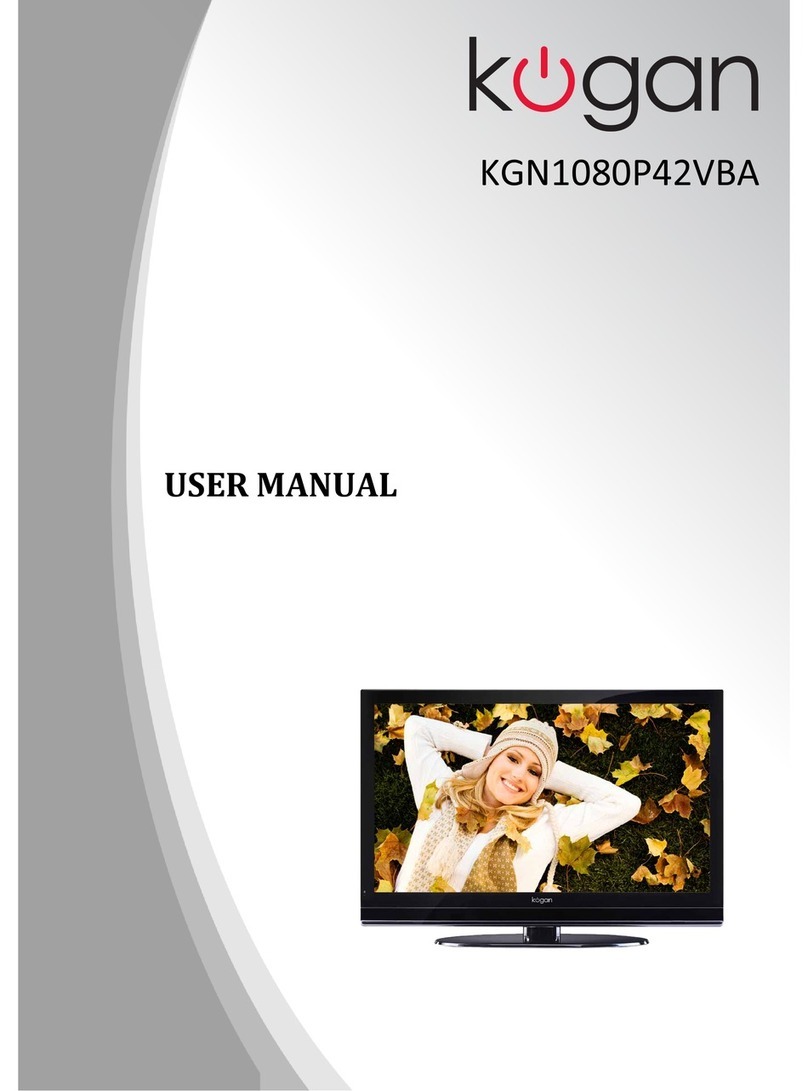
Kogan
Kogan KGN1080P42VBA User manual

Kogan
Kogan HDMI 1080p22 User manual
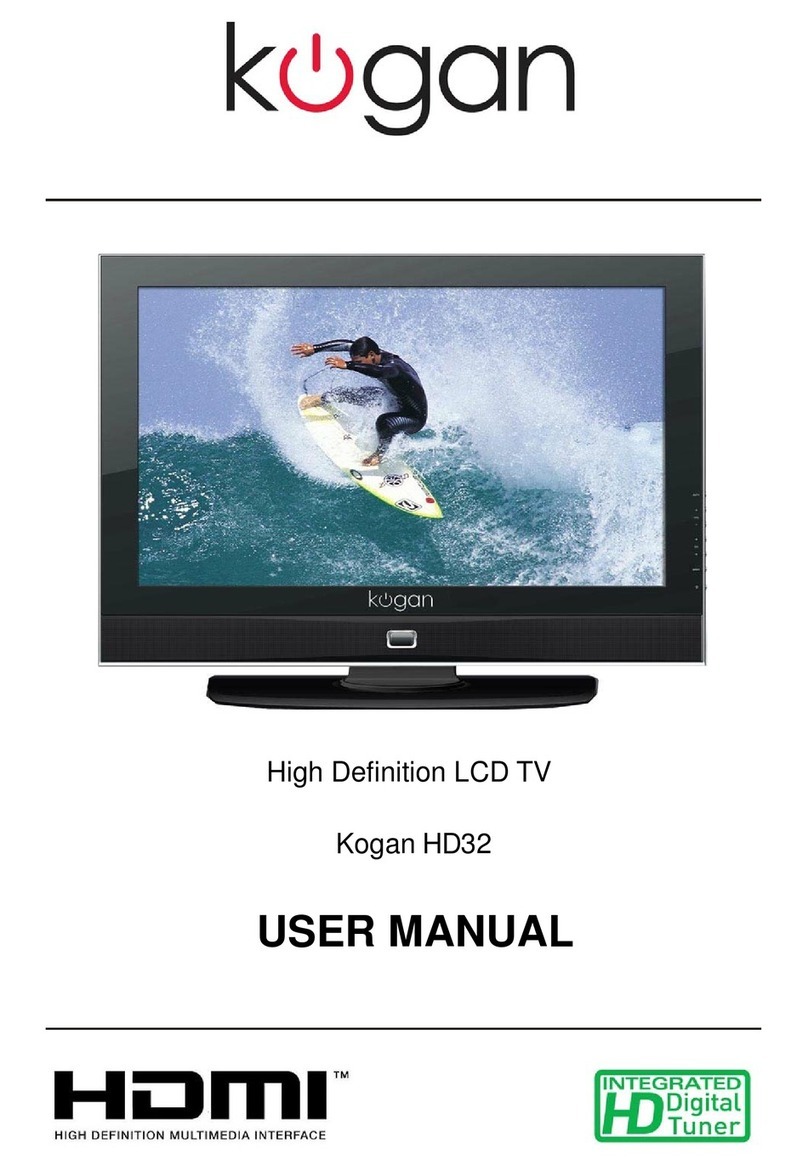
Kogan
Kogan HDMI HD32 User manual
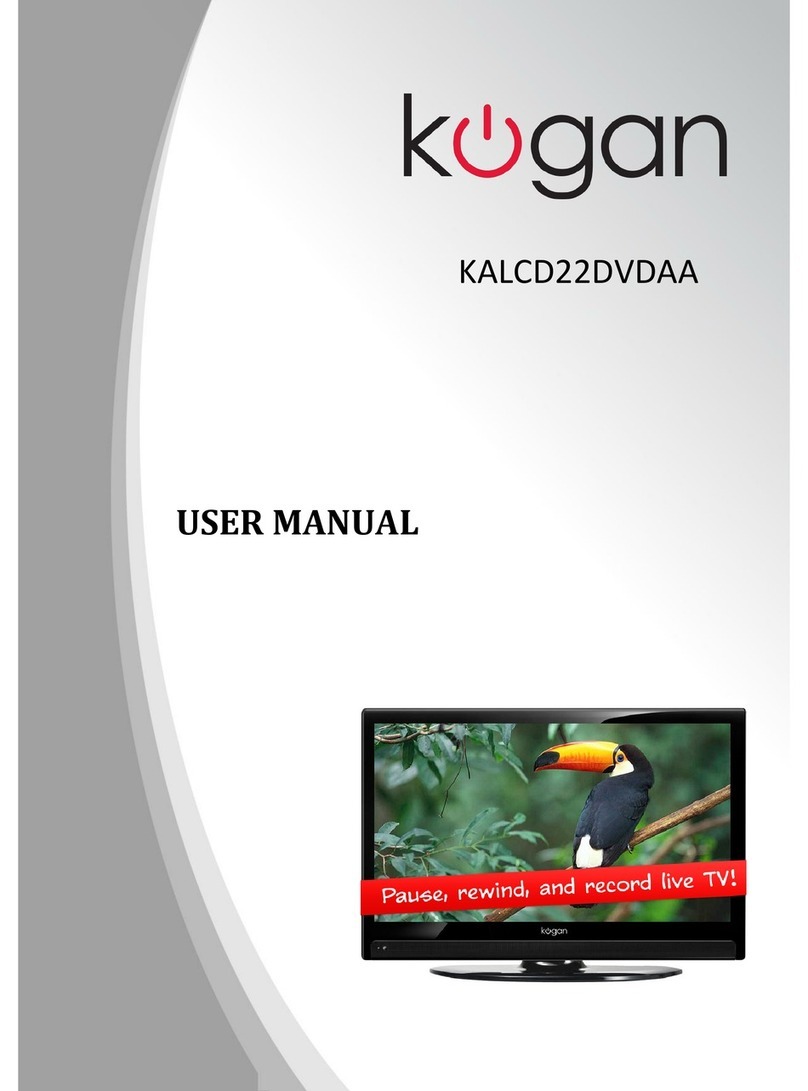
Kogan
Kogan KALCD22DVDAA User manual

Kogan
Kogan KGN1080P-PRO22VAA User manual

Kogan
Kogan KALED55XXXZC User manual

Kogan
Kogan KALED55UHDZB User manual

Kogan
Kogan KALED32SMTWB User manual

Kogan
Kogan KGNFHDLED32VB User manual
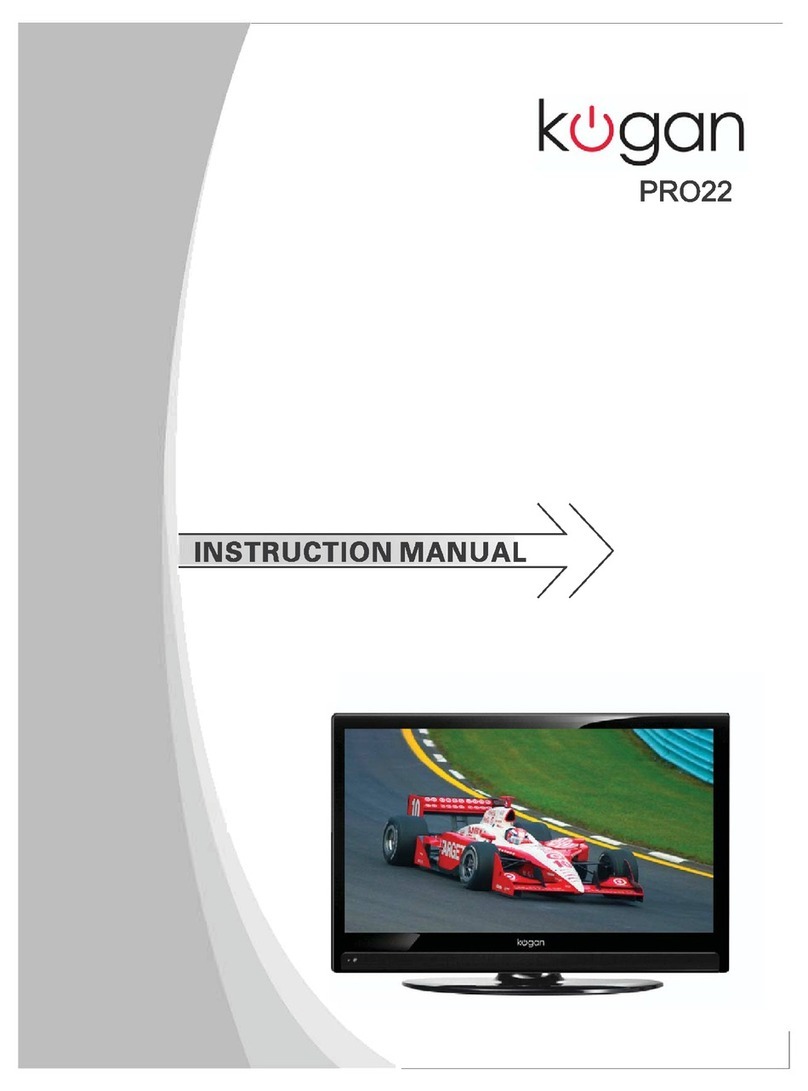
Kogan
Kogan HDMI PRO22 User manual
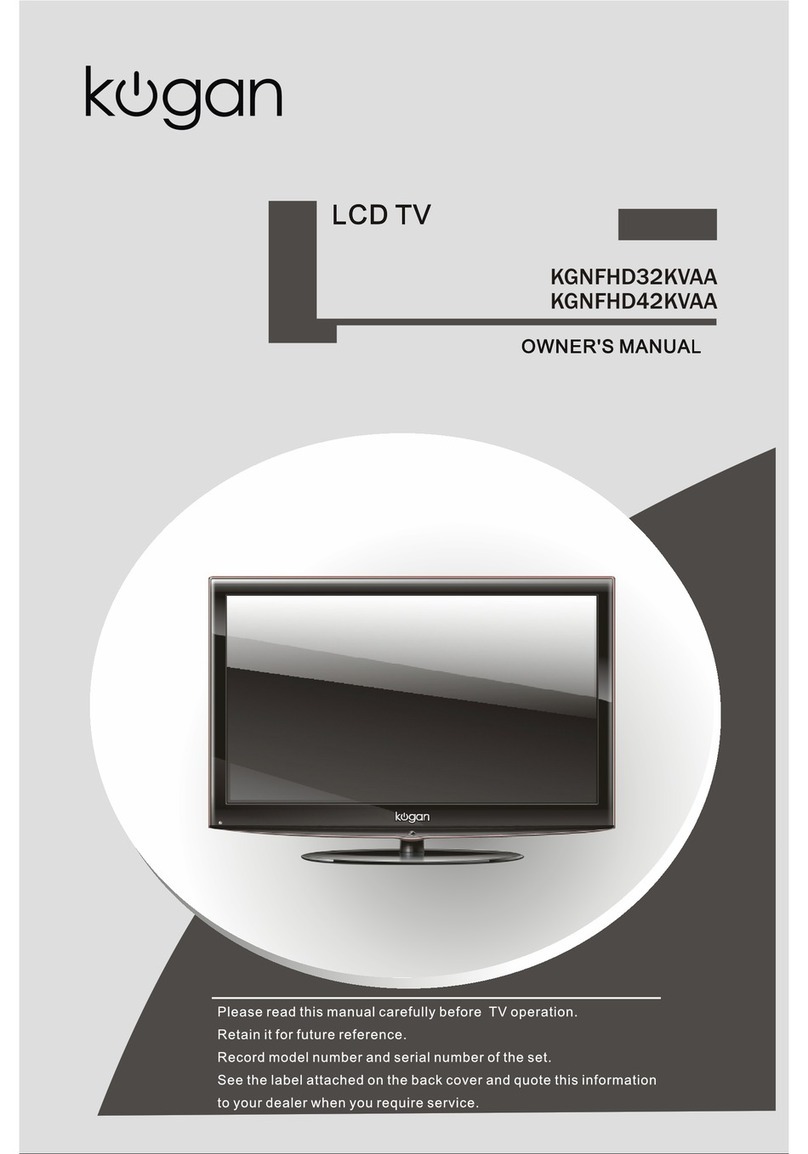
Kogan
Kogan KGNFHD32KVAA User manual

Kogan
Kogan HDMI HD22 User manual