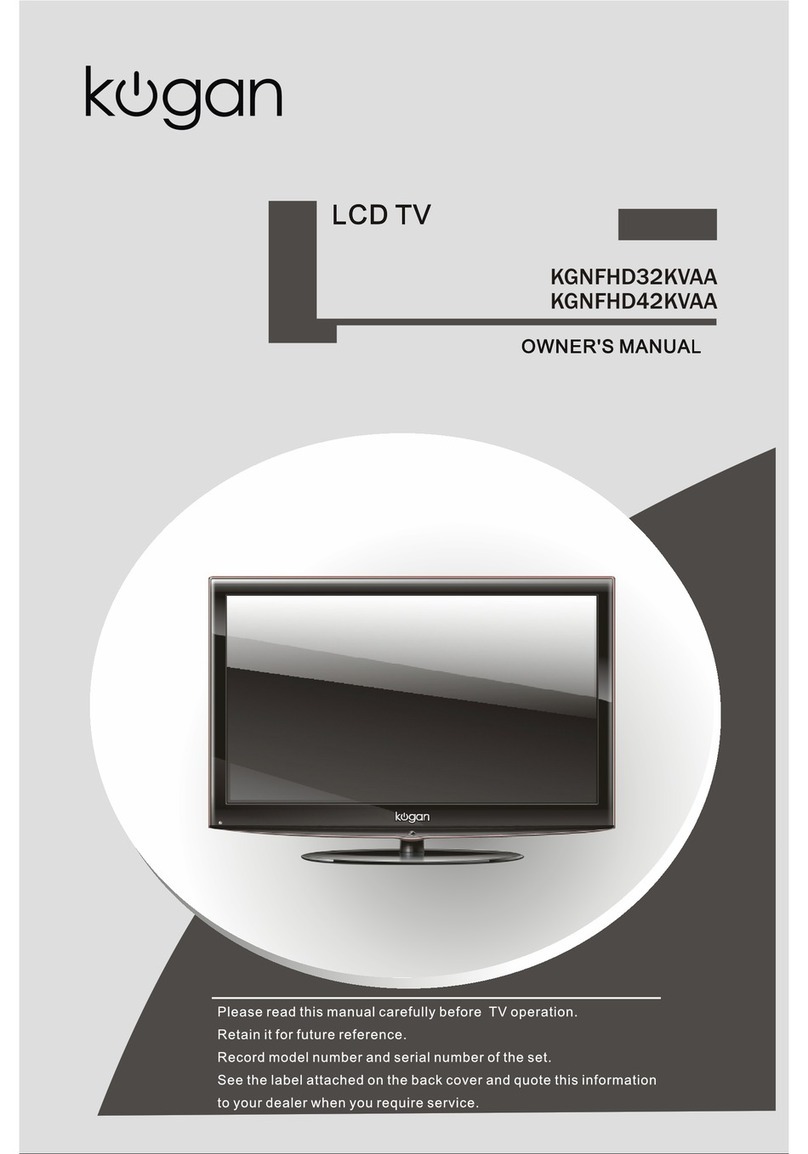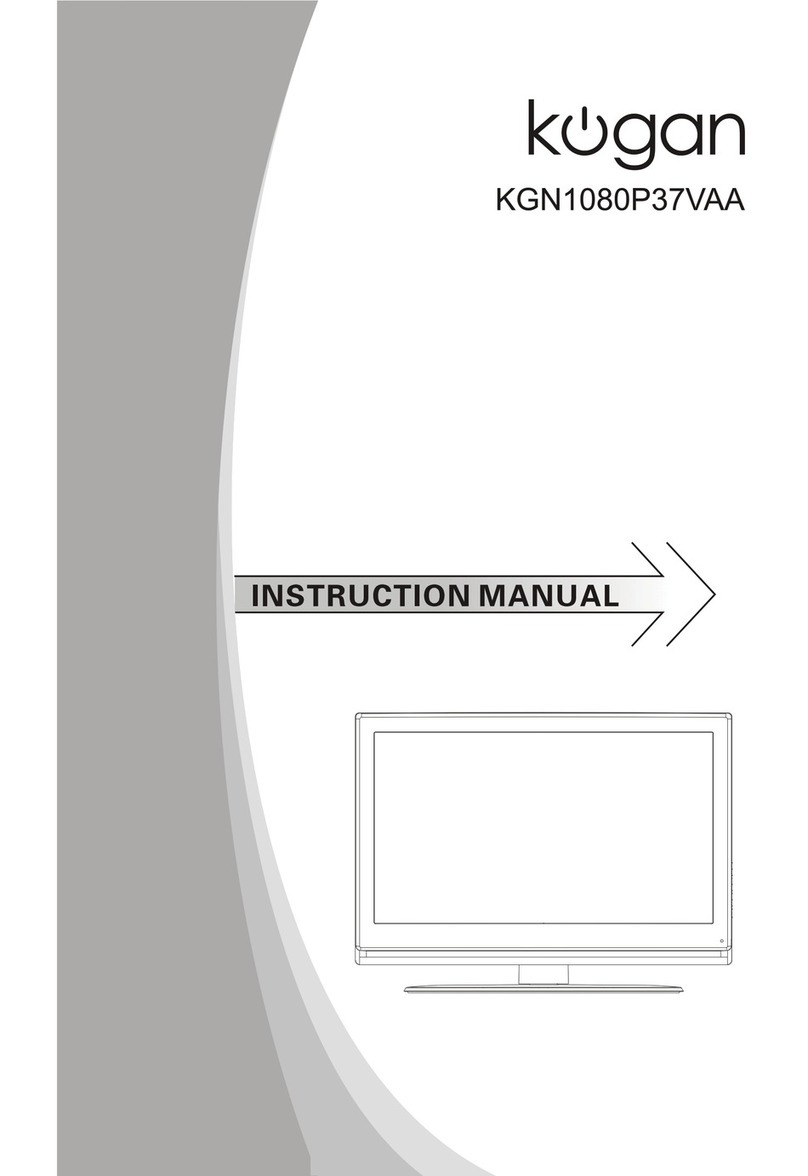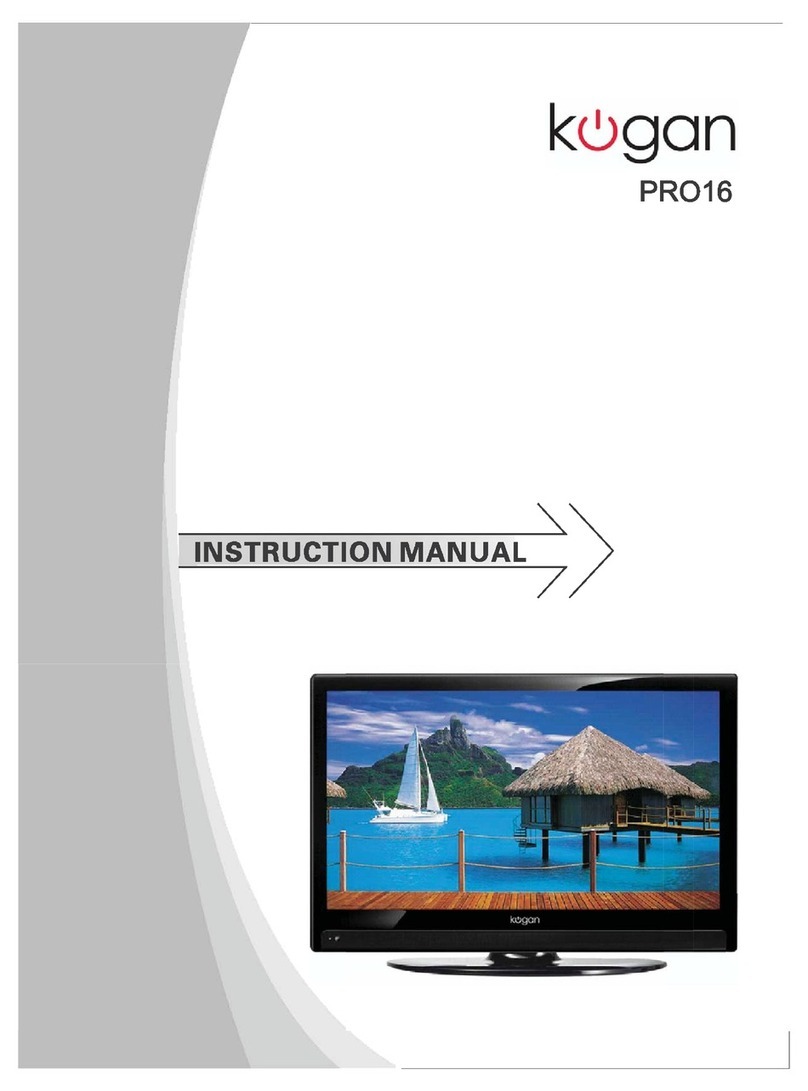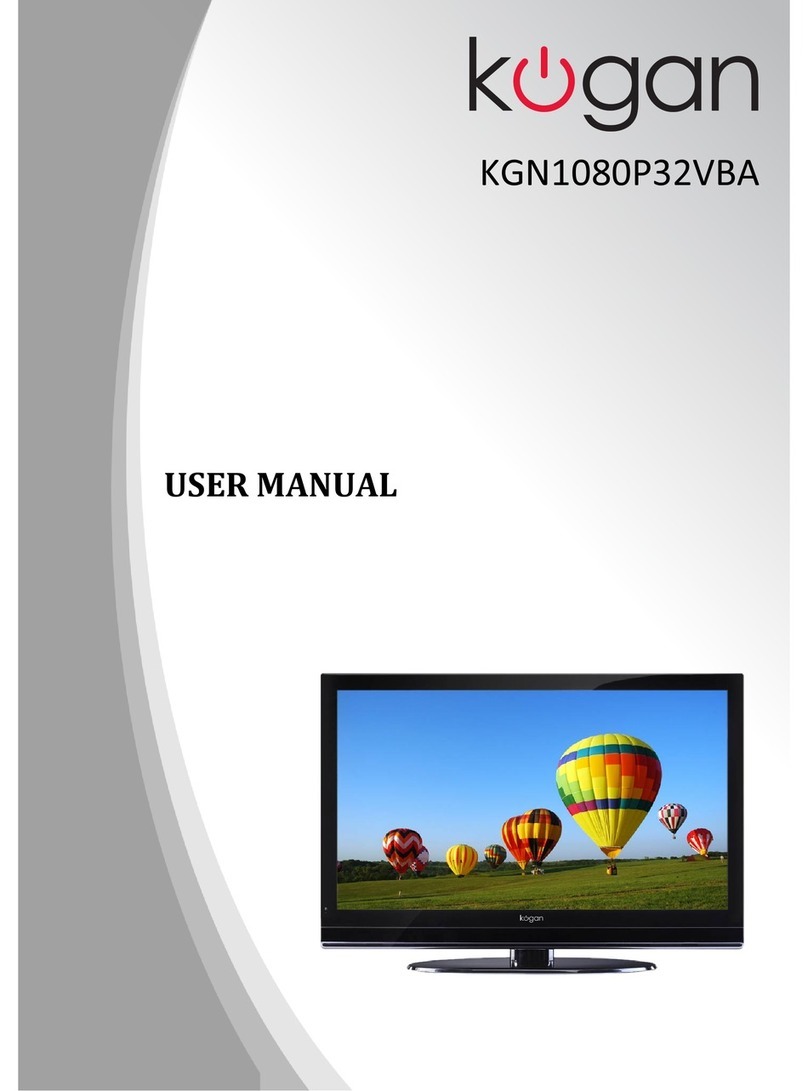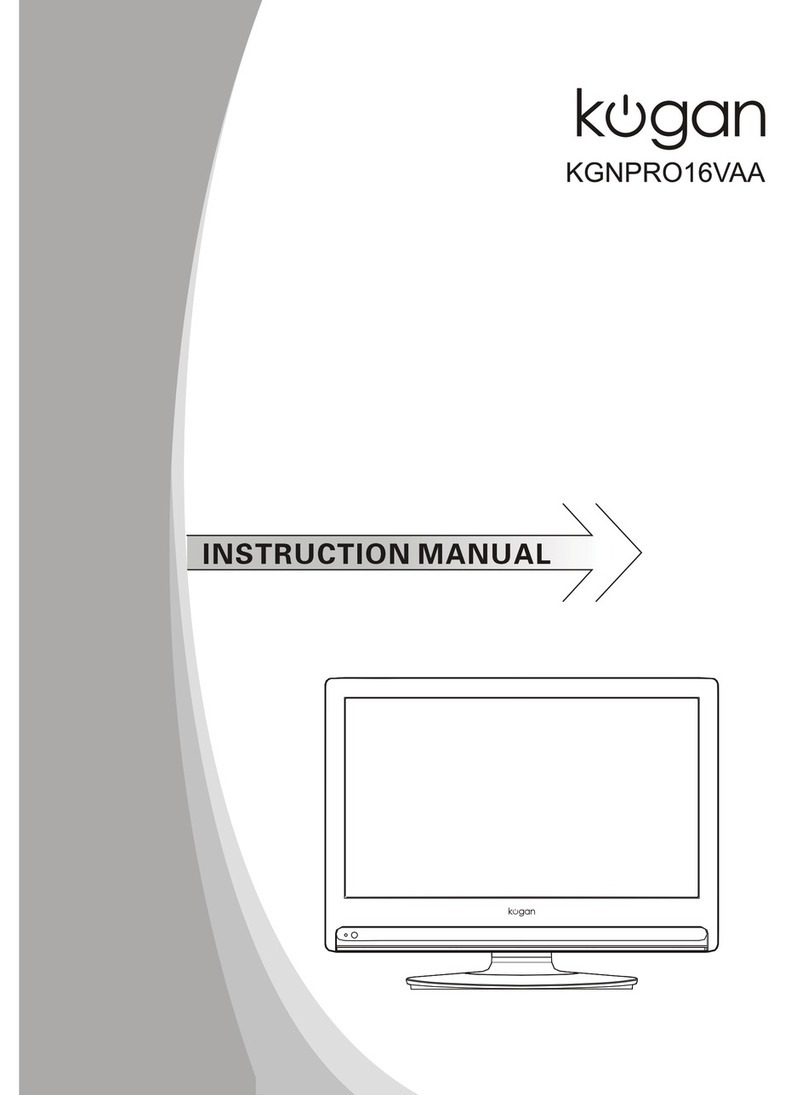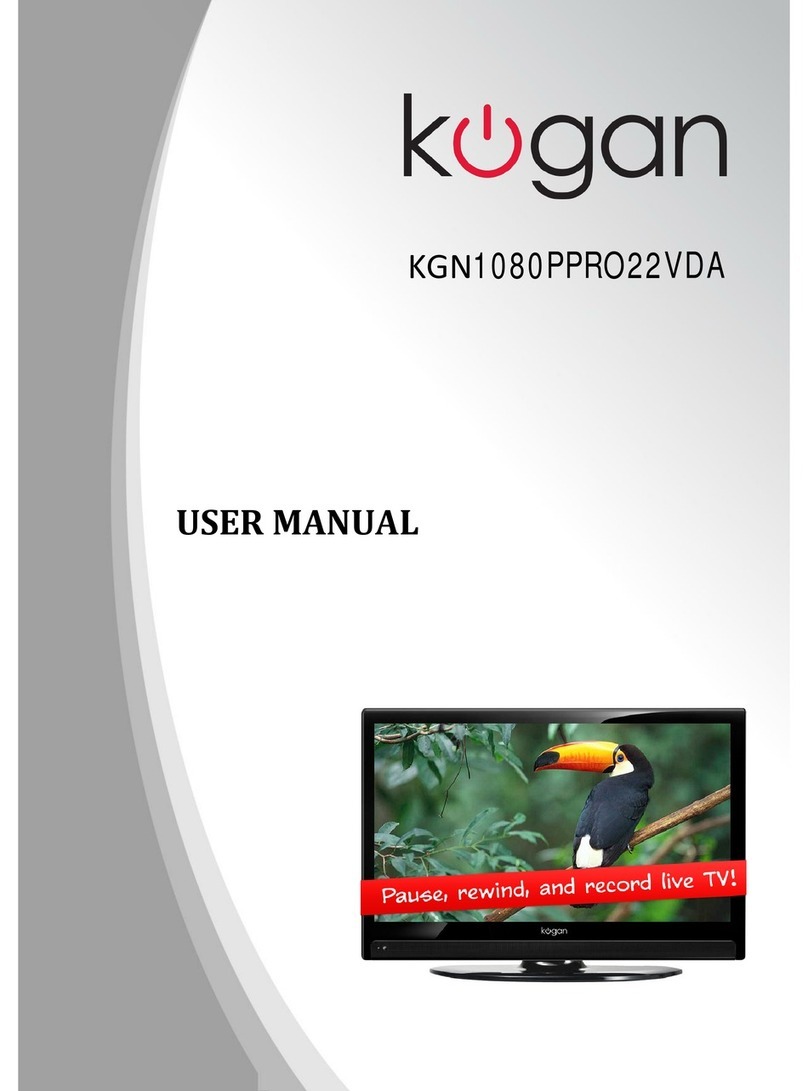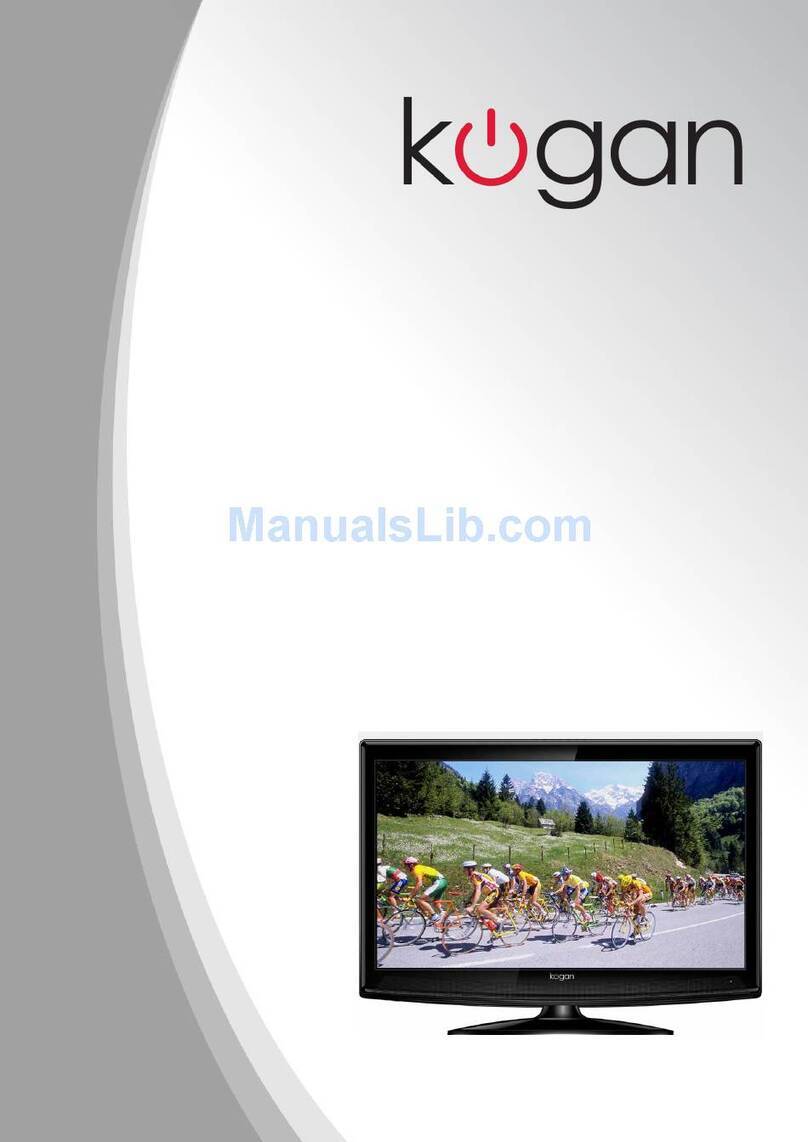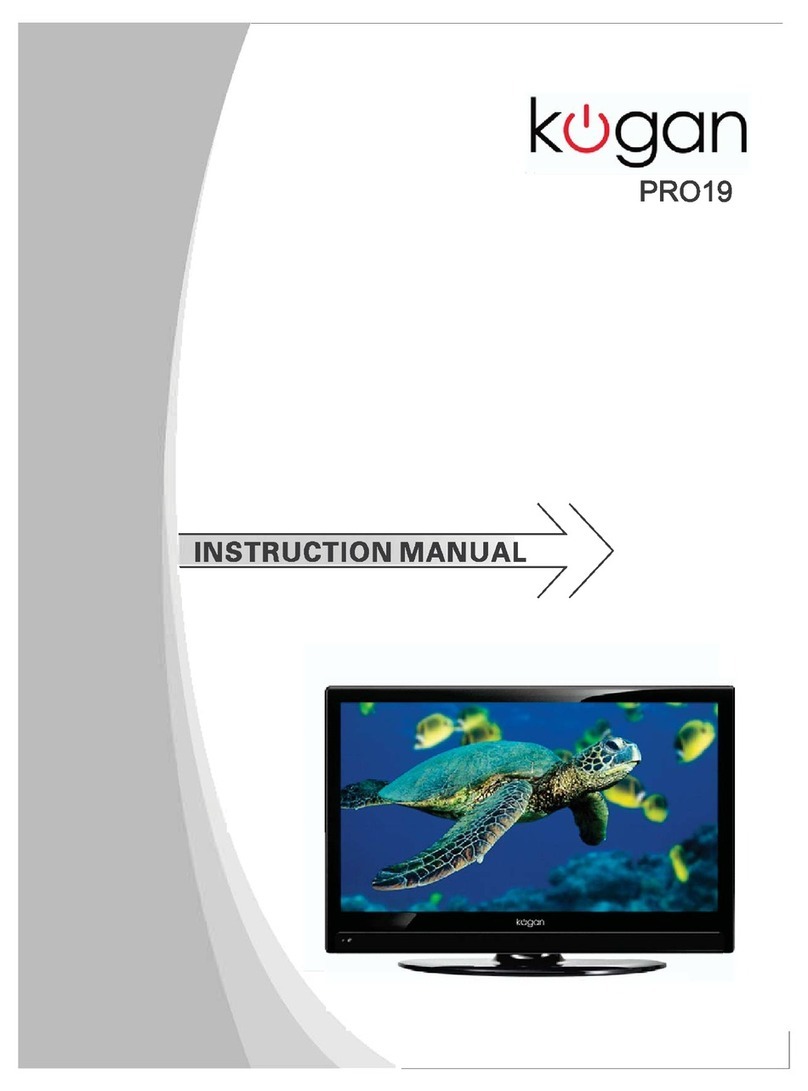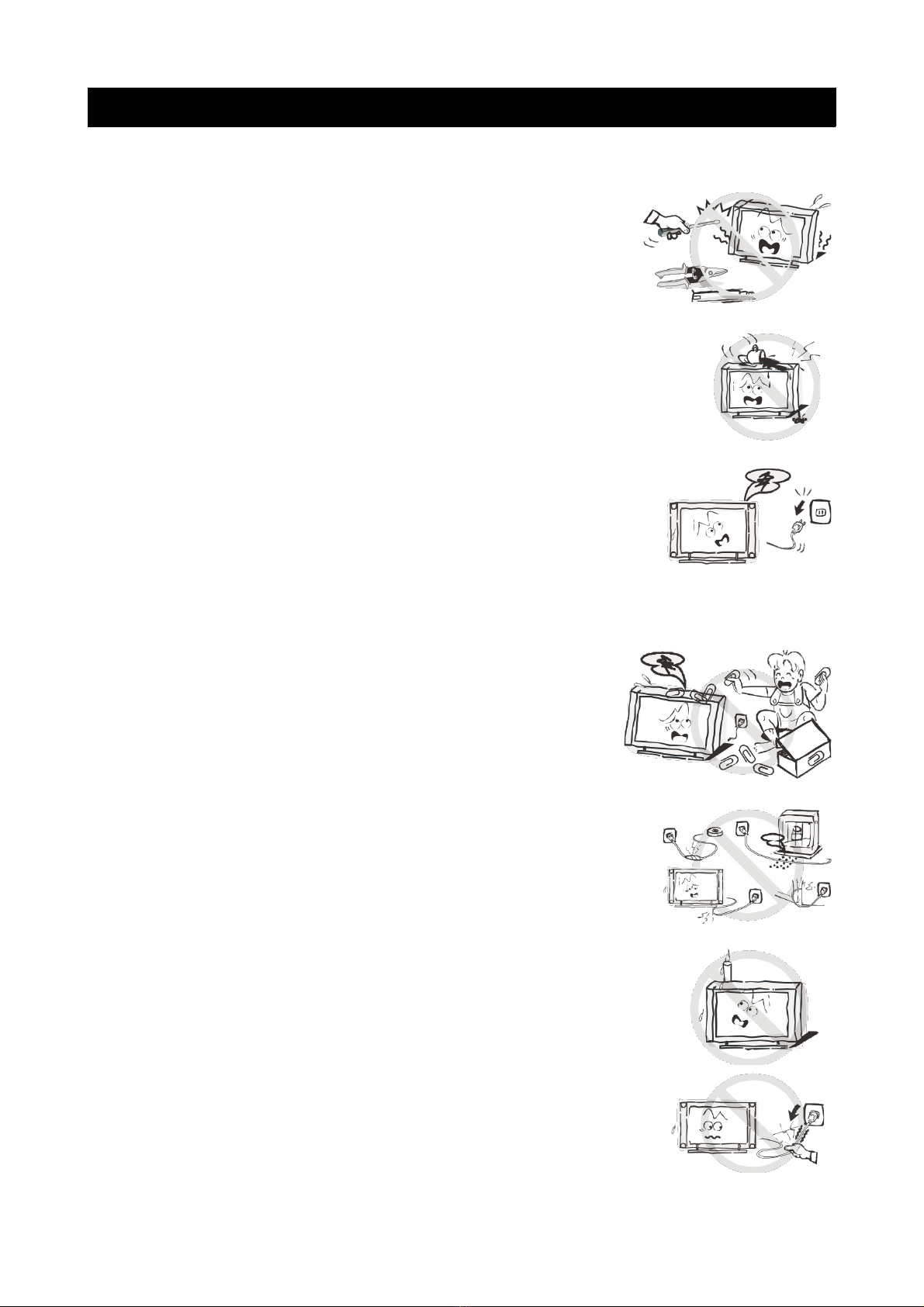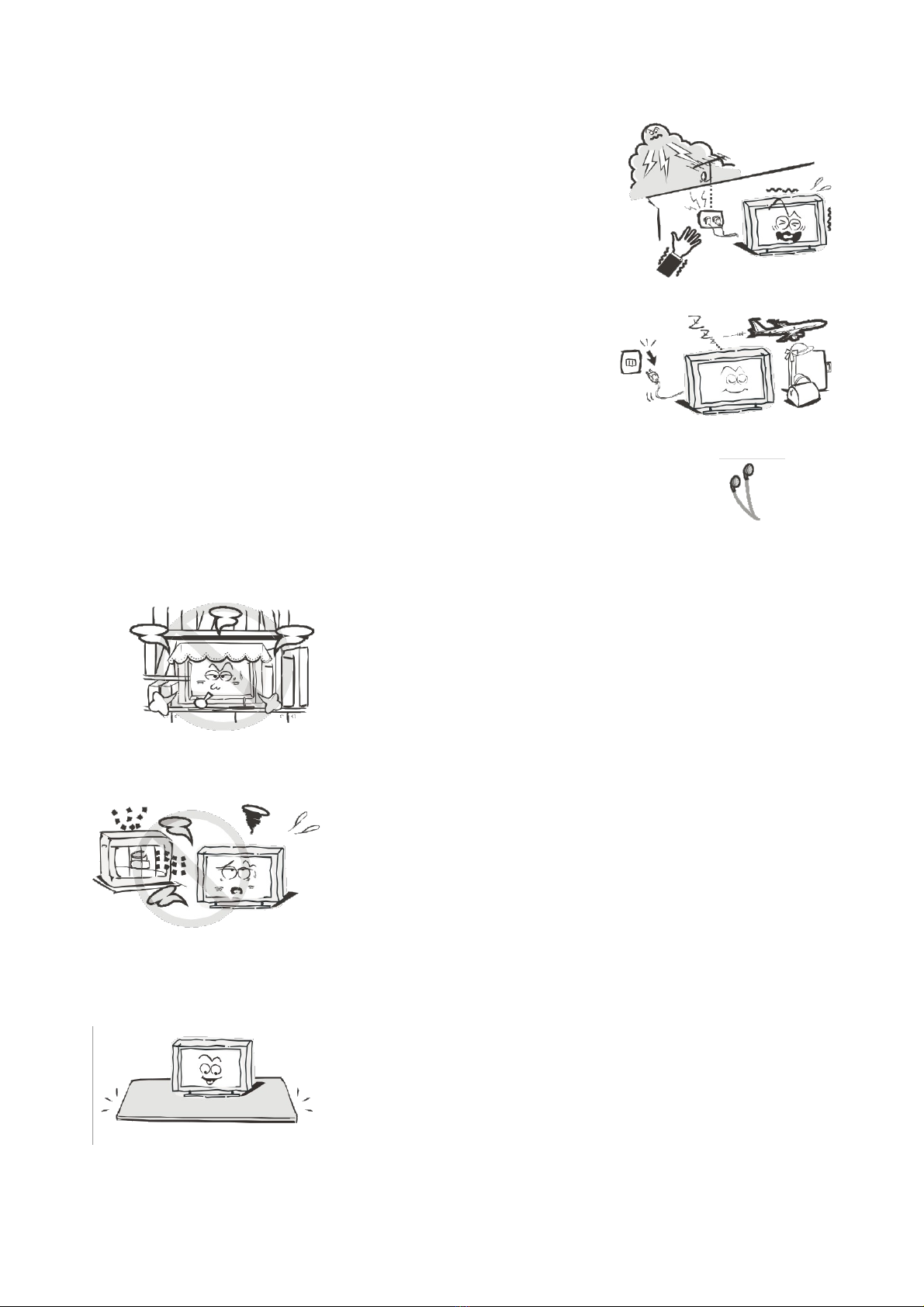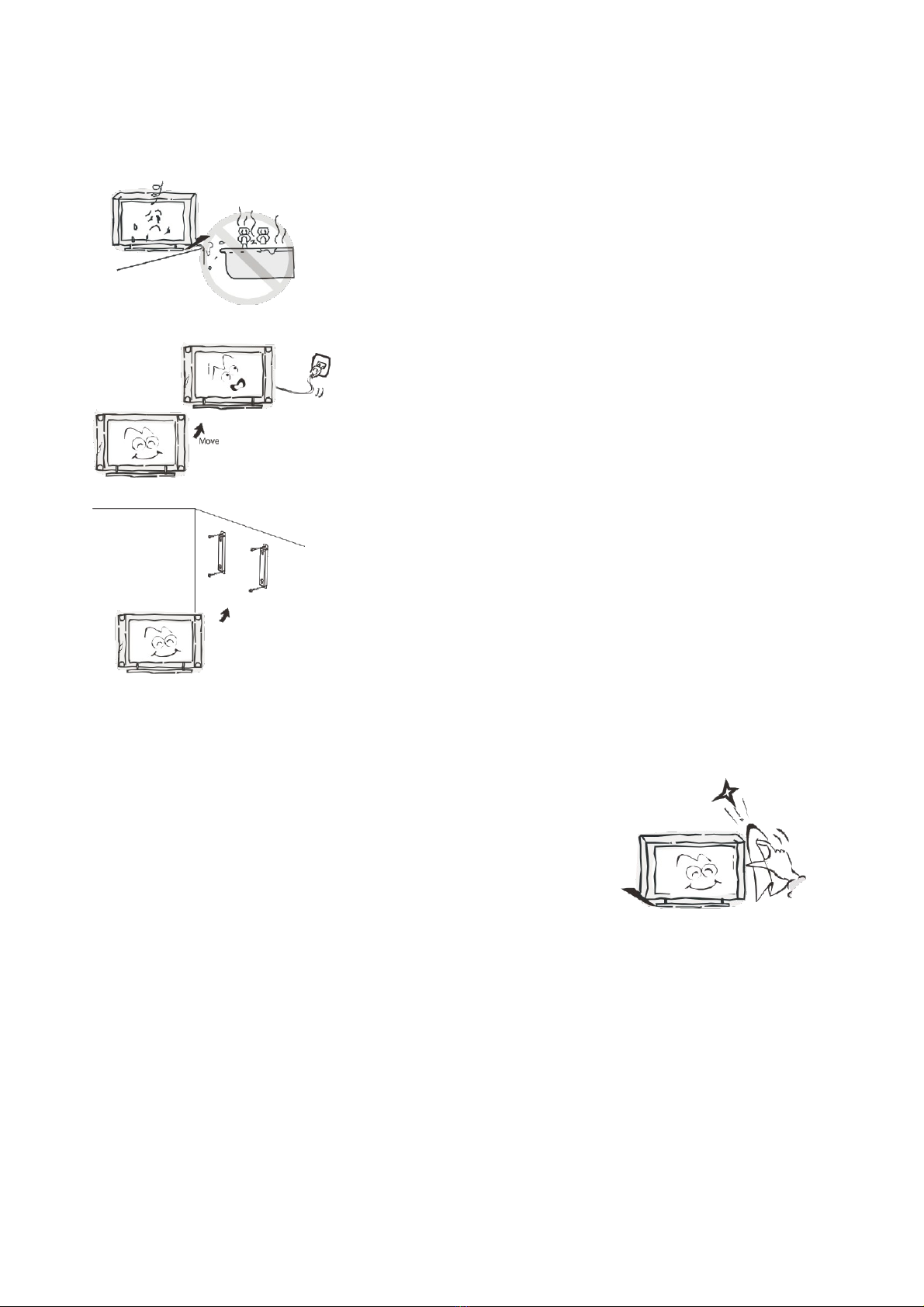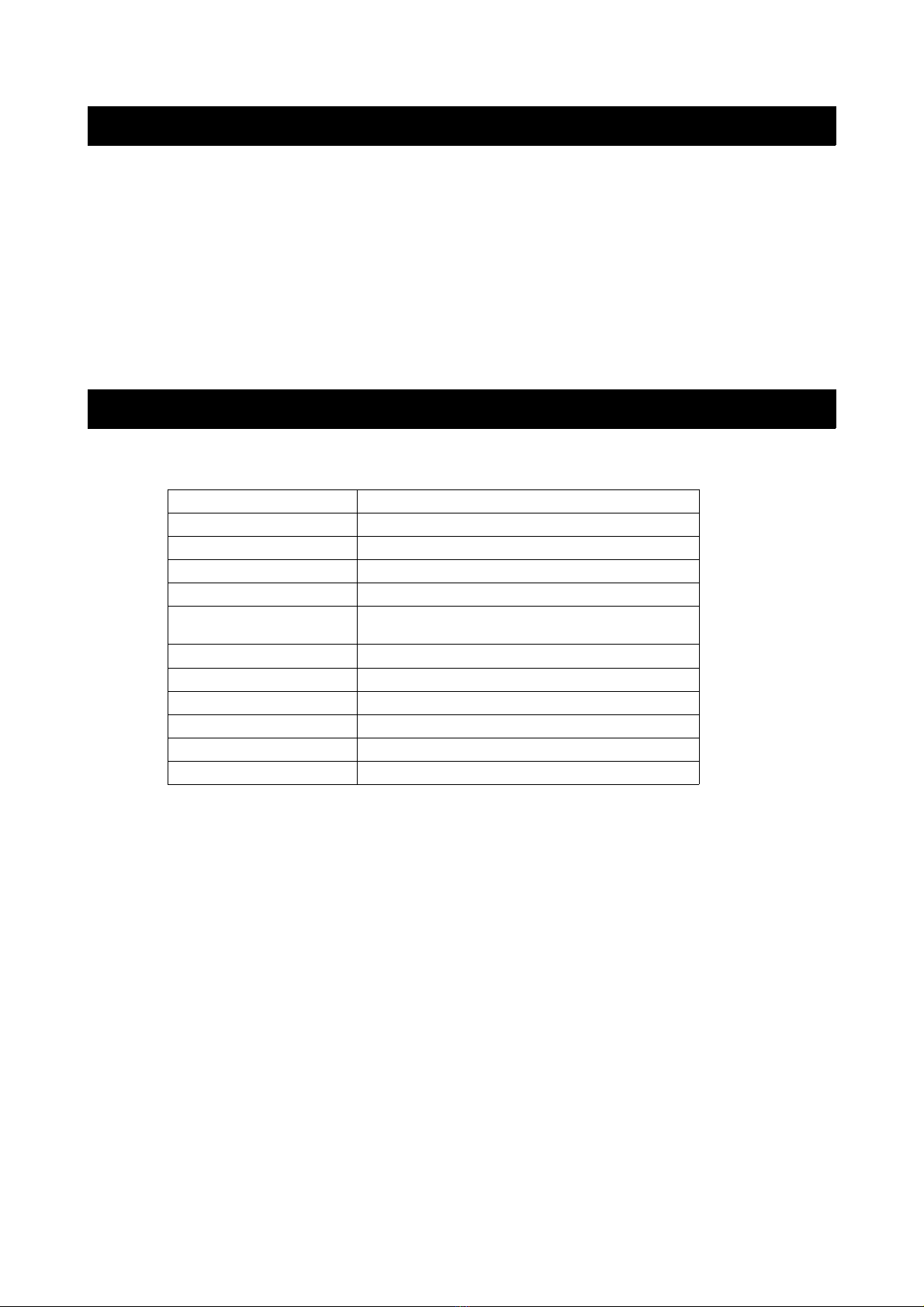Table of Contents
Safety Instructions.............................................................................................................................2
General Safety Instructions.......................................................................................................2
Installation........................................................................................................................................3
Cleaning............................................................................................................................................4
General Description..........................................................................................................................5
Specifications & Accessories.........................................................................................................5
Specifications..................................................................................................................................5
Accessories......................................................................................................................................5
Overview...............................................................................................................................................
Remote Control..............................................................................................................................7
Basic Operation..................................................................................................................................9
Changing the Input Source.......................................................................................................9
Navigating the Menu...................................................................................................................9
Menu Operation..................................................................................................................................9
Picture Menu...................................................................................................................................9
Sound Menu.....................................................................................................................................9
Channel Menu...............................................................................................................................10
Lock System Menu......................................................................................................................10
Setup Menu....................................................................................................................................10
Media Operating Interface......................................................................................................10
PVR........................................................................................................................................................10
Personal Video Recorder File System................................................................................10
Formatting the USB.....................................................................................................................11
PVR Guide........................................................................................................................................11
DTV EPG (Electronic Program Guide)................................................................................12
External Connection........................................................................................................................13
Assembling the Stand................................................................................................................13
Troubleshooting................................................................................................................................14
1