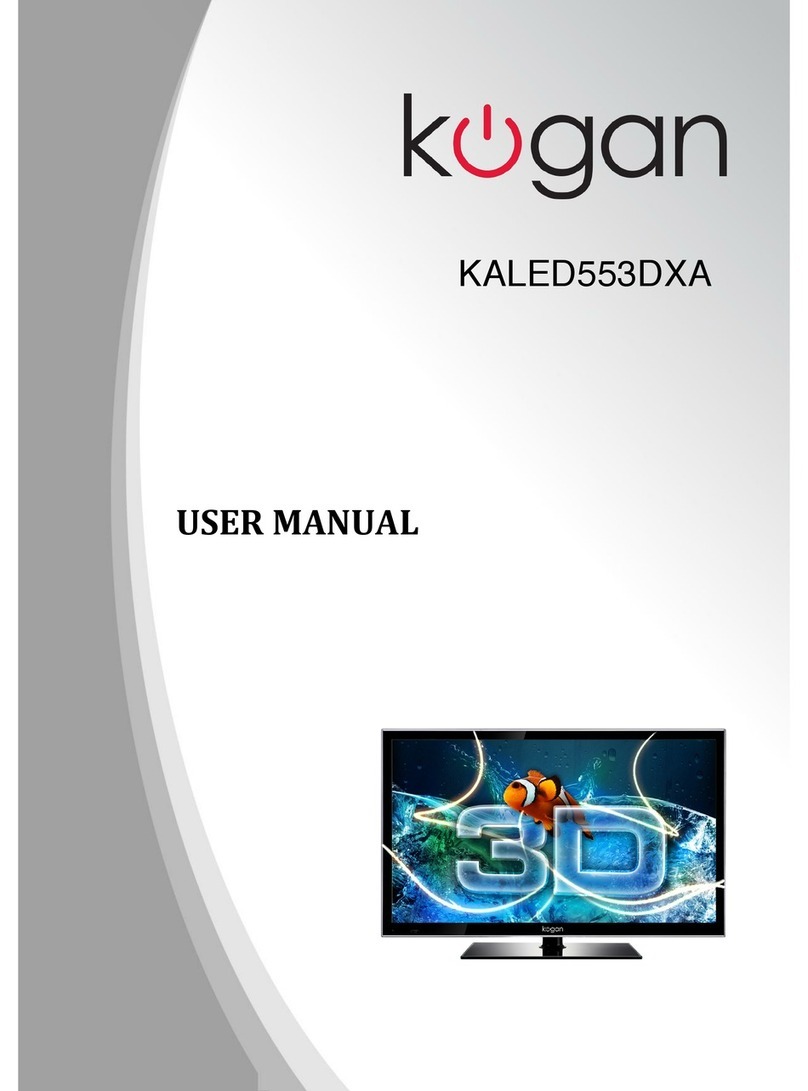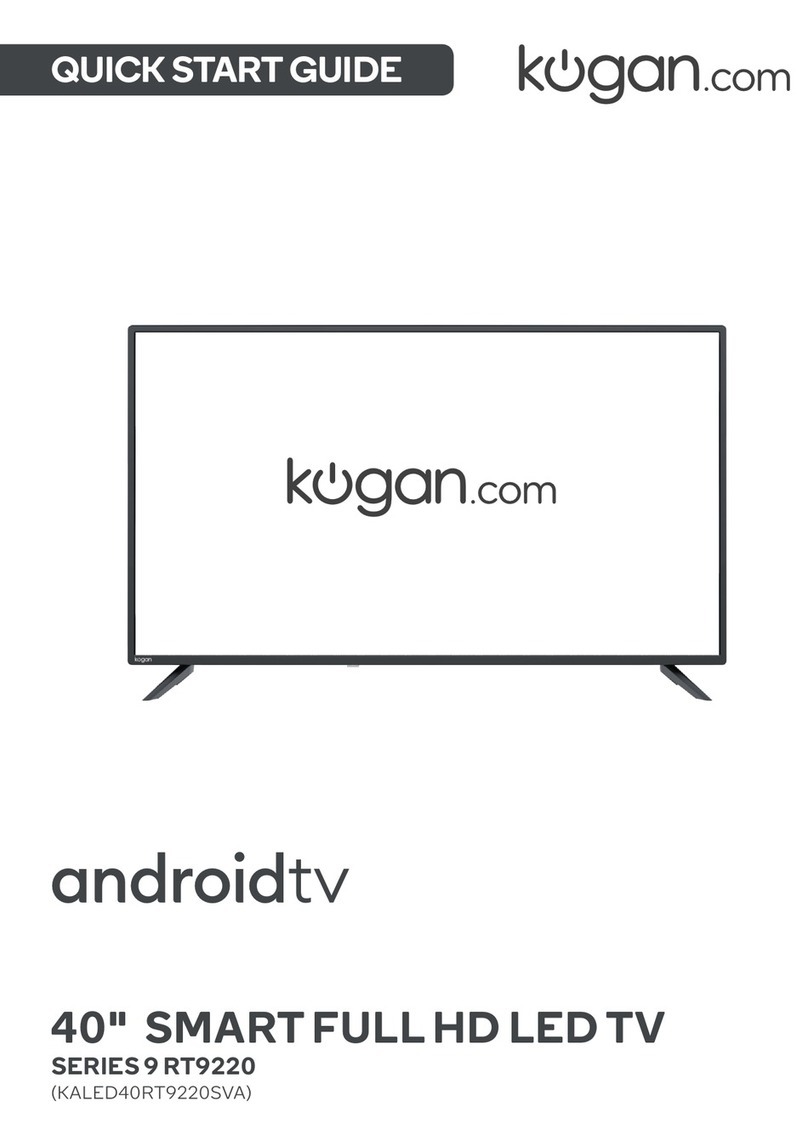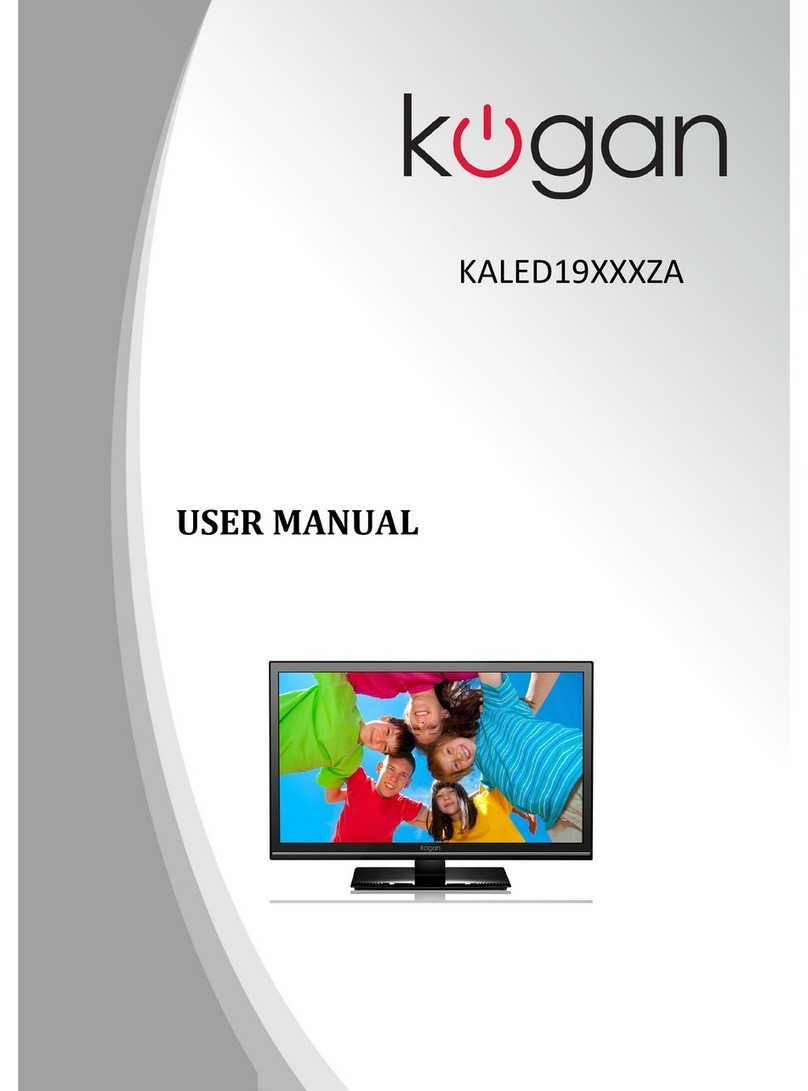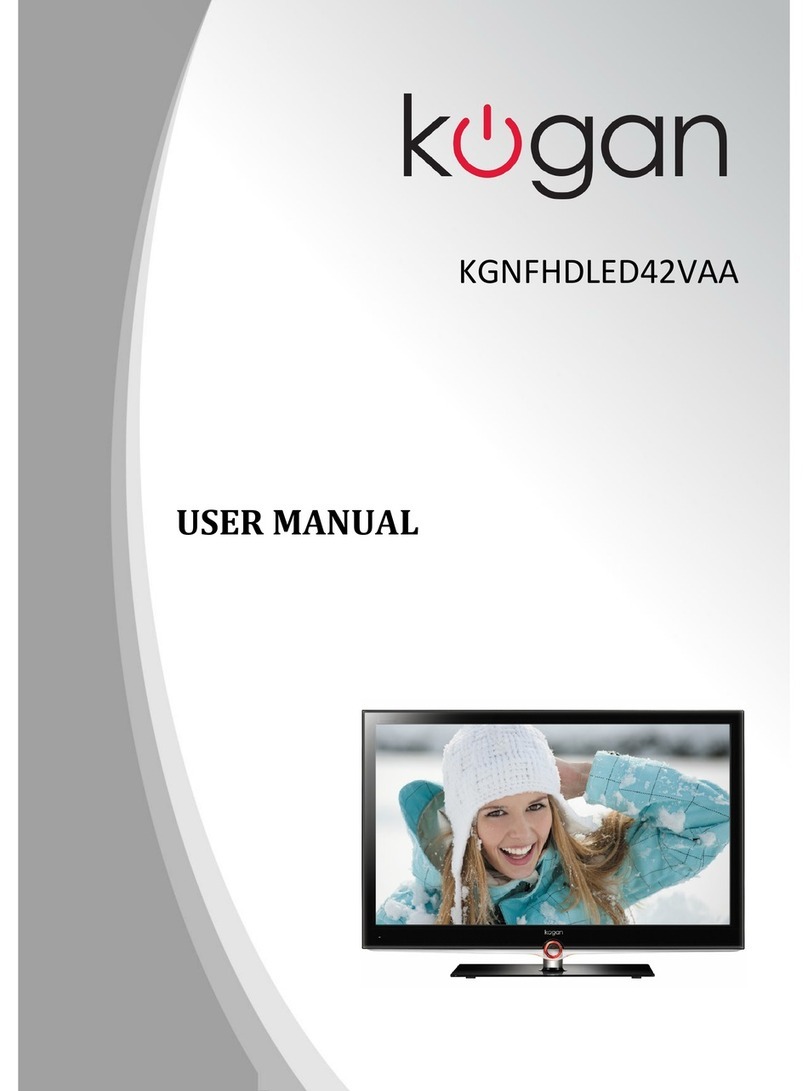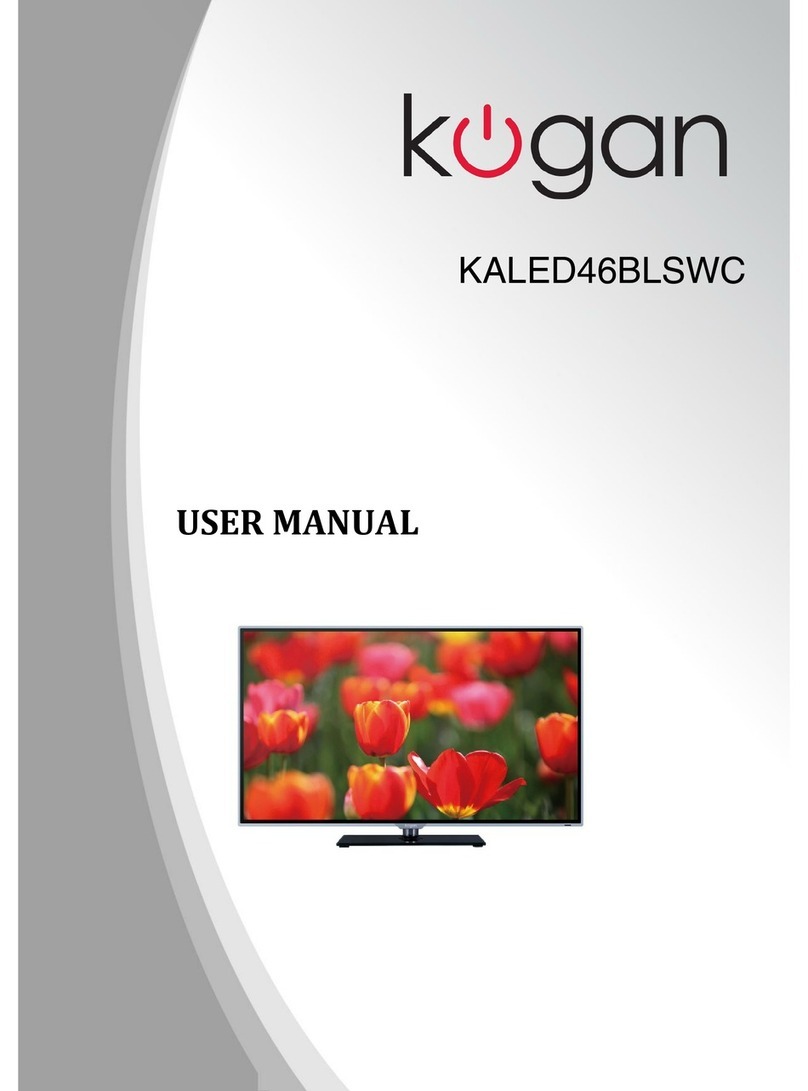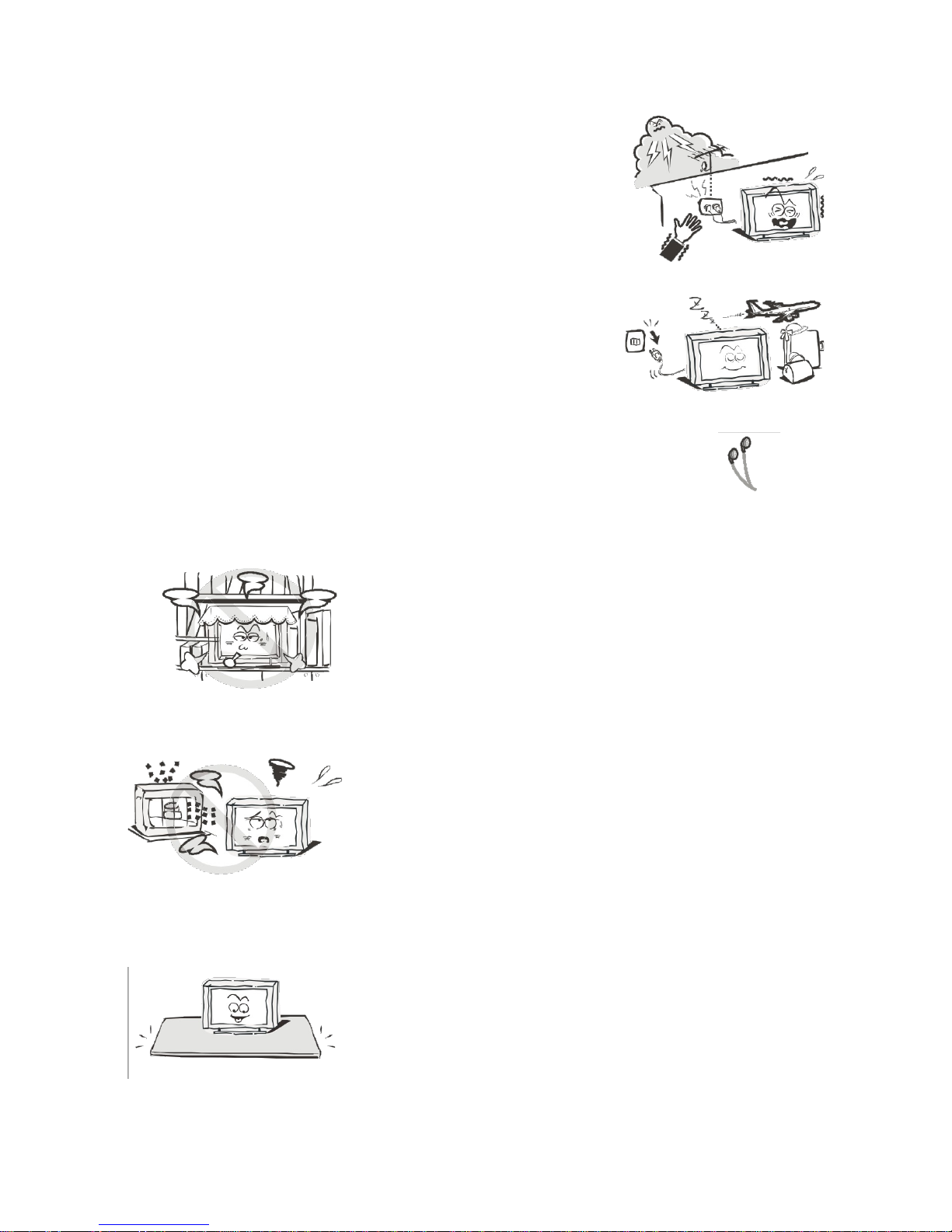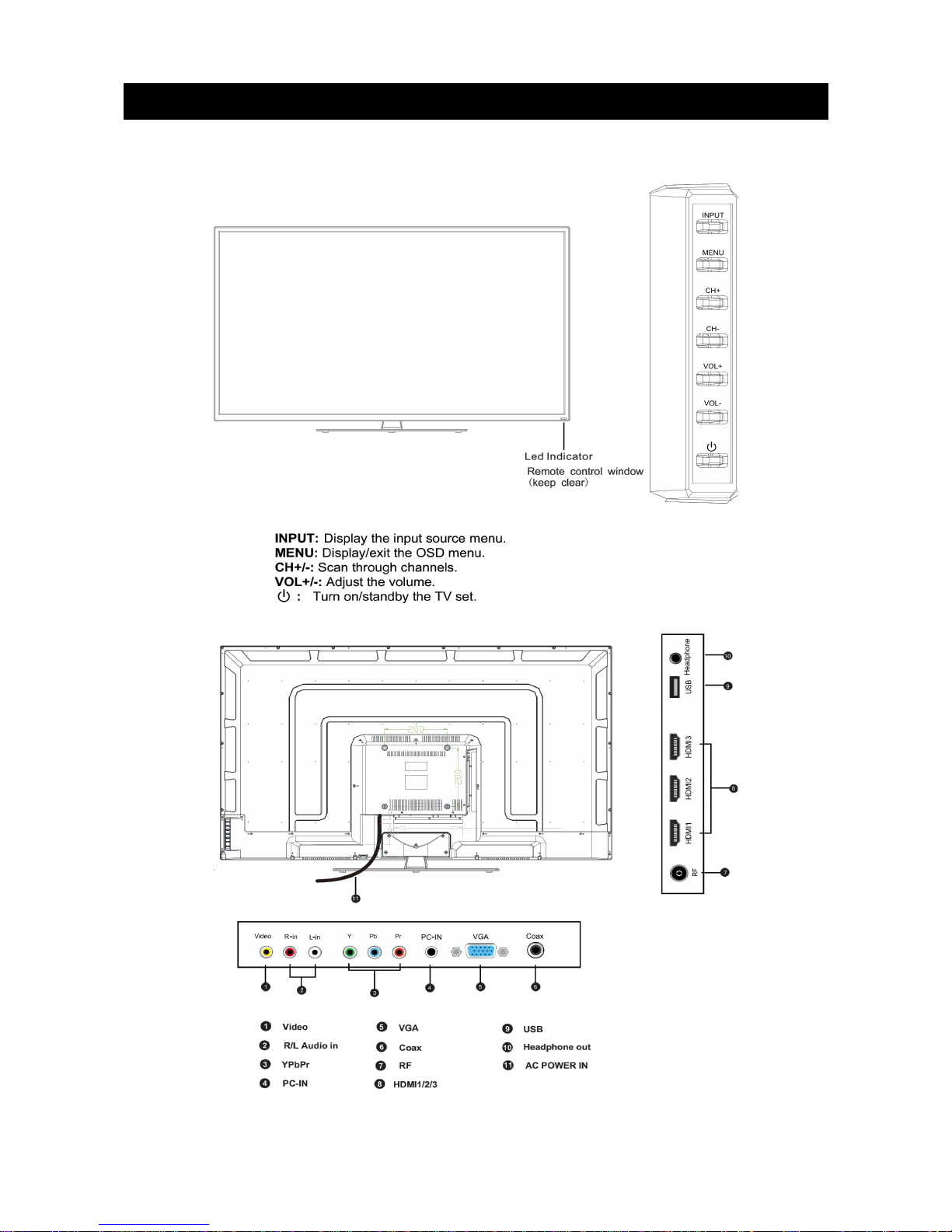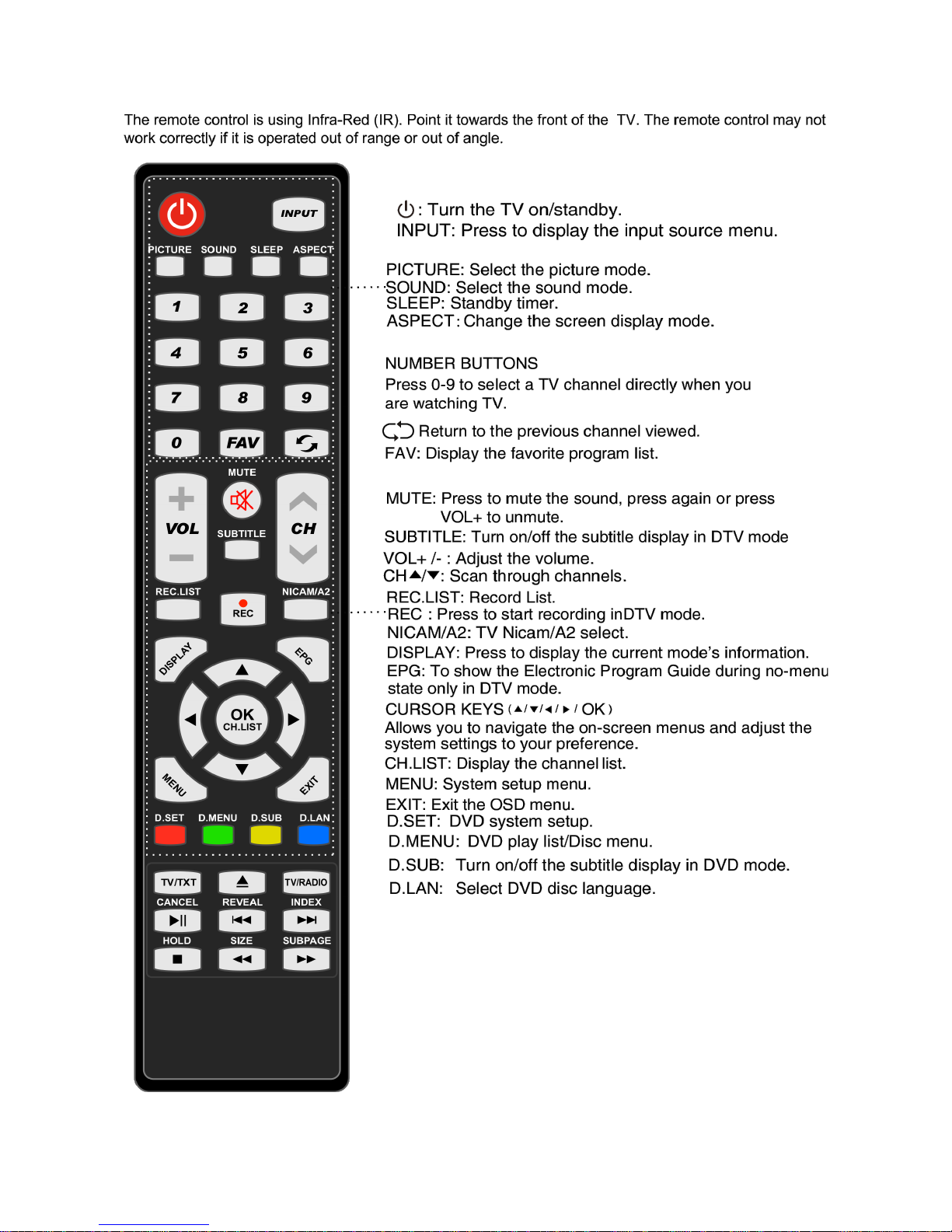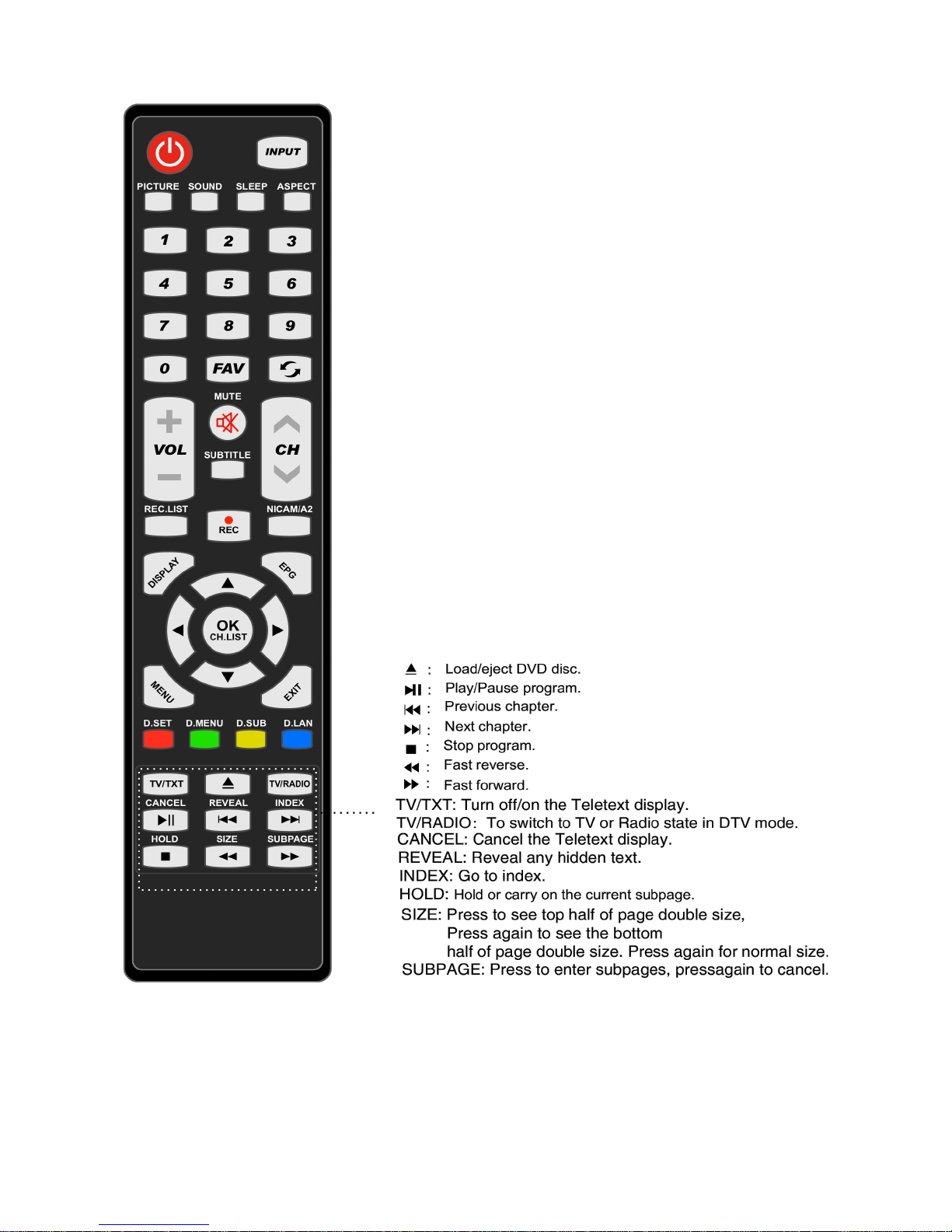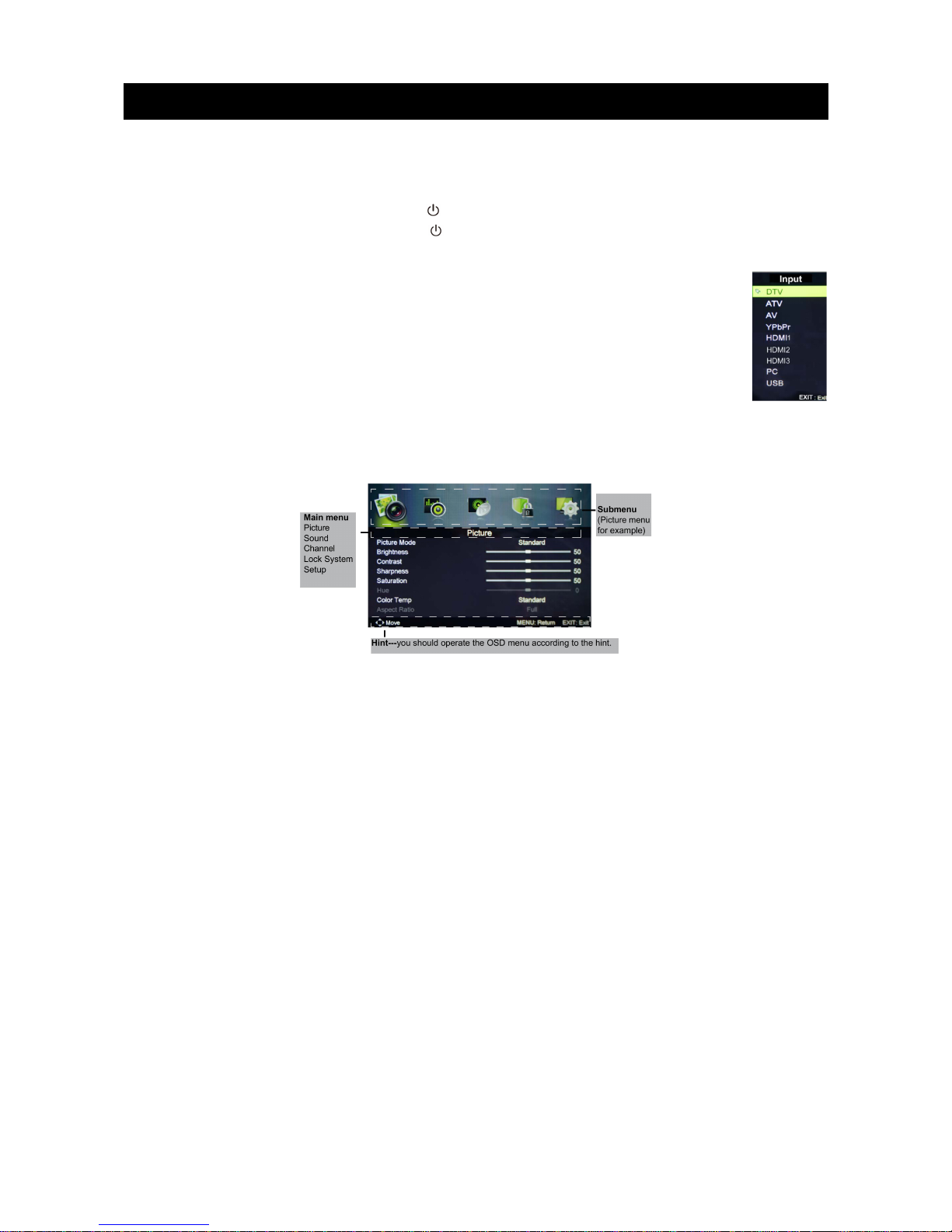Table of Contents
Safety Instructions.............................................................................................................................2
General Safety Instructions.......................................................................................................2
Installation........................................................................................................................................3
Cleaning............................................................................................................................................4
General Description..........................................................................................................................5
Specifications & Accessories.........................................................................................................5
Specifications..................................................................................................................................5
Accessories......................................................................................................................................5
Overview...............................................................................................................................................
Remote Control..............................................................................................................................7
Basic Operation..................................................................................................................................9
Power On/Off.................................................................................................................................9
Changing the Input Source.......................................................................................................9
Navigating the Menu...................................................................................................................9
Menu Operation................................................................................................................................10
Picture Menu.................................................................................................................................10
Sound Menu...................................................................................................................................10
Channel Menu...............................................................................................................................10
Lock Menu........................................................................................................................................11
Setup Menu.....................................................................................................................................11
Multimedia Operations...................................................................................................................12
Basic Controls...............................................................................................................................12
Photo................................................................................................................................................13
Music.................................................................................................................................................13
Movie.................................................................................................................................................13
PVR.........................................................................................................................................................13
PVR Settings..................................................................................................................................13
Stand Assembly................................................................................................................................14
Parts Required..............................................................................................................................14
Installing the Stand.....................................................................................................................14
Troubleshooting................................................................................................................................15
1