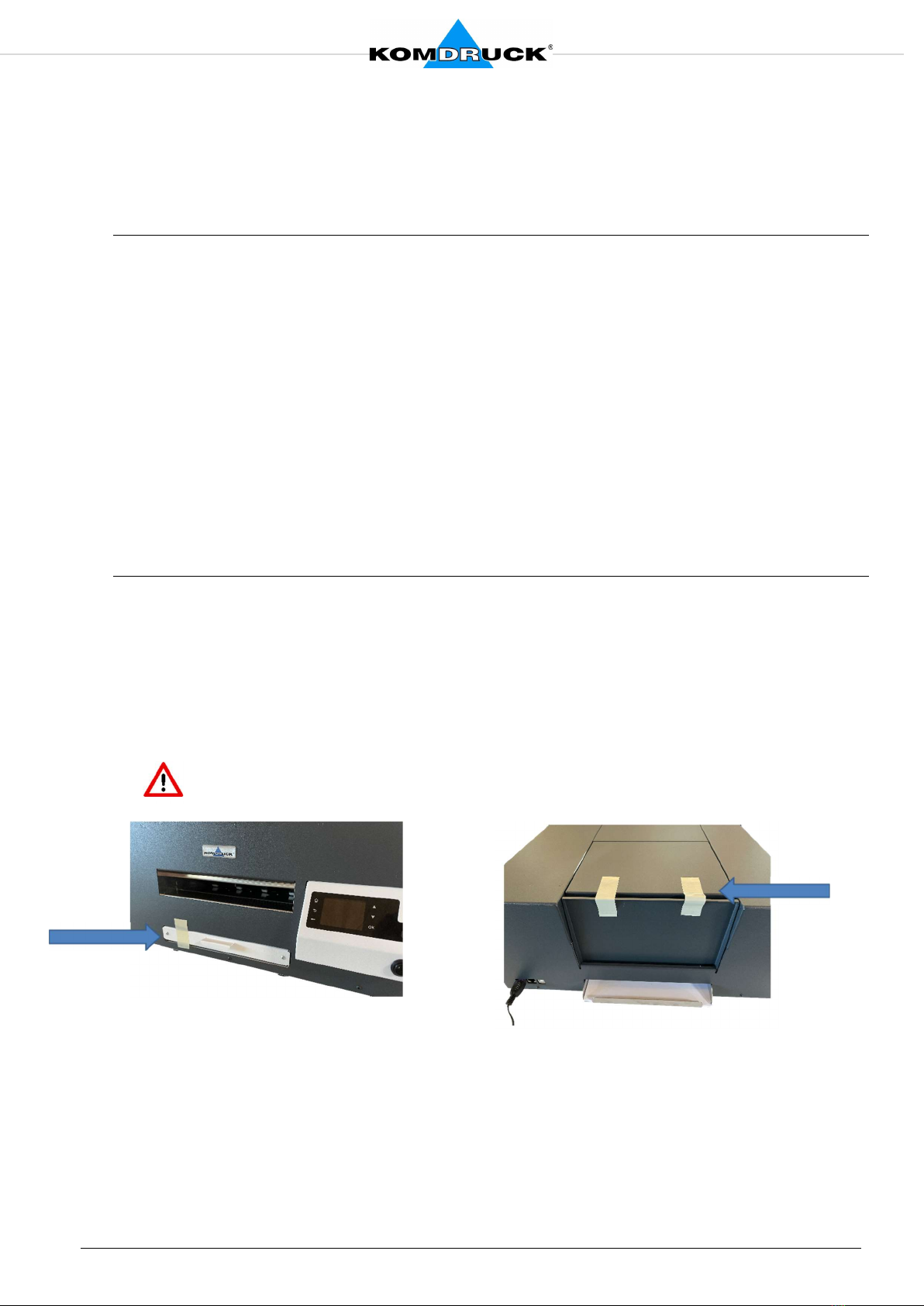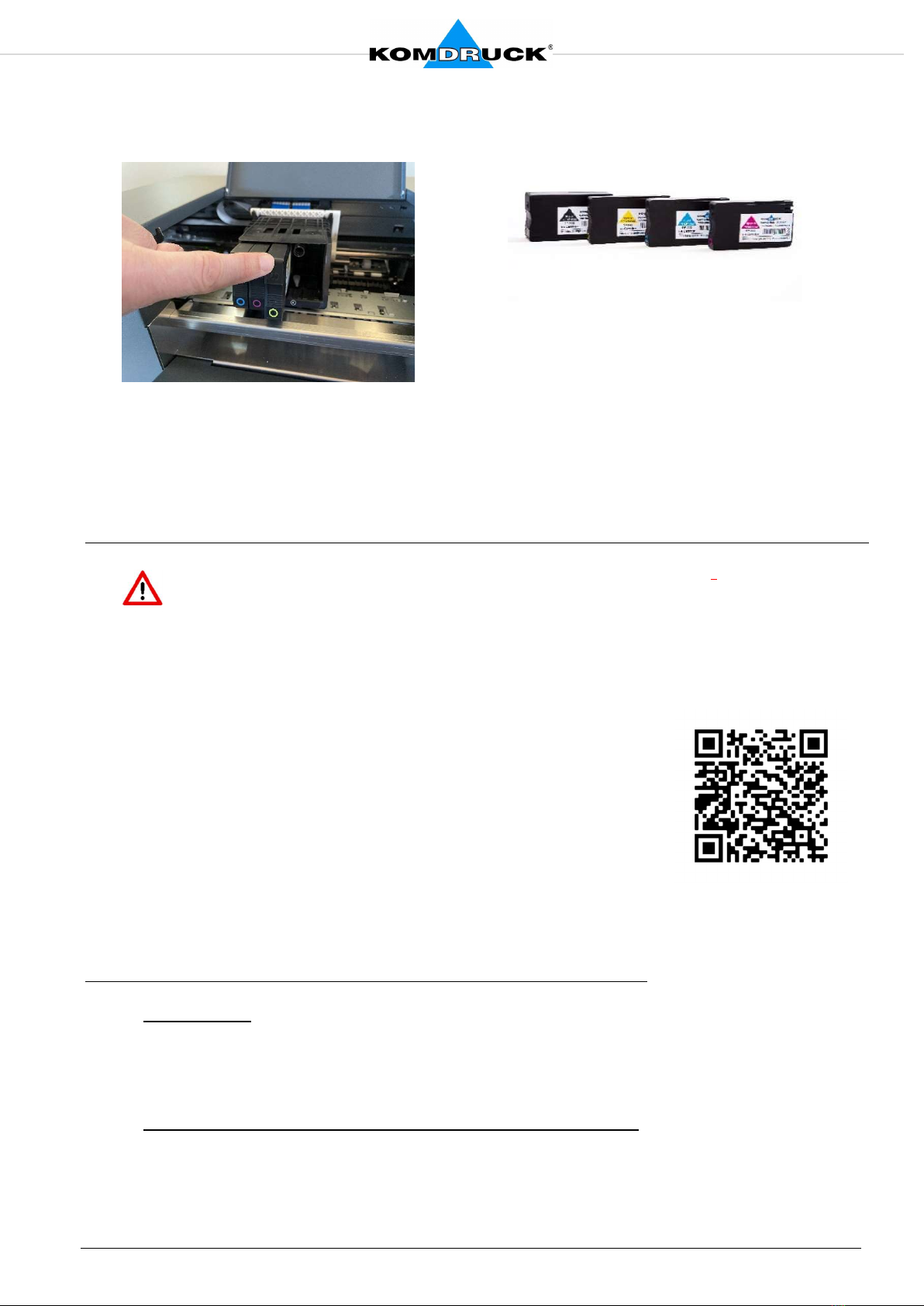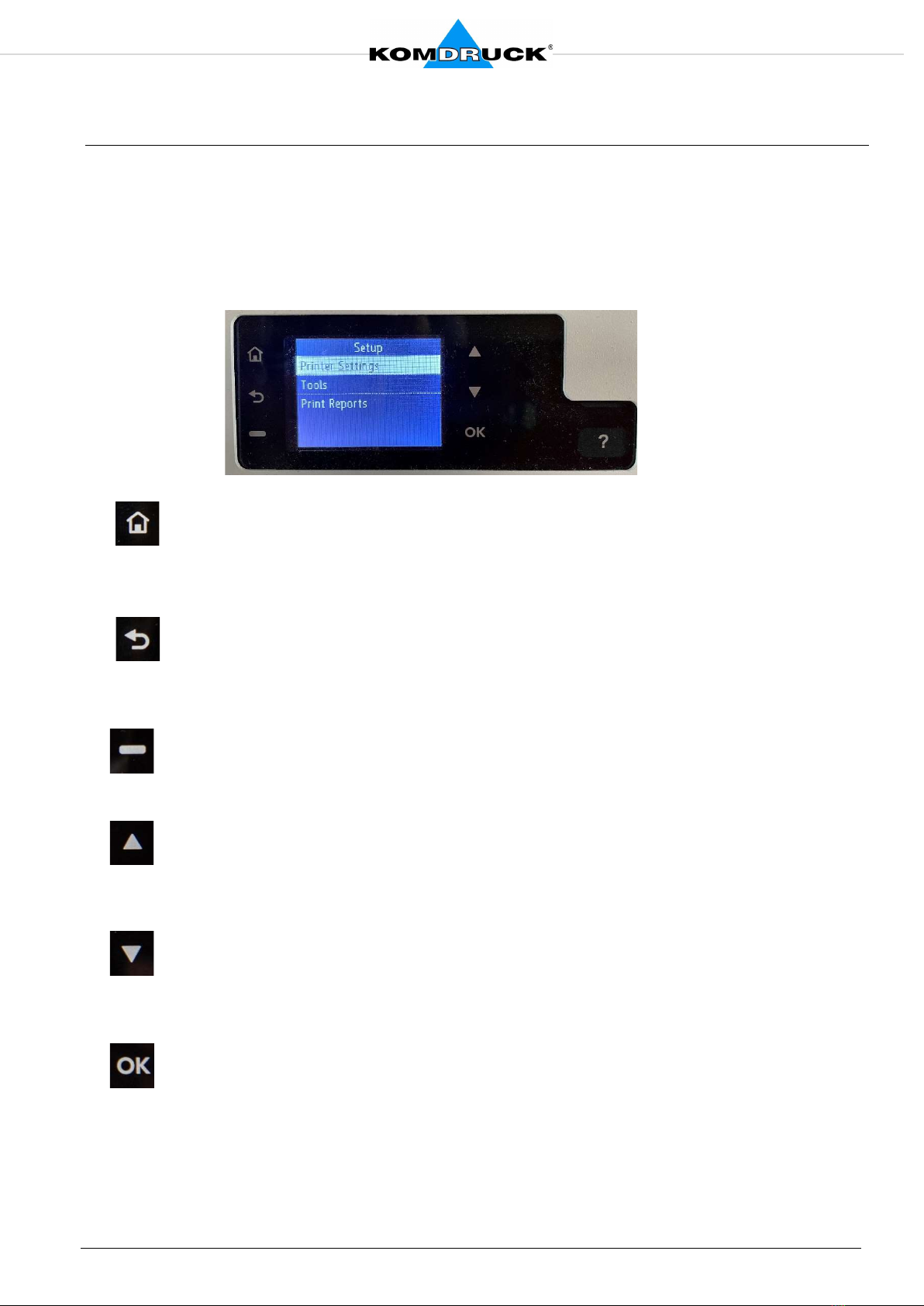Version: V1.7-2022
3. Then insert the ink cartridges in the same way as the slots provided for them until you can feel
them "click into place". The slots are color-coded accordingly.
4. Close the cover. Front panel display will ask to insert DIN-A4 paper for print-head alignment.
Please insert an A4 paper in the manual-feed tray and press the ok button. Alternately, alignment
can be performed by choosing this option from the display menu. Printer will automatically print
the alignment plot and do necessary corrections.
5. Driver Installation
Please install the driver first before connecting the printer to the PC.
Install the printer driver as administrator. For digital signature validation, Windows
requires internet connection.
Install both the driver and the associated toolbox (operator panel).
With the toolbox (operator panel) you control all special functions of the printer.
Please download the current KOMDRUCK IDP-2103 / IDP-
2103-S driver for standard applications or the BDR driver for
Bundesdruckerei's documents and VISA on our website
www.komdruck.de under the Service module Download
area.
Now connect the printer to the PC.
Print out the Windows test page. The printer is ready and can be
used.
6. Paper feed / paper alignment
Model 2103:
Manual single sheet-feeder with edge detection and automatic alignment of the documents.
The paper is fed in the front and ejected to the rear.
Model 2103-S with paper tray (capacity: 100 A4 sheets):
1. Manual single sheet-feeder with edge detection and automatic alignment of the
documents. The paper is fed in the front and ejected to the rear.
2. 100 sheets sheet-feeder. The paper is drawn from the sheet-feeder and ejected to the
rear.
download area