Konica Minolta bizhub 4750 User manual
Other Konica Minolta All In One Printer manuals
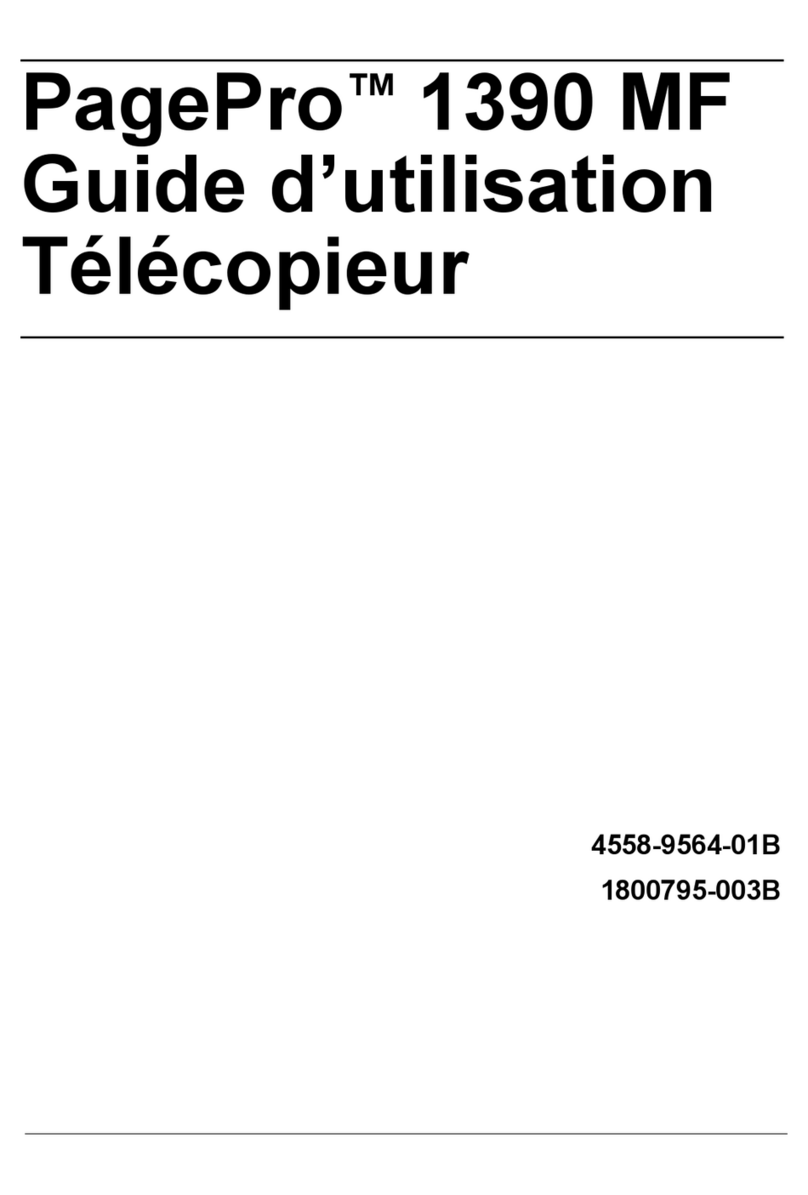
Konica Minolta
Konica Minolta PagePro 1390 MF User manual

Konica Minolta
Konica Minolta bizhub C220 Series User manual

Konica Minolta
Konica Minolta bizhub C652 Series User manual
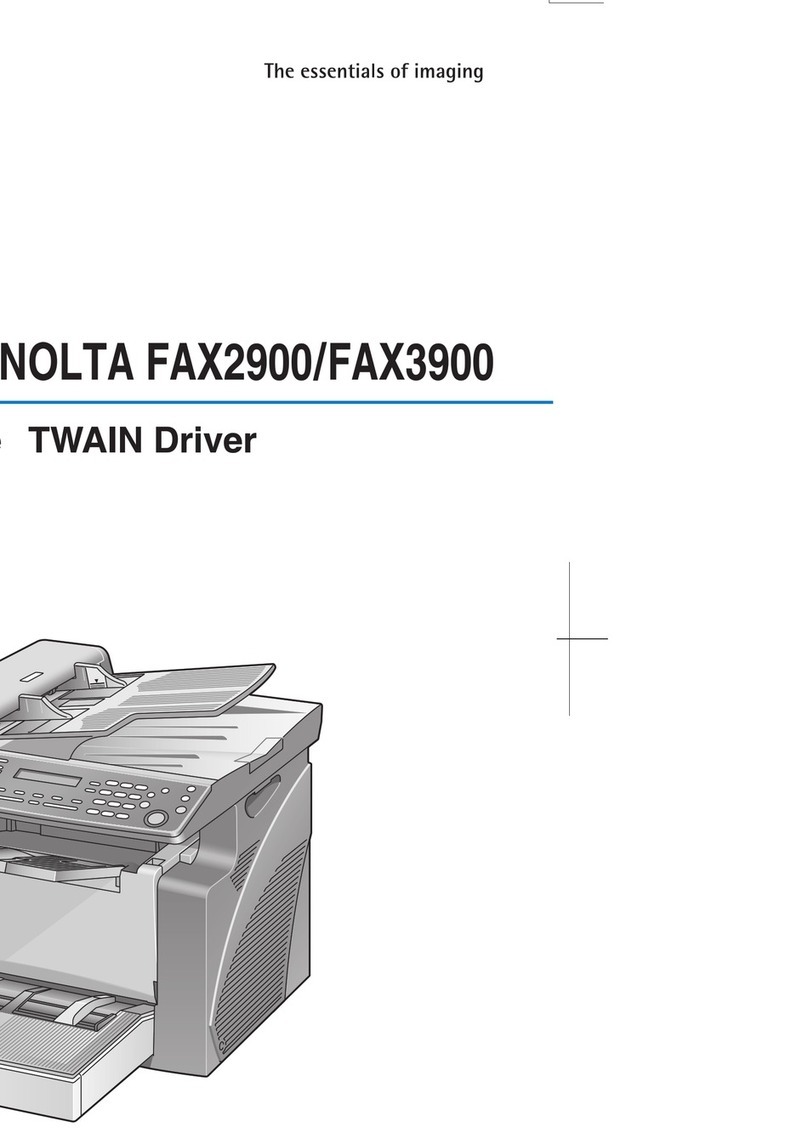
Konica Minolta
Konica Minolta FAX 2900 User manual

Konica Minolta
Konica Minolta 7013 User manual

Konica Minolta
Konica Minolta 7013 User manual

Konica Minolta
Konica Minolta accuriopress c6100 Original instructions

Konica Minolta
Konica Minolta BIZHUB C250 User manual

Konica Minolta
Konica Minolta bizhub 223 User manual

Konica Minolta
Konica Minolta bizhub C650 Series User manual
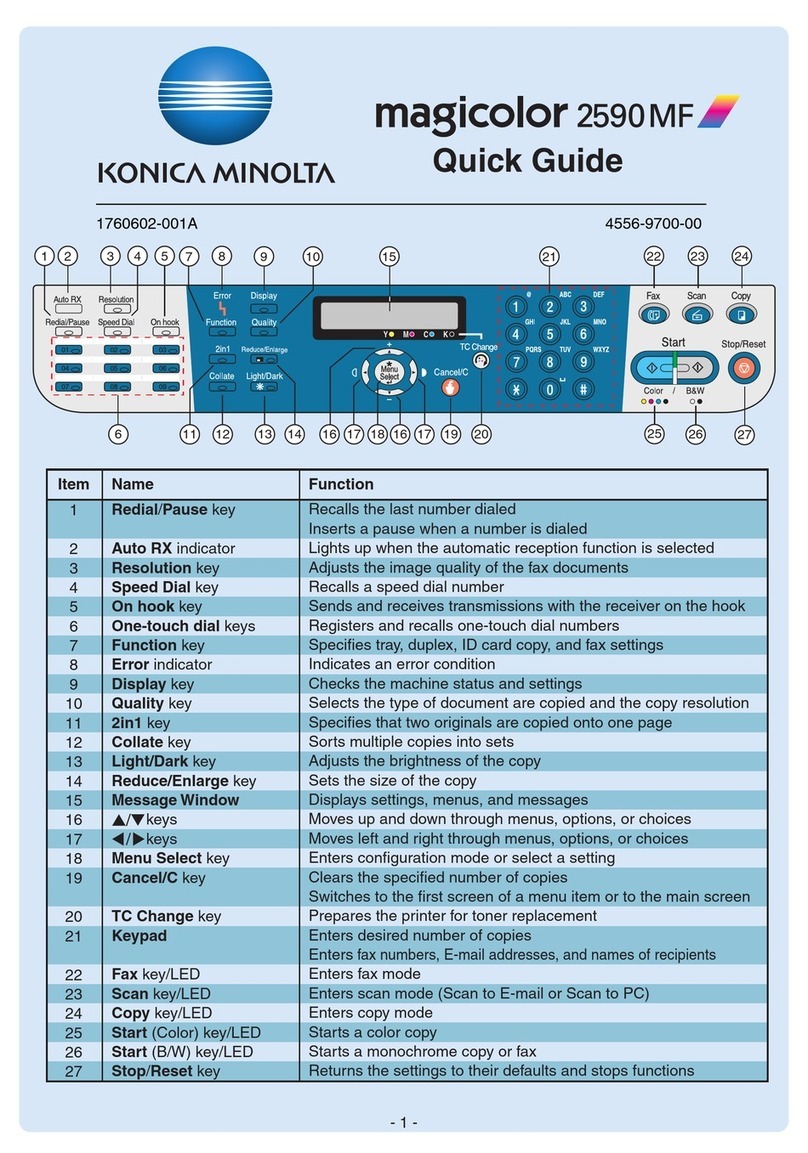
Konica Minolta
Konica Minolta Magicolor 2590 MF User manual
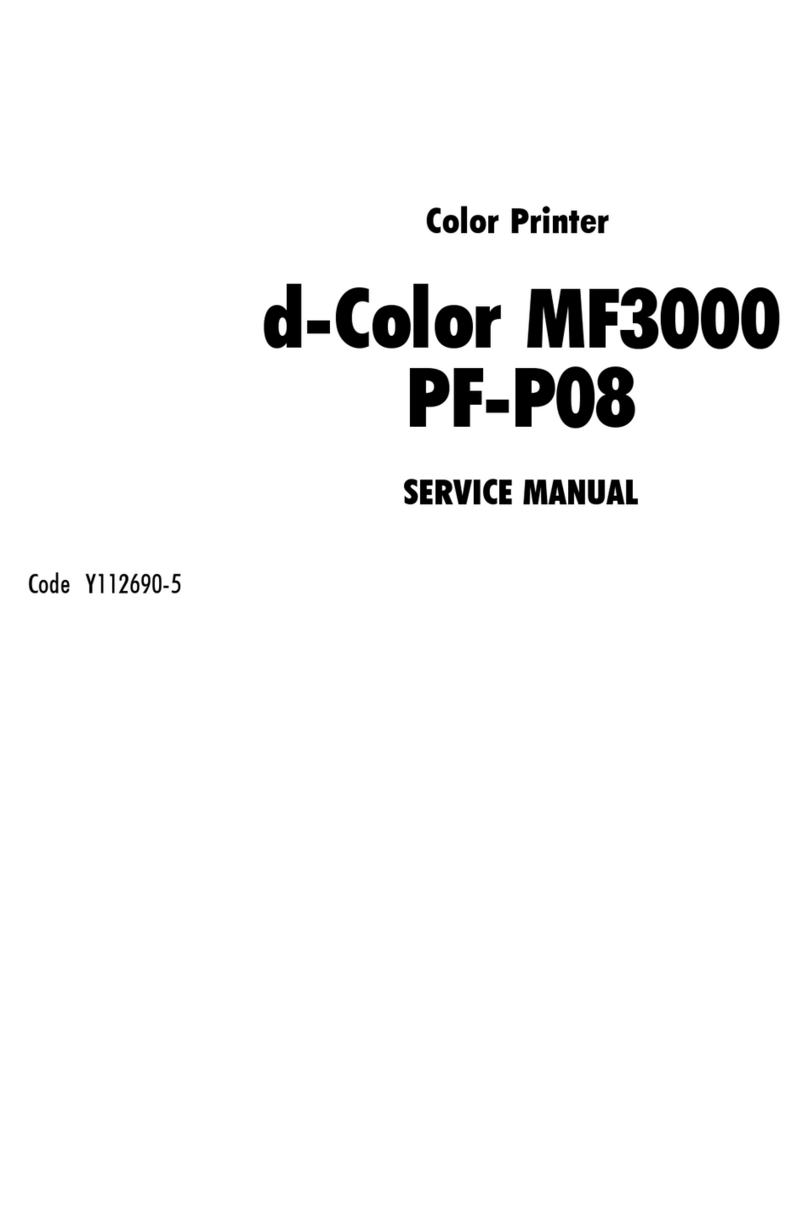
Konica Minolta
Konica Minolta d-Color MF3000 PF-P08 User manual

Konica Minolta
Konica Minolta bizhub C650 Series Service manual

Konica Minolta
Konica Minolta bizhub PRO 950 Series User manual

Konica Minolta
Konica Minolta Magicolor 2480 MF Quick start guide
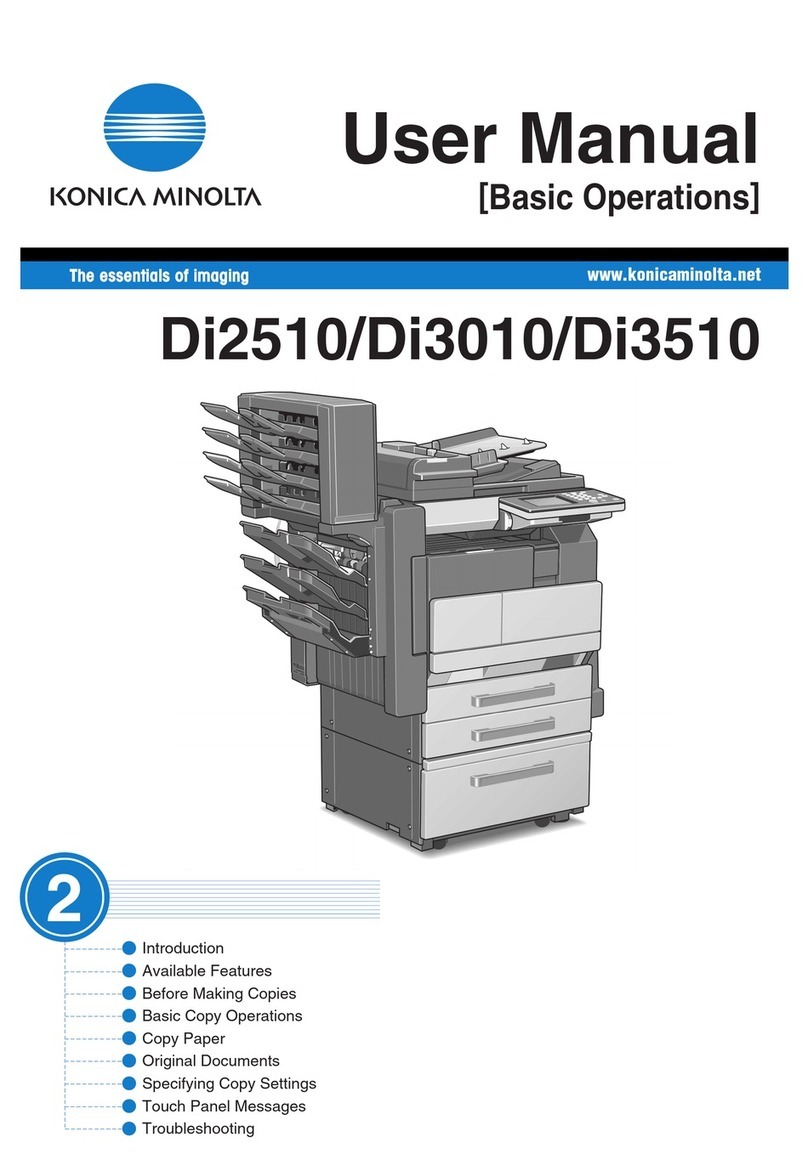
Konica Minolta
Konica Minolta DI2510 User manual

Konica Minolta
Konica Minolta bizhub c3110 User manual

Konica Minolta
Konica Minolta Bizhub C3850 User manual

Konica Minolta
Konica Minolta bizhub 423 User manual

Konica Minolta
Konica Minolta bizhub 751 User manual
























