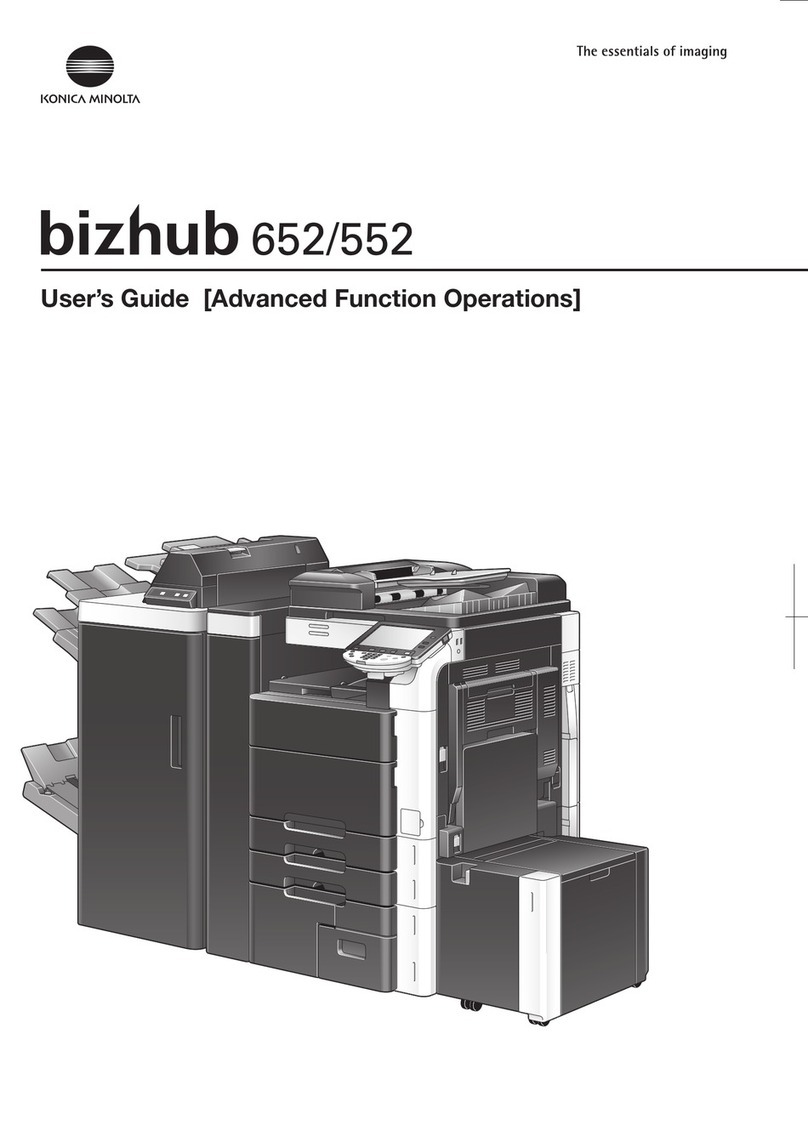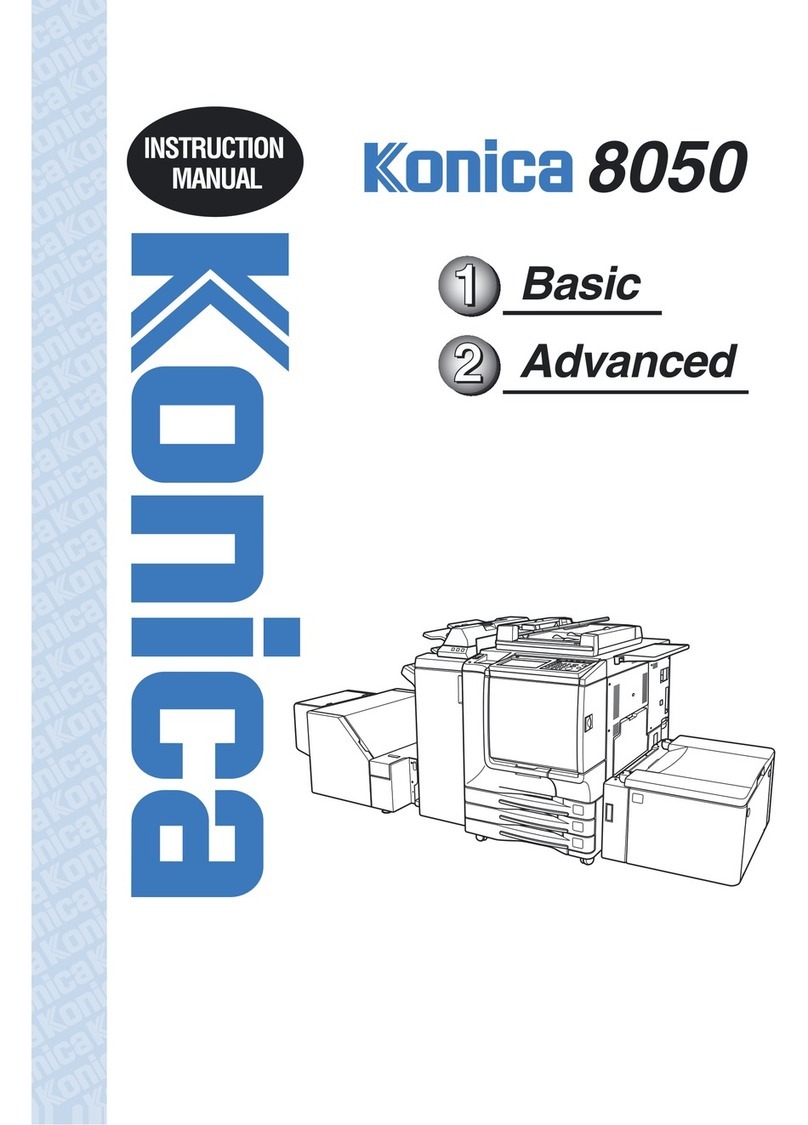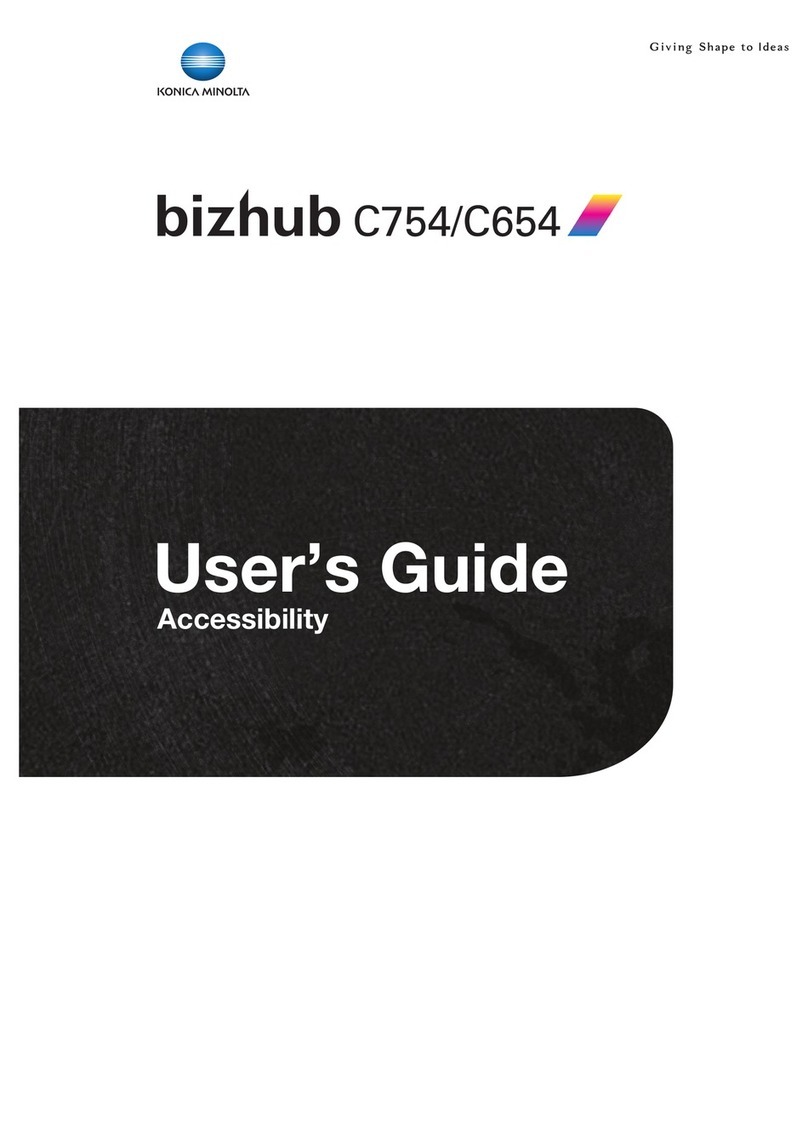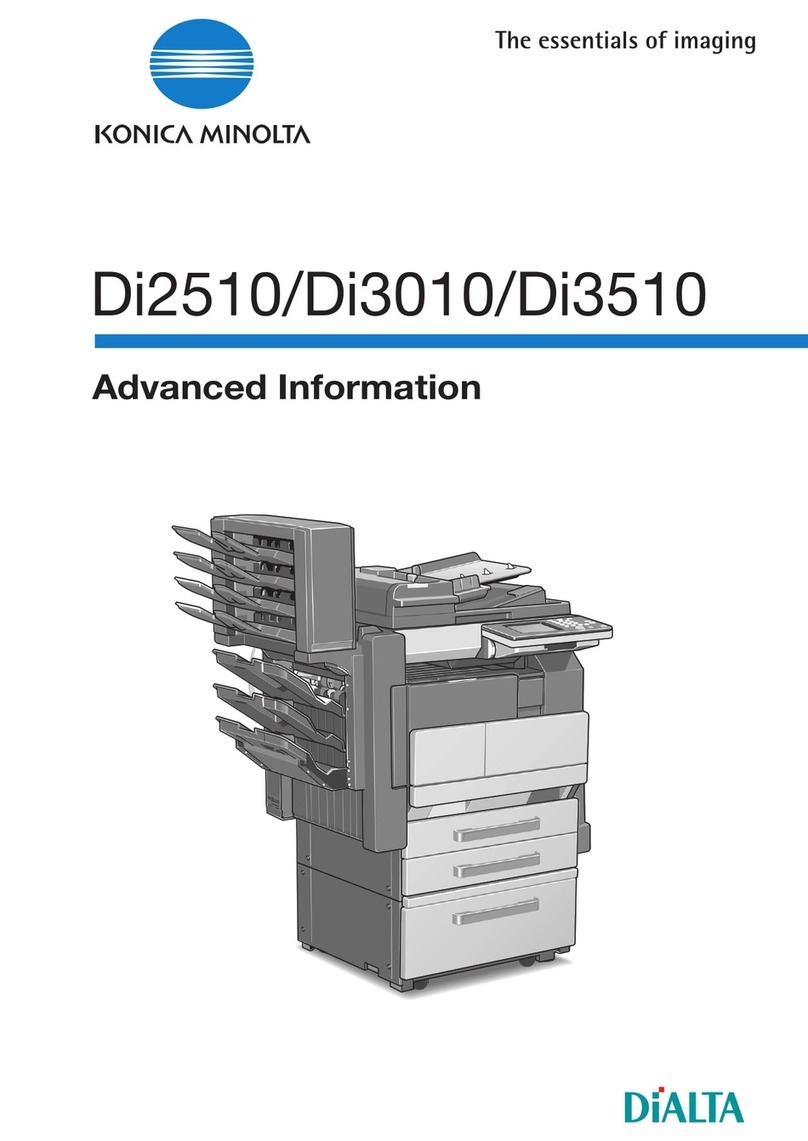A0XX-9600-00
ID COPY Print
SORT + CRISSCROSS MODE Scanning operation
The image of the front and back sides of a card, for example, a ID card is copied onto a
single sheet of paper. The image of the side scanned first is temporarily stored and that of
the other side scanned later is placed beside the first one to produce a copy on a single
sheet of paper.
The scanning operation can be performed from TWAIN- compatible applications.
The operating procedure varies according to the application used.
As an example, the procedure using Adobe Acrobat 7.0 Professional is described below.
1. Place the original to be scanned on the original glass and, on the computer, start the
application.
2. Click [File].
3. Then, point to [Create PDF] and click [From Scanner].
4. Select the device from the dialog box, specify the desired settings, and click [Scan].
5. Specify the necessary settings.
6. Click [Scan]. Scanning begins.
7. To stop scanning, click [Cancel] or press [Esc].
Setting before copying
1. Paper of the same size and type is loaded with the worientation in Tray 1 and with the v
orientation in the Bypass Tray.
2. Specify [CRISSCROSS MODE].
Press the Menu/Select key ö[UTILITY] ö[JOB SETTING] ö[CRISSCROSS MODE] ö
[ON].
Operations:
1. Press the Menu/Select key ö[COPY FUNCTION] ö[SORT] ö[ON].
2. Go back to the copy mode screen and select the number of copy sets to be made.
3. Press the Start key to let the machine scan the first page of the originals.
4. Following the instructions on the screen, press the Menu/Select key to let the machine
scan the remaining pages of the originals.
5. Press the Start key to make the copy sets.
Printing using a USB cable
(1) Connecting the machine to the computer using a USB cable
Connect the machine via the USB port on its back side to the computer using the USB
cable furnished with the machine.
(2) Installing the driver
1. Install the driver according to the operating environment in which the machine is used.
2. Install the scanner driver and printer driver in that order.
3. Install the driver in Windows 2000, XP, Server 2003, Vista, and Server 2008 using Plug
and Play.
4. In Windows 7, use the installer to install the driver.
Combine Original print
Multi-page originals can be reduced in size and printed onto a single sheet of paper, which
allows you to save copy paper consumption in the office.
Available sub-functions:
Full size, 2in1, 4in1, 6in1, 9in1, 16in1
Notes:
1. Place the original so that its top side faces the left side of the machine.
2. Since the image is printed 4 mm (3/16 inches) from the Original Scale, adjust the position
of the original as necessary.
Operations:
1. Press the Menu/Select key ö[COPY FUNCTION] ö[ID COPY] ö[ON].
2. Press the Start key to let the machine scan the first side of the ID card.
3. Following the instructions on the screen, press the Menu/Select key to let the machine
scan the second side and make a copy.