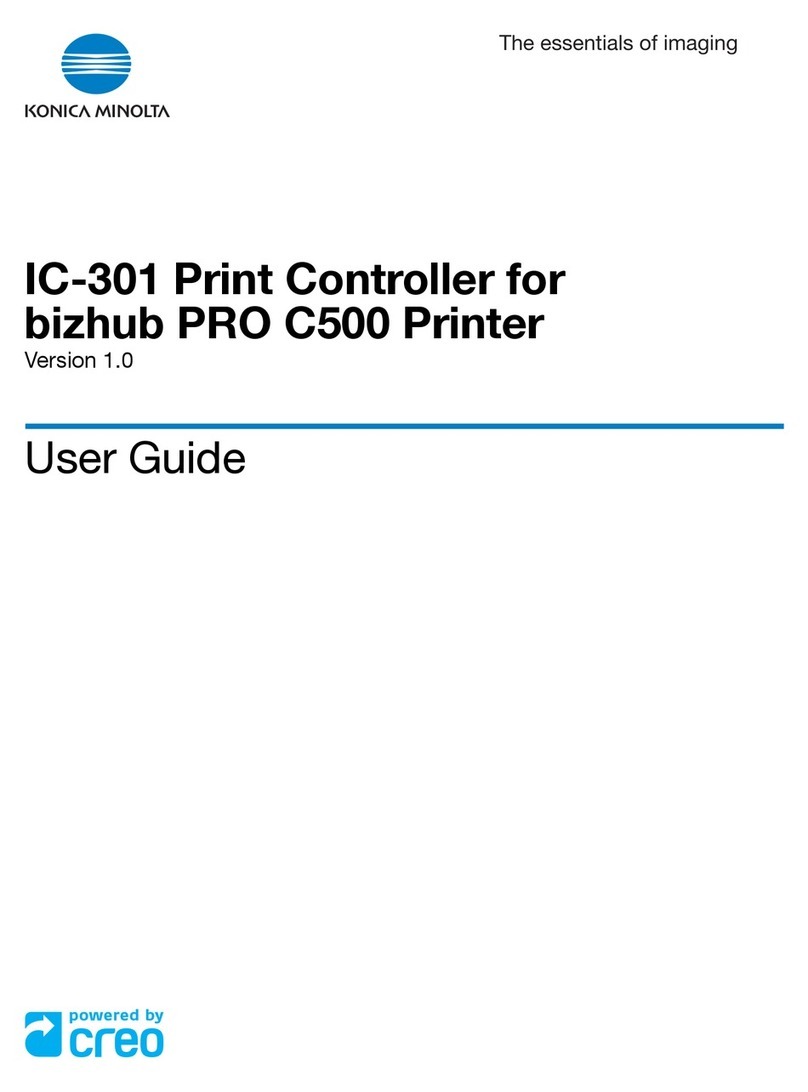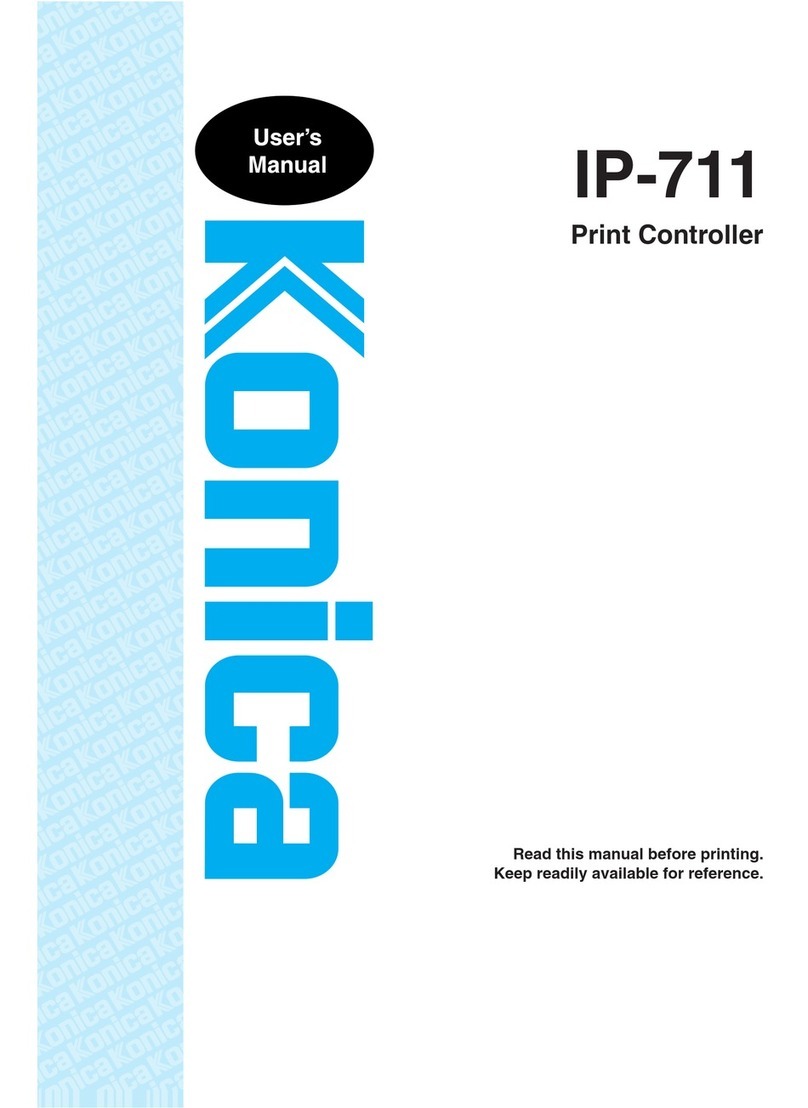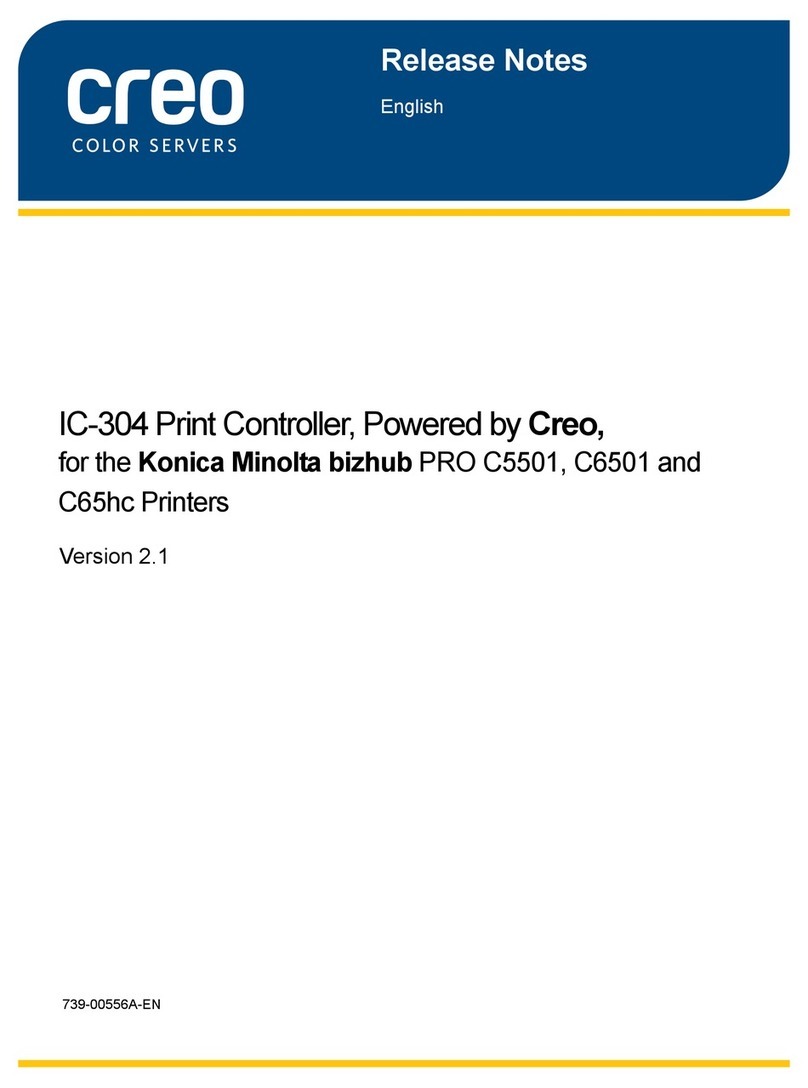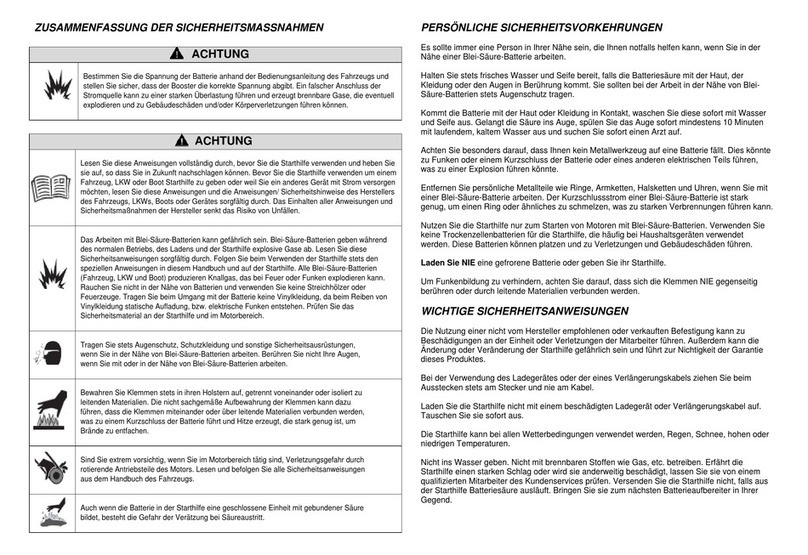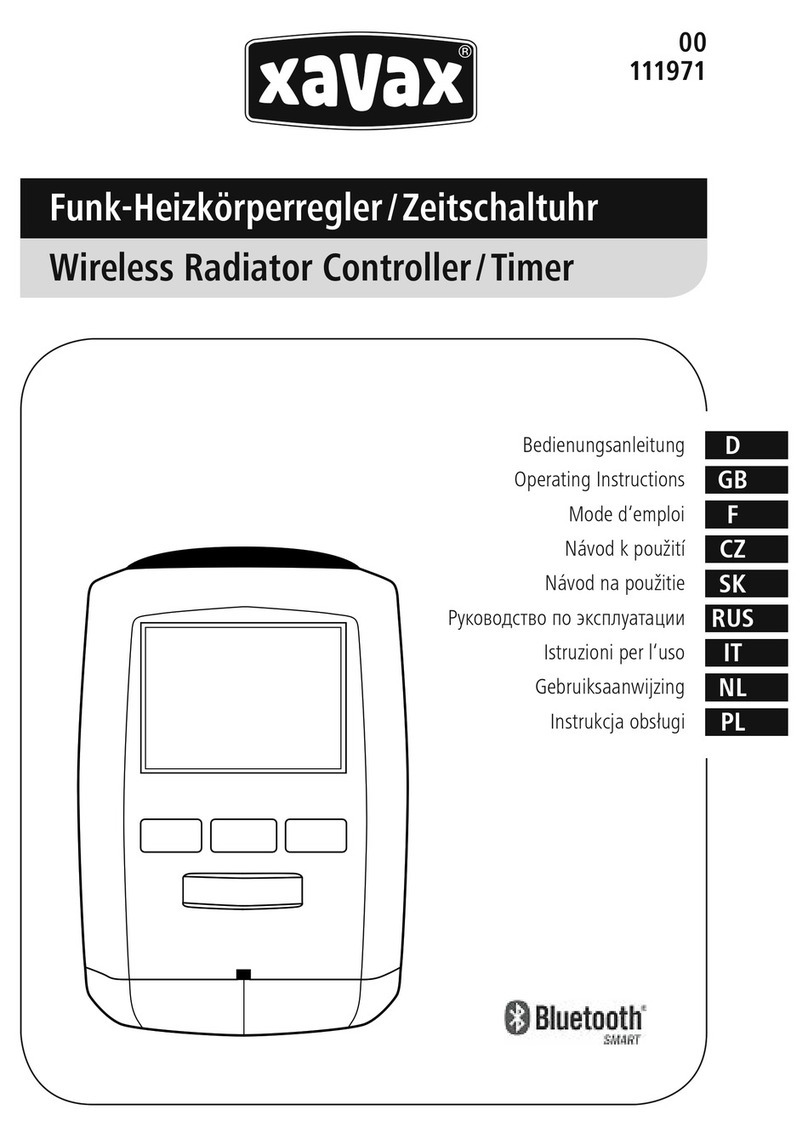Konica Minolta IC-401 User manual

4342-7747-12 Printed in Japan
INSTALLATION GUIDE
IC-401
(Interface Kit VI-501)
C350
Image Controller
NOTE
• Before setting up, be sure to unplug the power cord of the machine.
• Be sure to keep all packing materials out of the reach of children.

Image Controller IC-401 (Interface Kit VI-501)
– 1 –
■Operating Environment
The image controller operates under the following environment.
PCL driver (only for the Windows operating system) and PS driver are available.
■Outline of Setup
Set up the image controller according to the procedures shown below.
Computer IBM-compatible PC, Mac OS or PowerPC
Processor: i486DX or higher
Hard disk free space: 10 MB or more
Supported Operat-
ing Systems
Windows 98, Me, NT 4.0 (SP6), 2000 (SP2 or later), XP (SP1
or later), and Server 2003
Mac OS 8.6 – 9.2, Mac OS X 10.1 – 10.2.1: Classic Mode
Mac OS X 10.2.4 or later: Native Mode
Direct Connection IEEE1284 (Compatible/Nibble/ECP)
Network
Environment
Connection Type Ethernet 10/100BaseT
Protocol TCP/IP, AppleTalk
IPX/SPX (NetWare 4x, 5x ),
LDAP (for scanning function)
Check the contents of the enclosed
interface kit.
↓
p.2
Install the controller.
↓
p.3
Specify the copier and controller settings.
↓
p.10
Perform a test print.
↓
p.12
Connect the cables.
↓
p.12
Install the patch files.
↓
p.13
Finish
Installation
Setting the User Environment (Refer to the
appropriate section as necessary.)
Specify the settings necessary
for a network connection.
↓
Check the operation.
↓
Trouble shooting
↓
Finish
Specify the scanner setting
p.16
p.21
p.21
p.22
Enter Controller Setup mode.
↓
p.14

Image Controller IC-401 (Interface Kit VI-501)
– 2 –
1. Check the contents of the enclosed interface kit.
Before starting to set up, check that the following accessories are included with this unit.
1. Controller mounting plate ............................................................................................ 1
2. Controller cover ........................................................................................................... 1
3. Power cord cover......................................................................................................... 1
4. Fan assembly .............................................................................................................. 1
5. PWB-EFI board ........................................................................................................... 1
6. Shoulder screws (for installing the PWB-EFI board) ................................................... 3
7. Screws
(6 for installing the Fiery controller board, 3 for installing the fan,
and 1 for installing the plate) .................................................................................... 10
8. Screws
(5 for temporary mounting, 11 for installing the interface kit cover and
2 for installing the interface kit onto the copier) ......................................................... 18
9. Screws (for installing the power cord cover) ............................................................... 2
10. Screws (for installing the PWB-EFI board) .................................................................. 2
11. Shoulder screws (for installing the Fiery controller board) .......................................... 3
12. Harness ....................................................................................................................... 1
13. CKN clamp .................................................................................................................. 2
14. Plate ............................................................................................................................ 1
15. Installation Guide (this manual) .................................................................................. 1
16. User’s Guide (PageScope Web Connection Scanner Mode) ...................................... 1
C4342U201AA
C4025U904AA
C4025U909AA
C4025U902AA
C4025U903AA
C4025U905AA
C4025U906AA
C4025U908AA
15
16
13
4
6
7
8
C4025U907AA
9
10
3
2
1
C4342U233AA
C4342U236AA
5
14
C4342U234AA
Installation
Guide
User’s
Guide
11
C4342U240AA
12
C4342U241AA

Image Controller IC-401 (Interface Kit VI-501)
– 3 –
2. Installation
■Installing the PWB-EFI Board
1. Turn off the copier, and then unplug it.
2. Remove the lower rear cover of the copier.
(7 screws)
4348U106AA
3. Remove the upper rear cover of the copier.
(5 screws)
4036U001AA
4. Remove the right rear cover of the copier.
(4 screws)
NOTE
When removing the right rear cover, slightly
open the right-side door.
If the door is opened too far, the right rear
cover cannot be removed.
4036U002AB
5. Remove the shield cover from the rear of
the copier. (12 screws)
4036U003AB
6. Remove the decorative cover (1 screw) from
the controller circuit board cover on the right
side of the copier.
NOTE
A removed decorative cover cannot be
reused.
C4342U237AA
Controller board Assy
Controller board cover

Image Controller IC-401 (Interface Kit VI-501)
– 4 –
7. Disconnect the copier cable. (2 screws)
C4342U225AA
*
*
8. Remove the controller board cover at the
right side of the copier. (Refer to the
descriptions below for details on the number
of screws.)
If the EK-501 local connection kit circuit
board is not installed: 9 screw
If the EK-501 local connection kit circuit
board is installed: 9 + 1 screws (marked
with “*”)
C4342U226AB
9. Remove the three screws for the controller
board Assy.
C4342U227AA
10. Install the enclosed shoulder screws (6) at
the positions where screws were removed
in step 9. (3 screws)
NOTE
Be sure to use the enclosed shoulder screws
(part number 6 in the contents list).
C4342U240AA
Shoulder Screw (6)
C4342U228AA

Image Controller IC-401 (Interface Kit VI-501)
– 5 –
14. Install the shield cover. (12 screws)
15. Install the right rear cover. (4 screws)
16. Install the upper rear cover. (5 screws)
17. Install the lower rear cover. (7 screws)
18. Connect the copier cable removed in step 7. (2 screws)
11. Securely insert connector PJ1 on the PWB-
EFI board (5) into the connector on the con-
troller board Assy.
C4342U229AA
12. Use the three screws removed in step 9 to
secure the PWB-EFI board.
C4342U230AA
13. Install the controller board cover removed in
step 8. (9 screws)
During installation, also secure the PWB-
EFI board with the enclosed screws. (2
screws) (10)
C4342U231AA

Image Controller IC-401 (Interface Kit VI-501)
– 6 –
■Installing the Fiery Controller Board
NOTE
Start the installation procedure after removing 4
plastic from the four corners of the controller
mounting plate.
Required tool:
• Phillips screwdriver
C4342U235AA
1. Attach the Fiery controller board to the con-
troller mounting plate using the three shoul-
der screws (11) by tightening them in the
following order: ➀,➁, then ➂.
NOTE
Be sure to use the enclosed shoulder screws
(part number 11 in the contents list).
C4025U905AA
Shoulder Screw (11)
C4342U202AA
➁
➀➂
2. Secure the Fiery controller board with the
six screws (7).
C4342U203AA
3. Secure the IEEE1284 connector to the con-
troller mounting plate using the two screws
enclosed with the Fiery controller board.
NOTE
These two screws are provided with the Fiery
Controller.
C4342U204AA
4. Connect the two connectors.
C4342U205AA

Image Controller IC-401 (Interface Kit VI-501)
– 7 –
8. Hook the two tabs at the back of the interface kit into the notches on the back of the
copier.
5. Install the fan assembly on top of the shoul-
der screws, and then secure it using the
three screws (7) for installing the fan.
C4342U206AA
6. Connect the fan connector to the Fiery con-
troller board.
C4342U207AA
7. Install the interface kit cover, and then
secure it using the 16 screws (8).
Tighten the screw indicated by ➀first, and
then tighten the screw indicated by ➁. The
remaining screws can be tightened in any
order.
C4342U208AA
➀
➁
C4342U209AA

Image Controller IC-401 (Interface Kit VI-501)
– 8 –
9. Secure the interface kit with the two screws
(8) for installing the controller.
C4342U210AA
10. Connect the controller power cord to the
copier.
C4342U211AA
11. Install the power cord cover, and then
secure it using the 2 screws (9) for installing
the power cord cover.
C4342U212AA
12. Remove the screw on the rear cover of the
copier and the screw on the plate at the
back of the cassette.
C4342U242AB
13. Use the removed screw to attach one end
(larger end) of the harness to the plate at
the back of the cassette. Attach the other
end (smaller end) of the harness to the rear
cover of the copier.
C4342U243AA

Image Controller IC-401 (Interface Kit VI-501)
– 9 –
15. Attach a CKN clamp at the lower-left corner of the interface kit, and then pass the
printer cable though the clamp. Attach a CKN clamp to the right side of the interface
kit, and then pass the power cord through the clamp.
.
14. Connect the printer cable to the copier.
C4342U213AA
C4342U214AA C4342U215AA
16. Use one screw (7) to attach the plate to the
standard printer controller network port
C4342U232AA

Image Controller IC-401 (Interface Kit VI-501)
– 10 –
3. Specifying the Copier Settings
From the copier, specify the necessary settings for using the controller.
Specifying the External Interface Operating Mode
1. Display the Tech. Rep. Mode screen.
2. Touch [System Input],
3. Touch [Peripheral Setting].
4. In the Peripheral Setting screen, touch [Controller 2].
5. In the Peripheral Setting screen, select “Mode 1”.
NOTE
• If “Mode 3” is selected, the scanning functions cannot be used.
• If “Mode 2” is selected, some of the scanning functions cannot be used.
6. Touch [END].
7. Touch [Fin. Time].
8. Turn off the copier. (If the copier is not turned off, the settings are not registered.)
NOTE
If the duplex unit is installed onto the copier, optional memory must be installed to
increase the copier memory to 512 MB.
C4342P216CA
C4342P217CA
C4342P218CA

Image Controller IC-401 (Interface Kit VI-501)
– 11 –
Specifying the Priority Device
Specify the print timing for received print jobs.
1. Press the [Utility] key on the copier.
5. Touch [Enter].
6. Touch [Exit].
4. Specifying the Controller Settings
Specify the default settings for the controller.
1. Turn on the controller.
2. Turn on the copier.
3. [Language Setup] appears at the bottom of the copier’s touch panel.
4. Press the [Utility] key on the copier.
5. Touch [Controller Detail].
2. Touch [User’s Choice: 2].
C4342P219CA
3. Touch [Priority Device].
C4342P220CA
4. Touch [Copier] or [Printer].
If “Copier” was selected:
Print jobs are queued as a
job when the data for all
pages are received.
If “Printer” was selected:
Print jobs are queued as a
job when the data for the first
page is received.
C4342P221CA
6. When the screen shown at the left
(controller operation panel) appears
in the copier’s touch panel, select the
desired language.
C4025P973CA
Touch the arrow buttons
until the desired language
is selected.
Touch this button to apply
the setting to the left.

Image Controller IC-401 (Interface Kit VI-501)
– 12 –
8. The controller is restarted automatically.
9. From the controller operation panel, display the Server Setup screen.
10. Without specifying any other settings, touch [Cancel], and then when [Save
Changes?] appears, select [Yes].
11. In the same way, select “Network Setup”. Select “Protocol Setup”, “TCP/IP Setup”,
then “Ethernet Setup”, and then set “TCP/IP-Ethernet” to “Yes” and “Enable AutoIP
Config” to “No”.
12. Specify settings for the following.
IP address : Controller IP address
Subnet Mask : Subnet mask for the connected network
Gateway Address : IP address of the default gateway
NOTE
First, check with your network administrator for the settings that should be entered.
13. Touch [MENU] three times, and then when “Save Changes” appears, select [Yes].
14. Select “Print Setup”.
15. Press the [Menu] button. When “Save Changes” appears, Press the line selection but-
ton to the right of “OK”.
16. When “Exit Setup” appears, select “Exit Setup”, and then reboot the image controller.
5. Checking With a Test Print
After setting up the controller, print the Configuration page to check that the controller is
operating correctly.
Printing procedure
1. Press the [Utility] key on the copier.
2. Touch [Controller Detail].
3. Touch [MENU].
4. Touch the selection button corresponding to [Print Pages].
5. Touch the selection button corresponding to [Configuration].
6. Connecting the Cables
Use the IEEE1284 (Centronics), or network cable (Category 5 or 5E).
LED descriptions
LED1 (left): Link = Lights if the network connection is established.
LED2 (right): ACT = Blinks according to the communication status of the network.
LED3: Lights up when the controller is turned on.
LED4: Blinks when the hard disk is being accessed.
7. Select the region as described in step
6.
C4025P974CA
10/100BaseT connector for twisted pair Ethernet
LED2
LED4
LED1
LED3
C4342U239AA

Image Controller IC-401 (Interface Kit VI-501)
– 13 –
7. Installing the Patch Files
■Objective
The controller is recognized as KONICA MINOLTA printer in a network management tool
(EX. PageScope Net Care) at the time of use. In addition, the KONICA MINOLTA logo
appears at the top of the PageScope Web Connection page.
NOTE
This patch file is not provided on the CD-ROM supplied with the controller; it must be
acquired separately.
■Patch file installation procedure
1. Check that the computer can communicate with the controller through TCP/IP.
2. Install the Command Work Station Utility from the CD-ROM included with the Fiery
controller on the computer.
NOTE
This software can only be used with the Windows operating system.
3. Start up the Command Work Station.
4. Select the controller from Available Servers, and then click [Add].
5. Log-in with administrator authorization.
6. Select the Job from Import in the File Menu.
7. In the Select File to Import dialog, select the patch file, select [22 C-KM] in the Logical
Printer, and then click [Import].
8. In order to apply the patch file settings, the controller must be rebooted manually.
After waiting 60 seconds or more, restart the controller.
9. When PageScope Web Connection is accessed, check that the KONICA MINOLTA
logo appears on the page, as shown below.
The PageScope Web Connection page appears as shown below.
To access PageScope Web Connection:
Enter the IP address of your controller into the Address box of the Web browser.
(Example) http://192.168.0.200/
Before installing the patch file
C4342P223CA
C4342P238CA
After installing the patch file

Image Controller IC-401 (Interface Kit VI-501)
– 14 –
8. Setting the User Environment
The following procedures are basically for administrators. Refer to the following only if a
request for setup is received from the user.
NOTE
The network and computer environment for the user is usually controlled by a special-
ized administrator. Before performing the setup procedure described below, first obtain
approval from the administrator, and then perform the operations under the administra-
tors supervision.
8.1 Specifying User’s Choice Settings
Set up the image controller according to the procedures shown below.
8.2 Entering the Controller Setup Mode
Use the controller operation panel to print test pages and specify the various settings.
1. Display the controller operation panel.
<Display procedure 1>
• Press the [Utility] key on the copier.
• Touch [Controller Detail].
<Display procedure 2>
Touch [i] in the lower-right corner of the copier’s Basic screen.
<Controller operation panel>
Specify the settings necessary
for a network connection.
↓
Check the operation.
↓
Trouble shooting
↓
Finish
Specify the scanner setting
p.16
p.21
p.21
p.22
Enter Controller Setup mode.
↓
p.14
C4342P222CB
C4342P976CA
Selection buttons
Arrows buttons
[MENU] buttons

Image Controller IC-401 (Interface Kit VI-501)
– 15 –
<Performing operations using the controller operation panel>
• To select [Yes] or [No], touch the up and down arrow buttons until the desired setting is
displayed.
• Use the copier keypad to enter the numbers of the IP address, etc.
• Use the copier keypad and the letter keypad displayed on the controller operation
panel to enter the server name, password, etc.
2. With the controller idle, touch [MENU]
to display the Functions menu.
3. Select [Run Setup], and then touch
the corresponding selection button to
the right.
4. Select [Yes] and touch [OK] in the
Continue to Setup screen.
5. Select the setting that you wish to
change, and then touch the corre-
sponding selection button to the right.
6. By touching the up and down arrow
buttons, you can scroll through the
Setup menu to select [Server Setup],
[Network Setup], [Printer Setup], [PS
Setup], [PCL Setup], [Color Setup]
and [Job Log Setup].
7. Select the setup for the setting that
will be changed, and then specify
each setting.
8. In order for the changes to be applied,
the changed settings must be saved.
C4025P977CA
C4025P978CA
C4025P979CA
C4025P980CA
C4025P981CA C4025P982CA

Image Controller IC-401 (Interface Kit VI-501)
– 16 –
8.3 Common Settings for Controllers
(The recommended settings are underlined and the settings within [ ] are the default set-
tings.)
8.4 Specifying the Settings Necessary for Printing on a Net-
work
The following procedure describes how to specify the settings necessary for printing on a
network.
Follow the procedure described below to specify the settings necessary for printing on a
network.
1. Install the printer driver. At this time, specify the LPT1 port as the printer port.
NOTE
Do not print a test page yet.
Perform the test print after the network connection settings have been specified.
2. Follow the procedure below to specify the settings necessary for printing on a net-
work. Change the printer port from the one specified when the printer driver was
installed in step 1 to a port for a network connection, and then change any controller
settings as necessary.
NOTE
For IPP printing and NetWare printing, begin from the time when the printer driver was
added.
■Network Printing on a Computer Running Windows
Procedure for connecting a network that can be selected for the various Windows operat-
ing systems
The procedure for specifying settings differs depending on the output procedure (LPR,
Windows printing or IPP).
Follow the appropriate connection procedure for the environment that you are using.
Server Setup Server Name Enter the server name.
Printer Setup Publish Direct Yes/No [Yes]
Publish Print Queue Yes/No [Yes]
Publish Hold Queue Yes/No [Yes]
■Installing the Printer Driver
a. Start up the Add Printer Wizard, and then click [Next].
b. In the dialog where the printer connection can be selected, select [Local printer], and
then click [Next].
c. In the dialog where the manufacturer and model of the printer can be selected, click
[Have Disk].
d. Click [Browse], select the setting file from the corresponding folder on the CD-ROM,
and then click [OK].
e. Select the model of the printer from the printer list, and then click [Next].
f. Select the LPT1 port, and then click [Next].
g. When [Next] is clicked, installation of the driver will begin.
h. Specify the printer name and whether the printer will be the default printer and
whether a test print will be printed.
Windows
98/Me
Windows NT
4.0
Windows
2000
Windows XP/
Server 2003
Protocol
Used
LPR 222TCP/IP
SMB 2222
IPP 22

Image Controller IC-401 (Interface Kit VI-501)
– 17 –
■SMB printing
Controller settings
(The recommended settings are underlined and the settings within [ ] are the default set-
tings.)
PC Settings
• From the window displayed by clicking the Start button, pointing to [Settings], then
clicking [Printers], select the printer. Then, from the menu that appears by right-click-
ing the printer, click [Properties].
For Windows 98 and Me:
1. Click the Details tab, and then click [Add Port...].
2. Select [Network], and then click [Browse...].
3. From the console tree showing the network configuration, select the printer with the
server name registered in the controller.
4. Click [Close] to close the dialog.
For Windows NT 4.0, 2000, XP and Server 2003:
1. Click the Ports tab, click [Add Port], double-click [Local Port], and then type in
[\\server_name\print].
2. Click [Close] to close the dialog.
■LPD (LPR) printing
Controller settings
(The recommended settings are underlined and the settings within [ ] are the default set-
tings.)
PC Settings
For Windows NT 4.0:
1. Install the Microsoft TCP/IP Printing service.
• Open Control Panel, and then double-click the Network icon.
• In the Network dialog, click the Services tab, and then click [Add...].
• Select [Microsoft TCP/IP Printing], and then click [OK].
2. Display the printer properties.
3. Click the Ports tab, and then click [Add Port...]. The Printer Ports dialog appears.
4. From the Available Printer Ports, select [LPR Port], and then click [New Ports].
5. In the Add LPR Compatible Printer dialog, type the IP address of the controller into the
Name or address of server providing lpd field.
6. Type [print] or [hold] into the Name of printer or print queue on that server field.
7. Specify the printer name and whether the printer will be the default printer and
whether a test print will be printed.
8. Click [Close] to close the dialog.
Network Setup Protocol Setup >
TCP/IP Setup >
Ethernet Setup
TCP/IP-Ethernet Yes/No [Yes]
Enable AutoIP Config Yes/No [Yes]
IP Address Enter the IP address.
Subnet Mask Enter the subnet mask.
Gateway Address Enter the IP address of
the gateway.
Service Setup >
Windows Setup
Enable Windows Print-
ing
Ye s /No [No]
Point and Print Drivers PS/PCL [PS]
Choose Domain Select from list/Enter
manually [Select from
list]
Network Setup Protocol Setup >
TCP/IP Setup >
Ethernet Setup
TCP/IP-Ethernet Yes/No [Yes]
Enable AutoIP Config Yes/No [Yes]
IP Address Enter the IP address.
Subnet Mask Enter the subnet mask.
Gateway Address Enter the IP address of
the gateway.
Service Setup >
LPD Setup
Enable LPD Yes/No [Yes]

Image Controller IC-401 (Interface Kit VI-501)
– 18 –
For Windows 2000, XP and Server 2003:
1. Display the printer properties.
2. Click the Ports tab, and then click [Add Port...]. The Printer Ports dialog appears.
3. From the Available port types list, select [Standard TCP/IP Port], and then click [New
Port...].
4. Type the IP address of the controller into the field.
5. Select [Custom], and then click [Setting].
6. Select [LPR].
7. Type [print] or [hold] into the field, and then click [OK].
8. Click [Next], then [Finish] to close the dialog.
■IPP printing
Controller settings
(The recommended settings are underlined and the settings within [ ] are the default set-
tings.)
PC Settings
1. Start up the Add Printer Wizard, and then select [Network Printer].
2. In the Locate Your Printer dialog, select [Connect to a printer on the Internet or on your
intranet].
3. Type [http://printer_IP_address/ipp/print] into the URL field.
4. In the dialog where the manufacturer and model of the printer can be selected, click
[Have Disk].
5. Click [Browse], select the corresponding folder on the CD-ROM, and then click [OK].
6. Select the model of the printer from the printer list, and then click [Next].
7. Click [Finish] to exit the Add Printer Wizard.
8. Specify the printer name and whether the printer will be the default printer and
whether a test print will be printed.
■Network Printing on a Macintosh Computer
Mac OS 8.6 - 9.2 AppleTalk printing
Controller settings
(The recommended settings are underlined and the settings within [ ] are the default set-
tings.)
Settings for a Macintosh computer
1. Double-click the AdobePS Installer icon.
2. After installation is finished, restart the computer.
3. Select Chooser from the Apple menu.
4. Click the AdobePS icon. (Make sure that AppleTalk is set to [Active].)
5. If zones are listed, select the correct AppleTalk zone.
6. From the Select a PostScript Printer list, select the type of connection used by the
controller, and then click [Create].
7. Select the PPD file for the model of the printer that was installed, and then click [OK].
8. Close the Chooser.
Mac OS X, 10.2.4 or later (native mode)
To install the PPD file for Mac OS X, 10.2.4 or later (native mode)
1. Quit all open applications.
2. Make sure that Print Center is not running on your computer.
3. Insert the User Software CD into the CD-ROM drive.
4. Open the Print Driver folder inside the OS X folder on the User Software CD.
5. Double-click the PPD Installer icon to start installing the printer description files.
6. Follow the on-screen instructions.
Network Setup Service Setup >
IPP Setup
Enable IPP Yes/No [Yes]
Network Setup Protocol Setup >
AppleTalk Setup
Enable AppleTalk Yes/No [Yes]
AppleTalk Zone Select the zone from
the list.

Image Controller IC-401 (Interface Kit VI-501)
– 19 –
To set up IC-401 in Print Center on an English operating system
1. Start Print Center by double-clicking the Print Center icon.
2. Click [Add Printer] in the Printer List dialog box.
3. Select “AppleTalk” or “LPR Printers using IP” in the pop-up menu.
4. If “AppleTalk” was selected, select the AppleTalk zone, and then choose the name of
IC-401.
5. If “LPR Printers using IP” was selected, type the IP address or DNS name for IC-401
into the LPR Printer’s Address field.
6. Clear the [Use Default Queue on Server] check box.
7. Type “print” or “hold”.
8. For the Printer Model, select “EFI” and the appropriate manufacturer name, and then
select the file for the IC-401 PPD.
9. Click [Add].
To set up IC-401 in Print Center on a non-English operating system
1. Start Print Center by double-clicking the Print Center icon.
2. Click [Add Printer] in the Printer List dialog box.
3. Select “AppleTalk” or “LPR Printers using IP” in the pop-up menu.
4. If “AppleTalk” was selected, select the AppleTalk zone, and then choose the name of
IC-401.
5. If “LPR Printers using IP” was selected, type the IP address or DNS name for IC-401
into the LPR Printer's Address field.
6. Clear the [Use Default Queue on Server] check box.
7. Type “print” or “hold”.
8. For the Printer Model, select “Other”.
9. In the Choose a File dialog box, select the appropriate language folder, and then
select the appropriate IC-401 file.
The following table explains which file name corresponds to your language.
NOTE
These files are located on your hard drive in: System:Library:Printers:PPDs:Con-
tents:Resources
10. Click [Choose].
11. Click [Add] in the Printer List dialog box.
Language File name
Dutch nl.lproj
English en.lproj
French fr.lproj
German de.lproj
Italian it.lproj
Jananese ja.lproj
Portuguese pt.lproj
Spanish es.lproj
Swedish sv.lproj
Other manuals for IC-401
1
Table of contents
Other Konica Minolta Controllers manuals
Popular Controllers manuals by other brands

Hanna Instruments
Hanna Instruments HI 8410 instruction manual
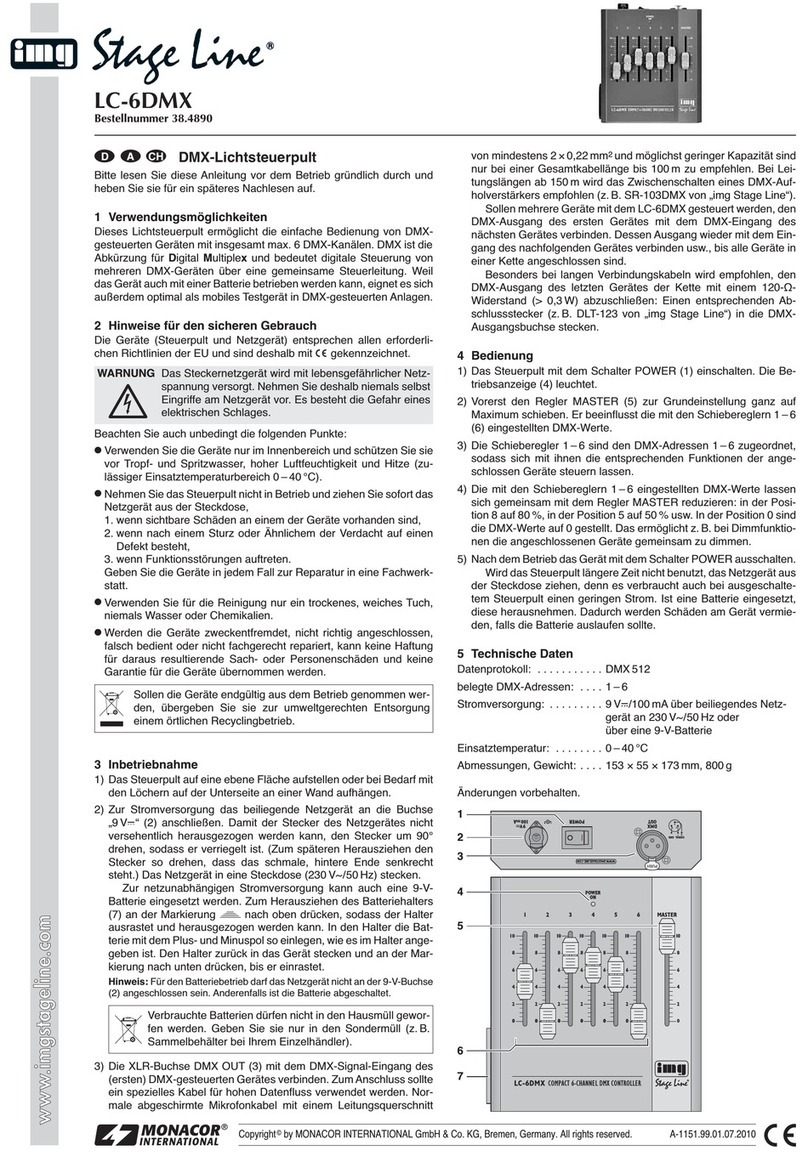
Monacor
Monacor img Stage Line LC-6DMX manual

Emerson
Emerson Bettis RPE Series Installation, operation and maintenance manual
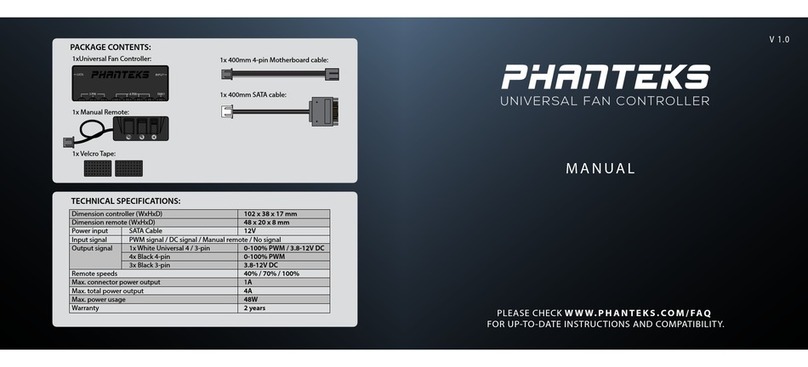
Phanteks
Phanteks PH-PWHUB manual
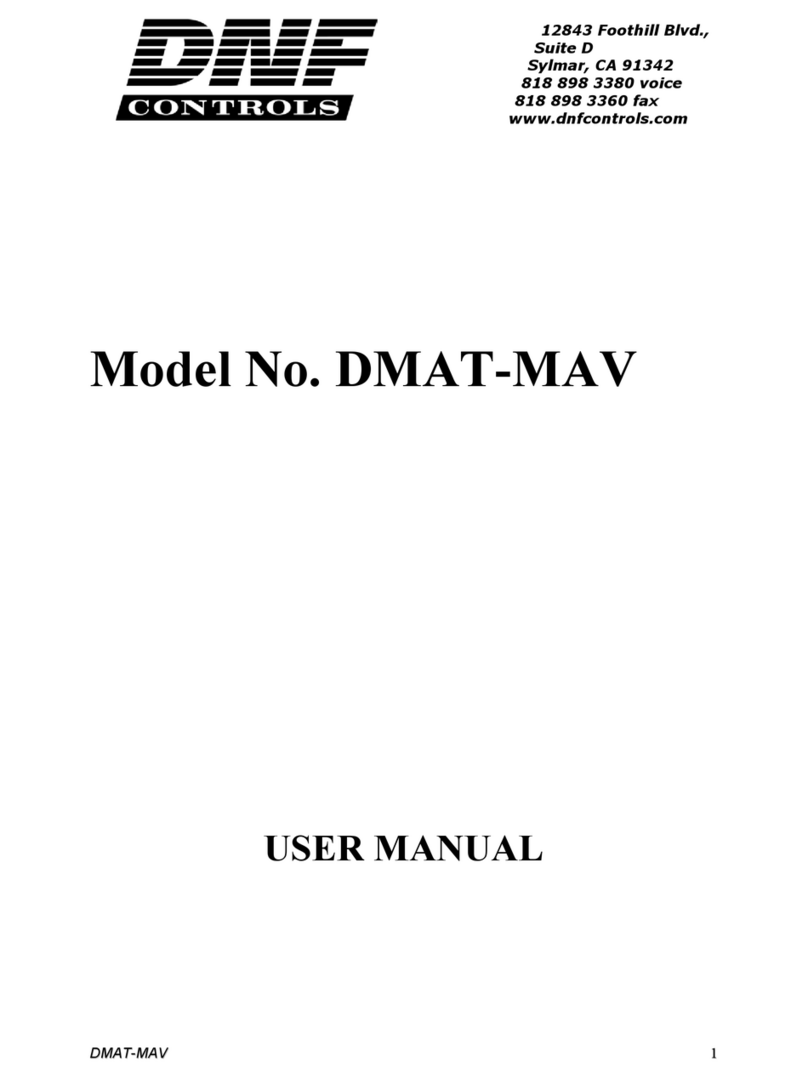
DNF Controls
DNF Controls DMAT-MAV user manual
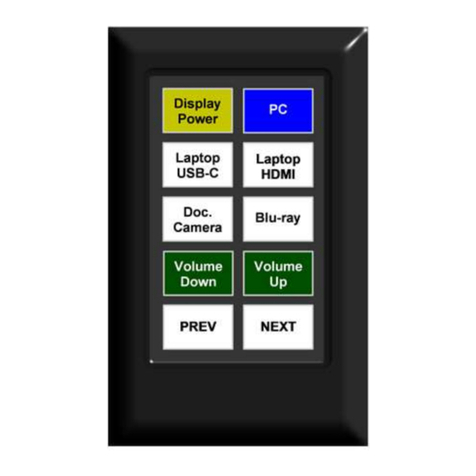
Tekvox
Tekvox TekTouchPad 78034 installation guide
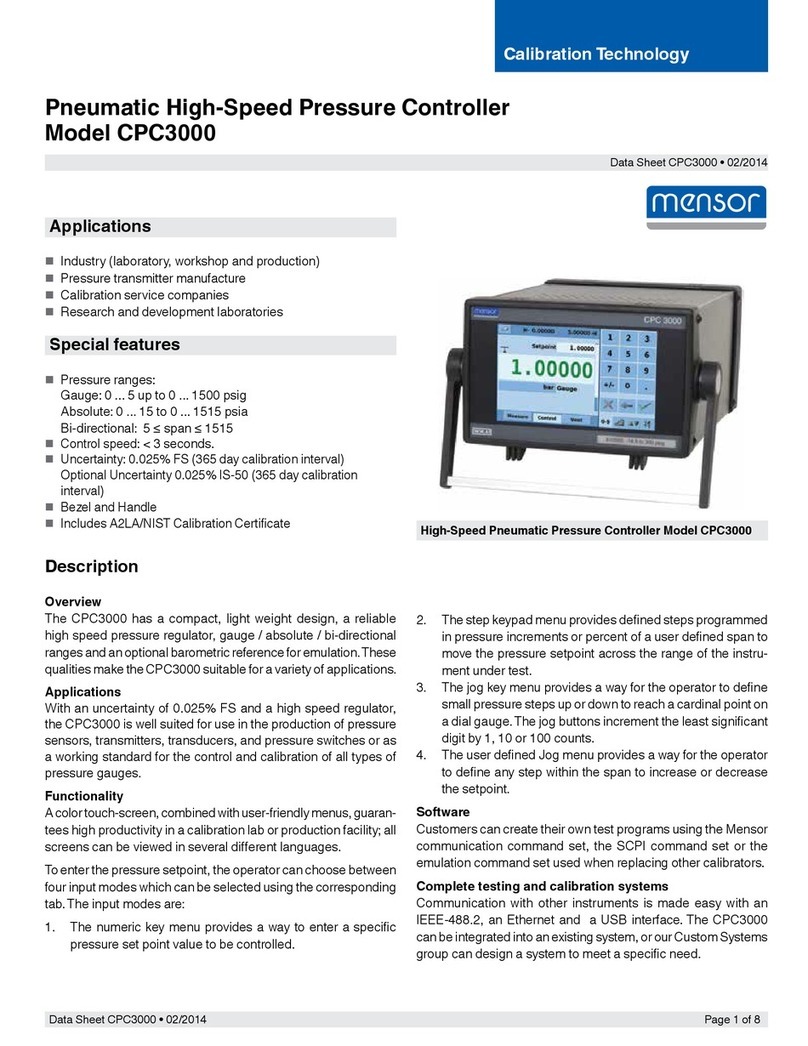
mensor
mensor CPC3000 user manual

Enovation Controls
Enovation Controls MURPHY PowerCore MPC-20-R2 Operation manual

Sub-Zero
Sub-Zero CRC-2020 user manual

Hama
Hama 00176568 operating instructions
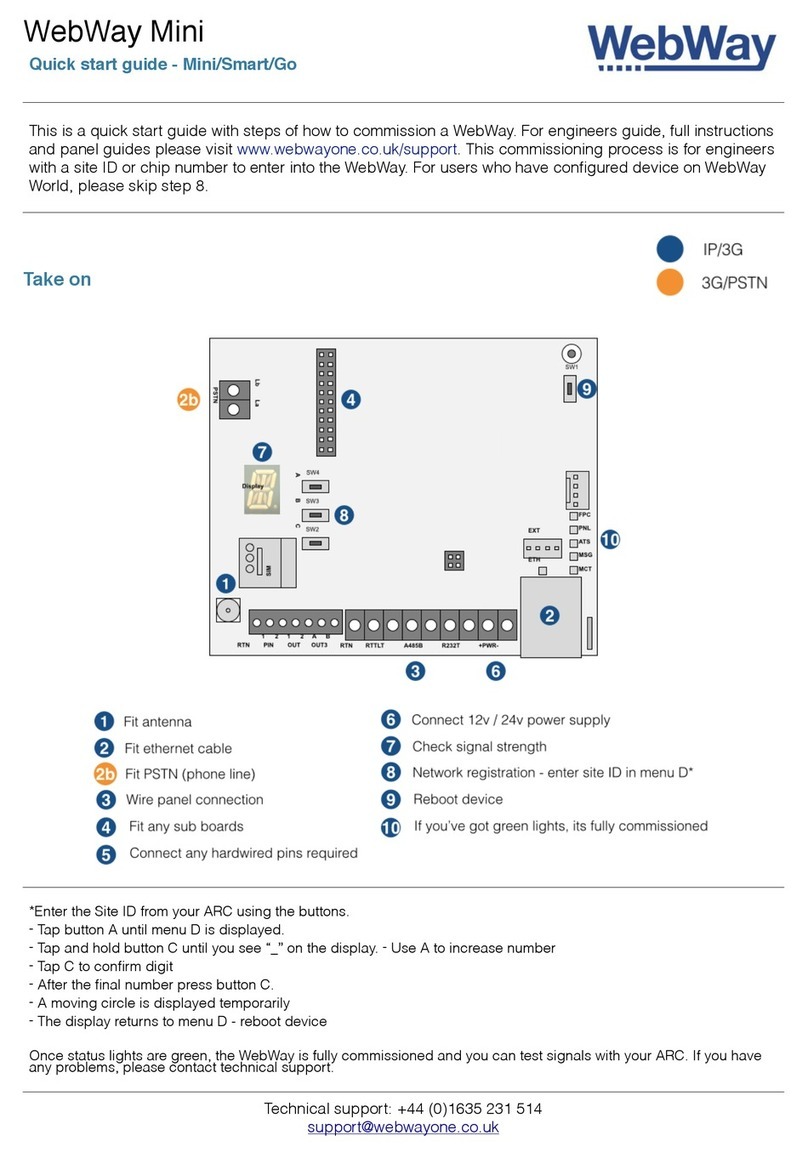
WebWay
WebWay Mini quick start guide

Ewellix
Ewellix ECOMAG ECO 20/40 Installation, operation and maintenance manual