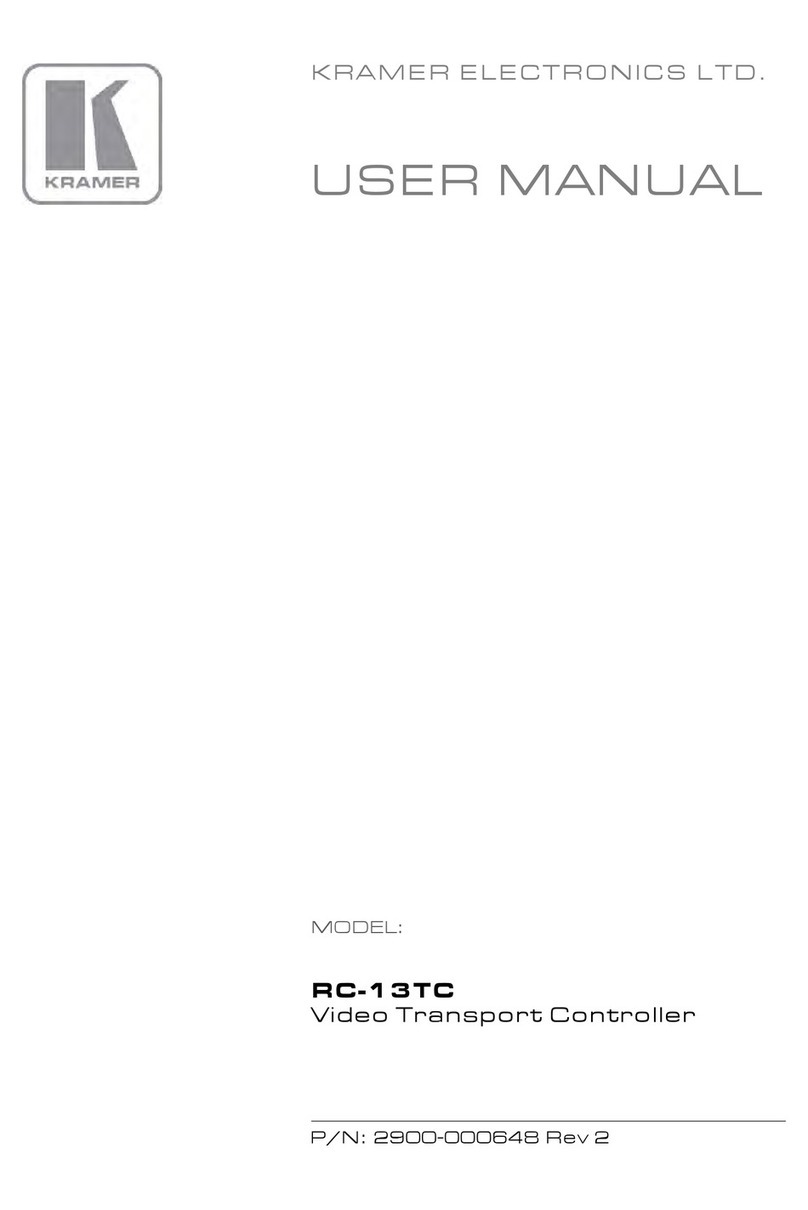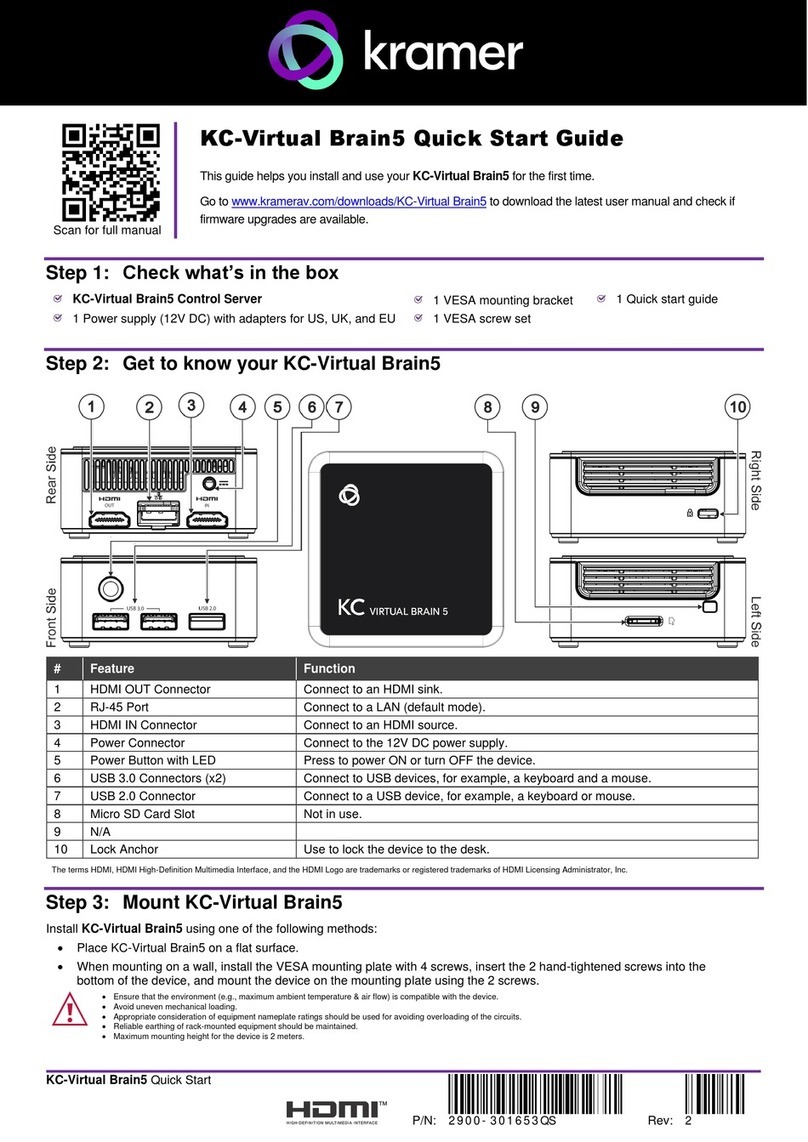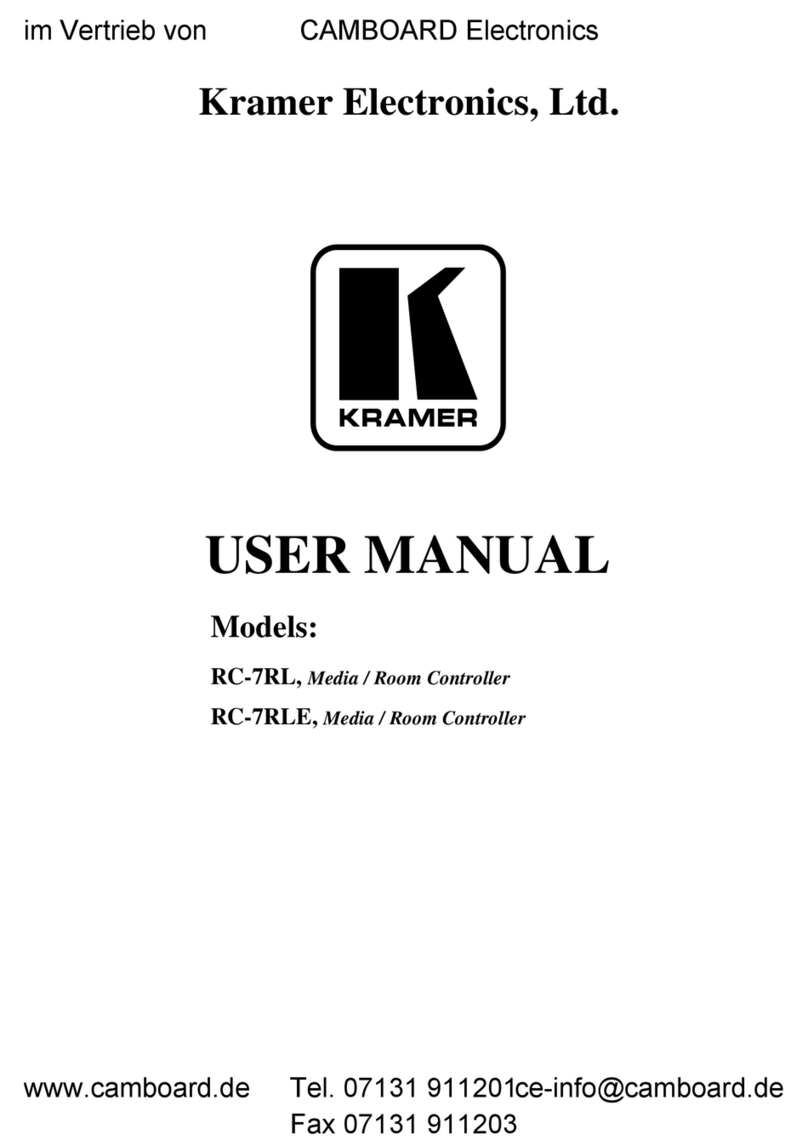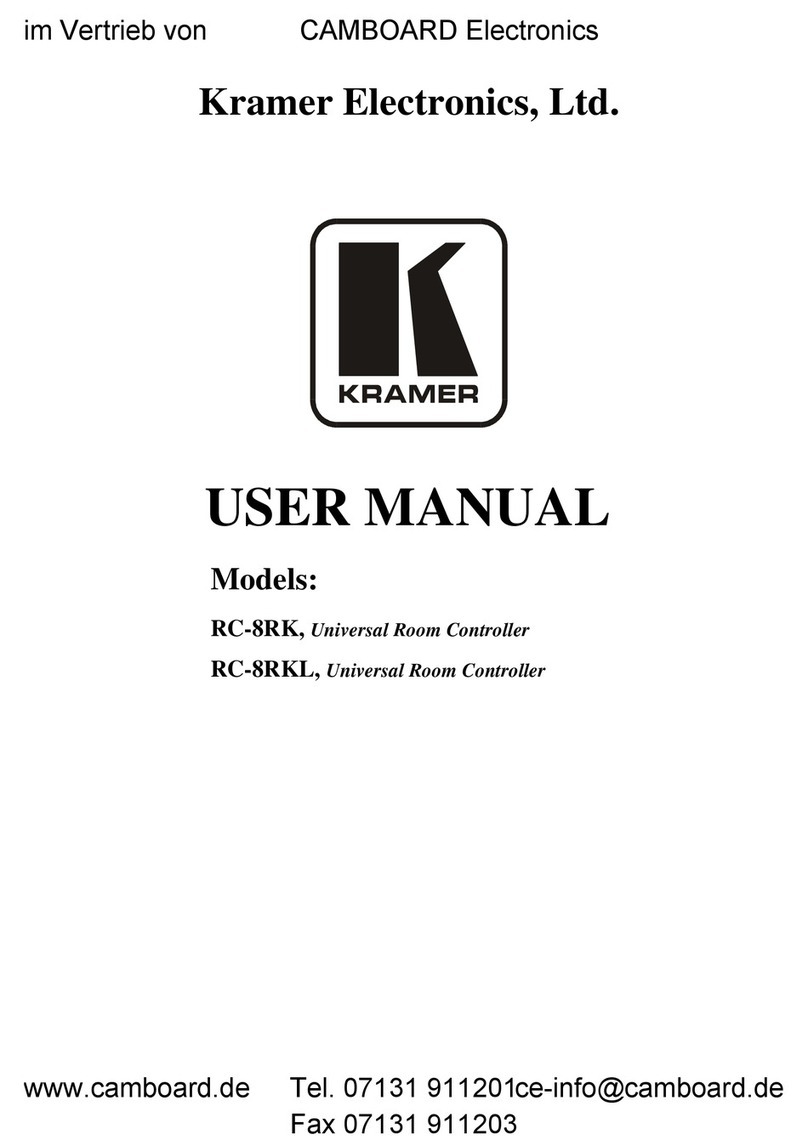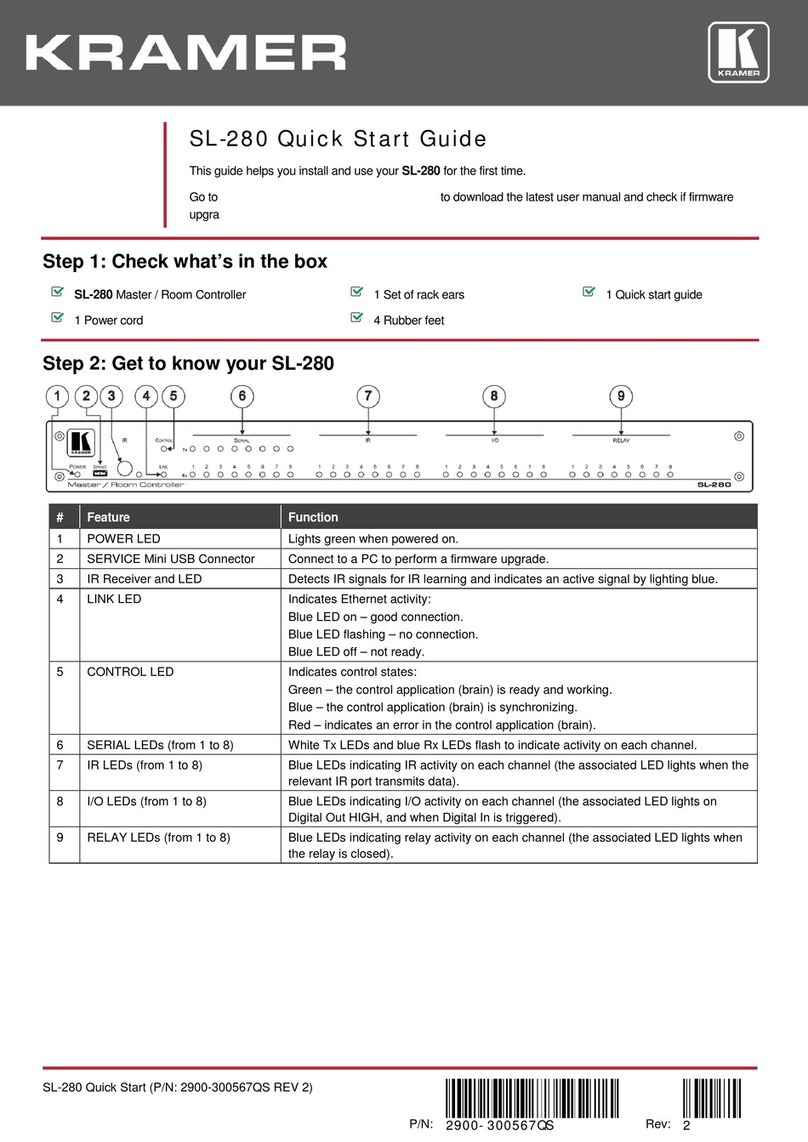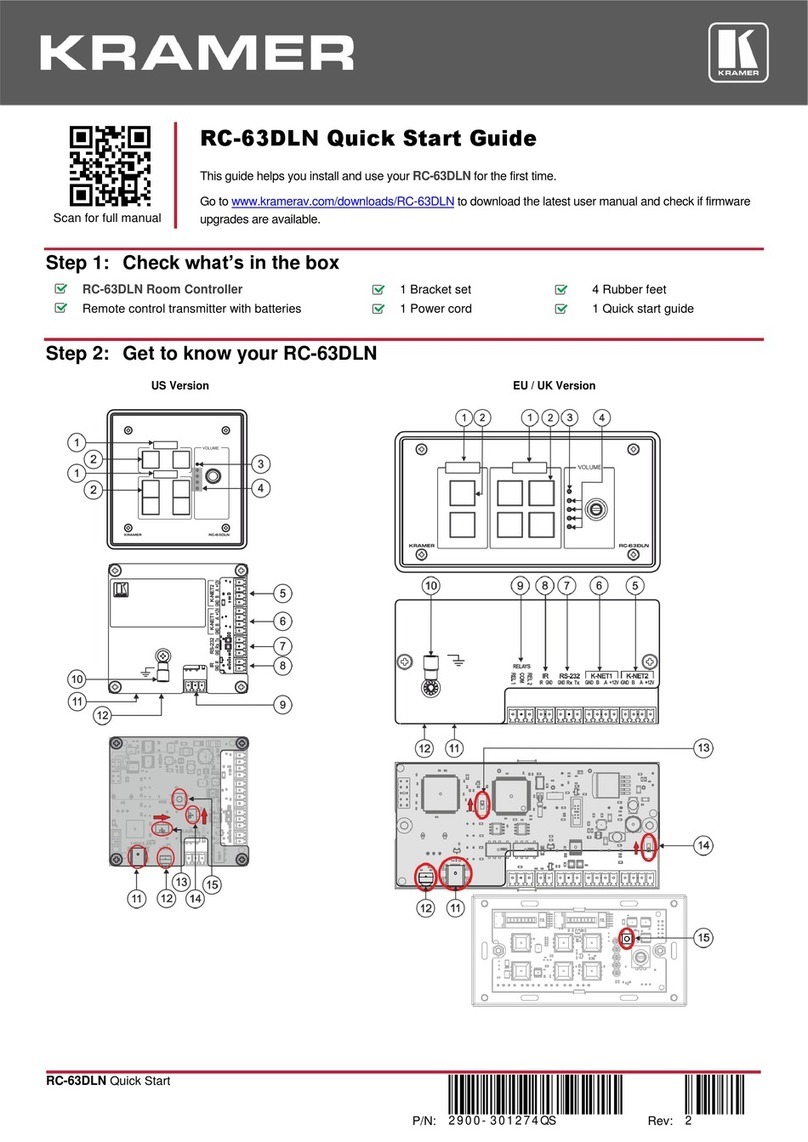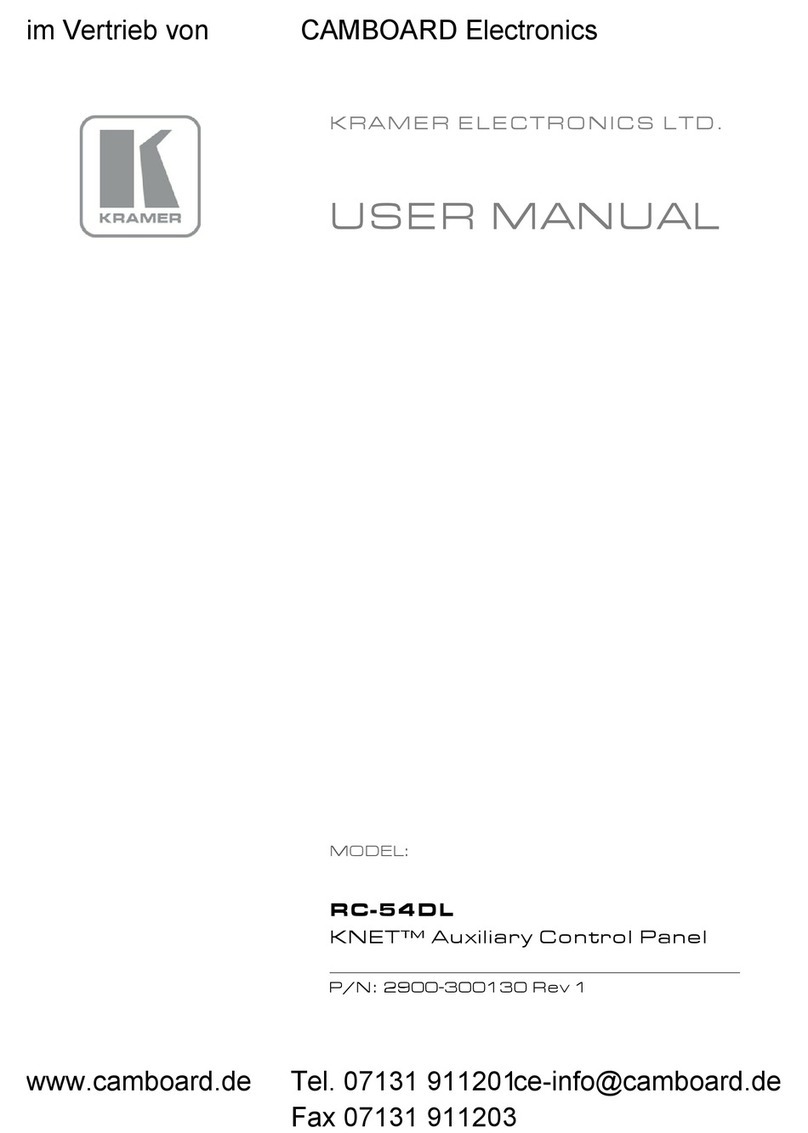Install FC-26 using one of the following methods:
•Attach the rubber feet and place the unit on a flat surface.
•Fasten a bracket on each side of the unit and attach it to a flat surface
(see www.kramerav.com/downloads/FC-26).
•Mount the unit in a rack using the recommended rack adapter
(see www.kramerav.com/product/FC-26).
•Ensure that the environment (e.g., maximum ambient temperature &
air flow) is compatible for the device.
•Avoid uneven mechanical loading.
•Appropriate consideration of equipment nameplate ratings should be
used for avoiding overloading of the circuits.
•Reliable earthing of rack-mounted equipment should be maintained.
Step 4: Connect inputs and outputs
Always switch OFF the power on each device before connecting it to your FC-26.
To achieve specified extension distances, use the recommended Kramer cables available at www.kramerav.com/product/FC-26.
Using third-party cables may cause damage!
Step 5: Connect power
Connect the power cord to FC-26 and plug it into the mains electricity.
Safety Instructions (See www.kramerav.com for updated safety information)
Caution:
•For products with relay terminals and GPI\O ports, please refer to the permitted rating for an external connection, located next to the terminal or in the User Manual.
•There are no operator serviceable parts inside the unit.
Warning:
•Use only the power cord that is supplied with the unit.
•Disconnect the power and unplug the unit from the wall before installing.
The FC-26 is dispatched from the factory with the DHCP enabled and a random IP address. This means that if the device is
connected to a LAN, you must identify the IP address of the FC-26 in order to connect to it. This can be done by using
K-LAN Configurator to discover the IP address of the FC-26. This is available for download from our website at
www.kramerav.com.
To browse the FC-26 Web pages; upon taking the device out of the box, use the default host name “FC-26-xxxx”, where
xxxx are the last four digits of the serial number of the device.
To reset FC-26 to its factory default settings:
1. Turn off the power to the device.
2. Press and hold the Reset button on the front panel.
3. Turn on the power to the device while holding down the
Reset button for a few seconds.
4. Release the button.
The device is reset to the factory default settings.
If you perform a factory reset, DHCP is disabled and the
IP address of the device is set to 192.168.1.39.
To configure and operate the FC-26:
1. Using the embedded Web pages, configure the Ethernet
controller:
▪Set DHCP or assign a static IP address
▪Associate IP port(s) with serial port(s)
▪Configure the serial port parameters
2. Configure virtual port(s) on the K-Touch control device/PC.
3. Configure Ethernet connection(s) on the K-Touch control
device/PC.
4. Switch port(s) on the Ethernet Controller.