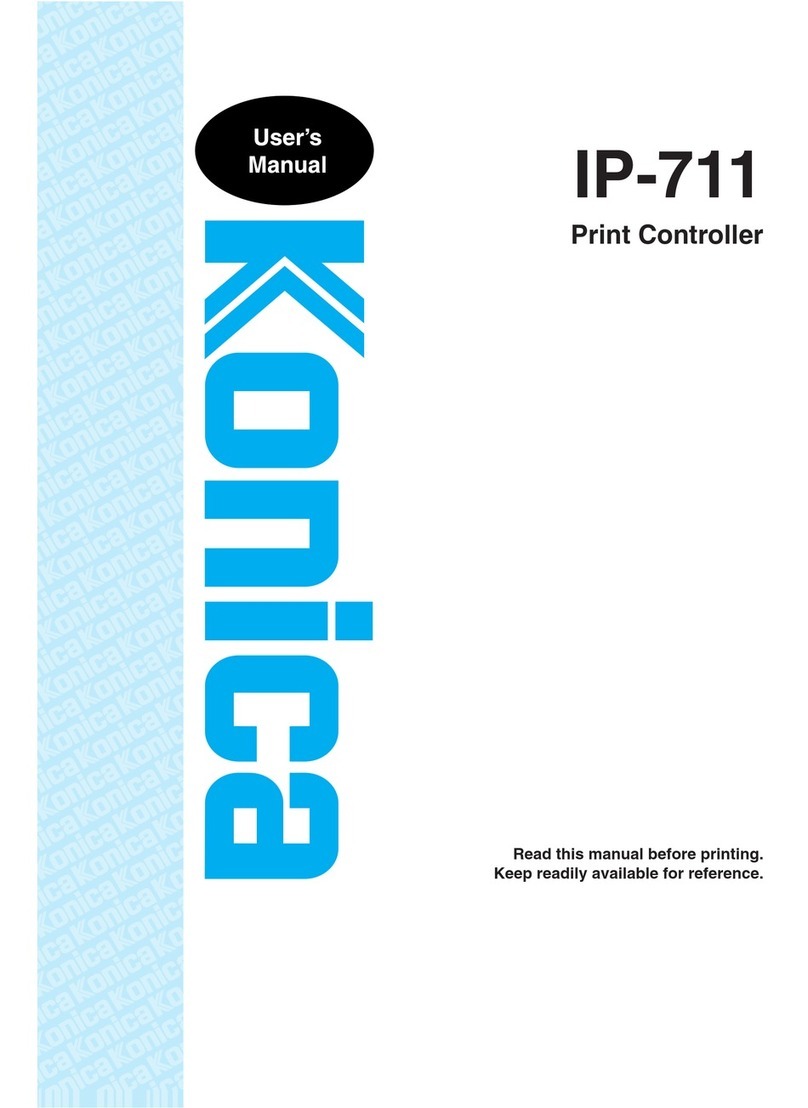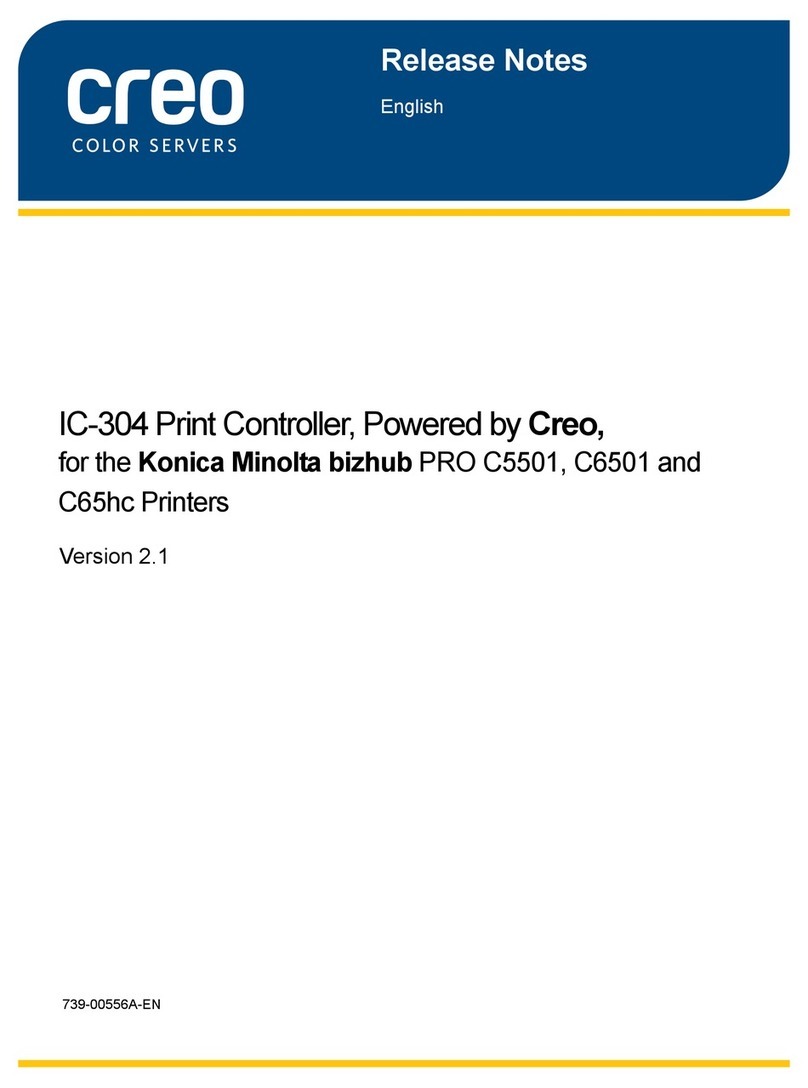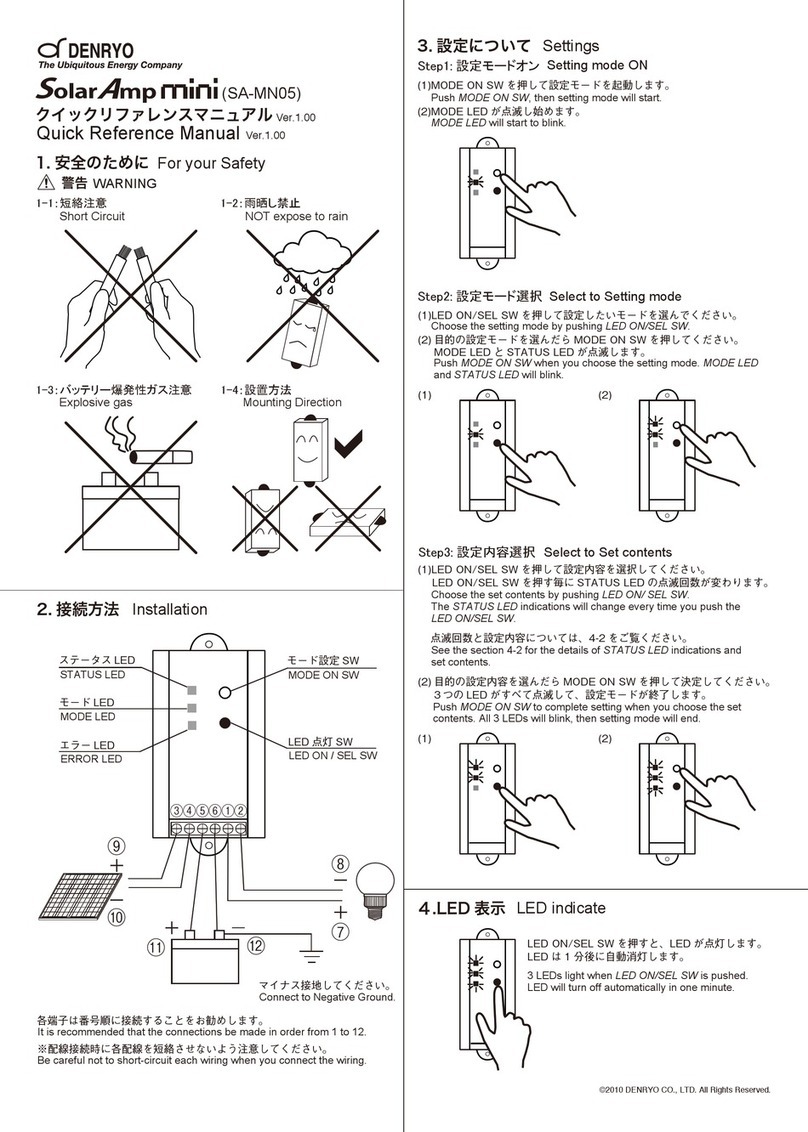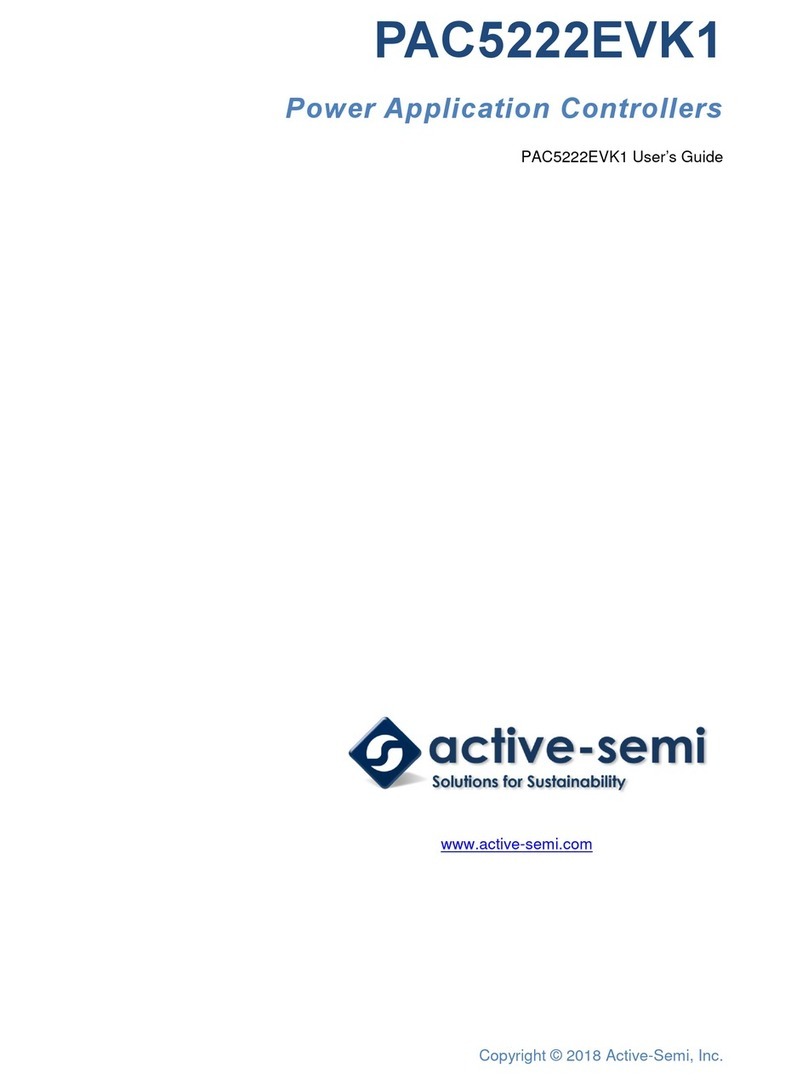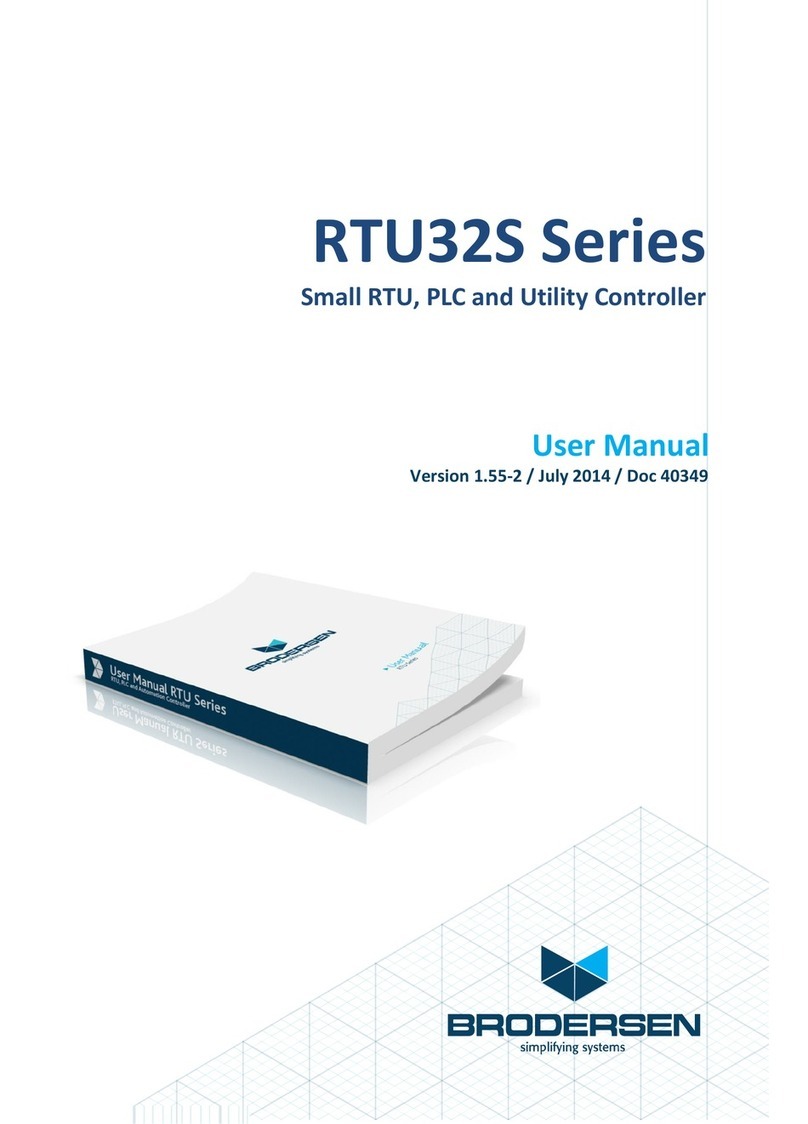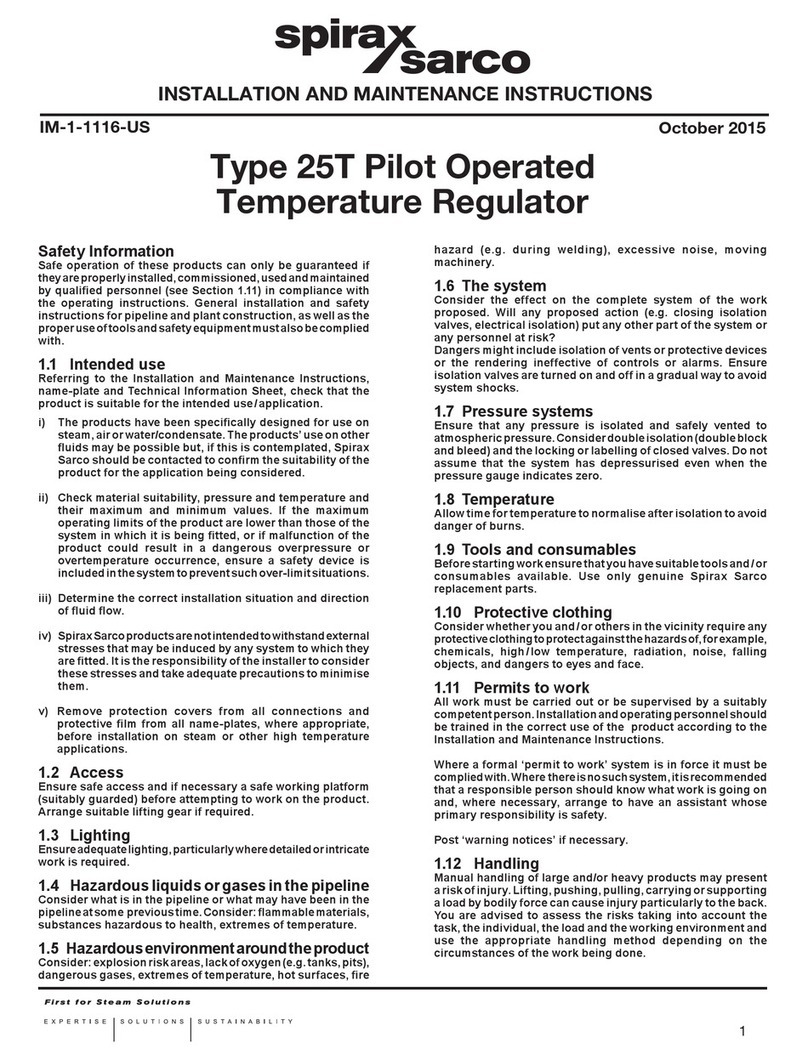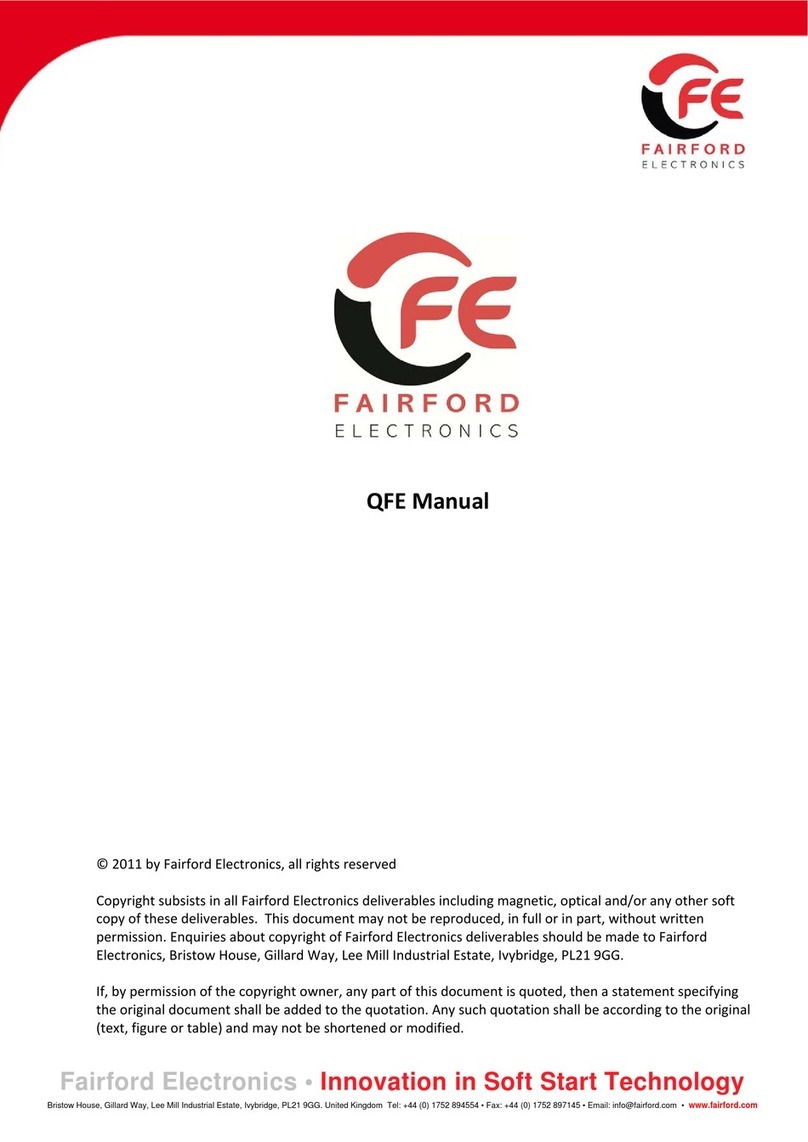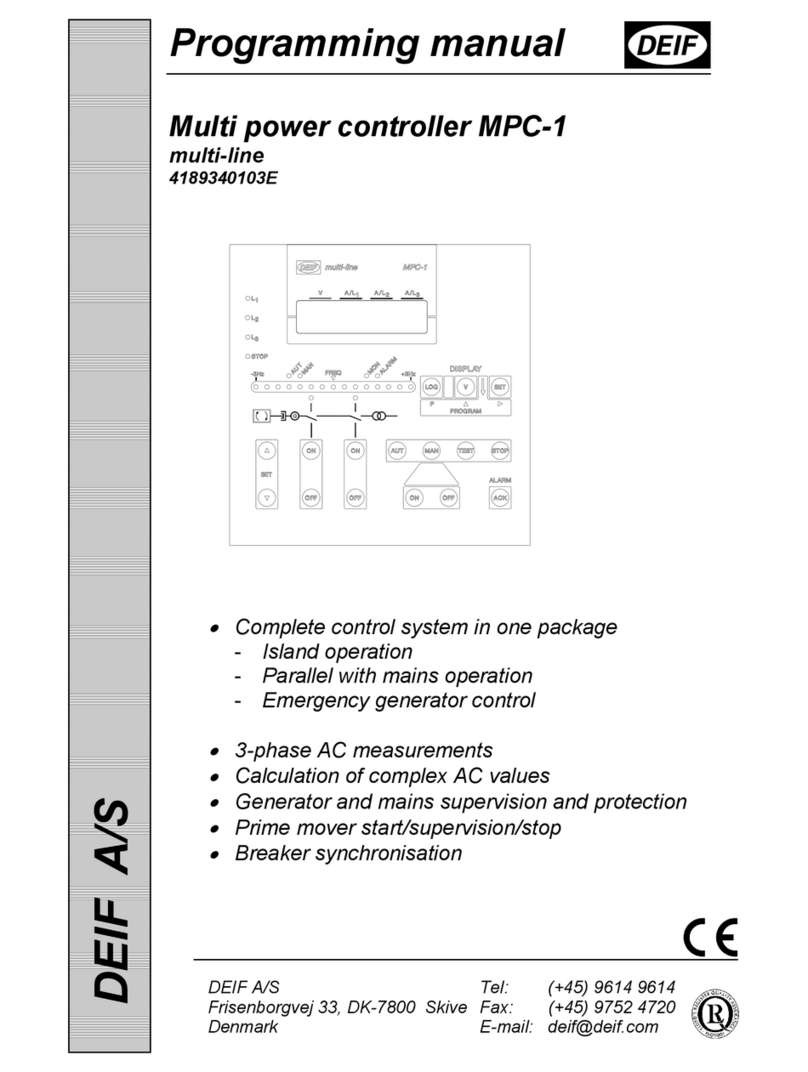Konica Minolta IC-301 User manual

The essentials of imaging
IC-301 Print Controller for
bizhub PRO C500 Printer
Version 1.0
User Guide


Copyright
© 2005 KONICA MINOLTA BUSINESS TECHNOLOGIES, INC.
Copyright © 2005 Creo Inc. All rights reserved.
No copying, distribution, publication, modification, or incorporation of this document, in whole or
part, is permitted without the express written permission of Creo. In the event of any permitted
copying, distribution, publication, modification, or incorporation of this document, no changes in or
deletion of author attribution, trademark legend, or copyright notice shall be made.
No part of this document may be reproduced, stored in a retrieval system, published, used for
commercial exploitation, or transmitted, in any form by any means, electronic, mechanical,
photocopying, recording, or otherwise, without the express written permission of Creo Inc.
This document is also distributed in Adobe Systems Incorporated's PDF (Portable Document
Format). You may reproduce the document from the PDF file for internal use. Copies produced from
the PDF file must be reproduced in whole.
Trademarks
KONICA MINOLTA, the KONICA MINOLTA logo, and The essentials of imaging are registered trademarks of
KONICA MINOLTA HOLDINGS, INC.
bizhub and bizhub PRO are registered trademarks of KONICA MINOLTA BUSINESS TECHNOLOGIES.
The Creo wordmark, the Creo logo, and the names of the Creo products and services referred to in this
document are trademarks of Creo Inc
Adobe, Acrobat, Adobe Illustrator, Distiller, Photoshop, PostScript, and PageMaker are trademarks of Adobe
Systems Incorporated.
Apple, iMac, Power Macintosh, AppleShare, AppleTalk, TrueType, ImageWriter, and ImageWriter are
registered trademarks of Apple Computer, Inc. Macintosh is a trademark of Apple Computer, Inc., registered
in the U.S.A. and other countries.
PANTONE, Hexachrome, PANTONE Hexachrome, and PANTONE MATCHING SYSTEM are the property of
Pantone, Inc.
PEARL, PEARLsetter, PEARLhdp, PEARLdry, and PEARLgold are registered trademarks of Presstek, Inc.
Other brand or product names are the trademarks or registered trademarks of their respective owners.
FCC Compliance
Any Creo equipment referred to in this document has been tested and found to comply with the limits
for a Class B digital device, pursuant to Part 15 of the FCC Rules. These limits are designed to
provide reasonable protection against harmful interference when the equipment is operated in a
commercial or residential installation. This equipment generates, uses, and can radiate radio
frequency energy and, if not installed and used in accordance with the instruction manual, may cause
harmful interference to radio communications.
Limitation of Liability
The product, software or services are being provided on an “as is” and “as available” basis. Except as
may be stated specifically in your contract, Creo Inc. expressly disclaims all warranties of any kind,
whether express or implied, including, but not limited to, any implied warranties of merchantability,
fitness for a particular purpose and non-infringement.
You understand and agree that Creo Inc. shall not be liable for any direct, indirect, incidental, special,
consequential or exemplary damages, including but not limited to, damages for loss of profits,
goodwill, use, data or other intangible losses (even if Creo has been advised of the possibility of such
damages), resulting from: (i) the use or the inability to use the product or software; (ii) the cost of
procurement of substitute goods and services resulting from any products, goods, data, software,

information or services purchased; (iii) unauthorized access to or alteration of your products, software
or data; (iv) statements or conduct of any third party; (v) any other matter relating to the product,
software, or services.
The text and drawings herein are for illustration and reference only. The specifications on which they
are based are subject to change. Creo Inc. may, at any time and without notice, make changes to this
document. Creo Inc., for itself and on behalf of its subsidiaries, assumes no liability for technical or
editorial errors or omissions made herein, and shall not be liable for incidental, consequential,
indirect, or special damages, including, without limitation, loss of use, loss or alteration of data,
delays, or lost profits or savings arising from the use of this document.
Patents
This product is covered by one or more of the following U.S. patents:
.. . . . . . . . . . . . . . . . . . . . . . . . . . . . . . . . . . . . . . . . . . . . . . . . . . . . . . . . . . . . . . . . . . . . . . . . . . . . . . . . . . . . . . . . . . . . . . . . . . . .
Creo Inc.
3700 Gilmore Way
Burnaby, B.C., Canada
V5G 4M1
Tel: +1.604.451.2700
Fax: +1.604.437.9891
http://www.creo.com
Internal 731 00216A-EN
Revised May 2005
RE37,376
D478,608
4,558,302
4,743,091
4,992,864
5,049,901
5,113,249
5,132,723
5,155,782
5,157,516
5,177,724
5,208,818
5,208,888
5,247,174
5,249,067
5,283,140
5,291,273
5,305,091
5,323,248
5,325,217
5,339,176
5,343,059
5,355,446
5,359,451
5,359,458
5,367,360
5,384,648
5,384,899
5,412,491
5,412,737
5,420,702
5,420,722
5,459,505
5,473,733
5,481,379
5,488,906
5,508,828
5,509,561
5,517,359
5,519,852
5,576,754
5,579,115
5,583,551
5,592,309
5,594,556
5,600,448
5,608,822
5,615,282
5,625,397
5,625,766
5,636,330
5,649,220
5,650,076
5,652,804
5,680,129
5,691,823
5,691,828
5,696,393
5,699,174
5,699,740
5,708,736
5,713,287
5,742,743
5,764,374
5,771,794
5,785,309
5,802,034
5,813,346
5,818,498
5,854,883
5,861,904
5,861,992
5,875,288
5,894,342
5,900,981
5,934,196
5,946,426
5,947,028
5,958,647
5,966,504
5,969,872
5,973,801
5,986,819
5,995,475
5,996,499
5,998,067
6,003,442
6,014,471
6,016,752
6,043,865
6,060,208
6,063,528
6,063,546
6,072,518
6,090,529
6,093,447
6,096,461
6,098,544
6,107,011
6,112,663
6,115,056
6,116,160
6,121,996
6,130,702
6,134,393
6,136,509
6,137,580
6,147,789
6,158,345
6,159,659
6,164,637
6,165,658
6,180,325
6,181,362
6,181,439
6,186,068
6,189,452
6,191,882
6,204,874
6,205,364
6,208,369
6,214,276
6,217,965
6,252,241
6,252,522
6,255,033
6,260,482
6,266,080
6,266,134
6,267,054
6,268,948
6,270,204
6,283,589
6,295,076
6,299,572
6,318,266
6,328,408
6,336,708
6,340,817
6,352,816
6,353,216
6,366,339
6,371,026
6,377,739
6,387,597
6,396,422
6,407,849
6,409,331
6,414,755
6,422,801
6,425,565
6,430,136
6,435,091
6,441,914
6,443,571
6,450,092
6,456,396
6,471,335
6,476,342
6,476,931
6,477,955
6,493,064
6,494,965
6,503,691
6,509,903
6,511,163
6,520,084
6,530,317
6,541,181
6,544,336
6,545,772
6,550,388
6,564,018
6,567,713
6,579,660
6,587,211
6,589,710
6,590,635
6,593,064
6,601,888
6,605,407
6,609,459
6,611,363
6,618,187
6,628,435
6,632,584
6,637,329
6,637,860
6,640,713
6,641,772
6,641,978
6,646,669
6,648,468
6,652,088
6,654,147
6,660,997
6,661,561
6,665,048
6,665,121
6,670,986
6,684,783
6,704,123

1 Welcome 1
Welcome to the IC-301 Print Controller User Guide...............................................................................2
Overview of IC-301 Print Controller ........................................................................................................ 2
Hardware and Software Components.............................................................................................. 3
Supported File Formats ................................................................................................................... 4
Workflow .......................................................................................................................................... 5
IC-301 Print Controller Network Printers ......................................................................................... 5
2 Getting Started 7
Turning On the IC-301 Print Controller ................................................................................................... 8
The Workspace ....................................................................................................................................... 9
The Printer Status Pane ................................................................................................................. 11
The Alerts Window ......................................................................................................................... 12
The Job Info Area........................................................................................................................... 13
The Preferences Window...................................................................................................................... 14
The Resource Center ............................................................................................................................ 15
The Job Parameters Window................................................................................................................ 16
The Help Menu...................................................................................................................................... 18
Turning Off the IC-301 Print Controller ................................................................................................. 19
3 Printing From Your Computer 21
Overview ............................................................................................................................................... 22
Defining a Printer in Windows............................................................................................................... 23
Defining a Printer - Windows XP.................................................................................................... 23
Copying the Printer Driver from Windows...................................................................................... 25
Printing From Windows.................................................................................................................. 26
Defining a Printer on Macintosh Client Workstations ........................................................................... 27
Copying the IC-301 Print Controller PPD File for Mac OS 9.......................................................... 27
Setting the Network Printer for Mac OS 9 ..................................................................................... 28
Copying the IC-301 Print Controller PPD File for Mac OS X (10.3) ............................................... 29
Setting the Network Printer for Mac OS X (10.3) ........................................................................... 29
Printing from a Macintosh .............................................................................................................. 31
Web Center ........................................................................................................................................... 32
The Web Viewer ............................................................................................................................. 35
Downloads ..................................................................................................................................... 36
Using Hot Folders ................................................................................................................................. 36
Hot Folder File Formats.................................................................................................................. 37
Using Hot Folders From Your Computer ....................................................................................... 38
Setting Up the Remote Desktop ........................................................................................................... 39
Contents

vi IC-301 Print Controller User Guide
4 Basic Workflows 41
Basic Job Workflow .............................................................................................................................. 42
Submitting...................................................................................................................................... 42
Processing ..................................................................................................................................... 42
Storage........................................................................................................................................... 43
Importing and Printing Jobs ................................................................................................................. 44
Importing Files ............................................................................................................................... 44
Resubmitting.................................................................................................................................. 46
Remote Scanning Application .............................................................................................................. 46
Setting Up Scan Boxes.................................................................................................................. 47
Managing Scanned Images ........................................................................................................... 50
5 Managing Jobs 53
Managing the Job Queues.................................................................................................................... 54
The Queues.................................................................................................................................... 55
Status Information.......................................................................................................................... 57
Suspending and Resuming Queues .............................................................................................. 58
Changing the Order of Jobs in the Queues ................................................................................... 58
Aborting a Running Job ................................................................................................................. 59
Batching Jobs ................................................................................................................................ 59
Moving a Waiting Job to the Storage Area .................................................................................... 60
Deleting a Job ................................................................................................................................ 61
Managing the Storage Area .................................................................................................................. 62
Handling Jobs in the Storage Area ................................................................................................ 63
Previewing a Job .................................................................................................................................. 67
Navigation Buttons ........................................................................................................................ 67
Using the Preview Tools ................................................................................................................ 68
Viewing Pages in the Job Preview & Editor Window ..................................................................... 69
Editing an RTP Job ........................................................................................................................ 71
Job Accounting..................................................................................................................................... 74
Viewing the Accounting Information ..............................................................................................74
Printing and Exporting the Accounting Log ................................................................................... 77
Creating Virtual Printers ........................................................................................................................ 79
Job Report ............................................................................................................................................ 81
6 Production Printing 83
Imposition ............................................................................................................................................ 84
Imposition Workflows..................................................................................................................... 84
Printing with Page Exceptions .............................................................................................................. 92
High-Resolution Workflow .................................................................................................................... 94
Creo APR ....................................................................................................................................... 94
Export as PDF2Go ......................................................................................................................... 95
Fonts ..................................................................................................................................................... 96
Font List ......................................................................................................................................... 96

Contents
Managing Fonts on the IC-301 Print Controller ............................................................................. 99
Downloading Fonts ........................................................................................................................ 99
7 Color Workflow 103
Calibration........................................................................................................................................... 104
Color Calibration Method............................................................................................................. 104
Choosing a Calibration Mode ...................................................................................................... 105
Calibration Process ...................................................................................................................... 105
Color Tools.......................................................................................................................................... 108
Managing Profiles ........................................................................................................................ 108
Editing and Creating Spot Colors ................................................................................................ 111
Using the Gradation Tool to Adjust Color .................................................................................... 114
8 VI Workflow 121
VI Overview ......................................................................................................................................... 122
VI Document Formats ......................................................................................................................... 123
Creo Variable Print Specification ................................................................................................. 124
PPML............................................................................................................................................ 125
PostScript Files ............................................................................................................................ 125
Using Creo Variable Print Specification to Print a VI Job ................................................................... 126
9 System Administration 127
Setting Up and Configuring the IC-301 Print Controller ..................................................................... 128
Server Setup ................................................................................................................................ 129
Network Setup ............................................................................................................................. 132
Remote Tools Setup .................................................................................................................... 136
Security ........................................................................................................................................ 137
System Disks................................................................................................................................ 140
Scan Management ....................................................................................................................... 141
Localization .................................................................................................................................. 143
Deletion Policy ............................................................................................................................. 144
Pre-RIP Preview ........................................................................................................................... 145
Print Queue Manager ................................................................................................................... 146
Default Image Size ....................................................................................................................... 147
Calibration Device ........................................................................................................................ 148
System Messages............................................................................................................................... 148
Job History ................................................................................................................................... 149
Messages ..................................................................................................................................... 150
Backing Up and Restoring the Configuration .............................................................................. 153
A Setting Parameters 155
Setting Parameters in the Job Parameters Window........................................................................... 156
Print .............................................................................................................................................. 156

viii IC-301 Print Controller User Guide
Imposition .................................................................................................................................... 159
Quality .......................................................................................................................................... 164
Color ............................................................................................................................................ 167
Finishing....................................................................................................................................... 171
Exceptions ................................................................................................................................... 174
Services ....................................................................................................................................... 176
Setting Parameters in the PPD File..................................................................................................... 180
Glossary 185
Index 199

2Chapter 1– Welcome
Welcome to the IC-301 Print Controller User Guide
Welcome to your IC-301 Print Controller for the bizhub™ PRO
C500 Printer User Guide. This user guide provides you with
information about the bizhub PRO C500 printer.
This user guide will help you operate the IC-301 print controller. It
can also be used as a reference guide for questions or procedures.
Study this user guide to take full advantage of the many unique and
advanced features of the IC-301 print controller.
This user guide is for IC-301 print controller operators and system
administrators and explains how you can quickly and easily print
from the IC-301 print controller or from a client workstation. Step-
by-step procedures are included for new and occasional IC-301
print controller users. Detailed information is provided for users
who require in-depth knowledge of the IC-301 print controller.
Overview of IC-301 Print Controller
The IC-301 print controller is an on-demand prepress system that
uses Creo advanced prepress technologies, to drive a bizhub PRO
C500 printer.
As an optimal digital color solution for printers, the IC-301 print
controller enables you to print from Windows, Macintosh, and
UNIX® client workstations. The IC-301 print controller processes
image files in page-description language (PDL) formats—for
example, PostScript, PDF, and Variable Information—using RIP
(Raster Image Processor) technology. The system converts image
files into a suitable processed format for direct, high-quality digital
printing. The IC-301 print controller also streamlines the printing
process by allowing printing with preset workflows.
In combination with the bizhub PRO C500 printer, the IC-301 print
controller enables you to efficiently print flyers, brochures,
pamphlets, dummy catalogs, short-run trials, and print-on-
demand publications. When installed as a fast network printer with
the IC-301 print controller, the bizhub PRO C500 printer prints up
to 51 full-color A4 (210mm x 297mm) or 50 Letter (8.5 inches x
11inches) pages per minute.

Overview of IC-301 Print Controller 3
The IC-301 print controller combines RIP functionalities,
automation, control tools and special hardware development
capabilities with PC architecture.
Hardware and Software Components
The IC-301 print controller is a dedicated KONICA MINOLTA platform
that runs in a Windows XP environment.
The IC-301 print controller includes:
•KONICA MINOLTA hardware, including the interface board
•KONICA MINOLTA software
•Windows XP® Professional operating system
•Adobe® Acrobat® 6.0

4Chapter 1– Welcome
Supported File Formats
The IC-301 print controller supports the following file formats:
•PostScript (composite or pre-separated files)
•PDF
•EPS
•Creo VPS (Variable Print Specification)
•PPML (Personalized Print Markup Language)
•JPG
•Pre-separated formats
The IC-301 print controller can import and covert the following
GAP (Graphic Art Port) file types:
•Brisque jobs
•TIFF
•TIFF IT
•CT / LW

Overview of IC-301 Print Controller 5
Workflow
The IC-301 print controller basic workflow is as follows:
IC-301 Print Controller Network Printers
The IC-301 print controller provides three default network printers,
known also as virtual printers.
Virtual printers are a function used for automating workflows,
which then define job streaming. They contain preset workflows
that are automatically applied to all print jobs processed with that
virtual printer. There is no need to reset job settings for each job,
thus increasing printing efficiency.
Note: By default, the job parameters set in the job (from the client
workstation) override the parameters set in the virtual printer. If you add or
edit a virtual printer, you can select the Override PPD parameters check box
to override the parameters set in the PPD file.

6Chapter 1– Welcome
The three default virtual printers are:
•Store
Files are spooled directly to the Storage area and await operator
processing. You can only import PDL files (such as: PostScript,
PDF, VPS) to this virtual printer, not RIPped - processed files.
•Print
Files sent to this virtual printer are processed and printed
directly to the bizhub PRO C500 printer via the IC-301 print
controller.
•Process
Files sent to this virtual printer are automatically processed.
After processing, the files are stored in the Storage area of the
IC-301 print controller until the print operator re-submits them
for printing.
With printing workflows tailored to your job requirements, the IC-
301 print controller enables you to:
•Define new virtual printers
•Choose from which virtual printer to print
For information on creating and editing virtual printers, see
Creating Virtual
Printers
on page 79.

Getting Started
Turning On the IC-301 Print Controller..............................................8
The Workspace..................................................................................9
The Preferences Window ................................................................14
The Resource Center.......................................................................15
The Job Parameters Window ..........................................................16
The Help Menu ................................................................................18
Turning Off the IC-301 Print Controller............................................19

8Chapter 2– Getting Started
Turning On the IC-301 Print Controller
1. Tur n on the monitor.
2. Open the front panel of the IC-301 print controller, and then
press the power control button.
The power indicator on the front panel lights up and the
Windows operating system starts.The IC-301 print controller
splash screen appears followed by the workspace.
Notes:
•If the workspace doesn’t appear automatically, select Start> IC-
301>IC-301 from the Windows Start menu.
•By default, the Auto Log On check box is selected in the
Preferences window. This option enables you to open the
workspace without having to go through the IC-301 print
controller logon process each time. If you want each user to
have to log on to the IC-301 print controller, clear the Auto Log
On check box, and then assign each user an access level and
password.

10 Chapter 2– Getting Started
Table 1 describes the IC-301 print controller workspace.
Table 1: IC-301 print controller workspace
Item Name Description
1 Title bar Displays the name of your server and the access level with
which you logged on
2 Menu bar Consists of the File, Manage, Queues, Too l s, Info, and Help menus.
Click a menu name to open the corresponding menu.
3 Toolbar Consists of shortcut buttons for the Import window, Resource
Center, Calibration, Spot Color Editor, Gradation, and Alerts
4 Printer Status Displays messages about the current printer state and your
printer configuration. You can also find information about the
paper in each tray, the connected finishing devices, toner
availability, and disk space and network details.
5 Queues Consists of the Process Queue, which lists the files to be
processed. After a file has been processed successfully, it
moves either to the Print Queue (the upper area) or to the Storage
area.
6 Storage The
Storage area contains files that:
•were successfully printed
•were held, were aborted, or failed during processing or
printing
•were sent directly from the client workstation to the Storage
area or were imported to the Storage area

The Workspace 11
The Printer Status Pane
The Printer Status pane displays information about the current
printer status—for example, Printing.
The printer icon displays the current printer configuration,
according to the connected feeders and finishers.
Click Trays, Finishers,Toners, or Server to display information about
the size and type of paper in each tray, the connected finishing
devices, the available toner, and disk space and network details.
Under Server, you can also view the date that the printer was most
recently calibrated. Progress bars display information about
incoming and outgoing jobs.

12 Chapter 2– Getting Started
If there is a problem with one of the printer components or with the
server, a red indicator appears in the printer icon and next to the
relevant component—for example, if a tray is empty.
.
The Alerts Window
The Alerts window lists all of the alert messages that are generated
during the workflow.
To open the Alerts window:
¾On the toolbar, click Alerts.
The window has two view options:
•All: To view all messages
•Selected: To view alerts related to a selected job. This is the
default view.
Table of contents
Other Konica Minolta Controllers manuals
Popular Controllers manuals by other brands
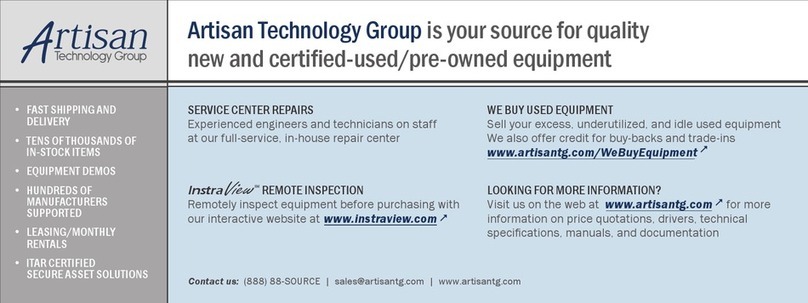
National Instruments
National Instruments CompactRIO cRIO-9002 operating instructions
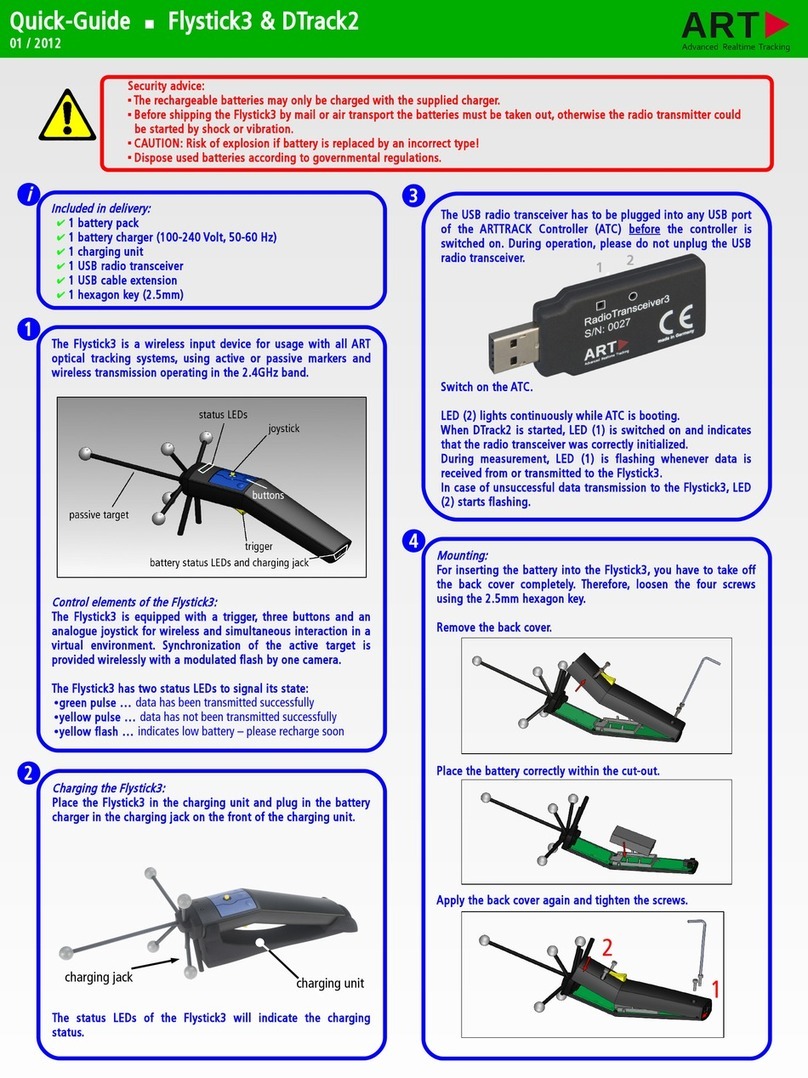
Art
Art Flystick3 quick guide
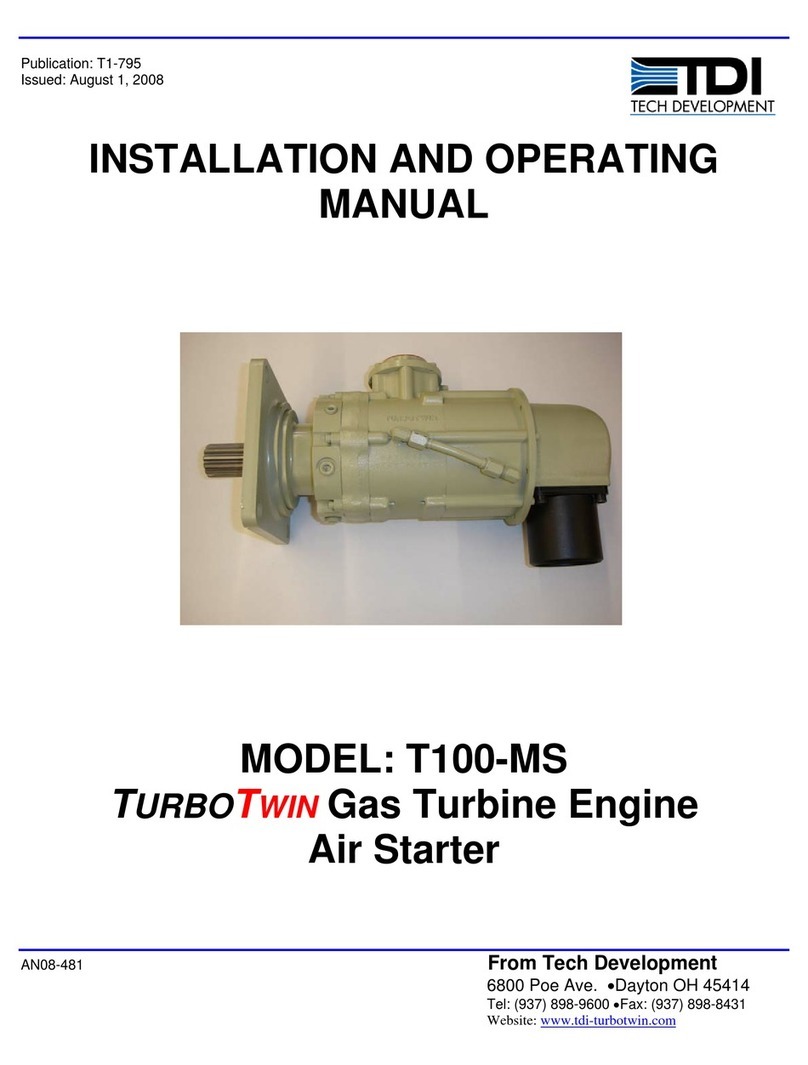
TDI
TDI TURBOTWIN T100-MS Installation and operating manual

THOMSON
THOMSON MEC 20 - V1.82 Service manual

PhaseOne
PhaseOne iX Controller MK4 installation guide

AirCom
AirCom R307 operating manual