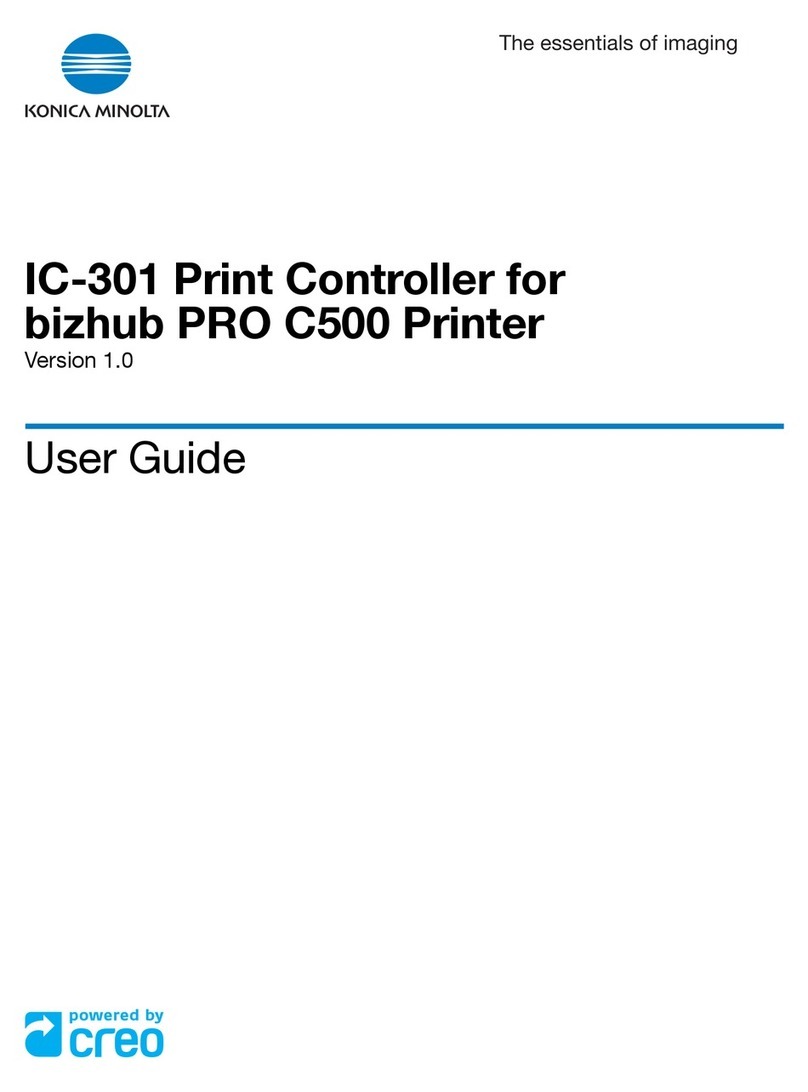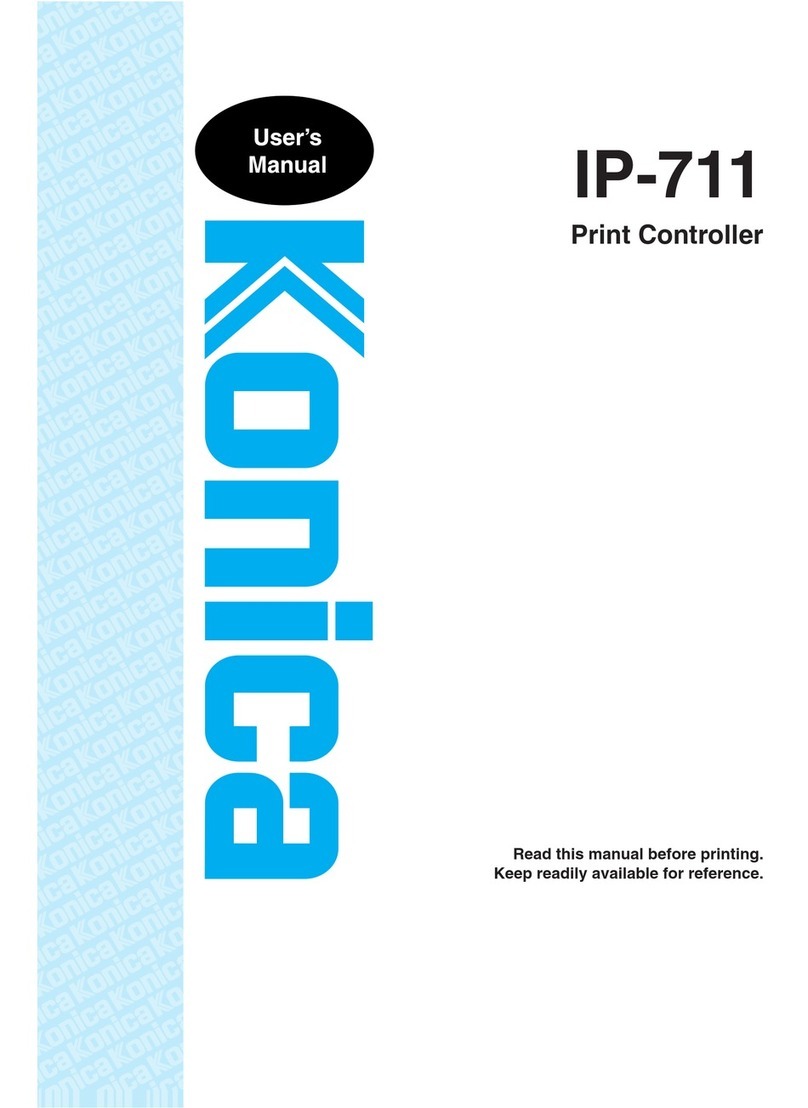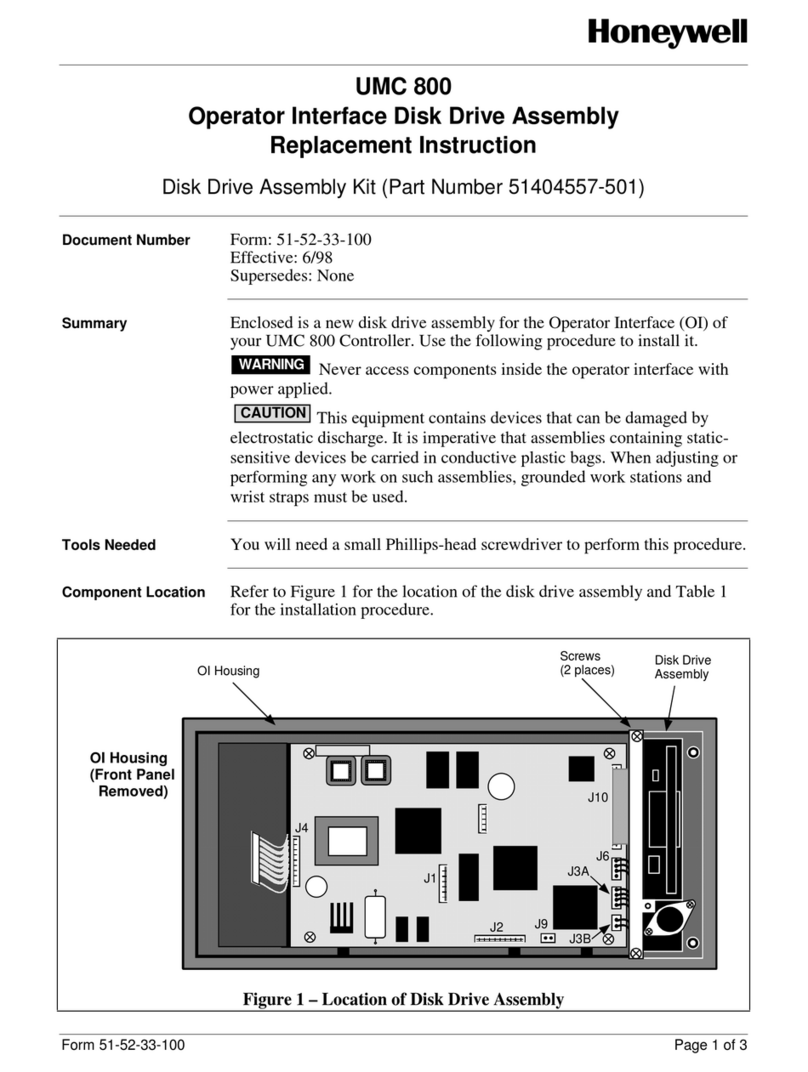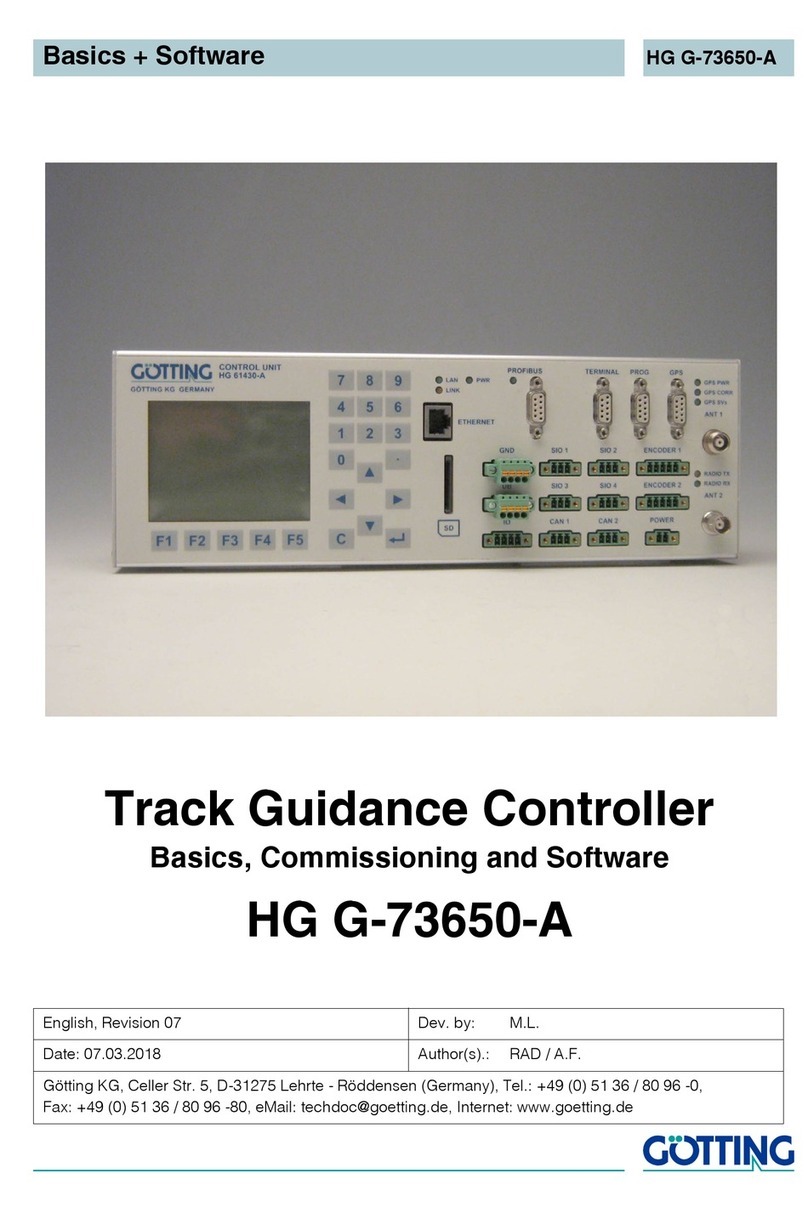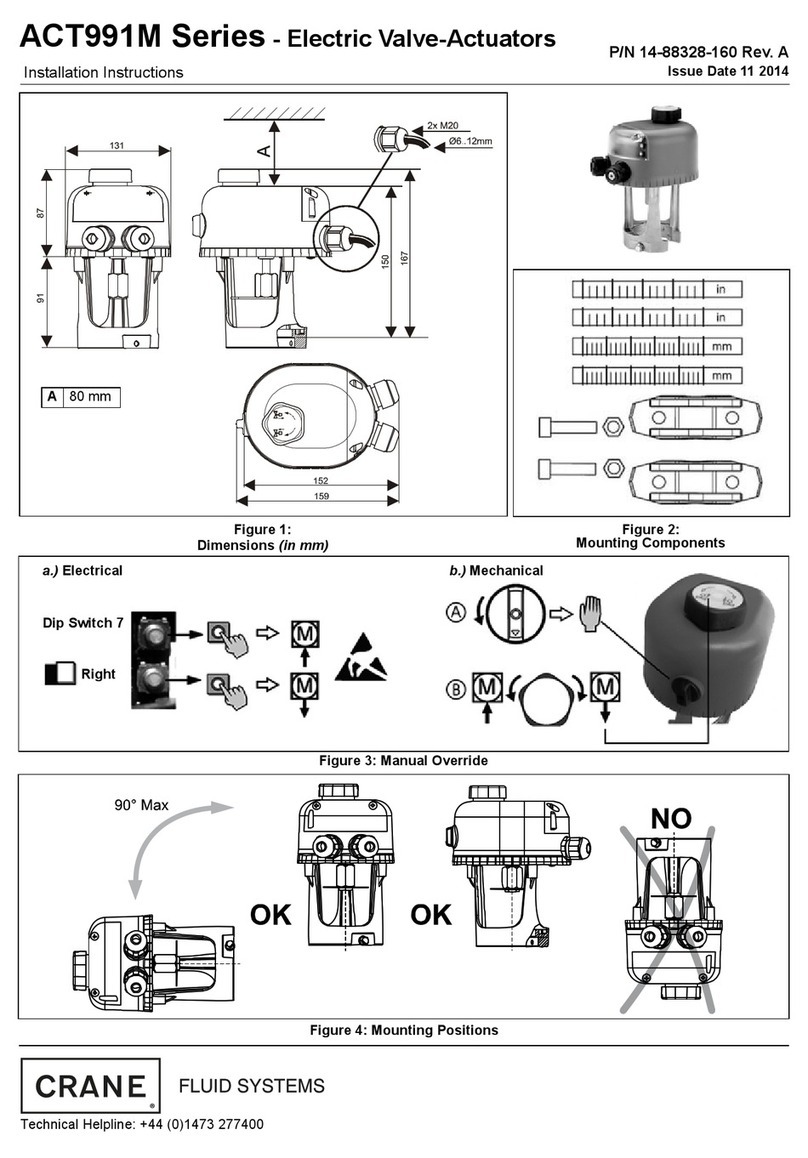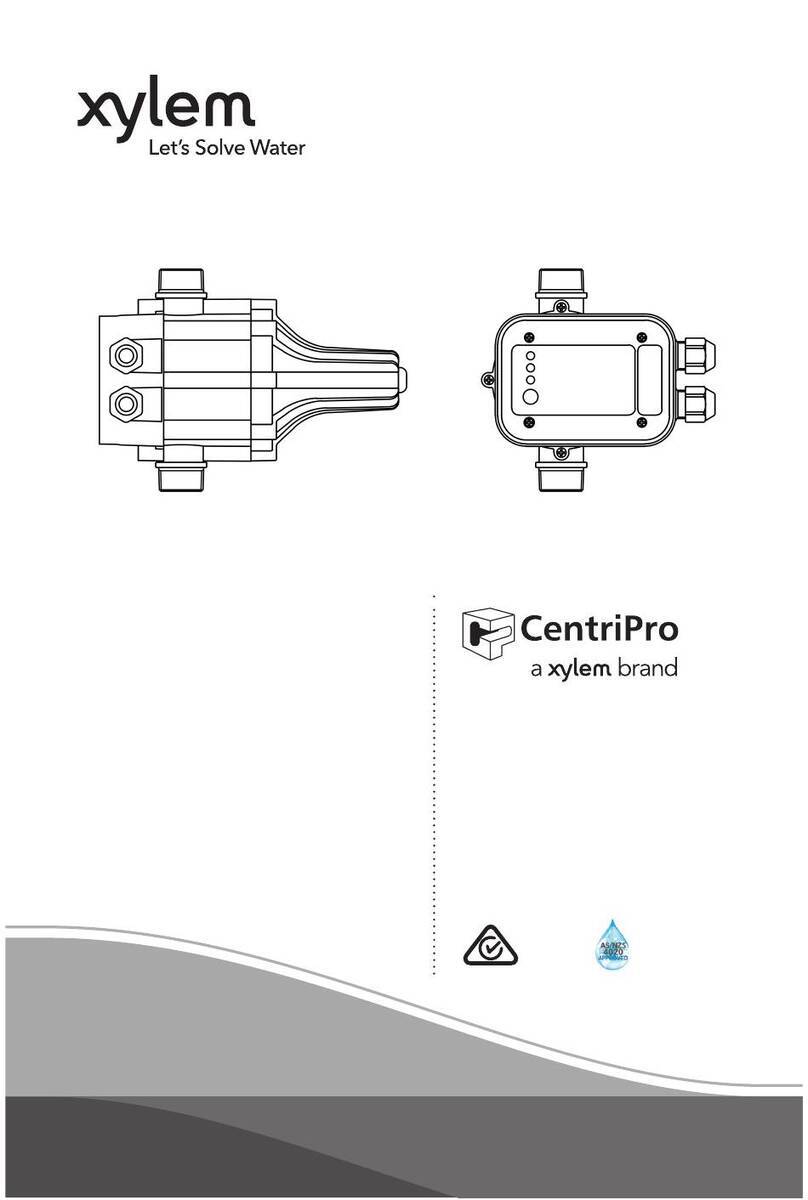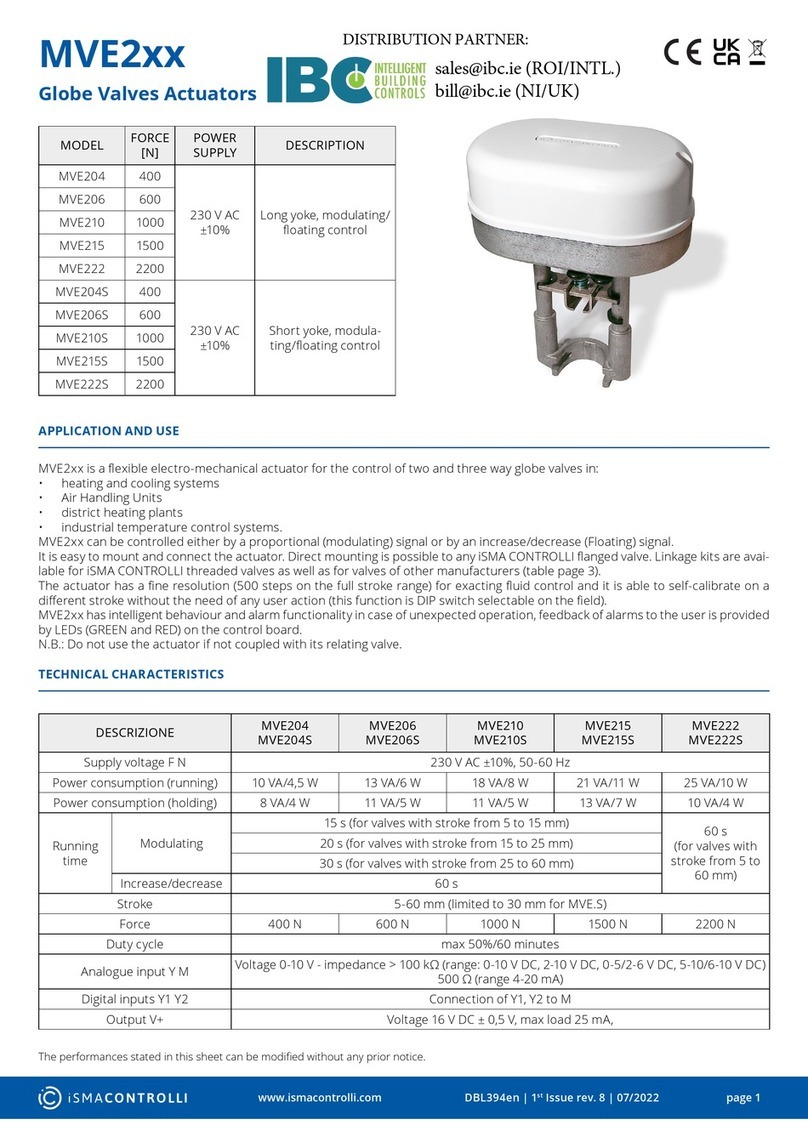Konica Minolta bizhub PRO C5501 How to use

Release Notes
English
IC-304 Print Controller, Powered by Creo,
for the Konica Minolta bizhub PRO C5501, C6501 and
C65hc Printers
739-00556A-EN
Version 2.1


Copyright
© 2009 KONICA MINOLTA BUSINESS TECHNOLOGIES, INC.
© Eastman Kodak Company, 2009. All rights reserved.
This document is also distributed in Adobe Systems Incorporated's PDF (Portable Document Format). You may
reproduce the document from the PDF file for internal use. Copies produced from the PDF file must be reproduced in
whole.
Trademarks
KONICA MINOLTA, the KONICA MINOLTA logo, and The essentials of imaging are registered trademarks of KONICA
MINOLTA HOLDINGS, INC.
bizhub and bizhub PRO are registered trademarks of KONICA MINOLTA BUSINESS TECHNOLOGIES.
The Creo wordmark, the Creo logo, and the names of Creo branded products and services referred to in this document are
trademarks of Eastman Kodak Company.
Adobe, Acrobat, Adobe Illustrator, Distiller, Photoshop, PostScript, and PageMaker are trademarks of Adobe Systems
Incorporated.
Apple, iMac, Power Macintosh, AppleShare, AppleTalk, TrueType, and ImageWriter are registered trademarks of Apple
Computer, Inc. Macintosh is a trademark of Apple Computer, Inc., registered in the U.S.A. and other countries.
PANTONE, Hexachrome, PANTONE Hexachrome, and PANTONE MATCHING SYSTEM are the property of Pantone, Inc.
PEARL, PEARLsetter, PEARLhdp, PEARLdry, and PEARLgold are registered trademarks of Presstek, Inc.
Other brand or product names are the trademarks or registered trademarks of their respective owners.
FCC Compliance
Any Creo branded equipment referred to in this document complies with the requirements in part 15 of the FCC
Rules for a Class A digital device. Operation of the Creo branded equipment in a residential area may cause
unacceptable interference to radio and TV reception, requiring the operator to take whatever steps are necessary to
correct the interference.
Equipment Recycling
In the European Union, this symbol indicates that when the last user wishes to discard this product, it must be sent to
appropriate facilities for recovery and recycling. Contact your local Print On-Demand Solutions representative or refer
to http://www.kodak.com/go/recycle for additional information on the collection and recovery programs available for
this product.
Limitation of Liability
The product, software or services are being provided on an "as is" and "as available" basis. Except as may be stated
specifically in your contract, Kodak and its subsidiaries, and affiliates expressly disclaim all warranties of any kind,
whether express or implied, including, but not limited to, any implied warranties of merchantability, fitness for a
particular purpose and non-infringement.
You understand and agree that, except as may be stated specifically in your contract, Kodak and its subsidiaries,
and affiliates shall not be liable for any direct, indirect, incidental, special, consequential or exemplary damages,
including but not limited to, damages for loss of profits, goodwill, use, data or other intangible losses (even if Kodak
has been advised of the possibility of such damages), resulting from: (i) the use or the inability to use the product or
software; (ii) the cost of procurement of substitute goods and services resulting from any products, goods, data,
software, information or services purchased; (iii) unauthorized access to or alteration of your products, software or
data; (iv) statements or conduct of any third party; (v) any other matter relating to the product, software, or services.
The text and drawings herein are for illustration and reference only. The specifications on which they are based are
subject to change. Kodak may, at any time and without notice, make changes to this document. Kodak for itself and
on behalf of its subsidiaries, and affiliates, assumes no liability for technical or editorial errors or omissions made
herein, and shall not be liable for incidental, consequential, indirect, or special damages, including, without limitation,
loss of use, loss or alteration of data, delays, or lost profits or savings arising from the use of this document.
Print On-Demand Solutions Group
www.creoservers.com
Internal 739-00556A-EN
Revised May 2009


Introduction 1
What is in these release notes ...................................................................................................................................................1
Printing this document................................................................................................................................................................1
Installing IC-304 Print Controller 2.1 2
Backing up the configuration of your IC-304 Print Controller .....................................................................................................2
Upgrading to version 2.1 ............................................................................................................................................................2
Restoring the IC-304 Print Controller resources ....................................................................................................................................4
Reconfiguring the IC-304 Print Controller virtual printers in Windows........................................................................................4
Reconfiguring the IC-304 Print Controller virtual printers in Mac OS ..............................................................................................5
Uninstalling the Print Driver software on the Mac ...............................................................................................................5
Installing the Print Driver software on the Mac ...................................................................................................................5
Defining a printer with the Print Driver software in Mac OS................................................................................................7
Printing using the Print Driver software ..............................................................................................................................9
New Features 10
General.....................................................................................................................................................................................10
Adobe PDF Library 9 ........................................................................................................................................................10
Auto Update Tool..............................................................................................................................................................10
Changing the Number of Copies in Storage Area ............................................................................................................10
Finisher Support .......................................................................................................................................................................11
Finishing Configurations ...................................................................................................................................................11
Multi Hole Punch...............................................................................................................................................................11
Color and Image Quality...........................................................................................................................................................12
Color Profiles ....................................................................................................................................................................12
Enhancements 13
Printing from a Vista-based Client Workstation........................................................................................................................13
Perfect Binder...........................................................................................................................................................................13
Perfect Binder Main Tray ..................................................................................................................................................13
Perfect Binder and Paper Weights ...................................................................................................................................14
Preserve Pure Colors ...............................................................................................................................................................15
Limitations 16
Printing via the PPD file With Multi Fold, Saddle Stitch, and Stapler Configuration.................................................................16
Printing via the PPD file With Multi Fold, Saddle Stitch Configuration .....................................................................................16
Absolute Rendering Intent........................................................................................................................................................16
Pro Kit Features 17
Variable Data Printing Jobs......................................................................................................................................................17
Managing VDP Elements..................................................................................................................................................17
Split to Booklets ................................................................................................................................................................19
Imposition Template Builder.....................................................................................................................................................19
Creating an Imposition Template......................................................................................................................................20
Viewing Templates ...........................................................................................................................................................21
Modifiying Templates........................................................................................................................................................22
Managing Templates ........................................................................................................................................................24
Simulating Jobs With Your Template................................................................................................................................25
Contents

iii IC-304 Print Controller 2.1 Release Notes
Image Position ......................................................................................................................................................................... 26
Editing PDF Documents using PitStop..................................................................................................................................................... 27
Printing Job Slug Information.....................................................................................................................................................................28

Introduction
These release notes describe the changes in the IC-304 print controller 2.1 software
that were made after the User Guide was published. This software can be installed
on the IC-304 print controller and the IC-304 plus print controller. Where applicable,
the release notes refer you to the User Guide for more information.
What is in these release notes
The release notes include the following sections:
•Installing IC-304 Print Controller 2.1 describes how to install the version 2.1
software.
•New Features describes new menu items, options, windows, or dialog boxes
that were added to IC-304 print controller software.
•Enhancements describes improvements that were made to existing features.
•Limitations describes limitations in the IC-304 print controller software.
•Pro Kit Features describes new menu items, options, windows, or dialog boxes
that were added to Pro Kit software.
Printing this document
This document is in custom page size PDF, so you will need to adjust the page setup
to fit the document to either A4 or letter size.
1. Open the PDF file in Adobe®Acrobat®.
2. From the
File
menu, select
Print Setup
.
3. In the Print Setup dialog box, under
Paper
, in the
Size
list, select the desired
paper size, for example, A4 or letter.
4. From the
File
menu, select
Print
.
5. In the
Page Scaling
list, select
Fit To Printable Area
or
Shrink To Printable
Area
.
Note: The names in the
Page Scaling
list vary according to the version of the Adobe
Acrobat software.
6. Click
OK
.
This document is printed on either A4 or letter size paper.

2 IC-304 Print Controller 2.1 Release Notes
Installing IC-304 Print Controller 2.1
This section describes how to the install the IC-304 print controller 2.1 software.
Perform this upgrade when IC-304 print controller 2.0 is already installed.
Notes:
•Before you install IC-304 print controller 2.1, back up your configuration. For
more information see Backing up the configuration of your IC-304 Print
Controller.
•If any anti-virus software is running on the IC-304 print controller, disable this
software before installing version 2.1. Once you install version 2.1, the anti-virus
software can be enabled.
Backing up the configuration of your IC-304 Print
Controller
The backup and restore configuration feature enables you to backup your IC-304
print controller configuration so that you can restore it when necessary.
Note: Make sure to backup the system configuration to a network or an external drive.
1. On the toolbar, click
Resource Center
.
The Resource Center window appears.
2. In the
Resource
list, select
Backup & Restore Configuration
.
3. In the Backup configuration area, click
Browse
.
The Save dialog box appears.
4. Find the desired directory path for the backup.
5. Enter a name for the file. For best results, use the current date as part of the file
name.
6. Click
Save
.
7. In the Resource Center window, click
Start Backup
.
8. When the Configuration backup completed message appears, click
OK
.
Make sure you restore the configuration file after installing IC-304 print controller 2.1
in case some of your resources are missing.
Upgrading to version 2.1
1. Exit the IC-304 print controller software.
Wait until the Color Server icon on the task bar disappears. Before you upgrade
your software with the new version, you need to remove the current IC-304
software.

Installing IC-304 Print Controller 2.1 3
2. From the
Start
menu, select
Settings > Control Panel > Add or Remove
Programs
.
3. In the Add or Remove Programs window, select IC-304 print controller and click
Change/Remove
.
4. When the ColorServerGUI message appears, click
Yes
.
5. After the GUI has been successfully uninstalled, click
OK
.
6. Restart the IC-304 print controller.
7. Insert the version 2.1 stand alone DVD (P/N 607-00254 ) into the DVD device
and browse to the IC-304_v2.1 folder.
8. Double-click the
setup.exe
file.
Note: If you did not remove the software as described in step 3, you will prompted to
remove the software at this stage.
9. In the License Agreement window, click
Yes
. Wait until the installation is
completed.
Important: In certain cases, during the installation process you might receive the
Feature transfer error: 0 message. When you close this message, the
installation exits. When you start the installation again, the Directory
PostInstReg is not removed message appears. Close this message, and
the installation completes with no more problems.
10. Click
Finish
to restart the IC-304 print controller.
The system is restarted and the IC-304 print controller software automatically
starts.
11. From the
Help
menu, select
About
to verify that IC-304 V2.1 is installed.
The next step is to restore the configuration that you backed up in the previous
section. When you restore the configuration, all the custom spot colors, virtual
printers, new fonts, color profiles etc. are saved again into the IC-304 V2.1 software.
Note: After upgrading to version 2.1, you need to reconfigure the IC-304 virtual printers on
your client workstations. For more infomation about reconfiguring the IC-304 print controller
virtual printers, see Reconfiguring the IC-304 Print Controller virtual printers in Windows on
page 4 and Reconfiguring the IC-304 Print Controller virtual printers in Mac OS on page 5.

4 IC-304 Print Controller 2.1 Release Notes
Restoring the IC-304 Print Controller resources
1. On the toolbar, click
Resource Center
. The Resource Center window appears.
2. In the Resource list, select
Backup & Restore Configuration
.
3. In the
Restore Configuration
area, click
Browse
.
The Open dialog box appears.
4. Locate the directory path in which you backed up the configuration.
5. Select the file you saved for backup, and then click
Open
.
6. Click
Start Restore
.
7. Select the categories that you want to restore, and click
OK
.
Reconfiguring the IC-304 Print Controller virtual printers in
Windows
Note: Perform the following procedure only if you had version 1.0 previously installed. If
you are upgrading from version 2.0 the following procedure is not necessary.
1. On your computer, select
Start > Run
.
2. In the
Open
box, type
\\
and the name of the IC-304 print controller name
(
\\printcontrollername
).
3. Browse to the
Utilities\PC utilities\Driver Extension
folder and double-click the
Creo_Driver_Uninstall.exe
file.
4. In the DEXUnistaller dialog box, select the
AdobePS IC-304(x)
print driver, and
click
OK
.
5. When prompted that the Creo Print Driver software uninstalled successfully,
click
OK
.
6. To reconnect to the IC-304 print controller 2.1, select
Start > Run
.
7. In the
Open
box, type
\\
and the name of the IC-304 print controller
(
\\printcontrollername
).
8. Double-click the required printer.

Installing IC-304 Print Controller 2.1 5
Reconfiguring the IC-304 Print Controller virtual printers in
Mac OS
Uninstalling the Print Driver software on the Mac
Note: Only perform the following procedure if you have version 2.0 installed.
1. Quit all open applications.
2. Open the System Preferences window, and double-click
Print & Fax
.
3. In the Print & Fax window, select the virtual printer.
4. Click the
delete
(-)
button
to delete the virtual printer, and then click
OK
.
5. Browse to
Library > Printers > Creo_Color_Server_Tools
, and delete the
Creo_Color_Server_Tools
.
6. Browse to
Library > Receipts
folder, and delete all of the
IC-304V2*.pkg
files.
The Print Driver software is uninstalled.
Installing the Print Driver software on the Mac
1. From the
Go
menu, select
Connect to Server
.
2. In the
Server Address
box, type your server address, and click
Connect
.
3. In the
Connect as
area, select
Guest
.
4. Click
Connect
.
5. Select
Utilities
and click
OK
.
6. Select the
Mac Utilities
folder.
7. Double-click
IC304V2_1_ColorServerPrintDriverInstaller.dmg
.
8. Double-click the
IC304V2_1_ColorServerPrintDriverInstaller.dmg
file.
9. Click
Continue
.

6 IC-304 Print Controller 2.1 Release Notes
10. Click
Continue
.
11. In the Software License Agreement window, click
Continue
.
12. Click
Agree
to agree to the terms and continue with the installation procedure.

Installing IC-304 Print Controller 2.1 7
13. Click
Install
.
14. Type your name (if necessary) and password, and click
OK
.
15. Click
Close
.
The Print Driver software is installed.
Defining a printer with the Print Driver software in Mac OS
You will need the following information available before performing this procedure:
•IP address and computer name of your IC-304 print controller.
•Name of the IC-304 virtual printer that you want to use with the Print Driver
software
1. Open the System Preferences window, and double-click
Print & Fax
.
2. Click the
Add
button.

8 IC-304 Print Controller 2.1 Release Notes
3. In the add printer window, perform the following steps:
a. In the
Address
box, type the IP address of your IC-304 print controller.
b. In the
Queue
box, type the name of the IC-304 print controller and the exact
name of the virtual printer that you want to use with the Print Driver
software—for example,
IC-304_Process
.
c. In the
Name
box, type a name that you want to assign to the printer—for
example,
Step & Repeat
.
d. In the
Print Using
list, select
Other
.
4. Go to
Library > Printers > PPDS > Contents > Resources > en.lproj
, and select
either
Europe-A4
or
US-Letter
folders, and then select the PPD file,
IC-304V2_1.PPD
.
5. Click
Open
.
6. Click
Add
.
The new printer is added.
7. In the Print & Fax window, double-click the new printer.
8. Click
Utility
.
9. In the
Enable Enhanced User Interface
list, make sure that
On
is selected.
10. In the
Server Hostname
box, type the IC-304 print controller IP Address.
11. Click
Apply
.
12. Close the Printer Utility dialog box.

Installing IC-304 Print Controller 2.1 9
Printing using the Print Driver software
1. Open the file that you want to print.
2. From the
File
menu, select
Print
.
3. Select
Special Features
.
4. Click
Job Parameters
.
The Print Driver window opens. Make sure that the status is on line.
5. Select the required job parameters, and click
OK
.
6. Select
Print
.

10 IC-304 Print Controller 2.1 Release Notes
New Features
This section lists features that were added in the new release of the IC-304 print
controller software.
General
Adobe PDF Library 9
In this version, the IC-304 print controller supports Adobe PDFLibrary 9. This is the
latest version of the PDF library and it provides improved printing of transparencies
and better image quality.
Auto Update Tool
The Auto Update tool enables you to install software updates. These updates
include the latest service packs, Windows hot fixes, and related patches for your IC-
304 print controller.
To install the Auto Update tool:
1. Locate the
D:\Utilities\PC Utilities\Support
folder on the IC-304 print controller.
2. Double-click the Color_Server_Auto_Update_installer.exe file.
Changing the Number of Copies in Storage Area
In this version, you no longer have to open the Job Parameters window to adjust the
number of copies that you want to print. Change the number of copies in the
Storage
area, press ENTER, and then submit your job to print.

New Features 11
Finisher Support
Finishing Configurations
In this version, three new finishing configurations were added:
•Stacker, Saddle stitch, and Stapler
•Multi fold, Stacker, and Saddle stitch
•Multi fold, Stacker, and Perfect binder
Multi Hole Punch
In this version, the Multi hole punch is supported. The Multi hole punch is compatible
with copiers and finishing devices, and is used for punching a variety of die set
patterns. There are two base units configured to punch letter size and A4 size
documents. Although the configurations are similar, they differ to accommodate
power and edge registration.
Sheets that pass through the punch path are punched as individual sheets along the
lead edge. Punch chads are collected in a punch container.
Each Multi hole punch module has two paper paths, punch and bypass. Sheets
directed through the bypass are passed to the connected finishing device.

12 IC-304 Print Controller 2.1 Release Notes
In this version, the Multi hole punch is available in five finishing configurations :
•Multi hole punch and Stapler
•Multi hole punch, Multi fold, and Stapler
•Multi hole punch, Saddle stitch, and Stapler
•Multi hole punch, Stacker, and Stapler
•Multi hole punch, Stacker, and Perfect binder
Color and Image Quality
Color Profiles
The following color profiles were added in this version:
•ISOcoated_v2_eci
•ISO_Uncoated
These profiles are a good choice in cases where the intended printing condition is
not yet known. Prepress data prepared with this profile can be converted to many
other printing conditions with good results, however, the best possible results will be
achieved with CMYK prepress data prepared with the profile that matches that
printing condition exactly.

Enhancements 13
Enhancements
This section lists features that were improved in this release of the IC-304 print
controller software.
Printing from a Vista-based Client Workstation
In this version, you can print to the IC-304 print controller from a Windows® Vista®-
based client workstation using the PPD file, Print Driver software or LPR printing.
You can import files from a Vista-based client workstation to the IC-304 print
controller.
Note: Importing files depends on the sharing permissions on your client workstation.
The IC-304 print controller supports Vista 32 and 64bit edition.
Supported Vista editions include:
•WIndows Vista Ultimate
•Windows Vista Business
•Windows Vista Enterprise
Perfect Binder
Perfect Binder Main Tray
The Perfect binder main tray now includes the
Don’t bypass this job
check box. If
you select this check box, your job is sent to the printer even if the warm up process
for the Perfect binder finisher is not complete. No other jobs can bypass your job.

14 IC-304 Print Controller 2.1 Release Notes
Perfect Binder and Paper Weights
For the perfect binder finisher, you can now print from 6 to 300 pages for the
following paper weights:
•81-105 g/m2
•106-135 g/m2
Other manuals for bizhub PRO C5501
4
This manual suits for next models
2
Table of contents
Other Konica Minolta Controllers manuals
Popular Controllers manuals by other brands

Russound
Russound CA4 installation manual

Penta KB Power
Penta KB Power KBMM-225 Installation and operation manual

Guardian
Guardian Beam V2SEN installation guide
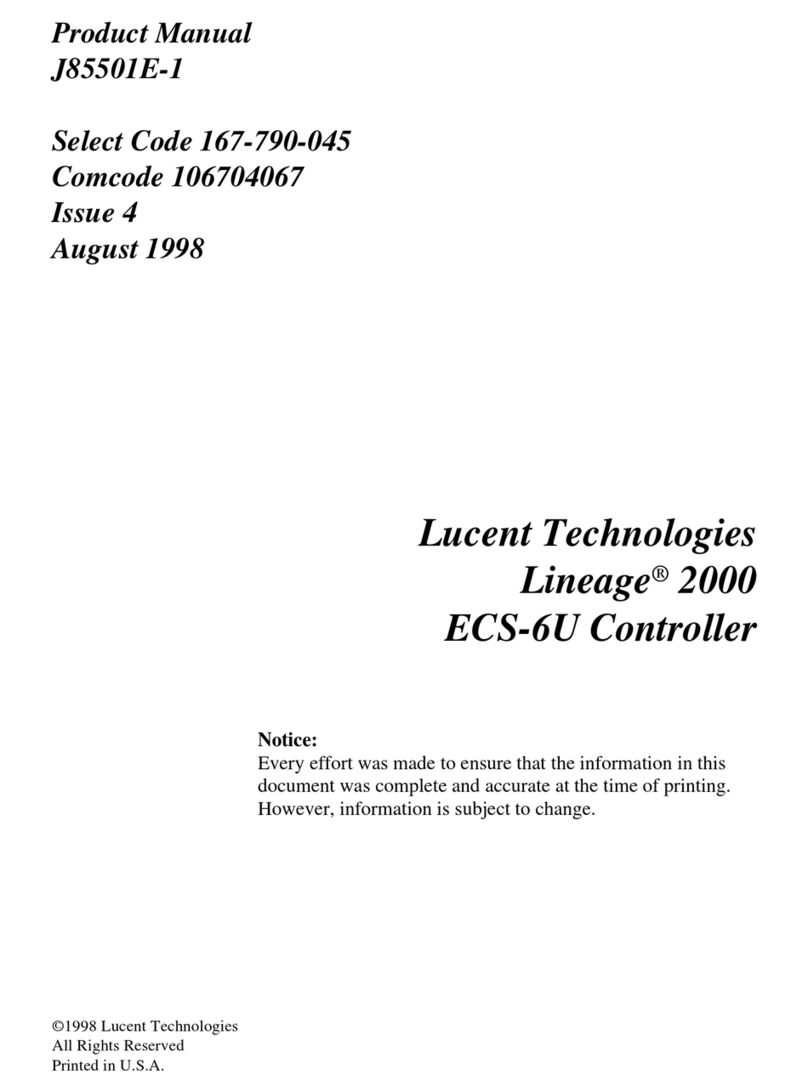
Lucent Technologies
Lucent Technologies Lineage 2000 ECS-6U product manual

AKCP
AKCP SECIO 64 user manual

Lenze
Lenze EVS9321-Ex Mounting instructions