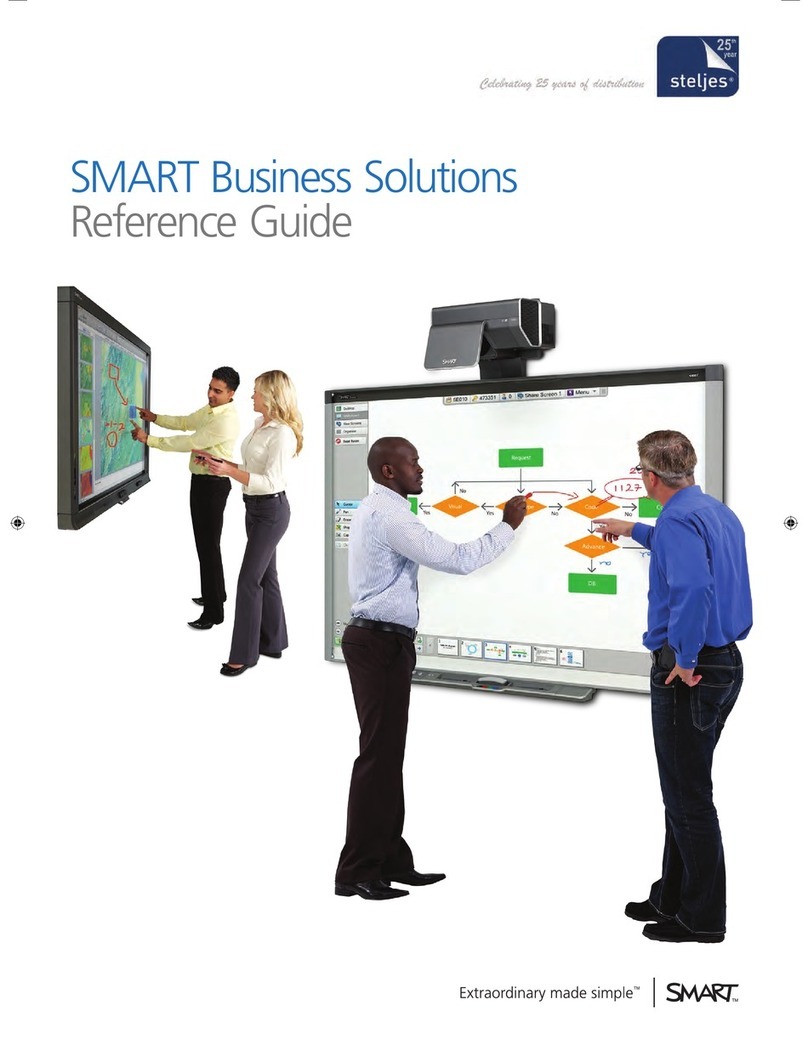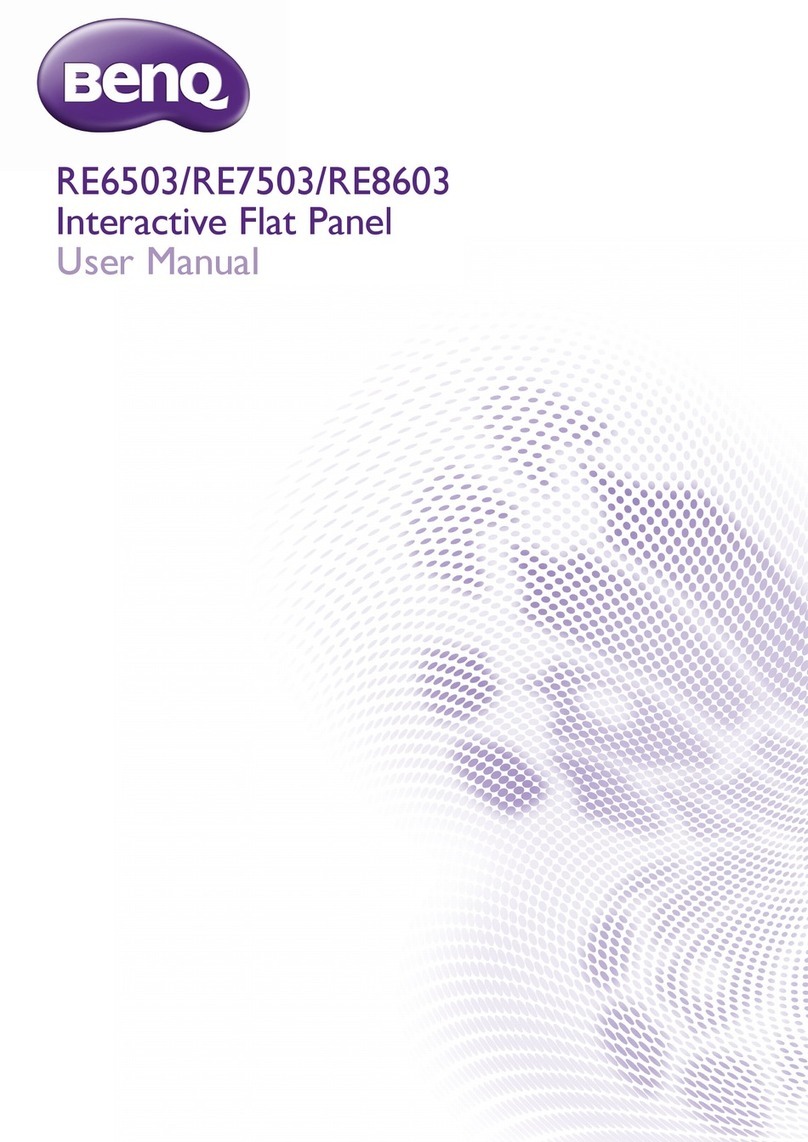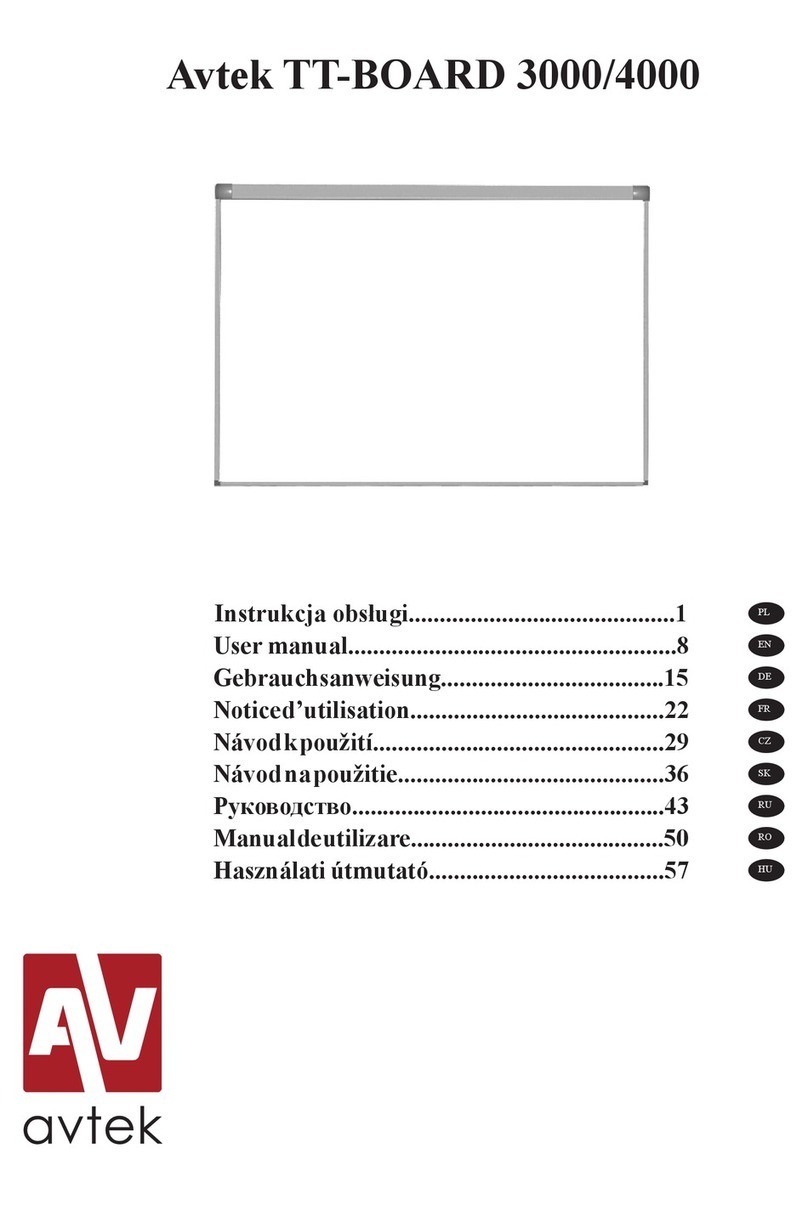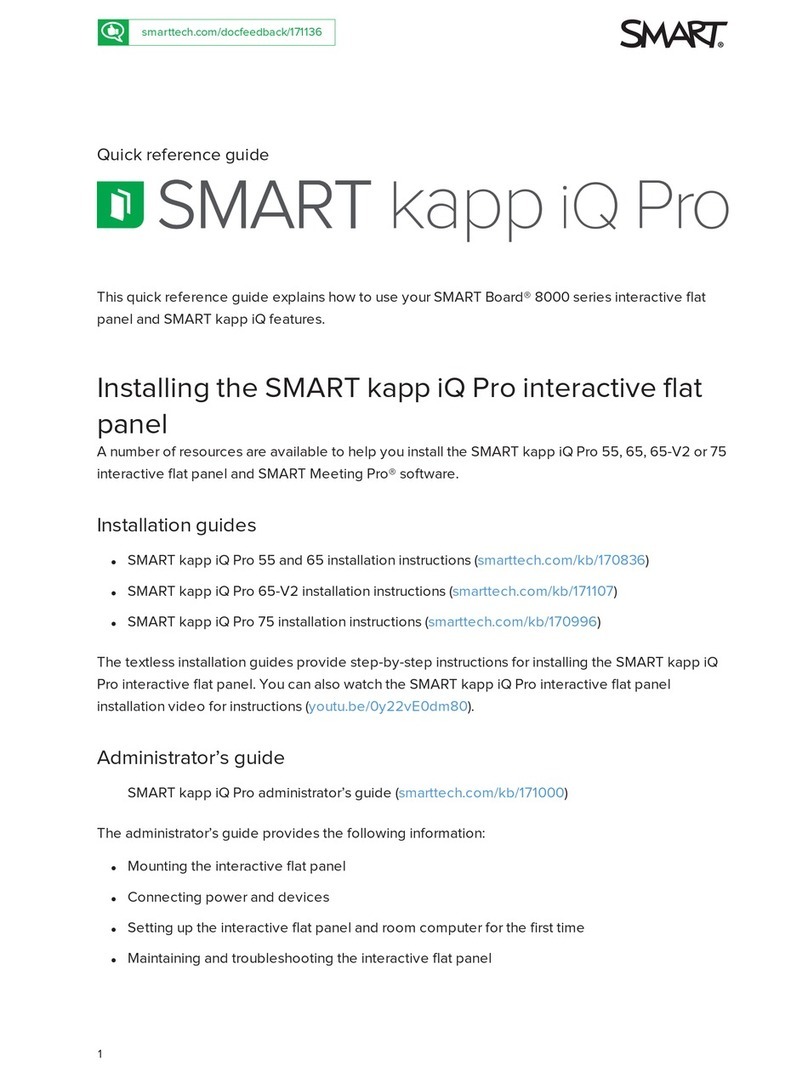Konica Minolta ViZion DR+ 1417CK Use and care manual

ViZion DR+
1417CK
Calibration Guide

ViZion DR+ 1417CK Wireless Calibration Guide v1.0
Ultra UAI v4.1.0.X
1
Customer Support 1.800.366.5343 – HCITsupport@konicaminolta.com
VZ0148UG201611-1.0
Contents
Calibrating ViZion DR+ (1417CK)..........................................................................................................2
1Preparing for Calibration.................................................................................................................2
1.1Recommended Panel Configurations ......................................................................................2
1.2 Powering on the Panel.............................................................................................................2
1.3 Stopping the Maven Process...................................................................................................3
2iDemo.............................................................................................................................................3
2.1 Connecting to iDemo...............................................................................................................3
2.2 Configuring iDemo...................................................................................................................4
3Calibrating ViZion DR+...................................................................................................................5
3.1 Environment Setup..................................................................................................................5
3.2 Performing Panel Gain Calibration...........................................................................................5
3.3 Performing Panel Defect Calibration........................................................................................8
3.4 Storing New Calibration Files.................................................................................................10
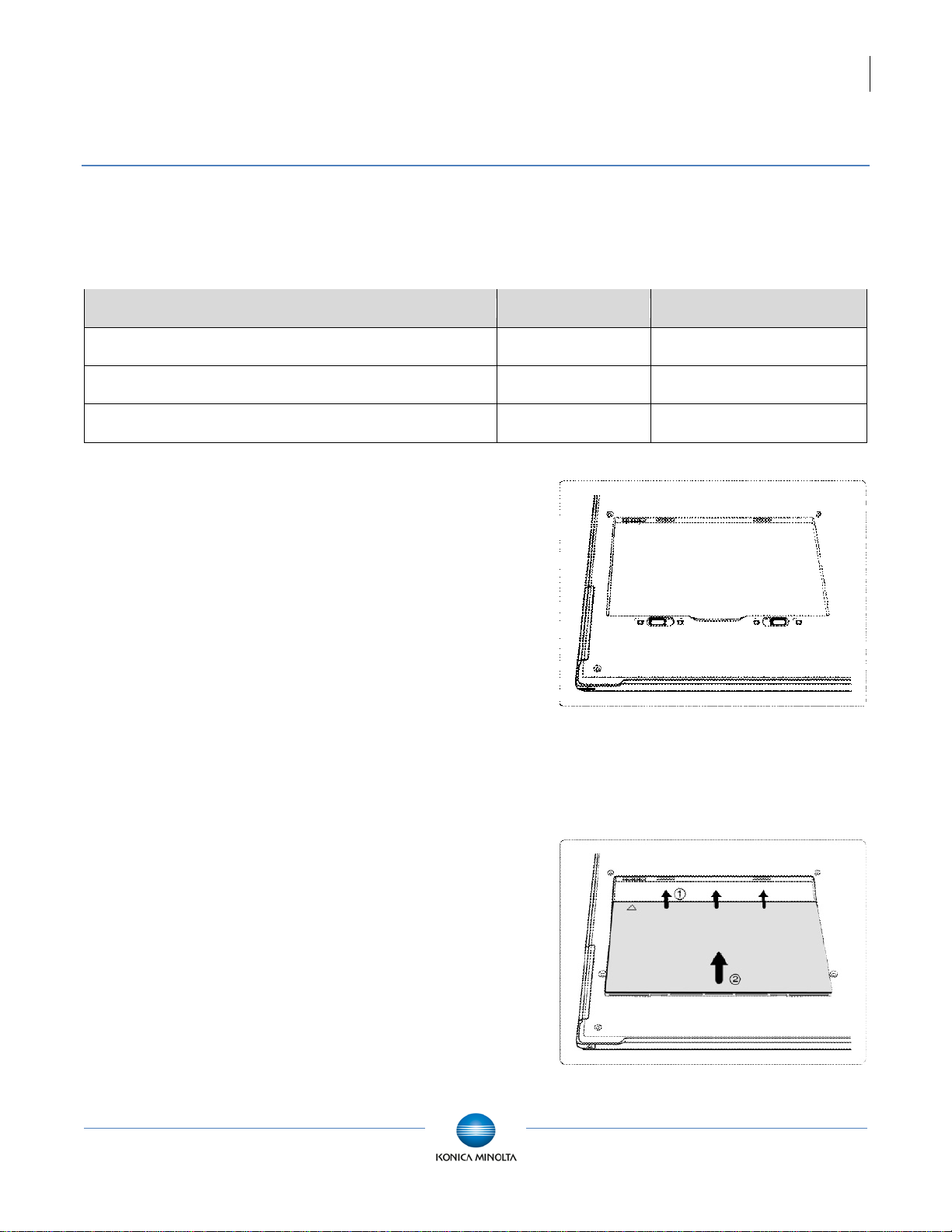
ViZion DR+ 1417CK Wireless Calibration Guide v1.0
Ultra UAI v4.1.0.X
2
Customer Support 1.800.366.5343 – HCITsupport@konicaminolta.com
VZ0148UG201611-1.0
Calibrating ViZion DR+ (1417CK)
This guide provides detailed instructions on how to run a full gain and defect calibration for your ViZion
DR+ 14x17CK wireless panel once the installation process has been tested and verified.
Panel models can be determined by the first 4-5 digits of the serial number as follows:
Model
Panel AKA
Serial Number Format
iRay 14x17 Wireless Panel GOS
G 1417CK Panel
KV070XXXXXXXX
iRay 14x17 Wireless Panel GOS
G 1417CK Panel
KV38XXXXXXXXX
iRay 14x17 Wireless Panel CSI
C 1417CK Panel
KV300XXXXXXXX
1 Preparing for Calibration
1.1 Recommended Panel
Configurations
Prior to starting panel calibration it, is
recommended that basic device configuration is
setup properly in the ViZion DR+ acquire
software.
Refer to the appendix in the technician folder
for specific configuration details.
1.2 Powering on the Panel
Before you power on the panel, allow the panel
to acclimate to room temperature if the panel is
brought in from the cold or heat or if room
environmental controls have been changed.
1. Turn panel over and position it so that
battery connector pins, located in the
top left of the battery compartment, are
pointed toward you.
Figure 1: Panel Positioning for Inserting Battery
2. Slide a fully charged battery into the
battery compartment, aligning the arrow
on the battery with the connector pins.
Figure 2: Panel and Battery Alignment
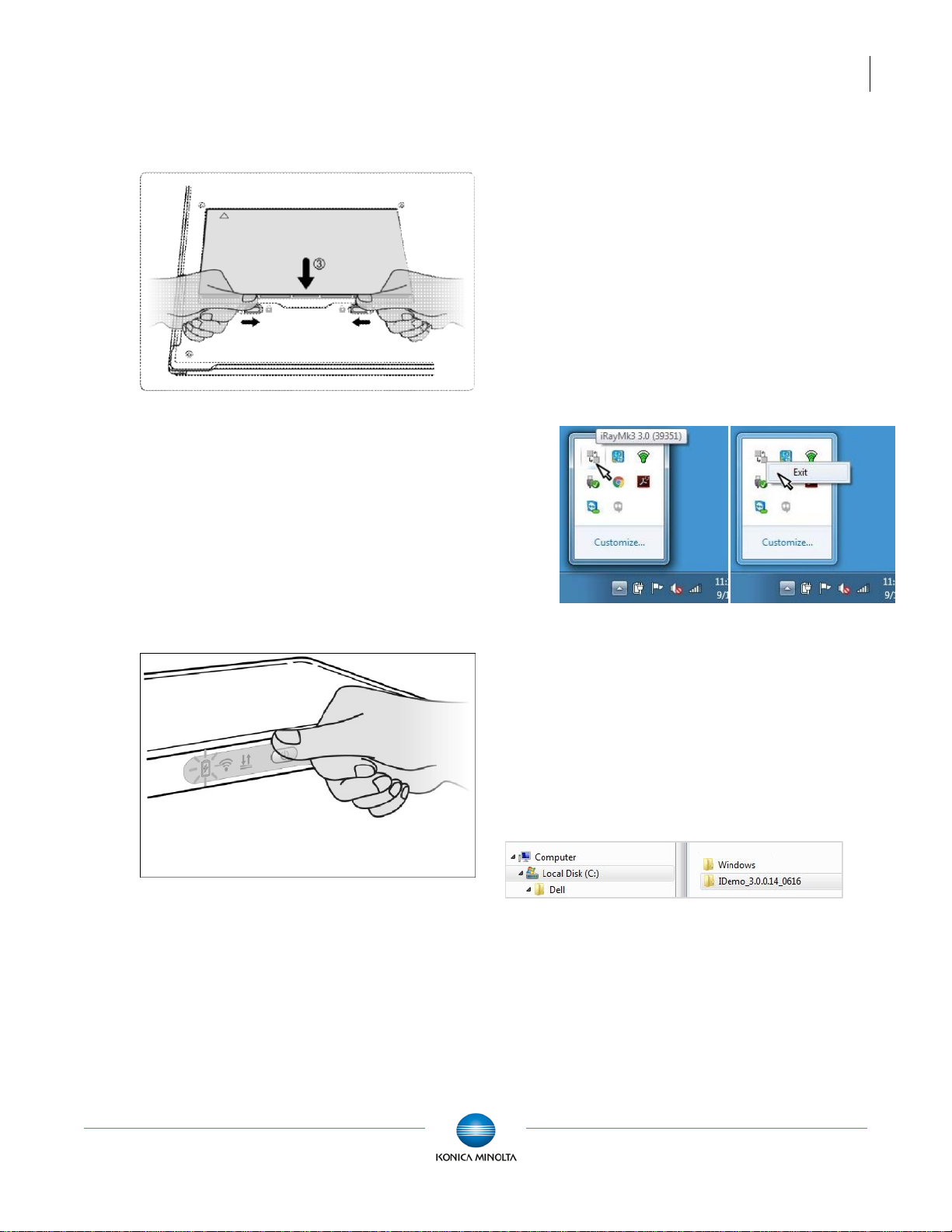
ViZion DR+ 1417CK Wireless Calibration Guide v1.0
Ultra UAI v4.1.0.X
3
Customer Support 1.800.366.5343 – HCITsupport@konicaminolta.com
VZ0148UG201611-1.0
3. Slide the two battery lock levers until it
clicks into place.
Figure 3: Battery Lock Levers
4. Once battery has been inserted, panel
detector automatically activates the
Power On Sequence and should be
available for use within 90 seconds.
If panel does not power on
automatically, press power button on the
side of the panel, holding it in for 5
seconds and releasing.
Figure 4: Power Button
1.3 Stopping the Maven Process
1. Exit the ViZion DR+ acquisition
software.
2. Stop the Maven process if it is running.
a. Verify if Maven is running. An
iRayMk3 icon is displayed in the
notification area on the right side
of Windows desktop taskbar.
b. If Maven is running, right-click
the Maven icon and click Exit to
stop the service.
Figure 5: Stopping Maven
2 iDemo
2.1 Connecting to iDemo
The iDemo utility software is located under the
C:\ drive. If it is not in that location, consult with
a Konica Minolta DR technician to download the
appropriate iDemo software.
Figure 6: iDemo File Location
1. Launch the FTP utility.
a. Navigate to:
c:\IDemo_3.0.0.14
b. Double-click the file,
FTPServer.exe.
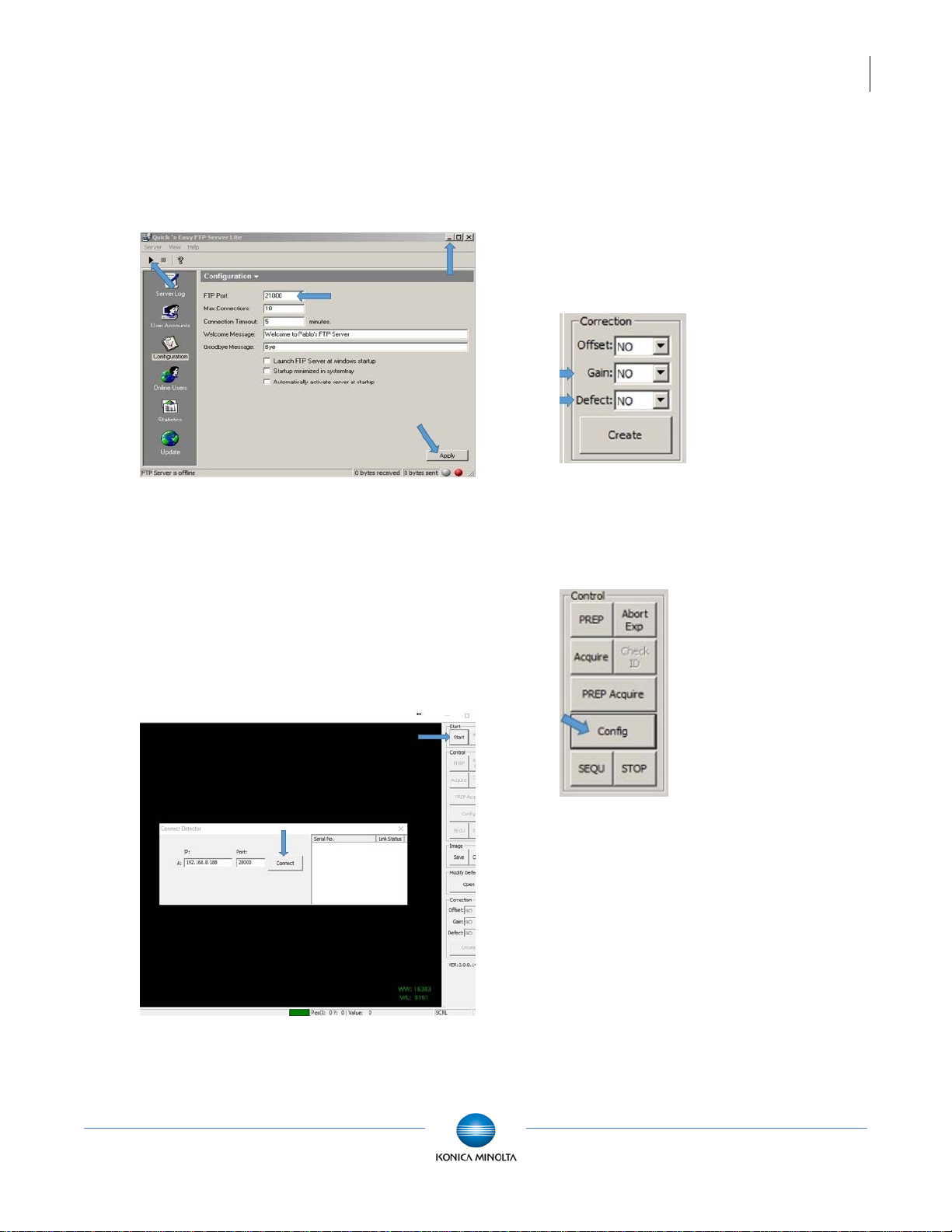
ViZion DR+ 1417CK Wireless Calibration Guide v1.0
Ultra UAI v4.1.0.X
4
Customer Support 1.800.366.5343 – HCITsupport@konicaminolta.com
VZ0148UG201611-1.0
2. Click Configuration and change FTP
port to 21000 and click Apply.
3. Click Start and minimize the FTP Server
window (Do not close).
Figure 7: FTP Utility
4. Launch the iDemo calibration utility.
a. Navigate to:
c:\IDemo_3.0.0.14
b. Double-click the file,
IDemo_interface.exe.
5. Click Start.
Figure 8: iDemo Connect Detector
6. In the Connect Detector box, click
Connect (Figure 8).
2.2 Configuring iDemo
1. In the Correction section, configure the
following settings.
Offset = NO
Gain = NO
Defect: NO
Figure 9: Correction Settings
2. Click Config to display configuration
settings.
Figure 10: iDemo Settings

ViZion DR+ 1417CK Wireless Calibration Guide v1.0
Ultra UAI v4.1.0.X
5
Customer Support 1.800.366.5343 – HCITsupport@konicaminolta.com
VZ0148UG201611-1.0
3. Click General Settings on the left
menu, set the following general
configuration settings.
Trigger = Inner Trigger
Exp Window = 30000
Figure 11: iDemo General Settings
4. Click Write RAM to save changes.
5. Click HW Correction settings on the left
menu and set the following setting.
Offset Mode = No
Figure 12: HW Correction Settings
6. Click Write RAM to save changes. Gain
and Defect Map settings changes to “Do
in SW” (Figure 12).
7. Click Exit to exit the Config settings
window (Figure 12).
3 Calibrating ViZion DR+
3.1 Environment Setup
1. Align the panel with the X-ray tube.
2. Set tube head Source to Image-receptor
Distance (SID) to 60”.
3. Open the collimator to allow full
coverage of the surface of the panel.
The collimator light should extend an
inch beyond the edges of the panel.
4. Remove any anti-static grid or grid-cap.
Make sure panel is out of bucky and no
objects are between the panel and tube
head.
5. Configure 70 kV 5.4 mAs on the X-ray
control console.
3.2 Performing Panel Gain
Calibration
If using an integrated generator, it must be
configured to make exposures in Direct Mode to
run calibration. Use the manufacturer software
parallel to iDemo to control the generator
settings, or adjust kV and mAs from the
generator console.
1. In the Correction section, configure the
following setting.
Offset = POST
Figure 13: Correction Settings

ViZion DR+ 1417CK Wireless Calibration Guide v1.0
Ultra UAI v4.1.0.X
6
Customer Support 1.800.366.5343 – HCITsupport@konicaminolta.com
VZ0148UG201611-1.0
2. Click Create.
3. Select the Gain tab.
Figure 14: Gain Settings
4. Set the Expected Gray Value field to
6000 (Figure 14).
5. Click New Gain Point (Figure 14).
6. Click PREP and make an exposure
during the “Exposure Enable” status (the
current status displays at the bottom of
the screen). While the image is
transferring, the status changes from
“Image Getting” showing the panel has
triggered an image, to “Exposure
prohibit (post offset)”, to “Exposure
enable (post offset)”.
Figure 15: Image Transfer Status
7. After image transfer completes and the
status “Got Image” is displayed, verify
that the Center Average value is
between 5900-6100.
Figure 16: Verifying Center Average
•If the value is below 5900,
increase the dose.
•If the value is above 6100,
decrease the dose.
8. After dose adjustments are made,
repeat Steps 5 - 7 until the center
average value is between 5900-6100.

ViZion DR+ 1417CK Wireless Calibration Guide v1.0
Ultra UAI v4.1.0.X
7
Customer Support 1.800.366.5343 – HCITsupport@konicaminolta.com
VZ0148UG201611-1.0
9. When center average value is within the
expected range of 5900-6100, click
Select (Figure 17) to add that value to
the Selected Points list (Figure 18).
Figure 17: Center Average Value
Figure 18: Selected Points List
10. Repeat Steps 5-6 until you have a total
of 5 gain frame values in the Selected
Points list.
Figure 19: Five Successful Gain Frames
11. Click Create Gain Correct File.
Figure 20: Creating Gain Correct File
12. Click OK when the “Correction file is
generated successfully” message
displays.
13. Click OK to exit the Gain Correction
wizard.

ViZion DR+ 1417CK Wireless Calibration Guide v1.0
Ultra UAI v4.1.0.X
8
Customer Support 1.800.366.5343 – HCITsupport@konicaminolta.com
VZ0148UG201611-1.0
3.3 Performing Panel Defect
Calibration
NOTE: This step is optional. After
performing a Gain Calibration, continue by
performing a Defect Calibration (only
necessary if dead pixels and/or dead pixel
lines are present in acquired images). A
new defect map applies these corrections to
mask out dead pixels when possible.
1. In the Correction section, configure the
following setting.
Offset = NO
2. Click Create.
Figure 21: Correction Settings
3. Select the Defect tab. The Current
Frame # defaults to “1”. A total of 19
frames must be acquired to complete a
full defect mapping.
Figure 22: Defect Calibration
4. Configure the dose as close to the
requested kV as possible, trying to
adjust mAs to get within ±100 of the
expected gray value (some deviation of
kV may be required).
The suggested mAs values to use for
each frame are in parenthesis below.
Adjust mAs up or down as needed.
Frame 1: 70kV / expected gray value =
1000 (0.6 mAs)
Frame 2: 40kV / expected gray value =
1000 (5.1 mAs)
Frame 3: 100kV / expected gray value =
4000 (1.2 mAs)
Frames 4-19: 70kV / expected gray
value = 11000 (10.5 mAs)
5. Click Start Creating. A message
displays providing the amount of kV to
use for that frame #. The message also
provides the expected gray value for
that frame #.
Figure 23: Expected Grey Value Message

ViZion DR+ 1417CK Wireless Calibration Guide v1.0
Ultra UAI v4.1.0.X
9
Customer Support 1.800.366.5343 – HCITsupport@konicaminolta.com
VZ0148UG201611-1.0
6. Click OK after you have read the
expected dose information message. A
message in red letters “Waiting for
PREP …” displays.
7. Set your kV and mAs accordingly.
8. Click PREP and make an exposure
during the “Exposure Enable” status.
Figure 24: Calibration Status
While waiting on the image to transfer,
the status changes from “Image
Getting”, indicating that the panel has
triggered an image, to “Exposure
prohibit (post offset)”, to “Exposure
enable (post offset)”.
9. After image transfer completes and the
status “Got Image” is displayed, review
the last line and look for the Center
value, verifying that the value is within
±100 of the expected gray value for that
frame #.
If the value is more than 100 below or
more than 100 above the expected gray
value, adjust your mAs up or down.
NOTE: If the Center value returned is
too low or too high, the counter may still
advance to the next number and a pop-
up for the next frame may display.
Be sure to click OK and select the
dropdown next to “Current” and reset
the Current frame # back to the previous
# that needs to be reacquired.
Example: In the following example
(Figure 25), the returned center value
for “Current 1” is 700, which is too low
because it is not within ±100 of the
expected center value 1000.
Also notice that the counter increased to
the next frame #. Therefore, before
acquiring the next frame, go back to
frame 1, and re-acquire frame 1, after
increasing mAs.
•Click OK and select dropdown
next to Current and select “1”.
•Then repeat steps 5-9 until the
returned value is within ± 100 of
the expected gray value.
Figure 25: Returned Expected Grey Value

ViZion DR+ 1417CK Wireless Calibration Guide v1.0
Ultra UAI v4.1.0.X
10
Customer Support 1.800.366.5343 – HCITsupport@konicaminolta.com
VZ0148UG201611-1.0
10. Once you successfully complete a
defect frame, the next “Current” #
should increase to the next # in the
sequence automatically (increase it
manually by clicking on the dropdown
arrow next to Current and increase the
number to the next number in the
sequence).
Figure 26: Successful Returned Expected
Grey Value Within Range
11. Repeat steps 5-9 for the remaining
frames (19 total frames).
NOTE: Use the same dose for frames 4-
19 (Step 4). A message is not displayed
for subsequent frames 5-19 when you
click Start Creating after frame 4.
12. After obtaining 19/19 frames, click
Create Defect.
Figure 27: Creating Defect File
13. Click OK when the “Correction file is
generated successfully” message is
displayed.
14. Click OK to exit the Defect Correction
screen.
3.4 Storing New Calibration Files
Calibration files for the 1417CK wireless panel
are stored inside the panel. Perform the
following steps to download the new calibration
files to the panel.
1. Click Config to display the Config
settings.
2. Turn the Gain and Defect calibrations
back on by selecting dropdown next to
Offset Mode, and change selection
from “No” to “Post Offset”.
3. Click HW Correction.
4. Under the HW settings, click Download
in line with the “Gain Map” and wait for
the status to change to “Download
Hardware Correction File Success”.

ViZion DR+ 1417CK Wireless Calibration Guide v1.0
Ultra UAI v4.1.0.X
11
Customer Support 1.800.366.5343 – HCITsupport@konicaminolta.com
VZ0148UG201611-1.0
Figure 28: HW Correction
5. If you also performed a new Defect
Calibration, click Download in line with
the “Defect Map” (Figure 28) and wait
for the status to change to “Download
Hardware Correction File Success”.
6. Click Write RAM to save changes.
Figure 29: HW Correction
7. Click Exit to exit the Config Screen.
8. On the Correction section
a. Select dropdown next to “Gain”,
and change selection from NO to
CURR.
b. Select dropdown next to
“Defect”, and change selection
from NO to CURR.
Figure 30: Correction Settings
9. Click End to disconnect from the panel.
10. Exit iDemo.
NOTE: It is recommended to perform
semiannual calibration for continued
accuracy of exposure.
Table of contents