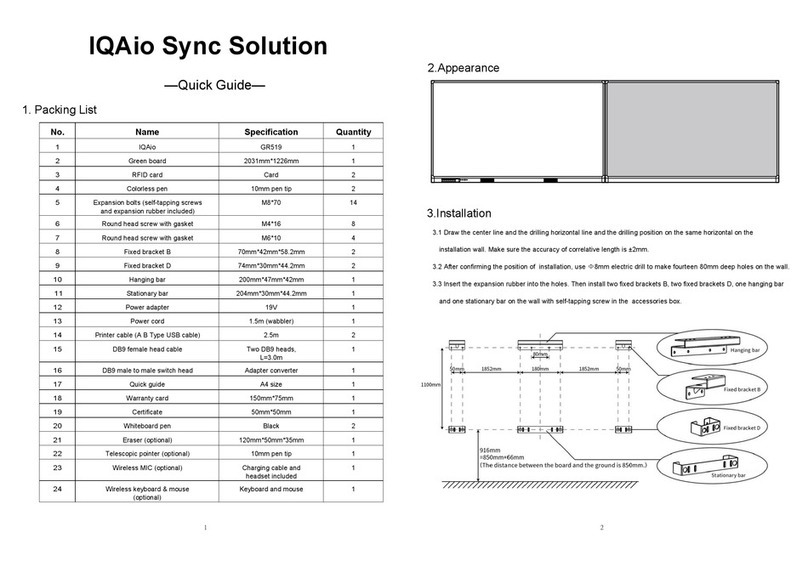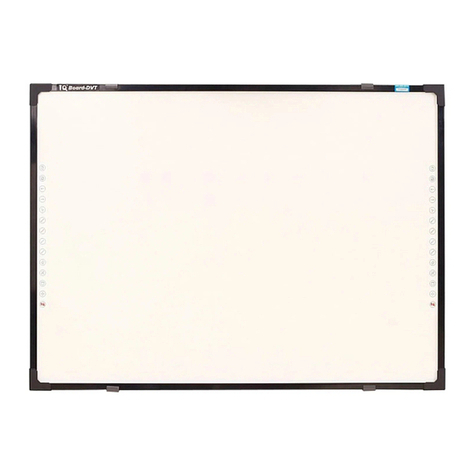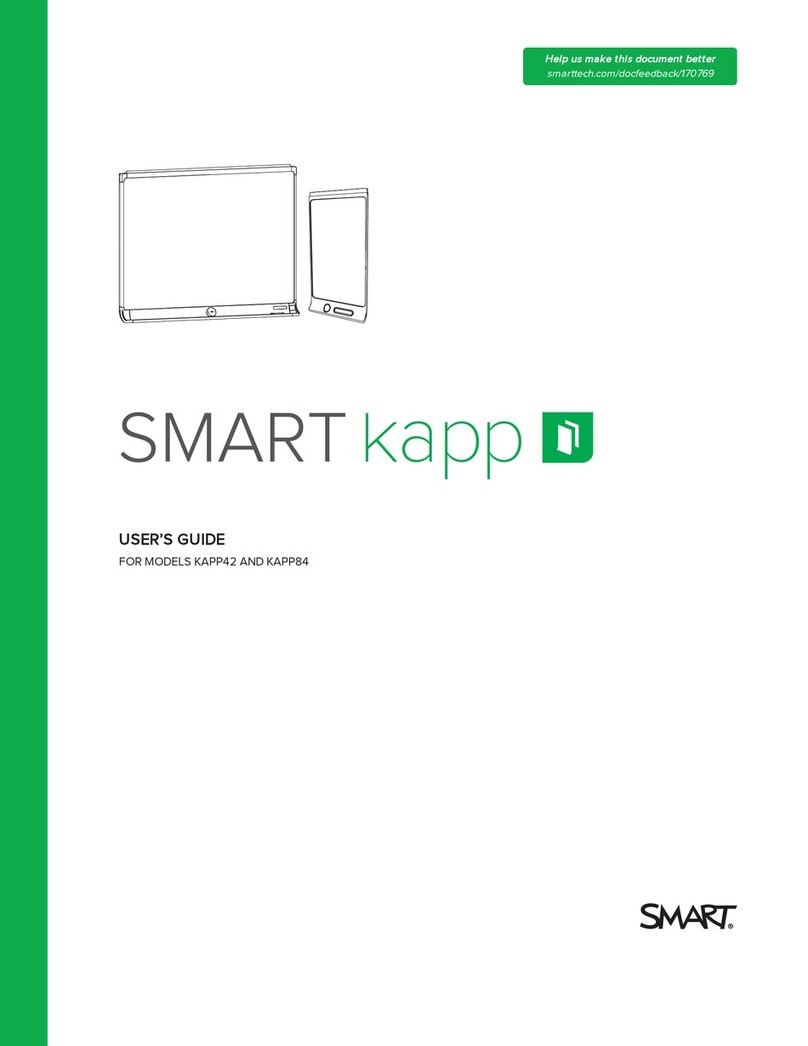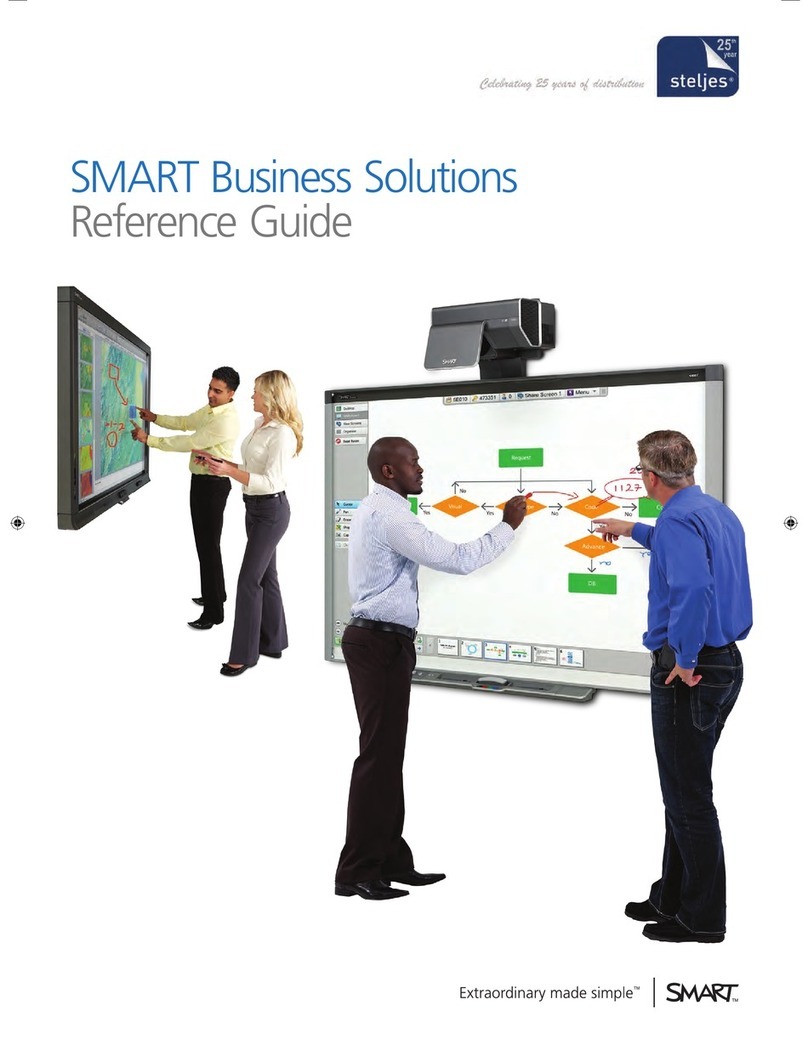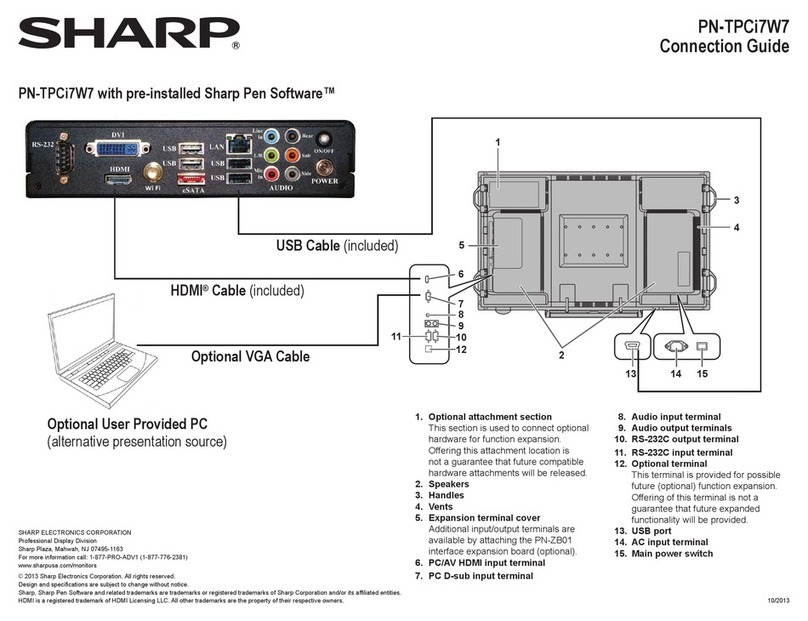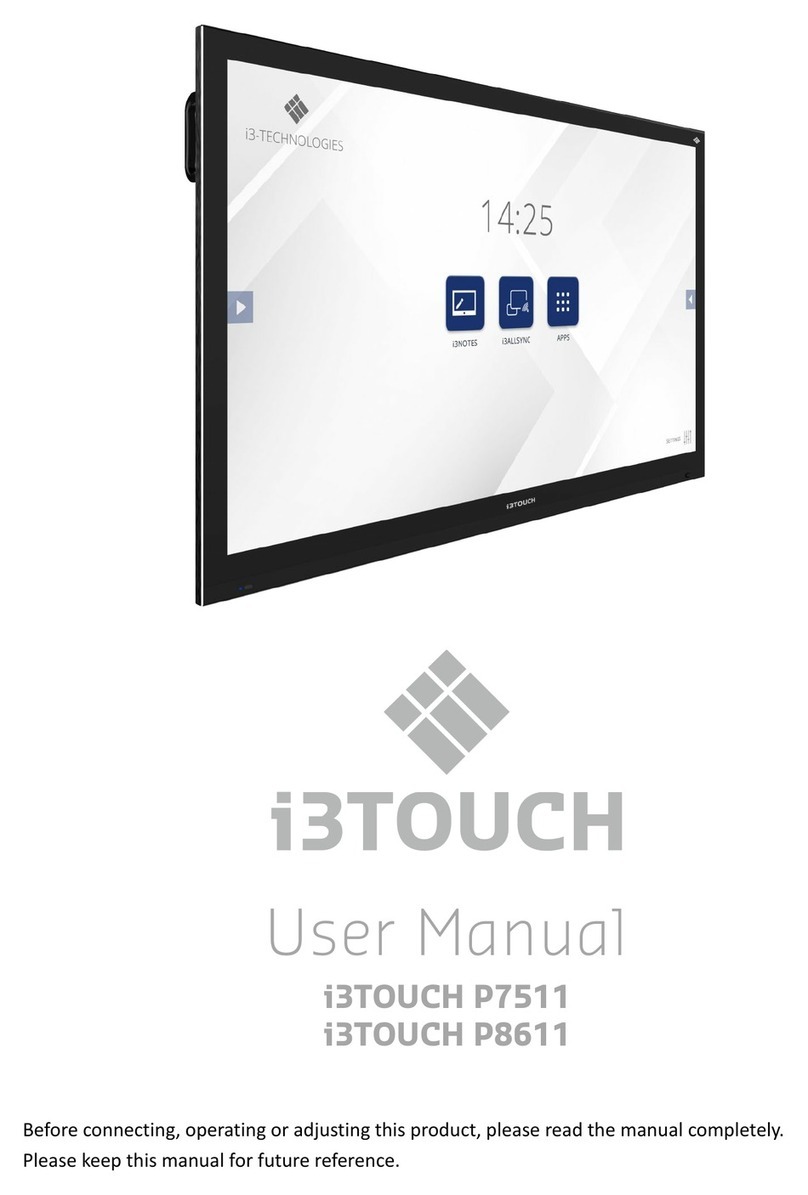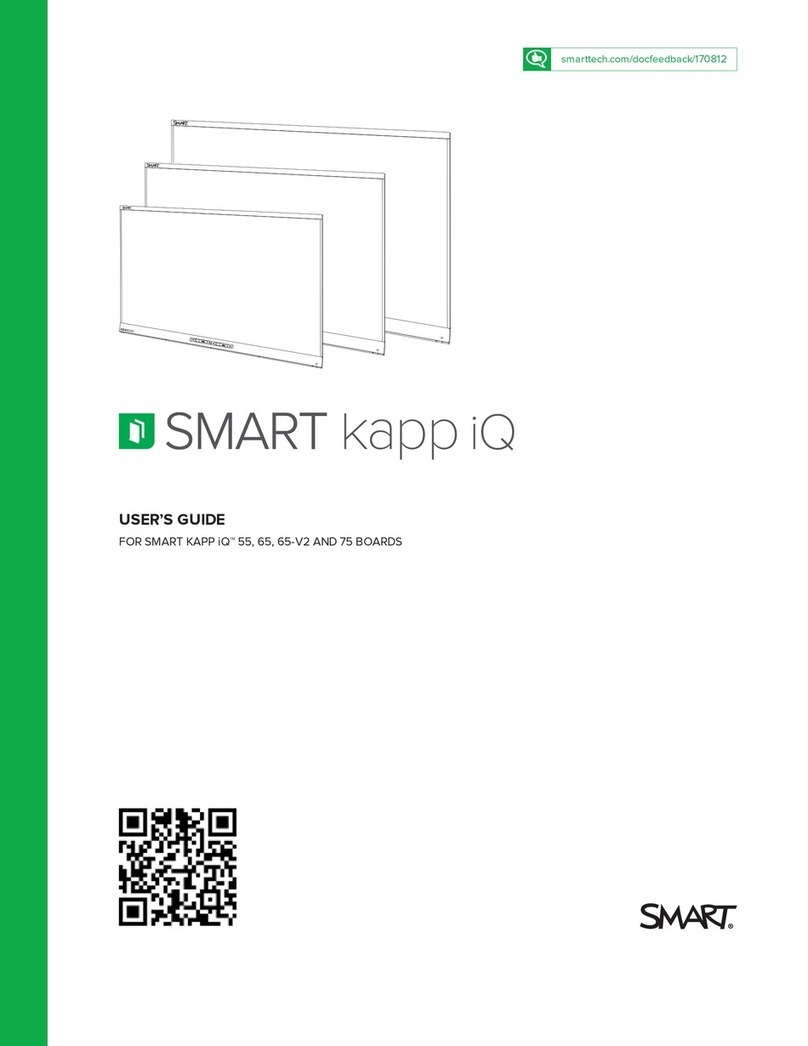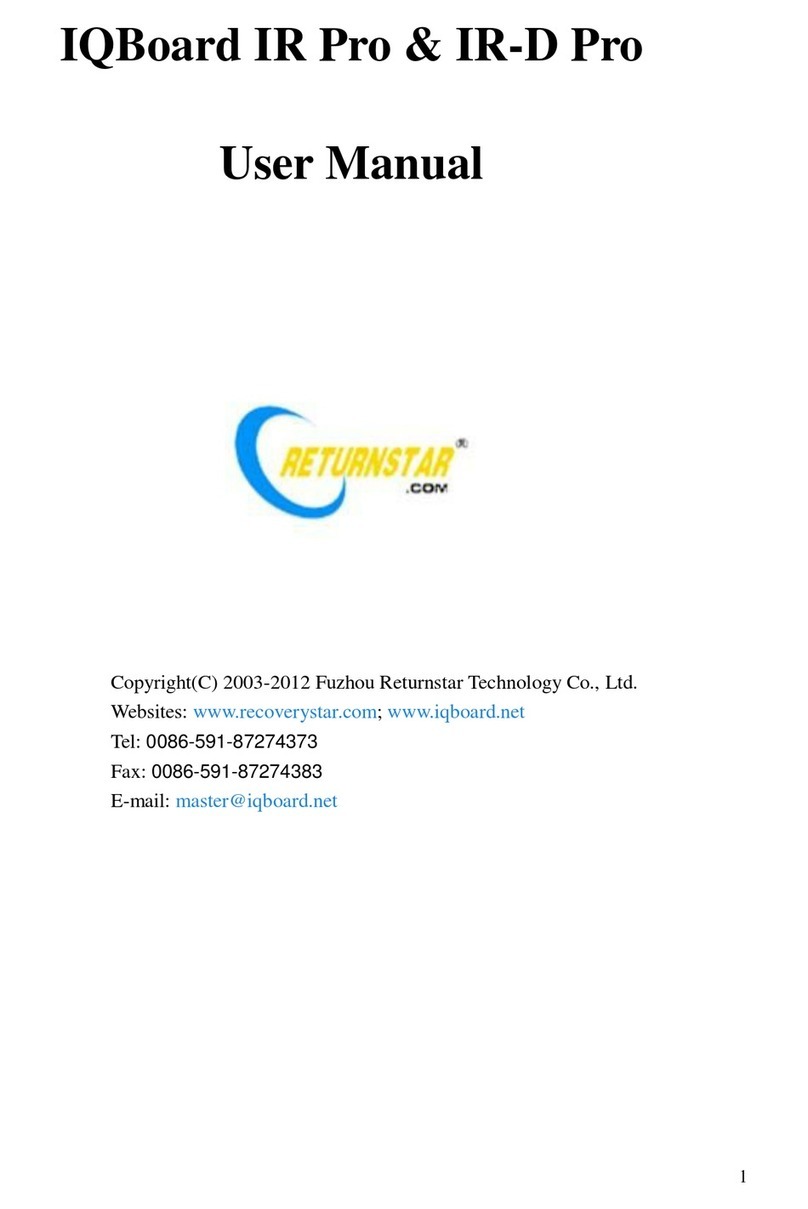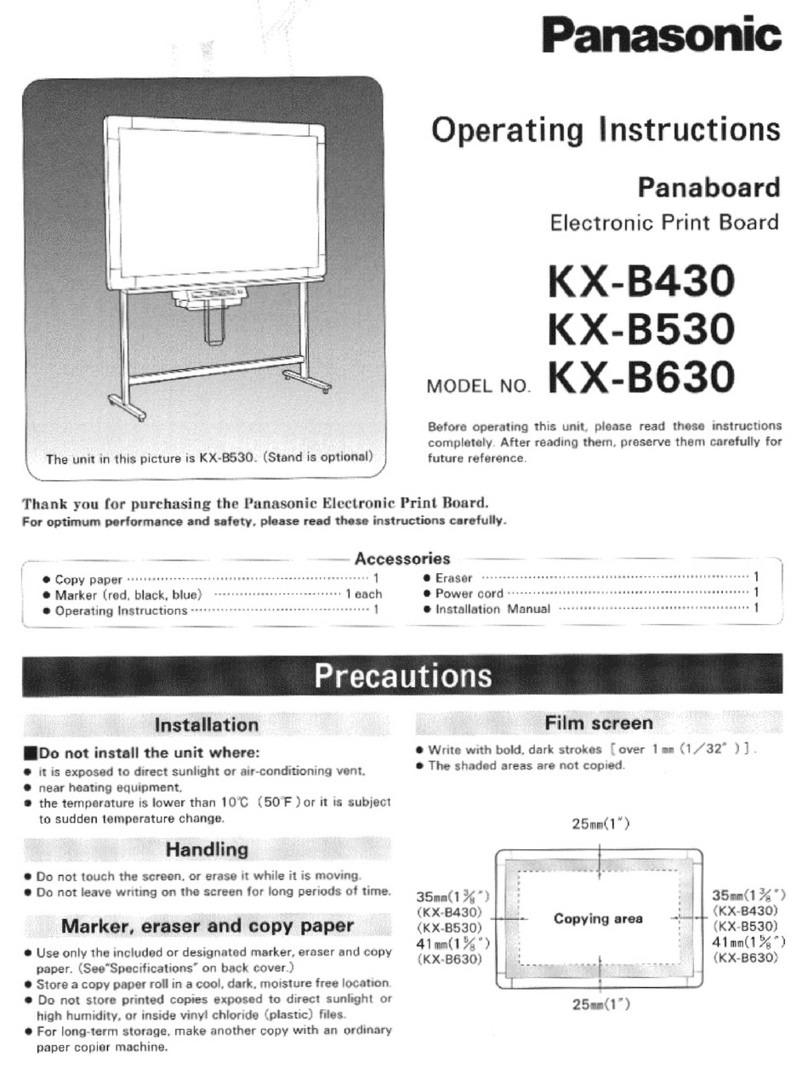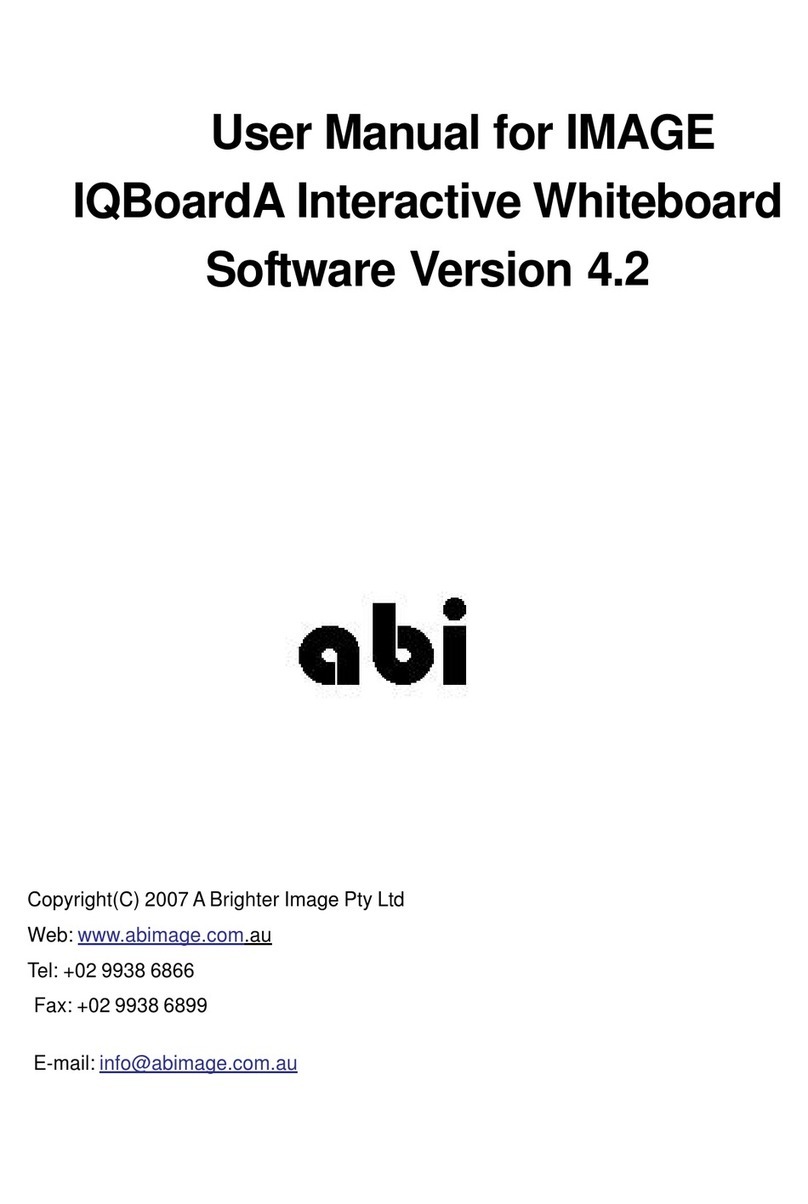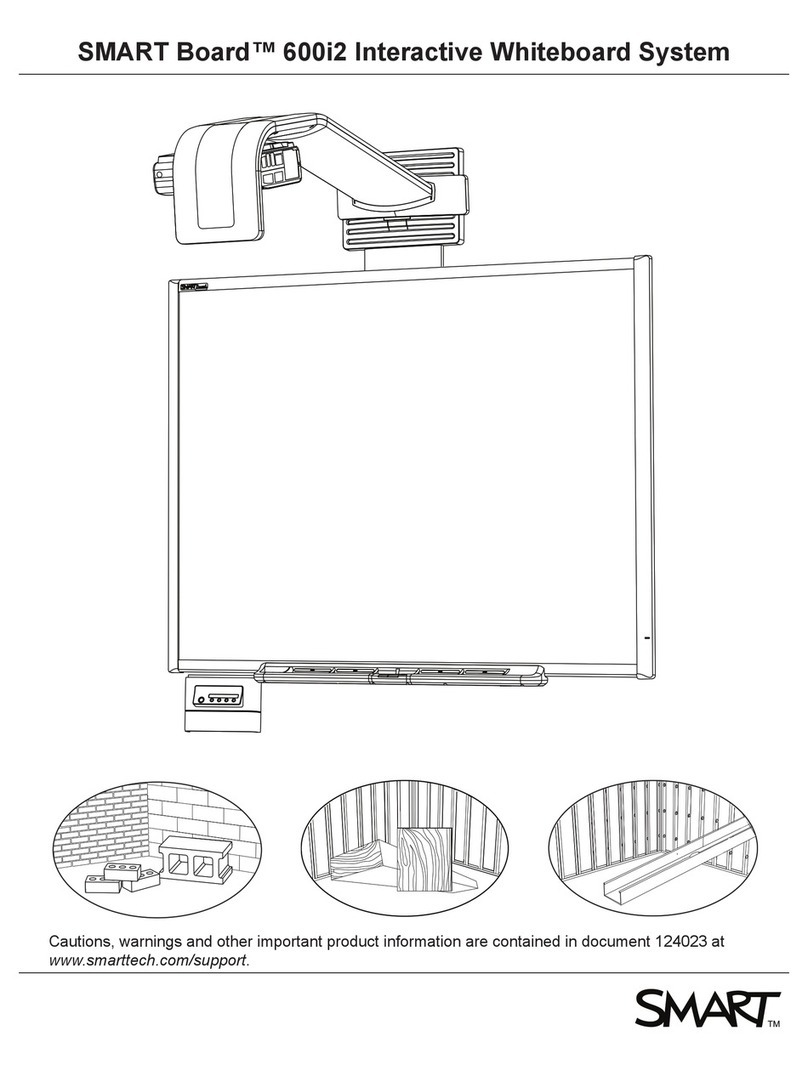IQBoard IQTouch TE1100Pro User manual

IQTouch
Interactive Flat Panel
TE1100 Pro
——User Manual——
IQBoard Australia

Content
Safety Instruction .......................................................................................................... 1
1.Installation .................................................................................................................... 2
1.1 Bearing ...................................................................................................................2
1.2 OPS Installation .......................................................................................................5
2.Enable the Device .........................................................................................................6
3.Control Panel ................................................................................................................7
4.Interface ........................................................................................................................7
5.Remote Control ............................................................................................................ 8
6.Remote Control Area ....................................................................................................8
7.Connecting and Setting .............................................................................................. 10
7.1 External Computer and Touch Connecting .................................................................10
7.2 AV Connecting .......................................................................................................11
7.3 Video-OUT ........................................................................................................... 12
7.4 RS232 .................................................................................................................. 13
8.Android Home Page ................................................................................................... 15
8.1 Floating Menu ....................................................................................................... 16
8.2 Sidebar ................................................................................................................. 16
9.Android Settings .........................................................................................................22
9.1Individualization .....................................................................................................25
9.2 Network ................................................................................................................24
9.3 Intelligence ........................................................................................................... 26
9.4 System ................................................................................................................. 28
10.Whiteboard App ....................................................................................................... 31
10.1 Interface display ...................................................................................................31
10.2 Menus ................................................................................................................ 32
10.3 Aid tools ............................................................................................................. 37
10.4 Scan code sharing .................................................................................................38
10.5 Common function ................................................................................................ 40
11.Screen Share ............................................................................................................. 48
11.1 Application note ...................................................................................................48
11.2 Operating instructions ...........................................................................................48
11.3 Special instructions for multi-screen interactive interface .......................................... 48
11.4 Webcast remote screen sharing .............................................................................. 51

11.5 Laptop screen sharing ........................................................................................... 51
12.Built-in PC Operation ...............................................................................................53
13.Troubleshooting ........................................................................................................54

1
Safety Instruction
For your safety, please read the following instruction before you use the product. Serious injury or
property loss may be caused by improper operations. Do not try to repair the product without
guidance.
Placement
Do not place the unit on an unstable cart, stand, tripod, racket, table, or shelf.
Do not expose the unit to direct sunlight and other sources of heat.
Do not handle liquids near or on the unit.
Never spill liquid of any kind into the unit
Do not put the unit near appliances that create magnetic fields.
Power Supply
Check that the unit’s operating voltage is identical with your local power supply.
Please unplug power supply and aerial plug when the weather is thunder-storm or lighting.
Please unplug power supply when there is nobody at home or didn’t use over a long time.
Please keep power cord from physical or mechanical damage.
Please use exclusive power cord, don't modify or lengthen it.
Please check and ensure AC source is connected with the ground.
A sudden power failure may damage the panel.
Frequent power on and off in a short time may cause faults.
LED Screen
Never use any other tough or sharp object to replace the written pen.
Unplug the power supply plug before cleaning.
Clean the screen with a soft dustless and dry cloth.
Never use water or the spray type detergent to clean the unit.
For deep clean, contact an authorized service center.
Please don’t display the high brightness image on the screen for a long time.
Sight Distance
The best distance between audience and screen is 5-7 times that of screen diagonal.
The best watching angle between audience and screen is within 176 °
Temperature
Do not place the unit near or over a radiator or a heater register.
If your unit is suddenly moved from a cold to a warm place, unplug the power cord for at least.
Two hours so that moisture that may have formed inside the unit can dry completely.

2
Normal operating temperature is 0 ~ 40℃.
Humidity
Do not expose machine in rain, damp or place near water.
Ensure the indoor drying, cool.
Ventilation
Keep the ventilation openings clear.
Ensure that the unit has enough space for ventilation around: left, right and back >10cm, top>
20cm.
Earphone
It will affect the hearing if you listen to noisy sound for a long time.
Before using earphone, please turn down the volume in advance.
1.Installation
1.1 Bearing Capacity
If the product is installed in a wall-mounted way, the bearing capacity of the surface for installation
must be at least four times of the weight of the product. If the surface for installation is a wall or
the ceiling of a building, the surface must be made of solid bricks, concrete or other materials with
equal intensity. If the product is installed on a surface made of loose material such as an old brick
wall, wood plank wall, solid brick wall, a metal or non-metal structure surface, or a surface with a
thick decoration layer, take necessary consolidating measures to ensure that the product is stably
installed.
Step1: Punching holes in the wall
Mark 8 holes location on the wall according to wall mounting bracket A and use the drill bit drilling
the 8 holes. Depth of holes not less than 90mm (Ref. Picture 1)

3
Step2: Expansion bolt installation
Press the expansion bolt into 8 holes. (Ref. Picture 2)
Step3:Wall mounting bracket A installation
Install the wall mounting bracket A with 8pcs screws and gaskets. Please ensure that the wall
mounting bracket A is installed horizontally. (Ref. Picture3)
Step4: Install the left& right hang bracket B to IQTouch.

4
Use screws fix the hang bracket B at the back of IQTouch. Please check the direction of hang
bracket B before installation. (Ref. Picture 4)
Step5: Hang IQTouch on the wall mounting bracket A
Hanging the left &right hang bracket B to the wall mounting bracket A, please ensure two hang
brackets B total hang on wall mounting bracket A, then tighten the screws of hang bracket B to
prevent it slide. (Ref. Picture5)

5
1.2 OPS Installation
Note: The OPS does not support hot-plugging. Please insert the plug of the OPS after
the interactive panel is disconnected from the power.
Install the OPS by the following steps:
1) Insert the OPS into the special slot on the rear of the interactive panel.
2) Tighten the screws.
3) Confirm that the OPS is installed correctly.
Handle facing outward

6
2.Enable the Device
1) Connect the power cord to the port at the back of the device.
2) Plug the power cord to the electrical socket.
3) If the power LED light is not turn red please turn on the rocker switch at the back of the device.
4) Press power button or put the battery in to remote control and use remote control to power on
the device.

7
3.Control Panel
Item
Icon
Function Description
1
IR receiver:Receive infrared signals such as remote control
2
Power button: On or standby mode
3
Touch USB cable to realize the touch function of external device
4
HDMI port used to connect an external display device
5
USB Type C: Image, power, touch, audio and video transmission
6
USB 3.0 port (Andriod & PC)
7
Light sensor: Automatically adjust screen brightness according to ambient light
4.Interface
Terminal Interface
-
Side Interface
TOUCH YPBPR AV IN AV OUT AUDIO IN VGA IN Earphone
COAX OUT HDMI 2 HDMI 1 RS232 USB 3.0 USB 2.0 WIFI: antenna port
Table of contents
Other IQBoard Interactive Whiteboard manuals