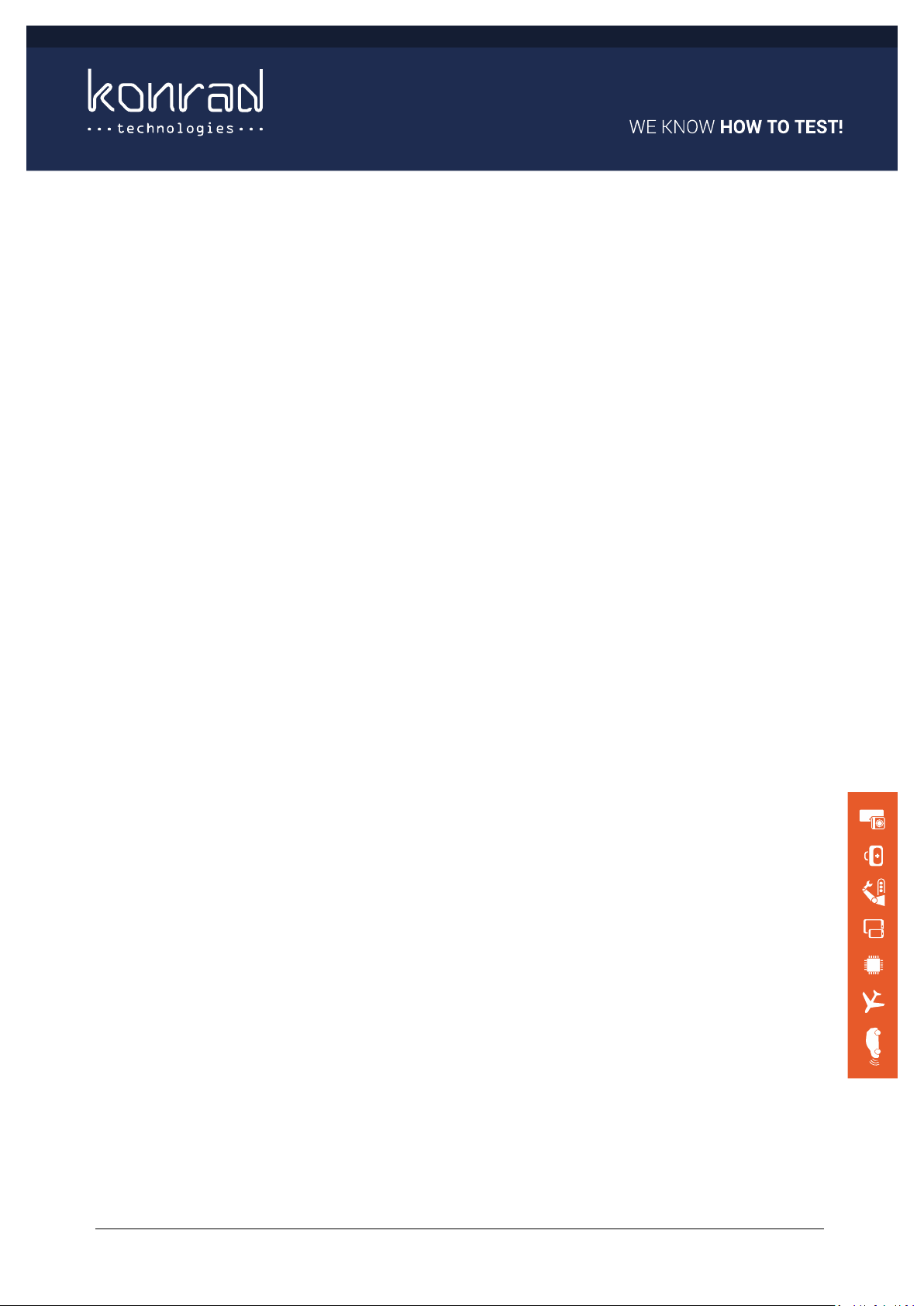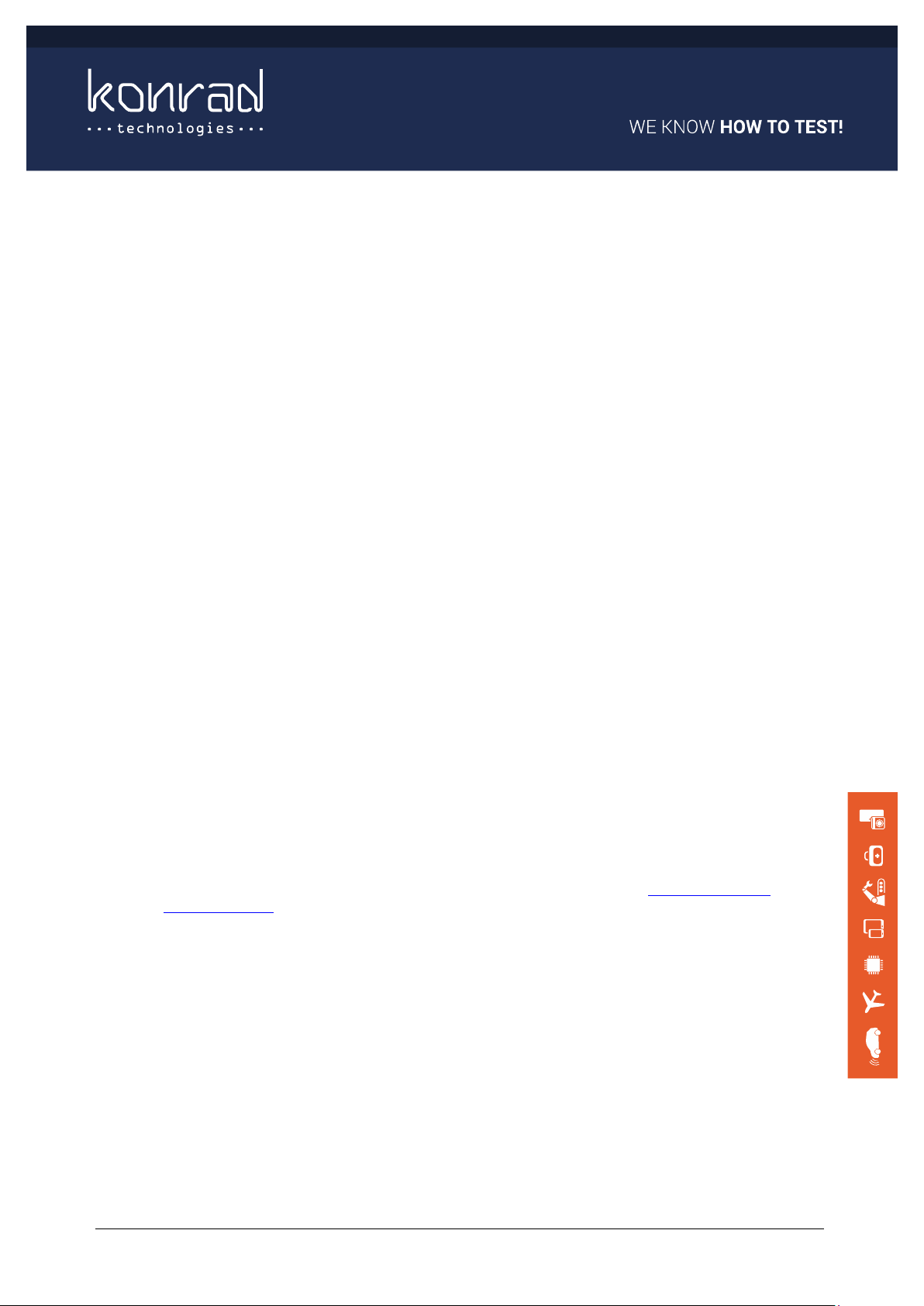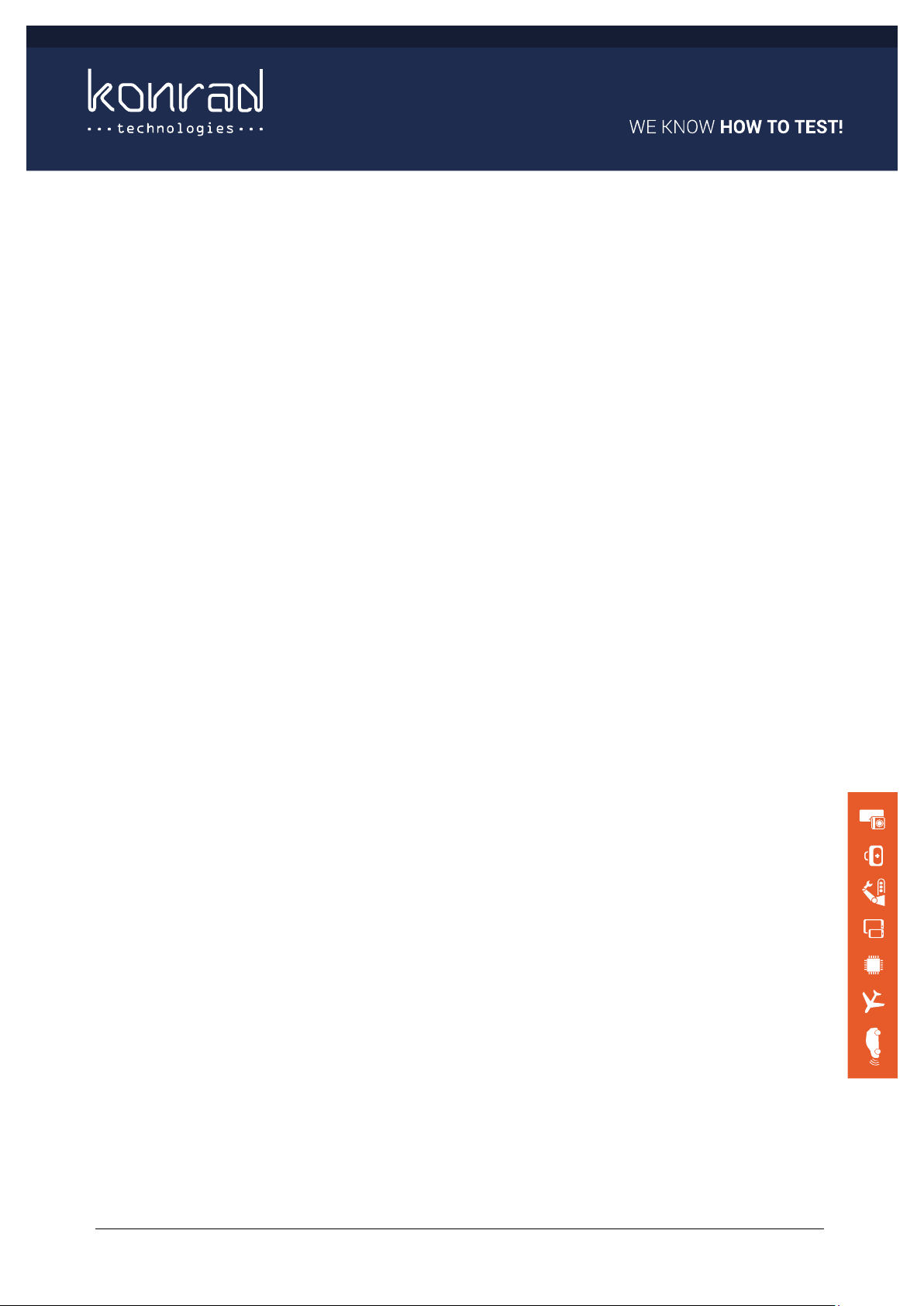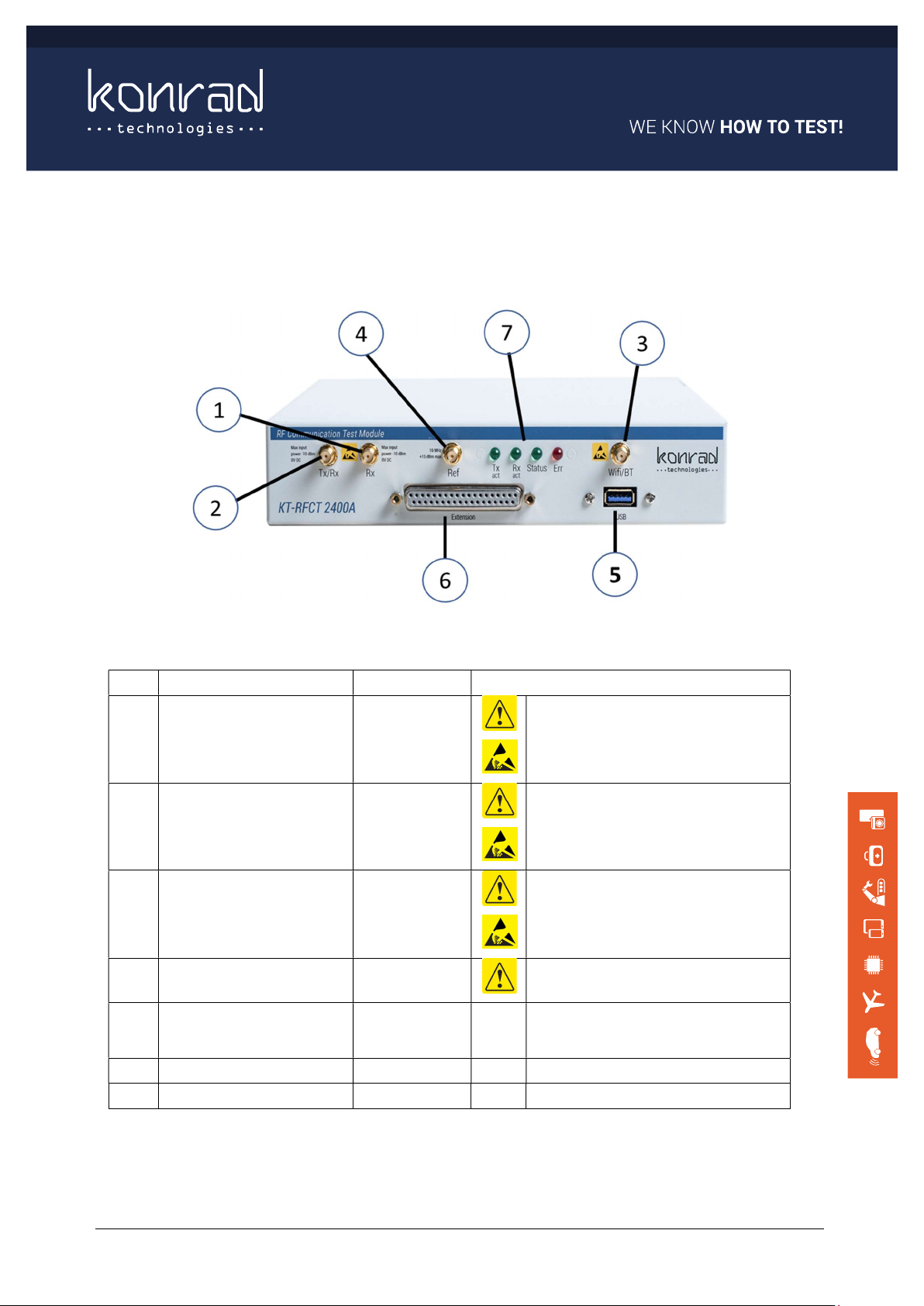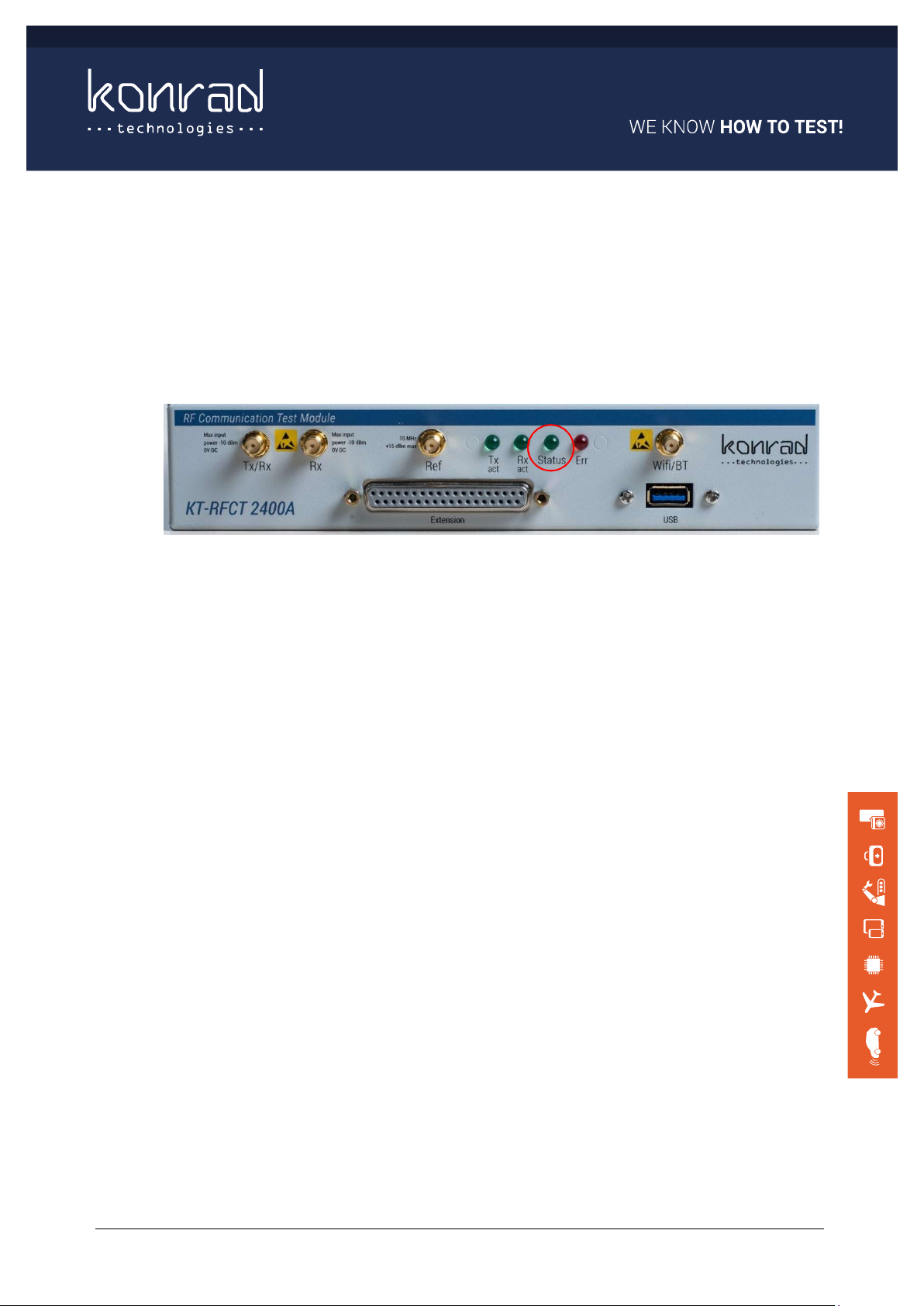KT-RFCT 2400A
User Manual – KT-RFCT 2400A Version: 2.0 3/29
Table of Contents
MASTHEAD .................................................................................................. 2
1 WELCOME .............................................................................................. 4
2 UNPACKING THE KT-RFCT 2400A .......................................................... 5
3 DOCUMENTATION.................................................................................. 5
4 FRONT AND REAR PANELS ..................................................................... 7
4.1 Front Panel ............................................................................................ 7
4.2 Rear Panel ............................................................................................. 9
5 HARDWARE SET-UP ............................................................................... 9
5.1 DC power connection .............................................................................. 9
5.2 Power On and Confirmation of Bootup ..................................................... 10
6 SOFTWARE INSTALLATION (FOR WINDOWS) ..................................... 11
6.1 Additional Software Components ............................................................ 12
6.2 Using the Finder APP............................................................................. 13
6.3 Changing the Tester IP Address – (if required) ......................................... 14
7 OPERATION USING THE KT-RFCT 2400A SOFT FRONT PANEL ............. 15
8 CHANGING THE KT-RFCT 2400 FIRMWARE USING THE UPDATER APP. 21
9 ADDITIONAL INFORMATION ............................................................... 26
9.1 Extension Port ..................................................................................... 26
9.2 Rack mount Installation (optional) .......................................................... 27
10 REGULATORY ....................................................................................... 28
11 SUPPORT ............................................................................................. 29
11.1 Calibration ......................................................................................... 29
11.2 Warranty ........................................................................................... 29