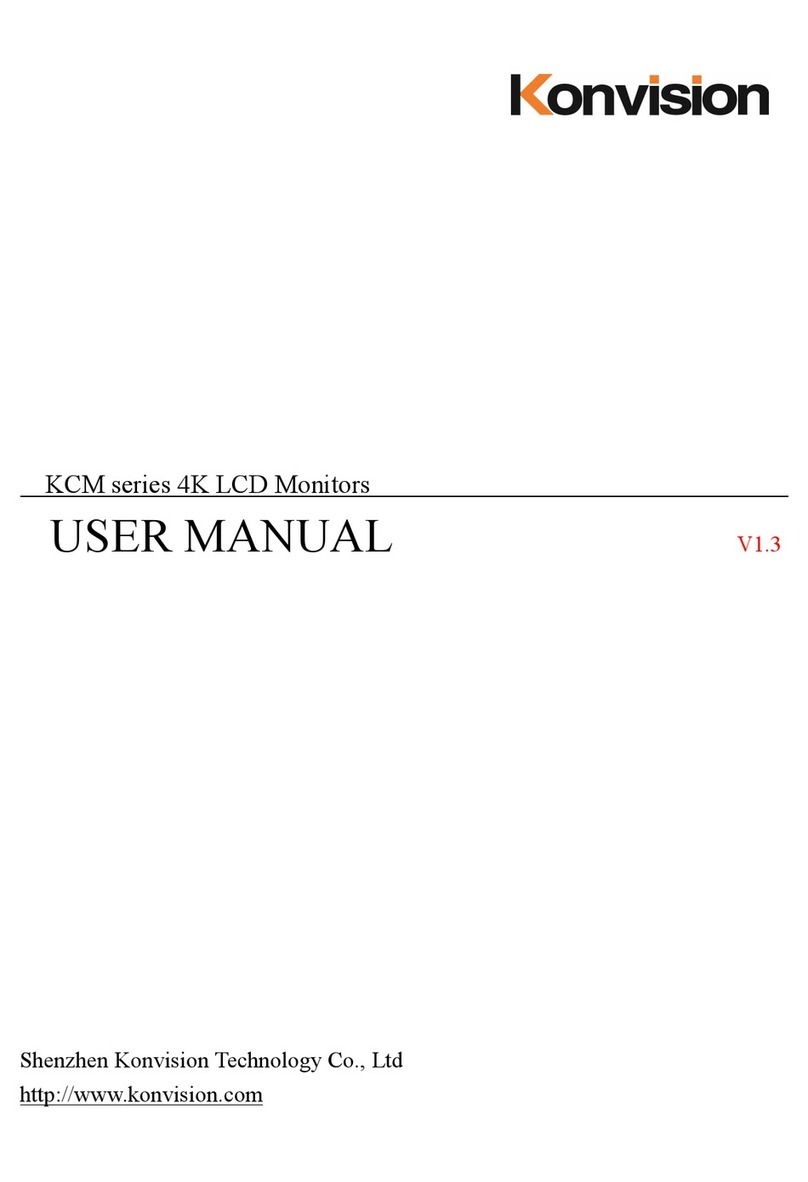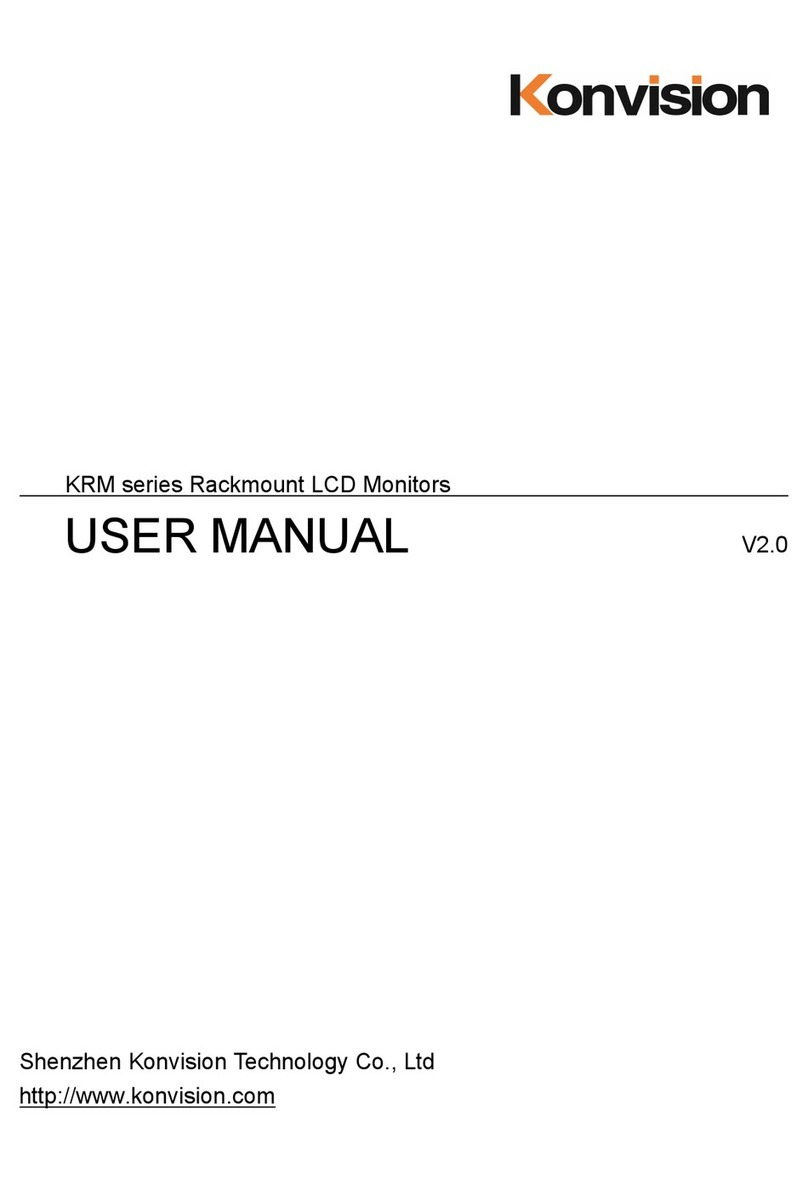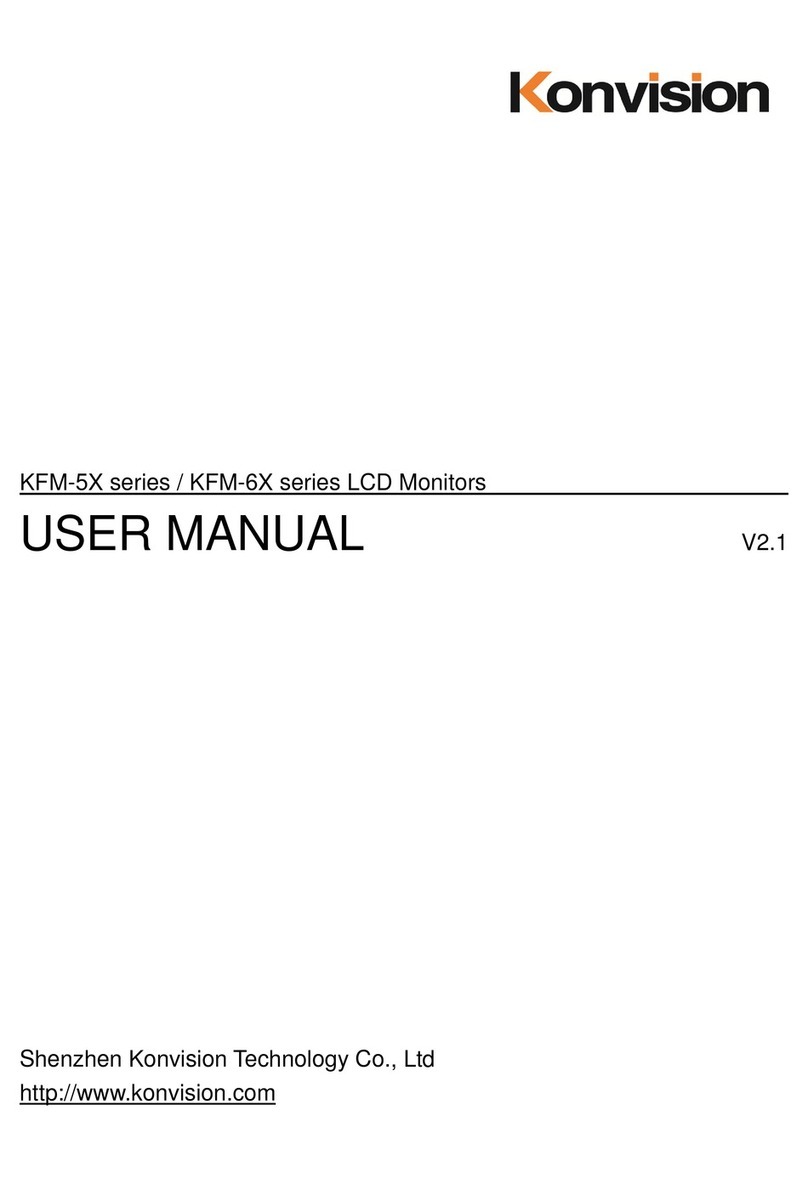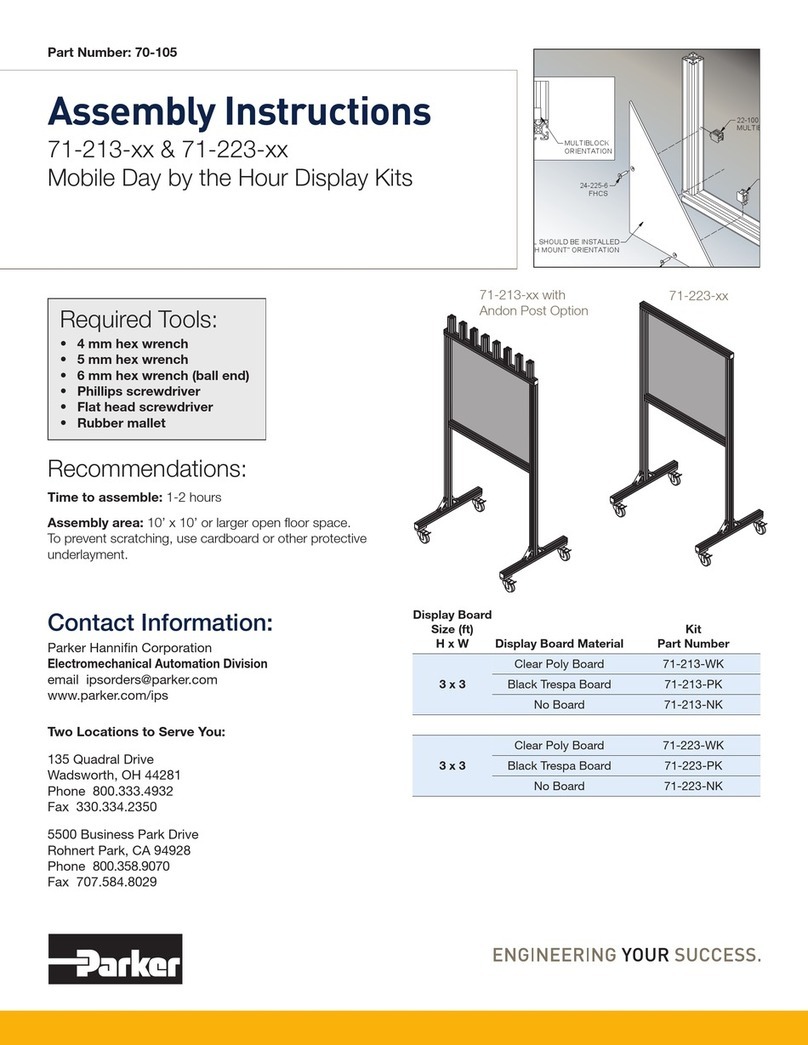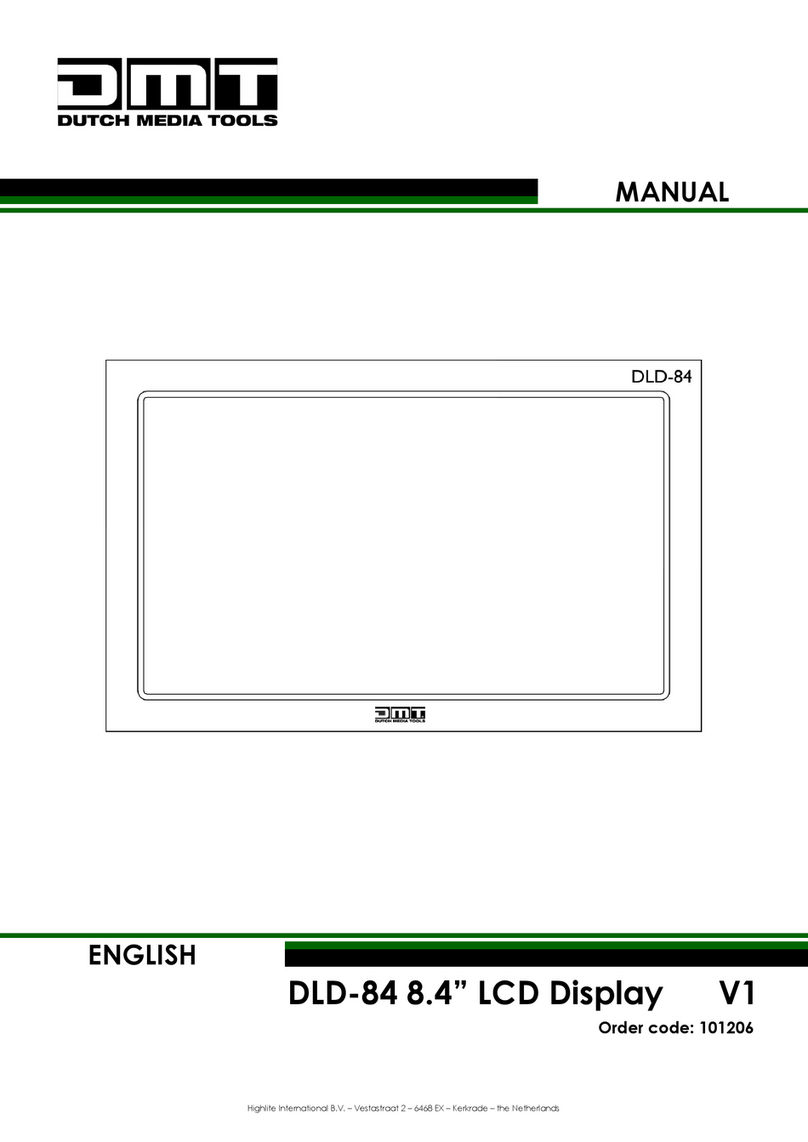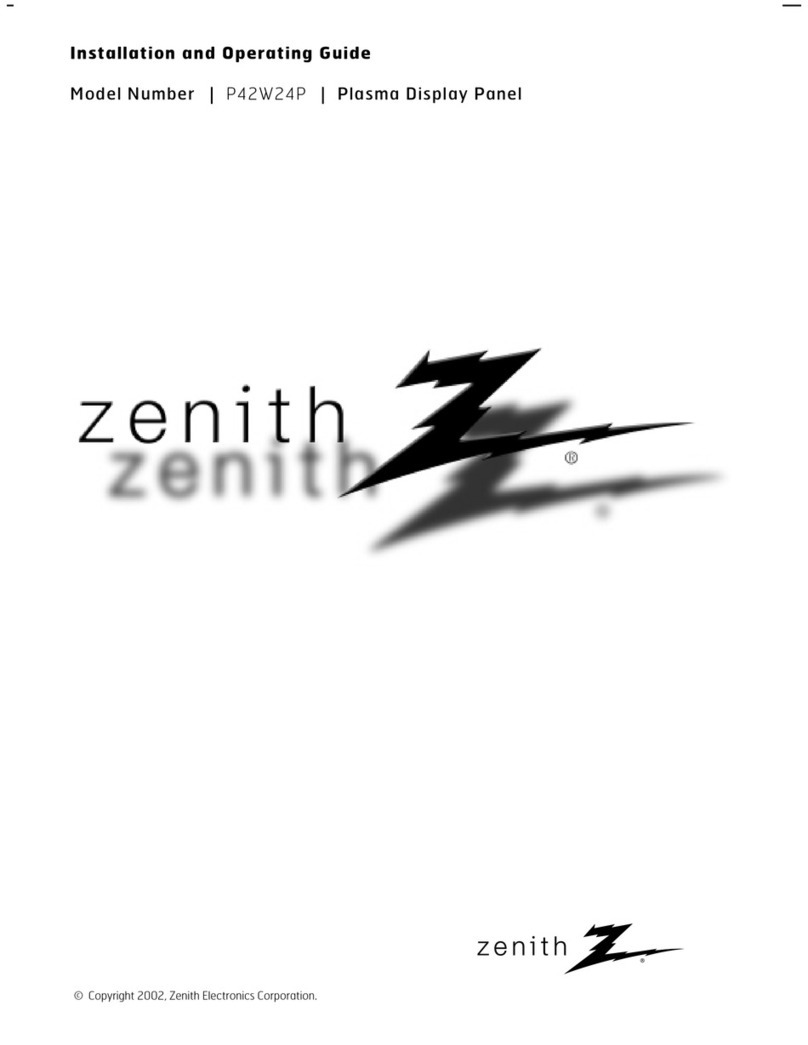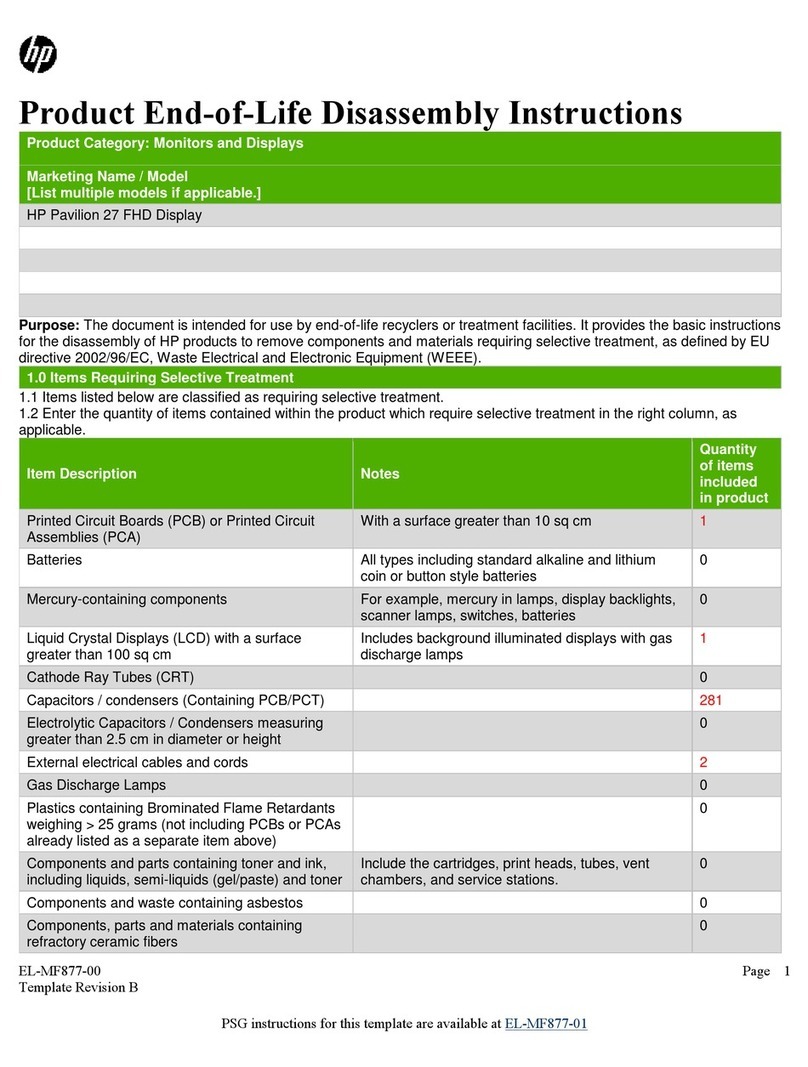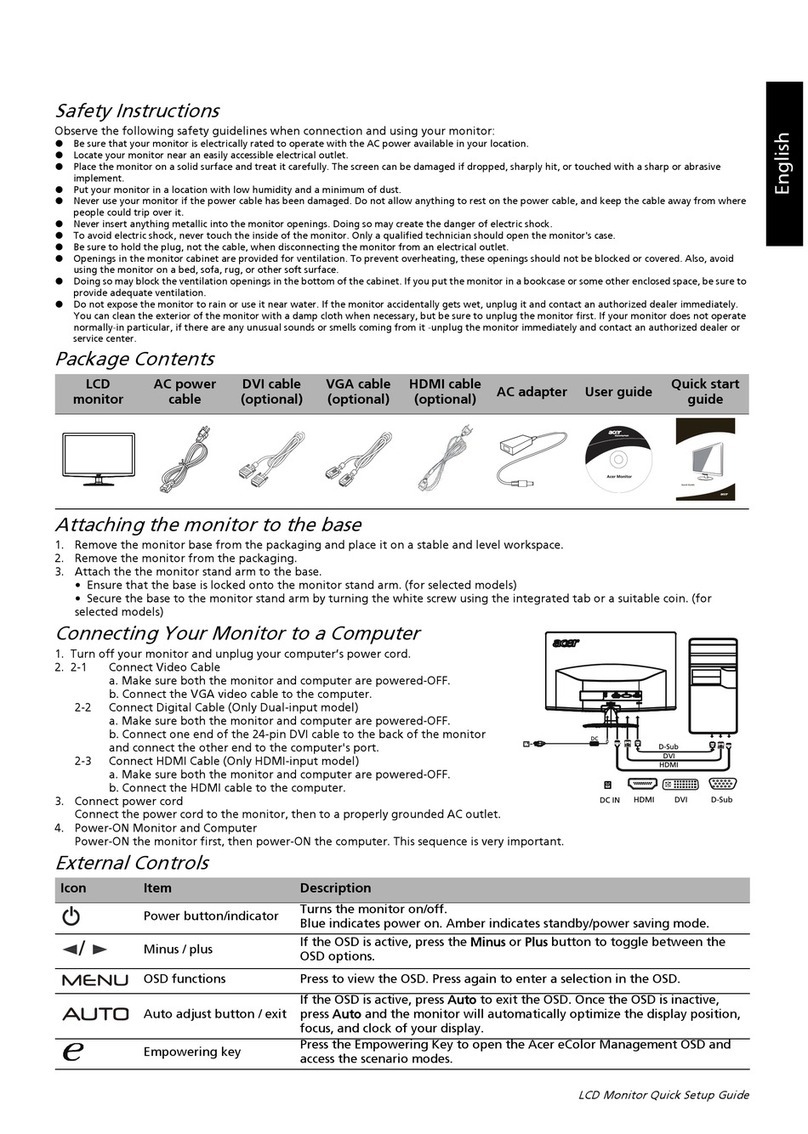Konvision KXM 4K Series User manual

www.konvision.com

V1.0.3
Konvision Monitor USER MANUAL
KXM/KUM 4K/8K LCD Monitors
www.k o n v i s i o n .c o m

About This Manual
The instructions in this manual are for KXM/KUM Series 4K/8K LCD monitors.
The following description uses model KUM-2720QD pictures.
Please conrm the model number of the device before reading this manual.

4
Catalogue
Notes............................................... 5
Notes .......................................... 5
Security .......................................... 5
Screen Maintenance .................. 5
Cabinet Maintenance ................. 5
Installation .................................. 6
Rack mount Installation .............. 6
Transportation ............................ 6
The following does not belong to
failures:....................................... 6
Parts and Functions...................... 7
Front View .................................. 7
Rear View................................... 9
OSD Menu ...................................... 10
Menu Operation.......................... 10
Menu Item Description ............... 10
Function Settings:......................11
Scene Settings:..........................12
Function Settings:......................13
Waveform:..................................14
Aux settings: ..............................15
Color Settings: ...........................16
Color Settings: ...........................16
Video Settings:...........................18
Source Settings: ........................18
Audio Settings:...........................19
CC Settings:...............................20
IMD Settings: .............................20
OSD Settings: ............................21
Video Settings:...........................21
SDI or HDMI Input Source
Switching .................................... 22
Scene Settings ........................... 22
S1/S2/S3 Button Switching ........ 23
Conguration .............................. 23
S-MODE Button Switching ......... 23
Conguration .............................. 23
S-MODE Button Switching ......... 23
Conguration .............................. 23
AC Power Connection ................ 23

5
Notes
Security
Notes
Screen Maintenance
Cabinet Maintenance
For the safety use of products, please read the
following instructions regarding the installation, use
and maintenance carefully.
Please follow the below guidelines carefully to
prevent discoloration, stains and scratches on
the screen:
Please follow the guidelines below to prevent
potential damage.
Screen may be cleaned by gently wiping with lint
free cloth to remove dust. For the more difficult
cleaning, use lint free cloth that has been very lightly
dampened with detergent, then dry any excess
moisture from the monitor or LCD panel immediately
to prevent damage.
·Please read the product safety and operating
instructions carefully before the product is operated.
·Please keep the safety and operating instructions
for future reference.
·Please pay strict attention to the warnings and
implement the products according to the
operating instructions closely.
·All operating instructions should be strictly
enforced.
·Avoid striking the screen with any object.
·Do not wipe the screen hard.
·Do not wipe the screen with solvents such as
alcohol, thinner or gasoline.
·Do not spray detergent or other cleaners on
the monitor or LCD panel, as it may cause
fault because of water droplets into the monitor.
·Do not write on the screen.
·Do not paste or stick any viscous markers on
the screen.
·Do not wipe the cabinet with solvents such
as alcohol, thinner or gasoline.
·Do not use any pesticides and/or other
volatile substances.
·Do not allow prolonged contact with rubber
or plastic.
·Do not wipe the cabinet hard. Use a soft, lint
free cloth to clean. If the cabinet cleaning is
more dicult, use lint free cloth that has
been very lightly dampened with detergent
and then dry it to wipe.
1. Please use the power cord recommended
by the manufacturer.
2. Please do not place heavy objects on the
power cord.
3. Please do not expose the monitors to rain,
humid, dusty places.
4. Please do not place vessels with liquid
(such as cups, beverage bottles) on the
monitor.
5. Please do not place this product in high
heat places.
6. Please make sure the earth terminal is
good in order to avoid electric shock.
7. Please do not open the back cover to avoid
electric shock. Please contact professionals
for service needs.
8. If there is no image or sound, please unplug
the power cord from the AC outlet immediately.
Please consult professionals if problem still exists
after examining carefully.
9. Do not place this product at unstable places
such as cars, shelves or tables, as it is easy to
make the product fall down, may cause
severe hurt to children and adults and
damage to the product.
10. Please do not touch the power plug with
wet hands, as it will cause electric shock.
11. Please do not expose the LCD panel in direct
sunlight for a long time, it will result in damage
or aging of the LCD panel.
12. Please display this product at a suitable
temperature and humidity.
13. Please do not spray any liquid things
and/or add any objects into the monitor,
it might cause voltage instability and
short-circuit, also can easily cause res
and blackouts.
14. If do not use the device for a long time,
please unplug the power cord from the
AC outlet.
15. Please keep not less than 5cm space
around the vents while using the monitor,
in order to obtain a good heat dissipation
eect.

6
Installation
·Keep adequate air circulation to prevent
device internal overheating. Please do not
place the product on the surface of some
certain objects (such as blankets, carpets,etc.),
as these objects may block the vents.
·Please keep the device away from heat
generating sources, such as radiator, heaters
and air duct, also keep it away from much
dust or mechanical vibration.
Rack mount Installation
Transportation
The following does not belong to
failures:
For rack mount installation, please keep 1U space
from both top and bottom to make sure, adequate
air circulation, or install an external electric fan.
Please follow the instructions and install with the rack
mounts provided by the manufacturer.
This monitor is precise equipment and needs
professional packing materials to transport.
Please do not use packing materials provided by
suppliers except KONVISION or its authorized
packing material suppliers.
When the following situations occur, please
turn o the power, do not insert the plug and
contact a professional service staff to deal
with it in a timely manner.
1. This product smells of smoke and o-avor.
2. When this product displays abnormal operating
conditions, such as there is no picture or sound.
3. When any liquid is splashed into the product
or product dropped.
4. When the product soaked or fell into the water.
5. When the product has been damaged or under
other easy to get damaged circumstances.
6. When the power cord or plug is damaged.
1. If the static image displayed too long, it will
have residual image, which should be attributed
to the characteristics of LCD display but not
a failure. Residual image will disappear
automatically after a period of time.
2. If this device is used in a cold environment,
the screen may appear a burn-in image.
This is not a product failure, when the
monitor temperature changes, screen
will return to normal conditions.
3. LCD screen may appear tiny spots
(red, blue or green), this is not a fault,
LCD screens are manufactured with high
precision technology, and a small
number of pixels may not be able to show
intermittent.
4. When touch monitor there may appear
slight vibration.
5. Screen and cabinet will become warm gradually
during operating.
6. When the monitor appears cracked voice.
7. When the monitor appears mechanical vibrate
voice.

7
Parts and Functions
Front View
1
10 11 1212 2 3 4 5 6 7 8 9
Tally Indicator
Tally indicator control in two ways:
1. GPI Interface (see the control method at GPI
interface description behind)
2. RS422 Port: through TSL 3.1 or TSL 4.0 protocol
control Tally light. RS422 interface, 8Bit data, 1
stop, even parity, 38400 baud.
1Power Button and Indicator
When the external AC power supply with electricity,
the indicator light is red. Press this POWER button to
power on the monitor, and the indicator light turns blue.
Pressing this button around 2 seconds can turn o the
monitor power supply and indicate light turns to red.
2

8
S2 Button and Indicator
S3 Button and Indicator
USB
Speaker
S-MODE Button
IMAGEADJ(U/D) Knob
F1-F5 Button
MENU/EXIT Button
VOLUME(L/R) Knob
S2 button operation method is the same as S1 button.
S3 button operation method is the same as S1 button.
Upgrading the monitor FPGA, OSD, APP software or
LUT le with USB port.
Speaker out.
1. Press the S-MODE button to review the current
conguration of S1, S2, S3.
2. Use the IMAGEADJ(U/D) knob to select other
congurations in the S-MODE button interface,
and then press the S button that is currently light
in blue to switch the S button to other congurations.
When in the menu, spin this knob to select up/down operation.
When not in the menu, pressing the knob continuously,
will appear the following adjustment:
Brightness: screen backlight brightness adjustment items.
Contrast: image contrast adjustment items.
Saturation: saturation adjustment items.
When those adjustment items appear, spin the
IMAGEADJ(U/D) knob to add/subtract the value by step
“1”, spin the VOLUME(L/R) knob to add/subtract the
value by step “10”.
Function button, its function can be set in the menu.
After setting the button function, press the custom key
to quickly switch to the corresponding function.
Press to display the on-screen menu, press it again
to clear the on-screen menu. Press to display or exit
menu, also can go back to the previous menu.
When in the menu, spin this knob to select L/R operation.
When not in the menu, press the knob continuous, will
appear following adjustment:
Volume: volume adjustment items.
Backlight: screen backlight brightness adjustment items.
Quad Win Select: when in Quad-view mode, spin
this knob to select the windows. At this moment,
continuously press the IMAGEADJ(U/D) knob to adjust
the brightness, contrast and saturation of the selected
window.
4
5
6
7
8
9
A. Scene Setting 1~8.
B. Default conguration.
C. Reset the default conguration.
D. Press S key to choose cong1-8.
A
B
D
C
10
11
12

9
AC IN
SDI 1 (IN/OUT)
SDI 2 (IN/OUT)
SDI 3 (IN/OUT)
SDI 4 (IN/OUT)
HDMI IN (Max 4K/60p)
AC power supply.
12G/6G/3G/HD-SDI input, output.
12G/6G/3G/HD-SDI input, output.
12G/6G/3G/HD-SDI input, output.
(4K series only support 3G/HD/SD-SDI)
12G/6G/3G/HD-SDI input, output.
(4K series only support 3G/HD/SD-SDI)
HDMI signal input interface, Max support 4096x2160 60Hz.
1
2
3
4
5
6
RS422 IN and RS422 OUT
RS422 in and out. RS422 control adoptive TSL3.1 or
TSL4.0 protocol. According to this protocol, it supports
dynamic UMD/Tally control. (RS 422 interface, 8bit
data, 1 stop, even parity, 38400 baud)
7
Rear View
12
10
11
12 1
9
8
7
6
2
3
4
5
Diagram Pin RS422 IN Signal Name Description
1GND (Power Ground) GND (Power Ground)
2GND (Power Ground) GND (Power Ground)
3 Tx- Tx-
4 Rx+ Rx+
5 Rx- Rx-
6 Tx+ Tx+
7NC (Not Connect) NC (Not Connect)
8NC (Not Connect) NC (Not Connect)

10
GPI Interface:
8
Diagram Pin GPI Signal Description
1 GPI 1 When connect GND (or lower
level), GPI 1/2/3 works, GPI 1/2/3
function can be set in the menu
function option.
2 GPI 2
3 GPI 3
4 NC Not connect.
5 NC
6 GPI4
When connect GND, GPI4 works,
GPI4 function can be set in the
menu function option.
7 NC Not connect.
8 GND
Ground. When using the GPI
function, it needs to be connected
to the GND of the GPI device.
LAN
Cooling Fan
AUDIO OUT
SDI SFP+
Ethernet port for color correction, upgrading, remote
network control. (For specication instructions please
contact with the dealer)
The fan is used to dissipate heat inside the machine.
According to the internal temperature of the machine,
the fan automatically adjusts the speed.
Press MENU/EXIT key to enter the main menu, then
spin any knob to switch between options in the same
menu. After you nd the corresponding option, press
the KNOB key to enter the next menu, and then spin
the knob to nd the corresponding Parameter, press
KNOB key rst, then spin the knob key to adjust the
value of the parameter. When the parameter is set,
press MENU/EXIT to return to the previous menu.
Then use a similar method to set the remaining
parameters. In summary, the following keys MENU/
EXIT key, KNOB, press the KNOB key are frequently
used when setting parameters. The role of the keys is:
MENU/EXIT: enter the menu or return to the previous
menu. Exit main menu, shortcut key menu, S1/S2/S3/
S-MODE menu etc.
IMAGEADJ(U/D) KNOB or VOLUME(L/R): in the
same menu, switch the options; or adjust the value of
the parameters. Press the knob, select to conrm or
enter the next menu.
Analog stereo audio interface output.
12G/6G/3G/HD/SD-SDI optical input cage.
9
10
12
11
OSD Menu
Menu Operation
Status Display:
Menu Item Description
Sub Menu Description
Input Source Display the current input source.
Display Mode Display the current display mode.
Input Format Display the current input format.
Data Rate/level Data Rate/level of the signal
(Remark: HDMI without Data Rate/
level)
SDI Payload ID1 SDI Payload ID1 (Remark: HDMI
without Payload ID)
SDI Payload ID2 SDI Payload ID2 (Remark: HDMI
without Payload ID)
SDI Payload ID3 SDI Payload ID3 (Remark: HDMI
without Payload ID)
SDI Payload ID4 SDI Payload ID4 (Remark: HDMI
without Payload ID)
SMPTE Standard Display the standard of the signal
source.
SMPTE Color Space Display the color space of the signal
source.
Brightness Display current image brightness.
Contrast Display current image contrast.
Color Temp Display color temp.
EOTF Display gamma.
IP Address Display factory default IP address;
192.168.1.155.
DSP Version Display machine internal DSP
software version information.

11
Sub Menu Description
CPU Version Display machine internal CPU
software version information.
Function Settings:
Menu item Description & Setting
F1 Custom key, user can set the
key function in the menu. After
setting the key function, press the
custom key to quickly switch to the
corresponding function.
The function keys can be set to
the following functions: Undened,
W-Form Mode, Vector, Histogram,
HDR Quick Sel, Color Space, EOTF,
Audio Meter, Audio Source (+), Audio
Source (-), Focus Assist, False
Color, Zebra, Blue Only, Mono Only,
Red Only, Green Only, Time Code,
Freeze, Audio Mute, Marker Control,
Pattern Gen, Black Lift.
(Pattern Gen: When the function
key is set to Pattern Gen, press this
function key continuously to produce
solid color screens such as red /
green / blue / white.
Black Lift: When the function
key is set to Black Stretch, press
this function key to increase the
brightness of the low-brightness part
of the screen. It helps to view the
dark details of the picture).
· SDI 1
· SDI 2
· HDMI
· Video
F2
F3
F4
F5
Menu item Description & Setting
F1 · Undened
· W-Form Mode
· Vector
· Histogram
· HDR Quick Sel
· Color Space
· EOTF
· Audio Meter
· Audio Source (+)
· Audio Source (-)
· Focus Assist
· False Color
· Zebra
· Blue Only
· Mono Only
· Red Only
· Green Only
· Time Code
· Freeze
· Audio Mute
· Marker Control
· Pattern Gen
· Black Lift
F2
F3
F4
F5
GPI 1 GPI 1 can be set to the following
functions: Undened, Marker
Control, Red Tally, Green Tally,
Yellow Tally Blue Only, Mono Only,
SDI, HDMI, Layout Mode, SDI 1, SDI
2, SDI 3, SDI 4, Win1 Border, Win2
Border, Win3 Border, Win4 Border.
Remark 1: when the GPI1 pin of the
GPI interface is connected to the
GND (or low level), GPI1 works.
Remark 2: Win1 Border, Win2
Border, Win3 Border, Win4 Border,
these settings are only working in
Quad-view mode. The windows will
add wireframes when GPI is set to
these functions and triggered.
· Undened
· Marker Control
· Red Tally
· Green Tally
· Yellow Tally
· Blue Only
· Mono Only
· SDI
· HDMI
· Layout Mode
· SDI 1
· SDI 2
· SDI 3
· SDI 4
· Win1 Border
· Win2 Border
· Win3 Border
· Win4 Border
GPI 2
GPI 3
GPI 4

12
Scene Settings:
Menu item Description & Setting
Scene Cong It can be congured with 1-8
scene. Each scene can be preset
separately: input source, Image
Division, audio source, Data
Levels, color space, EOTF, color
temperature, waveform mode. After
setting 1-8 scenes, user can call up
the previous setting through the S1,
S2, S3 button.
· Cong1
· Cong2
· Cong3
· Cong4
· Cong5
· Cong6
· Cong7
· Cong8
Input Source Set the input source for scene
conguration.
· Quad Input
· Dual Input 1, 2
· Single Input 1
· Single Input 2
· Single Input 3
· Single Input 4
· HDMI
· SFP
Image Division Set the input source for scene
conguration.
· Auto
· Quad
· 2-SI
· SQD
· Single
Menu item Description & Setting
Audio Source Set the input source for scene
conguration.
· Undened
· SDI 1
· SDI 2
· SDI 3
· SDI 4
· HDMI
· SFP
Data Levels Set the input source for scene
conguration.
· Limited (64-940)
· Extended (64-1023)
· Full (0-1023)
· SMPTE Full (4-1019)
Color Space Set the input source for scene
conguration.
· By pass
· Rec709
· EBU
· DCI P3 D65
· DCI P3
· Rec2020
· User 1
· User 2
EOTF Set the input source for scene
conguration.
· OFF
· Gamma 2.0
· Gamma 2.2
· Gamma 2.4
· Gamma 2.6
· Rec.2100 HLG 1.0
· Rec.2100 HLG 1.1
· Rec.2100 HLG 1.2
· Rec.2100 HLG 1.3
· Rec.2100 HLG 1.4
· Rec.2100 HLG 1.5
· ST2084 PQ
· ST2084 PQ (softroll)
· SLog
· SLog2
· Slog3
· Clog
· Clog2
· Clog3
· Vlog
· Vlog (softroll)
· LogC

13
Menu item Description & Setting
Color Temp Set the input source for scene
conguration.
· 5500K
· 6500K
· 9300K
· User
Waveform Mode [OFF]Close waveform.[LUMA]Set
waveform mode to LUMA waveform.
[YCbCr]Set waveform mode to
YCbCr waveform.[RGB]Set waveform
mode to RGB waveform.
· OFF
· LUMA
· YCbCr
· RGB
Reset Cur. Cong Reset the conguration to default.
· NO
· YES
S1 Key User can set dierent congurations
for S1 Key. When the button is
pressed, the conguration is recalled.
· Cong1
· Cong2
· Cong3
· Cong4
· Cong5
· Cong6
· Cong7
· Cong8
S2 Key Same as above
S3 Key Same as above
Menu item Description & Setting
Marker Control [On]Turn on all markers.[O]Turn
o all markers.
· On
· O
Area Marker [OFF]No Area Marker.[4:3]Area
Marker ratio 4:3.[16:9]Area Marker
ratio 16:9.[15:9]Area Marker ratio
15:9.[14:9]Area Marker ratio 14:9.
[13:9]Area Marker ratio 13:9.[1.85:1]
Area Marker ratio 1.85:1.[2.35:1]Area
Marker ratio 2.35:1.
· OFF
· 4:3
· 16:9
· 15:9
· 14:9
· 13:9
· 1.85:1
· 2.35:1
Center Marker [OFF]Turn o Center Marker.[ON]
Turn on Center Marker.
· OFF
· ON
Safety Area [OFF]No Safety Area mark display.
[80]80%safety area is displayed.
[85]85%safety area is displayed.
[88]88%safety area is displayed.
[90]90%safety area is displayed.
[93] 93%safety area is displayed.
· OFF
· 80
· 85
· 88
· 90
· 93
Fit Marker [OFF]Turn o Fit Marker.
[ON]Turn on Fit Marker.
· OFF
· ON
Marker Mat [OFF]Turn o Marker Mat.
[Black]Turn on Marker Mat as Black.
[Gray]Turn on Marker Mat as Gray.
· OFF
· Black
· Gray
Function Settings:

14
Menu item Description & Setting
Marker Line [White]Turn on Marker Line as
White.[Red]Turn on Marker Line as
Red.[Green]Turn on Marker Line as
Green.[Blue]Turn on Marker Line as
Blue.[Gray]Ture on Marker Line as
Gray.
· White
· Red
· Green
· Blue
· Gray
Box Control [OFF]Turn o Box Control.
[ON]Turn on Box Control.
· OFF
· ON
Cross Cursor [OFF]Turn o Cross Cursor.
[ON]Turn on Cross Cursor.
· OFF
· ON
Outside Color The color of the lling outside the box
wireframe.
· OFF
· White
· Green
· Blue
· Cyan
· Red
· Yellow
Box Line Color The color of the box wireframe.
· White
· Green
· Blue
· Cyan
· Red
· Yellow
Box Line Width [4PX]Select 4PX width for border line.
[8PX]Select 8PX width for border line.
· 4PX
· 8PX
Box HStart Horizontal start position setting of the
Box wireframe.
· 0-3840
Box VStart Vertical start position setting of the
Box wireframe.
· 0-2160
Box Width Horizontal width setting of the Box
wireframe.
· 0-3840
Menu item Description & Setting
Box Height Vertical height setting of the Box
wireframe.
· 0-2160
Menu item Description & Setting
Waveform Mode [OFF]Turn o waveform.
[LUMA]Display LUMA waveform.
[YCbCr]Display YCbCr waveform.
[RGB]Display RGB waveform.
· OFF
· LUMA
· YCbCr
· RGB
Waveform Scale [Digital]Waveform scale is displayed
numerically.[IRE]Waveform scale
is displayed as a percentage of
luminance.[Luma PQ]HDR PQ
luminance waveform.[Luma HLG]
Luma HLG luminance waveform.
· Digital
· IRE
· Luma PQ
· Luma HLG
Waveform Alarm The waveform alarm display can be
set to any percentage within the range
of 80%-100%. When the measured
waveform reaches or exceeds this
percentage, an alarm will occur and
the alarm will be indicated in red.
· 80-100
Waveform:

1515
Menu item Description & Setting
Vector [OFF]Close vector.
[100]Vector illustration 100% display.
[75]Vector reduced to 75% display.
· OFF
· 100
· 75
Histogram [OFF]Close histogram.
[LUMA]Display brightness histogram.
[RGB]Display RGB histogram.
· OFF
· LUMA
· RGB
Channel Select [Channel 1]Select to display
channel 1 waveform separately.
[Channel 2]Select to display channel
2 waveform separately.[Channel
3]Select to display channel 3
waveform separately.[Channel 4]
Select to display channel 4 waveform
separately.
· Channel 1
· Channel 2
· Channel 3
· Channel 4
Remarks: this function is used in the
Quad-view mode. In other modes, this
function is grayed out and can’t be
set.
Menu item Description & Setting
False Color [ON] Turn on False Color.
[OFF] Turn o False Color.
· ON
· OFF
Menu item
Turn on Time Code
Time Code Display as VITC1
Time Code Display as VITC2
Time Code Display as
LTCDescription & Setting
Focus Assist [OFF]Turn o Focus Assist.[Red]Turn
on Focus Assist as Red.[Green]Turn
on Focus Assist as Green.[Blue]Turn
on Focus Assist as Blue.
· OFF
· Red
· Green
· Blue
Focus Gain Focus Gain 0-100.
· 0-100
Zebra [ON]Turn on Zebra.
[OFF]Turn o Zebra.
· ON
· OFF
Zebra Level The zebra line scale can be set to
any percentage within the range of
0%-100%. When the brightness in
the picture reaches or exceeds this
percentage, an alarm will occur and
the alarm part will be overlaid with a
red zebra crossing.
· 0-100
H Flip [ON]Turn on H Flip.
[OFF]Turn o H Flip.
· ON
· OFF
Time Code [OFF]Turn on Time Code.
[VITC1]Time Code Display as VITC1.
[VITC2]Time Code Display as VITC2.
[LTC]Time Code Display as LTC.
· OFF
· VITC 1
· VITC 2
· LTC
Remark: HDMI signal without Time
Code Display
Aux settings:

16
Menu item Description & Setting
False Color [ON] Turn on False Color.
[OFF] Turn o False Color.
· ON
· OFF
Focus Assist [OFF]Turn o Focus Assist.[Red]Turn
on Focus Assist as Red.[Green]Turn
on Focus Assist as Green.[Blue]Turn
on Focus Assist as Blue.
· OFF
· Red
· Green
· Blue
Focus Gain Focus Gain 0-100.
· 0-100
Zebra [ON]Turn on Zebra.
[OFF]Turn o Zebra.
· ON
· OFF
Zebra Level The zebra line scale can be set to
any percentage within the range of
0%-100%. When the brightness in
the picture reaches or exceeds this
percentage, an alarm will occur and
the alarm part will be overlaid with a
red zebra crossing.
· 0-100
H Flip [ON]Turn on H Flip.
[OFF]Turn o H Flip.
· ON
· OFF
Menu item Description & Setting
Time Code [OFF]Turn on Time Code.
[VITC1]Time Code Display as VITC1.
[VITC2]Time Code Display as VITC2.
[LTC]Time Code Display as LTC.
· OFF
· VITC1
· VITC2
· LTC
Remark: HDMI signal without Time
Code Display
Menu item Description & Setting
Data Levels [Limited Range (64-940)]Select
Limited (64-940) Mode.[Extended
Range (64-1023)]Select Extended
(64-1023) Mode.[Full (0-1023)]Select
Full (0-1023) Mode.[SMPTE Full (4-
1019)]Select SMPTE Full (4-1019)
Mode.[Custom]Select Custom Mode.
· Limited Range (64-940)
· Extended Range (64-1023)
· Full (0-1023)
· SMPTE Full (4-1019)
· Custom
Color Settings:
Color Settings:

1717
Menu item Description & Setting
Color Space [Bypass]Color Table Select Bypass.
[Rec709]Color Table Select REC709.
[EBU]Color Table Select EBU.[DCI
P3 D65]Color Table Select DCI P3
D65.[DCI P3]Color Table Select DCI
P3.[Rec2020]Color Table Select
Rec2020.[USER 1]Color Table Select
USER1 Color.[USER 2]Table Select
USER2.
· Bypass
· Rec709
· EBU
· DCI P3 D65
· DCI P3
· Rec2020
· USER 1
· USER 2
Remark: users can load custom LUTs
into User1 and User2 options by
themselves. Please contact the local
dealer for specic instructions.
EOTF User can select dierent Gamma or
turn o Gamma.
· OFF
· Gamma 2.0
· Gamma 2.2
· Gamma 2.4
· Gamma 2.6
· Rec.2100 HLG 1.0
· Rec.2100 HLG 1.1
· Rec.2100 HLG 1.2
· Rec.2100 HLG 1.3
· Rec.2100 HLG 1.4
· Rec.2100 HLG 1.5
· ST2084 PQ
· ST2084 PQ (softroll)
· SLog
· SLog2
· Slog3
· Clog
· Clog2
· Clog3
· Vlog
· Vlog (softroll)
· LogC
HDR Auto Setting [OFF]Turn o the HDR Auto Setting.
[ON]Turn on the HDR Auto Setting.
· OFF
· ON
Remark: HDR Auto Setting is only
supported for REC709 and REC2020
Menu item Description & Setting
Left HDR The left half of the screen can select
dierent HDR to compare with the
right screen.
· Rec.2100 HLG 1.1
· Rec.2100 HLG 1.2
· Rec.2100 HLG 1.3
· Rec.2100 HLG 1.4
· Rec.2100 HLG 1.5
· SDR
Note: This function is only supported
in SQD mode of SDI 4x3G/4x12G.
Right HDR The right half of the screen can select
dierent HDR to compare with the left
screen.
· Rec.2100 HLG 1.1
· Rec.2100 HLG 1.2
· Rec.2100 HLG 1.3
· Rec.2100 HLG 1.4
· Rec.2100 HLG 1.5
· SDR
Note: This function is only supported
in SQD mode of SDI 4x3G/4x12G.
Brightness Adjust image brightness.
· 0-1024
Contrast Adjust image contrast
· 0-4092
Backlight Adjust backlight
· 0-100
Color Temp [5500K]Select Color Temp 5500K.
[6500K]Select Color Temp 6500K.
[9300K]Select Color Temp 9300K.
[User]Select User-Dened Color
Temp.
· 5500K
· 6500K
· 9300K
· User
Red Gain Red Gain 0 - 510
Green Gain Green Gain 0 - 510
Blue Gain Blue Gain 0 - 510
Red Bias Red Bias 0 - 510
Green Bias Green Bias 0 - 510
Blue Bias Blue Bias 0 - 510

18
Remark: Red, Green, Blue Gain and Bias can be
settled when the color temp is set in the user’s options.
Menu item Description & Setting
Aspect [Full Screen]The screen is displayed
in Full Screen.[Original Ratio]The
screen is displayed in the original
scale of the input signal.[1:1]The
screen is displayed as 1:1.
· Full Screen
· Original Ratio
· 1:1
Freeze [OFF]Turn o Freeze.
[WIN1]Select WIN1 Freeze.
[WIN2]Select WIN2 Freeze.
[WIN3]Select WIN3 Freeze.
[WIN4]Select WIN4 Freeze.
· OFF
· WIN1
· WIN2
· WIN3
· WIN4
Scan Mode [OFF]Turn o Scan mode.
[Over Scan]Turn on Over Scan mode.
· OFF
· Over Scan
Blue Mode/Only Mode [OFF]Turn o the blue mode.[Mono]
Black and white mode display image.
[Blue]Full blue mode display image.
[Red]Full red mode display image.
[Green]Full green mode display
image.
· OFF
· Mono
· Blue
· Red
· Green
Menu item Description & Setting
Quad Mode Win1 When the recalled scene conguration
is input source: Quad link input, image
division: Quad, at this time the window
split into four and enter Quad Mode.
User can select dierent input signal
source in window 1.
· SDI1
· HDMI
· SDI2
· SDI3
· SDI4
Quad Mode Win2 Same as above
Quad Mode Win3 Same as above
Quad Mode Win4 Same as above
Border Control [OFF]Turn o border control.
[ON]Turn on border control.
· OFF
· ON
Window Select Select the window, user can set
parameters of the window individually.
· WIN1
· WIN2
· WIN3
· WIN4
Line Color Select the color of the border line.
· White
· Green
· Blue
· Cyan
· Red
· Yellow
Line Color [3PX]Select 3PX width for border line.
[6PX]Select 6PX width for border line.
[8PX]Select 8PX width for border line.
· 3PX
· 6PX
· 8PX
Video Settings:
Source Settings:

1919
Menu item Description & Setting
Audio Source [Undened]Audio Source Undened.
[SDI1]Audio Source select SDI1.
[SDI2]Audio Source select SDI2.
[SDI3]Audio Source select SDI3.
[SDI4]Audio Source select SDI4.
[HDMI]Audio Source select HDMI.
· Undened
· SDI1
· SDI2
· SDI3
· SDI4
· HDMI
Output Channel [CH1&CH2]Select audio output
CH1&CH2 Channel.[CH3&CH4]
Select audio output CH3&CH4
Channel.[CH5&CH6]Select
audio output CH5&CH6 Channel.
[CH7&CH8]Select audio output
CH7&CH8 Channel.[CH9&CH10]
Select audio output CH9&CH10
Channel.[CH11&CH12]Select
audio output CH11&CH12 Channel.
[CH13&CH14]Select audio output
CH13&CH14 Channel.[CH15&CH16]
Select audio output CH15&CH16
Channel.
· CH1&CH2
· CH3&CH4
· CH5&CH6
· CH7&CH8
· CH9&CH10
· CH11&CH12
· CH13&CH14
· CH15&CH16
Audio Mode [Normal]Left Channel, Right Channel
Normal Output.[Right Channel Mute]
Right Channel Mute, Left Channel
Output.[Left Channel Mute]Left
Channel Mute, Right Channel Output.
· Normal
· Right Channel Mute
· Left Channel Mute
Menu item Description & Setting
Volume Volume Adjustment.
· 0-31
Audio Meter [OFF]Turn o Audio Meter.
[ON]Turn on Audio Meter.
· OFF
· ON
Meter Direction [Vertical]Audio meter vertical display.
[Horizontal]Audio meter horizontal
display.
· Vertical
· Horizontal
Meter Select [CH1-2]Select meter channel CH1-2.
[CH1-4]Select meter channel CH1-4.
[CH5-6]Select meter channel CH5-6.
[CH5-8]Select meter channel CH5-8.
[CH9-10]Select meter channel CH9-
10.[CH9-12]Select meter channel
CH9-12.[CH13-14]Select meter
channel CH13-14.[CH13-16]Select
meter channel CH13-16.
· CH1-2
· CH1-4
· CH5-6
· CH5-8
· CH9-10
· CH9-12
· CH13-14
· CH13-16
Audio Settings:

20
CC Settings: IMD Settings:
Menu item Description & Setting
Channel Select [Channel 1]Select single channel
SDI1 CC.[Channel 2]Select single
channel SDI2 CC.[Channel 3]Select
single channel SDI3 CC.[Channel 4]
Select single channel SDI4 CC.
· Channel 1
· Channel 2
· Channel 3
· Channel 4
CC Mode [OFF]Turn o CC.
[708]Select 708 Mode.
[608]Select 608 Mode.
· OFF
· 708
· 608
608 Caption Type [CC 1]608 select CC 1 type.
[CC 2]608 select CC 2 type.
[CC 3]608 select CC 3 type.
[CC 4]608 select CC 4 type.
· CC 1
· CC 2
· CC 3
· CC 4
708 Caption Type [Service 1]708 select Service 1 type.
[Service 2]708 select Service 2 type.
[Service 3]708 select Service 3 type.
[Service 4]708 select Service 4 type.
[Service 5]708 select Service 5 type.
[Service 6]708 select Service 6 type.
· Service 1
· Service 2
· Service 3
· Service 4
· Service 5
· Service 6
Menu item Description & Setting
IMD Display [ON]Turn on IMD display.
[OFF]Turn o IMD display.
· ON
· OFF
IMD Color [Green]IMD character display green.
[Red]IMD character display red.
[White]IMD character display white.
[Black]IMD character display black.
· Green
· Red
· White
· Black
IMD protocol [TSL3.1]Select TSL3.1.
[TSL4.0]Select TSL4.0.
· TSL3.1
· TSL4.0
Remark: RS422 interface, 8bit data, 1
stop, even parity, 38400 baud.
IMD name IMD name display.
· Channel1
IMD ID The IMD address can be set
anywhere between 128-255. The IMD
address can be used to set dierent
IMD addresses of the machine when
multiple machines are cascaded. This
function can be used to distinguish
dierent machines by IMD address
when using RS-422 system to
remotely control dierent machines.
· 128-255
This manual suits for next models
4
Table of contents
Other Konvision Monitor manuals