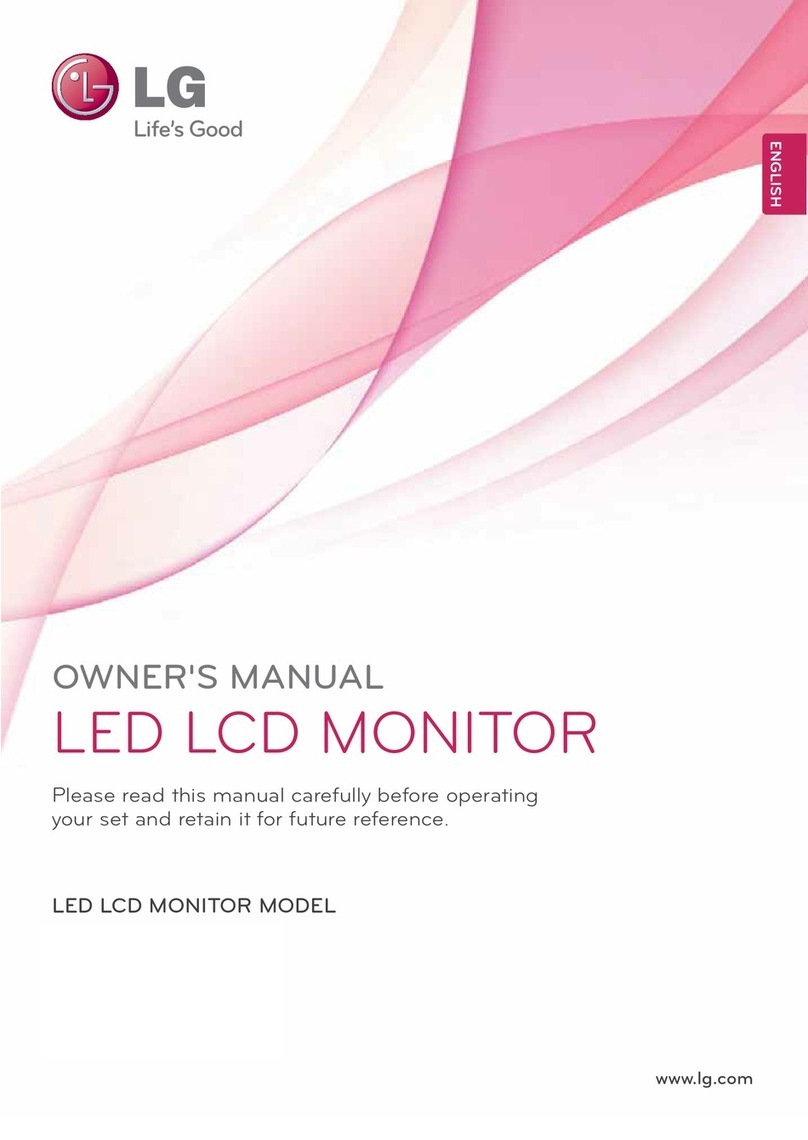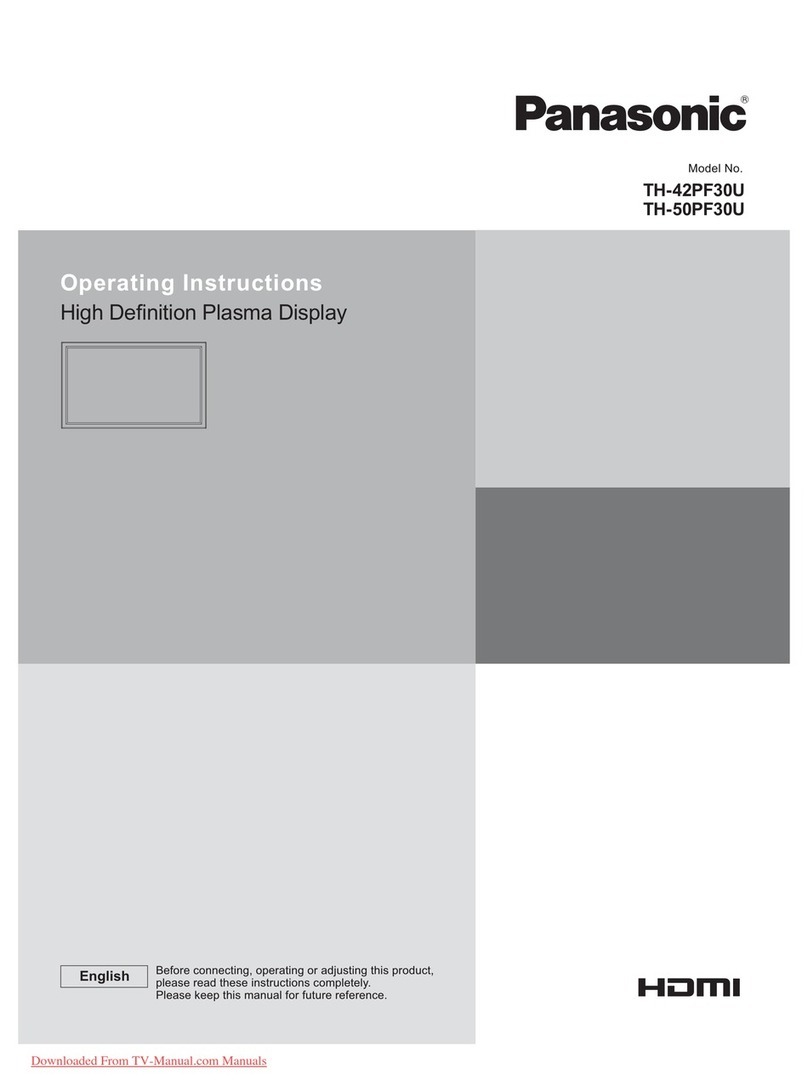Konvision KXM Series User manual

Shenzhen Konvision Technology Co,.Ltd www.konvision.com
2
About This Manual
The instructions in this manual are for KXM/KUM Series 4K LCD monitors.
The following description use model KUM-2710D pictures.
Please confirm the model number of the device before reading this manual.

Shenzhen Konvision Technology Co,.Ltd www.konvision.com
3
Manual
Notes......................................................................................................................... 4
Security..................................................................................................................... 5
Parts and Functions................................................................................................... 8
A.Front View.................................................................................................. 8
B.Rear View................................................................................................. 10
SDI Input Connection and Display Mode............................................................... 12
HDMI Input Connection and Display Mode........................................................... 15
OSD Menu.............................................................................................................. 15
Menu Operation:............................................................................................. 15
Menu Item Description ................................................................................... 15
Status Display: ........................................................................................ 15
Function Settings: ................................................................................... 17
Marker Settings:...................................................................................... 19
Waveform:............................................................................................... 20
Aux settings: ........................................................................................... 22
Color Settings: ........................................................................................ 23
Video Settings:........................................................................................ 26
Source Settings:....................................................................................... 27
Audio Settings:........................................................................................ 28
CC Settings:............................................................................................ 30
IMD Settings:.......................................................................................... 31
OSD Settlings: ........................................................................................ 33
Key Lock:................................................................................................ 34
Factory Settings ...................................................................................................... 35
Remote Control....................................................................................................... 36
AC Power Connection ............................................................................................ 36

Shenzhen Konvision Technology Co,.Ltd www.konvision.com
4
Notes
For the safety use of products, please read the following instructions regarding the installation,
use and maintenance carefully.
. Please read the product safety and operating instructions carefully before the product is
operated.
. Please keep the safety and operating instructions for future reference.
. Please pay strict attention to the warnings and implement the products according to the operating
instructions closely.
. All operating instructions should be strictly enforced.
1. Please use the power cord recommended by manufacturer.
2. Please do not place heavy objects on the power cord.
3. Please do not expose the monitors to rain, humid, dusty places.
4. Please do not place vessels with liquid (such as cups, beverage bottles) on the
monitor.
5. Please do not place this product in high heat places.
6. Please make sure the earth terminal is good in order to avoid electric shock.
7. Please do not open the back cover to avoid electric shock. Please contact
professionals for service need.
8. If there is no image or sound, please unplug the power cord from the AC outlet
immediately. Please consult professionals if there still have problems after examining carefully.
9. Do not place this product at unstable places such as cars, shelves or tables, as it is easy to make
the product falling down, may cause severely hurt to children and adults and also damage to the
product.
10. Please do not touch the power plug with wet hands, as it will cause electric shock.
11. Please do not expose the LCD panel in direct sunlight for a long time, it will result in damage
or aging of the LCD panel.
12. Please display this product at a suitable temperature and humidity place.
13. Please do not spray any liquid things and/or add any objects into the monitor, it might cause
voltage instability and short-circuit, also can easily cause fires and blackouts.
14. If do not use the device for a long time, please unplug the power cord from the AC outlet.

Shenzhen Konvision Technology Co,.Ltd www.konvision.com
5
15. Please keep not less than 5cm space around the vents while using the monitor, in order to
obtain good heat dissipation effect.
Security
Screen Maintenance
Please follow the below guidelines carefully to prevent discoloration, stains and scratches
on the screen:
- Avoid striking the screen with any object.
- Do not wipe the screen hard.
- Do not wipe the screen with solvents such as alcohol, thinner or gasoline.
- Do not spray detergent or other cleaners on the monitor or LCD panel, as it may cause
fault because of water droplets into the monitor.
- Do not write on the screen.
- Do not paste or stick any viscous markers on the screen.
Screen may be cleaned by gently wiping with lint free cloth to remove dust. For the more
difficult cleaning, use lint free cloth that has been very lightly dampened with detergent,
then dry any excess moisture from the monitor or LCD panel immediately to prevent
damage.
Cabinet Maintenance
Please follow the guidelines below to prevent potential damage.
- Do not wipe the cabinet with solvents such as alcohol, thinner or gasoline.
- Do not use any pesticides and/or other volatile substances.
- Do not allow prolonged contact with rubber or plastic.
- Do not wipe the cabinet hard. Use a soft, lint free cloth to clean. If the cabinet cleaning is more
difficult, use lint free cloth that has been very lightly dampened with detergent and then dry it to
wipe.

Shenzhen Konvision Technology Co,.Ltd www.konvision.com
6
Installation
- Keep adequate air circulation to prevent device internal overheating. Please do not place the
product on the surface of some certain objects (such as blankets, carpets, etc.), as these objects
may block the vents.
- Please keep the device away from heat generating sources, such as radiator, heaters
and air duct, also keep it away from much dust or mechanical vibration place.
Rack mount Installation
- For rack mount installation, please keep 1U space from both top and bottom to make sure
adequate air circulation, or install an external electric fan. Please follow the instructions and
install with the rack mounts provided by manufacturer.
Transportation
- This monitor is precise equipment and need professional packing materials to transport. So, do
not to use packing materials provided by suppliers except KONVISION or its authorized
packing material suppliers.
When the following situations occur, please turn off the power, do not insert the
plug and contact a professional service staff to deal with timely.
A. This product smells smoke and off-flavor.
B. When this product displays abnormal operating conditions, such as there is no picture or
sound.
C. When any liquid is splashed into the product or product dropped.
D. When the product soaked or fall into the water.
E. When the product has been damaged or other damage circumstances.
F. When the power cord or plug is damaged.

Shenzhen Konvision Technology Co,.Ltd www.konvision.com
7
The following does not belong to failures:
1. If the static image displayed too long, it will have residual image, which should be attributed to
the characteristics of LCD display but not a failure. Residual image will disappear automatically
after a period.
2. If this device used in a cold environment, the screen may appear residual image.
This is not a product failure, when the monitor temperature changes, screen will
return to normal conditions.
3. LCD screen may appear tiny spots (red, blue or green), this is not a fault, LCD
screens are manufactured with high precision technology, and a small number of
pixels may not be able to show intermittent.
4. When touch monitor there may be appear slight vibrate.
5. Screen and cabinet will become warm gradually during operating.
6. When the monitor appears cracked voice.
7. When the monitor appears mechanical vibrate voice.

Shenzhen Konvision Technology Co,.Ltd www.konvision.com
8
Parts and Functions
A.Front View
(1) Tally Indicator
Tally indicator control in two ways:
1.GPI Interface (see the control method at GPI interface description behind)
2.RS422 Port: through TSL3.1 or TSL 4.0 protocol control Tally light
(2) Power Button and Indicator
When the external AC power supply with electricity, the indicator light is red. Press this
POWER button to power on the monitor, and the indicator light turns blue. Press this button
around 2 seconds can turn off the monitor power supply and indicate light turns to red.
(3) HDMI Button and Indicator
Press this button to select the current input source for HDMI signal input, the indicator is
blue.

Shenzhen Konvision Technology Co,.Ltd www.konvision.com
9
(4) SDI Button and Indicator
Press this button to select the current input source for SDI signal input, the indicator is blue.
Press the button continuous, can select different SDI port:
Single SDI (Port 1): Select SDI 1 video input channel
Single SDI (Port 2): Select SDI 2 video input channel
Dual SDI (Port 1,2): Select dual SDI 1 and SDI 2 video input channel
Quad SDI (Port 1,2,3,4): Select quad SDI 1, SDI 2, SDI 3, SDI 4 video input channel
(5) MODE Button
Select SDI or HDMI display mode (for example SQD, 2-SI, Quad View, Single etc.)
(6) WINSEL Button
Coordinate with MODE button, switch display window in different mode.
(7) F1 Key
Function key F1, its function can be set in the menu.
(8) F2 Key
Function key F2, its function can be set in the menu.
(9) F3 Key
Function key F3, its function can be set in the menu.
(10) MENU/EXIT Button
Press to display the on-screen menu, press it again to clear the on-screen menu. Press to
display or exit menu, also can back to previous menu.
(11) VOLUME(L/R) Knob
When in the menu, spin this knob to select L/R operation.
When not in the menu, press the knob continuous, will appear following adjustment:
Volume: volume adjustment items.
Backlight: screen backlight brightness adjustment items.
(12) IMAGEADJ(U/D) Knob
When in the menu, spin this knob to select up/down operation.
When not in the menu, press the knob continuous, will appear following adjustment:
Brightness: screen backlight brightness adjustment items.
Contrast: image contrast adjustment items.

Shenzhen Konvision Technology Co,.Ltd www.konvision.com
10
(13) USB
Reserved port.
(14) Speaker
Speaker out.
B.Rear View
(1) AC IN
AC power supply
(2) SDI 1 (IN/OUT)
12G/6G/3G/HD-SDI input, output
(3) SDI 2 (IN/OUT)
12G/6G/3G/HD-SDI input, output
(4) SDI 3 (IN/OUT)
3G/HD-SDI input, output

Shenzhen Konvision Technology Co,.Ltd www.konvision.com
11
(5) SDI 4 (IN/OUT)
3G/HD-SDI input, output
(6) DVI IN (Max 4K/60p)
DVI input: through HDMI convert DVI, input HDMI signal, Max support 4096x2160 60Hz
(7) RS422 IN and RS422 OUT
RS422 in and out. RS422 control adoptive TSL3.1 or TSL4.0 protocol. According to this
protocol, it supports dynamic UMD/Tally control
Pin
RS422 IN Signal name
RS422 OUT Signal name
1
GND
GND
2
GND
GND
3
Tx-
Tx-
4
Rx+
Rx+
5
Rx-
Rx-
6
Tx+
Tx+
7
NC
NC
8
NC
NC
(8) GPI interface:

Shenzhen Konvision Technology Co,.Ltd www.konvision.com
12
Pin
GPI Signal
Description
1
GPI1
When connect GND, GPI1 works, GPI1 function can be set in
the menu function option
2
GPI2
When connect GND, GPI2 works, GPI2 function can be set in
the menu function option
3
GPI3
When connect GND, GPI3 works, GPI3 function can be set in
the menu function option
4
NC
Not connect
5
NC
Not connect
6
GPI4
When connect GND, GPI4 works, GPI4 function can be set in
the menu function option
7
NC
Not connect
8
GND
Ground
(9) LAN
Ethernet port for color correction, upgrading, remote network control. (For specification
instructions please contact with the dealer)
(10) AUDIO OUT
Analog stereo audio interface output
SDI Input Connection and Display Mode
SDI input connection method: Single Link 12G/6G/3G/HD-SDI, Dual Link 6G-SDI, Quad Link
3G-SDI. Through SDI key, MODE key, WINSEL key interaction, can set different SDI
connection and display mode.

Shenzhen Konvision Technology Co,.Ltd www.konvision.com
13
SDI Port Select:
SDI Key: press SDI key continuous, can select different SDI Port
Single SDI (Port 1): select single SDI input, SDI 1 Port
Single SDI (Port 2): select single SDI input, SDI 2 Port
Dual SDI (Port 1,2): select dual SDI input, SDI 1 and SDI 2 Port
Quad SDI (Port 1,2,3,4): select quad SDI input, SDI 1, SDI 2, SDI 3, SDI 4 Port
Display Mode Select:
MODE key: press MODE key continuous, can select different display mode
In Single SDI (Port 1) or Single SDI (Port 2):
Auto: auto detect signal type. The monitor can realize auto detect in the single 1.5G, 3G, 6G and
12G SDI input
6G/12G 2-SI: 4K 2-SI mode. The screen will display normal only in the single 6G and 12G SDI
input. In this mode, the screen will display abnormal in the single 1.5G and 3G SDI input and
should switch into 3G Single or AUTO mode.
3G Single: The monitor will display in full screen, in the single 1.5G and 3G SDI input. The
monitor will select 1/4 picture of the 4K, 2-SI to display in full screen, in the 6G and 12G SDI
input. If continuous press WINSEL key at this moment, can select the rest 2/4, 3/4, 4/4 picture
display in full screen.
Quad View: The image will display on the top left corner of the screen, in 1.5G and 3G SDI
input. 4K signal will divide into 4 1080P image display on the screen, in the 6G and 12G SDI
input.

Shenzhen Konvision Technology Co,.Ltd www.konvision.com
14
In Dual SDI (Port 1,2):
2-SI: SDI 1, SDI 2 two 6G SDI consist 4K 2-SI mode
Quad View: the image displays quad mode. In the mode of two 6G SDI 1, SDI 2 signal input, the
first 6G signal will display upper left and upper right of the image, the second 6G signal will
display lower left and lower right of the image.
3G Single: the image divide into quad, in the two 6G SDI 1, SDI 2 signal input. In this mode,
select 1/4 of the image to display full screen. If continuous press WINSEL key at this moment,
can select the rest 2/4, 3/4, 4/4 picture display in full screen.
In Quad SDI (Port 1,2,3,4):
Quad View; In the SDI Quad View Mode, SDI 1, SDI 2, SDI 3 SDI 4 input correspond with
upper left, upper right, lower left, lower right of the image and SDI 1, SDI 2, SDI 3, SDI 4 access
different resolution signals while displaying four screen.
SQD: four SDI consist 4K signal, 4K display mode is SQD mode.
2-SI: four SDI consist 4K signal, 4K display mode is 2-SI mode.
Single: in single display mode, 3G model SDI 1, SDI 2, SDI 3, SDI 4 single image can display
full screen when press WINSEL key continuous to select the image. The SQD image consists by
four SDI or 1/4 of the 2-SI can display full screen, press WINSEL key continuous, can select the
rest 2/4, 3/4, 4/4 image to display full screen.

Shenzhen Konvision Technology Co,.Ltd www.konvision.com
15
HDMI Input Connection and Display Mode
Display Mode Select:
MODE Key: press MODE key continuous, can select different display mode.
HDMI: HDMI display full screen. Max support 4096x2160 60Hz resolution
Quad View: when the HDMI resolution is 4K, 4K signal divide into four 1080P image display on
the screen. If the HDMI resolution is smaller than 4K, the image display on the upper left of the
screen.
OSD Menu
Menu Operation:
Press MENU/EXIT key to enter the main menu, then spin any knob to switch between options in
the same menu. After you find the corresponding option, press the KNOB key to enter the next
menu, and then spin the knob to find the corresponding Parameter, press KNOB key first, then
spin the knob key to adjust the value of the parameter. When the parameter is set, press
MENU/EXIT to return to the previous menu. Then use a similar method to set the remaining
parameters. In summary, the following keys MENU/EXIT key, KNOB, press the KNOB key are
frequently used when setting parameters. The role of the keys is:
MENU/EXIT:enter the menu or return to the previous menu
IMAGEADJ(U/D) KNOB or VOLUME(L/R): in the same menu, switch the options; or adjust
the value of the parameters. Press the knob, select to confirm or enter the next menu
Menu Item Description
Status Display:

Shenzhen Konvision Technology Co,.Ltd www.konvision.com
16
Status Display
Menu item
Description
Input Source
Display the current input source
Input Format
Display the current input format
SDI Payload ID1
SDI Payload ID1 (Remark: HDMI without Payload ID)
SDI Payload ID2
SDI Payload ID2 (Remark: HDMI without Payload ID)
SDI Payload ID3
SDI Payload ID3 (Remark: HDMI without Payload ID)
SDI Payload ID4
SDI Payload ID4 (Remark: HDMI without Payload ID)
Brightness
Display current image brightness
Contrast
Display current image contrast
Scan Mode
Display current scan mode
Color Temp
Display color temp
Frame Ratio
Display drawing ratio

Shenzhen Konvision Technology Co,.Ltd www.konvision.com
17
HDR
Display selected HDR mode
IPAddress
Display factory default IP address; 192.168.1.155
DSP Version
Display machine internal DSP software version information
CPU Version
Display machine internal CPU software version information
Function Settings:
Function Settings
Sub Menu
Settings
Setting Option Description
F1
Undefined
W-Form Mode
Vector Scope
Histogram
HDR Fast Select
Color Space
Gamma
The function keys can be set to the following
functions: W-Form Mode, Vector Scope,
Histogram, HDR Fast Select, Color Space,
Gamma, Audio Meter, Voice (+), Voice (-) Focus
Assistant, False Color, Zebra, Blue, Mono, Red,
Green, Time Code, Static Frame, Mute, Markup
Control, Pattern Gen, Black Stretch.

Shenzhen Konvision Technology Co,.Ltd www.konvision.com
18
Audio Meter
Voice (+)
Voice (-)
Focus Assistant
False Color
Zebra
Blue
Mono
Red
Green
Time Code
Static Frame
Mute
Markup Control
Pattern Gen
Black Stretch
(Pattern Gen: When the function key is set to
Pattern Gen, press this function key continuously
to produce solid color screens such as red / green
/ blue / white.
Black Stretch: When the function key is set to
Black Stretch, press this function key to increase
the brightness of the low-brightness part of the
screen.)
F2
Same as above
Same as above
F3
Same as above
Same as above
GPI1
Undefined
Markup Control
Red Tally
Green Tally
Blue
Mono
SDI
HDMI
Layout
The function keys can be set to the following
functions: Markup Control, Red Tally, Green
Tally, Blue, Mono, SDI, HDMI, Layout
GPI2
Same as above
Same as above
GPI3
Same as above
Same as above
GPI4
Same as above
Same as above

Shenzhen Konvision Technology Co,.Ltd www.konvision.com
19
Marker Settings:
Marker Settings
Sub Menu
Settings
Setting Option Description
Marker Control
On
Off
Turn on all markers
Turn off all markers
Area Marker
OFF
4:3
15:9
14:9
13:9
1.85:1
2.35:1
No Area Marker
Area Marker ratio 4:3
Area Marker ratio 15:9
Area Marker ratio 14:9
Area Marker ratio 13:9
Area Marker ratio 1.85:1
Area Marker ratio 2.35:1
Center Marker
OFF
ON
Turn off Center Marker
Turn on Center Marker
Safety Area
OFF
80
85
No Safety Area
80%SafetyArea
85%SafetyArea

Shenzhen Konvision Technology Co,.Ltd www.konvision.com
20
88
90
93
88%Safety Area
90%SafetyArea
93%SafetyArea
Fit Marker
OFF
ON
Turn off Safety Area Marker
Turn on Safety Area Marker
Marker Mat
OFF
Black
Gray
Turn off Marker Mat
Turn on Marker Mat as Black
Turn on Marker Mat as Gray
Marker Line
White
Red
Green
Blue
Gray
Turn on Marker Line as White
Turn on Marker Line as Red
Turn on Marker Line as Green
Turn on Marker Line as Blue
Ture on Marker Line as Gray
Waveform:
This manual suits for next models
2
Table of contents
Other Konvision Monitor manuals

Konvision
Konvision KFM-5X series User manual

Konvision
Konvision Field Series User manual
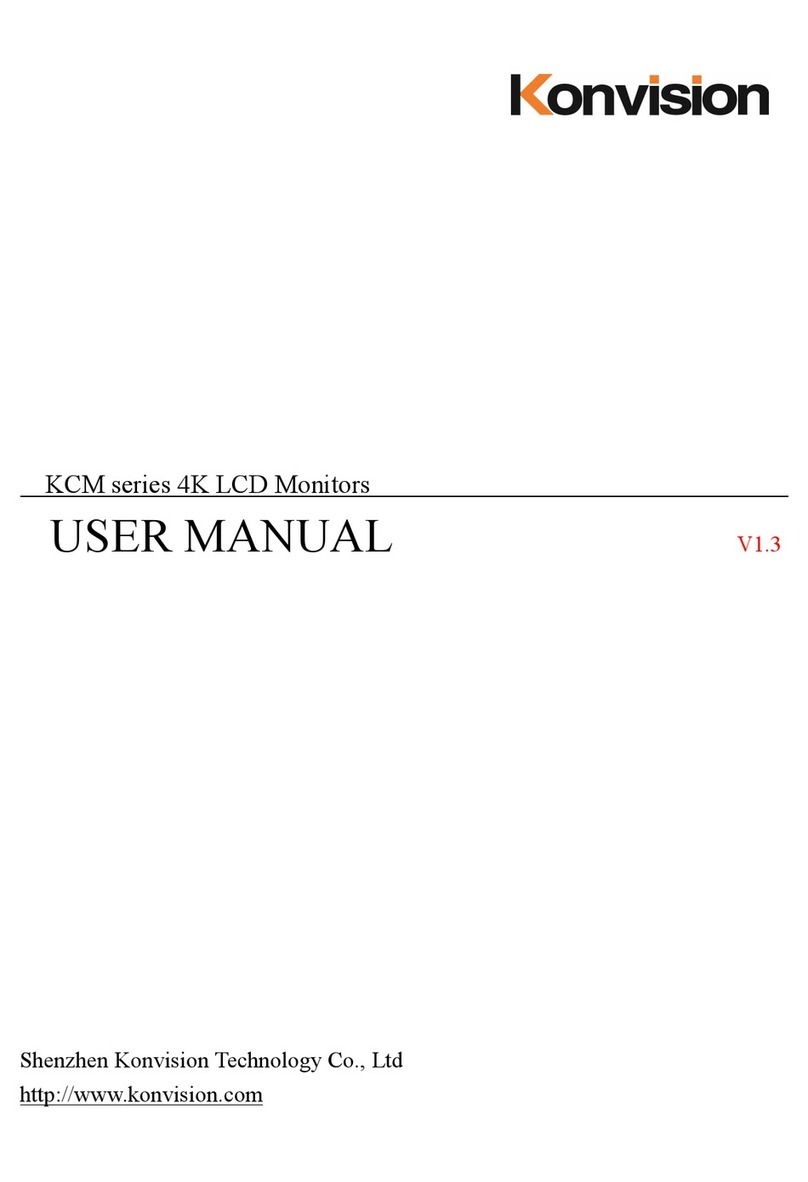
Konvision
Konvision KCM Series User manual
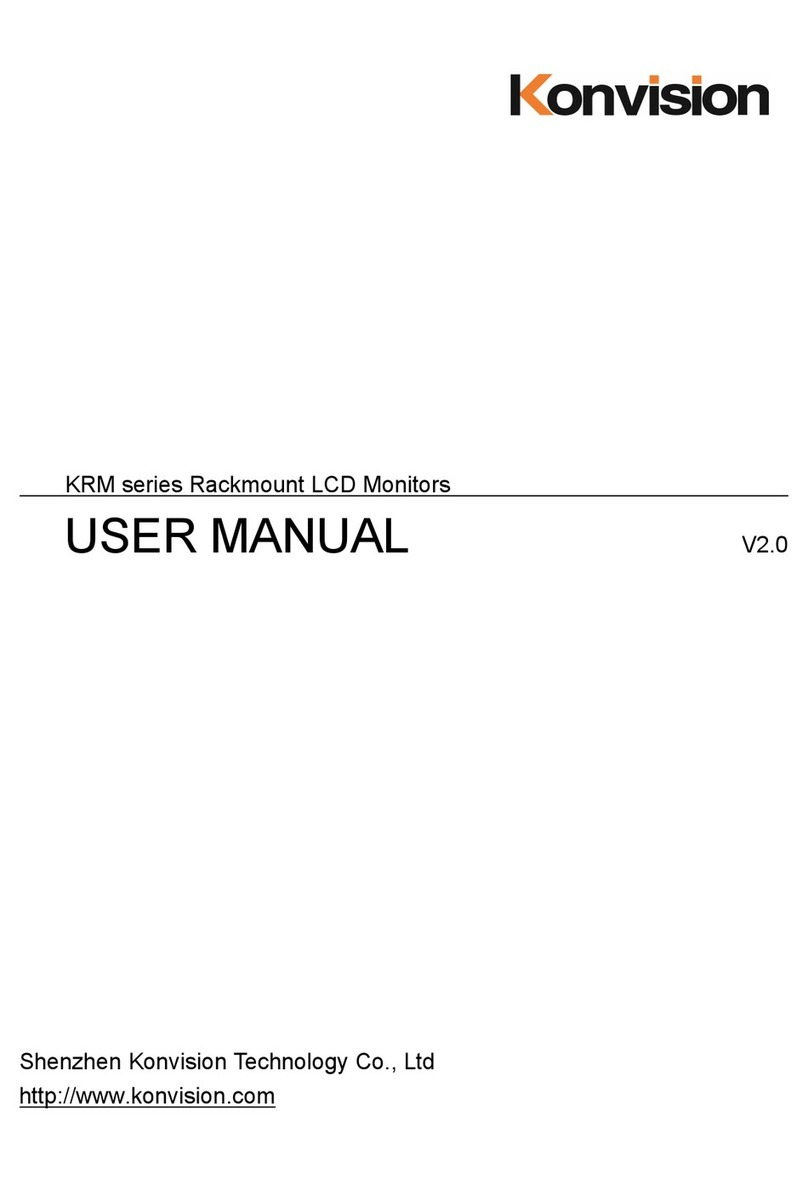
Konvision
Konvision KRM Series User manual

Konvision
Konvision KVM-5X series User manual
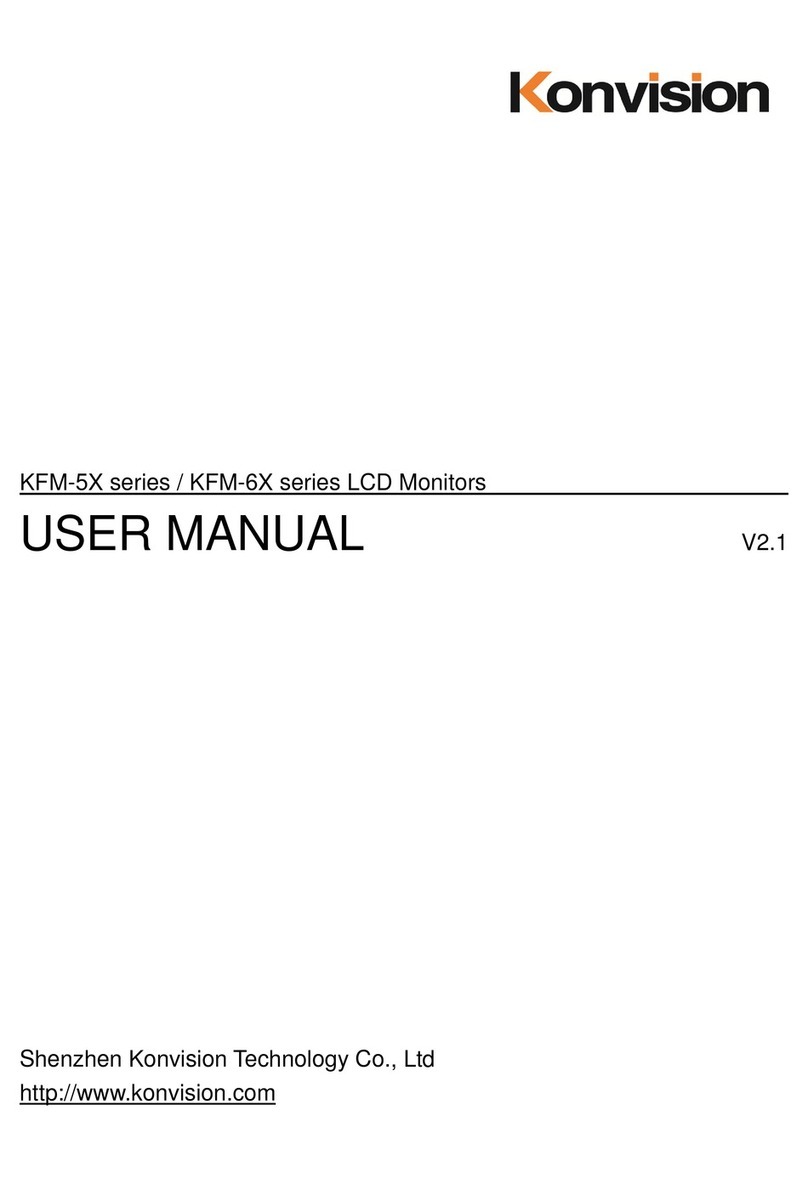
Konvision
Konvision KFM-5X series User manual

Konvision
Konvision KXM 4K Series User manual
Popular Monitor manuals by other brands

Orion Technology
Orion Technology LS2600 instruction manual

Atlantis Land
Atlantis Land I-See S150 LCD Monitor A05-15AM-C01 specification

AUREL
AUREL Magna Series manual
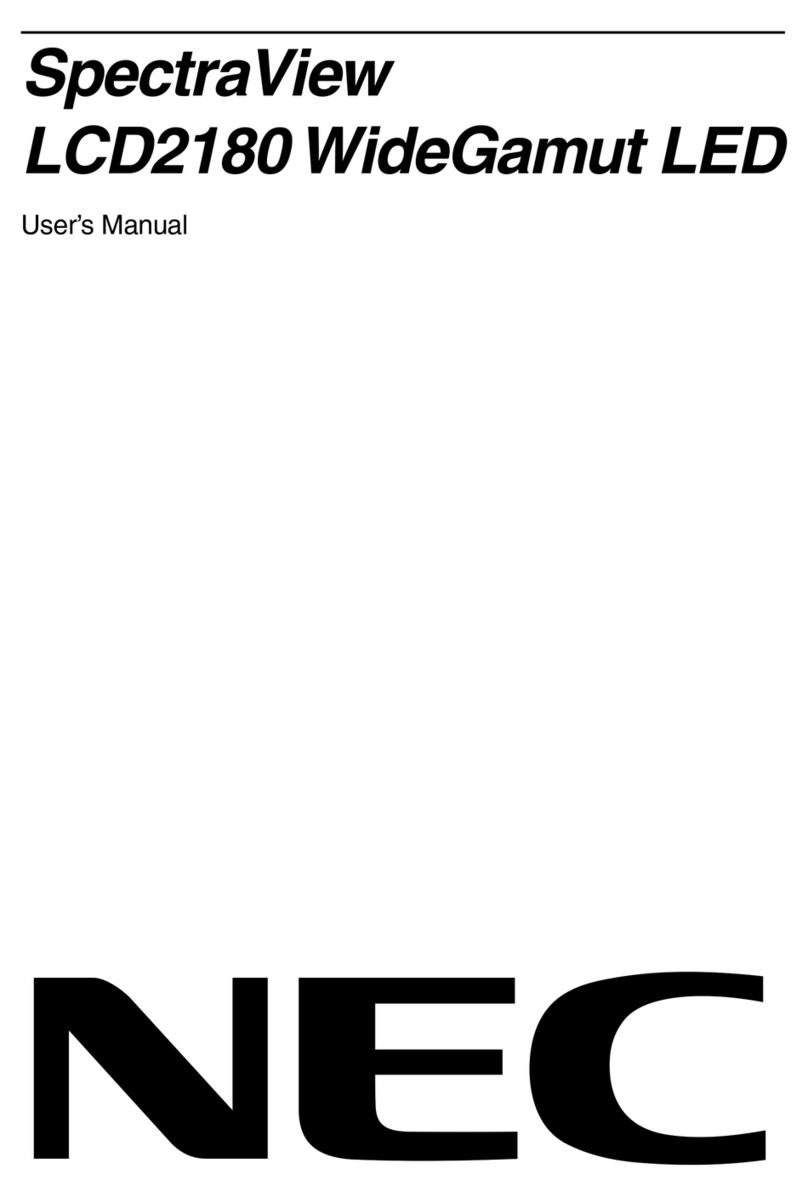
NEC
NEC SpectraView LCD2180 WideGamut LED user manual

NEC
NEC LCD2090UXI - MultiSync - 20.1" LCD Monitor user manual
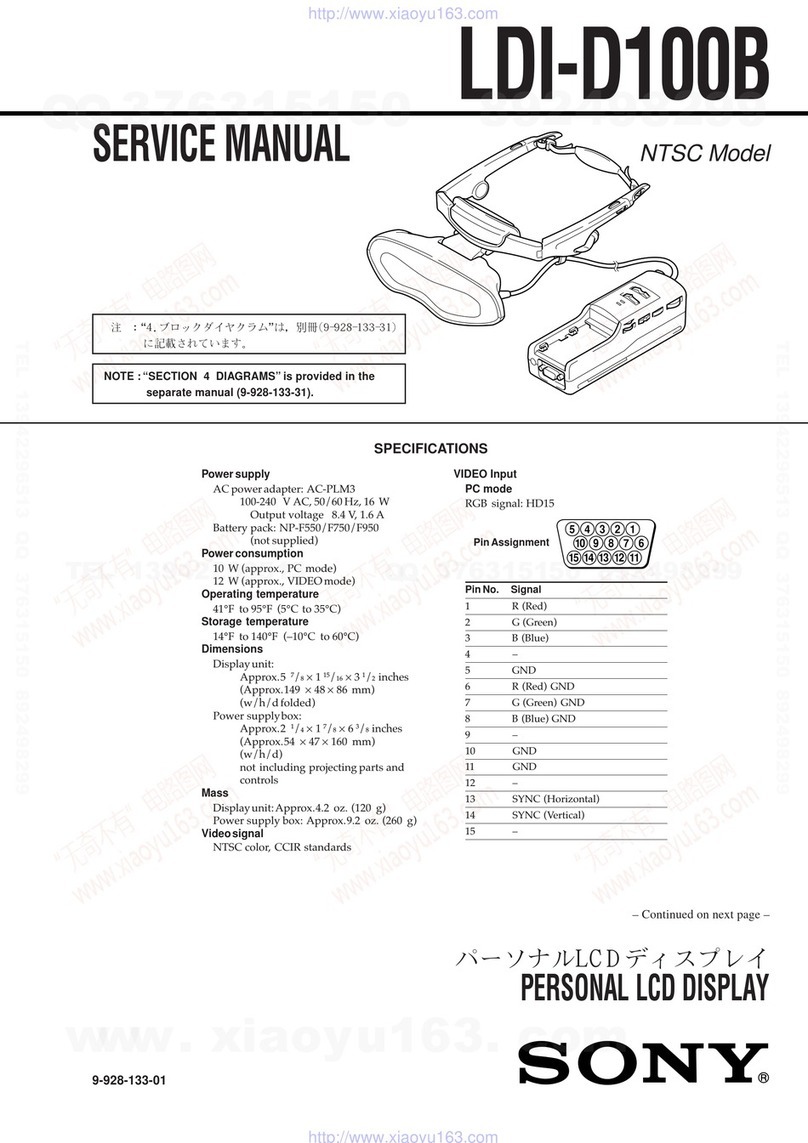
Sony
Sony LDI-D100B Service manual