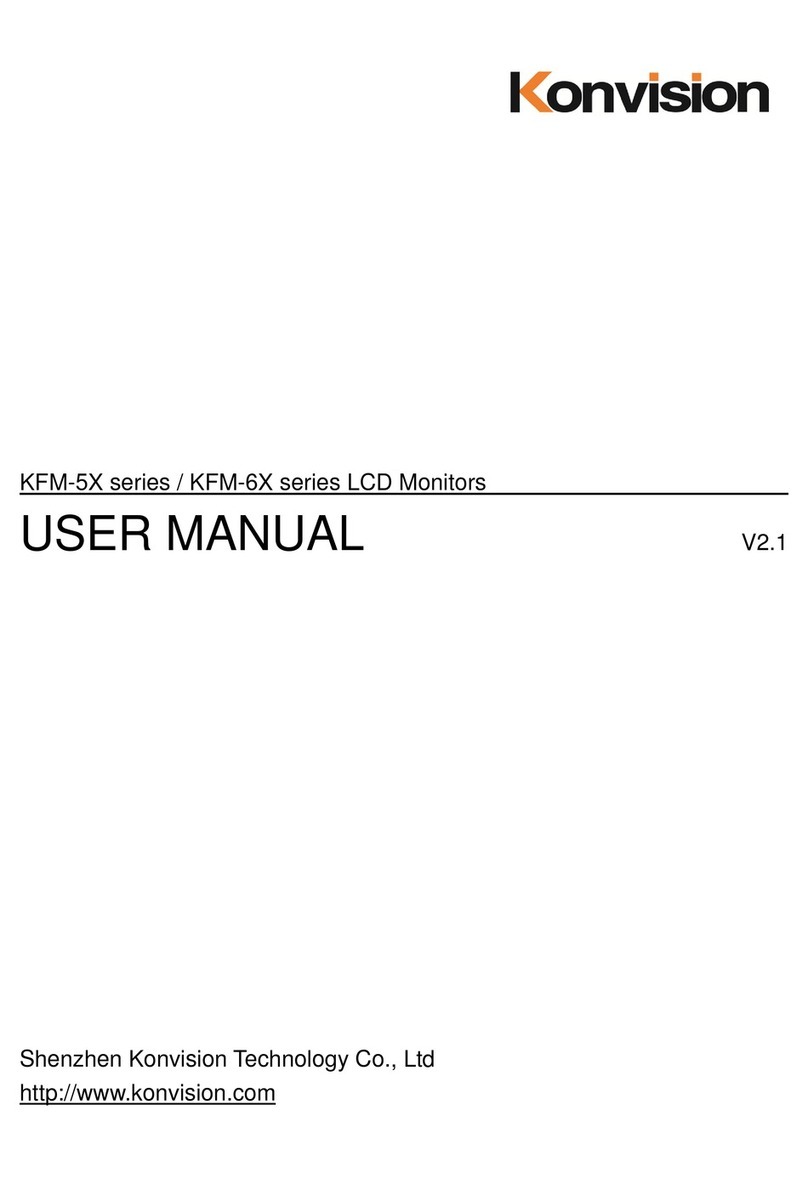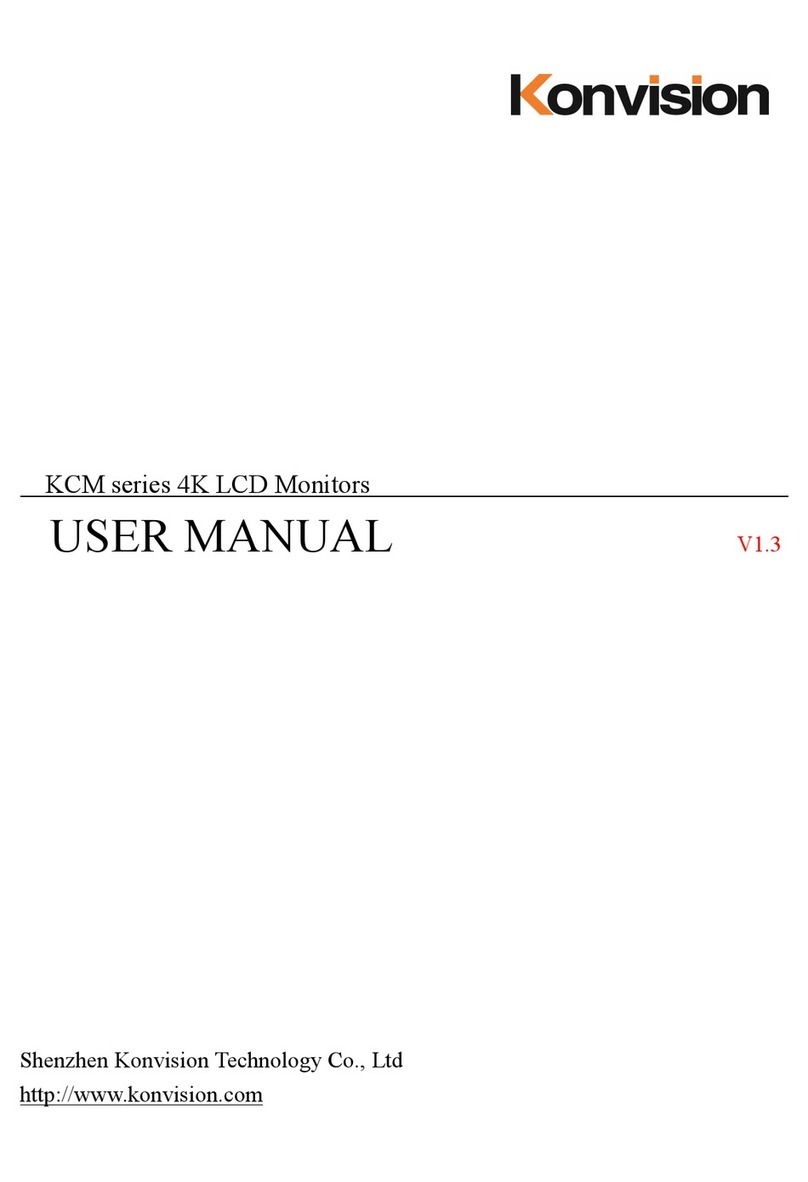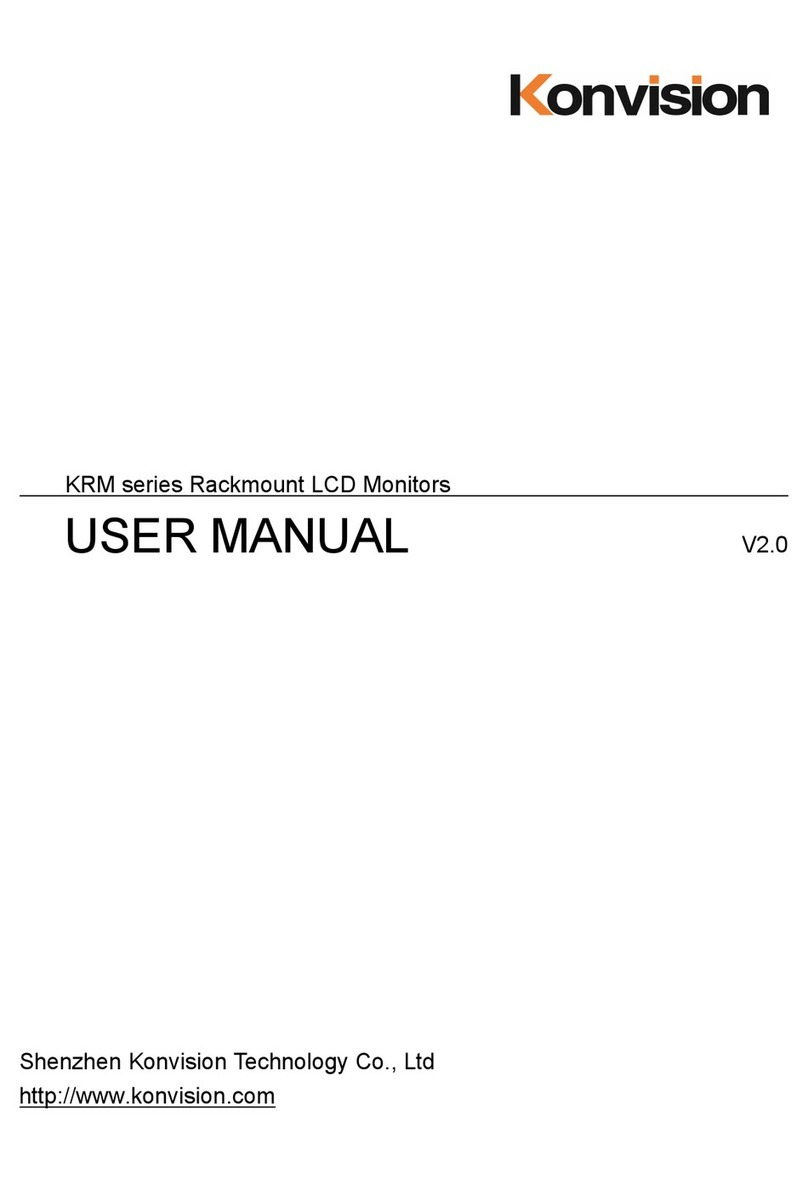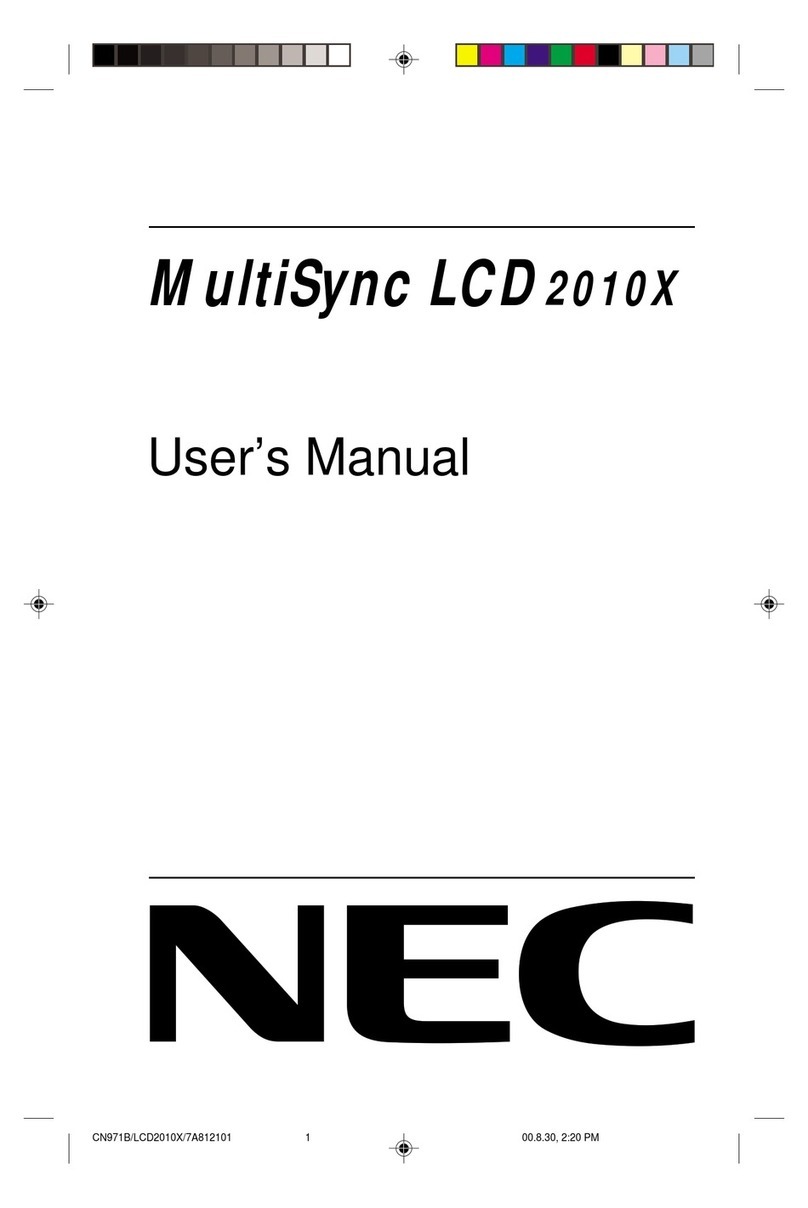Konvision Field Series User manual

www.konvision.com

Konvision Monitor USER MANUAL
KVM On-Camera / Field series
V1.1.0
www.k o n v i s i o n .c o m

2
Catalogue
Notes............................................... 3
Notes .......................................... 3
Security .......................................... 3
Screen Maintenance .................. 3
Cabinet Maintenance ................. 3
Installation .................................. 4
Rack mount Installation .............. 4
Transportation ............................ 4
The following does not belong to
failures:....................................... 4
Parts and Functions...................... 5
Rear View (KVM-0861W) ........... 5
Front View (KVM-0960W) .......... 7
Rear View (KVM-0960W) ........... 8
OSD Menu ...................................... 9
Menu Operation.......................... 9
Menu Item Description ............... 9
Rotary Dial(Knob): .....................9
Status & Exit: .............................9
Source:.......................................9
Function Key:.............................10
Scope:........................................10
Image: ........................................11
Audio: .........................................12
Marker:.......................................12
UMD:..........................................13
System: ......................................14
Key Lock: ...................................14
Function Key .............................. 15
Function Key Menu Operation
Instructions:................................15
Factory Reset ............................. 15
To do a factory reset, please
follow the ve steps below: .... 15

3
Notes
Security
Notes
Screen Maintenance
Cabinet Maintenance
For the safety use of products, please read the
following instructions regarding the installation, use
and maintenance carefully.
Please follow the below guidelines carefully to
prevent discoloration, stains and scratches on
the screen:
Please follow the guidelines below to prevent
potential damage.
Screen may be cleaned by gently wiping with lint
free cloth to remove dust. For the more difficult
cleaning, use lint free cloth that has been very lightly
dampened with detergent, then dry any excess
moisture from the monitor or LCD panel immediately
to prevent damage.
·Please read the product safety and operating
instructions carefully before the product is operated.
·Please keep the safety and operating instructions
for future reference.
·Please pay strict attention to the warnings and
implement the products according to the
operating instructions closely.
·All operating instructions should be strictly
enforced.
·Avoid striking the screen with any object.
·Do not wipe the screen hard.
·Do not wipe the screen with solvents such as
alcohol, thinner or gasoline.
·Do not spray detergent or other cleaners on
the monitor or LCD panel, as it may cause
fault because of water droplets into the monitor.
·Do not write on the screen.
·Do not paste or stick any viscous markers on
the screen.
·Do not wipe the cabinet with solvents such
as alcohol, thinner or gasoline.
·Do not use any pesticides and/or other
volatile substances.
·Do not allow prolonged contact with rubber
or plastic.
·Do not wipe the cabinet hard. Use a soft, lint
free cloth to clean. If the cabinet cleaning is
more dicult, use lint free cloth that has
been very lightly dampened with detergent
and then dry it to wipe.
1. Please use the power cord recommended
by the manufacturer.
2. Please do not place heavy objects on the
power cord.
3. Please do not expose the monitors to rain,
humid, dusty places.
4. Please do not place vessels with liquid
(such as cups, beverage bottles) on the
monitor.
5. Please do not place this product in high
heat places.
6. Please make sure the earth terminal is
good in order to avoid electric shock.
7. Please do not open the back cover to avoid
electric shock. Please contact professionals
for service needs.
8. If there is no image or sound, please unplug
the power cord from the AC outlet immediately.
Please consult professionals if the problem still
exists after examining carefully.
9. Do not place this product at unstable places
such as cars, shelves or tables, as it is easy to
make the product fall down, may cause
severe hurt to children and adults and
damage to the product.
10. Please do not touch the power plug with
wet hands, as it will cause electric shock.
11. Please do not expose the LCD panel in direct
sunlight for a long time, it will result in damage
or aging of the LCD panel.
12. Please display this product at a suitable
temperature and humidity place.
13. Please do not spray any liquid things
and/or add any objects into the monitor,
it might cause voltage instability and
short-circuit, also can easily cause res
and blackouts.
14. If do not use the device for a long time,
please unplug the power cord from the
AC outlet.
15. Please keep not less than 5cm space
around the vents while using the monitor,
in order to obtain a good heat dissipation
eect.

Installation
·Keep adequate air circulation to prevent
device internal overheating. Please do not
place the product on the surface of some
certain objects (such as blankets, carpets,etc.),
as these objects may block the vents.
·Please keep the device away from heat
generating sources, such as radiator, heaters
and air duct, also keep it away from much
dust or mechanical vibration.
Rack mount Installation
Transportation
The following does not belong to failures:
For rack mount installation, please keep 1U space
from both top and bottom to make sure, adequate
air circulation, or install an external electric fan.
Please follow the instructions and install with the rack
mounts provided by the manufacturer.
This monitor is precise equipment and needs
professional packing materials to transport.
Please do not use packing materials provided by
suppliers except KONVISION or its authorized
packing material suppliers.
When the following situations occur, please
turn o the power, do not insert the plug and
contact a professional service staff to deal
with it in a timely manner.
1. This product smells of smoke and o-avor.
2. When this product displays abnormal operating
conditions, such as there is no picture or sound.
3. When any liquid is splashed into the product
or product dropped.
4. When the product soaked or fell into the water.
5. When the product has been damaged or under
other easy to get damaged circumstances.
6. When the power cord or plug is damaged.
1. If the static image displayed too long, it will
have residual image, which should be attributed
to the characteristics of LCD display but not
a failure. Residual image will disappear
automatically after a period of time.
2. If this device is used in a cold environment,
the screen may appear a burn-in image.
This is not a product failure, when the
monitor temperature changes, screen
will return to normal conditions.
3. LCD screen may appear tiny spots
(red, blue or green), this is not a fault,
LCD screens are manufactured with high
precision technology, and a small
number of pixels may not be able to show
intermittent.
4. A slight vibration occurs when you touch
the monitor.
5. Screen and cabinet will become warm
gradually during operation.
4

Parts and Functions
Rear View (KVM-0861W)
DC IN
Power Button and Indicator
Source Button
DC power input interface, power input range 8.4~16.8V.
When the DC power input or external DV battery is
supplied with electricity, the indicator light is red. Press
this POWER button to power on the monitor, and the
indicator light turns blue. Press this button for about 3
seconds to turn o the monitor and the indicator light
turns red.
Continuously press this button to select the input signal
sources between SDI1, SDI2, HDMI, Video.
1
8 9 10 11
12
13
14
15
17
16
3
4
5
6
7
2
1
2
F1 Button
F2 Button
F3 Button
F1 button can be used as a shortcut button.
Press the F1 button to select the corresponding function.
F2 button can be used as a shortcut button.
Press the F2 button to select the corresponding function.
F3 button can be used as a shortcut button.
Press the F3 button to select the corresponding function.
4
5
6
3
5

F4 Button
F4 button can be used as a shortcut button.
Press the F4 button to select the corresponding
function.
7
Rotary Dial
Tally
RS422
When in OSD main menu, rotate and press the dial to
select dierent main menu items.
When in sub-menu, rotate and press the dial to adjust
the parameter of the selected item.
RS422 port: controlled by TSL3.1 or TSL4.0 protocol.
RS422 input interfaces. RS422 uses TSL3.1 or TSL4.0
protocol to control. According to the protocol, it can
realize UMD and Tally control.
8
9
10
11
17
12
13
14
15
16
Diagram Pin RS422 IN Signal
Name Description
1 GND GND
2 GND GND
3 RS422_Tx- RS422_Tx-
4 RS422_Rx+ RS422_Rx+
5 RS422_Rx- RS422_Rx-
6 RS422_Tx+ RS422_Tx+
7 RS232_TXD Used only for CPU
program upgrades.
If not for upgrading,
be sure to leave it
unconnected.
8 RS232_RXD
HDMI IN
AUDIO OUT
HDMI OUT
SDI 1/VIDEO IN
SDI 2 IN
SDI OUT
USB
For HDMI signal input.
3.5mm earphone output.
For HDMI signal output.
When the screen displays an HDMI signal, loop out
HDMI signal.
SDI1 & Video share the same interface.
For SDI1 & Video signal input.
For SDI 2 signal input.
SDI signal output.
When the screen display is SDI 1 signal, loop out SDI
1 signal.
When the screen display is SDI 2 signal, loop out SDI
2 signal.
Connect the monitor USB interface with Computer USB
interface to upgrade the DSP program. (Please contact
the dealer for detailed upgrade operation)
6

Tally
RS422 port: controlled by TSL3.1 or TSL4.0 protocol.
1
10
11
AUDIO OUT
Speaker
3.5mm earphone output.
Stereo audio output.
92 3 4 5 6 7 8
1
1011 11
Front View (KVM-0960W)
Power Button and Indicator
When the DC power input or external DV battery is
supplied with electricity, the indicator light is red. Press
this POWER button to power on the monitor, and the
indicator light turns blue. Press this button for about 3
seconds to turn o the monitor and the indicator light
turns red.
2
Source Button
Continuously press this button to select the input signal
sources between SDI1, SDI2, HDMI, Video.
3
F1 Button
F2 Button
F1 button can be used as a shortcut button.
Press the F1 button to select the corresponding function.
F2 button can be used as a shortcut button.
Press the F2 button to select the corresponding function.
4
5
F3 Button
F4 Button
F5 Button
Rotary Knob
F3 button can be used as a shortcut button.
Press the F3 button to select the corresponding function.
F4 button can be used as a shortcut button.
Press the F4 button to select the corresponding function.
F5 button can be used as a shortcut button.
Press the F5 button to select the corresponding function.
When in OSD main menu, rotate and press the knob to
select dierent main menu items.
When in sub-menu, rotate and press the knob to adjust
the parameter of the selected item.
6
7
8
9
7

Rear View (KVM-0960W)
9
5
6
7
8
1
3
2
4
DC IN
DC power input interface, power input range 8.4~16.8V.
1
Tally
RS422 port: controlled by TSL3.1 or TSL4.0 protocol.
3
4
5
6
7
8
2
RS422
RS422 input interfaces. RS422 uses TSL3.1 or TSL4.0
protocol to control. According to the protocol, it can
realize UMD and Tally control.
HDMI IN
HDMI OUT
SDI 1/VIDEO IN
SDI 2 IN
SDI OUT
For HDMI signal input.
SDI1 & Video share the same interface.
For SDI1 & Video signal input.
For SDI 2 signal input.
Diagram Pin RS422 IN Signal
Name Description
1 GND GND
2 GND GND
3 RS422_Tx- RS422_Tx-
4 RS422_Rx+ RS422_Rx+
5 RS422_Rx- RS422_Rx-
6 RS422_Tx+ RS422_Tx+
7 RS232_TXD Used only for CPU
program upgrades.
If not for upgrading,
be sure to leave it
unconnected.
8 RS232_RXD
SDI signal output.
When the screen display is SDI 1 signal, loop out SDI
1 signal.
When the screen display is SDI 2 signal, loop out SDI
2 signal.
For HDMI signal output.
When the screen displays an HDMI signal, loop out
HDMI signal.
8

AUDIO OUT
USB
3.5mm earphone output.
Connect the monitor USB interface with Computer USB
interface to upgrade the DSP program. (Please contact
the dealer for detailed upgrade operation)
17
16
OSD Menu
Menu Operation
Rotary Dial(Knob):
Status & Exit:
1. Press the Rotary Dial(Knob), the main menu
will appear.
2. When in OSD main menu, rotate and press
the dial/knob to select dierent main menu
items.
3. When in sub-menu, rotate and press the dial/
knob to adjust the parameter of the selected
item.
Menu Item Description
Sub Menu Description
Signal Display current window input signal
and resolution.
Color Temp The current color temperature.
Gamma Mode The current gamma value.
Color Space The current color space.
Main Source LUT Display the LUT setting .
Source Out Mode Display the signal loop out setting.
Sub Menu Description
Charging Mode Display the charging mode .
Note: Only workable for 7.4V
battery charging.
MCU Firmware
Version System screen saver status
DSP Firmware
Version System power saving mode status
Source:
Menu item Description & Setting
Exit Exit menu items
Main Source Select the main source when in PIP
or PBP mode.
· SDI 1
· SDI 2
· HDMI
· Video
Source Out Mode Reserve function.
· Independent Loop
· Follow the main input
Layout [Single] Display only a single signal
picture on screen.
[PIP] Display two signal pictures
simultaneously on screen.
[PBP]Display two signals pictures
side-by-side simultaneously on
screen.
Second Source Select the second source when in
PIP or PBP mode.
· SDI 1
· SDI 2
· HDMI
· VIDEO
Note: Only in PIP or PBP mode.
9

Scope:
Function Key:
Menu item Description & Setting
Exit Display current window input signal
and resolution.
F1 The Function keys can be set to the
following functions: Waveform Mode,
Focus Assist, False Color, Zebra, H
Flip,Fast Mode, Blue Mode, Gray
Mode, Marker Enable, Image Size,
HDR Quick Sel, Freeze frame,
Darkness check, Undened, Time
Code Display, Audio Level Meter.
· Waveform Mode
· Focus Assist
· False Color
· Zebra
· H Flip
· Fast Mode
· Blue Mode
· Gray Mode
· Marker Enable
· Image Size
· HDR Quick Sel
· Freeze frame
· Darkness check
· Undened
· Time Code Display
· Audio Level Meter
Note: Darkness check: When the
function key is set to darkness
check, press the function key to
increase the brightness of the
low-brightness part of the screen.
F2
F3
F4
F5
Menu item Description & Setting
Exit Exit menu items.
Waveform Alarm Waveform alarm can be set at any
percentage between 84%-100%, it
will alarm when measured waveform
reach or exceed the value you set
and mark them with red.
· 84%-100%
Waveform Scale [Digital]Display in digital.
[IRE]Display in percentage of
luminance.
· Digital
· IRE
Zebra Level Zebra level can be set at any
percentage between 84%-100%, it
will alarm when measured luminance
reach or exceed the value you set
and overlay display with red zebra
stripes.
· 80%-100%
Focus Gain Focus gain adjustment 0-31
· 0-31
Focus Color [RED]Focus color use Red.[Green]
Focus color use Green.[Blue]Focus
color use Blue.[White]Focus color
use White.
· RED
· Green
· Blue
· White
Time Code Mode [LTC]Time code display as LTC
mode.[VITC 1]Time code display as
VITC1.[VITC 2]Time code display as
VITC2.
· LTC
· VITC 1
· VITC 2
Menu item Description & Setting
PIP Position Select dierent layout in PIP mode.
· Left Top
· Right Top
· Right Bottom
· Left Bottom
· Center
Note: Only in PBP mode.
10

Image:
Menu item Description & Setting
Exit Exit menu items.
Backlight Backlight Adjustment.
· 0-100
Video Range [Limit (64-940)]Select Limit (64-
940), video level.
[Extend (64-1023)]Select Extend
(64-1023), ultra-white.[Full(0-1023)]
Select Full (0-1023), full data level.
· Limit (64-940)
· Extend (64-1023)
· Full(0-1023)
Contrast Contrast Adjustment
· 0-100
Fast Mode Focus gain adjustment 0-31
· 0-31
Focus Color [ON]Interlace scan without
converting into .[OFF]Progressive
scan.
· ON
· OFF
Colour Temp Three modes of the xed color
temperatures selection (5600K,
6500K, 9300K) and a custom
selection.
· 5600K
· 6500K
· 9300K
Menu item Description & Setting
EOTF Users can choose dierent Gamma,
HLG, Slog or turn it o (this function
only available to KVM-6X series)
·OFF
·Gamma 2.0
·Gamma 2.2
·Gamma 2.4
·Gamma 2.6
·Rec.2100 HLG 1.0
·Rec.2100 HLG 1.1
·Rec.2100 HLG 1.2
·Rec.2100 HLG 1.3
·Rec.2100 HLG 1.4
·Rec.2100 HLG 1.5
·ST2084 PQ
·Slog3 (HDR)
·Slog (SDR)
·Slog2 (SDR)
·Slog3 (SDR)
Color Space [Bypass]Color Space Choose
Bypass.[Rec 709]Color Space
Choose Rec709.[EBU]Color
Space Choose EBU.[DCI P3 D65]
Color Space Choose DCI P3 D65.
[DCI P3]Color Space Choose DCI
P3.[Rec2020]Color Space Choose
Rec2020.[USER 1]Color Space
Choose User1.[USER 2]Color
Space Choose User2.
· Bypass
· Rec 709
· EBU
· DCI P3 D65
· DCI P3
· Rec2020
· USER 1
· USER 2
(Remark: 1. KVM-5X series only
support Rec709 and Bypass.
2. User1 and user2 option, support
user loads their own LUT table, store
in there, specic instructions please
contact with the dealer)
Start Color Correction In the menu of Color calibration,
press right key to start color
calibration, must connect with color
analyzer to start color calibration.
Notice: restart the monitor to back
from color calibration function when
misled to the function.
· <Right> to start color correction
11

Audio:
Marker:
Menu item Description & Setting
Exit Exit menu items.
Speaker Volume Speaker volume adjustment
(Only for KVM-0960W)
· 0-100
Headphone Volume Headphone volume adjustment.
· 0-100
Audio Out Mode [Normal]Left and right channel
out normal.[Right Channel Mute]
Left channel mute, just out the
right channel.[Left Channel Mute]
Right channel mute, just out the left
channel.
· Normal
· Right Channel Mute
· Left Channel Mute
Audio Out Channel When in SDI Signal:
SDI embedded audio select in
CH1&CH2\CH3&CH4\CH5&CH6\
CH7&CH8.
When in HDMI Signal:
HDMI embedded audio select in
CH1&CH2.
· CH1&CH2
· CH3&CH4
· CH5&CH6
· CH7&CH8
Audio Level Meter Turn on/o audio level meter display.
· ON
· OFF
Menu item Description & Setting
Audio Display
Channels
When in SDI Signal:
1-2 channels: 1-2 channels are
displayed horizontally or vertically on
the left side of the screen.
1-4 channels: 1-4 channels are
displayed horizontally or vertically on
the left side of the screen.
1-8 channels: 1-8 channels are
displayed horizontally or vertically on
the left side of the screen.
1-16 channels: 1-8 channels are
displayed horizontally or vertically on
the left side of the screen.
9-16 channels are displayed
horizontally or vertically on the right
side of the screen.
When in HDMI Signal:
Only displayed 1-2 channel
horizontally or vertically on the left
side of the screen.
· 1-2 Channel
· 1-4 Channel
· 1-8 Channel
· 1-16 Channel
· 9-16 Channel
· 1-2 Channel
Only HDMI signal
Audio Display Mode Audio level meter display horizontal/
vertical
· Horizontal
· Vertical
Menu item Description & Setting
Exit Exit menu items.
*Only for SDI/HDMI input
12

Menu item Description & Setting
Marker Enable [ON]All markers on.[OFF]All
markers o.
· ON
· OFF
Market Select [OFF]NO marker displays.
[4:3]Marker display 4:3.[16:9]Marker
display 16:9.[15:9]Marker display
15:9.[14:9]Marker display 14:9.
[13:9]Marker display 13:9.[1.85:1]
Marker display 1.85:1.[2.35:1]
Marker display 2.35:1.
· OFF
· 4:3
· 16:9
· 15:9
· 14:9
· 13:9
· 1.85:1
· 2.35:1
Target Market [OFF]Turn o marker.[Center]Turn
on center marker.[User]Turn on user
target marker.
· OFF
· Center
· User
[OFF]No Safety Area display.
[80%]80% Safety Area display.
[85%]85% Safety Area display.
[88%]88% Safety Area display.
[90%]90% Safety Area display.
[93%]93% Safety Area display.
· OFF
· 80%
· 85%
· 88%
· 90%
· 93%
Marker Level Set the color of the market line.
· Center
· USER
· High
· Middle
· Low
· O
Marker Mat [Translucency]Turn o Fill up the
background beyond marker.[Half]
Background beyond marker is gray.
[Black]Background beyond marker
is black.[OFF]Background beyond
marker is half transparent.
· Translucency
· Half
· Black
· OFF
UMD:
Menu item Description & Setting
Exit Exit menu items.
UMD Display [OFF]Turn o UMD display.
[Local]Set the OSD customized
UMD character display in “UMD
Main Window Char”and “UMD
Second Window Char”.[D-8C]UMD
use D-8C mode.[S-8C]UMD use
S-8C mode.[S-16C]UMD use S-16C
mode.
· OFF
· Local
· D-8C
· S-8C
· S-16C
UMD ID UMD ID can be set any value from
128-255. It can be used for multi
device cascading, and to set dierent
UMD ID for dierent devices. In
remote control situation, this function
can be used for distinguishing
dierent devices so as to remote
control dierent devices.
· 128-255
UMD Position [Bottom]UMD display at Bottom
Center.[Center]UMD display at
Center.[Top Center]UMD display at
Top Center.
· Bottom
· Center
· Top Center
13

System:
Key Lock:
Menu item Description & Setting
Exit Exit menu items.
OSD Language Select Chinese/English in menu.
· English
· Chinese
OSD Transparency Menu background from opaque to
completely transparent selection.
· 0-100
OSD Time out Menu disappear time when no
button operation.
· 1-30
OSD H Position Menu horizontal position adjust.
· 0-100
OSD V Position Menu vertical position adjust.
· 0-100
Screen Saver The system will enter screen saver
mode when the main input is without
signal. This feature is invalid in PIP/
PBP status.
· ON
· OFF
Charging mode
(Only workable for
7.4V battery charging)
[Normal charging]Charge the
battery at normal speed.
[Fast charging]Charge the battery
as fast speed.[OFF]Turn o the
charging function.
· Normal charging
· Fast charging
· OFF
Factory Reset Turn right the VOLUME knob, the
system restore to factory setting.
· <Right> to Factory Reset
Menu item Description & Setting
Exit Exit menu items.
Menu item Description & Setting
UMD Main Window
Char
It can be set any character in
“xxxxxxxx”. Setup process: Select
the UMD Main Window item, press
VOLUME knob, it shows “xxxxxxxx
ok”, meanwhile, the rst character
becomes red, user can select the
character you need by rotating the
VOLUME knob (Left/Right), press
the VOLUME knob after nishing rst
character, it will turn to the second
character, select the character you
need the same as the rst character,
it’s also applied to other characters.
After nishing selecting the 8th
character, press the VOLUME knob,
the “ok” will turn red, rotate the
VOLUME knob to make the “ok” turn
yellow, press MENU to save and
exit. Only the “ok” turn yellow, it will
save successfully when pressing
MENU, otherwise, it will not save.
· xxxxxxxx
UMD Second Window
Char(Only for local
UMD display)
Setting is the same as UMD Main
Window Char.
· xxxxxxxx
UMD PROTOCOL [TSL3.1]Select TSL3.1.[TSL4.0]
Select TSL4.0.
· TSL3.1
· TSL4.0
LED Tally Source [TSL]Select TSL protocol control.
· TSL
OSD Tally Mode [OFF]Turn o OSD Tally.[RG]OSD
Tally select RG mode.[GR]OSD Tally
select GR mode.[RGY]OSD Tally
select RGY mode.
· OFF
· RG
· GR
· RGY
14

Function Key Menu Operation Instructions:
To do a factory reset, please follow the ve
steps below:
Menu item Description & Setting
Key Lock [OFF]Key Lock O.[ON]When the
key lock is turn on, only MENU,
dial/knob can be operated, the rest
cannot.
· OFF
· ON
Shortcut Menu Set up & Setting Description
F1 Press main menu Function key to set.
F2 Press main menu Function key to set.
F3 Press main menu Function key to set.
F4 Press main menu Function key to set.
F5 Press main menu Function key to set.
Function Key
The Function key function can be set in the
main menu. Press the function key to call up the
function key menu and press the function key
again to turn on / o the function. In the function
key menu, use the dial/knob, you can also
select the function key up / down. If the function
key function contains a variety of modes, use
the dial/knob, you can also quickly select the
included other functions. For example, the F1
function key function on the gure is the image
size, and the image size includes the following
functions: original ratio, full screen, 1: 1, 16: 9, 4:
3 modes, use dial/knob, you can quickly select
the original ratio, full screen, 1: 1, 16: 9, 4: 3 in
the Function key menu.
Factory Reset
Factory Reset
This function is to reset the monitor to factory
preset.
Please try to reset the monitor, when the following
situations occur:
1. The monitor parameters are adjusted
incorrectly by the user.
2. The monitor picture or sound is abnormal,
and not due to hardware problems.
1. Press the MENU button to enter the main menu.
2. Turn the dial/knob to item Setup and select it.
3. Turn the dial/knob to Factory Reset and select it.
4. The screen will refresh after following the
instruction of pressing dial/knob.
5. Power o the monitor, and must wait for at
least 3 seconds, then restart the monitor.
The monitor resets to factory preset.
15
This manual suits for next models
2
Table of contents
Other Konvision Monitor manuals