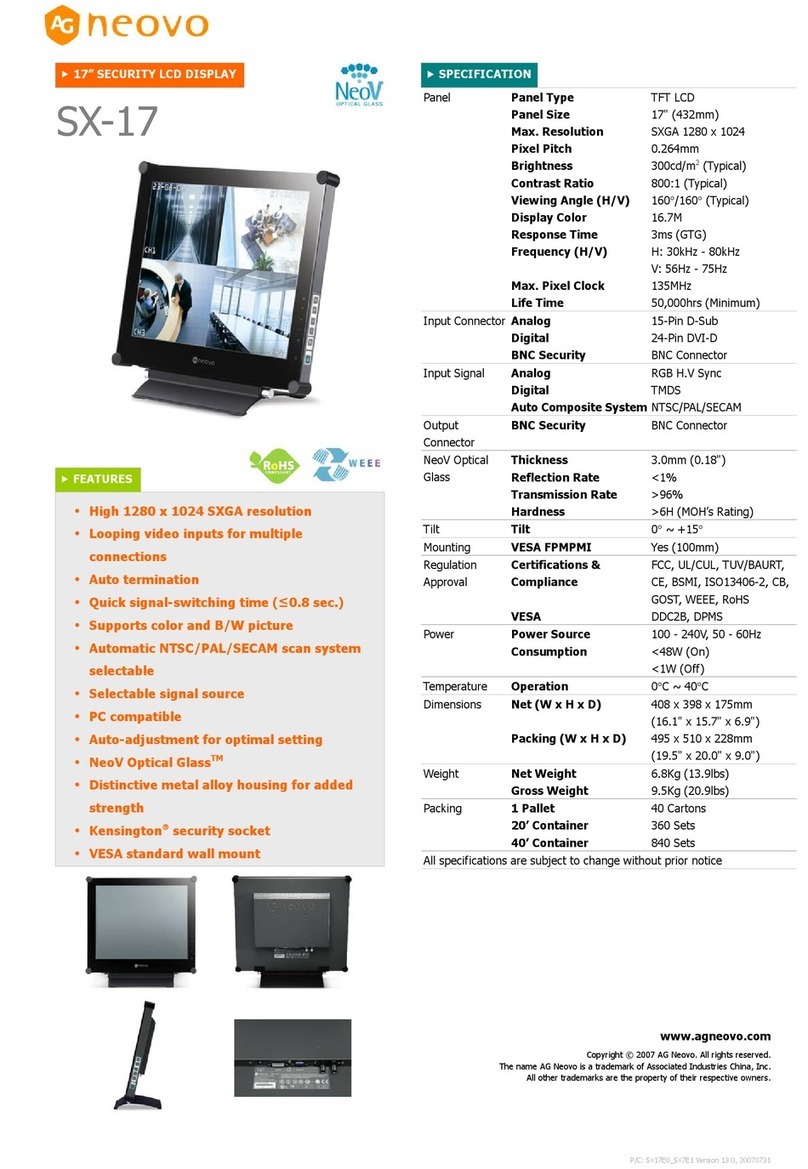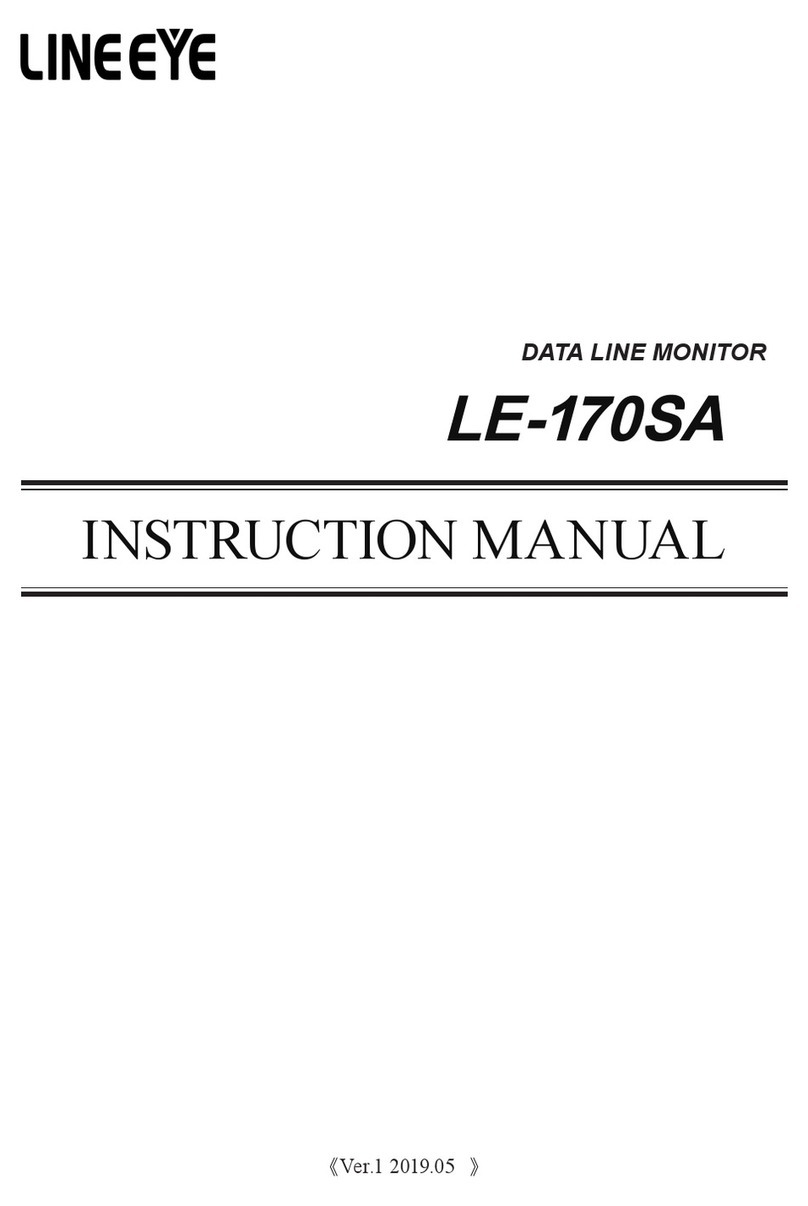Konvision KRM Series User manual

Shenzhen Konvision Video Technology Co,.Ltd www.konvision.com
2
Contents
Notes...........................................................................................................................3
Safety..........................................................................................................................4
Features..................................................................................................................... 6
Parts and Functions................................................................................................. 7
A: Front View.....................................................................................................7
B: Rear view.................................................................................................... 14
Menu Operation Section....................................................................................... 19
Menu Operation:.............................................................................................19
Menu Item Description.................................................................................. 19
1. Main menu.................................................................................................. 19
2. Sub Menu.................................................................................................... 20
Status....................................................................................................... 20
Picture Setting.........................................................................................21
Img.Adj..................................................................................................... 21
Colour.......................................................................................................23
Audio........................................................................................................ 24
Marker Setting.........................................................................................25
IMD........................................................................................................... 26
Scope....................................................................................................... 28
Setup........................................................................................................ 29
GPI&FuncKey......................................................................................... 31
Factory Reset..........................................................................................................32
Product Structure Specification............................................................................33

Shenzhen Konvision Video Technology Co,.Ltd www.konvision.com
3
Notes
For the safety use of products, please read the following instructions
regarding the installation, use and maintenance carefully.
.Please read the product safety and operating instructions carefully before the product is
operated.
.Please keep the safety and operating instructions for future reference.
.Please pay strict attention to the warnings and implement the products according to the
operating instructions closely.
. All operating instructions should be strictly enforced.
1. Please use the power cord recommended by manufacturer.
2. Please do not place heavy objects on the power cord.
3. Please do not expose the monitors to rain, humid, dusty places.
4. Please do not place vessels with liquid (such as cups, beverage bottles) on the
monitor.
5. Please do not place this product in high heat places.
6. Please make sure the earth terminal is good in order to avoid electric shock.
7. Please do not open the back cover to avoid electric shock. Please contact
professionals for service need.
8. If the sound turns abnormal, please do not use the monitor for a long time..
9. Do not place this product at unstable places such as cars, shelves or tables, as it is
easy to make the product falling down, may cause severely hurt to children and adults
and also damage to the product.
10. Please do not touch the power plug with wet hands, as it will cause electric shock.
11. Please do not expose the LCD panel in direct sunlight for a long time, it will result in
damage or aging of the LCD panel.
12. Please display this product at a suitable temperature and humidity place.
13. Please do not spray any liquid things and/or add any objects into the monitor, it might
cause voltage instability and short-circuit, also can easily cause fires and blackouts.
14. If do not use the device for a long time, please unplug the power cord from the AC

Shenzhen Konvision Video Technology Co,.Ltd www.konvision.com
4
outlet.
15. Please keep not less than 5cm space around the vents while using the monitor, in
order to obtain good heat dissipation effect.
Safety
Screen Maintenance
Please follow the below guidelines carefully to prevent discoloration, stains and scratches
on the screen:
- Avoid striking the screen with any object.
- Do not wipe the screen hard.
- Do not wipe the screen with solvents such as alcohol, thinner or gasoline.
- Do not spray detergent or other cleaners on the monitor or LCD panel, as it may cause
fault because of water droplets into the monitor.
- Do not write on the screen.
- Do not paste or stick any viscous markers on the screen.
Screen may be cleaned by gently wiping with lint free cloth to remove dust. For the more
difficult cleaning, use lint free cloth that has been very lightly dampened with detergent,
then dry any excess moisture from the monitor or LCD panel immediately to prevent
damage.
Cabinet Maintenance
Please follow the guidelines below to prevent potential damage.
-Do not wipe the cabinet with solvents such as alcohol, thinner or gasoline.
- Do not use any pesticides and/or other volatile substances.
- Do not allow prolonged contact with rubber or plastic.
- Do not wipe the cabinet hard. Use a soft, lint free cloth to clean. If the cabinet cleaning is
more difficult, use lint free cloth that has been very lightly dampened with detergent and
then dry it to wipe.
Installation
- Keep adequate air circulation to prevent device internal overheating. Please do not

Shenzhen Konvision Video Technology Co,.Ltd www.konvision.com
5
place the product on the surface of some certain objects (such as blankets, carpets,
etc.), as these objects may block the vents.
-Please keep the device away from heat generating sources, such as radiator, heaters
and air duct, also keep it away from much dust or mechanical vibration place.
Rackmount Installation
- For rack mount installation, please keep 1U space from both top and bottom to make
sure adequate air circulation, or install an external electric fan. Please follow the
instructions and install with the rack mounts provided by manufacturer.
Transportation
-This monitor is precise equipment and need professional packing materials to transport.
So do not to use packing materials provided by suppliers except KONVISION or its
authorized packing material suppliers.
When the following situations occur, please turn off the power, do not
insert the plug and contact a professional service staff to deal with
timely.
A. This product smells smoke and off-flavor.
B. When this product displays abnormal operating conditions, such as there is no picture
or sound.
C. When any liquid is splashed into the product or product dropped.
D. When the product soaked or fall into the water.
E. When the product has been damaged or other damage circumstances.
F. When the power cord or plug is damaged.
The following does not belong to failures:
1. If the static image displayed too long, it will have residual image, which should be
attributed to the characteristics of LCD display but not a failure. Residual image will
disappear automatically after a period of time.

Shenzhen Konvision Video Technology Co,.Ltd www.konvision.com
6
2. If this device used in a cold environment, the screen may appear residual image.
This is not a product failure, when the monitor temperature changes, screen will
return to normal conditions.
3. LCD screen may appear tiny spots (red, blue or green), this is not a fault, LCD
screens are manufactured with high precision technology, and a small number of
pixels may not be able to show intermittent.
4. Lightly vibration when you touch the monitors.
5. Screen and cabinet will become warm gradually during operating.
6. When it appears cracked sound
7. When it appears sound of mechanical vibration.
Features
High resolution LCD panel
- LED backlight and high resolution. High contrast, high-speed response and wide
viewing angle technology make the monitor can be used under variety of lighting
conditions.
Motion-Adaptive Interlace to Progressive
- It converts interlaced video to progressive video by motion detection, reduce the
serrated image.
SDI Input
- 3G/HD/SD-SDI video signal can be input through this connector.
HDMI Input
- HDMI signal can be input through this connector.
SDI Loop Out
SDI signal will be looped outand linked to output connector.
Color Temperature
- Different color temperatures can be selected freely
Image Size Setting
- The display mode is switchable among 16:9, 4:3, full screen, 1:1, and the original aspect
ratio.

Shenzhen Konvision Video Technology Co,.Ltd www.konvision.com
7
Marker Setting
- Show frame borders, center marker, and safety area, etc.
Scan mode
- Scan mode includes Full Scan, Over Scan.
Part Zoom In
- Zoom in any part of the picture, to watch picture details more clearly, and assist for
focus.
Vector scope
- Vector UV analysis for color bar signal input.
Time code
- Display SMPTE time code (LTC, VITC1, VITC2) under SDI 1 input, it is used for
identifying and synchronizing of video data streams.
Remote Control Function
- Available to connect to the remote terminal to operate the equipment directly, select the
input signal, longitudinal mode settings and tally indicator, etc.
Parts and Functions
A: Front View
KRM-404A Front View:
(Note: same operation for the 4 front panels)
KRM-902A Front View:

Shenzhen Konvision Video Technology Co,.Ltd www.konvision.com
8
(Note: same operation for the 2 front panels)
KRM-404A and KRM-902A monitor front panel instructions:
(1)Tally indicator
It is controlled by the tally function of the RS232 port, with two colors red and green.
(2)POWER button and indicator
External power supply, press this button to turn on the monitor, the indicator turns
blue. Press the button again to turn the monitor off and the light off.
(3)SOURCE button
Press this button to select the input signal to be displayed.
The following changes will occur to the input signal:
SDI: Switches the SDI / Video interface to show the SDI signal.
HDMI: Switch the HDMI connector to show HDMI signals.
Video: Switches the SDI / Video interface to show the Video signal.
(4) ASPECT/F1 button
Press this button to select the display ratio.
The following changes will occur in the screen display ratio:

Shenzhen Konvision Video Technology Co,.Ltd www.konvision.com
9
Auto: The screen display scale is displayed in the original scale.
Full Screen Display: The screen display ratio is displayed in full screen.
16:9:The screen display ratio is displayed as 16: 9.
1:1:The screen display ratio is displayed as 1: 1.
4:3:The screen display ratio is displayed as 4: 3.
When the ASPECT button is set to another function button, it can be set in the menu
options.
(5)MENU button
Press to display the on-screen menu, and press the button again to exit the on-screen
menu.
During menu operation, press the MENU button to return to the previous menu.
(6)DOWN/F2 button
When in the menu, press this button to select the operation down.
When not in the menu, press the DOWN button to achieve other function keys, the
function keys can be set in the menu options.
(7)UP/F3 button
While in the menu, press this button to select the up operation.
When not in the menu, press the UP button to achieve other function keys, the
function keys can be set in the menu options.
(8)ENTER/F4 button
Press to select the OK operation.
While the menu is operating, press the ENTER button to enter the next menu or to
confirm the selected parameter.
When not in the menu, press the ENTER key to achieve other function keys, the
function keys can be set in the menu options.
(9)Headset
Headphone jack output.

Shenzhen Konvision Video Technology Co,.Ltd www.konvision.com
10
(10)Speaker
Speaker output.
KRM-503A monitor front view:
KRM-503A monitor front panel description:
(1)Tally light
Red and green Tally lamps can be controlled via Ethernet, serial port, GPI.
(2)POWER button and lights
External power supply, press this button to turn on the monitor, the indicator turns
blue. Press the button again to turn the monitor off and the light off.
(3)MONITOR1 button and indicator
When press the MONITOR1 button, the indicator turns blue. Meanwhile,the monitor 1
can operate buttons such as MENU, UP / F1, DOWN / F2, ENTER / F3, ASPECT / F4,
SOURCE and POWER.
(4)MONITOR2 button and indicator
When you press the MONITOR2 button, the indicator turns blue. At this time, Monitor
2 can operate buttons such as MENU, UP / F1, DOWN / F2, ENTER / F3, ASPECT /
F4, SOURCE and POWER.
(5)MONITOR3 button and indicator
When you press the MONITOR3 button, the indicator turns blue. At this time, the
monitor 3 can operate buttons such as MENU, UP / F1, DOWN / F2, ENTER / F3,
ASPECT / F4, SOURCE and POWER.
(6)SOURCE button

Shenzhen Konvision Video Technology Co,.Ltd www.konvision.com
11
Press this button to select the input signal to be displayed.
The following changes will occur to the input signal:
SDI: Switches the SDI / Video interface to show the SDI signal.
HDMI: Switch the HDMI connector to show HDMI signals.
Video:Switches the SDI / Video interface to show the Video signal.
(7) ASPECT/F4 button
Press this button to select the display ratio.
The following changes will occur in the screen display ratio:
Auto: The screen display scale is displayed in the original scale.
Full Screen Display: The screen display ratio is displayed in full screen.
16: 9: The screen display ratio is displayed as 16: 9.
1: 1: The screen display ratio is displayed as 1: 1.
4: 3: The screen display ratio is displayed as 4: 3.
When the ASPECT button is set to another function button, it can be set in the menu
options.
(8)MENU button
Press to display the on-screen menu, and press the button again to exit the on-screen
menu.
During menu operation, press the MENU button to return to the previous menu.
(9)UP/F1 button
While in the menu, press this button to select the up operation.
When not in the menu, press the UP button to achieve other function keys, the
function keys can be set in the menu options.
(10)DOWN/F2 button
When in the menu, press this button to select the operation down.
When not in the menu, press the DOWN button to achieve other function keys, the

Shenzhen Konvision Video Technology Co,.Ltd www.konvision.com
12
function keys can be set in the menu options.
(11)ENTER/F3 button
Press to select the OK operation.
While the menu is operating, press the ENTER button to enter the next menu or to
confirm the selected parameter.
When not in the menu, press the ENTER key to achieve other function keys, the
function keys can be set in the menu options.
KRM-702A Front View:
(Note: same operation for the 2 front panels)
KRM-702A monitor front panel instructions:
(1)Tally indicator
It is controlled by the tally function of the RS232 port, with two colors red and green.
(2)POWER button and indicator
External power supply, press this button to turn on the monitor, the indicator turns
blue. Press the button again to turn the monitor off and the light off.
(3)SOURCE button
Press this button to select the input signal to be displayed.
The following changes will occur to the input signal:
SDI: Switches the SDI / Video interface to show the SDI signal.

Shenzhen Konvision Video Technology Co,.Ltd www.konvision.com
13
HDMI: Switch the HDMI connector to show HDMI signals.
Video: Switches the SDI / Video interface to show the Video signal.
(4)F1 button
Function key F1, press main menu Function key to set.
(5)F2 button
Function key F2, press main menu Function key to set.
(6)F3 button
Function key F3, press main menu Function key to set.
(7)MENU button
Press to display the on-screen menu, and press the button again to exit the on-screen
menu.
During menu operation, press the MENU button to return to the previous menu.
(8)DOWN button
When in the menu, press this button to select the operation down.
(9)UP button
When in the menu, press this button to select the operation up.
(10)ENTER/F4 button
Press to select the OK operation.
While the menu is operating, press the ENTER button to enter the next menu or to
confirm the selected parameter.
(9)Headset
Headphone jack output.

Shenzhen Konvision Video Technology Co,.Ltd www.konvision.com
14
B: Rear view
KRM-404A rear view:
(Note: 1,2,3,4 each interface part corresponds to a screen)
KRM-503A rear view:
(Note: 1,2,3 each interface part corresponds to a screen)

Shenzhen Konvision Video Technology Co,.Ltd www.konvision.com
15
KRM-702A rear view:
(Note: 1,2 each interface part corresponds to a screen)
KRM-902A rear view:
(Note: 1,2 each interface part corresponds to a screen)
KRM-404A and KRM-902A rear view of monitor description:
(1) SDI/Video input terminal
SDI/Video input terminal can be used to input SDI signal or Video signal for
monitoring.
(2) SDI OUT terminal
SDI OUT terminal can output the input SDI signal to other devices.

Shenzhen Konvision Video Technology Co,.Ltd www.konvision.com
16
(3) HDMI input
HDMI input interface used to input HDMI signal for monitoring.
(4) LAN1/2
Ethernet interface for network remote control. Through this interface, you can
control the operation of screen 1 and screen 2 at the same time. You can also
upgrade screen 1 and screen 2 programs.
(5) GPI1/2
GPI interface:
Pin
Function
Control
panel
Description
Pin 1
GPI0
Panel 3
Screen 3 corresponds to GPI0, when this pin is
connected with GND, GPI0 works, GPI0 function
can be set in menu GPI option.
Pin 2
GPI1
Panel 3
Screen 3 corresponds to GPI1, when this pin is
connected with GND, GPI0 works, GPI1 function
can be set in menu GPI option.
Pin 3
GPI0
Panel 4
Screen 4 corresponds to GPI1, when this pin is
connected with GND, GPI0 works, GPI1 function
can be set in menu GPI option.
Pin 4
TX
Panel 3 & 4
Screen 3 and 4 of the RS232 interface TX, through
the RS232 interface, control the first and the second
screen UMD
Pin 5
RX
Panel 3 & 4
Screen 3 and 4 of the RS232 interface TX, through

Shenzhen Konvision Video Technology Co,.Ltd www.konvision.com
17
the RS232 interface, control the first and the second
screen UMD
Pin 6
GPI1
Panel 4
Screen 4 corresponds to GPI1, when this pin is
connected with GND, GPI1 works, GPI1 function
can be set in menu GPI option.
Pin 7
NC
Not connect
Pin 8
GND
Ground
(6) LAN3/4
Ethernet interface for network remote control. Through this interface, you can
control the operation of screen 3 and screen 4 at the same time. You can also
upgrade screen 3 and screen 4 programs.
(7) GPI3/4
GPI interface:
Pin
Function
Control
panel
Description
Pin 1
GPI0
Panel 3
Screen 3 corresponds to GPI0, when this pin is
connected with GND, GPI0 works, GPI0 function can
be set in menu GPI option.
Pin 2
GPI1
Panel 3
Screen 3 corresponds to GPI1, when this pin is
connected with GND, GPI0 works, GPI1 function can
be set in menu GPI option.
Pin 3
GPI0
Panel 4
Screen 4 corresponds to GPI1, when this pin is
connected with GND, GPI0 works, GPI1 function can

Shenzhen Konvision Video Technology Co,.Ltd www.konvision.com
18
be set in menu GPI option.
Pin 4
TX
Panel 3
& 4
Screen 3 and 4 of the RS232 interface TX, through
the RS232 interface, control the first and the second
screen UMD
Pin 5
RX
Panel 3
& 4
Screen 3 and 4 of the RS232 interface TX, through
the RS232 interface, control the first and the second
screen UMD
Pin 6
GPI1
Panel 4
Screen 4 corresponds to GPI1, when this pin is
connected with GND, GPI1 works, GPI1 function can
be set in menu GPI option.
Pin 7
NC
Not connect
Pin 8
GND
Ground
(8) DC 12V IN
12V DC power supply input interface
The interface pins are defined as:
Pin 1: GND
Pin 2: NC
Pin 3: NC
Pin 4: +12V
(9) AC interface

Shenzhen Konvision Video Technology Co,.Ltd www.konvision.com
19
For AC power input connection.
(10) Speaker
KRM-702A Monitor 1 Speaker.
(11) Speaker
KRM-702A Monitor 2 Speaker.
Menu Operation Section
Menu Operation:
Press MENU to enter the main menu, then press UP or DOWN to switch between
options in the same menu.Press ENTER to enter the next menu, and then press UP or
DOWN to find the corresponding parameter, press ENTER, then press UP or DOWN to
adjust the parameter's value. After the parameter is set, press MENU to return To the
previous menu. Then use a similar method to set the remaining parameters. In summary,
the following keys ENTER, MENU, UP, and DOWN are frequently used when setting
parameters. The role of the buttons are:
ENTER: to enter the next menu
MENU: Return to the previous menu
UP and DOWN button: in the same menu, switch the options; or adjust the value of the
parameter.
Menu Item Description
1. Main menu:
The main menu of the screen contains the following items:
Main menu
Menu item
Status
1
Function Key
1
Picture
1
Image
1
Audio
1
Marker
1

Shenzhen Konvision Video Technology Co,.Ltd www.konvision.com
20
Scope
1
Embedded code
1
Layout
1
IMD
1
2. Sub Menu:
Status:
Status
Menu item
Description
Source
Current window input signal
Format
Current window input signal format
Color Temp
Current color temperature
Image Size
The image size of the current window input signal
Scan Mode
The scan mode of the current window input signal
Model
Type version of the current monitor software
Firmware
The firmware version of the current monitor
McuSoftware
Software version of Mcu burning in the current monitor
DspSoftware
Software version of FPGA burning in the current monitor
This manual suits for next models
4
Table of contents
Other Konvision Monitor manuals

Konvision
Konvision KXM 4K Series User manual
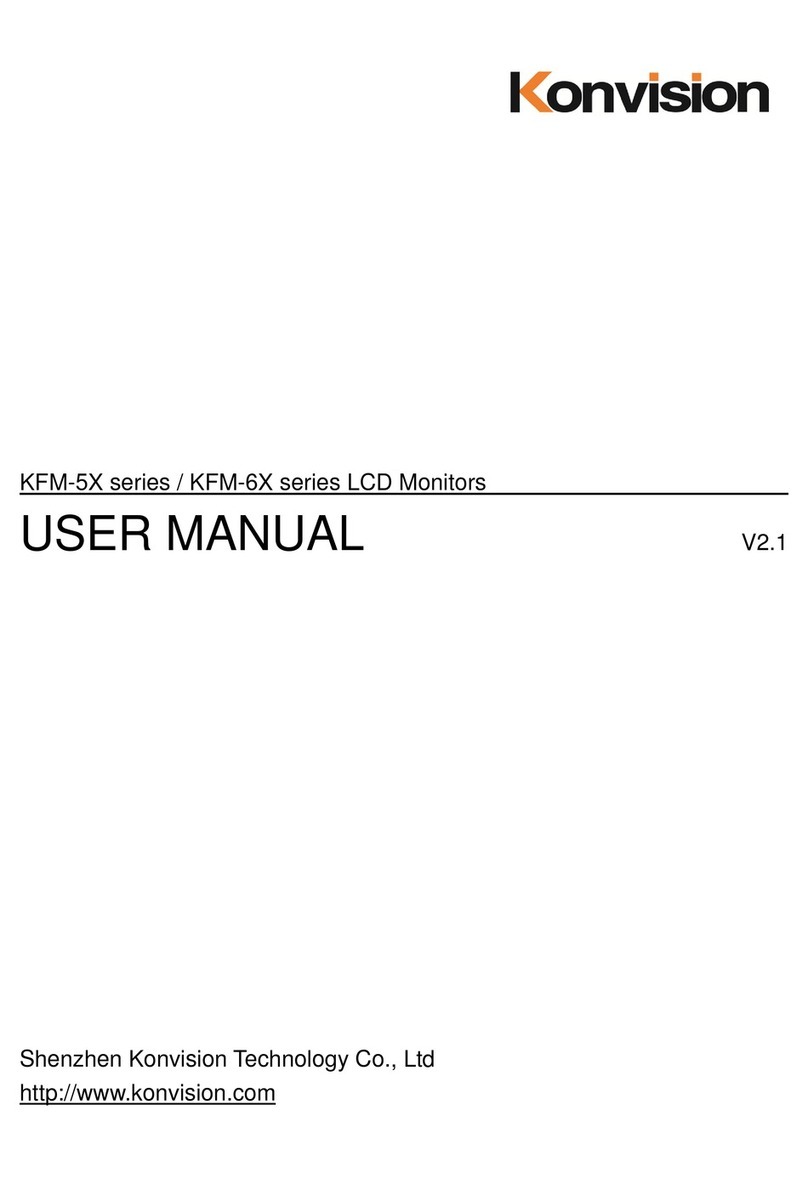
Konvision
Konvision KFM-5X series User manual

Konvision
Konvision KFM-5X series User manual

Konvision
Konvision KVM-5X series User manual

Konvision
Konvision Field Series User manual

Konvision
Konvision KXM Series User manual
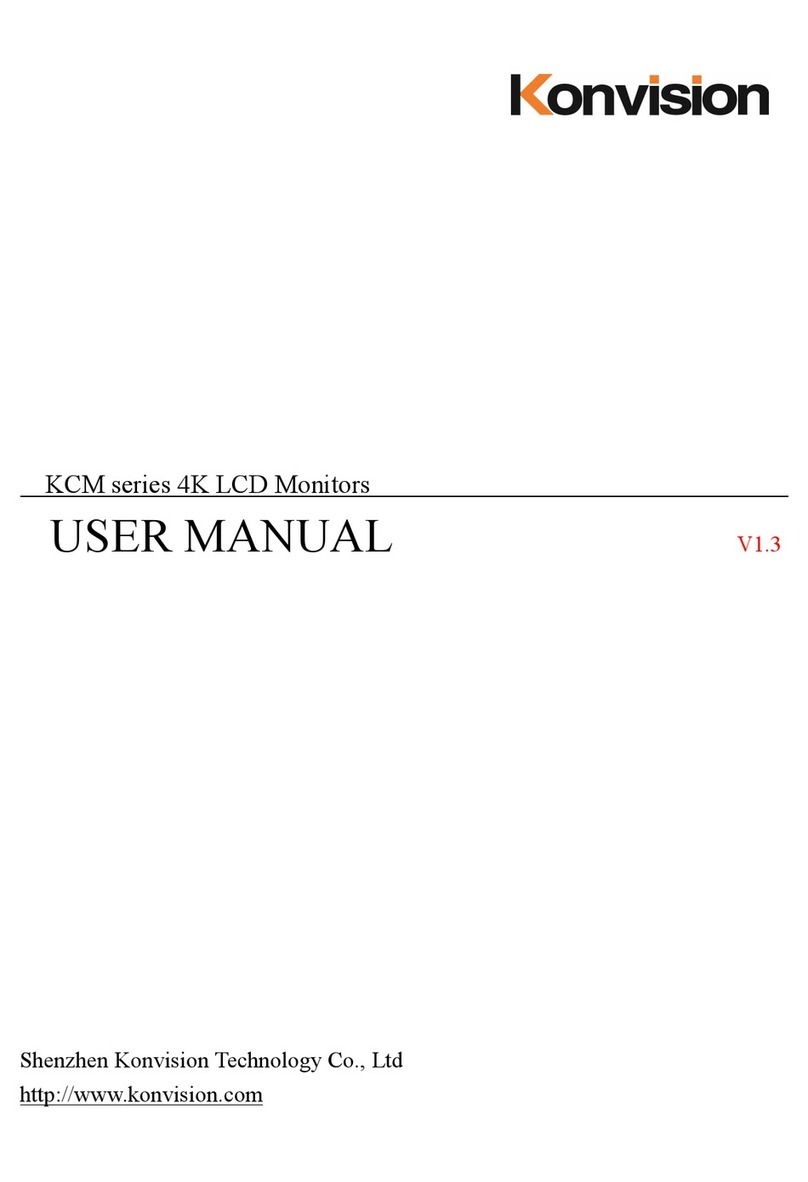
Konvision
Konvision KCM Series User manual