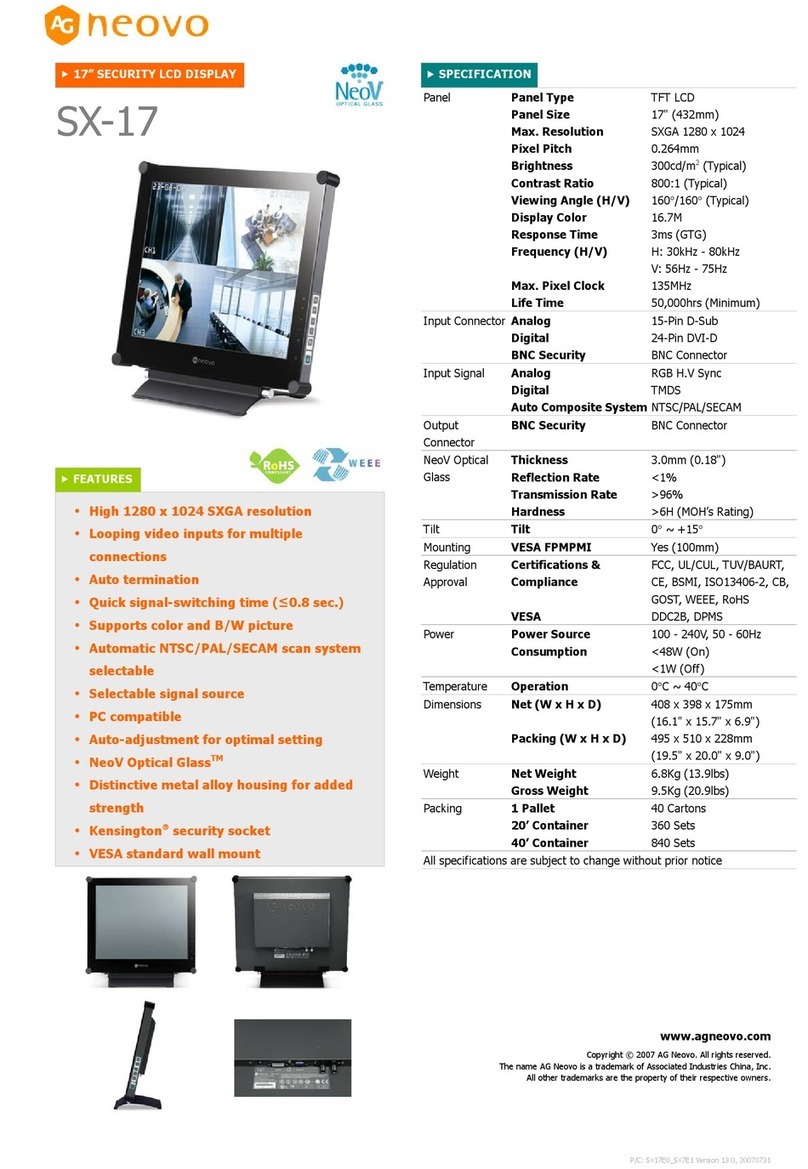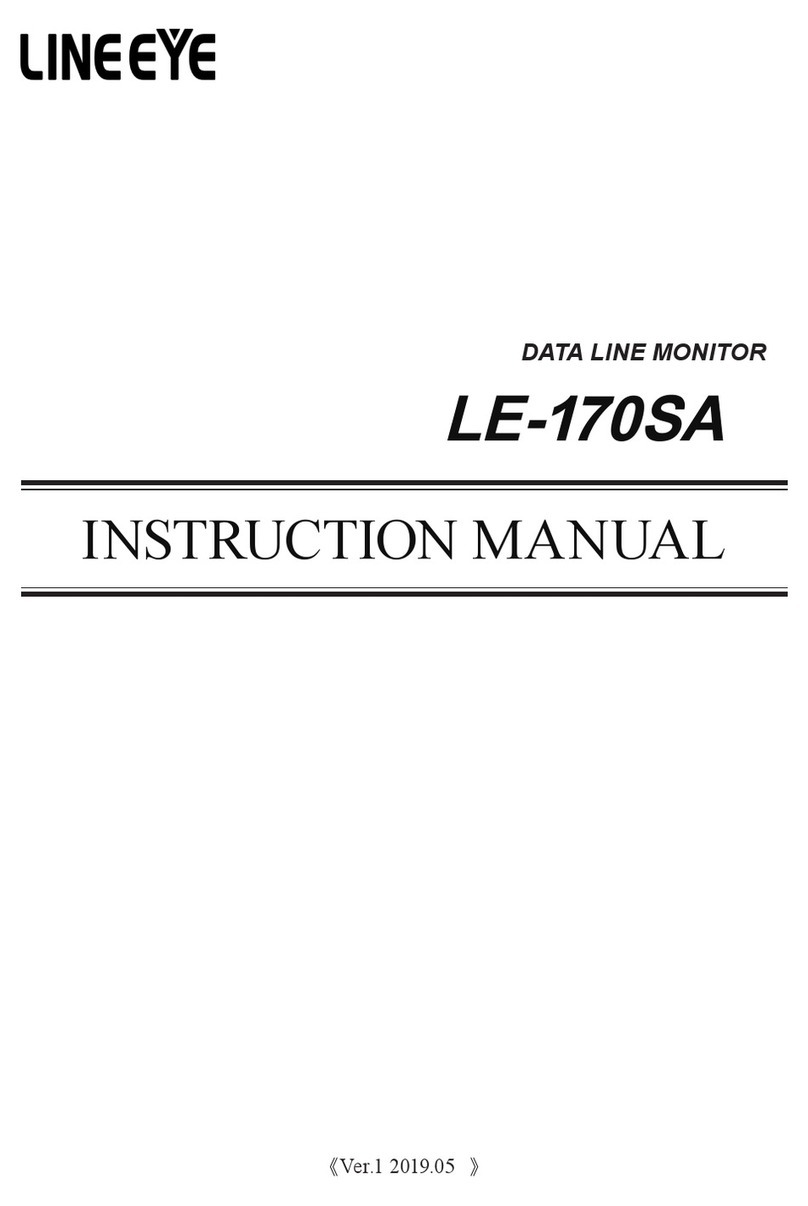Konvision KCM Series User manual

Shenzhen Konvision Technology Co,.Ltd www.konvision.com
2
About This Manual
The instructions in this manual are for KCM Series 4K LCD monitors.
The following description use model KCM-2460W pictures.
Please confirm the model number of the device before reading this manual.

Shenzhen Konvision Technology Co,.Ltd www.konvision.com
3
Manual
Notes............................................................................................................................4
Security........................................................................................................................5
Features........................................................................................................................7
Parts and Functions................................................................................................... 10
A.Front View.................................................................................................. 10
B.Rear View................................................................................................... 13
OSD Menu.................................................................................................................16
Menu Operation:............................................................................................... 16
Menu Item Description..................................................................................... 16
1. Main menu:....................................................................................................17
2. Sub Menu:..................................................................................................... 17
Status Display:...........................................................................................17
Function Settings:......................................................................................18
Marker Settings:........................................................................................ 20
Waveform:................................................................................................. 23
Aux settings:..............................................................................................25
Color Settings:...........................................................................................26
Video Settings:.......................................................................................... 28
Source Settings:.........................................................................................30
Audio Settings:..........................................................................................31
CC Settings:...............................................................................................33
IMD Settings:............................................................................................ 35
OSD Settlings:...........................................................................................37
Key Lock:..................................................................................................38
Factory Settings.........................................................................................................38
Remote Control......................................................................................................... 39
AC Power Connection...............................................................................................40

Shenzhen Konvision Technology Co,.Ltd www.konvision.com
4
Notes
For the safety use of products, please read the following instructions
regarding the installation, use and maintenance carefully.
. Please read the product safety and operating instructions carefully before the product is
operated.
. Please keep the safety and operating instructions for future reference.
. Please pay strict attention to the warnings and implement the products according to the operating
instructions closely.
. All operating instructions should be strictly enforced.
1. Please use the power cord recommended by manufacturer.
2. Please do not place heavy objects on the power cord.
3. Please do not expose the monitors to rain, humid, dusty places.
4. Please do not place vessels with liquid (such as cups, beverage bottles) on the
monitor.
5. Please do not place this product in high heat places.
6. Please make sure the earth terminal is good in order to avoid electric shock.
7. Please do not open the back cover to avoid electric shock. Please contact
professionals for service need.
8. If there is no image or sound, please unplug the power cord from the AC outlet
immediately. Please consult professionals if there still have problems after examining carefully.
9. Do not place this product at unstable places such as cars, shelves or tables, as it is easy to make
the product falling down, may cause severely hurt to children and adults and also damage to the
product.
10. Please do not touch the power plug with wet hands, as it will cause electric shock.
11. Please do not expose the LCD panel in direct sunlight for a long time, it will result in damage
or aging of the LCD panel.
12. Please display this product at a suitable temperature and humidity place.
13. Please do not spray any liquid things and/or add any objects into the monitor, it might cause
voltage instability and short-circuit, also can easily cause fires and blackouts.
14. If do not use the device for a long time, please unplug the power cord from the AC outlet.

Shenzhen Konvision Technology Co,.Ltd www.konvision.com
5
15. Please keep not less than 5cm space around the vents while using the monitor, in order to
obtain good heat dissipation effect.
Security
Screen Maintenance
Please follow the below guidelines carefully to prevent discoloration, stains and scratches
on the screen:
- Avoid striking the screen with any object.
- Do not wipe the screen hard.
- Do not wipe the screen with solvents such as alcohol, thinner or gasoline.
- Do not spray detergent or other cleaners on the monitor or LCD panel, as it may cause
fault because of water droplets into the monitor.
- Do not write on the screen.
- Do not paste or stick any viscous markers on the screen.
Screen may be cleaned by gently wiping with lint free cloth to remove dust. For the more
difficult cleaning, use lint free cloth that has been very lightly dampened with detergent,
then dry any excess moisture from the monitor or LCD panel immediately to prevent
damage.
Cabinet Maintenance
Please follow the guidelines below to prevent potential damage.
- Do not wipe the cabinet with solvents such as alcohol, thinner or gasoline.
- Do not use any pesticides and/or other volatile substances.
- Do not allow prolonged contact with rubber or plastic.
- Do not wipe the cabinet hard. Use a soft, lint free cloth to clean. If the cabinet cleaning is more
difficult, use lint free cloth that has been very lightly dampened with detergent and then dry it to
wipe.
Installation
- Keep adequate air circulation to prevent device internal overheating. Please do not place the
product on the surface of some certain objects (such as blankets, carpets, etc.), as these objects

Shenzhen Konvision Technology Co,.Ltd www.konvision.com
6
may block the vents.
- Please keep the device away from heat generating sources, such as radiator, heaters
and air duct, also keep it away from much dust or mechanical vibration place.
Rack mount Installation
- For rack mount installation, please keep 1U space from both top and bottom to make sure
adequate air circulation, or install an external electric fan. Please follow the instructions and
install with the rack mounts provided by manufacturer.
Transportation
- This monitor is precise equipment and need professional packing materials to transport. So do
not to use packing materials provided by suppliers except KONVISION or its authorized
packing material suppliers.
When the following situations occur, please turn off the power, do not insert the
plug and contact a professional service staff to deal with timely.
A. This product smells smoke and off-flavor.
B. When this product displays abnormal operating conditions, such as there is no picture or
sound.
C. When any liquid is splashed into the product or product dropped.
D. When the product soaked or fall into the water.
E. When the product has been damaged or other damage circumstances.
F. When the power cord or plug is damaged.
The following does not belong to failures:
1. If the static image displayed too long, it will have residual image, which should be attributed to
the characteristics of LCD display but not a failure. Residual image will disappear automatically
after a period.
2. If this device used in a cold environment, the screen may appear residual image.
This is not a product failure, when the monitor temperature changes, screen will
return to normal conditions.

Shenzhen Konvision Technology Co,.Ltd www.konvision.com
7
3. LCD screen may appear tiny spots (red, blue or green), this is not a fault, LCD
screens are manufactured with high precision technology, and a small number of
pixels may not be able to show intermittent.
4. Screen and cabinet will become warm gradually during operating.
Features
High Brightness LCD Panel
- High brightness, high contrast, high-speed response and wide viewing angle technology make
the monitor can be used under variety of lighting conditions.
High Brightness Tally Indicator
- The tally function via GPT or LAN port, with two colors red and green.
Auto-detection of all color system (PAL, NTSC, SECAM)
- This unit detects the color system automatically.
3D Video Decoder
- Process 3D decoding on VIDEO signals, to realize better reduce cross color.
Motion-Adaptive Interlace to Progressive
- It converts interlaced video to progressive video by motion detection, reduce the serrated image.
10BIT signal processing
- Signal input, signal processing and image output are 10bit data processing, to ensure
the details display of the image.
Support Multiformat SDI Signals
- The SDI interface supports SD-SDI, HD-SDI, dual link HD-SDI and 3G SDI inputs.
SDI Input
- Support 4K signal consists of 4 3G-SDI inputs.
- Support single channel 3G / HD / SD-SDI video signal display on the screen full
screen.
HDMI/DVI Input
- Support 4K signal consists of 4 HDMI inputs.
- Support single channel HDMI/DVI video signal display on the screen full screen
Color Temperature

Shenzhen Konvision Technology Co,.Ltd www.konvision.com
8
- Different color temperatures can be selected freely
Image Size Setting
- You can set the monitor display mode to full screen, 1: 1, and scale by original image based on
the input video signal
Marker Setting
- Show frame borders, center marker, and safety area, etc
Color Space
- Color space include: Rec 709、EBU、SMPTE C、DCI P3、Rec2020、USER1、USER2.
Color Calibration
- This enable to calibrate imported color data of the image being measured by color
analyzer. (Please contact the dealer for specific operation)
Scan Mode
- Scan mode includes Full Scan, Over Scan. Full scan displays the entire area of the input signal;
Overscan displays the 95% area of the input signal.
Audio level meter (UV+PPM)
- Show the audio level meter (UV+PPM) for SDI embedded audio.
Waveform
- Display input signal waveform and color scope for SDI signal input monitoring. It includes
luminance waveform, CbCr waveform. Luminance waveform will mark with red if over the value
specified by user.
Focus Assist
- Focus assist is to aid the cameraman focus on the main body by marking the sharpest edge of
the image with red.
False Color
- False color can Intuitively observe and calculate illumination level in the image, luminance and
illumination values display mapping as luminance level, from darkest to brightest, display blue,
cyan, green, yellow, orange and red in turn.
Overexposed Display
- Overexposure displays the part of the screen that exceeds the user-specified range (default 95%)
in the form of covered zebra crossing, helping the photographer to control the light accurately so

Shenzhen Konvision Technology Co,.Ltd www.konvision.com
9
as not to over-expose the screen.
Vector Scope
- UV vector analysis can be performed on the input color bar signal. The vector coordinate UV
coordinates represent the magnitudes of the U and V components, respectively, and the vector
calibration circle indicates the phase (hue) of the chrominance signal.
Time Code Display
- Time code display is to display SMPTE time code (LTC, VITC1 or VITC2) under SDI input for
identifying and synchronizing video data streams.
Remote Control
- Available to connect to the remote terminal to operate the equipment directly, select the input
signal, longitudinal mode settings and tally indicator, etc.

Shenzhen Konvision Technology Co,.Ltd www.konvision.com
10
Parts and Functions
A.Front View
(1) Tally Indicator
Tally indicator control in two ways:
1.GPI Interface (see the control method at GPI interface description behind)
2.LAN Interface: via “Konvision Device Controller” software to control the Menu
(Please contact the dealer for “Konvision Device Controller” software)
(2) Power Button and Indicator
When the external AC power supply with electricity, the indicator light is red. Press this
POWER button to power on the monitor, and the indicator light turns blue. Press this button
for more than 2 seconds to turn off the monitor,indicate light turns to red.
(3) SDI Button and Indicator
Press this button to select the current input source for SDI signal input, the indicator is blue.

Shenzhen Konvision Technology Co,.Ltd www.konvision.com
11
(4) DVI Button and Indicator
Press this button to select the current input source for HDMI/DVI signal input, the indicator
is blue.
(5) LAYOUT Button
Press LAYOUT key to switch the screen display mode.
When the input signal is SDI signal, press LAYOUT key continuously, SDI signal has the
following modes:
4L SDI Square Mode: 4 SDI inputs formed a 4K signal, 4K mode is Square mode..
SDI Single Mode: Single SDI input signal full screen display mode.
SDI Quad View Mode:4-channel SDI input signal consisting of 4-screen display mode,4 SDI
can enter different resolution signals.
When the input signal is HDMI signal, press LAYOUT key continuously, the HDMI signal
has the following modes:
HDMI Square Mode: 4K signal is divided into 4 HDMI simultaneous input display mode.
HDMI Single Mode: Single HDMI input signal full screen display mode.
HDMI Quad View Mode: 4-channel HDMI input signal consisting of 4-screen display mode,
4-channel HDMI can enter different resolution signals.
(6) WINSEL Button
Under the single signal window, press the WINSEL key to switch the input signal path.
When the SDI signal is in the SDI Single Mode display mode, press the WINSEL key in
succession to switch the SDI signal of different input channels.
When the HDMI signal is in the HDMI Single Mode display mode, press the WINSEL key in
succession to switch the HDMI signal of the different input channels.
When in the SDI Quad View Mode or HDMI Quad View Mode display mode, press the
WINSEL button continuously to select the function and parameters of different input channels.
(7) MODE/F1 Key and Indicator
Function key MODE / F1, you can set its function in the menu. When you turn on the
function key, its indicator is blue.
(8) F2 Button and Indicator
Function key F2, its function can be set in the menu. When you turn on the function key, its

Shenzhen Konvision Technology Co,.Ltd www.konvision.com
12
indicator is blue.
(9) MENU/EXIT Button
Press to display the on-screen menu, press it again to clear the on-screen menu.
Able to clear the mark display.
Able to clear the mode display.
Able to turn off the shortcut menu.
(10) DOWN Button
When in the menu, press this button to select the operation down.
(Note: If operation panel is with IMAGE/ADJ knob,IMAGE/ADJ knob should be
turned to left direction)
(11) UP Button
While in the menu, press this key to select the up operation.
(Note: If operation panel is with IMAGE/ADJ knob,IMAGE/ADJ knob should be
turned to right direction)
(12) ENTER Button
Press to select the OK operation.
While the menu is operating, press the ENTER key to enter the next menu or to confirm the
selected parameter.
When not in the menu, pressing ENTER continuously displays the following adjustments:
Brightness: image brightness adjustment items;
Contrast: image contrast adjustment items;
Backlight: screen backlight brightness adjustment items;
Volume: Volume adjustment items.

Shenzhen Konvision Technology Co,.Ltd www.konvision.com
13
B.Rear View
(1) DC 12V IN
12V DC power supply:

Shenzhen Konvision Technology Co,.Ltd www.konvision.com
14
The interface pins are defined as:
Pin 1:GND
Pin 2:NC
Pin 3:NC
Pin 4:+12V
(2) AC In
100-240V AC power supply
(3) GPI
GPI interface:
Pin
GPI Signal
Description
1
GPI1
When connect GND, GPI1 works, GPI1 function can be set in
the menu function option
2
GPI2
when connect GND, GPI2 works, GPI2 function can be set in
the menu function option
3
GPI3
when connect GND, GPI3 works, GPI3 function can be set in
the menu function option
4
NC
Not connect
5
NC
Not connect
6
GPI4
when connect GND, GPI4 works, GPI4 function can be set in
the menu function option
7
NC
Not connect
8
GND
Ground
(4) LAN
Ethernet port for remote network control. Thought this port, along with software“Konvision

Shenzhen Konvision Technology Co,.Ltd www.konvision.com
15
Device Controller”, you can achieve remote controlling to the monitor easily. (remote
control software & instructions please contact with the dealer)
(5) RS422 IN and RS422 OUT
RS422 in and out, support dynamic UMD/Tally.
Pin
RS422 IN Signal name
RS422 OUT Signal name
1
GND
GND
2
GND
GND
3
Tx-
Tx-
4
Rx+
Rx+
5
Rx-
Rx-
6
Tx+
Tx+
7
NC
NC
8
NC
NC
(6) SDI1、SDI2、SDI3、SDI4 Input / Loop out
Used for SDI signal input and output.
In the SDI Square Mode display mode, display 4K signal consist of SDI1、SDI2、
SDI3、SDI4 inputs simultaneously;
In the SDI 2-SI Mode display mode, display 4K signal consist of SDI1、SDI2、
SDI3、SDI4 inputs simultaneously;
In the SDI Quad View Mode mode, SDI1、SDI2、SDI3、SDI4 access different
resolution signals, while displaying four screens;
In the SDI Single Mode display mode,one of the SDI1, SDI2, SDI3, SDI4 input
signals can be displayed in full screen alone.
(7) DVI_IN1、DVI_IN2、DVI_IN3 、DVI_IN4 Inputs

Shenzhen Konvision Technology Co,.Ltd www.konvision.com
16
For HDMI / DVI signal input. Through HDMI to DVI adapter, you can access the
HDMI signal.
In the HDMI Square Mode display mode, it can display the 4K signal when the 4K
signal composed of DVI_IN1, DVI_IN2, DVI_IN3 and DVI_IN4 is input at the same
time.
In the HDMI Quad View Mode, DVI_IN1, DVI_IN2, DVI_IN3 and DVI_IN4 are
connected to different resolution signals and displayed in four pictures at the same
time.
In HDMI Single Mode display mode, you can choose to display a single full-screen
DVI_IN1, DVI_IN2, DVI_IN3, DVI_IN4 input signal.
(8) AUDIO(IN/OUT)
Audio in used for analog signal input, Audio out used for monitoring with 3.5mm earphone.
(9) Speaker
Speaker output.
OSD Menu
Menu Operation:
Press MENU to enter the main menu, then press UP or DOWN to switch between
options in the same menu. After you find the corresponding option, press ENTER to enter the
next menu, and then press UP or DOWN to find the corresponding Parameter, press ENTER key
first, then press UP key or DOWN key to adjust the value of the parameter. When the parameter
is set, press MENU to return to the previous menu. Then use a similar method to set the
remaining parameters. In summary, the following keys ENTER, MENU, UP, and DOWN are
frequently used when setting parameters. The role of the keys are:
ENTER:enter the next menu
MENU: Return to the previous menu
UP button and DOWN button: in the same menu, switch the options; or adjust the value of the
parameters.
Menu Item Description

Shenzhen Konvision Technology Co,.Ltd www.konvision.com
17
1. Main menu:
The main menu contains the following items:
Main menu options
Sub-menu
Status Display
1
Function Settings
1
Marker Settings
1
Waveform
1
Aux Settings
1
Color Settings
1
Video Settings
1
Input Settings
1
Audio Settings
1
CC Settings
1
IMD Setting
1
Menu Setting
1
Key Lock
1
2. Sub Menu:
Status Display:

Shenzhen Konvision Technology Co,.Ltd www.konvision.com
18
Status Display
Menu item
Description
Input Source
Display the current input source
Input Format
Display the current input format
SDI Payload ID
SDI Payload ID
Brightness
Display current image brightness
Contrast
Display current image contrast
Scan Mode
Display current scan mode
Color Temp
Display color temp
Frame Ratio
Display drawing ratio
HDR
Display selected HDR mode
IP Address
Display factory default IP address; 192.168.1.155
DSP Version
Display machine internal DSP software version information
CPU Version
Display machine internal CPU software version information
Function Settings:

Shenzhen Konvision Technology Co,.Ltd www.konvision.com
19
Function Settings
Sub Menu
Settings
Setting Option Description
F1
Undefined
W-Form Mode
Vector Scope
Histogram
Audio Meter
Focus Assistant
False Color
Zebra
Blue
Mono
Red
Green
Time Code
The function keys can be set to the following
functions: W-Form Mode, Vector Scope,
Histogram, Audio Meter, Focus Assistant, False
Color, Zebra, Blue, Mono, Red, Green, Time
Code, Static Frame, Mute, Markup Control

Shenzhen Konvision Technology Co,.Ltd www.konvision.com
20
Static Frame
Mute
Markup Control
F2
Same as above
Same as above
GPI1
Undefined
Markup Control
Red Tally
Green Tally
Blue
Mono
SDI
HDMI
Layout
The function keys can be set to the following
functions: Markup Control,
Red Tally, Green Tally, Blue, Mono, SDI, HDMI,
Layout
GPI2
Same as above
Same as above
GPI3
Same as above
Same as above
GPI4
Same as above
Same as above
Marker Settings:
This manual suits for next models
1
Table of contents
Other Konvision Monitor manuals

Konvision
Konvision KXM Series User manual
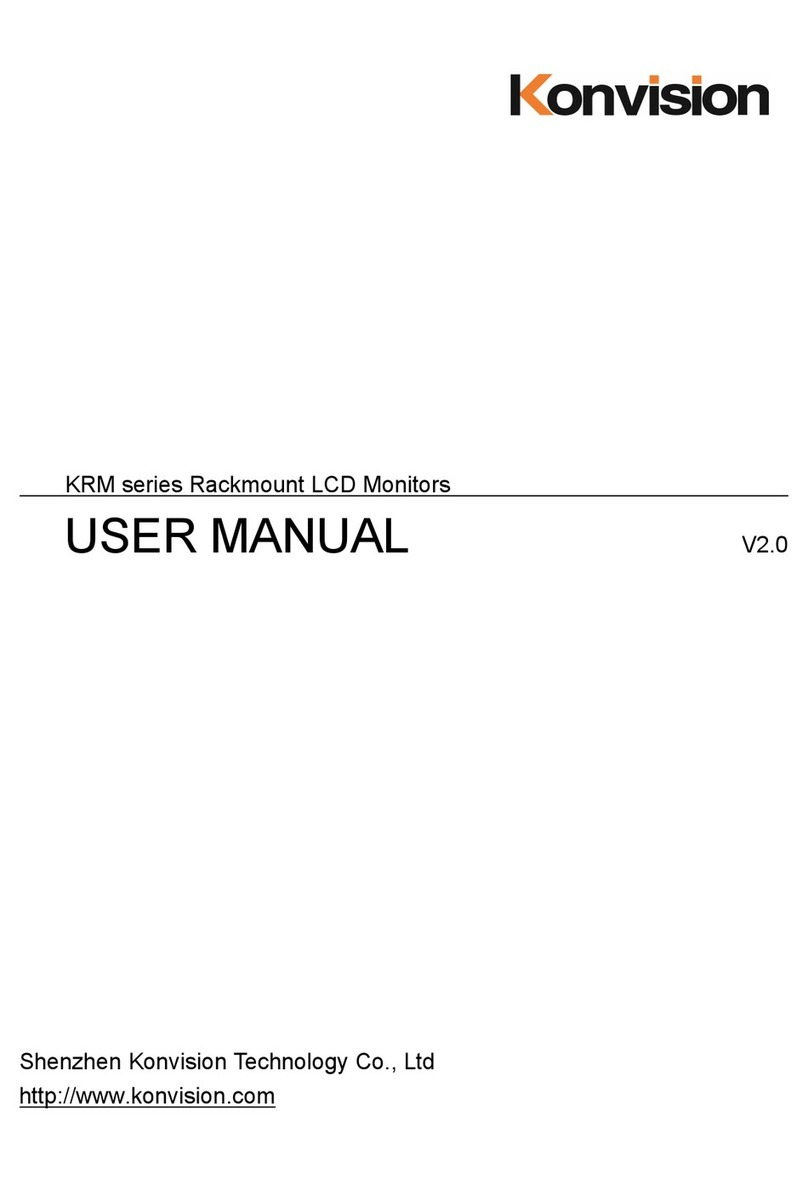
Konvision
Konvision KRM Series User manual

Konvision
Konvision KVM-5X series User manual

Konvision
Konvision KXM 4K Series User manual
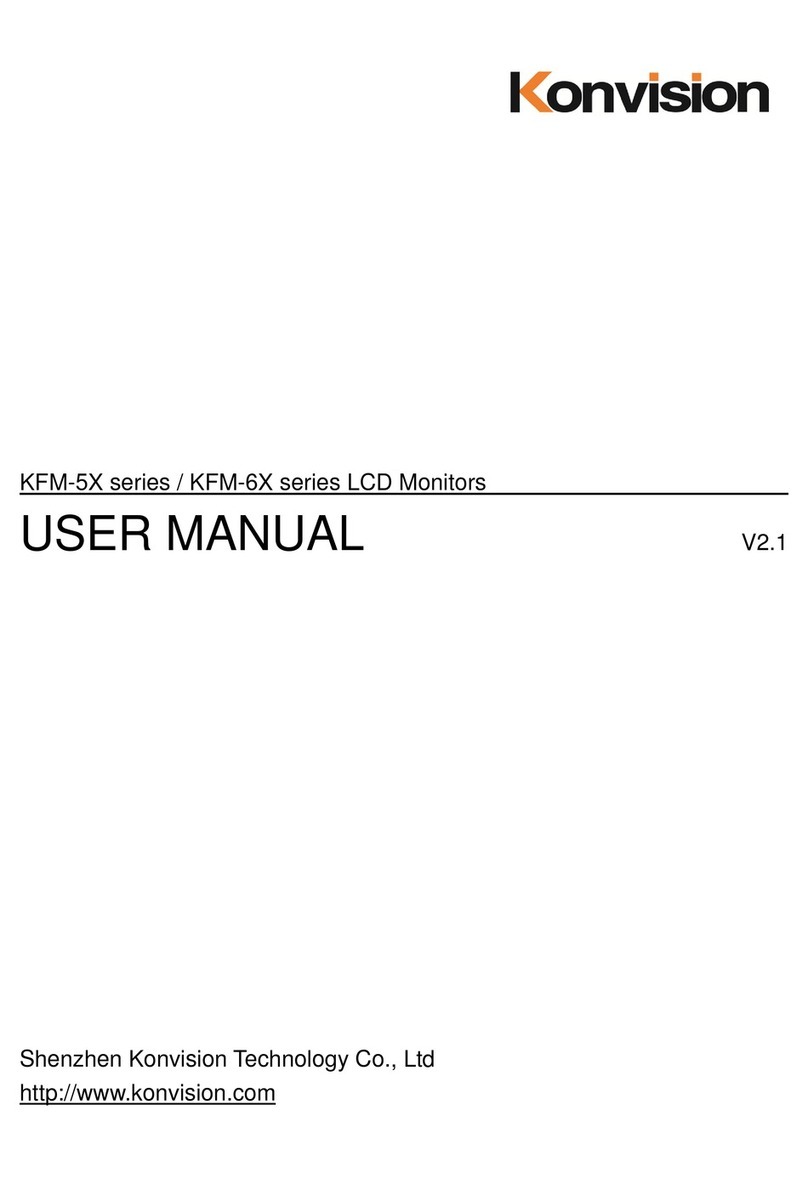
Konvision
Konvision KFM-5X series User manual

Konvision
Konvision KFM-5X series User manual

Konvision
Konvision Field Series User manual