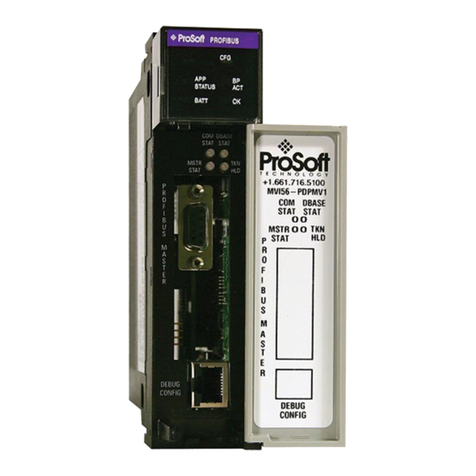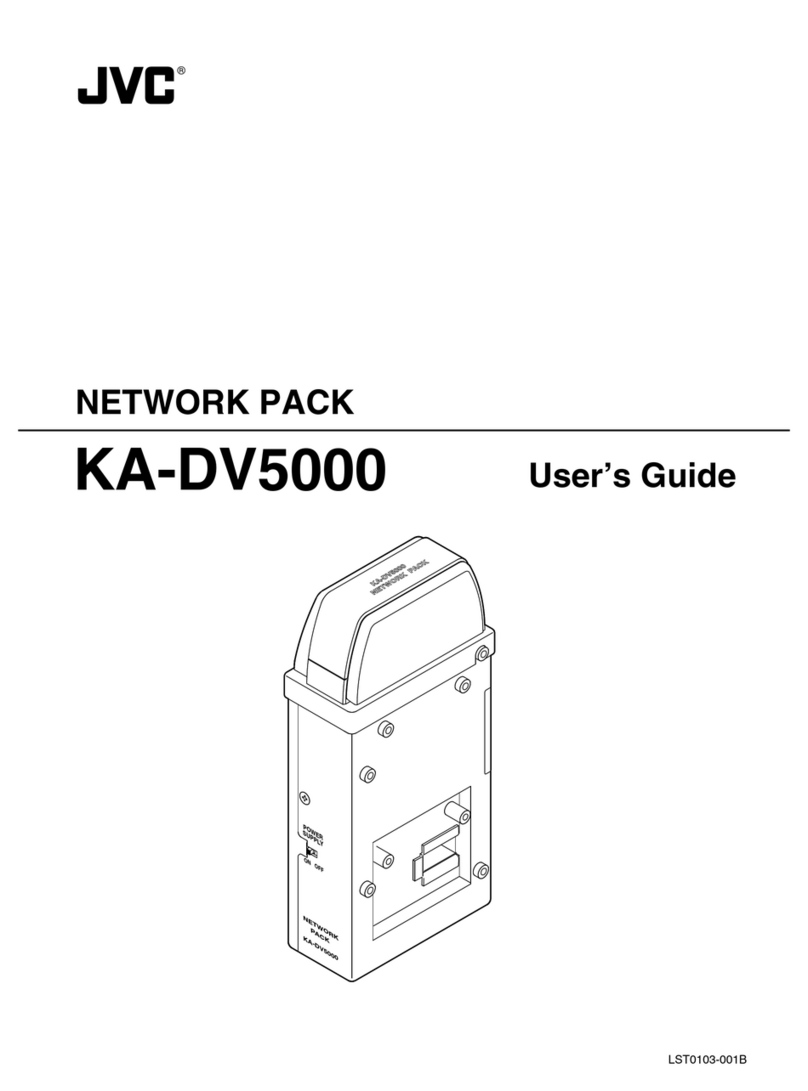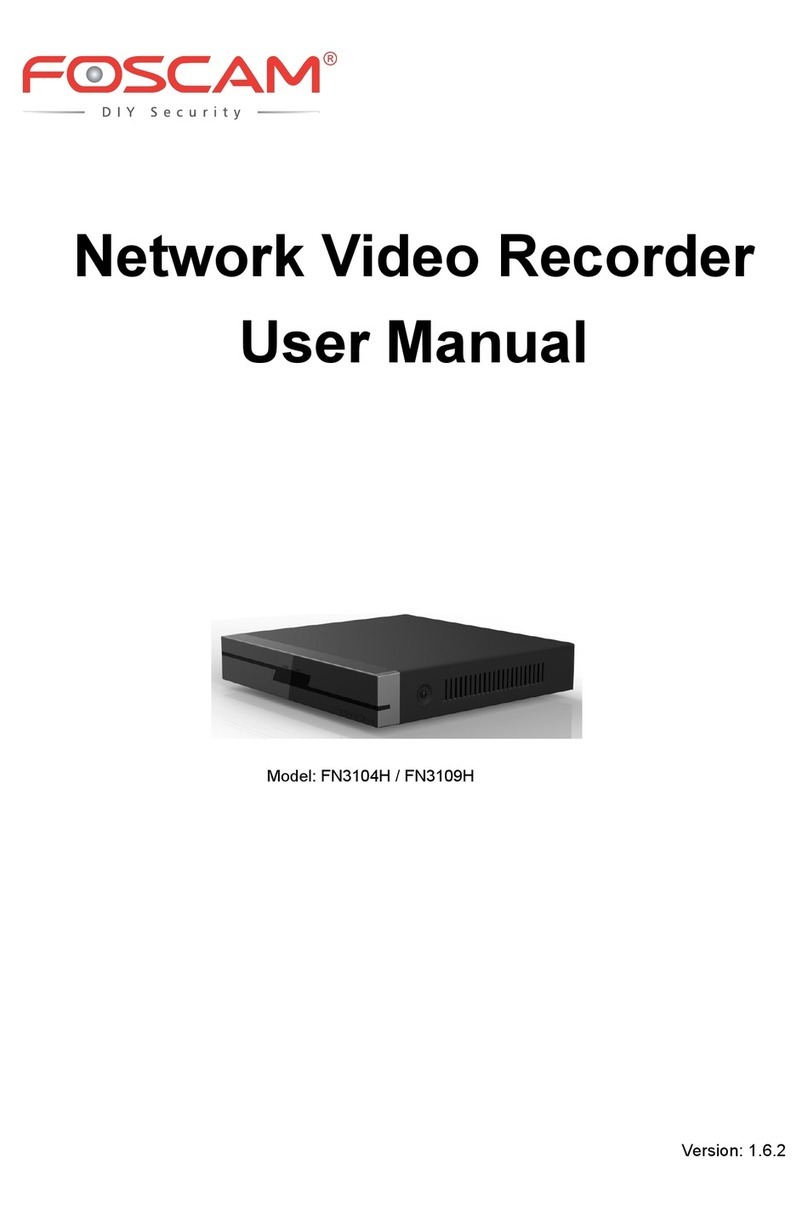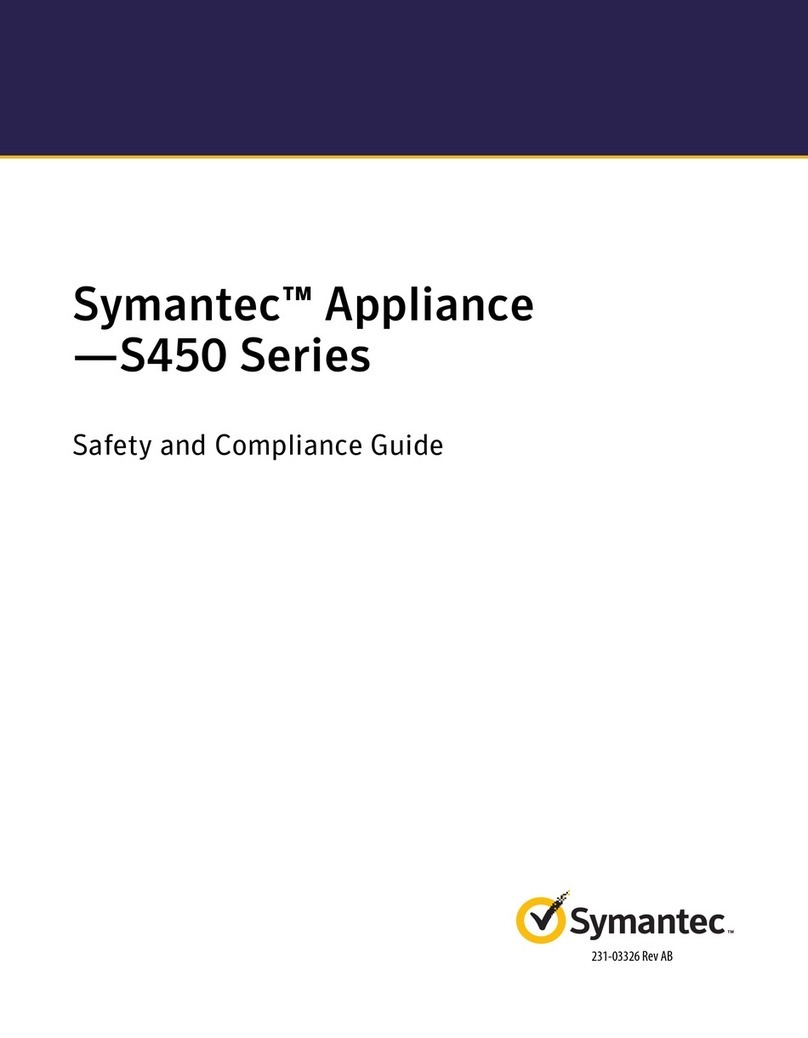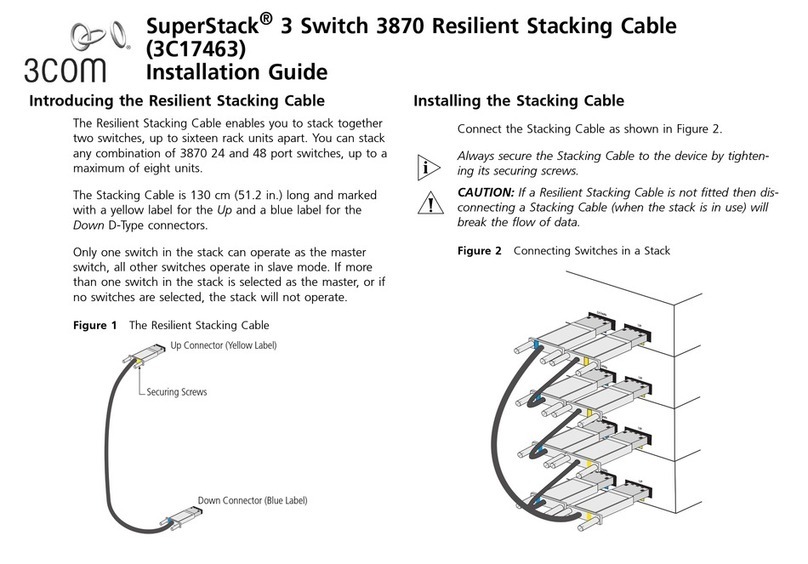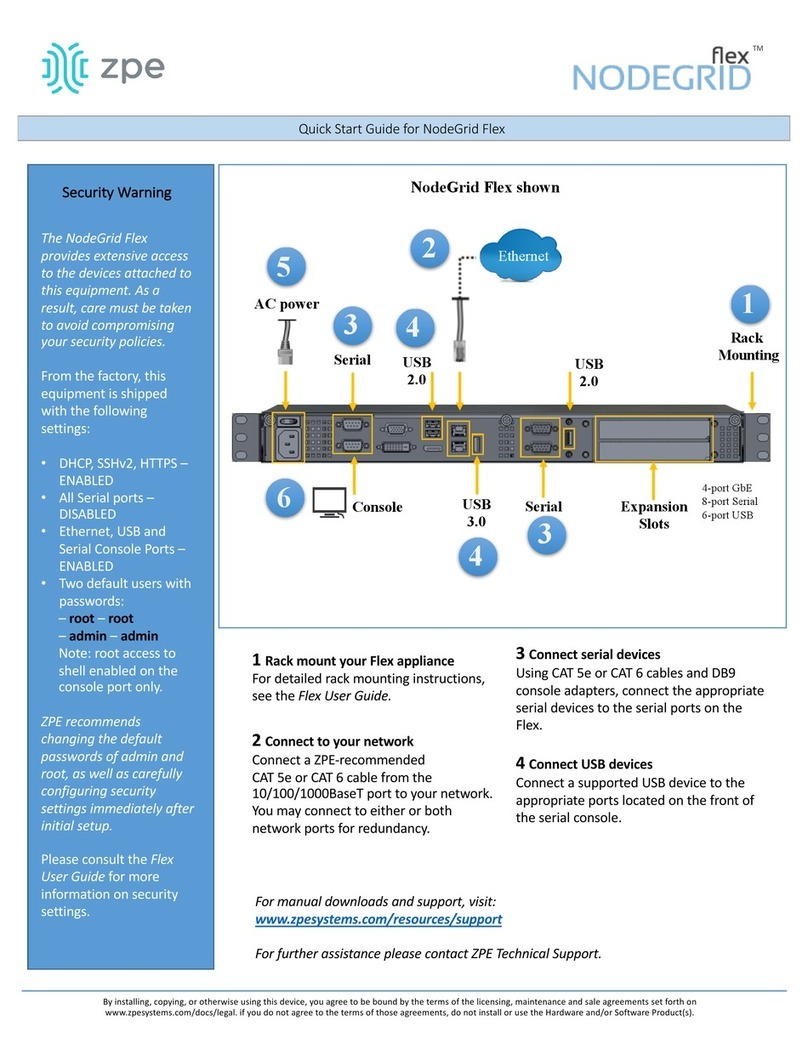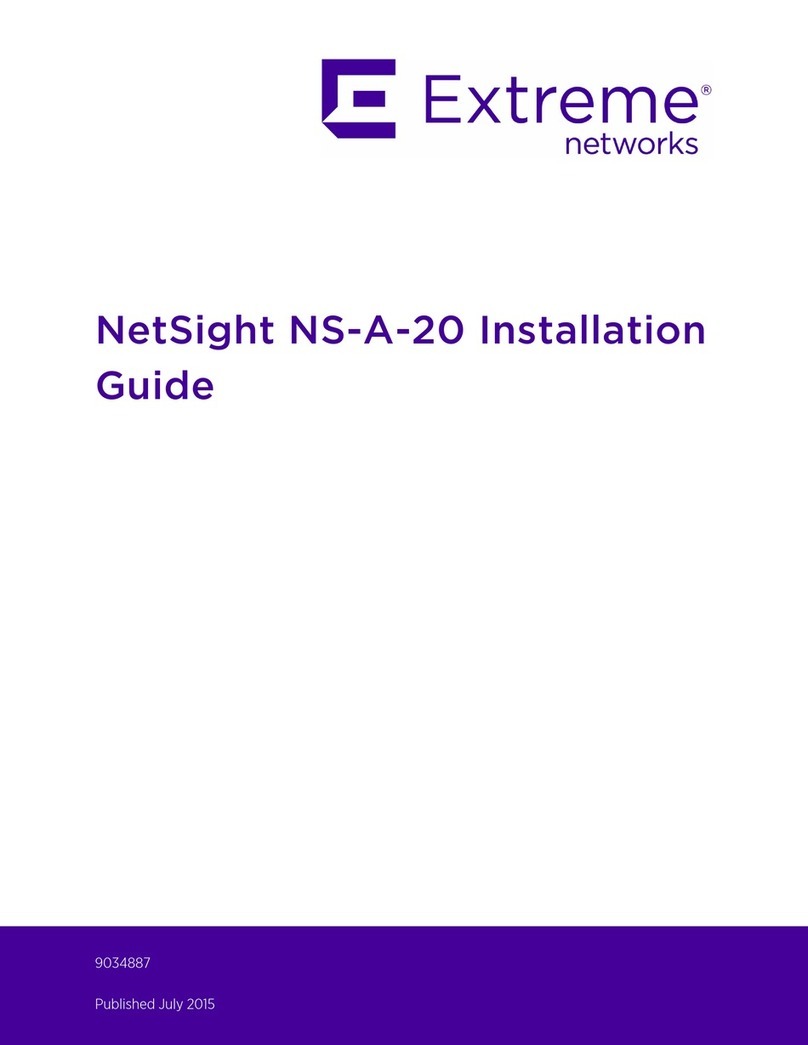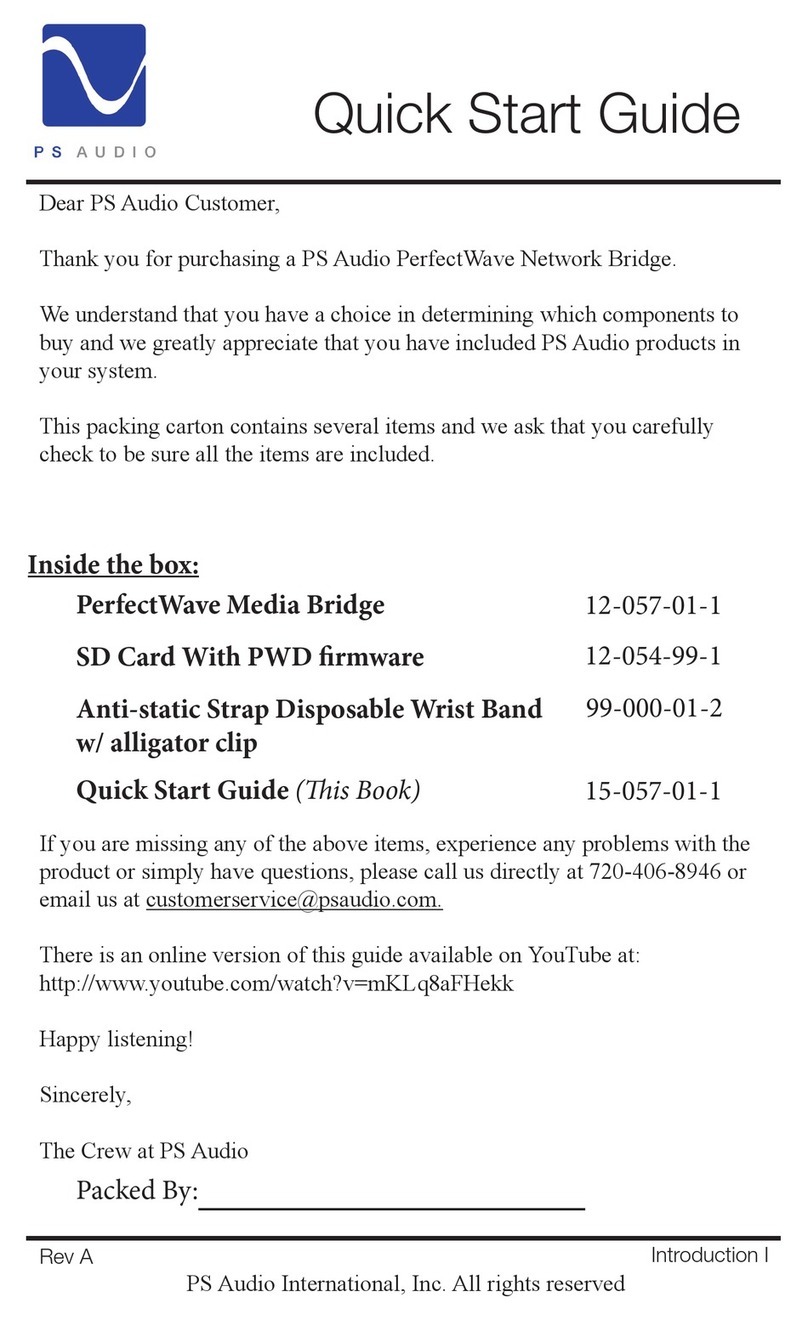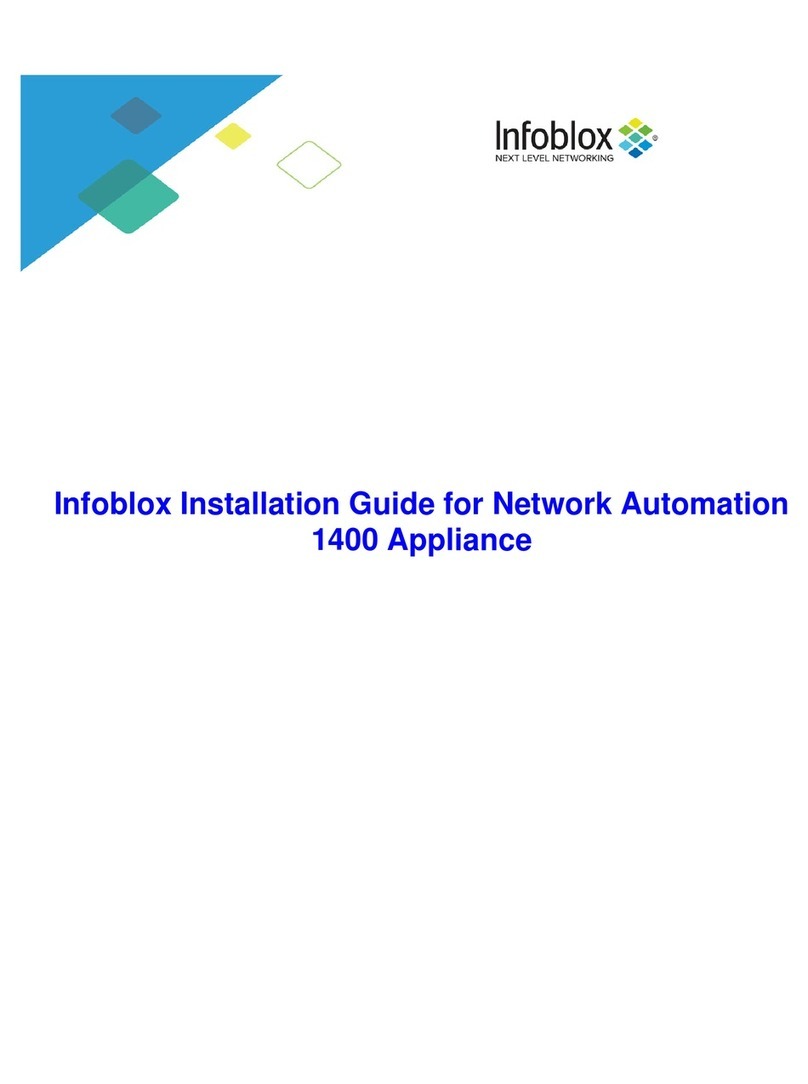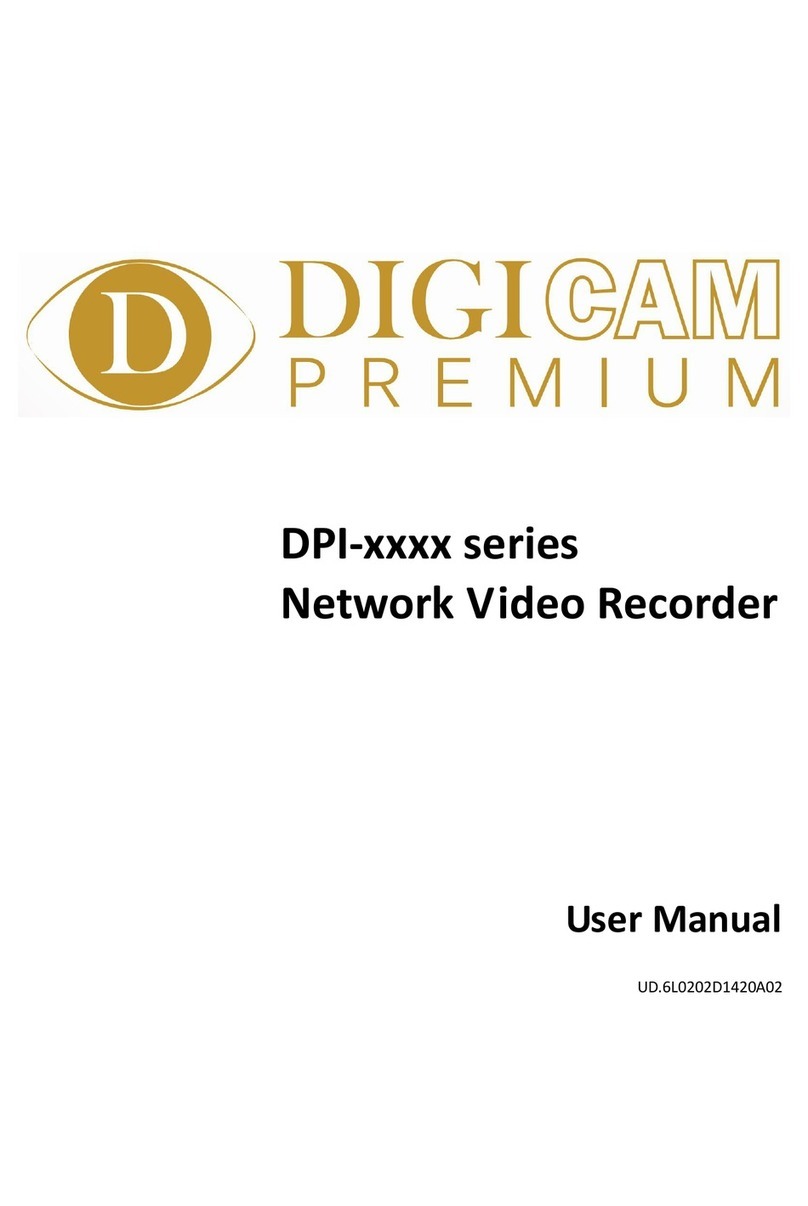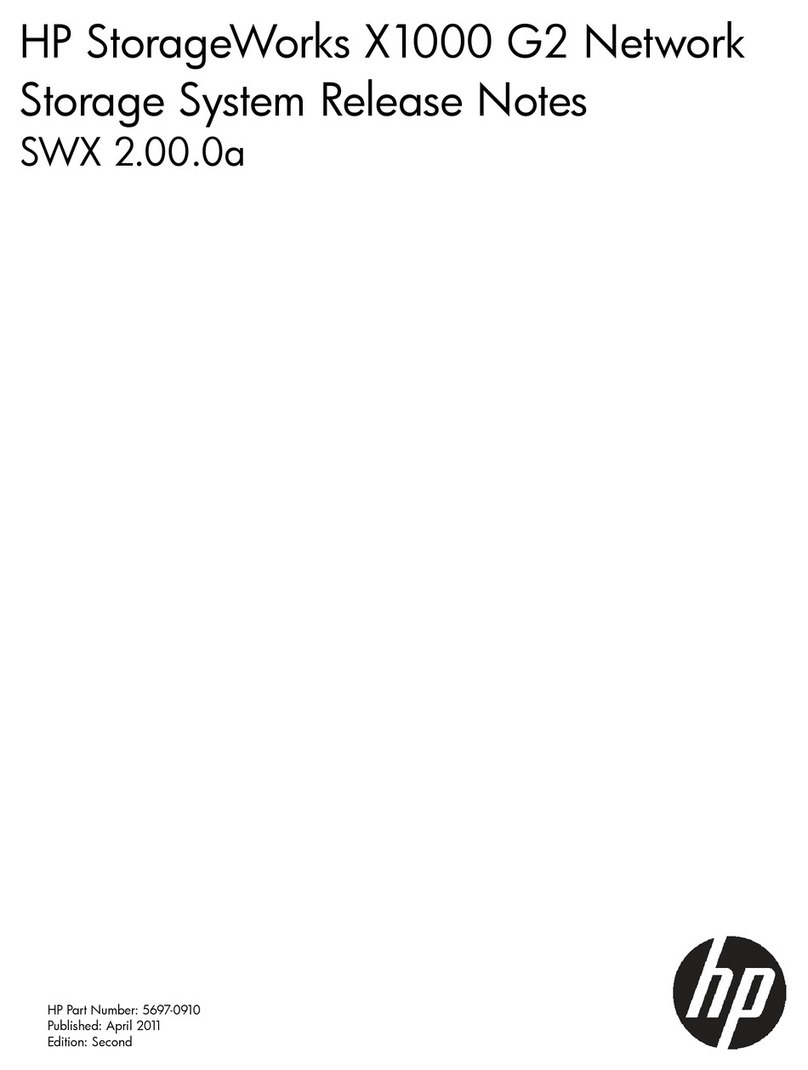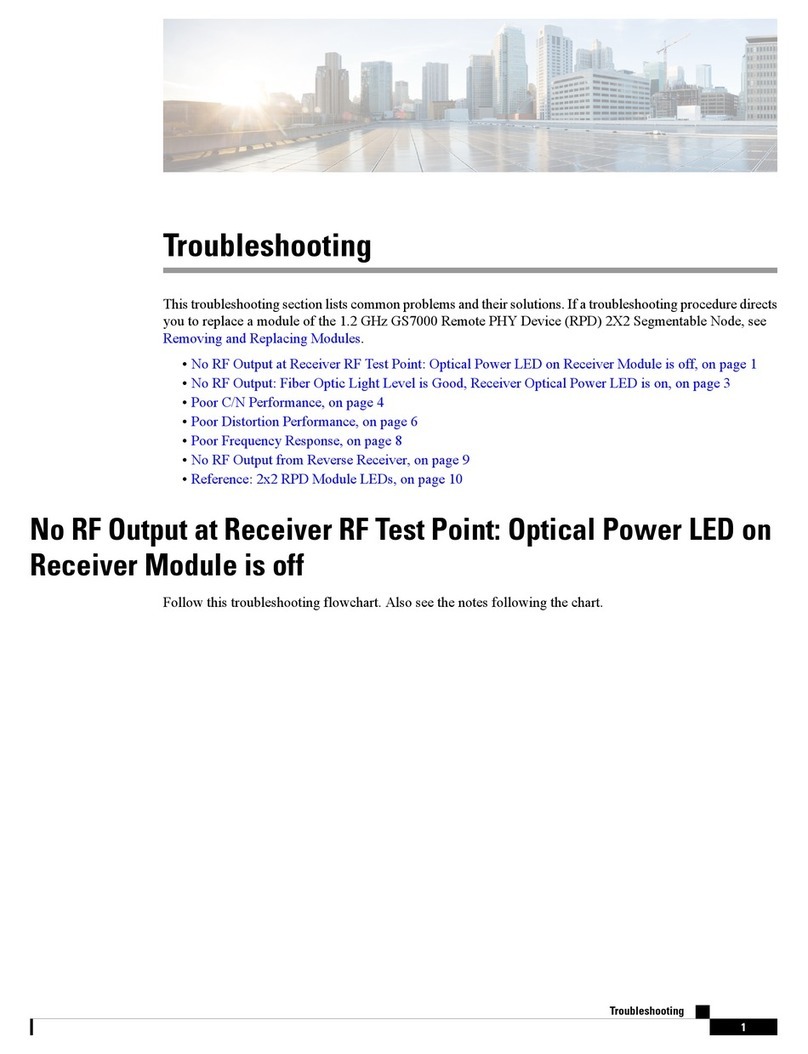KonzeSys KZ-NP6000 PLUS User manual

1
KZ-NP6000 PLUS
HD Broadcasting and Recording System
User Manual
Ver. 2021-V2
(Taiwan) http://www.konzesys.com
Konzes System Technology Co., Ltd.
4F., No.134, Ln. 235, Baoqiao Rd., Xindian Dist., New
Taipei City 231, Taiwan (R.O.C.)
Tel : +886-2-89121234
Fax: +886-2-89121099
(China) http://www.konzesys.com.cn
Guangzhou Konze Electronic Technology Co., Ltd.
7/F, Building B, Dehui Business Building, No.12,
Meigui Road, Xinhua Street, Huadu District,
Guangzhou, 510800
Tel : +86-20-86031368/98
Fax: +86-20-86031368 ext: 827

KZ-NP6000 PLUS User Manual
2
Contents
1. SPECIFICATIONS .........................................................................................................................4
2. FEATURES................................................................................................................................... 6
3. CONNECTIONS ........................................................................................................................... 8
4. STRUCTURE ................................................................................................................................9
5. CONFIGURATIONS.................................................................................................................... 10
5.1. Before Configuration......................................................................................................... 10
5.2. Cables ................................................................................................................................10
6. FUNCTIONALITIES AND OPERATION......................................................................................... 11
6.1. MAIN INTERFACE ....................................................................................................................... 12
6.1.1. Startup Screen...............................................................................................................12
6.1.2. Main Interface............................................................................................................... 12
6.2. MONITORING INTERFACE.............................................................................................................13
6.3. VIDEO INPUTS CHANNEL.............................................................................................................. 15
6.3.1. Channel Interface..........................................................................................................16
6.3.2. Channel Configurations ................................................................................................ 17
6.3.2.1. Channel Settings ..................................................................................................................... 17
6.3.2.2. PTZ Settings ............................................................................................................................. 18
6.3.2.3. Picture ..................................................................................................................................... 20
6.3.2.4. Encode ..................................................................................................................................... 21
6.4. PTZ CONTROL ...........................................................................................................................22
6.4.1. PTZ Control....................................................................................................................22
6.4.2. Meeting Control – Distanced Interaction..................................................................... 23
6.5. DIRECTOR .................................................................................................................................24
6.5.1. Segmentation / Transform ...........................................................................................25
6.5.2. Subtitles / Sound...........................................................................................................26
6.5.3. Corner / OSD Info / Time / Add OSD ............................................................................27
6.5.4. Status.............................................................................................................................29
6.5.5. Titles / Endings..............................................................................................................30
6.5.6. Manual Director / Auto Director ..................................................................................31
6.5.6.1. Manual Director:..................................................................................................................... 31
6.5.6.2. Semi Auto:............................................................................................................................... 31
6.5.6.3. Full Auto .................................................................................................................................. 31
6.5.7. Movie Mode / Res Mode ..............................................................................................32
6.5.8. Recording ......................................................................................................................33
6.5.9. Interact..........................................................................................................................33
6.5.10. Quick Start.....................................................................................................................34
6.6. SYSTEM FUNCTIONALITIES............................................................................................................35
6.6.1. System Configurations..................................................................................................35

KZ-NP6000 PLUS User Manual
3
6.6.1.1. Channel ................................................................................................................................... 36
6.6.1.2. Settings.................................................................................................................................... 38
6.6.1.2.1. Record and Broadcast....................................................................................................... 39
6.6.1.2.1.1. Audio Codec .............................................................................................................. 40
6.6.1.2.1.2. Timer Recording ........................................................................................................ 40
6.6.1.2.1.3. Video Storage ............................................................................................................ 41
6.6.1.2.1.4. FTP Upload ................................................................................................................ 42
6.6.1.2.1.5. One-Click Start .......................................................................................................... 43
6.6.1.2.2. Broadcast .......................................................................................................................... 43
6.6.1.2.2.1. Title............................................................................................................................ 44
6.6.1.2.2.2. Logo ........................................................................................................................... 45
6.6.1.2.2.3. Prologue / Epilogue................................................................................................... 45
6.6.1.2.2.4. Subtitles..................................................................................................................... 46
6.6.1.2.2.5. Autorack Strategy ..................................................................................................... 48
6.6.1.2.3. Live Setting........................................................................................................................ 50
6.6.1.2.3.1. RTMP ......................................................................................................................... 50
6.6.1.2.3.2. TS ............................................................................................................................... 51
6.6.1.2.4. Manage Platform.............................................................................................................. 52
6.6.1.2.5. User and Login .................................................................................................................. 53
6.6.1.2.6. Date and Time................................................................................................................... 54
6.6.1.2.7. Disk and Storage ............................................................................................................... 55
6.6.1.2.8. Net and Service ................................................................................................................. 55
6.6.1.2.9. Engineer ............................................................................................................................ 57
6.6.1.2.10. Install Debug ................................................................................................................... 58
6.6.1.3. Maintenance ........................................................................................................................... 60
6.6.1.3.1. Safe Shut............................................................................................................................ 60
6.6.1.3.2. Reboot ............................................................................................................................... 60
6.6.1.3.3. Reset to Default ................................................................................................................. 61
6.6.1.3.4. Timing Reboot.................................................................................................................... 61
6.6.1.3.5. Import & Export................................................................................................................. 61
6.6.1.3.6. System Info ........................................................................................................................ 61
6.6.1.4. File ........................................................................................................................................... 61
6.6.1.5. Teach Info................................................................................................................................ 62
6.7. FILE MANAGEMENT.................................................................................................................... 63
7. FAQ.......................................................................................................................................... 64
8. LIMITED WARRANTY ................................................................................................................ 66
9. LIMITATIONS OF WARRANTY ................................................................................................... 66
10. DISCLAIMER OF WARRANTY ................................................................................................ 66
11. LIMITATION OF LIABILITY ..................................................................................................... 67
12. GOVERNING LAW AND YOUR RIGHTS .................................................................................. 67

KZ-NP6000 PLUS User Manual
4
1. Specifications
Item Specifications Functionalities / Performance
System
Language Chinese / English
User
Interface Graphic Menu Interface
Structure Embedded Linux System Structure
Video
Inputs SDI x4; HDMI x2; VGA/HDMI alternative input X1
Outputs VGA x1 ; HDMI x2; SDI x1
Display Single, PNP, Multi-Screen display
Standards PAL / NTSC standards
Max. Input
Frame Rate 1080P@60P
Input
Resolutions
HDMI/VGA:1024*768@60HZ~1920*1080@60HZ
(960*540;1024*576;1024*768;1280*720;1280*960;1600*900;1600*1200;1920*1080)
3G/HD/SD-SDI:720x576-PAL, 720x480-NTSC, 720P@50/60, 1080P@25~1080P@60
Audio
Inputs MIC IN x2; LINE IN x3
Outputs 3.5mm Monitor x1
Stereo Line Out x3
Audio Coding AAC
Recording Audio and Video Recording Synchronization
Image
Processing
and Storage
Video Output
Format MP4
Video Coding
Frame Rate 1~30fps
Video Bit
Rate Adjustable, 50kbps~40Mbps
Audio Bit
Rate 8~420KB adjustable
Data Storage Embedded SATA x1 ,Max. 3TB supported
Comm.
Interface
RS485 7
RS232 8
RJ45
802.3ab/1G port x1
USB USB 2.0 x2; USB3.0 x1 (for power supply)

KZ-NP6000 PLUS User Manual
5
Item Specifications Functionalities / Performance
Functionalities
Director
Video Preview / Live Broadcasting Monitoring / Preview Live Broadcasting Monitoring
/ Video Switch / Audio Adjustment / One-Button Switch-on / Title and Trailer / PTZ
Operation / Special Effect / Subtitles, OSD Information, Subscript Logo and so on
Broadcasting
and
Recording
Real-time Broadcasting / Synchronous Recording / Distanced Interactivities /Multi-
Screen in Single-Stream / Multi-Screen in Multi-Stream / Resource Mode and Movie
Mode at the same time
While in movie director, resource mode will be working in background.
Software
upgrade Internet Upgrade Supported; Upgraded by RS232
Storage
Embedded HD, Extended USB Drive
USB video export
SAMBA Share Download
FTP Video Download
Live
Broadcasting
Protocol
Standard RTMP Protocol
RTSP Real-time Protocol
RTP Group Broadcasting
Single Streaming
Environment
Power Supply DC12V / 2A
Temperature
(℃) -10℃-85℃in Well Ventilated Environment
Humidity Below 85% RH
Weight
(KG)2.41KG GW,3.41KG with a HD
Dimensions
(mm)436.8 mm x 270 mm X 44.5 mm (Height is standard 1U)

KZ-NP6000 PLUS User Manual
6
2. Features
1.
Power Supply: DC12V/2A
2. NET : Ethernet Port
3. HDMI OUT X 2
4. SDI OUT X1
5. SDI IN X 4
6. HDMI IN X3
7. COMMUNICATIONS:
A. CONSOLE X 1
B. RS232 X 8
C. RS485 X 7
8. AUDIO IN / OUT:
A. AUDIO IN
a. LINE IN X 3
b. MIC IN X 2
B. AUDIO OUT:
a. LINE OUT X 3
9.
AUDIO OUT for monitoring
10. VGA IN: Alternative port with HDMI IN 1
11. VGA OUT: the same output with HDMI OUT 1
12. POWER ON/OFF
13. USB PORTS:
A. USB 2.0 X 2: For keyboard, mouse, and USB
Drives
B. USB 3.0 X1: For the power supply to director
control station

KZ-NP6000 PLUS User Manual
7
COM PORTS CONFIGURATION

8
3. Connections

9
4. Structure

KZ-NP6000 PLUS User Manual
10
5. Configurations
5.1. Before Configuration
Prepare the following devices before configuration:
①LAN Cables and Router
②Power cable of NP6000 PLUS, VGA and HDMI cables, Audio RCA input and output cables,
SDI cables.
③1080P23/30 cameras, computer, RCA Speakers, Monitoring earphone.
④Display requirements: VGA and HDMI ports embedded; 1920X1080 HD resolution
5.2. Cables
①All cables, including SDI, Audio, VGA, DVI, LAN, IO/RS485 control, power, and USB
mouse, should be connected to KZ-NP6000 PLUS.
②Make sure power supply is correctly connected and press the “Power” button to turn
on KZ-NP6000 PLUS. Please wait for 30 seconds and enter the director interface.
Then, you will be able to operate the whole system.
Note:
A. The VGA output refers to system interface of director, users can operate via USB
mouse which should be connected to the USB port of NP6000 PLUS.
B. The HDMI-out refers to broadcasting streams (PGM1 or PGM2)
C. The default static IP is 192.168.100.66

KZ-NP6000 PLUS User Manual
11
6. Functionalities and Operation
System Structure

KZ-NP6000 PLUS User Manual
12
6.1. Main Interface
6.1.1. Startup Screen
After connected to the power supply and then press the power button, the connected monitors
with VGA and HDMI will show the startup screen at the same time.
Startup screen graphic can be customized, such a function is located at SYSTEM SETTINGS /
SYSTEM INFO / ENGINEERING MODE.
The format of the startup screen graphic should be in JPG and at 1024*768 pixels resolution. The
size of the graphic should not above 128KB.
Graphic of the system interface should be in GIF format and at 200*100 pixels resolution. Please
note that the graphic of the interface should be at 72 DPI. While customizing the graphics, the
file names should not content Chinese or symbols.
6.1.2. Main Interface
It will take around 20 seconds to start up KZ-NP6000 PLUS Plus and then you will be able to enter
Main Interface directly. At the same time, there will be a loading message shown up and then
you can start to operate the main interface.
There are 5 Modules in Main Interface:
1. Monitoring Module,
2. Input Channels,
3. PTZ
4. Director Functionalities
5. System Functionalities.

KZ-NP6000 PLUS User Manual
13
6.2. Monitoring Interface
There are 4 modules in Monitoring Interface.
•Movie Mode: PGM and PVW Channels
•Res Mode: PGM and PGM Channels, Audio Bar, Hot Keys of PGM and PGM2.
Movie Mode: PGM and PVW Channels
Res Mode: PGM and PGM2 Channels
A. Both Single and Res modes are in Movie format.These two modes support layer
superimposition functionalities: PIP, conversation mode, 2/3/4/6 displays and so on.
There are PGM (Live streaming video) and PVW (Stream Preview) channels. There
are PGM and PGM2 channels in Res Mode.
B. When in Auto Director module, both Single and Res modes only support PGM image
auto switching. When the Res Mode is in Manual Director mode, manual display
switch is supported (HDMI-Out output), which can switch the video streams from
PGM to PGM2 by clicking “Director Output” button.

KZ-NP6000 PLUS User Manual
14
C. In Movie Mode, user can manually select the PGM channels. The default channel is
PGM and click the list to select PGM2 to do manual director.
D. Audio Bar can be shown in both Single and Res modes, which are two lines located at
between PGM and PVW in Movie mode, PGM and PGM2 in Res mode. The main
function is to adjust the volume of the audio output by clicking the icon to
adjust, turn on, or turn off the audio output.
E. In PG and PGM2 Channels, users can click the hot keys to execute following actions:
•TS Streaming
•RTMP Streaming
•Start Local Recording
•Paulse Local Recording
•Stop Local Recording
Note:
The server IP or TS broadcasting IP should be set up first in Recording
Settings unit before proceed live streaming.
F. The video image of PGM can be replaced by the video image of PVW by clicking PVW
area two times. Multiple layers combination are supported in PVW, PGM, and
PGM2. First of all, users should select PGM, PGM2, or PVW channel. Then select
the layout and select the video inputs to combine according to the selected layout
style.

KZ-NP6000 PLUS User Manual
15
6.3. Video Inputs Channel
There are 3 parts of Video Inputs Channel: Local Video Display, Local Playback Channel, and
Distanced Videos Display Channel.
There are 22 channels in each KZ-NP6000 PLUS. Except 4 channels occupied by PGM, PVW, and
PGM2, there are more 18 video channels. The first page of 7 video channels indicates local video
inputs including local playback channel. The following chart refers to the default inputs
identifications.
SDI 1 Lecturer Close-Up HDMI 1 Blackboard Writing Close-Up
SDI 2 Lecturer Panorama HDMI 2 PC Desktop Image / Video Input
SDI 3 Student Panorama HDMI 3 PC Desktop Image / Video Input
SDI 4 Student Close-Up
Despite of 7 occupied inputs, each KZ-NP6000 PLUS can be connected to another 11 distanced
video and audio sources. The distanced sources can be switched to PGM, PVW, and even PGM2
to be live streams and recorded locally. Such functions should be based upon 2 or more KZ-
NP6000 PLUS systems installed and connected in a network.

KZ-NP6000 PLUS User Manual
16
6.3.1. Channel Interface
A. Full Screen: Click button to enlarge a certain video channel to full
screen in main interface.
B. Channel Titles: The default titles of video inputs channels are;
1st Channel Lecturer Panorama 5th Channel Blackboard Writing Close-Up
2nd Channel Lecturer Close-Up 6th Channel Lecturer’s Computer / Laptop (VGA or HDMI)
3rd Channel Student Panorama 7th Channel Computer / Laptop (VGA or HDMI)
4th Channel Student Close-Up
Each Channel title is editable; however, we suggest not to change these titles in case of
confusion.
Note: When in Live broadcasting or recording status, the certain PGM channel will be shown
in RED. If in preview status, the certain PVW channel will be shown in GREEN.
C. PTZ Control: If the connected camera is a PTZ camera, then click
button at the top of the certain channel to activate PTZ control. Then,
users can take advantage of PTZ control functionality in Channel
Settings area. Just click the certain channel you want to do PTZ
control, then, the function is active. The default active PTZ control
channels are Lecturer Close-Up and Student Close-Up channels.

KZ-NP6000 PLUS User Manual
17
D. Local Playback: The 7th channel named “FileVideo-1” refers to local
playback channel. Click button at the up-right corner of this
channel to enter channel configuration section. Click “Select Files” to
select a file in mp4 format from HDD or USB Drive. Click “Apply” and
“OK” after done the selection. Click to play the certain video clip
and click to stop playing the video clip. Local playback sources
can be switched to PGM Live broadcasting channel.
E. Audio Control: Click button at the top of each channel to turn on /
off the audio. Local and distanced audio sources are both supported.
6.3.2. Channel Configurations
There is a button at the up-right of each channel, which is for channel configurations
including Channel Settings, PTZ Settings, Image settings, and Encoding Settings.
6.3.2.1. Channel Settings
A. Channel: Chinese and English languages are supported. The number of
digits are 6 digits for each channel name.

KZ-NP6000 PLUS User Manual
18
B. Source: Input source. i.e. Lecturer Panorama SDI 1 indicates the source of
Lecturer Panorama is from SDI 1.
C. Video Format: The format and bitrate of the source, i.e. 1080 P25
D. Disp Mode: Ratio or Full Screen. If the video image in PGM is not in full
screen, then, it can be edited in this section.
E. Source: There will be AUTO, HDMI, and VGA sources to be selected in DVI-
I settings.
6.3.2.2. PTZ Settings
A. Enable PTZ:To activate PTZ by checking the box.
B. Protocol: VISCA、PELCO-P、and PELCO-D protocols are supported
C. COM: RS48 and RS232 are supported
D. Baud Rate: 2400, 4800, and 9600 are supported for different PTZ cameras
E. Address Code: The address code should be the same as that in PTZ settings. “1”
for Lecturer Close-Up; “2” for Student Close-Up.
F. Speed: The speed of PTZ

KZ-NP6000 PLUS User Manual
19
G. Preset: To set up the presets from 1 to 8 presets, also including Big Close-Up, Close-
Up, Vista, Medium Shot, Close Shot and so on. The default presets are;
11 Big Close-Up 14 Medium Shot
12 Close-Up 15 Vista
13 Close Shot
H. PTZ Operation:
a. Click , , ,to control Up, Down, Left, and Right direction of
the camera.
b. Zoom: “+” and “-“ indicate to Zoom in or Zoom out of the lens.
c. Focus: “+” and “-“ indicate to focus on distanced and near object.
d. Iris: “+” and “-“ indicate to transfer Large and Small aperture
Note:
The control line from the camera to KZ-NP6000 Plus or the tracking host to the
recording host must be correspondent and cannot be misconnected. The PTZ protocol,
baud rate, and address code in the channel need to be set to correspond to the settings
of the camera to perform the PTZ operations. It must be in the manual mode to
perform PTZ control on the PTZ setup menu or the recording main interface. To
operate the PTZ in the main interface, you must first activate the corresponding
channel on the resource channel, and then click the PTZ control button to use it

KZ-NP6000 PLUS User Manual
20
normally.
6.3.2.3. Picture
As shown the above, this section is to configure Brightness, Contract, Chroma, and Saturation of
the video quality. Normally, there is no needs to do these settings.
Table of contents