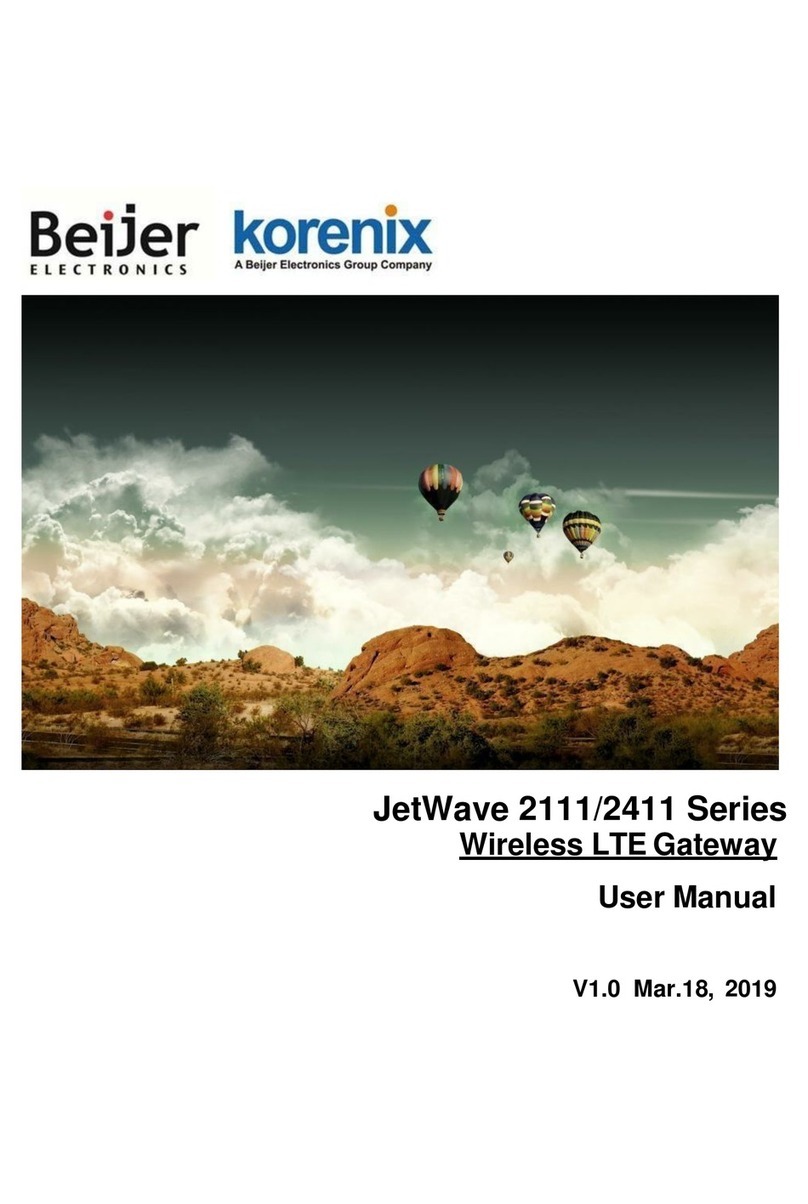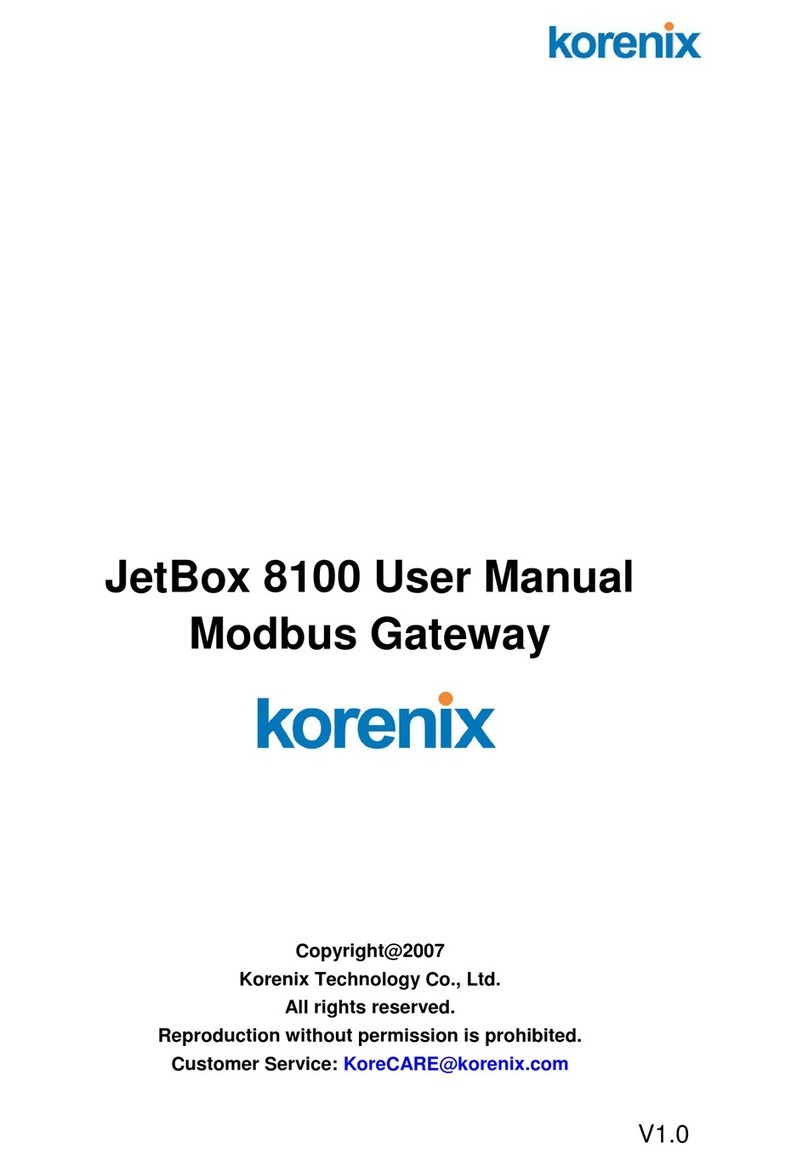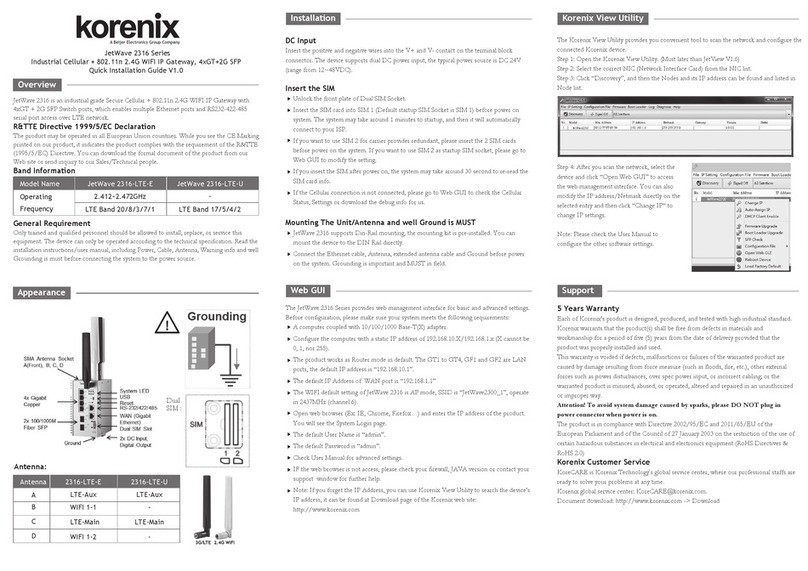JetLink 1102/ JetLink 1302 User Manual
8
Index
1PRODUCT OVERVIEW................................................................... 10
1.1 SPECIFICATIONS .......................................................................................10
1.2 HARDWARE VIEWS....................................................................................11
1.2.1 Front View ..........................................................................................................................11
1.2.2 Rear View.......................................................................................................................... 13
1.2.3 Top View............................................................................................................................ 14
1.2.4 Bottom View ...................................................................................................................... 14
1.2.5 LED Indicators................................................................................................................... 15
1.2.5.1 JetLink 1302...........................................................................................................................16
1.3 DIMENSIONS ..............................................................................................17
2FIELDBUS GATEWAY INSTALLATION.......................................... 18
2.1 INSTALLATION GUIDELINES.....................................................................18
2.1.1 Connecting Hardware ....................................................................................................... 18
2.2 VERIFYING FIELDBUS GATEWAY OPERATION .......................................18
2.3 INSTALLING THE FIELDBUS GATEWAY ...................................................19
2.3.1 DIN Rail Mounting ............................................................................................................. 19
2.3.1.1 Installing the DIN-Rail Mounting Kit........................................................................................19
2.3.1.2 Removing the DIN-Rail Mounting Kit......................................................................................21
2.3.2 Wall-Mounting ................................................................................................................... 22
2.4 CONNECTING THE FIELDBUS GATEWAY TO ETHERNET PORTS .........25
2.4.1 RJ45 Ethernet Cable Wiring ............................................................................................. 25
2.5 SERIAL CONNECTION ...............................................................................25
2.6 MICROSD CARD INSTALLATION...............................................................26
2.6.1 Installing a MicroSD Card ................................................................................................. 26
2.6.2 Utilizing a MicroSD Card ................................................................................................... 27
2.6.2.1 MicroSD Support....................................................................................................................27
2.7 POWER SUPPLY INSTALLATION ..............................................................28
2.7.1 Overview ........................................................................................................................... 28
2.7.2 Considerations .................................................................................................................. 29
2.7.3 Grounding the Device ....................................................................................................... 29
2.7.4 Wiring a Relay Contact ..................................................................................................... 30
2.7.5 Wiring the Power Inputs .................................................................................................... 31
2.8 RESET BUTTON..........................................................................................33
3MANAGING FIELDBUS GATEWAY ............................................... 34