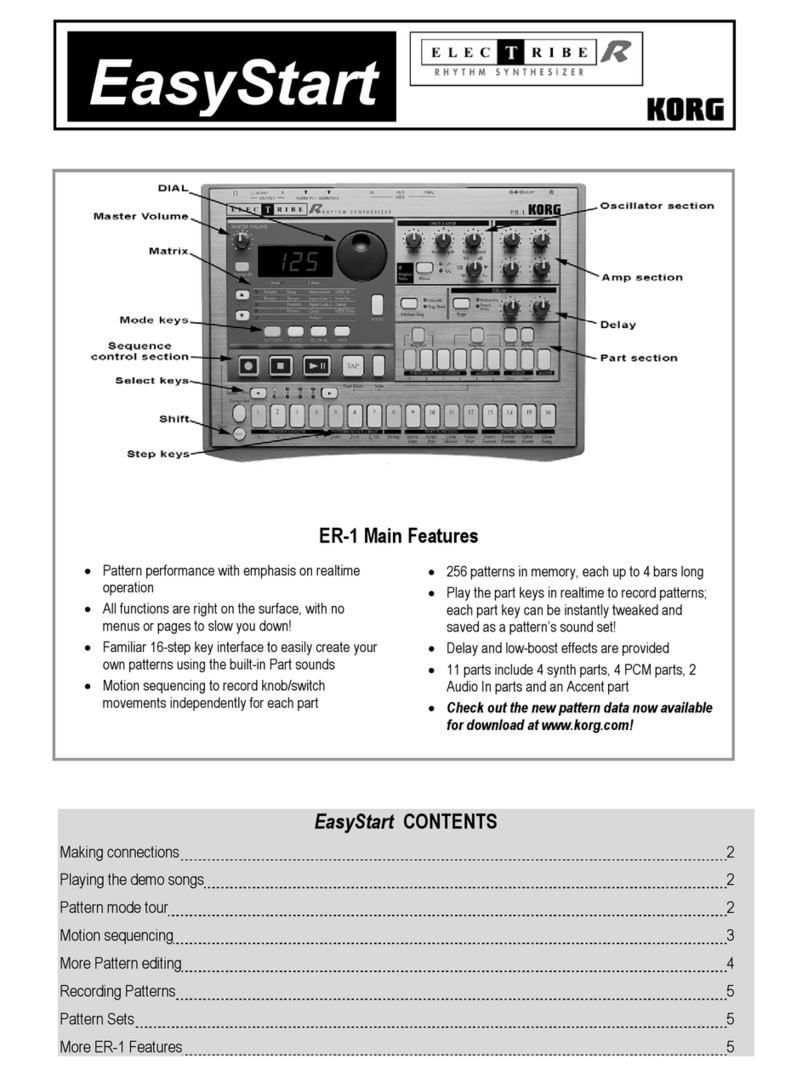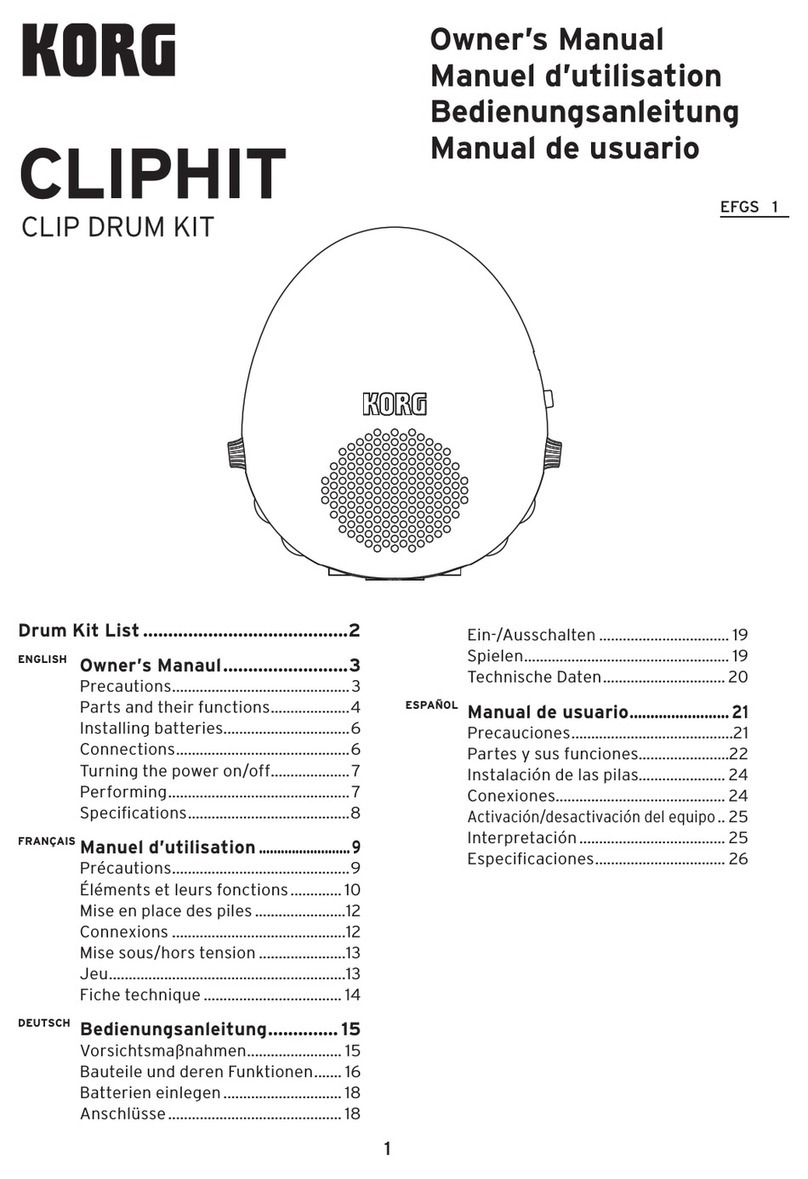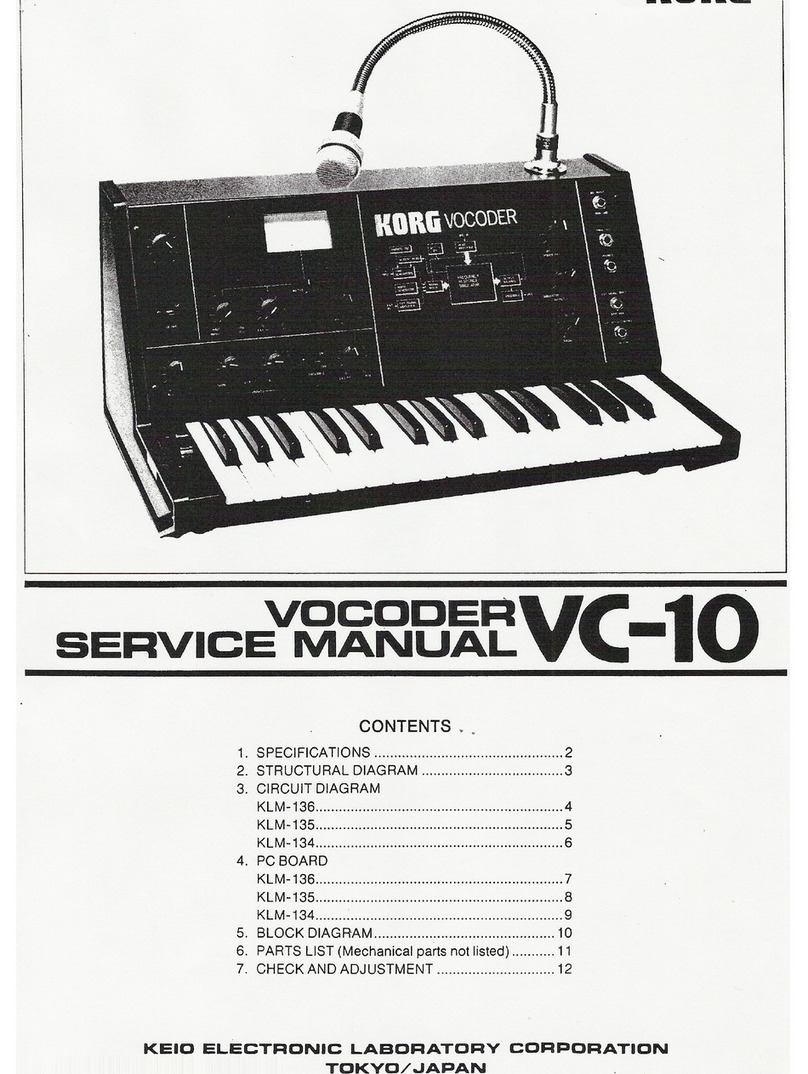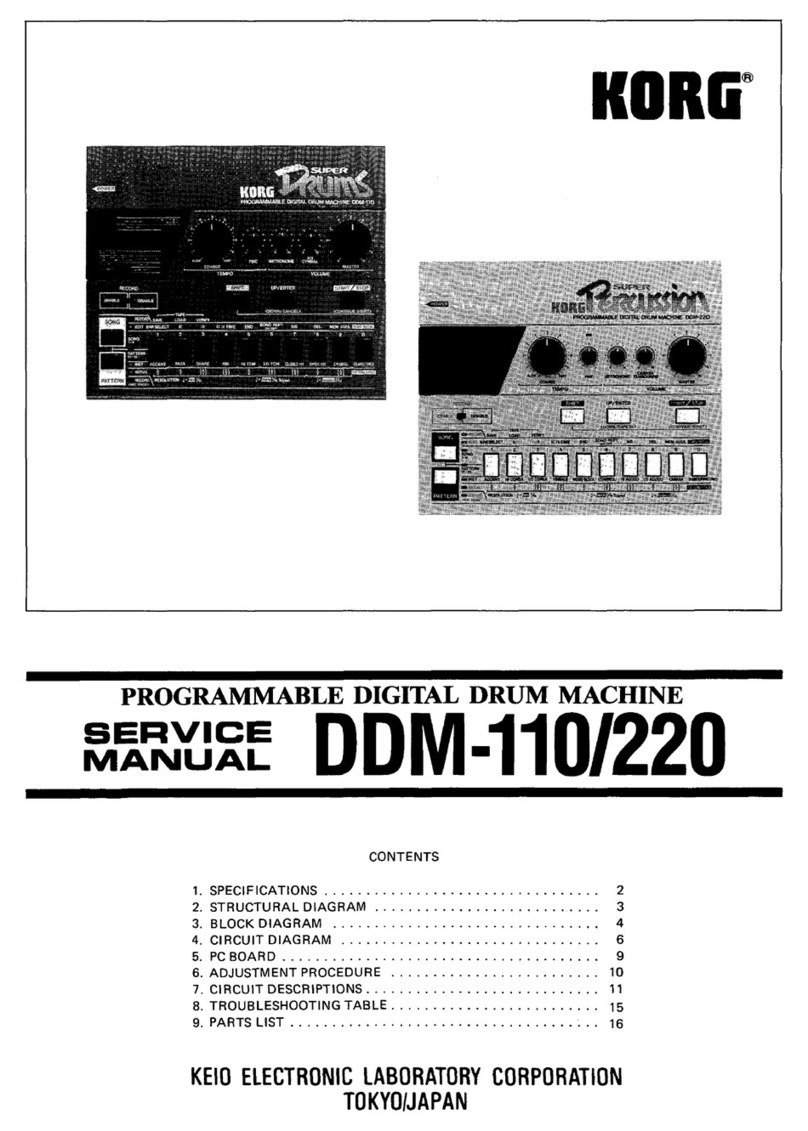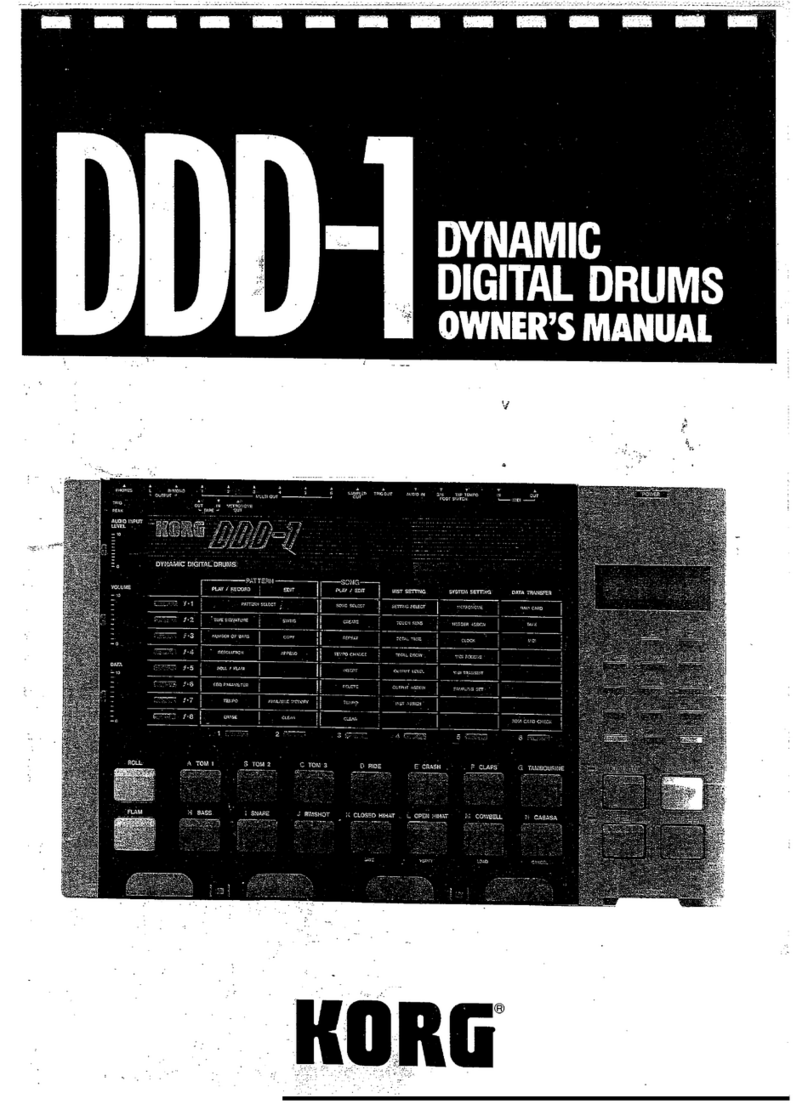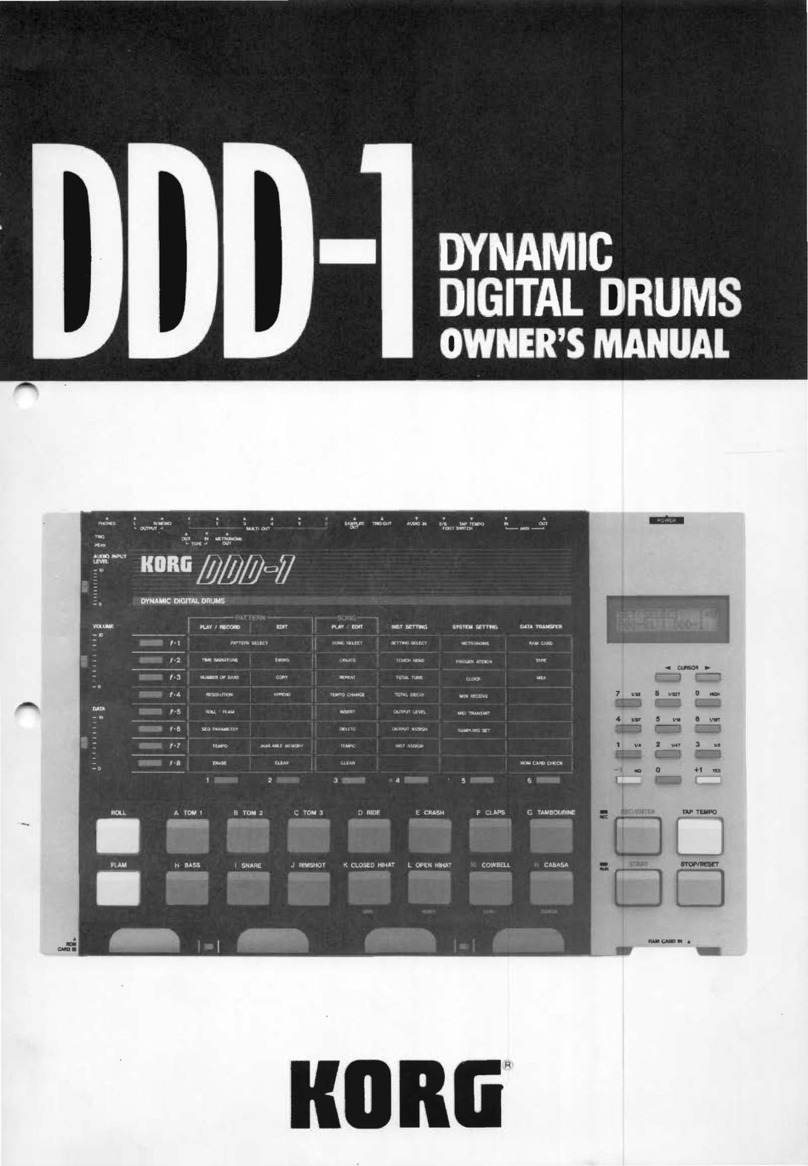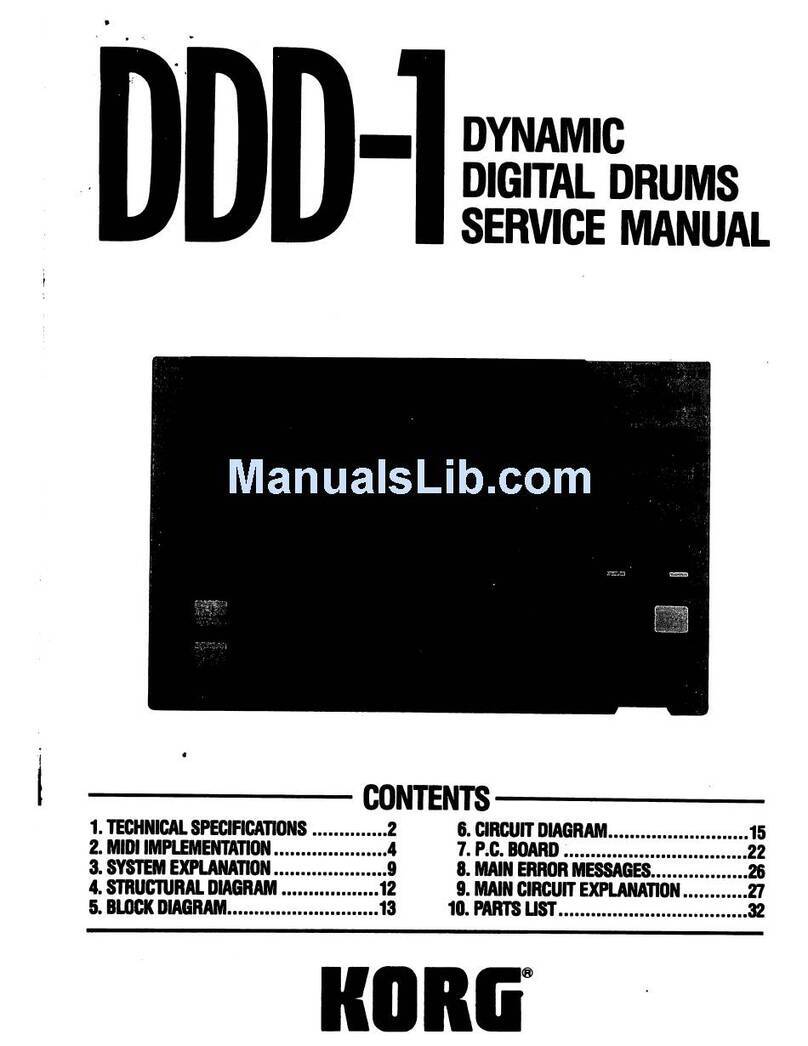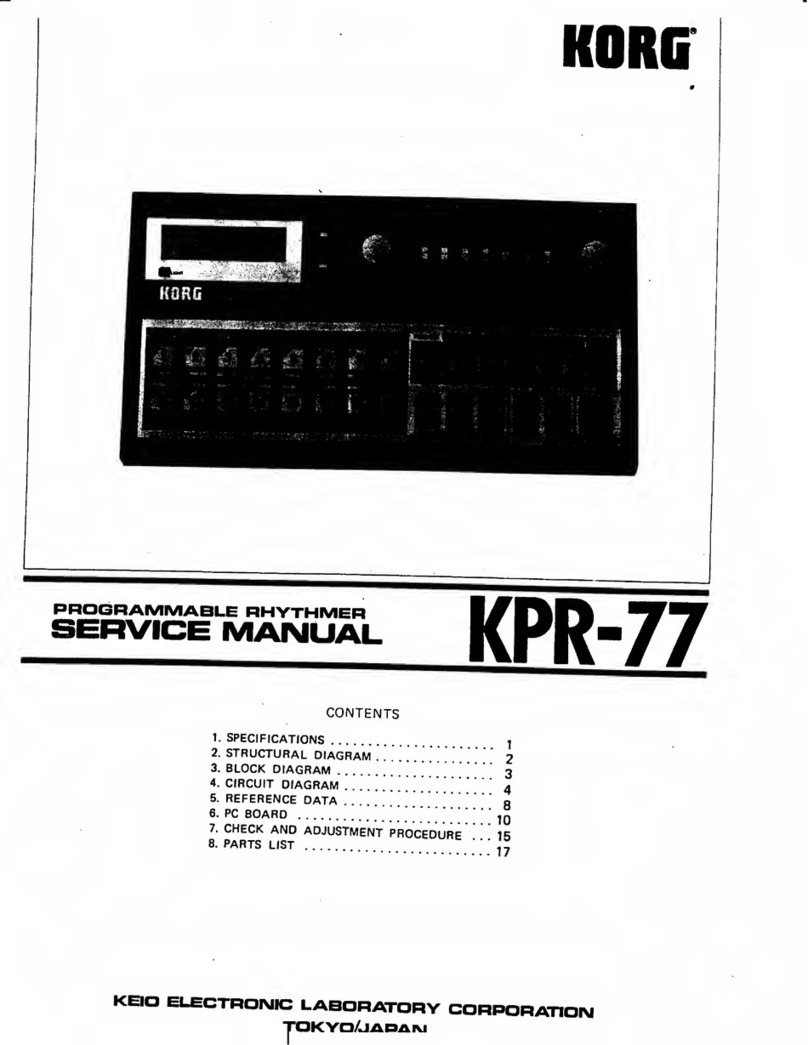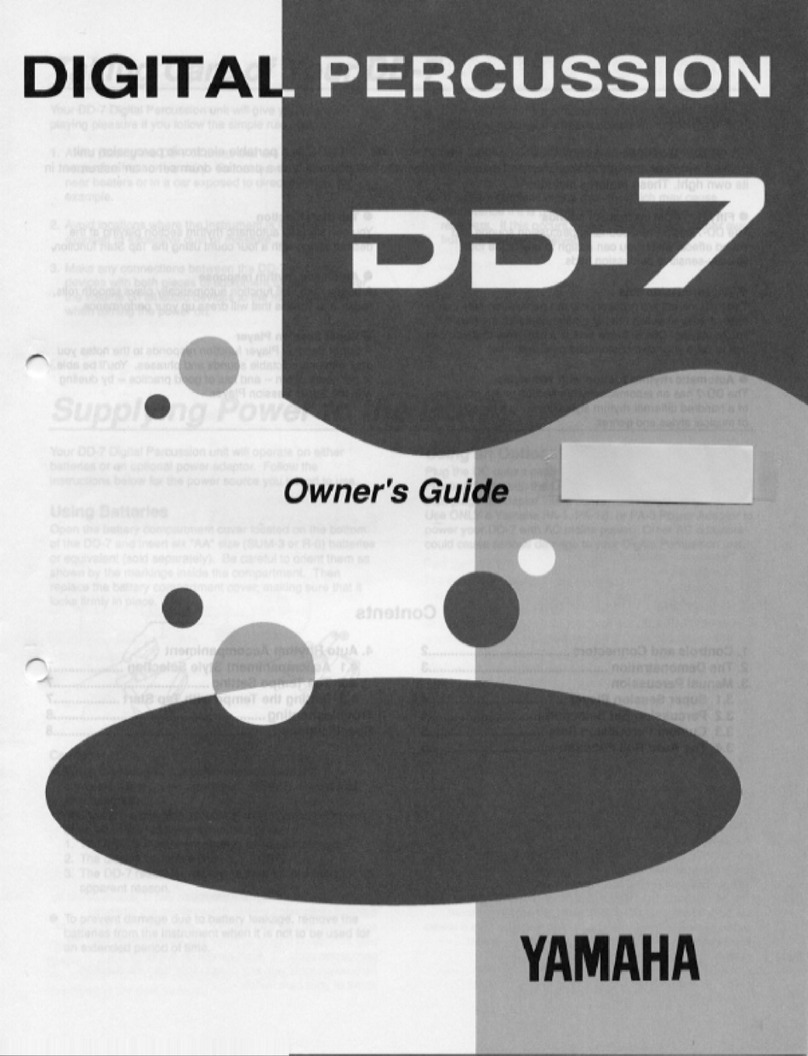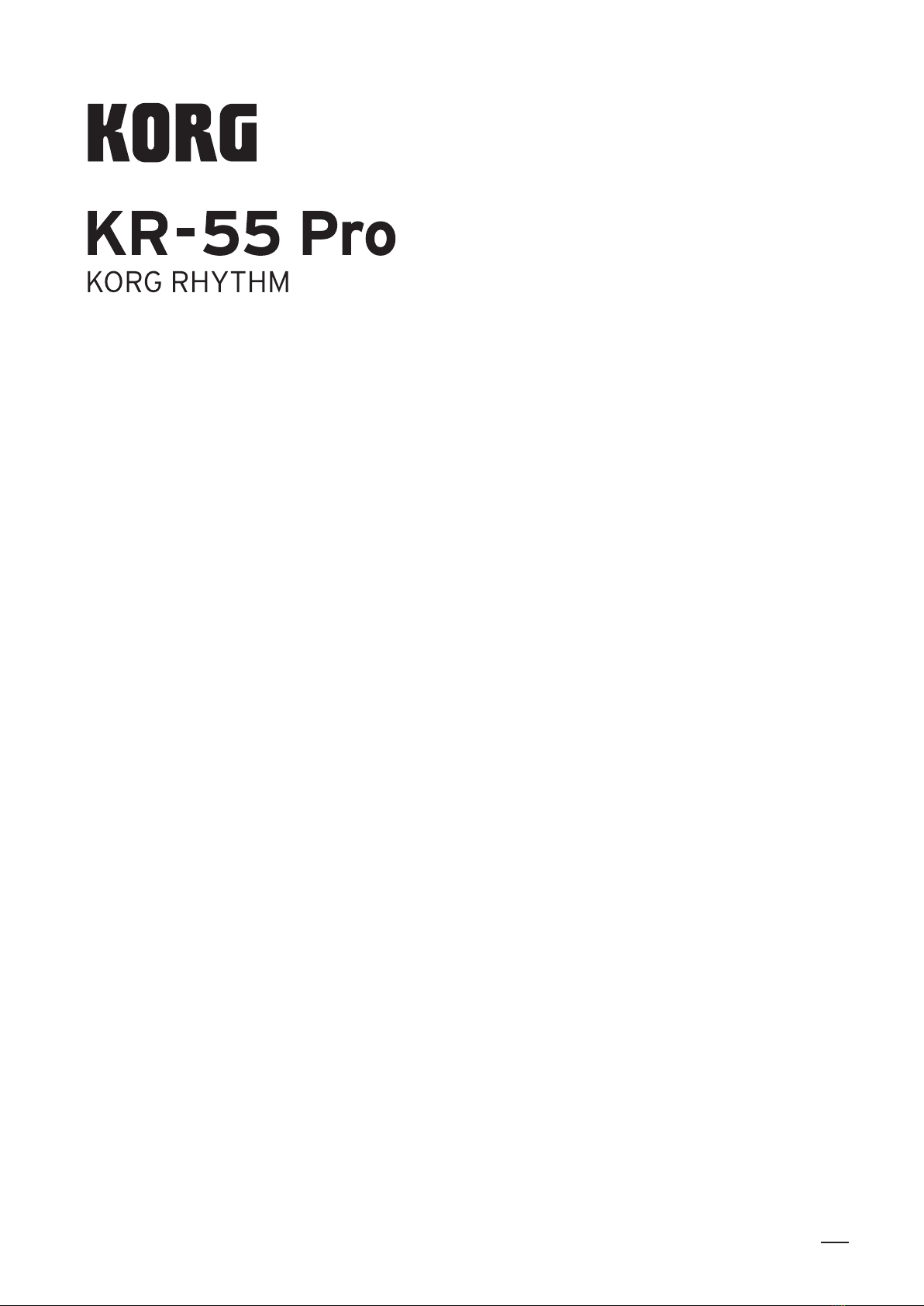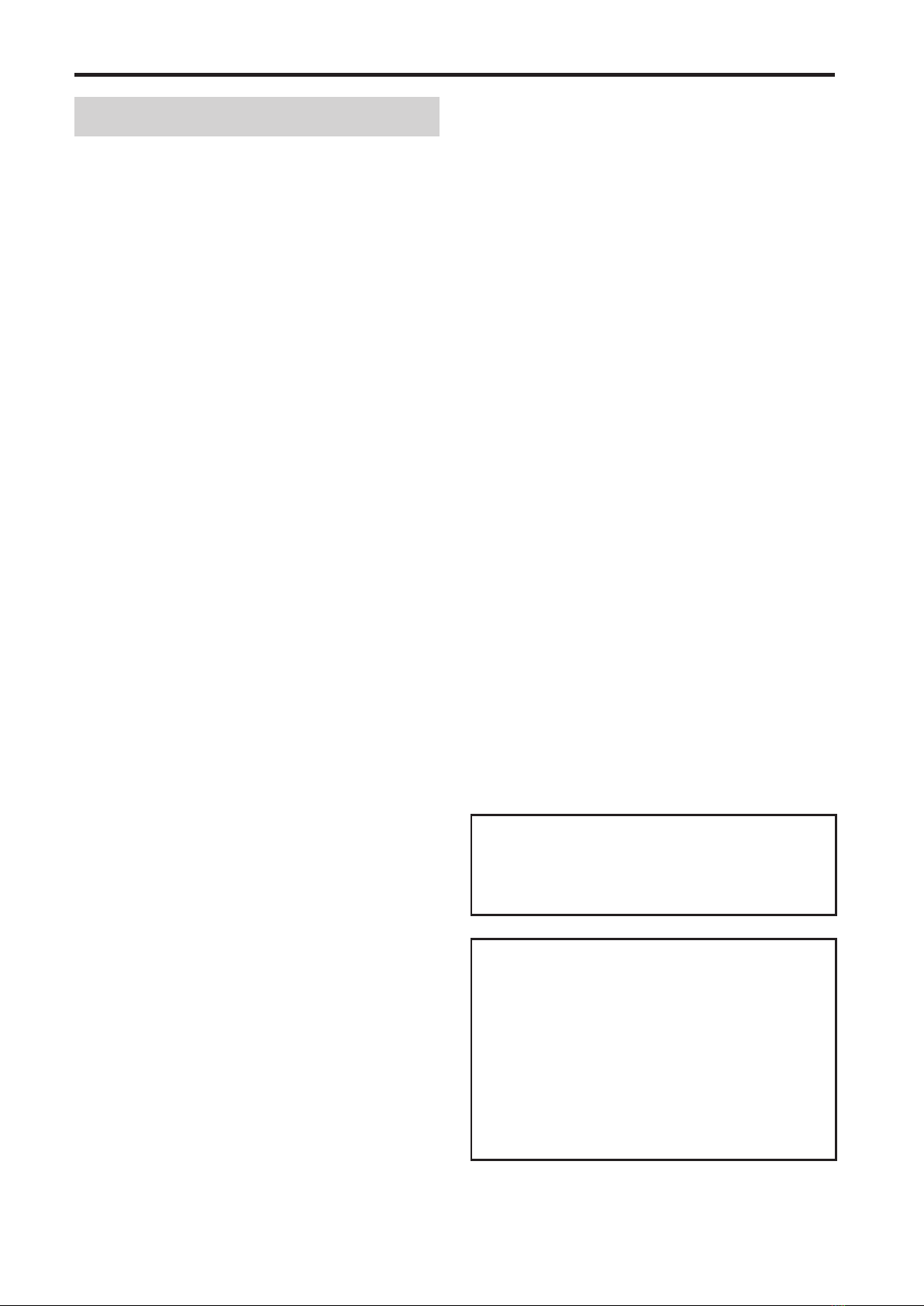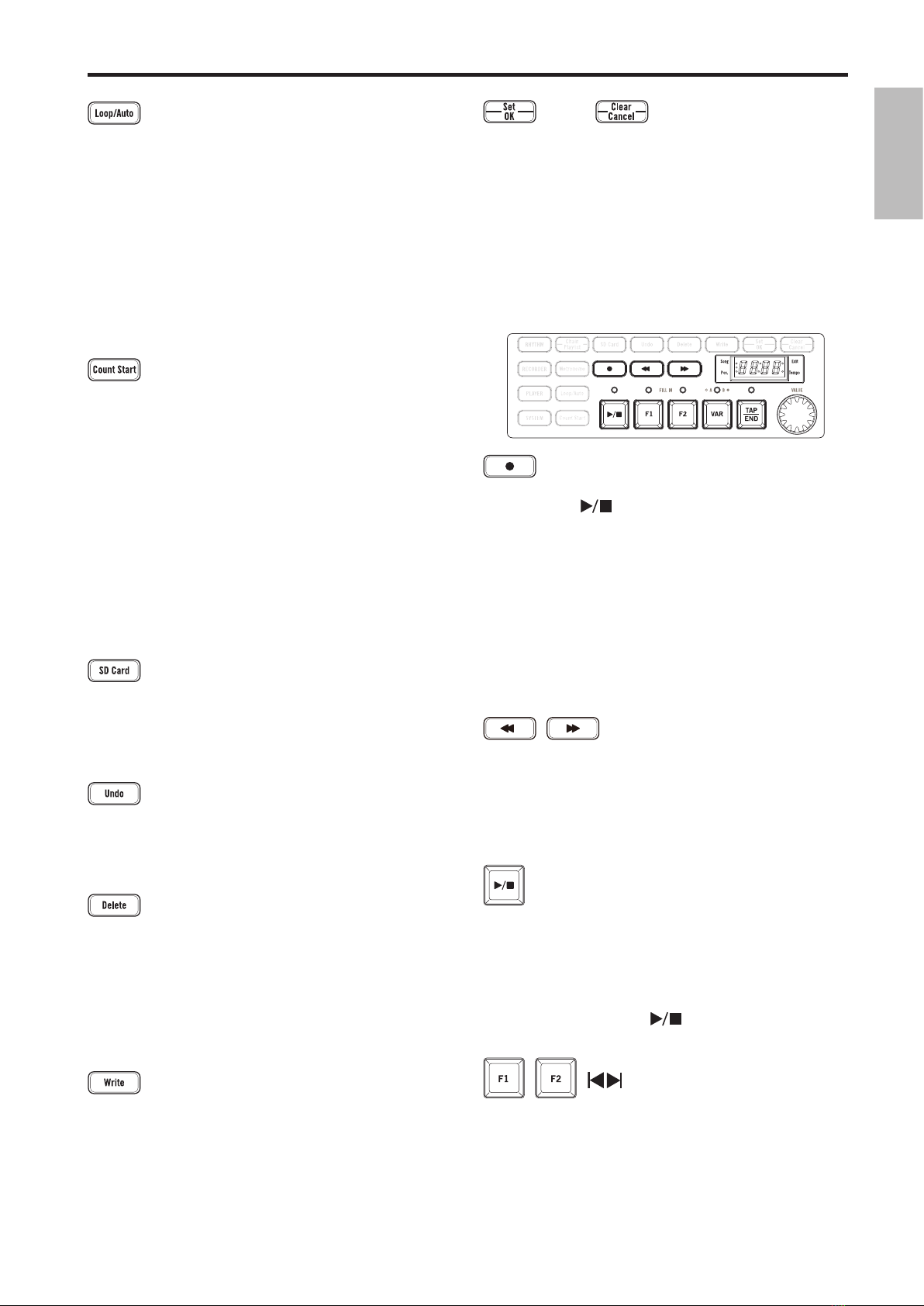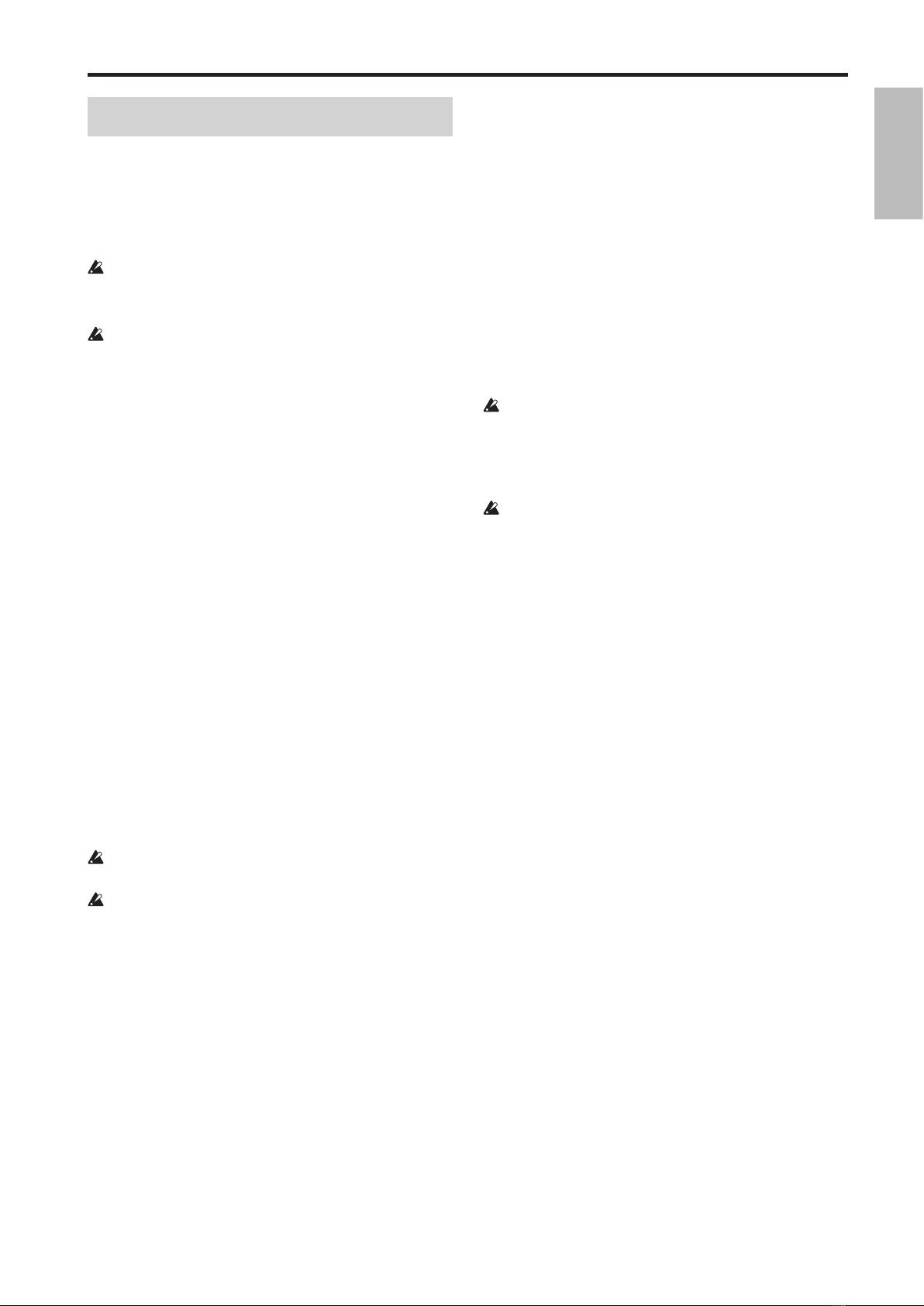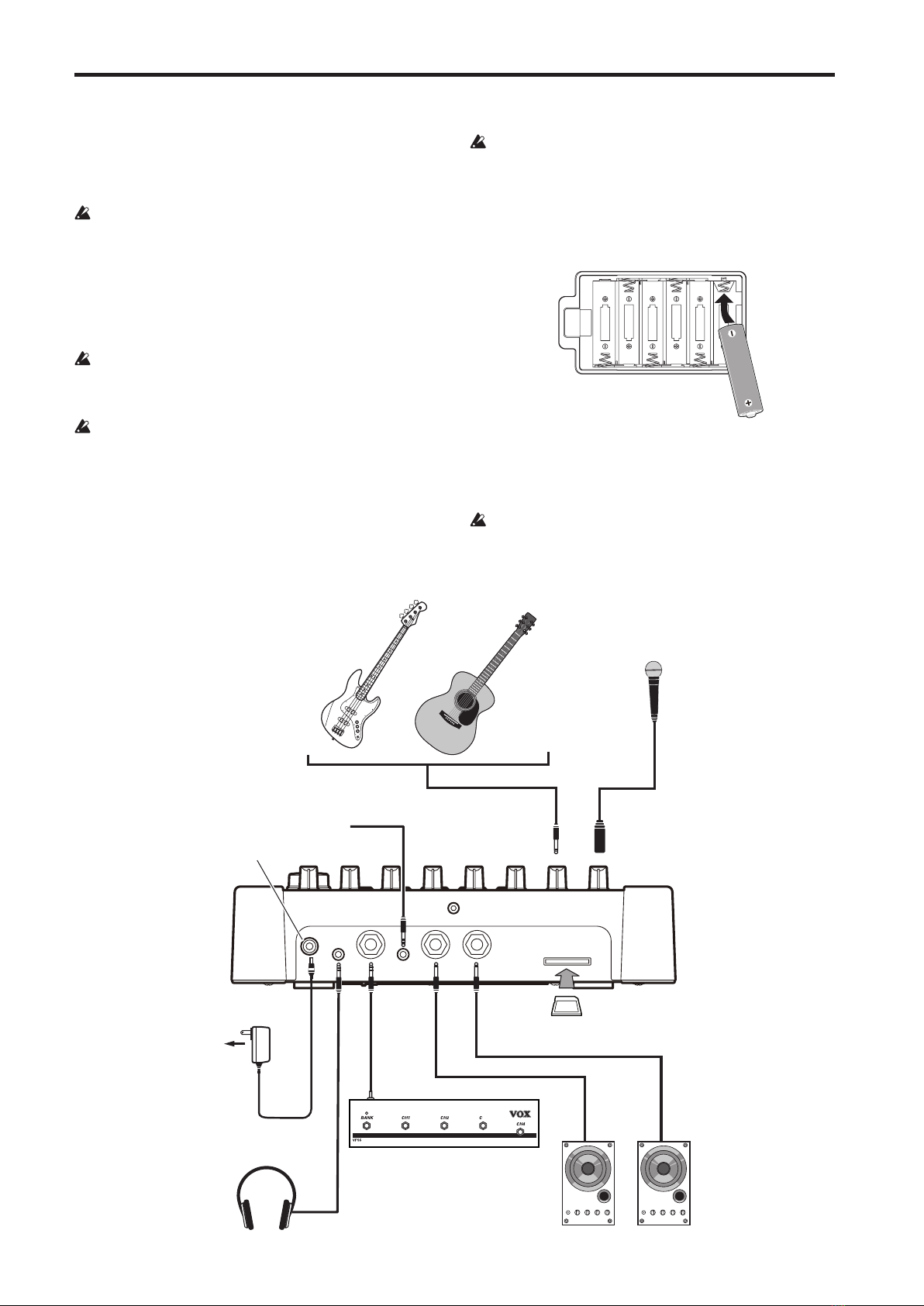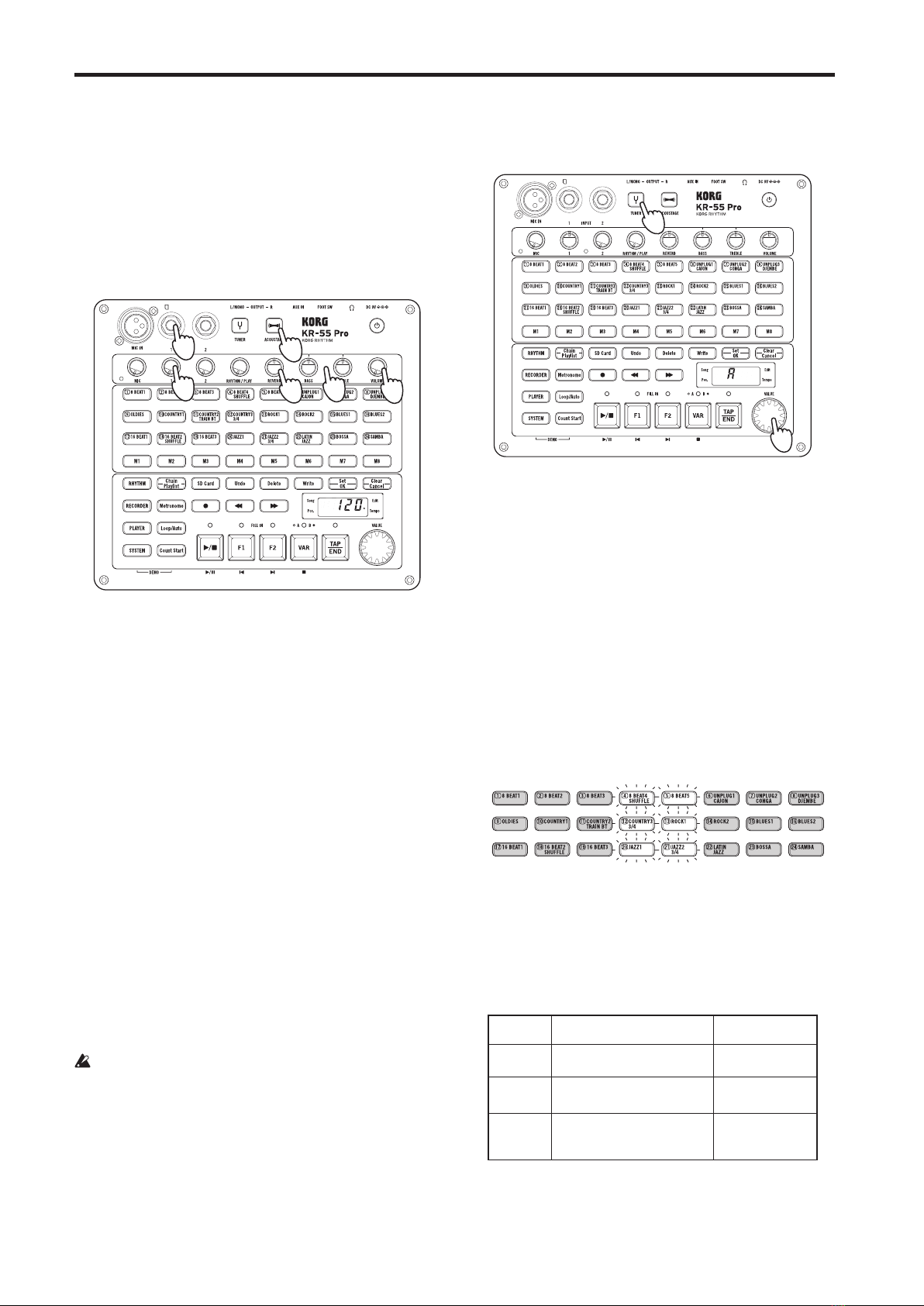Setup
7
Setup
Connections
The following illustration shows a typical connection example
for the KR-55 Pro. Connect your equipment as appropriate for
your needs.
Before connecting anything, turn o the power or
minimize the volume to all devices. Careless operation
could damage your speaker system or cause unexpected
malfunctions.
If you connect a mic or an acoustic guitar, acoustic
feedback could occur depending on the position of the
mic or acoustic guitar or the volume of the KR-55 Pro. If
this occurs, take the following steps.
• Move the external speaker away from the mic or
acoustic guitar.
• Change the direction of the mic or acoustic guitar.
• Adjust the volume of the KR-55 Pro.
About SD cards
SD cards that can be used with the KR-55 Pro
The KR-55 Pro can use the following types of SD cards: SDHC
(UHS-I) 4 GB–32 GB recommendation.
Inserting or removing an SD card
1. Make sure that the power is o.
2. Insert the SD card into the SD card slot located on the
rear panel of the KR-55 Pro until you hear the card click
into place.
3. To remove the SD card, push it inward until you hear it
click; then release your nger.
4. The SD card pops out slightly, allowing you to remove it.
Note: For details on how to properly handle SD cards, refer to
the manual included with your SD card.
Be sure to insert SD cards all the way, taking care that the
card is oriented correctly. Do not force a card into the slot.
Do not insert or remove an SD card while the power of the
KR-55 Pro is on. If you do so, the internal data or the data
on the SD card could be lost, possibly rendering the SD
card unusable.
Formatting (initializing) an SD card
An SD card that has been used with a computer, mobile
phone, or digital camera cannot be used with the KR-55 Pro
in that state. Before such an SD card can be used, it must be
formaed by the KR-55 Pro.
You should also format the card in the following cases.
• If the display shows the error message (“Err-Crd-***”) at
start-up .
• If the display shows the error message when playing or
recording a song.
Formatting an SD card
Before you can format the card, you must stop recording or
playback.
Note: Make sure that the SD card is inserted.
1. Press the [SYSTEM] buon to enter System mode (the
buon lights).
2. Press the [M8] buon (the buon blinks).
The display indicates
“
Init
”
(Initialize), and the [Set/OK]
buon blinks.
3. To format the card, hold down the [Set/OK] buon for
approximately one second.
During formaing, the display's “Init” indication and the
[SD Card] buon will blink.
When formaing has ended successfully, the display
indicates “End”.
If an error occurs, the display indicates “Err.” If you want
to try formaing the card again, repeat the procedure
from step 2.
When you format an SD card, all data on the card is lost. If
the card contains data that you want to keep, back it up on
your computer before you format the card.
Testing whether recording can be done on an SD card
There are some SD cards onto which the KR-55 Pro cannot
record. You can test whether a certain card can be used for
recording. Refer to “SD card test function “tESt”” on page 23.
About recording time
1 Gbyte of memory allows approximately 100 minutes
of recording; i.e., each minute of recording occupies
approximately 10 Mbytes.
Note: These recording times are approximate. As the number
of songs on the card increases, the maximum recording time
decreases slightly.
Note: The recording times listed above are for the rst
recording of a new song. If you overdub, the used capacity is
the total time that was actually recorded.
Viewing the time available for recording
Tip: Here’s how to view the time that is available for
recording on the current SD card.
1. Press the [SD Card] buon. Here you can check the free
capacity of the SD card.
The display indicates “Sd:Fr** (free capacity).”
If the free capacity is more than one hour, the display
indicates 1h, 2h, ... etc.
If the free capacity is less than one hour, the display
indicates 59...00.
Note: In System mode, the display indicates “tESt” and
the SD card test function is selected.
About the write protect setting of an SD card
SD cards have a write protect switch that prevents the data
from being overwrien accidentally and lost. If a card is
protected, you can’t save or delete data on it, use it to record
with the audio recorder, or format the card.
If you need to perform these procedures, you must rst set
the switch to its original position.