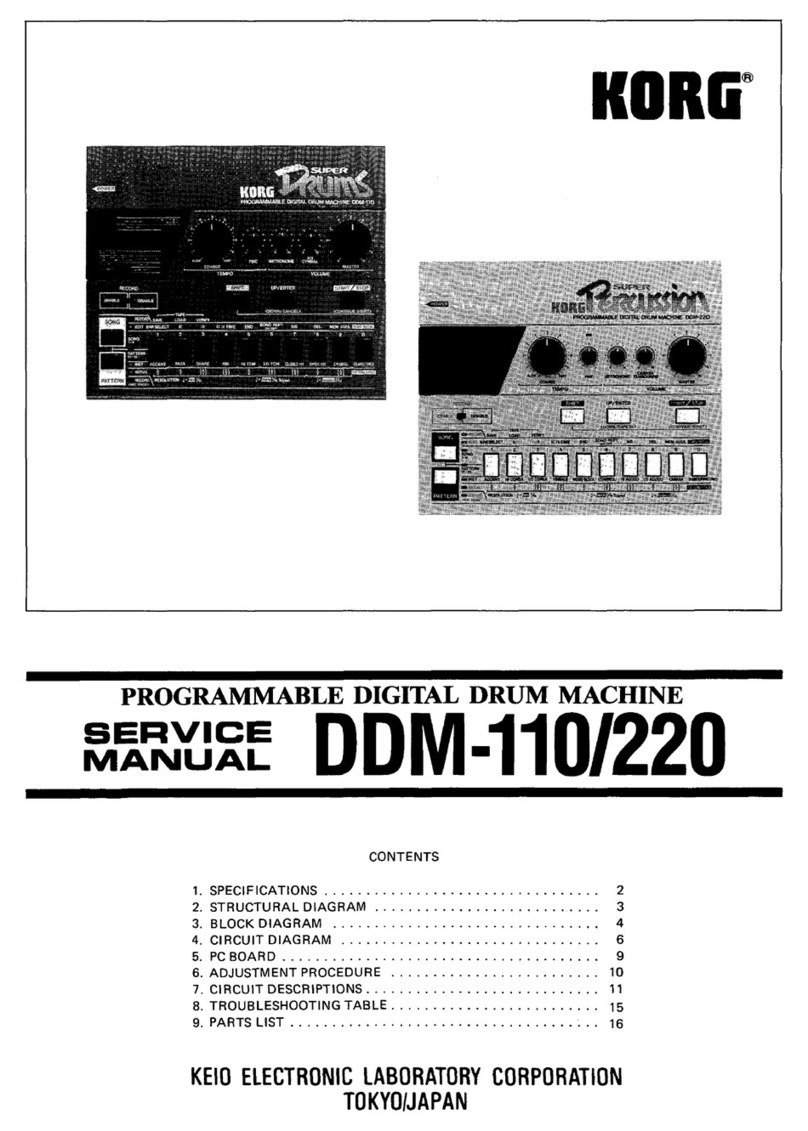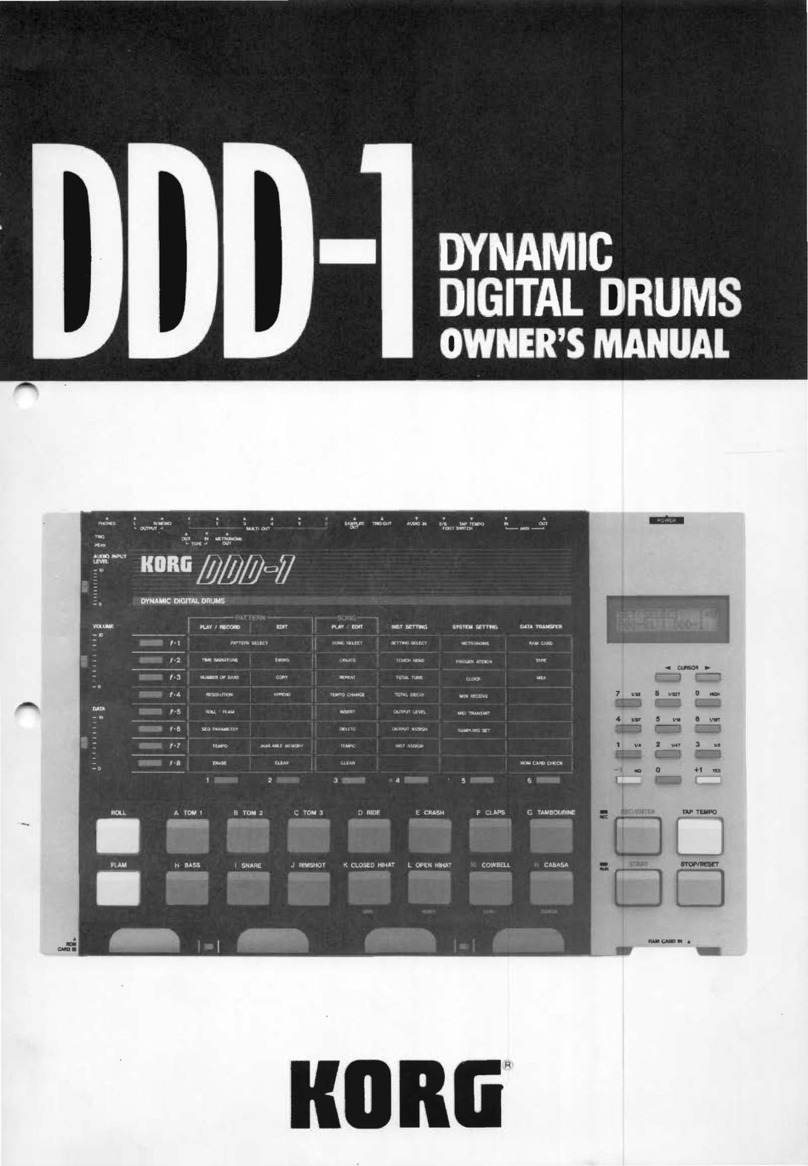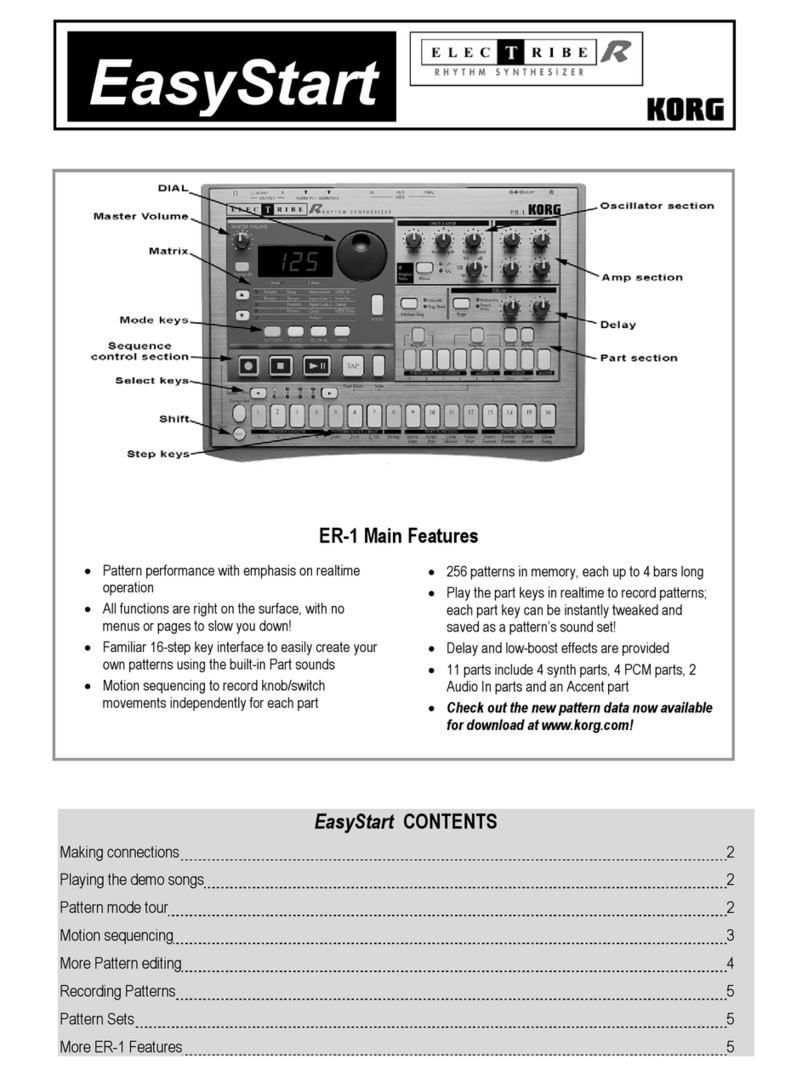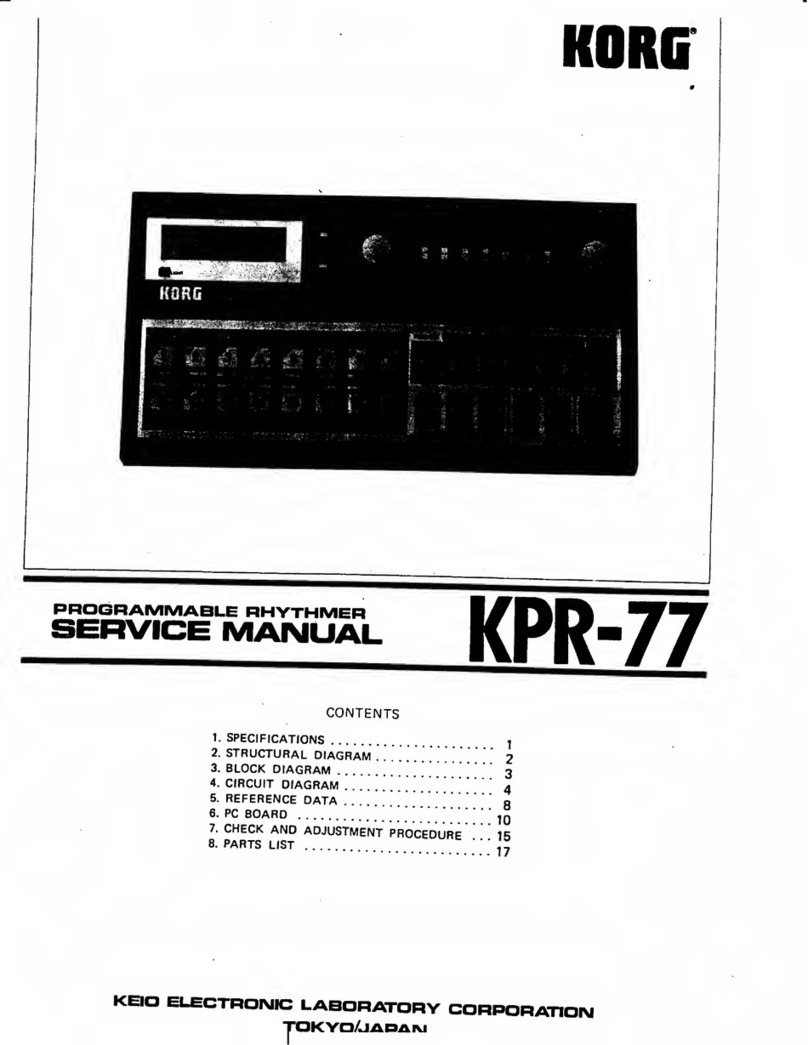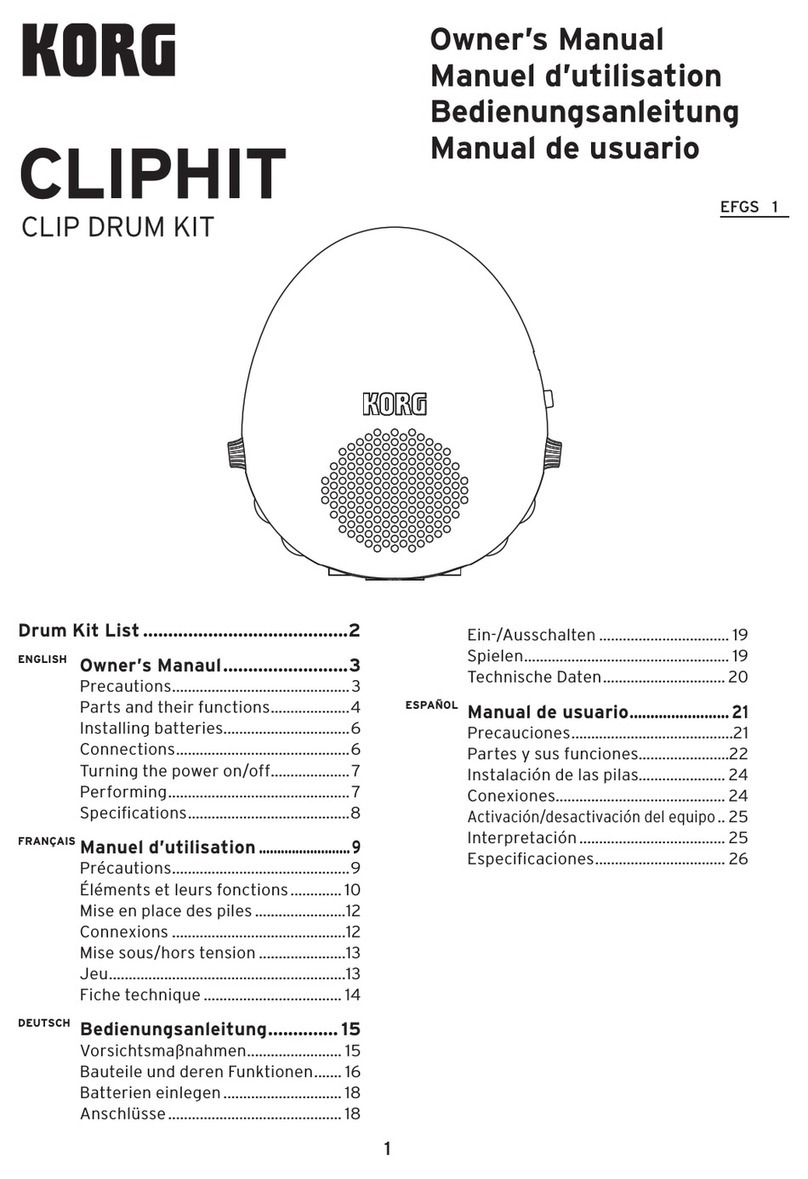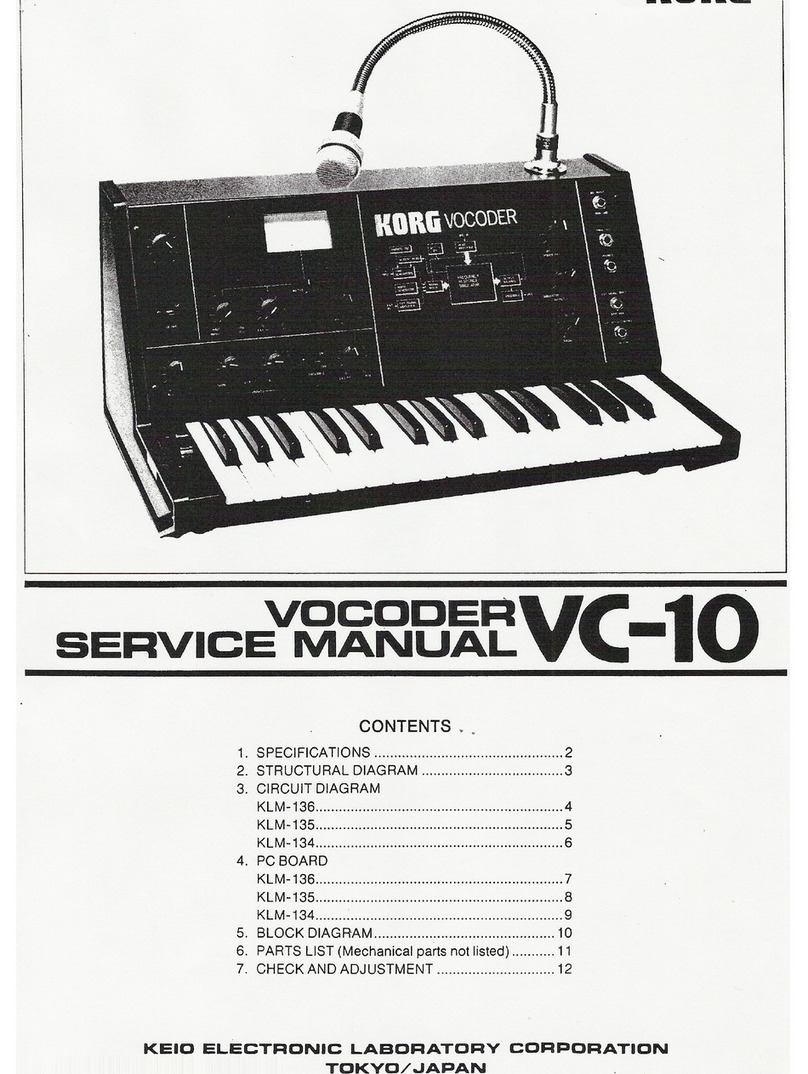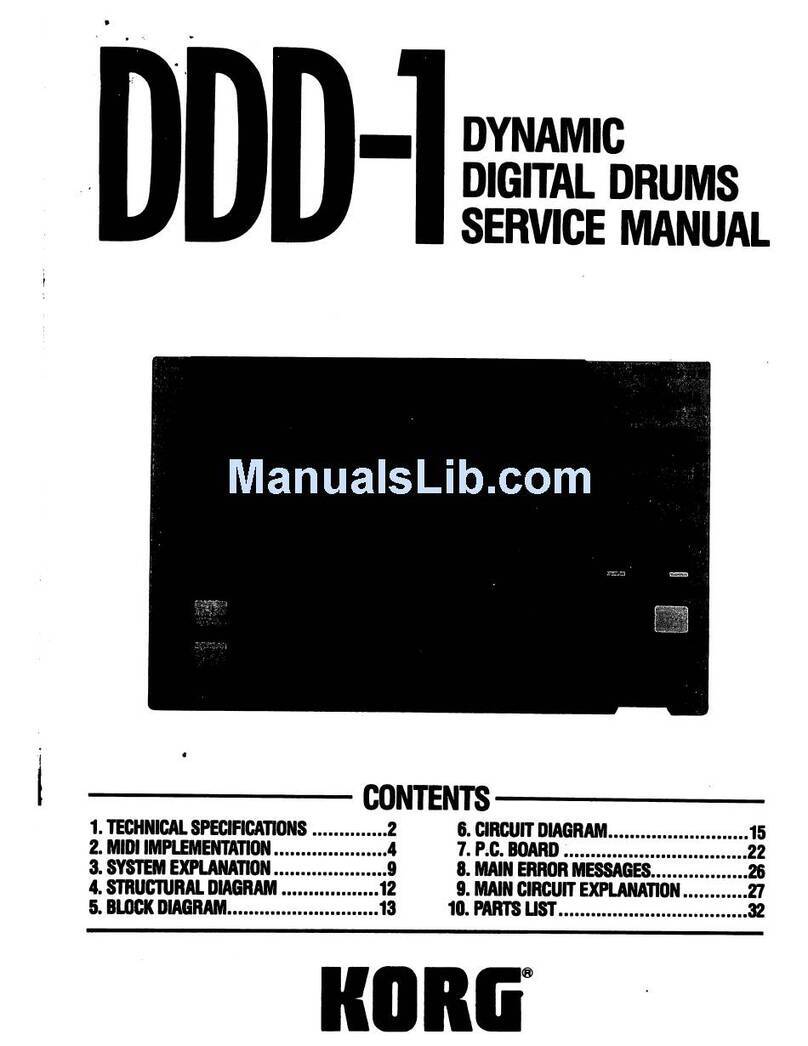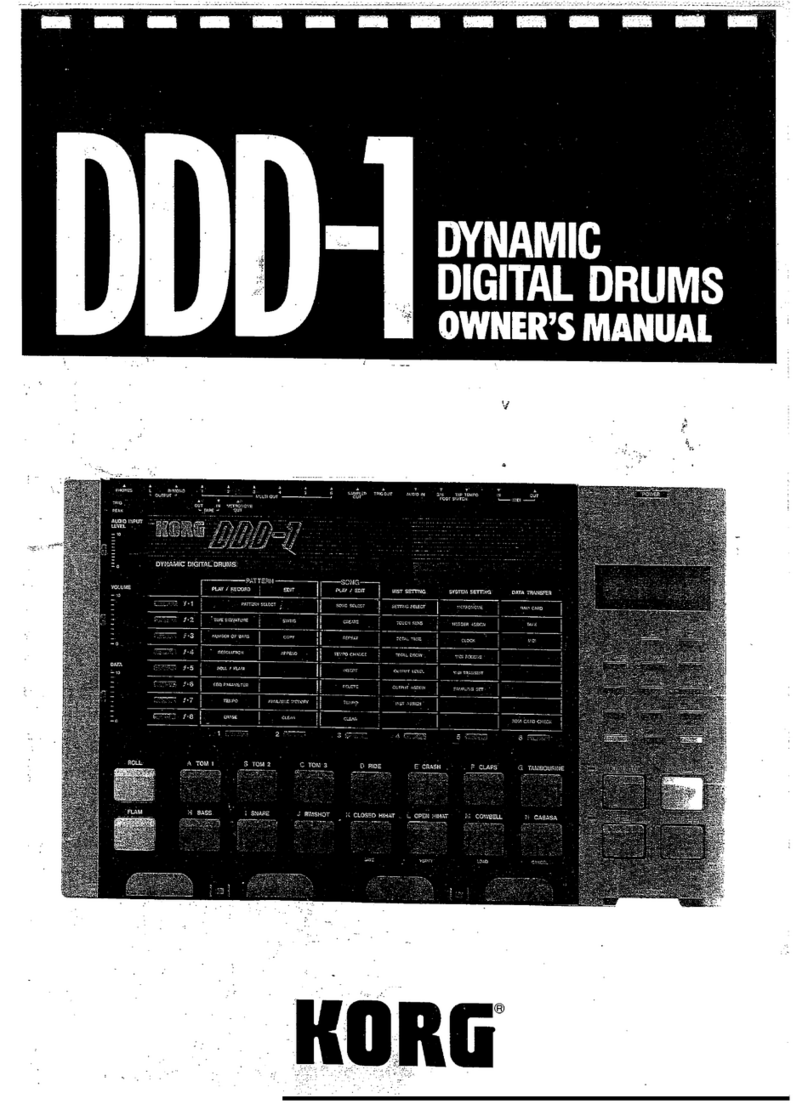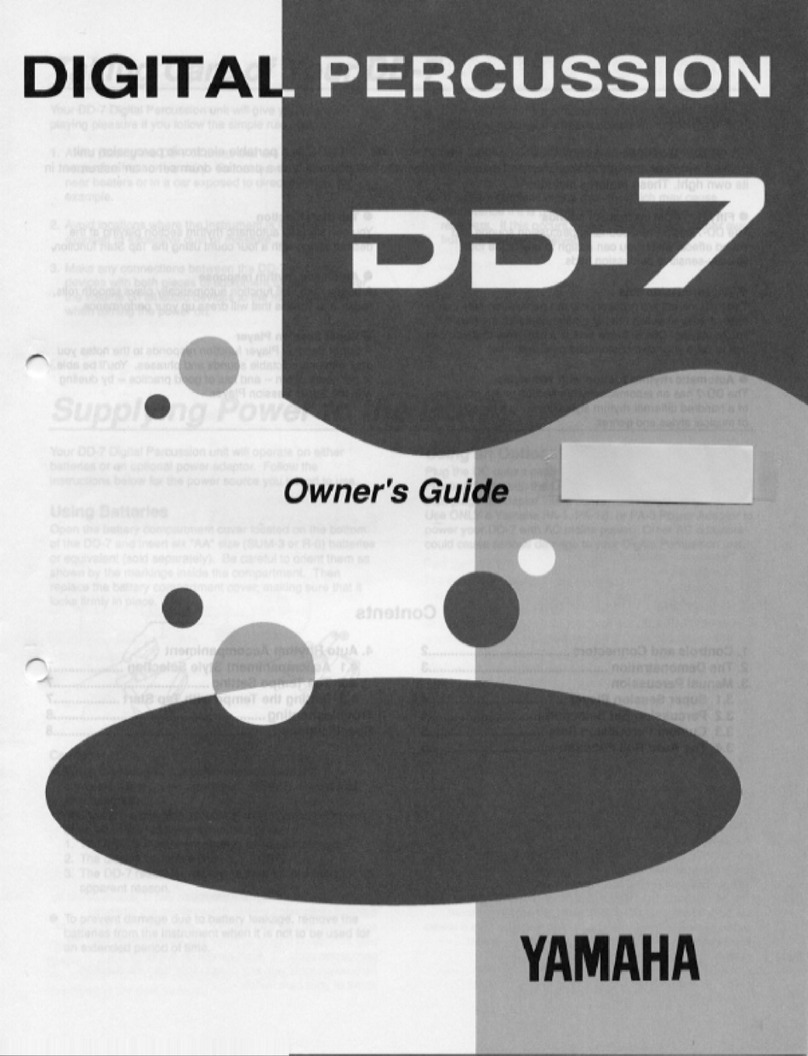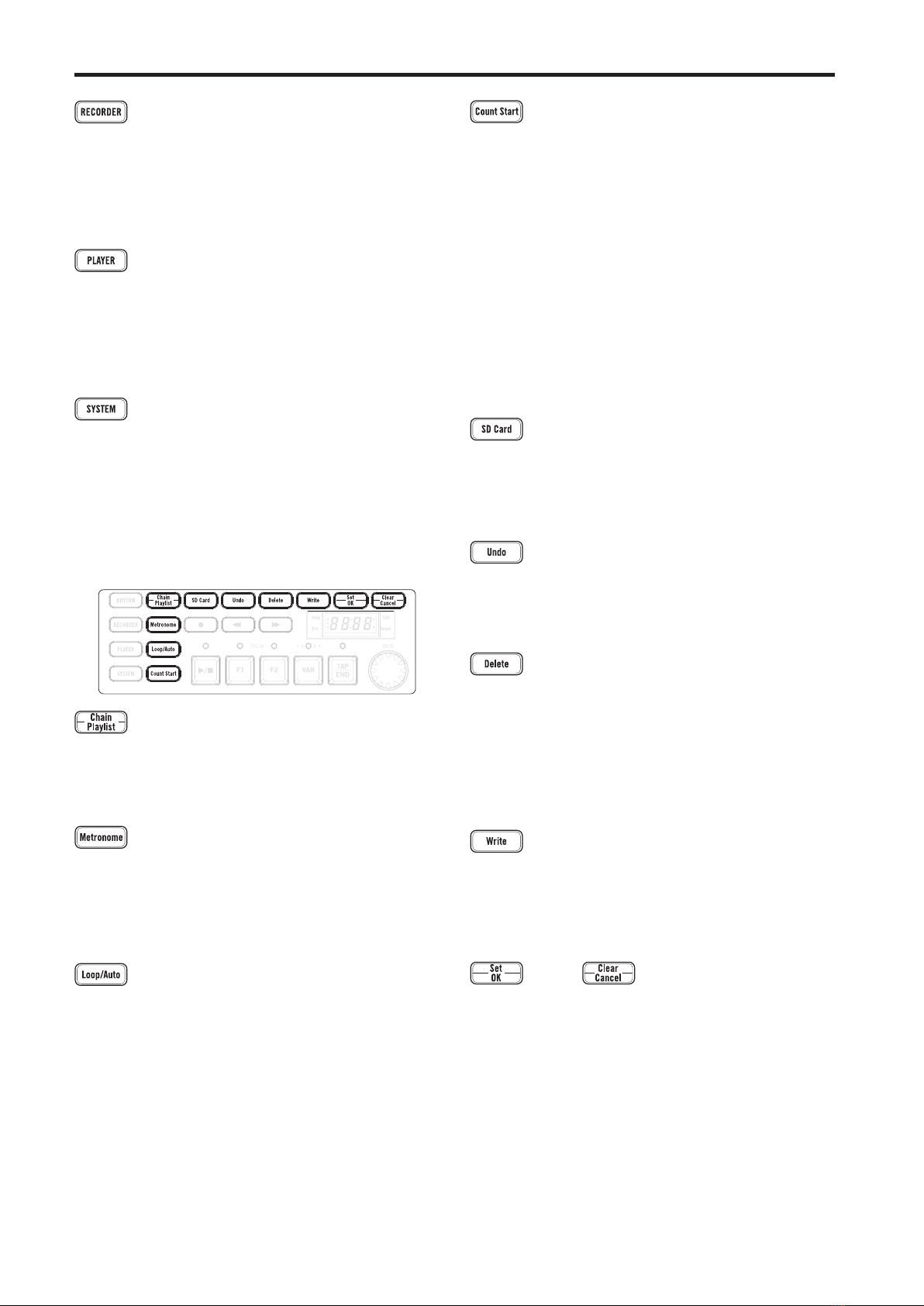STAGEMAN 80 Owner's manual
4
Precautions
Location
Using the unit in the following locations can result in a
malfunction.
• In direct sunlight
• Locations of extreme temperature or humidity
• Excessively dusty or dirty locations
• Locations of excessive vibration
• Close to magnetic elds
Power supply
Please connect the designated AC adapter to an AC outlet
of the correct voltage. Do not connect it to an AC outlet of
voltage other than that for which your unit is intended.
Interference with other electrical devices
Radios and televisions placed nearby may experience
reception interference. Operate this unit at a suitable distance
from radios and televisions.
Handling
To avoid breakage, do not apply excessive force to the
switches or controls.
Care
If the exterior becomes dirty, wipe it with a clean, dry cloth.
Do not use liquid cleaners such as benzene or thinner, or
cleaning compounds or ammable polishes.
Keep this manual
After reading this manual, please keep it for later reference.
Keeping foreign matter out of your equipment
Never set any container with liquid in it near this equipment.
If liquid gets into the equipment, it could cause a breakdown,
re, or electrical shock.
Be careful not to let metal objects get into the equipment.
If something does slip into the equipment, unplug the AC
adapter from the wall outlet. Then contact your nearest Korg
dealer or the store where the equipment was purchased
.
Regarding data
Unexpected malfunctions caused by inappropriate operation can
cause the contents of memory to be lost. Please save important
data to other media for safekeeping. KORG INC. accepts no
responsibility for any damages resulting from loss of data.
COPYRIGHT WARNING
This professional device is intended only for use with works
for which you yourself own the copyright, for which you have
received permission from the copyright holder to publicly
perform, record, broadcast, sell, and duplicate, or in connection
with activities which constitute “fair use” under copyright law.
If you are not the copyright holder, have not received permission
from the copyright holder, or have not engaged in fair use of the
works, you may be violating copyright law, and may be liable for
damages and penalties. If you are unsure about your rights to a
work, please consult a copyright aorney.
KORG TAKES NO RESPONSIBILITY FOR ANY INFRINGEMENT
COMMITTED THROUGH USE OF KORG PRODUCTS.
THE FCC REGULATION WARNING (for USA)
NOTE: This equipment has been tested and found to comply
with the limits for a Class B digital device, pursuant to Part
15 of the FCC Rules. These limits are designed to provide
reasonable protection against harmful interference in a residential
installation. This equipment generates, uses, and can radiate radio
frequency energy and, if not installed and used in accordance
with the instructions, may cause harmful interference to radio
communications. However, there is no guarantee that interference
will not occur in a particular installation. If this equipment does
cause harmful interference to radio or television reception, which
can be determined by turning the equipment o and on, the user
is encouraged to try to correct the interference by one or more of
the following measures:
• Reorient or relocate the receiving antenna.
• Increase the separation between the equipment and receiver.
• Connect the equipment into an outlet on a circuit dierent from
that to which the receiver is connected.
• Consult the dealer or an experienced radio/TV technician for
help.
If items such as cables are included with this equipment, you must
use those included items.
Unauthorized changes or modication to this system can void the
user’s authority to operate this equipment.
Notice regarding disposal (EU only)
When this “crossed-out wheeled bin” symbol is displayed
on the product, owner’s manual, baery, or baery
package, it signies that when you wish to dispose of this
product, manual, package or baery you must do so in an
approved manner. Do not discard this product, manual,
package or baery along with ordinary household waste.
Disposing in the correct manner will prevent harm to
human health and potential damage to the environment.
Since the correct method of disposal will depend on the applicable
laws and regulations in your locality, please contact your local
administrative body for details. If the baery contains heavy
metals in excess of the regulated amount, a chemical symbol is
displayed below the “crossed-out wheeled bin” symbol on the
baery or baery package.
IMPORTANT NOTICE TO CONSUMERS
This product has been manufactured according to strict
specications and voltage requirements that are applicable in
the country in which it is intended that this product should be
used. If you have purchased this product via the internet, through
mail order, and/or via a telephone sale, you must verify that this
product is intended to be used in the country in which you reside.
WARNING: Use of this product in any country other than that for
which it is intended could be dangerous and could invalidate the
manufacturer’s or distributor’s warranty.
Please also retain your receipt as proof of purchase otherwise
your product may be disqualied from the manufacturer’s or
distributor’s warranty.
* All product names and company names are the trademarks
or registered trademarks of their respective owners.