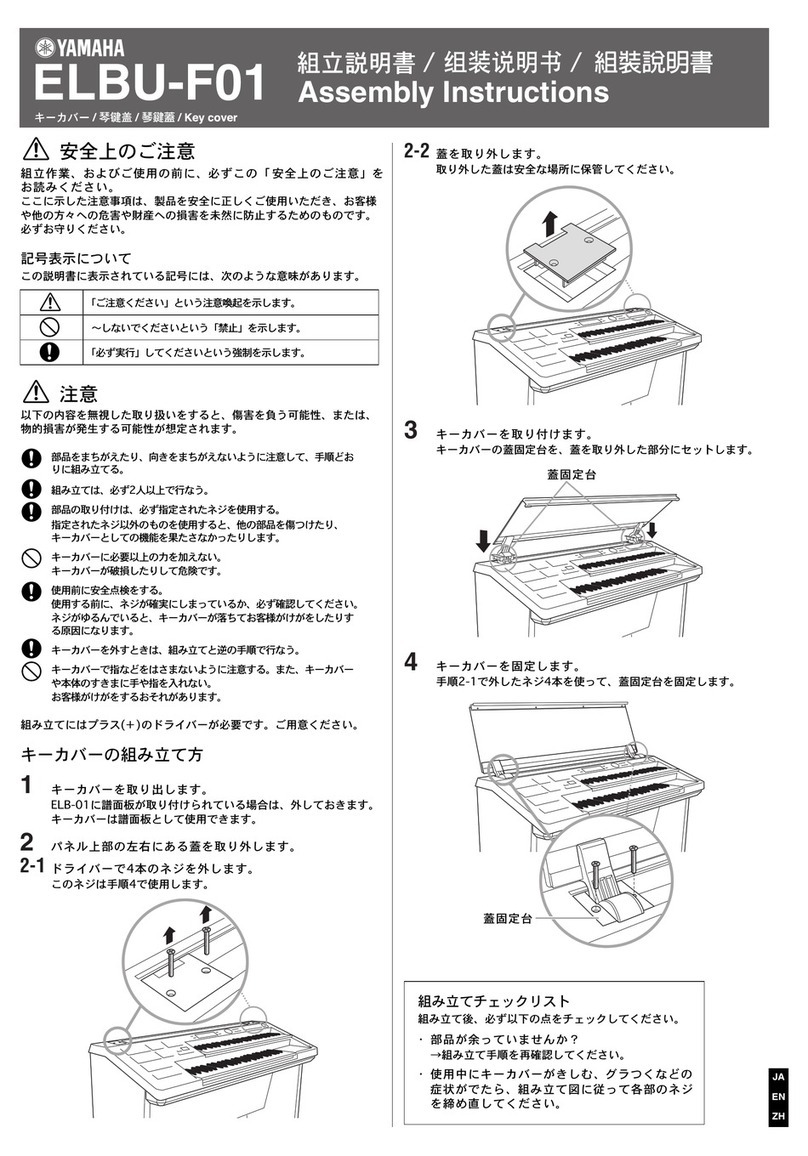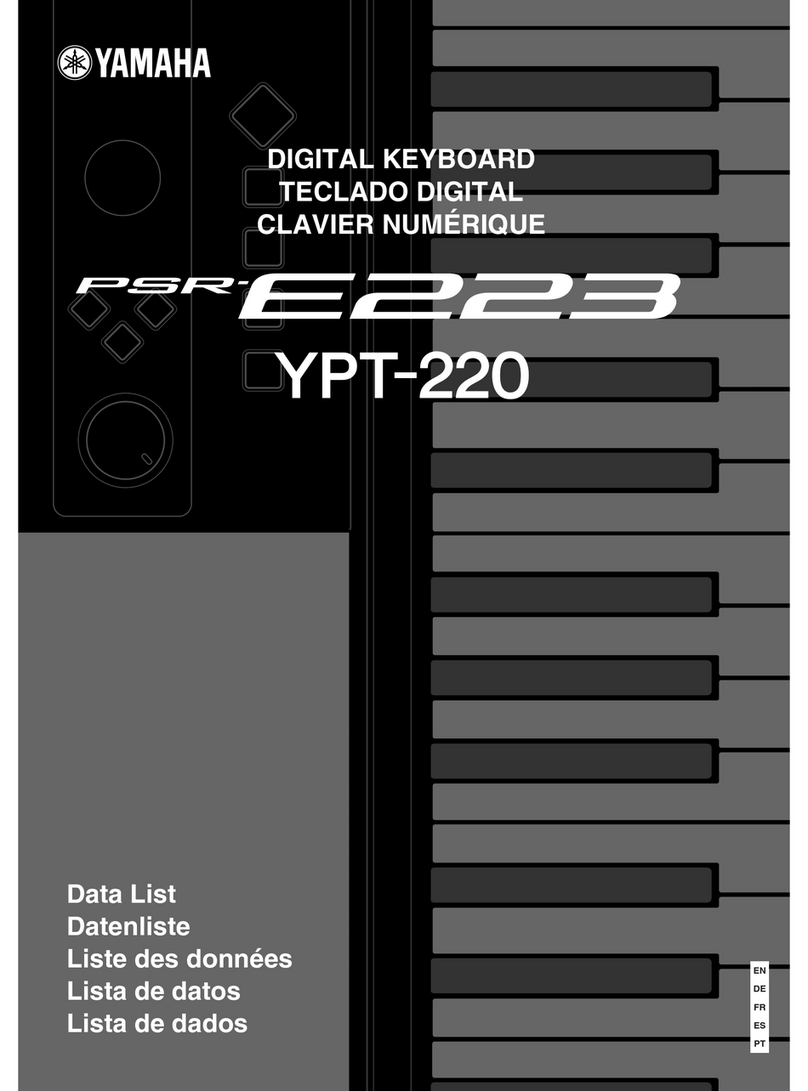Korg EK-50L User manual

E 5

EK-50 Owner’s Manual
2
Table of Contents
Main Features .........................................................................3
Part Names..............................................................................4
Front panel.................................................................................. 4
Rear panel ................................................................................... 4
Control panel.............................................................................. 5
Display......................................................................................... 6
Preparing to Play ....................................................................7
Using the AC adapter ................................................................ 7
Using this instrument with baeries ....................................... 7
Turning the power on/o.......................................................... 7
Adjusting the volume................................................................ 8
Using the sheet music stand ..................................................... 8
Using headphones ..................................................................... 8
Using a pedal .............................................................................. 8
Basic operations .....................................................................9
About modes .............................................................................. 9
Other functions........................................................................... 9
Selecting sounds and changing values.................................... 9
Playing the EK‑50 (style mode)............................................10
Selecting a grand piano ........................................................... 10
Selecting the keyboard set ...................................................... 10
Selecting a set list ..................................................................... 10
Changing the sounds on the left and right (split)................ 11
Playing in time with the metronome..................................... 11
Muting parts and changing sounds....................................... 12
Seing the key and octave ...................................................... 12
Adding eects and embellishments to your playing.......... 13
Auto‑accompaniment (style mode) ....................................14
Playing along with auto-accompaniment............................. 14
Making changes to the auto-accompaniment ...................... 15
Choosing a music style and playing...................................... 16
Saving the set list (WRITE) ..................................................... 17
Recording your performance ................................................. 17
Song mode ............................................................................18
Listening to the demo songs................................................... 18
Playing along with a song....................................................... 18
Playing back using dierent methods................................... 18
Editing a song........................................................................... 19
SETTING functions................................................................21
Basic methods of use................................................................ 21
Main SETTING functions........................................................ 21
List of SETTING functions...................................................... 22
MEDIA functions ...................................................................24
Connecting and removing USB ash drives ........................ 24
Basic method of use ................................................................. 24
List of MEDIA functions ......................................................... 25
Connecting to an external device .......................................26
Connecting an audio player.................................................... 26
Connecting powered monitor speakers ................................ 26
Connecting to a computer....................................................... 27
Appendix...............................................................................28
Checking the software version............................................... 28
Restoring the EK‑50 to factory default seings.................... 28
Calibrating an expression pedal............................................. 28
Troubleshooting ....................................................................... 28
List of chords recognized ........................................................ 30
Specications........................................................................31
MIDI Implementation Chart.................................................32

Main Features 3
Thank you for purchasing the Korg EK-50 Entertainer keyboard.
To help you get the most out of your new instrument, please
read this manual carefully.
About this manual
The EK-50 comes with the following manuals.
• Quick Start Guide (printed)
• Owner’s Manual (this document, PDF)
• Voice Name List (PDF)
Quick Start Guide (booklet)
Read this manual rst. This guide explains the basic operations
and other features of the EK-50.
Owner’s Manual (this document, PDF)
This explains how to use the detailed functions of the EK-50.
Voice Name List (PDF)
This is a list of the styles, keyboard sets, demo songs and other
data used on the EK-50.
Download the PDF from the following Korg website.
www.korg.com
Conventions in this manual
Symbols ,
Note
,
Tip
These symbols respectively indicate a caution, a supplementary
note, or a tip.
Example screen displays
The parameter values shown in the example screens of this
manual are only for explanatory purposes, and may not
necessary match the values that appear in the screen of your
instrument.
Lists shown at the top of the panel
The styles, songs, and keyboard set categories are listed at the
top of the panel.
Main Features
Playing with dierent sounds
The EK‑50 lets you play many dierent kinds
of instrument sounds in addition to piano,
violin, sax, drums and so on. .............. page 10
Playing along with a style (auto‑
accompaniment)
You can select from dierent genres of
“styles,” which are like a backing band
or rhythm accompaniment. Try playing a
melody in your right hand while playing a
chord with your left hand. ..................page 14
Playing back a sound source from a USB
ash drive
The EK-50 lets you play back MP3, WAV and
SMF les contained on a USB ash drive.
Select the sound you want and enjoy playing
along. ......................................................page 18
Connecting to an external
device and playing back audio
You can play the audio from external devices, such as MP3
players, smartphones and other mobile devices, computers and
so on, and hear it through the built-in speakers of the EK-50.
................................................................................................. page 26
Adding eects to sounds
You can add distortion or reverb to sounds, giving the sound a
dierent character. ............................................................... page 13

Part Names
4
Part Names
Front panel
Rear panel
1.
Cable hook
....................................................................................... page 7
2.
DC 12V jack ( )
..................................................................... page 7
3.
USB TO DEVICE port, USB TO HOST port ( )
........................................................................................................ page 24, 27
4.
FOOT CONTROLLER jack
.............................................. page 8, 29
5.
OUTPUT L/MONO and R jacks
........................................ page 26
6.
AUDIO IN jack
........................................................................... page 26
7.
Headphones jack ( )
................................................................... page 8
8.
Baery compartment
................................................................. page 7
Built-in speakers
(page 8)
Built-in speakers
(page 8)
KeyboardJoystick (page 13)
Display (page 6) Sheet music stand insertion holes (page 8)
1234567
8

Part Names 5
Control panel
1.
MODE section
................................................................................ page 9
STYLE/[MUSIC STYLE] buon
..................................... page 10, 16
SONG/[DEMO SONG] buon
............................................. page 18
2.
KEYBOARD SET/[STS] buon
..................................... page 10, 15
3.
GRAND PIANO buon
.......................................................... page 10
4.
SPEAKER EQ/[SPEAKER OFF] buon
..................... page 13, 26
5.
SETTING/[EFFECT] buon
............................................ page 13, 21
6.
MEDIA buon
............................................................................. page 24
7.
[SHIFT] buon
When seing a function enclosed in white lines for a buon,
hold the [SHIFT] buon down and press that buon.
You may sometimes need to hold down the
[SHIFT] buon and then press another
buon or turn the dial.
This icon is used in these cases.
8.
Dial
..................................................................................................... page 9
9.
CATEGORY buon t, u
......................................................... page 9
10.
Numerical buons, + buon, – buon
............................. page 9
11.
ENSEMBLE buon
.................................................................... page 13
12.
SPLIT buon
................................................................................ page 11
13.
TAP TEMPO/[TEMPO LOCK] buon
.................... page 11, 12
14.
METRONOME/[BEAT SELECT] buon
........................ page 11
15.
TRANSPOSE ♭, ♯/[OCTAVE –, +] buon
.......................... page 12
16.
SET LIST section
.................................................................. page 10, 17
•BANK/WRITE buon
•Buons 1–4
17.
STYLE/SONG section
STYLE section
............................................................................ page 15
•VARIATION 1/2, 3/4 buons
•FILL buon
•COUNT IN/BREAK buon
•INTRO/ENDING buon
•Start/stop buon ( )
• SYNCHRO START/STOP buon
•Record buon ( )
SONG section
............................................................................ page 18
•LOOP buon
•A1
B buon (A1 B)
•Rewind buon ( )
•Fast‑forward buon ( )
•Pause buon ( )
•Start/stop buon ( )
•ERASE buon
•Record buon ( )
18.
PART MUTE/[SOUND SELECT] section
................ page 12, 16
Keyboard part
............................................................................ page 10
•LOWER buon
•UPPER 1 buon
•UPPER 2 buon
•UPPER 3 buon
Accompaniment part
............................................................... page 14
•DRUM buon
•PERCUSSION buon
•BASS buon
•OTHER PARTS buon
15
2 3 4 56 7 8910
11
12
13
14
16
17
18
1
Style list Song list Keyboard list
Power buon ( )
(page 7)
VOLUME knob (page 8)

Part Names
6
Display
Chord
Displays the name of the chord played
within the chord recognition range.
USB icon
Displays when a USB ash drive is
plugged into the USB TO DEVICE
port.
: Displays when the style or
song have stopped.
The octave and transpose state are
displayed to the right.
Octave Transpose
: Displays when a style or
song is being played back.
The current measure position or
remaining number of measures are
displayed to the right.
: Displays the tempo
of the style or song.
: Lights up to display the beat
of the style or song.
Tempo lock icon (page 12)
Displays when the tempo is
locked.
Split point (page 11)
Baery indicator
Displays the remaining amount of
baery power when running on
baeries.
Bank
Displays the bank of the currently
selected set list.
Keyboard display
Displays the keys currently played
on the keyboard, and the split point.
These show the current mode and function. When the display is blinking, the
blinking items indicate what operations are in eect.
: Displays when using style mode. The style name and number appear
below on the display.
: Displays when using song mode. The song name and number appear
below on the display.
: Displays when a music style is selected. The music style name and
number appear below on the display.
: Displays when style mode or song mode are in use. The keyboard
set name and number used by the style or song appear below on the display.
: Displays when the sound for each part used in the keyboard set is
selected. The sound name and number appear below on the display.
: Displays when accessing the SETTING functions. The parameter
name, number, value and so on that are being set appear in the display.

Preparing to Play 7
Preparing to Play
Using the AC adapter
1. Make sure that the power on this instrument is turned o.
2. Connect the DC plug of the included AC adapter to the
DC 12V jack located on the rear panel of the EK‑50.
Be sure to use only the included AC adapter. Using any
other AC adapter may cause malfunctions.
Hook the AC adapter cord onto the cord hook. Do not use
excessive force when pulling the cord o the hook.
Cord hook
AC adapter (included)
When hooking the cord onto
the cord hook, be careful not
to bend this part any more
than necessary.
3. Connect the plug of the AC adapter to an AC outlet.
Be sure to use an AC outlet of the correct voltage for
your adapter.
Using this instrument with batteries
You can use eight AA alkaline or nickel‑metal hydride baeries
to power this instrument.
Zinc‑carbon baeries cannot be used.
Note:
Baeries are not included, so please obtain them
separately.
Installing batteries
1. Make sure that the power on this instrument is turned o.
2. Push the two tabs on the baery compartment cover that is
located on the boom of this instrument to open the cover.
Note:
When turning the
instrument upside down,
place it on a blanket or similar
material to prevent damage to
the display, joystick and so on.
3. When inserting the baeries,
be sure to observe the correct polarity (“+” and “–”).
Do not mix new and old
baeries, or baeries of dierent
types. Failing to observe this
guideline might cause the
baeries to leak or burst.
4. Close the baery cover.
Note:
To make sure the correct
baery level is displayed, make the seing on this instrument
for the type of baery you are using (see page 21 “Seing the
baery type”).
Replacing the batteries
The baery indicator is displayed at the top right‑hand part of
the display.
Note:
This indicator will not be displayed while the AC adapter
is plugged in.
When the indicator is blinking, this means that the baeries are
nearly depleted, so replace the baeries as soon as possible or
connect an AC adapter to power this instrument.
Remove depleted baeries immediately. Leaving depleted
baeries in could result in malfunctions caused by baery
electrolyte leakage or similar problems. Also, remove the
baeries if you will not be using the EK‑50 for a long time.
Turning the power on/o
1. Turn the VOLUME knob all the way to the left, so that the
volume is down.
2. Press the power buon to turn the instrument on.
When turning o the power, hold the power buon down
until the backlight on the display goes dark.
Note:
The EK‑50 will automatically turn o if it has not been
played or operated for a certain amount of time (via the auto
power‑o function).
The time interval is set to 30 minutes at factory default. This
interval can be changed (see page 21 “Changing the auto
power‑o function”).
1
2

Preparing to Play
8
Adjusting the volume
yTurn the VOLUME knob on the front panel to adjust the
sound to the optimum level.
The VOLUME knob sets the volume of sound coming from
the built-in speakers, the headphones jack and the OUTPUT
jacks.
Using the sheet music stand
Insert the sheet music stand into the two holes for the same on
the front panel.
Using headphones
yConnect the stereo mini‐plug of a pair of commercially
available headphones to the headphones jack on the rear
panel.
Headphones
Note:
The built-in speakers will not make a sound if a pair of
headphones has been connected to the headphones jack (but
sound will still be outpued from the OUTPUT jacks).
Using headphones at high volume for an extended time
may cause hearing damage. Avoid excessively high volume
levels.
Using a pedal
You can plug an optional pedal (sold separately) into the FOOT
CONTROLLER jack on the rear panel to use as a damper pedal,
or to control the volume.
Use the SETTING function to make the pedal seings, according
to which kind of pedal you will connect (see page 21
“Changing the pedal polarity” and page 21 “Changing the
pedal function”).
Damper pedal, pedal switch, etc.
• When using a Korg DS-1H (damper pedal), PS-1 or PS-3
(pedal switch), this will function as a damper switch. As
with the damper pedal on a piano, you can use a pedal with
this instrument to sustain the notes you play, even after
taking your ngers o the keyboard. You can also make
seings for quarter tone playing.
Note:
Note that the damper eect does not work on the
lower part.
Note:
This instrument does not feature a half-damper
function.
• Connect a Korg EXP-2 foot controller to control the volume
of the keyboard part (see page 10 “Selecting the keyboard
set”).

Basic operations 9
Basic operations
About modes
The EK‑50 features two dierent modes, a style mode and a
song mode.
Press the appropriate MODE section buon on the front panel
to enter one of the modes.
When turning on the EK-50, the instrument will automatically
enter style mode.
Style mode
Style mode lets you select a sound in this instrument and play
it together with another sound you like on the keyboard, as
well as play along with auto-accompaniment (style). You can
also record your playing when using the auto-accompaniment
function.
Song mode
In song mode, you can play back demo songs and user songs as
well as music data les (MP3, WAV and SMF), and play along
with them. You can also edit the user songs easily.
Other functions
SETTING functions
These functions include global seings for the instrument like
keyboard touch, master tune, scale, pitch bend variable range
and so on. There are also seings for pedals that you connect, as
well as MIDI‑related seings.
MEDIA functions
These functions are for saving or loading set lists to/from USB
ash drives, as well as for saving user songs. This also includes
functions for formaing USB ash drives and for system
updates.
Selecting sounds and changing values
Use the dial, the numerical buons, the + and – buons and
the CATEGORY buon when selecting sounds or changing the
values of the seings.
1.
Dial
This is used to change numbers and values.
Turn the dial clockwise to increase the value, and turn the
dial counter‐clockwise to decrease the value.
2.
Numerical buons
Use these buons to directly input numbers and values on
the EK-50.
To input a two-digit number using the three-digit display
(for example, “36”), press “0”, “3” and “6”.
3.
+ and – buons
• Press either the + or – buon once to increment or
decrement a number.
• Hold down the + or – buon to continually change the
number.
4.
CATEGORY buons t, u
When you press the CATEGORY buon to select a style,
keyboard set, sound and so on in style mode or song mode,
the rst digit of the number group corresponding to the
category or genre will be selected.
When using the SETTING or MEDIA functions, press the
CATEGORY buon to select a page.
1
2
43

Playing the EK-50 (style mode)
10
Playing the EK‑50 (style mode)
Selecting a grand piano
yPress the GRAND PIANO buon.
This will quickly select the grand piano sound.
Selecting the keyboard set
The keyboard set is a group of sounds used in keyboard
performance.
There are over 170 keyboard sets, divided into 17 groups.
Four parts are allocated to the keyboard set (the lower part
and upper parts 1–3), which include sounds like piano, strings,
synthesizer, drums and so on. These four parts together are
called a keyboard part.
Lower part Upper parts 1–3
Left side Right side
Split point
Keyboard
part
Tip:
See the “Voice Name List” (PDF) for a list of the keyboard
sets and sounds.
1. Press the KEYBOARD SET/[STS] buon.
will blink on the display, and the keyboard set
name will be displayed.
2. Select the keyboard set by using the dial.
Use the CATEGORY buons to switch to dierent keyboard
sets within each category.
yTo revert to the original keyboard set, press the
KEYBOARD SET/[STS] buon while holding down the
[SHIFT] buon.
“” (Single Touch Seings) will be shown in front of the
keyboard set name.
Selecting a set list
Set lists are used to save and quickly recall your favorite seings
(style, keyboard set, tempo, eects and so on; see page 17
“Saving the set list (WRITE)”).
The recommended set lists are stored in locations 1–4 of bank A.
Bank A-1 will be selected right after the power is turned on.
1. Press the BANK/WRITE buon several times to select the
bank.
The bank will change in sequential order (A"B"C...J"A...)
with each press of the BANK/WRITE buon.
Tip:
Pressing this buon while holding down the [SHIFT]
buon will select banks in reverse order.
2. Use buons 1–4 to select the set list.
2
1

Playing the EK-50 (style mode) 11
Changing the sounds on the left and
right (split)
You can divide the keyboard into a high note range (for upper
1–3 parts) and a low note range (for lower part). This is called a
split function, and the key where the sound changes (the next
note directly below the upper part) is called the split point.
Turn the split function on when you want to play dierent
sounds with your left and right hands. You can also change the
sounds for each part (see page 12 “Changing sounds”).
Split point
Right sideLeft side
Lower part Upper parts 1–3
yTo turn the split on: Press the SPLIT buon to turn the split
function on (the buon will light). The keyboard will be
divided into two ranges.
yTo turn the split o: Press the SPLIT buon once more
to turn the split o (the buon will go dark). The entire
keyboard range will play upper parts 1–3.
Upper parts 1–3
yTo change the split point: Press a key on the keyboard
while holding down the SPLIT buon.
+
Lower part Upper parts 1–3
Tip:
You can check the split point on the keyboard display,
which is shown in the display.
Playing in time with the metronome
You can practice along with the tempo and beat of the
metronome.
Setting the metronome
Turning on the metronome: Press the METRONOME/[BEAT
SELECT] buon to turn the metronome on (the buon will
light), and press the buon again to make it stop.
ySeing the beat: Press the METRONOME/[BEAT SELECT]
buon a number of times while holding down the [SHIFT]
buon.
2/2...16/16 "Click HI "Click LOW "2/2...
2/2, 2/4, 3/4, 4/4, 5/4, 7/4, 6/8, 8/8, 16/16: Beat
Click HI: Accent sound
Click LOW: No accent sound
yAdjusting the volume: Turn the dial while holding down
the METRONOME/[BEAT SELECT] buon.
Adjusting the tempo
yTurn the dial while holding down the [SHIFT] buon.
yPress the TAP TEMPO/[TEMPO LOCK] buon to match
the number of beats of the style at the tempo timing you
wish to set. (For instance, if you want to set a 4/4 beat, press
the buon four times; and for a 3/4 beat, press the buon
three times.)
Note:
Pressing the TAP TEMPO/[TEMPO LOCK] buon
any more times will start the accompaniment (tap start
function). You can turn the tap start function disable (see
page 23 “Tap Auto Start”).

Playing the EK-50 (style mode)
12
Locking the tempo (tempo lock)
yPress the TAP TEMPO/[TEMPO LOCK] buon while
holding down the [SHIFT] buon (the tempo lock icon
will light on the display).
Muting parts and changing sounds
On the keyboard part (upper 1–3 and lower) and on the
accompaniment part (drums, percussion, bass and other parts),
you can mute (turn o) individual parts, or change the part’s
sound.
Muting parts
yPressing the part buons will mute the respective part(s)
(the buon will go dark). Pressing the buons again will
cancel muting (the buon will light).
Unmute Muting
Changing sounds
1. Press the part buon for the part you want to change while
holding down the [SHIFT] buon (the part buon will
blink).
and the sound name will blink on the display.
Note:
The sounds for “other parts” cannot be changed.
2. Use the dial to select a sound.
3. Press the [SHIFT] buon to return to the previous mode.
Setting the key and octave
Transposing (changing the key)
You can change the key of this instrument in semitones, over a
range of ±1 octave.
The key that is currently set is shown in the display.
yTo lower the key: Press the TRANSPOSE ♭/[OCTAVE –]
buon.
yTo raise the key: Press the TRANSPOSE ♯/[OCTAVE +]
buon.
yTo reset the key: Press both the TRANSPOSE ♭/[OCTAVE –]
and TRANSPOSE ♯/[OCTAVE +] buons together.
Changing the octave
You can change the pitch of the note that actually sounds when
you play a note on the keyboard, up or down in one-octave
units. You can set the octave within a range of ±2 octaves.
Changing the octave for the entire keyboard part
yTo lower the octave: Press the TRANSPOSE ♭/[OCTAVE –]
buon while holding the [SHIFT] buon.
yTo raise the octave: Press the TRANSPOSE ♯/[OCTAVE +]
buon while holding down the [SHIFT] buon.
1
1
1

Playing the EK-50 (style mode) 13
Changing the octave for each part
1. Press the part buon for the part you want to change while
holding down the [SHIFT] buon (the part buon will
blink).
and the sound name will blink on the display.
2. Press the TRANSPOSE ♭/[OCTAVE –] or TRANSPOSE ♯/
[OCTAVE +] buons while holding down the [SHIFT]
buon.
Adding eects and embellishments to
your playing
Using the joystick
Vibration
of sound,
brightness,
etc.
Pitch
yMove the joystick to the left and right to change the pitch
of the keyboard part.
Tip:
You can also set how much the pitch changes (see
page 22 “PtchBndRange”).
yMove the joystick up and down to change the sound of the
keyboard part.
Tip:
The change in sound when you do this will depend on
the keyboard set.
Adding a harmony to the melody
This adds a harmony to the melody you are playing, to match
the chord. The harmony will vary depending on the style you
have selected.
1. Press the ENSEMBLE buon.
2. Press the SPLIT buon to activate the keyboard split
feature (the buon will light).
3. Play a chord within the chord recognition range, and play
a melody with your right hand.
Selecting eects
Each keyboard set contains two eects (eect 1 and eect 2),
which change the sound and its impression depending on the
eects you select.
1. Press the SETTING/[EFFECT] buon while holding down
the [SHIFT] buon to display the seings screen for eect
1.
a. Press the CATEGORY buon u to display the seings
screen for eect 2.
Press the CATEGORY buons to switch between the eect 1
and eect 2 seings screens.
2. Select the eects using the dial.
“Default” indicates the optimum eect that is set for the
keyboard set by default.
3. Press the [SHIFT] buon to return to the previous mode.
Setting the eect send level
Here you can adjust the send level for eects 1 and 2 that are
applied to the lower and upper 1–3 parts respectively. This will
change how the eect sounds.
Note:
Depending on the type of eect, the change in sound
may not be too noticeable.
1. Follow steps 1 and 2 in “Selecting eects” to congure
eect 1 or 2.
2. Turn the dial while holding down the PART buon to set
the eect send level.
a. To switch between eect 1 and 2, press the CATEGORY
buon.
3. Press the [SHIFT] buon to return to the previous mode.
Selecting an equalizer (EQ)
You can add an equalizer eect to make the sound outpued
from the built-in speakers easier to listen to, or to adjust the
tonal character of the sound to match the musical genre you are
playing.
yPress the SPEAKER EQ/[SPEAKER OFF] buon several
times to select the equalizer.
There are eight types of speaker EQ:
Standard "Bass Boost "Bass Cut "Treble Boost "Treble
Cut "Mid Boost "Mid Cut "Loudness "Standard ...
1
2
11,2
12
1
a
1
2
2
a
2

Auto-accompaniment (style mode)
14
Auto‑accompaniment (style mode)
Playing along with auto‑accompaniment
Auto-accompaniment is a function that automatically plays
accompaniment to match the chord that you specify. The EK-50
features accompaniment paerns in various styles, such as
dance, rock, jazz, Latin and so on. These paerns are called
styles.
There are over 280 styles, divided into 17 groups.
Playing with a style you choose
The sounds used in a style (auto-accompaniment) are assigned
to four parts (drums, percussion, bass and other parts).
Together, these four parts are called an accompaniment part.
Accompaniment part
1. Press the STYLE/[MUSIC STYLE] buon to enter style
mode.
will blink on the display, and the style name will
be shown.
2. Select the style using the dial.
Use the CATEGORY buons to switch the style between
dierent musical genres.
3. Press the KEYBOARD SET/[STS] buon while holding
down the [SHIFT] buon.
A keyboard set that matches the style will be recalled, and
“” (Single Touch Seings) will be displayed before the
keyboard set name.
4. Press the SPLIT buon to activate the keyboard split
feature (the buon will light).
When you turn the split on, all keys to the left of the split
point (the lower part) will become the “chord recognition
range.”
Turn the split o to make the entire keyboard become the
chord recognition range.
Split point
Right sideLeft side
Chord recognition range
Tip:
To change the split point, press a key while holding
down the SPLIT buon. See page 11 “Changing the
sounds on the left and right (split)” for details on the split
feature.
5. Play a chord within the chord recognition range.
The chord name that you played is recognized and shown
on the display.
Tip:
You can change how this instrument recognizes the
chords you play, by changing the Chord Detect seing in
the SETTING functions (see page 22 “Chord Detect”).
6. Press the start/stop buon.
The auto-accompaniment will begin, and the start/stop
buon will light up green.
7. Play a melody on the right side of the split point on the
keyboard, while playing a chord in the chord recognition
range.
When you change the chord, the accompaniment will
automatically follow along.
Tip:
See “List of chords recognized” (page 30) for a list of
the chords that this instrument can recognize.
Tip:
To change or lock the tempo, see “Adjusting the
tempo” (page 11). When you lock the tempo, the tempo
will not change when you select a dierent style.
8. To stop the auto‐accompaniment, press the start/stop
buon.
1
2
3
3
4
6,8

Auto-accompaniment (style mode) 15
Making changes to the auto‑
accompaniment
Adding an intro or setting a variation
Use the buons in the STYLE section to make changes to the
auto‑accompaniment, such as adding an intro, ll‑ins and
breaks, and an ending.
VARIATION 1/2, 3/4
FILL Start/stop
INTRO/ENDING
COUNT IN/BREAK
1. Follow steps 1–4 in “Playing with a style you choose”
(page 14).
2. Press VARIATION buons 1/2 or 3/4 to select a variation.
Each press of the buons will switch between VARIATION
1 and 2, or VARIATION 3 and 4.
VARIATION
VARIATION
buon Buon state Variation complexity
11/2 Lights green Simple
21/2 Lights red Slightly complex
33/4 Lights green Complex
43/4 Lights red Advanced, complex
The arrangement will become progressively more complex
as you go up from variation 1 to 4.
3. Press the INTRO/ENDING buon to select the intro.
Each press of the buon will switch between intro 1 and 2.
INTRO/
ENDING
Buon state Intro/ending content
1Lights green Includes chord changes
2Lights red Chord stays the same
Tip:
When you press the INTRO/ENDING buon before
you start to play, this will select the intro; and when you
press the buon while you are playing, this will select the
ending.
4. Play a chord within the chord recognition range.
The chord name that you played is recognized and shown
on the display.
5. Press the start/stop buon.
The intro will begin, and then the variation accompaniment
will play back.
6. Play the chords with your left hand and the melody with
your right hand.
7. Press VARIATION buons 1/2 and 3/4, as well as the FILL
buon and COUNT IN/BREAK buon to change the
playback of the song while you play.
8. To end the song, press the INTRO/ENDING buon and
select the ending.
The ending will switch between ending 1 (lights up green)
and ending 2 (lights up red) with each press of the buon.
The accompaniment will nish after the ending.
Using the SYNCHRO START and SYNCHRO START/
STOP functions
This function allows you to start the accompaniment when you
play the keyboard (SYNCHRO START), or accompany you only
when you are playing the keyboard (SYNCHRO START/STOP).
SYNCHRO START/STOP
SYNCHRO START
1. Press the SYNCHRO START/STOP buon. The buon
will blink green.
This turns on the SYNCHRO START function.
2. Play a chord in the chord recognition range to start the
accompaniment.
The buon will change to being continually lit in green.
3. Press the start/stop buon to stop the accompaniment.
SYNCHRO START/STOP
1. Press the SYNCHRO START/STOP buon several times,
to make the buon start blinking red.
This turns on the SYNCHRO START/STOP function on.
2. When you play a chord in the chord recognition range, the
accompaniment will start; and when you take your ngers
o the keyboard the accompaniment will stop. Playing
again will restart the accompaniment.
The buon will blink green while the accompaniment is
playing.
3. To cancel SYNCHRO START/STOP, press the SYNCHRO
START/STOP buon several times to make the buon go
dark.
Changing the style and keyboard set combination
Each style contains the keyboard set that is optimal for that
style. For keyboard sets on which “ ” is shown before the
name on the display, a keyboard set will automatically be
selected whenever you change the style.
Change the keyboard set to create your own combinations of
styles and keyboard sets.
1. Follow steps 1–4 in “Playing with a style you choose”
(page 14).
2. Press the KEYBOARD SET buon and then use the dial or
other means to select the keyboard set.
will blink in the display, and the keyboard set
name will be shown below it.
Note:
When you use a keyboard set aside from STS, the
keyboard set will not change, even when you change the
style.
3. To change the keyboard set back to STS, hold down the
[SHIFT] buon and press the KEYBOARD SET/[STS]
buon.

Auto-accompaniment (style mode)
16
Adjusting the volume of the keyboard and
accompaniment parts
You can adjust the volume balance between the keyboard and
accompaniment parts. This is useful for making a solo that you
play on the keyboard stand out over the accompaniment, or for
simply performing with good sound balance.
Keyboard part
Accompaniment part
yAdjusting the overall volume of the keyboard part (upper
1–3 and lower): Turn the dial while holding down the
KEYBOARD SET/[STS] buon.
yAdjusting the overall volume of the accompaniment part
(drums, percussion, bass and other parts): Turn the dial
while holding down the STYLE/[MUSIC STYLE] buon.
Accompaniment part volume
Keyboard part volume
yAdjusting the volume of individual parts:
Turn the dial
while holding down the respective buons in the PART
MUTE/[SOUND SELECT] section.
Volume of each part
Choosing a music style and playing
Instead of choosing a style, you can select a music style and
then play or record.
A music style is based on a style, but is optimized to include
a keyboard set that easily matches the mood of existing songs,
and contains other seings like tempo.
You can use music styles when playing music from your
favorite genre.
Note:
The keyboard sets of music styles cannot be changed or
saved to a set list.
1. Press the STYLE/[MUSIC STYLE] buon while holding
down the [SHIFT] buon.
The instrument will enter music style mode, and
will blink on the display.
2. Use the dial or other means to select a music style.
Tip:
See the “Voice Name List” (PDF) for a list of music
styles available.
3. Follow steps 3 and on in “Playing with a style you choose”
(page 14), or steps 2 and on in “Adding an intro or
seing a variation” (page 15).
Tip:
You can also mute the sound or adjust the volume
of the part, as shown in “Making changes to the auto-
accompaniment” (page 15).
1
1
2

Auto-accompaniment (style mode) 17
Saving the set list (WRITE)
A set list contains saved seings such as style, tempo, keyboard
set and eect seings. Once you have customized the seings
for a style, we recommend that you save your seings as a set
list.
1. In style mode, customize the style such as changing the
sound of the keyboard part, changing the octave and so
on.
2. Press the BANK/WRITE buon to select the bank to save
to.
The bank will change in sequential order (A"B"C...J"A...)
with each press of the BANK/WRITE buon.
• Bank A: preloaded
• Banks B–J: initialized
Tip:
Press the BANK/WRITE buon while holding the
[SHIFT] buon to reverse the order.
3. Press one of buons 1–4 while holding down the BANK/
WRITE buon.
Your seings will be saved to the set list, and the buon you
pressed will light.
Tip:
Bank A-1 will be selected right after the power is
turned on.
The seings shown below are saved in the set list.
yStyles
Style number, volume, variation*, intro*
yKeyboard sets
Keyboard set number, volume, octave seings
yPart
Sounds assigned to each part, volume, mute, octave seings
yOther seings
Eect selected for eect 1 and 2, send level for eect 1 and 2,
tempo, transpose, split on/o, split point, ensemble on/o,
metronome volume.
* Supported in software ver.2.0 and later
When you select the variation and intro and save the set list,
these seings will be saved in the set list. The variation and
intro seings can be recalled along with the set list for you to
play.
Note:
Note that the section may not correctly change when you
switch set lists while playing, depending on the set list.
Recording your performance
You can record as you play along with the auto-accompaniment.
1. Follow steps 1–5 in “Playing with a style you choose”
(page 14), or steps 1–4 in “Adding an intro or seing a
variation” (page 15).
Tip:
You can also mute the sound or adjust the volume
of the part, as shown in “Making changes to the auto-
accompaniment” (page 15).
2. Press the record buon to put the instrument in record
standby mode (the buon will light red).
Note:
Parts that are muted will not be recorded. To record
a part, make sure that muting is canceled (see page 12
“Muting parts and changing sounds”).
3. Press the start/stop buon to begin recording.
4. Play the chords with your left hand and the melody with
your right hand.
5. Press VARIATION buons 1/2 and 3/4, as well as the FILL
buon and COUNT IN/BREAK buon to change the
playback of the song while you play.
6. To nish recording, press the start/stop buon or the
INTRO/ENDING buon.
The data that you recorded will automatically be saved as a
user song.
Tip:
The name of the user song will be “UserSong,” with a
sequential number added to the end. Up to 999 songs can be
recorded.
Tip:
See “Playing along with a song” (page 18) when you
want to listen to a user song.
Tip:
You can make simple edits to user songs (see page 19
“Editing a song”).
Rec Start Rec Stop
↓ ↓
Mute
Mute
Upper 1 MIDI ch 1
Upper 2 MIDI ch 2
Upper 3 MIDI ch 3
Lower MIDI ch 4
Bass MIDI ch 9
Drum MIDI ch 10
Percussion MIDI ch 11
Other Parts MIDI ch 12-16
Part
Recording
Rec Start Rec Stop
↓ ↓
Upper 1 MIDI ch 1
Upper 2 MIDI ch 2
Upper 3 MIDI ch 3
Lower MIDI ch 4
Bass MIDI ch 9
Drum MIDI ch 10
Percussion MIDI ch 11
Other Parts MIDI ch 12-16
Part
32
3
3,6 2
5

Song mode
18
Song mode
Listening to the demo songs
The EK-50 has 18 built-in demo songs. This shows you how to
listen to the songs.
Tip:
See “Playing along with a song” (page 18) for how to
play along with a demo song.
1. Press the SONG/[DEMO SONG] buon while holding
down the [SHIFT] buon.
will blink in the display, and the demo songs will
start playing back in order from song D01.
When you want to play back a specic demo song, use
the dial or other means to select the demo song. The demo
songs will play back starting with the song you selected.
2. Press the [SHIFT] buon to stop.
Playing along with a song
You can play the EK-50 while playing back a song.
yTo play back an MP3, WAV or standard MIDI le on a
USB ash drive, connect the USB ash drive with your
data to the USB TO DEVICE port of the real panel on this
instrument.
The USB icon ( ) will be shown in the top right of the
display.
Tip:
See “MEDIA functions” (page 24) for more
information on the devices and playback formats supported
by the EK-50.
1. Press the SONG/[DEMO SONG] buon to enter song
mode.
will blink on the display, and the song name will be
displayed.
2. Select the song type using the CATEGORY buons, and
use the dial to select the song.
The song types and SONG/[DEMO SONG] buon states are
as follows:
D01–D18: Demo song (blinks green)
001–999: User song (blinks red)
M01–M99: Music data (blinks green)
Note:
User songs are recordings of songs that you have
played on the EK-50 (see page 17 “Recording your
performance”).
3. Press the start/stop buon (the buon will light up green).
4. Play the keyboard along with the song.
Tip:
To change the keyboard set, see “Selecting the
keyboard set” (page 10).
Tip:
To change the tempo, see “Adjusting the tempo”
(page 11).
5. To stop playback of a song, press the start/stop buon.
Tip:
The user songs can be edited and then saved to USB
ash drive (see page 19 “Editing a song” and page 25
“Song Convert”).
Playing back using dierent methods
Rewinding, fast‑forwarding or pausing a song
Rewind
Fast-forward
Pause
yRewind buon: Press this once to go back one measure. (For
MP3 and WAV les, this will go back two seconds.)
Hold down the buon to continue rewinding.
yFast‑forward buon: Press this once to move forward one
measure. (For MP3 and WAV les, this will move forward
two seconds.)
Hold down the buon to continue fast‑forwarding.
yPause buon: Press this during playback to pause. Press the
buon again to resume playback from where you stopped.
1
1
1
1
3,5
2

Song mode 19
Playing back part of a song in a loop
This feature lets you play back part of a song over and over (loop
playback).
Quick loop playback
Press the LOOP buon to loop the playback of the current
measure. (For MP3 and WAV les, playback will be looped
from 1 second prior to the point where the LOOP buon was
pressed.)
(MP3, WAV)
1 measure
1 sec.
1. Press the start/stop buon to play back the song.
2. Press the LOOP buon at the measure (position) where
playback will loop back (the buon will light up green).
Tip:
The loop can be extended to play back for a maximum
of 9 measures before (or 9 seconds before, in the case of MP3
and WAV les). Use the dial during loop playback to extend
the length of the loop.
3. To cancel loop playback, press the LOOP buon again.
The instrument will return to normal playback, and the
buon will go dark.
A–B loop playback
Use the A1 B buon to specify a part of a song to play back in
an A–B loop.
1. Press the start/stop buon to play back the song.
2. Press the A1B buon at the start of where you want to
begin the loop (the buon will blink green).
3. Press the A1B buon again at the end of where you want
to end of the loop (the buon will light up green).
This will play back the song in a loop between points A and
B.
4. To cancel the loop playback, press the A1B buon.
The instrument will return to normal playback, and the
buon will go dark.
Editing a song
You can edit the user songs.
Erasing part of a recording (erase function)
Here’s how to erase part of what you played using the keyboard
part in a user song.
Note:
This will erase a specied range for the keyboard part,
whether it is muted or not.
1. Select a user song.
2. Press the start/stop buon to play back the song.
3. Press the ERASE buon at the point where you want to
start erasing (the buon will light up red).
4. Press the ERASE buon again at the point where you want
to stop erasing (the buon will go dark).
Tip:
To erase a dierent part, press the start/stop buon to
stop playback, and go to step 2 to erase.
Erase
Erase On Erase Off
↓ ↓
Upper 1 MIDI ch 1
Upper 2 MIDI ch 2
Upper 3 MIDI ch 3
Lower MIDI ch 4
Bass MIDI ch 9
Drum MIDI ch 10
Percussion MIDI ch 11
Other Parts MIDI ch 12-16
Part
2,3 1
BA
2,3,4 1
2,31

Song mode
20
Overlaying parts when recording (overdubbing
function)
You can overlay parts that you play using the keyboard part
when recording a user song. You can also record changes in the
sounds used for the keyboard and accompaniment parts.
1. Select a user song.
2. Press the start/stop buon to play back the song.
3. Press the record buon (the buon will light up red).
4. Play the keyboard and make changes to the sounds.
yTo change the sounds of a part, press the PART buon
while holding down the [SHIFT] buon, and use the dial
or other means to select a sound.
When you change the sound, that information is recorded in
the part.
Note:
During overdubbing, you can mute or unmute the
keyboard part, but this will not be recorded.
Note:
To record changes to the sound, make the changes
while the part is unmuted. Changes to a sound can be made
to any part besides the other parts. The changes you make to
a sound, as well as your keyboard playing will be recorded
while the part is unmuted.
5. Press the record buon when you are nished
overdubbing (the buon will go dark).
Note:
To overdub again, press the start/stop buon to stop
playback, and follow the steps from step 2 on.
yTo check the song that you have overdubbed your playing
on, press the start/stop buon and then unmute the part
you overdubbed.
Song Play Rec Stop
↓ ↓
Upper 1 MIDI ch 1
Upper 2 MIDI ch 2
Upper 3 MIDI ch 3
Lower MIDI ch 4
Bass MIDI ch 9
Drum MIDI ch 10
Percussion MIDI ch 11
Other Parts MIDI ch 12-16
Part
Overdubbing
Rec Start Rec Stop
↓ ↓
Upper 1 MIDI ch 1
Upper 2 MIDI ch 2
Upper 3 MIDI ch 3
Lower MIDI ch 4
Bass MIDI ch 9
Drum MIDI ch 10
Percussion MIDI ch 11
Other Parts MIDI ch 12-16
Part
Rec Start
↓
Overdubbing
Overdubbing
Overdubbing
Overdubbing
Overdubbing
Overdubbing
Overdubbing
Overdubbing
Deleting a user song
This will delete a user song that you have selected.
1. Select a user song.
2. Press the ERASE buon.
“Delete? No” will appear on the display.
3. Turn the dial to select “Yes”.
4. Press the ERASE buon.
The user song will be deleted, and the display will show
“Completed”.
3,52 3
2,4
This manual suits for next models
1
Table of contents
Other Korg Electronic Keyboard manuals

Korg
Korg M50-73 User manual

Korg
Korg Pa300 User manual
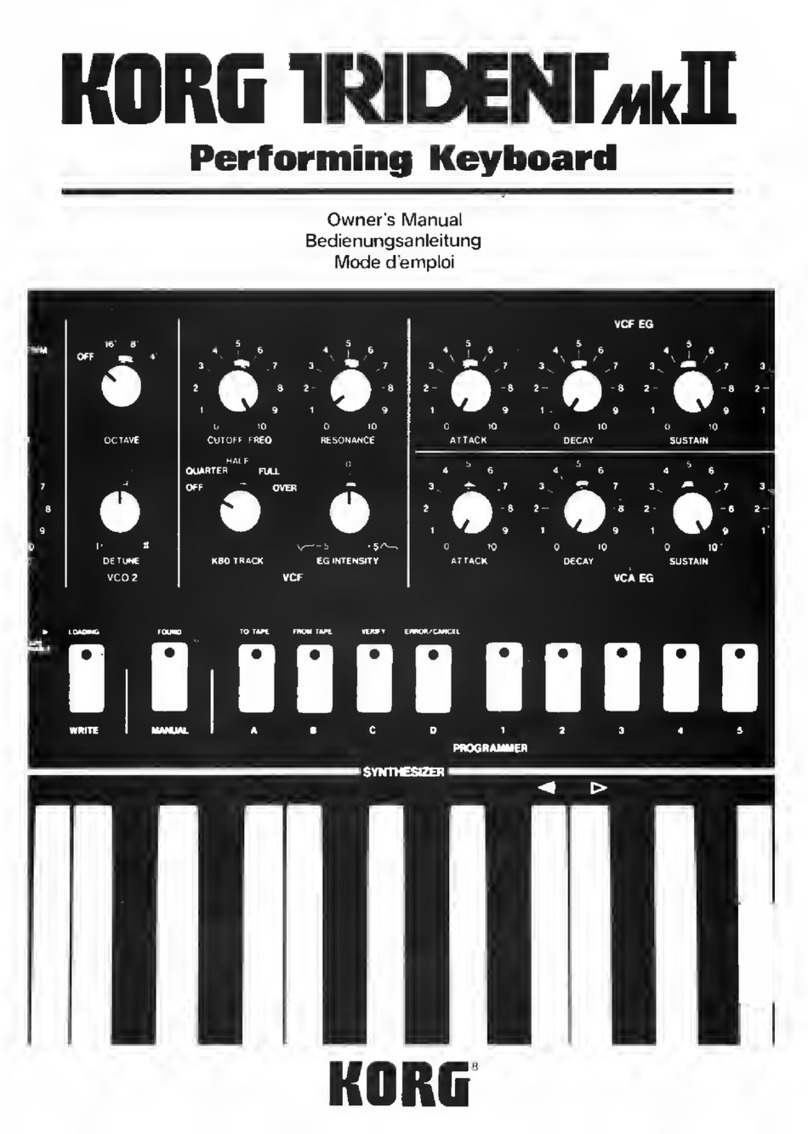
Korg
Korg Trident Mk II User manual

Korg
Korg Pa300 User guide

Korg
Korg Concert-800 User manual

Korg
Korg POLY-61 User manual

Korg
Korg MICROKEY2-61AIR User manual

Korg
Korg M3-73 User manual

Korg
Korg EASYSTART M50 Product information sheet

Korg
Korg Taktile-25 User manual