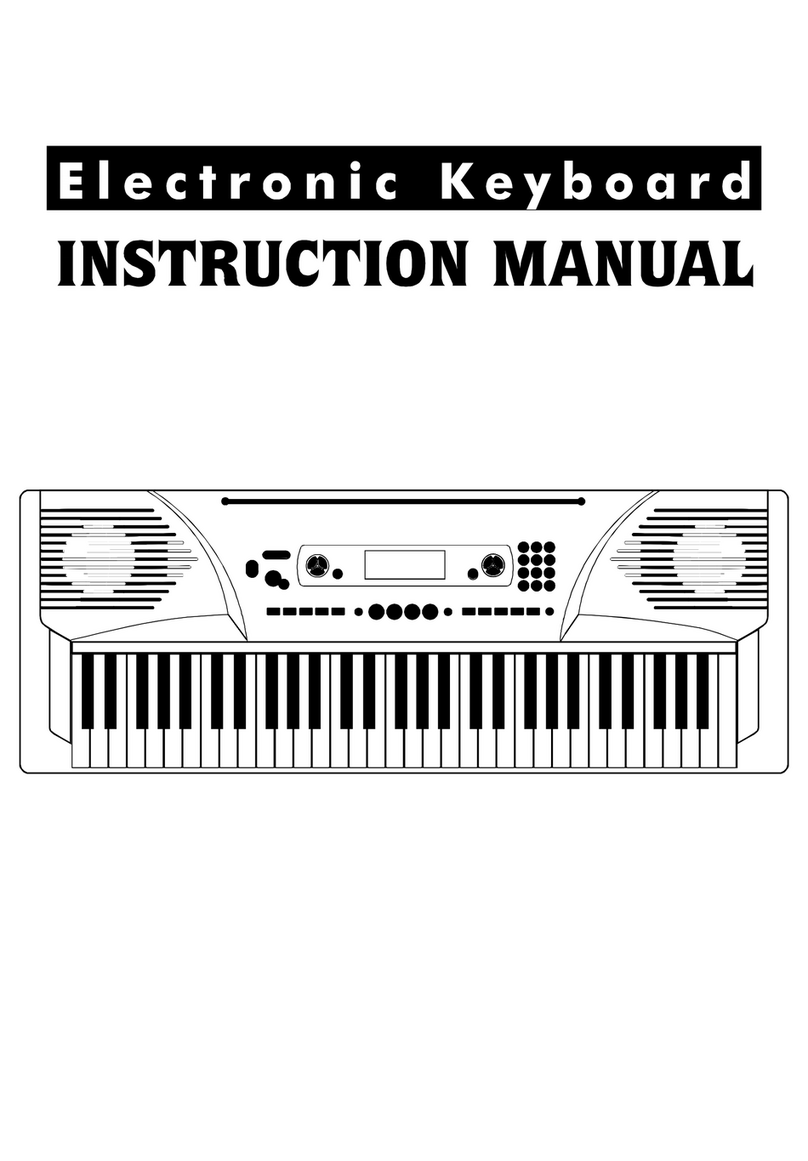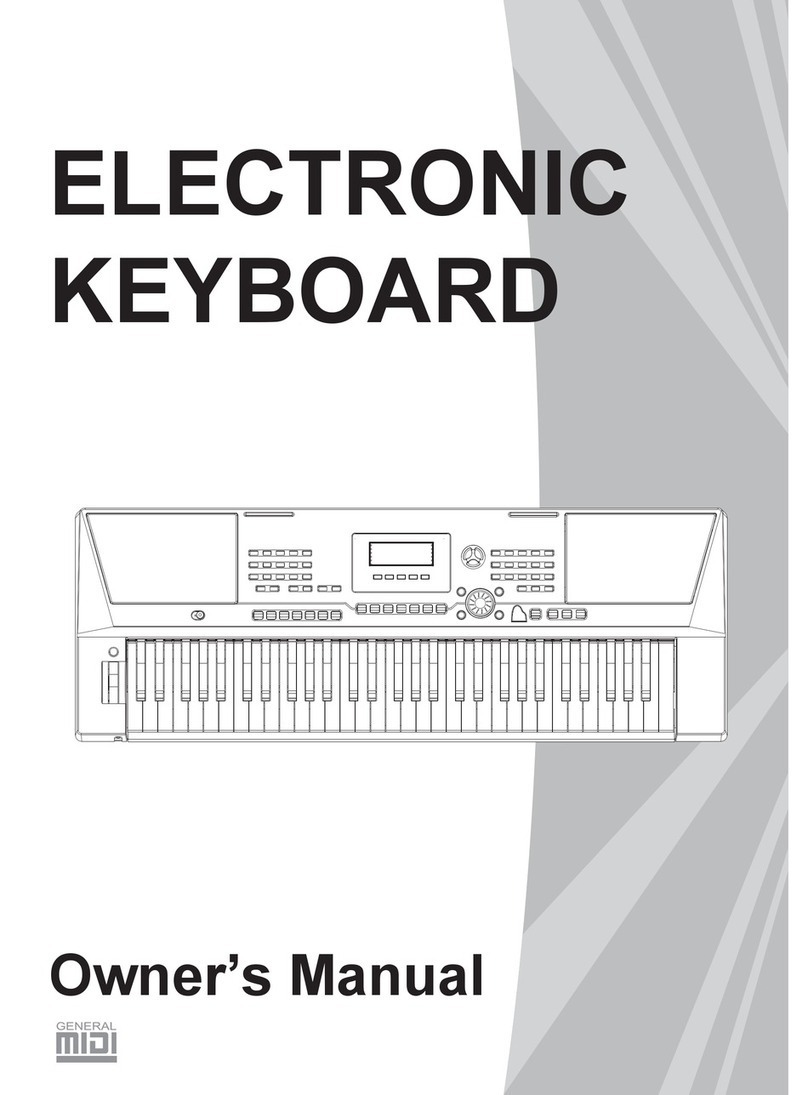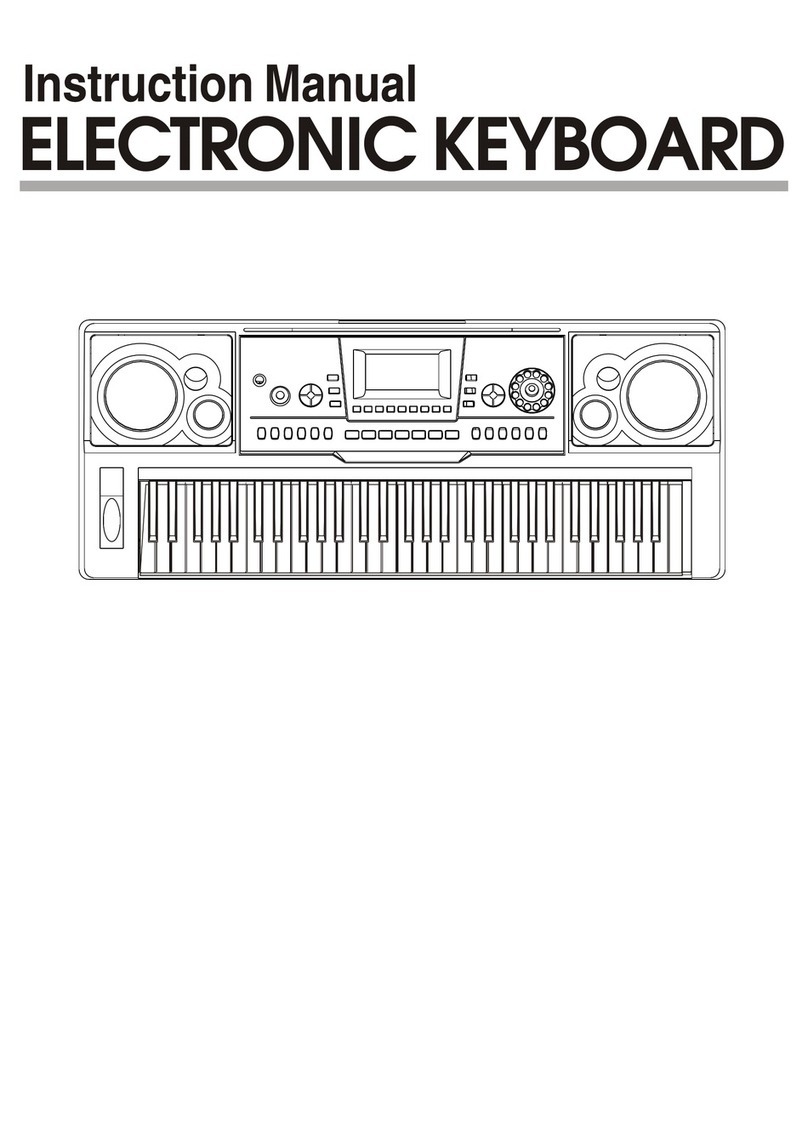Main Features
61 keys touch keyboard, 3 touch level.
Multi-functional LCD which can display the key board and staff.
Use number function key or wheel to select voice, style and song.
Function feature that includes transpose, tune, octave, split point, pedal select, touch, DSP,
midi etc.
155 high quality voice at all, include 128 GM Voice, 13 Chinese Voice ,6 Percussion Voice
(1 Chinese Percussion) and 8 User Voice.
100 auto accompaniment styles, from 001 to 100.
3 demos of different style.
50 songs that have melody off mode.
100 albums that offer you some good classic music setting.
8 banks with 4 memories in each bank.
Both Single finger detect and fingers detect.
There are 2 record modes: RECORD and STEP RECORD. Each record song has 5 tracks--1
ACCOMP track and 4 melody tracks.
Pitch bend wheel and 12 level pitch bend sensitivity.
Portamento and Modulation,3 level portamento sensitivity.
Expect drum kit voice, you can edit148 voices with Synth function.
Mixer function including the volume adjustment of Voice R1, Voice R2, Voice L1, Drum, Bass,
Chord1,Chord2,Chord3,Accomp.
Padel selection function including sustain, soft, accomp start, tempo tap, and memory select.
3 harmony effect.
DSP function that can set Reverb type and level, Chorus type and level.
MIDI IN and MIDI OUT function, and you can select which channel receive or transmit midi
message.Dual, Lower voice, Sustain, Piano, O.T.S etc.
A floppy disk driver. You can play standard midi music files(format 0,format 1),and save midi
files from recording data with it.
4