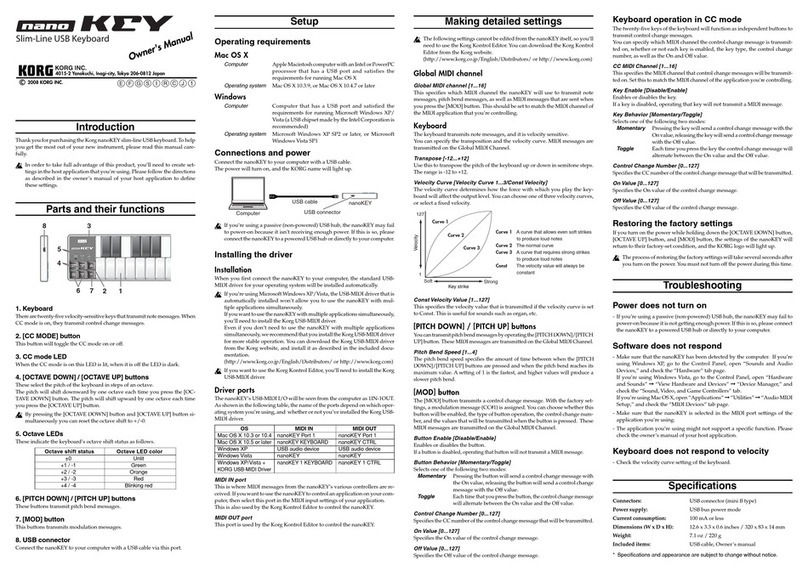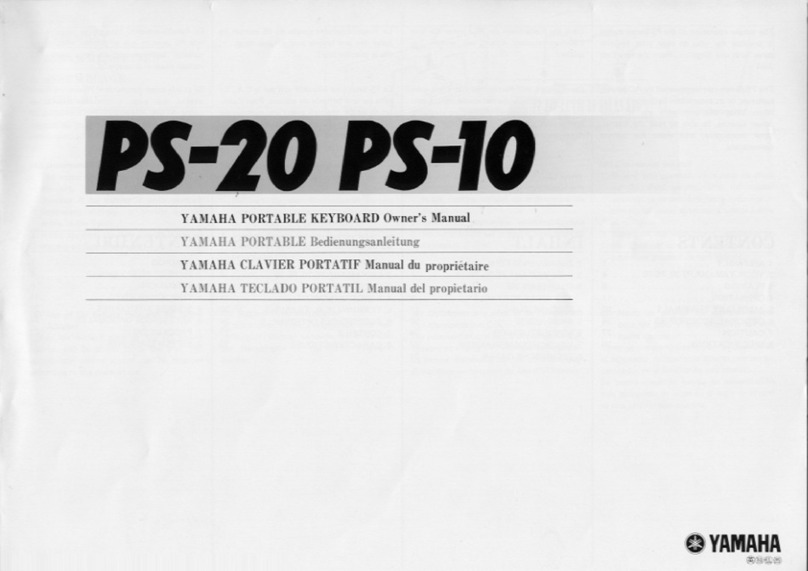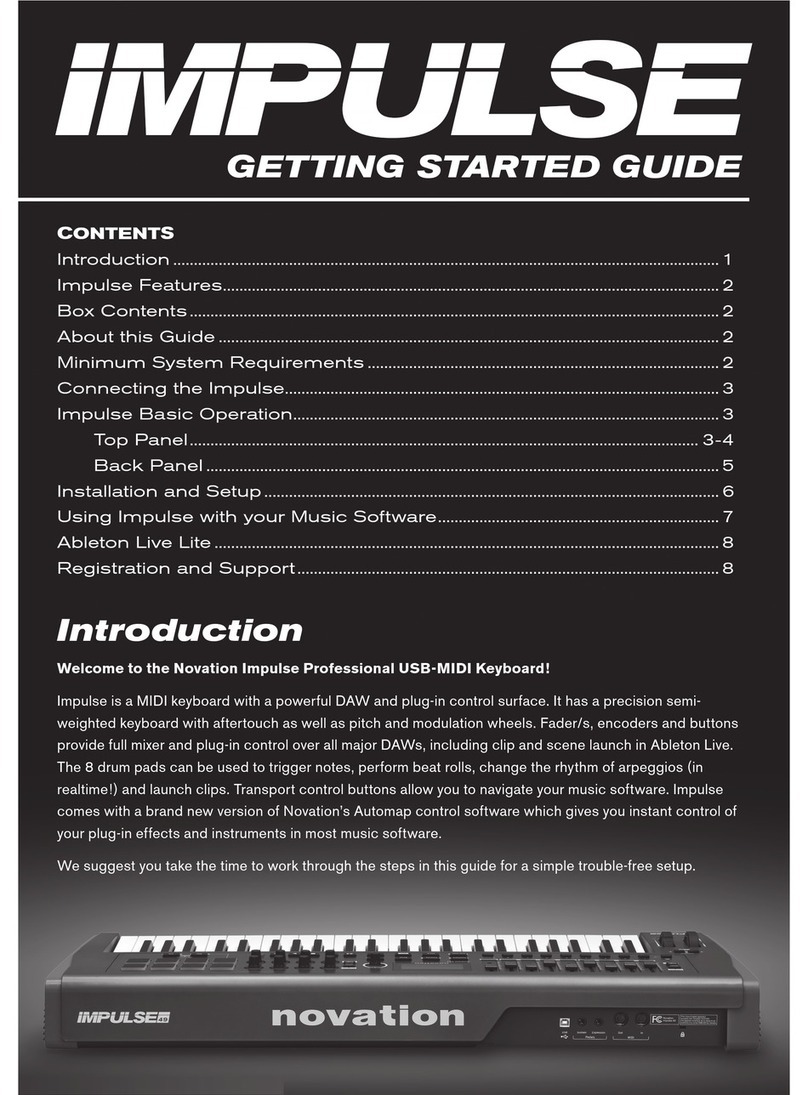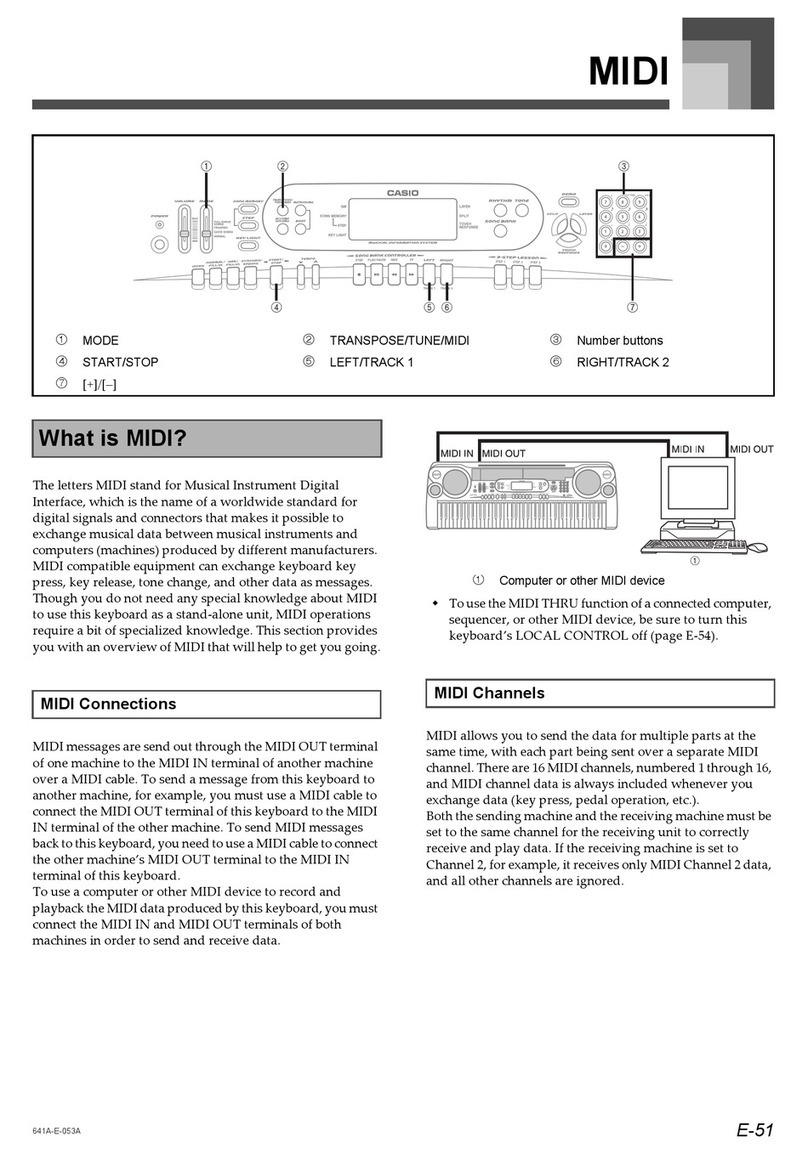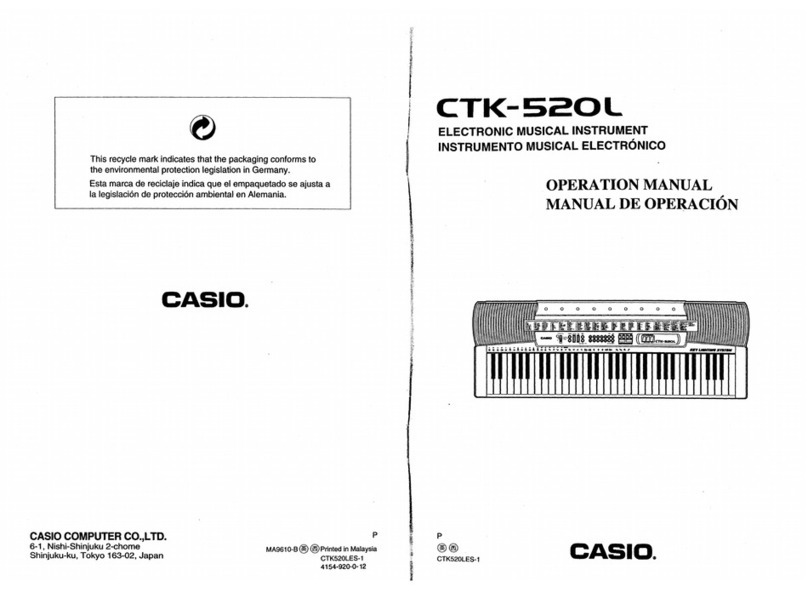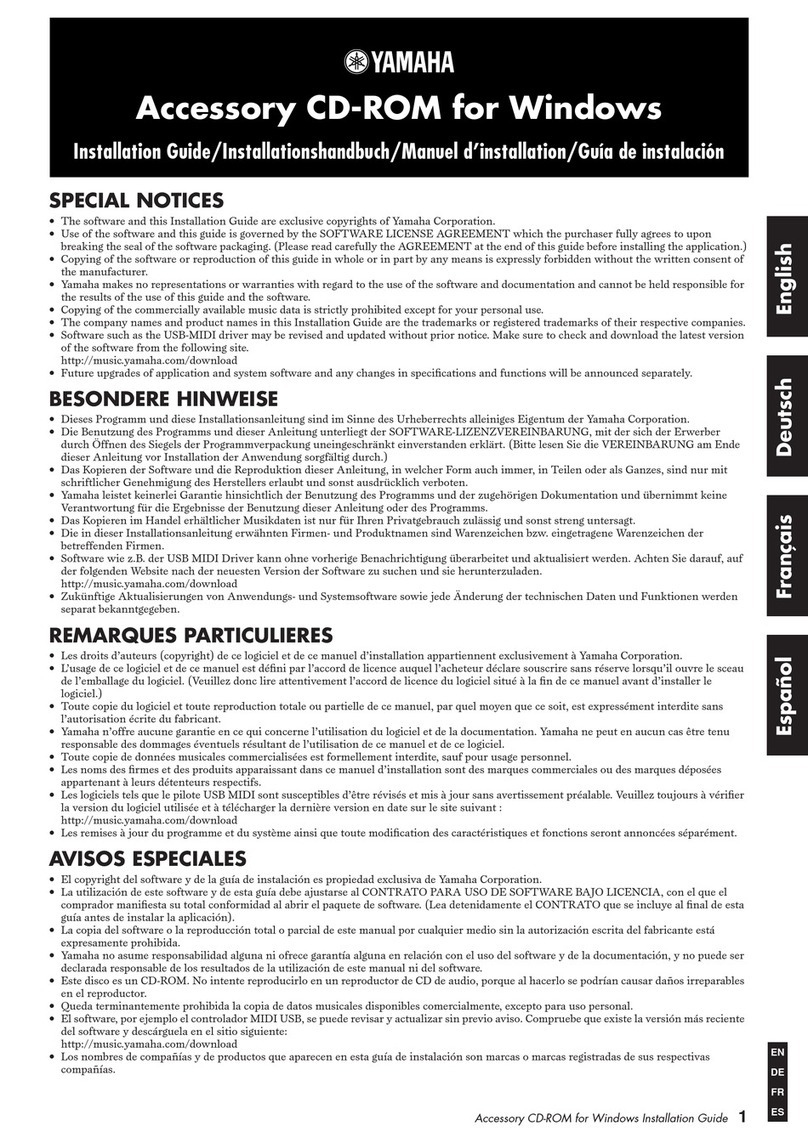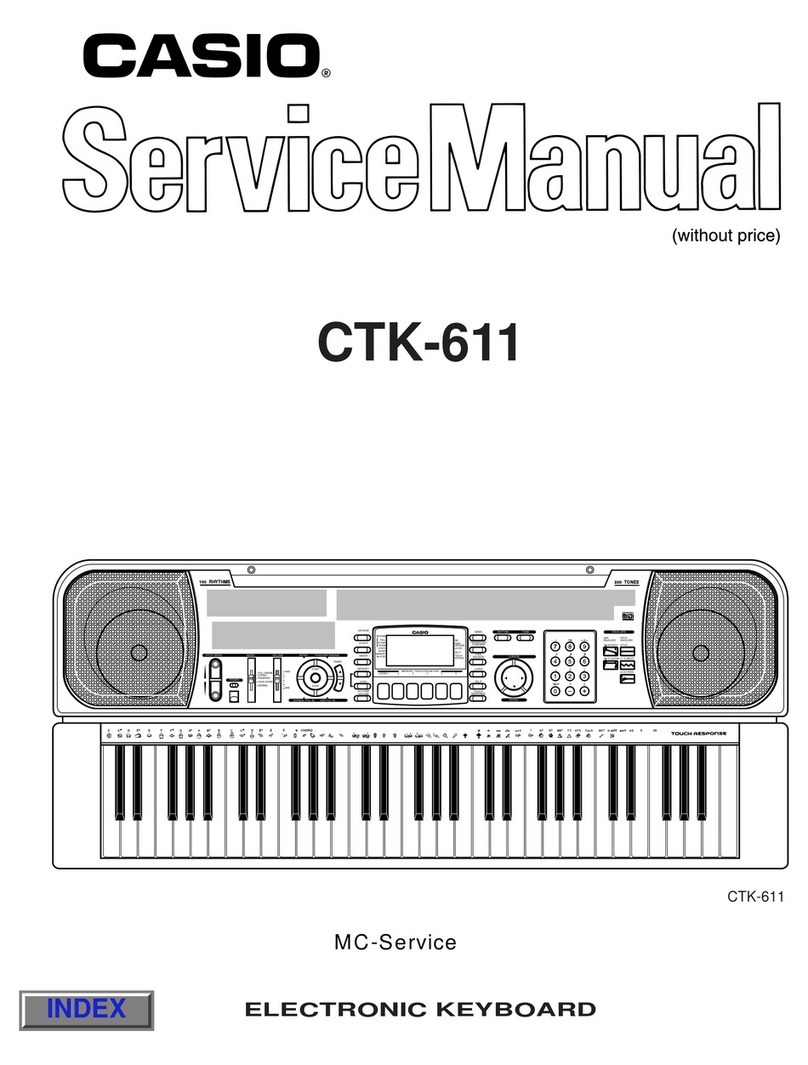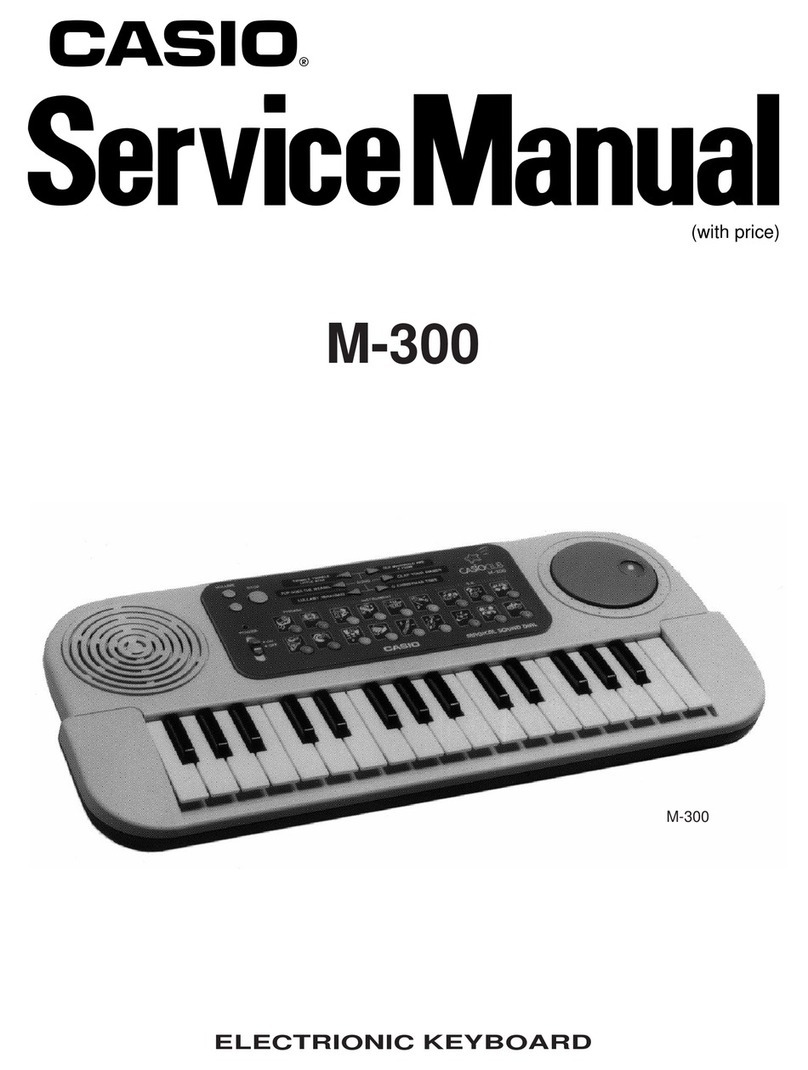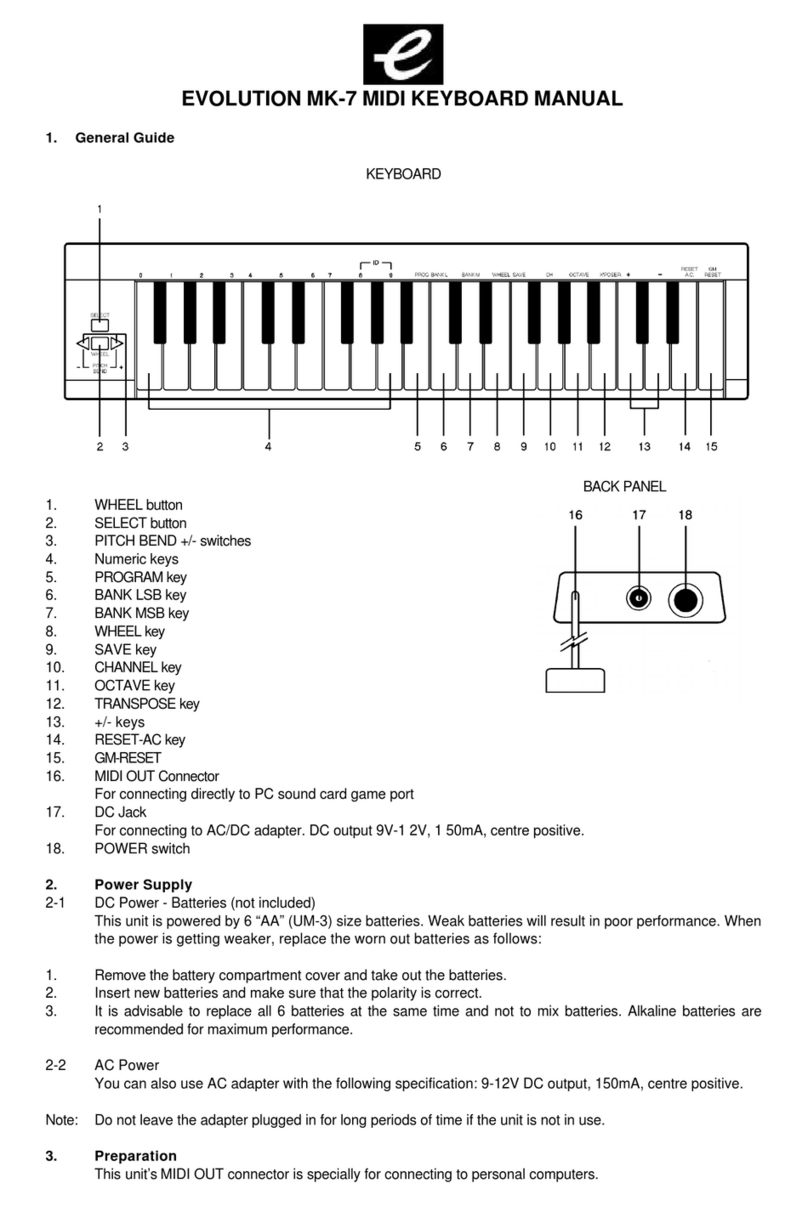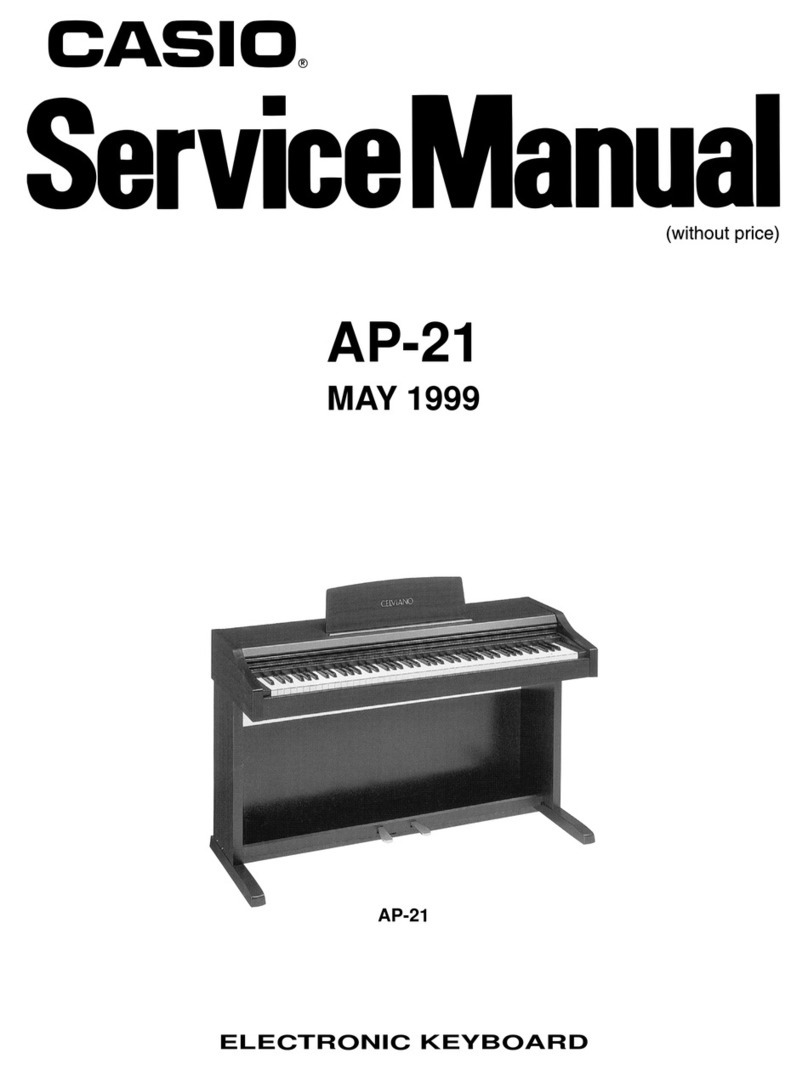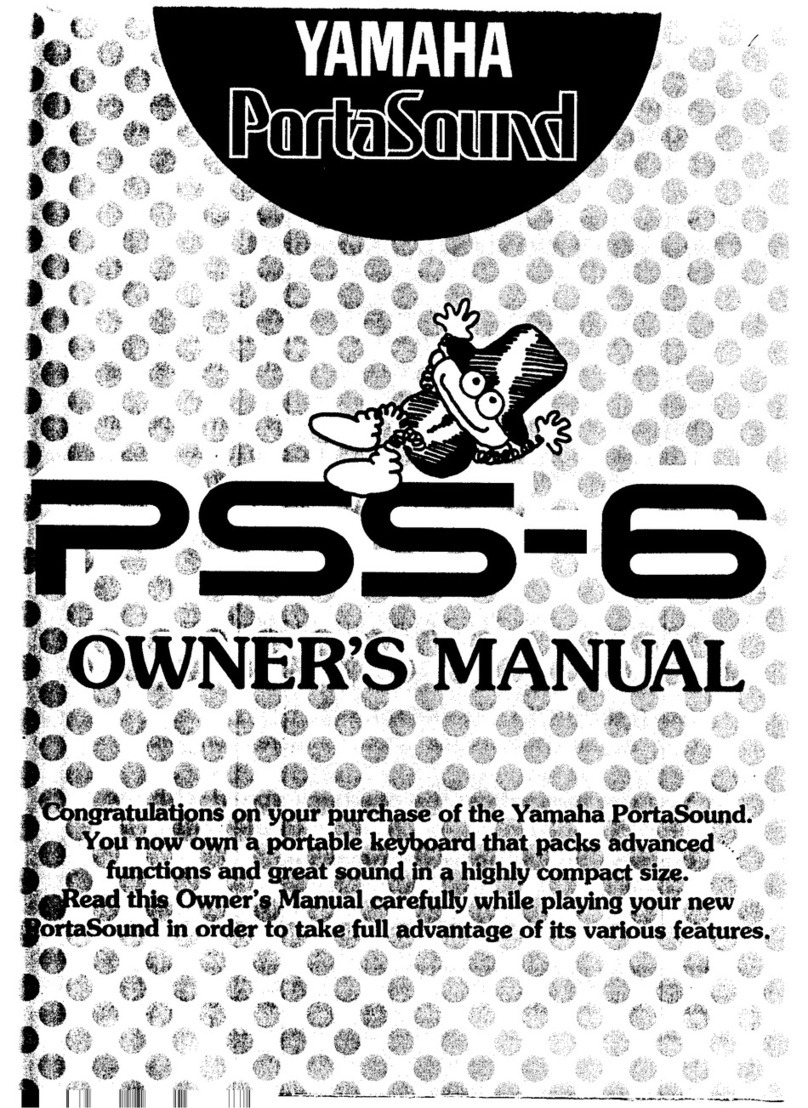Korg MICROKEY2-61AIR User manual

取扱説明書
Owner’s Manual
Manuel d’utilisation
Bedienungsanleitung
Manual de usuario
用户手册
Thank you for purchasing the Korg microKEY Air/microKEY.
In order to use this product in a computer music environment,
you’ll need to adjust the MIDI settings of the host application.
Please follow the directions in the host application’s owner’s
manual to dine these settings.
Merci d’avoir choisi le microKEY Air/microKEY de Korg.
Pour intégrer ce produit dans un système de production musi-
cale assistée par ordinateur, vous devez régler les paramètres
MIDI au sein du logiciel utilisé. Pour ce faire, suivez les instruc-
tions dans la documentation de votre logiciel hôte.
Vielen Dank, dass Sie sich für ein microKEY Air/microKEY von
Korg entschieden haben.
Um dieses Produkt in einer Computermusikumgebung zu
verwenden, müssen sie die MIDI-Einstellungen der Host-An-
wendung anpassen. Befolgen Sie hierzu bitte die Anweisun-
gen in der Bedienungsanleitung der Host-Anwendung.
Gracias por adquirir el microKEY Air/microKEY de Korg.
Para utilizar este producto en un entorno musical de orde-
nador, deberá realizar los ajustes de MIDI de la aplicación de
host. Siga las indicaciones del manual de usuario de la apli-
cación de host para denir estos ajustes.
感谢您购买 Korg microKEY Air/microKEY。
为了能够在计算机音乐环境中使用本产品,您需要调整所使用应
用程序的 MIDI 设置。请遵循所使用应用程序用户手册中的说明
定义这些设置。
このたびは、コルグ microKEY Air/microKEY をお買い上げいた
だきまして、まことにありがとうございます。
本機の機能を使用するには、ご使用になるアプリケーションの設定
が必要です。アプリケーションの取扱説明書を参照し、設定してく
ださい。
Precautions
Location
Using the unit in the following locations can result in a malfunction.
•In direct sunlight
•Locations of extreme temperature or humidity
•Excessively dusty or dirty locations
•Locations of excessive vibration
•Closetomagneticelds
Power supply
BesuretoturnthepowerswitchtoOFFwhentheunitisnotinuse.Removethebaery
in order to prevent it from leaking when the unit is not in use for extended periods.
Interference with other electrical devices
Radios and televisions placed nearby may experience reception interference. Operate
this unit at a suitable distance from radios and televisions.
Handling
To avoid breakage, do not apply excessive force to the switches or controls.
Care
If the exterior becomes dirty, wipe it with a clean, dry cloth. Do not use liquid
cleanerssuchasbenzeneorthinner,orcleaningcompoundsorammablepolishes.
Keep this manual
After reading this manual, please keep it for later reference.
Keeping foreign matter out of your equipment
Never set any container with liquid in it near this equipment. If liquid gets into the
equipment,itcouldcauseabreakdown,re,orelectricalshock.Becarefulnottolet
metal objects get into the equipment.
THE FCC REGULATION WARNING (for USA)
NOTE: This equipment has been tested and found to comply with the limits for
a Class B digital device, pursuant to Part 15 of the FCC Rules. These limits are
designed to provide reasonable protection against harmful interference in a
residential installation. This equipment generates, uses, and can radiate radio
frequency energy and, if not installed and used in accordance with the instruc-
tions, may cause harmful interference to radio communications. However, there
is no guarantee that interference will not occur in a particular installation. If this
equipment does cause harmful interference to radio or television reception, which
canbedeterminedbyturningtheequipmentoandon,theuserisencouragedto
try to correct the interference by one or more of the following measures:
•Reorient or relocate the receiving antenna.
•Increase the separation between the equipment and receiver.
•Connecttheequipmentintoanoutletonacircuitdierentfromthattowhich
the receiver is connected.
•Consult the dealer or an experienced radio/TV technician for help.
If items such as cables are included with this equipment, you must use those
included items.
Unauthorizedchangesormodicationtothissystemcanvoidtheuser’sauthority
to operate this equipment.
This device complies with Part 15 of the FCC Rules. Operation is subject to the
following two conditions: (1) This device may not cause harmful interference,
and (2) this device must accept any interference received, including interference
that may cause undesired operation.
CAN ICES-3 B / NMB-3 B
This equipment complies with FCC radiation exposure limits set forth for an
uncontrolled environment and meets the FCC radio frequency (RF) Exposure
Guideness. This equipment has very low levels of RF energy that it deemed to
comply without maximum permissive exposure evaluation (MPE).
This device complies with Industry Canada licence - example RSS standard(s).
Operation is subject to the following two conditions: (1) this device may not
cause interference, and (2) this device must accept any interference, including
interference that may cause undesired operation of the device.
This equipment complies with IC radiation exposure limits set forth for an uncon-
trolled environment and meets RSS-102 of the IC radio frequency (RF) Exposure
rules. This equipment has very low levels of RF energy that it deemed to comply
without maximum permissive exposure evaluation (MPE).
European Union Directives Conformance Statement
Korg Inc. hereby declares that the product meets the requirements
of Directive 1999/5/EC.
You can view the Declaration of Conformity (DoC) to Directive 1999/5/
ECintheOwner’sManualofthisproductpostedontheKorgwebsite
(www.korg.com).
Notice regarding disposal (EU only)
Ifthesymbolisshownontheproduct,manual,baery,orpackage,you
must dispose of it in the correct manner to avoid harm to human health
or damage to the environment. Contact your local administrative body
fordetailsonthecorrectdisposalmethod.Ifthebaerycontainsheavy
metals in excess of the regulated amount, a chemical symbol is displayed
belowthesymbolonthebaeryorbaerypackage.
DECLARATION OF CONFORMITY (for USA)
Responsible Party : KORG USA INC.
Address : 316 SOUTH SERVICE ROAD, MELVILLE
Telephone : 1-631-390-6500
Equipment Type : BLUETOOTH MIDI KEYBOARD/COMPACT MIDI KEYBOARD
Model : microKEY Air / microKEY
This device complies with Part 15 of FCC Rules. Operation is subject to the fol-
lowing two conditions: (1) This device may not cause harmful interference,and
(2) this device must accept any interference received, including interference that
may cause undesired operation.
IMPORTANT NOTICETO CONSUMERS
Thisproducthasbeenmanufacturedaccordingtostrictspecicationsandvoltage
requirements that are applicable in the country in which it is intended that this
product should be used. If you have purchased this product via the internet,
through mail order, and/or via a telephone sale, you must verify that this product
is intended to be used in the country in which you reside.
WARNING: Use of this product in any country other than that for which it is
intendedcouldbedangerousandcouldinvalidatethemanufacturer’sordistribu-
tor’swarranty.Pleasealsoretainyourreceiptasproofofpurchaseotherwiseyour
productmaybedisqualiedfromthemanufacturer’sordistributor’swarranty.
- Apple, iPad, iPhone, Mac, iOS and Mac OS are trademarks ofApple Inc., registered
in the U.S. and other countries.
- Windows 7 and Windows 8 are trademarks of Microsoft Corporation in the U.S.
and other countries.
- Bluetooth is a registered trademark of Bluetooth SIG, Inc.
- All product names and company names are the trademarks or registered trade-
marks of their respective owners.
Précautions
Emplacement
L’utilisationdecetinstrumentdanslesendroitssuivantspeutenentraînerlemauvais
fonctionnement.
•En plein soleil
•Endroits très chauds ou très humides
•Endroits sales ou fort poussiéreux
•Endroits soumis à de fortes vibrations
•A proximité de champs magnétiques
Alimentation
Lorsquevousn’utilisezpasl’appareil,n’oubliezpasdelemerehorstension.Reti-
rezlespilespourévitertoutefuitelorsquel’appareilneserapasutilisépendantde
longues périodes de temps.
Interférences avec d’autres appareils électriques
Lespostesderadioetdetélévisionsituésàproximitépeuventparconséquentsourir
d’interférencesàlaréception.Veuillezdèslorsfairefonctionnercetappareilàune
distance raisonnable de postes de radio et de télévision.
Maniement
Pour éviter de les endommager, manipulez les commandes et les boutons de cet
instrument avec soin.
Entretien
Lorsquel’instrumentsesalit,neoyez-leavecunchionpropreetsec.Nevous
servezpasd’agentsdeneoyageliquidestelsquedubenzèneoududiluant,voire
desproduitsinammables.
Conservez ce manuel
Après avoir lu ce manuel, veuillez le conserver soigneusement pour toute référence
ultérieure.
Evitez toute intrusion d’objets ou de liquide
Neplacezjamaisderécipientcontenantduliquideprèsdel’instrument.Sileliquide
se renverse ou coule, il risque de provoquer des dommages, un court-circuit ou une
électrocution.Veillezànepaslaissertomberdesobjetsmétalliquesdansleboîtier
(trombones, par ex.).
Le présent appareil est conforme aux CNR d'Industrie Canada applicables aux ap-
pareils radio exempts de licence. L'exploitation est autorisée aux deux conditions
suivantes : (1) l'appareil ne doit pas produire de brouillage, et (2) l'utilisateur de
l'appareil doit accepter tout brouillage radioélectrique subi, même si le brouillage
estsusceptibled'encompromerelefonctionnement.
Cetéquipementestconformeauxlimitesd’expositionauxrayonnementsénon-
céespourunenvironnementnoncontrôléetrespectelesrèglesd’expositionaux
fréquencesradioélectriques(RF)CNR-102del’IC.Cet équipementémet une
énergieRFtrèsfaiblequiestconsidéréeconformesansévaluationdel’exposition
maximale autorisée.
Déclaration de conformité aux directives de l’Union
européenne
Korg Inc. déclare par la présente que le produit est conforme aux
exigences de la directive 1999/5/CE.
Vous pouvez consulter la Déclaration de conformité (DoC) à la
directive1999/5/CEdanslemoded’emploideceproduit,disponible
sur le site Internet de Korg (www.korg.com).
Note concernant les dispositions (Seulement EU)
Si ce symbole apparait sur le produit, le manuel, les piles ou les packs
depiles,celasigniequevousdevezlerecyclerd’unemanièrecorrecte
andeprévenirlesdommagespourlasantéhumaineetlesdommages
potentielspourl’environnement.Contactezvotreadministrationlocale
pour de plus amples renseignements concernant la bonne méthode de
recyclage. Si la pile contient des métaux lourds au-delà du seuil régle-
menté,unsymbolechimiqueestachéendessousdusymboledela
poubellebarréed’unecroixsurlapileoulepackdepiles.
REMARQUE IMPORTANTE POUR LES CLIENTS
Ceproduitaétéfabriquésuivantdesspécicationssévèresetdesbesoinsen
tension applicables dans le pays où ce produit doit être utilisé.
Sivousavezachetéceproduitvial’internet,parventeparcorrespondanceou/et
ventepartéléphone,vousdevezvérierqueceproduitestbienutilisabledans
le pays où vous résidez.
ATTENTION:L’utilisationdeceproduitdansunpaysautrequecelui pour
lequel il a été conçu peut être dangereuse et annulera la garantie du fabricant ou
du distributeur. Conservez bien votre récépissé qui est la preuve de votre achat,
faute de quoi votre produit ne risque de ne plus être couvert par la garantie du
fabricant ou du distributeur.
- Apple,iPad,iPhone,Mac,iOSetMacOSsontdesmarquescommercialesd’Apple
Inc.enregistréesauxÉtats-Unisetdansd’autrespays.
- Windows 7 et Windows 8 sont des marques commerciales de Microsoft Corporation
auxÉtats-Unisetdansd’autrespays.
- Bluetooth est une marque déposée de Bluetooth SIG, Inc.
- Tous les noms de produits et de sociétés sont des marques commerciales ou
déposées de leur détenteur respectif.
Vorsichtsmaßnahmen
Aufstellungsort
Vermeiden Sie das Aufstellen des Geräts an Orten, an denen.
•esdirekterSonneneinstrahlungausgesetist;
•hoheFeuchtigkeitoderExtremtemperaturenauftretenkönnen;
•StauboderSchmuingroßenMengenvorhandensind;
•dasGerätErschüerungenausgesetseinkann.
•inderNäheeinesMagnetfeldes.
Stromversorgung
StellenSiedenNeschalteraufOFF,wenndasGerätnichtbenutwird.WennSiedas
GerätübereinenlängerenZeitraumnichtbenuen,nehmenSiedieBaerienheraus,
damit sie nicht auslaufen.
Reinigung
Beiauftretender VerschmuungkönnenSiedasGehäusemiteinemtrockenen,
sauberenTuchabwischen.VerwendenSiekeinerleiFlüssigreinigerwiebeispiels-
weiseReinigungsbenzin,Verdünnungs- oderSpülmiel.VerwendenSieniemals
brennbare Reiniger.
Bedienungsanleitung
Bewahren Sie diese Bedienungsanleitung gut auf, falls Sie sie später noch einmal
benötigen.
Flüssigkeiten und Fremdkörper
StellenSieniemalsBehältnissemitFlüssigkeiteninderNähedesGerätsauf.WennFlüs-
sigkeitindasGerätgelangt,könnenBeschädigungdesGeräts,Feuerodereinelek-trischer
SchlagdieFolgesein.BeachtenSie,daßkeinerleiFremdkörperindasGerätgelangen.
Entsprechungserklärung für die Richtlinien der
europäischen Union
Korg Inc. erklärt hiermit, dass dieses Gerät die Anforderungen der
Richtlinie1999/5/ECerfüllt.
DieseEntsprechungserklärung(DoC)fürdie 1999/5/EC-Richtlinie
ndenSieinderBedienungsanleitungdiesesGerätsaufderKorg-Web-
page (www.korg.com).

Hinweis zur Entsorgung (Nur EU)
WennSiedasSymbolmitder„durchgekreuztenMülltonne“auf
IhremProdukt,derdazugehörigenBedienungsanleitung,derBat-
terieoderderVerpackungsehen,müssenSiedasProduktinder
vorgeschriebenen Art und Weise entsorgen um Schäden an der
menschlichenGesundheitundderUmweltzuvermeiden.Baerien
oderAkkus,dieSchadstoeenthalten,sindauchmitdemSymbol
einerdurchgekreuztenMülltonnegekennzeichnet.InderNähezum
MülltonnensymbolbendetsichdiechemischeBezeichnungdesSchadstof-
fes.CdoderNiCdstehtfürCadmium,PbfürBleiundHgfürQuecksilber.
WICHTIGER HINWEIS FÜR KUNDEN
DiesesProduktwurdeunterstrengerBeachtungvonSpezikationenund
Spannungsanforderungen hergestellt, die im Bestimmungsland gelten.
WennSiediesesProduktüberdasInternet,perPostversandund/odermit
telefonischerBestellunggekaufthaben,müssenSiebestätigen,dassdieses
ProduktfürIhrWohngebietausgelegtist.
WARNUNG: Verwendung dieses Produkts in einem anderen Land als dem,
fürdasesbestimmtist,verwendetwird,kanngefährlichseinunddieGaran-
tiedesHerstellersoderImporteurshinfälliglassenwerden.Biebewahren
SiedieseQuiungalsKauelegauf,daandernfallsdasProduktvonder
Garantie des Herstellers oder Importeurs ausgeschlossen werden kann.
- Apple, iPad, iPhone, Mac, iOS und Mac OS sind in den USA und anderen
Ländern eingetragene Markenzeichen von Apple Inc.
- Windows 7 und Windows 8 sind in den USA und anderen Ländern einge-
tragene Markenzeichen von Microsoft.
- Bluetooth ist ein eingetragenes Markenzeichen der Bluetooth SIG, Inc.
- Alle Produkt- und Firmennamen sind Warenzeichen oder eingetragene
WarenzeichenderbetreendenEigentümer.
Precauciones
Ubicación
El uso de la unidad en las siguientes ubicaciones puede dar como resultado
un mal funcionamiento:
•Expuesto a la luz directa del sol
•Zonasdeextremadatemperaturaohumedad
•Zonasconexcesodesuciedadopolvo
•Zonasconexcesivavibración
•Cercano a campos magnéticos
Fuente de alimentación
Apague la unidad cuando no la use la batería. Retire las baterías si no va a usar la
unidad durante un tiempo largo.
Manejo
Para evitar una rotura, no aplique excesiva fuerza a los conmutadores o controles.
Cuidado
Si exterior se ensucia, límpiese con un trapo seco. No use líquidos limpiadores como
disolvente,nicompuestosinamables.
Guarde este manual
Después de leer este manual, guárdelo para futuras consultas.
Mantenga los elementos externos alejados del equipo
Nunca coloque ningún recipiente con líquido cerca de este equipo, podría causar
un cortocircuito, fuero o descarga eléctrica. Cuide de que no caiga ningún objeto
metálico dentro del equipo.
Declaración de Conformidad con las Directivas de la Unión Europea
Por la presente, Korg Inc. declara que este producto cumple con los
requisitos de la Directiva 1999/5/EC.
PuedeconsultarlaDeclaracióndeConformidad(DoC)conlaDirectiva
1999/5/EC en el Manual del Usuario de este producto, disponible en el
sitio web de Korg (www.korg.com).
Nota respecto a residuos y deshechos (solo UE)
Si aparece el símbolo del cubo de basura tachado sobre un producto, su
manualdeusuario,labatería,oelembalajedecualquieradeéstos,signi-
ca que cuando tire dichos artículos a la basura, ha de hacerlo en acuerdo
conlanormativavigentedelaUniónEuropeaparaprevenirdañosala
salud pública y al medioambiente. Le rogamos que se ponga en contacto
consuocinaoministeriodemedioambienteparamásdetalles.Silabate-
ría contiene metales pesados por encima del límite permitido, habrá un
símbolo de un material químico, debajo del símbolo del cubo de basura tachado.
NOTA IMPORTANTE PARA EL CONSUMIDOR
Esteproductohasidofabricadodeacuerdoaestrictasespecicacionesyrequeri-
mientos de voltaje aplicables en el país para el cual está destinado. Si ha comprado
esteproductoporinternet,atravésdecorreo,y/oventatelefónica,debeusted
vericarqueelusodeesteproductoestádestinadoalpaísenelcualreside.
AVISO: El uso de este producto en un país distinto al cual está destinado podría
resultar peligroso y podría invalidar la garantía del fabricante o distribuidor. Por
favor guarde su recibo como prueba de compra ya que de otro modo el producto
puede verse privado de la garantía del fabricante o distribuidor.
- Apple, iPad, iPhone, Mac, iOS y Mac OS son marcas comerciales de Apple Inc.,
registradas en los EE. UU. y en otros países.
- Windows 7 y Windows 8 son marcas comerciales de Microsoft Corporation en los
EE. UU. y en otros países.
- Bluetooth es una marca registrada de Bluetooth SIG, Inc.
- Todoslosnombresdeproductosycompañíassonmarcascomercialesomarcas
registradas de sus respectivos propietarios.
安全上のご注意
ご使用になる前に必ずお読みください
ここに記載した注意事項は、製品を安全に正しくご使用いただき、あなたや他の方々
への危害や損害を未然に防ぐためのものです。
注意事項は誤った取り扱いで生じる危害や損害の大きさ、または切迫の程度によっ
て、内容を「警告」「注意」の2つに分けています。これらはあなたや他の方々の安全や機
器の保全に関わる重要な内容ですので、よく理解した上で必ずお守りください。
火災・感電・人身障害の危険を防止するには
図記号の例
記号は、注意(危険、警告を含む)を示しています。記号の中には、具体的
な注意内容が描かれています。左の図は「一般的な注意、警告、危険」を表し
ています。
記号は、禁止(してはいけないこと)を示しています。記号の中には、具体
的 な 注 意 内 容 が 描 か れ る こ と が あ り ま す 。左 の 図 は「 分 解 禁 止 」を 表 し て い
ます。
記号は、強制(必ず行うこと)を示しています。記号の中には、具体的な注
意 内 容 が 描 か れ る こ と が あ り ま す 。左 の 図 は「 守 ら な け れ ば な ら な い こ と 」を
表しています。
以下の指示を守ってください
警告
この注意事項を無視した取り扱いをすると、死
亡や重傷を負う可能性があります
・次のような場合には、直ちに使用を中止する。
○ 異物が内部に入ったとき
○ 製品に異常や故障が生じたとき
修理が必要なときは、コルグお客様相談窓口へ依頼してください。
・本製品を分解したり改造したりしない。
・修理、部品の交換などで、取扱説明書に書かれてること以外は絶対にしな
い。
・大音量や不快な程度の音量で長時間使用しない。
大音量で長時間使用すると、難聴になる可能性があります。万一、聴力低下や耳鳴
りを感じたら、専門の医師に相談してください。
・本製品に異物(燃えやすいもの、硬貨、針金など)を入れない。
・温度が極端に高い場所(直射日光の当たる場所、暖房機器の近く、発熱する
機器の上など)で使用や保管はしない。
・振動の多い場所で使用や保管はしない。
・ホコリの多い場所で使用や保管はしない。
・風呂場、シャワー室で使用や保管はしない。
・雨天時の野外のように、湿気の多い場所や水滴のかかる場所で、使用や保
管はしない。
・本製品の上に、花瓶のような液体が入ったものを置かない。
・本製品に液体をこぼさない。
・濡れた手で本製品を使用しない。
注意
この注意事項を無視した取り扱いをすると、傷害を負う可能性
または物理的損害が発生する可能性があります
・正常な通気が妨げられない所に設置して使用する。
・テレビ、電子機器などから十分に離して使用する。
本製品をテレビ等の横に設置すると、本製品の磁場によってテレビ等の故障の原
因になることが あります。
・外装のお手入れは、乾いた柔らかい布を使って軽く拭く。
・長時間使用しないときは、電池の液漏れを防ぐために電池を抜く。
・電池は幼児の手の届かないところへ保管する。
・電池を過度の熱源(日光、火など)にさらさない。
・スイッチやツマミなどに必要以上の力を加えない。
故障 の 原因になります 。
・外装のお手入れに、ベンジンやシンナー系の液体、コンパウンド質、強燃性
のポリッシャーは使用しない。
・不安定な場所に置かない。
本製品が落下してお客様がけがをしたり、本製品が破損する恐れがあります。
・本製品の上に乗ったり、重いものをのせたりしない。
本製品が落下または損傷してお客様がけがをしたり、本製品が破損する恐れがあ
ります 。
・本製品の隙間に指などを入れない。
お客様がけがをしたり、本製品が破損する恐れがあります。
・本製品に前後方向から無理な力を加えない。
本製品が落下してお客様がけがをしたり、本製品が破損する恐れがあります。
■ワイヤレス(無線)についての注意事項(microKEYAirのみ)
本製品の使用周波数は2.4GHz帯です。この周波数帯では、電子レンジなどの産業・
科学・医療用機器のほか、工場の製造ラインなどで使用されている移動体識別用の構
内無線局(免許を要する無線局)や、特定小電力無線局(免許を要しない無線局)、アマ
チュア無線局(免許を要する無線局)が運用されています。(以下「他の無線局」と呼ぶ)
他の無線機器との電波干渉を防止するために、下記事項に注意してご使用ください。
1. 本製品を使用する前に、近くで「他の無線局」が運用されていないことを確認して
ください。また重大な影響を及ぼす恐れのある場所(医療機器のそば、航空機内な
ど)では使用しないでください。
2. 万一、本製品と「他の無線局」の間で電波干渉の事例が発生した場合には、速やかに
使用を停止した上で、混信回避のための処置(例えば使用場所の変更など)を行っ
てください。
3. 不明な点、その他お困りのことが起きたときは、弊社の「お客様相談窓口」へお問い
合わせください。
* Apple、iPad、iPhone、Mac、iOSおよびMac OSは、Apple Inc.の登録商標です。
* Windows 7およびWindows 8は、Microsoft Corporationの登録商標です。
* BluetoothはBluetooth SIG, Inc.の登録商標です。
* すべての製品名および会社名は、各社の商標または登録商標です。
アフターサービス
修理および商品のお取り扱いについてのご質問、ご相談は、お客様相談窓口
へお問い合わせください。
お客様相談窓口
受付時間:月曜~金曜 10:00~17:00(祝祭日、窓口休業日を除く)
※PHS等一部の電話ではご利用できません。固定電話または携帯
電話からおかけください。
● サービス・センター: 〒168-0073 東京都杉並区下高井戸1-15-12
コルグ microKEY Air
microKEY 保証書
本保証書は、保証規定により無償修理をお約束するものです。
お買い上げ日
販売店名.
年 月 日
保証規定(必ずお読みください)
本保証書は、保証期間中に本製品を保証するもので、付属品類(ヘッドホンなど)は保
証の対象になりません。保証期間内に本製品が故障した場合は、保証規定によって無
償修理いたします。
1. 本保証書の有効期間はお買い上げ日より1ケ年です。
2. 次の修理等は保証期間内であっても有償となります。
• 消耗部品(電池、スピーカー、真空管、フェーダーなど)の交換。
• お取扱い方法が不適当のために生じた故障。
• 天災(火災、浸水等)によって生じた故障。
• 故障の原因が本製品以外の他の機器にある場合。
• 不当な改造、調整、部品交換などにより生じた故障または損傷。
• 保証書にお買い上げ日、販売店名が未記入の場合、または字句が書き替えられて
いる場合。
• 本保証書の提示がない場合。
尚、当社が修理した部分が再度故障した場合は、保証期間外であっても、修理した
日より3ケ月以内に限り無償修理いたします。
3. 本保証書は日本国内においてのみ有効です。
This warranty is valid only in Japan.
4. お客様が保証期間中に移転された場合でも、保証は引き続きお使いいただけます。
詳しくは、お客様相談窓口までお問い合わせください。
5.
修理、運送費用が製品の価格より高くなることがありますので、あらかじめお客様相談
窓口へご相談ください。発送にかかる費用は、お客様の負担とさせていただきます。
6. 修理中の代替品、商品の貸し出し等は、いかなる場合においても一切行っておりま
せん。
本製品の故障、または使用上生じたお客様の直接、間接の損害につきましては、弊社は
一切の責任を負いかねますのでご了承ください。
本保証書は、保証規定により無償修理をお約束するためのもので、これよりお客
様の法律上の権利を制限するものではありません。
■お願い
1. 保証書に販売年月日等の記入がない場合は無効となります。記入できないときは、
お買い上げ年月日を証明できる領収書等と一緒に保管してください。
2.
保証書は再発行致しませんので、紛失しないように大切に保管してください。
注意事项
地点
在以下地点使用本产品可能会引致故障。
• 阳光直接曝晒
• 极端温度或潮湿
• 非常尘埃或肮脏
• 非常震荡
• 靠近磁场
电源
不使用本机时请确保将电源开关置于 OFF 位置。长时间不使用本机时请确
保取出电池以避免电池漏液。
操作
为避免损坏,操作或按键时不宜过于用力。
保养
如果产品外表污脏,可用清洁干燥的布擦拭,请勿使用液体清洁剂,如苯或
其稀释溶液、清洁复合剂或易燃上光剂等。
用户手册的保存
阅读完本手册后,请妥善保存以作日后参考之用。
需避免接触的物品
在本产品周围不宜放置液体,如液体渗入产品内可能会导致损坏、起火或触
电,同时须保证任何其他金属物体不会进入产品内。
致用户的重要提示
本产品的生产制造均严格按照本产品被指定使用的国家的规格及电压执
行。如你的产品是通过互联网邮购及电话订购的,那你必须确认所购买
的产品是被指定在你所居住的国家使用的。
警告:在被指定使用的国家外的其他地方使用本产品可能会导致危险及
无法享受制造商或产品代理商提供的保修。
同时,请妥善保存购买本产品时的收据或发票等证明文件,一旦遗失可
能会导致制造商及产品代理商无法承认你的产品的保修资格。
本用户手册提及的所有产品名称及公司名称均为商标,或已由该商标持有
者注册了的商标。
Apple、iPad、iPhone、Mac、iOS 和 Mac OS 是 Apple Inc.在美国和其他
国家或地区注册的商标。
Windows 7 和 Windows 8 是 Microsoft Corporation 在美国和其他国家
或地区注册的商标。
Bluetooth 是 Bluetooth SIG, Inc. 的注册商标。

microKEY Air/microKEY Controls
67
8
1234
67
5
microKEY
microKEYAir
1. Keyboard
The microKEY Air and microKEY are equipped with velocity-sensitive mini-keys.
2. Power Indicator
RED : (microKEY Air/microKEY)
Connected using the USB port and receiving power via USB.
BLUE : (microKEY Air)
Waiting to connect (Blinking) or connected (Steady) via a wireless connection.
PURPLE : (microKEY Air)
Indicatesthebaerylevelislowwhenconnectedviaawirelessconnection.
3. Octave DOWN and UP buttons
By transposing the keyboard up or down in one-octave steps, the Octave but-
tonsprovideaccesstotheentirenoterange.PresseitherOctavebuonrepeat-
edly to select the desired note range.
Octave shift status ±0 +1/-1 +2/-2 +3/-3 +4/-4(37 key only)
Octave LED color Unlit Green Orange Red Blinking red
TIP SimultaneouslypressingtheOctaveUPandDOWNbuonswillresetthe
Octave shift back to ±0.
4. PITCH Bend wheel
Use this wheel to send pitch bend messages and add expression to your per-
formance. The spring-loaded center-zero design allows you to bend the pitch
up or down.
5. MOD wheel
Use this wheel to send modulation messages. The factory default control
change number is set to CC#1 (Modulation).
6. ASSIGNABLE SWITCH jack (Pedal Input)
This standard 1/4” input jack can accept a PS-1 footswitch or DS-1H damper
pedal (sold separately). The factory default control change number is set to
CC#64 (Damper).
When the microKEY Air/microKEY is turned on, the polarity of the connected
foot switch is automatically detected. When using the foot switch, connect it
before turning on the microKEY Air/microKEY. Do not touch the pedal while
turning the microKEY Air/microKEY on.
7. USB Port
Use this USB-B port to connect the microKEY Air/microKEY to your computer
using a USB cable. Connecting the USB Cable will turn the microKEY On. If
the Mode Switch (microKEY Air) is set to USB (see below), connecting the
USB cable will turn the microKEY Air On.
8. Mode Switch (microKEY Air only)
The microKEY Air can connect to your computer via USB or Bluetooth Wireless.
WIRELESS : ThemicroKEYAirconnectstothecomputerviaBluetooth;power
isprovidedbytheinternalbaeries.
USB : ThemicroKEYAirconnectstoyourcomputerusingtheUSBcable;pow-
er is provided from the computer via USB.
Getting Connected (Connecting via USB)
Connections and power
microKEY Air
microKEY
USB
Pedalswitch
(PS-1pedalswitch,
DS-1Hdamperpedal,etc.)
Computer
1. Mode Switch (microKEY Air Only)
Set the Mode Switch to USB and continue to Step 2. For the microKEY, skip to Step 2.
2. Connect the USB Cable
ConnectoneendoftheUSBcabletoyourcomputer;connecttheotherend
to the USB-B port on the microKEY or microKEY Air. Use only the USB cable
provided.Once connected to the computer, the microKEY Air/microKEY will
turnOn;thePowerIndicatorLEDwillglowred.
TIP Windows Users :
WhenthemicroKEYAir/microKEYisrstconnectedtoyourWindowscom-
puter, the USB-MIDI driver pre-installed with the operating system will be
used automatically. This pre-installed USB-MIDI driver will not allow the mi-
croKEY Air or microKEY to access multiple programs or applications at the
same time. To remedy this situation, simply download the KORG USB-MIDI
driver at www.korg.com and install the driver as instructed with the support-
ing documentation.
Turning o the Power
1. Disconnect the USB Cable
Disconnect the USB cable from the microKEY Air or microKEY. Once discon-
nected the Power Indicator will go dark (unlit).
microKEY Air users : Set the Mode Switch set to USB before disconnecting the
USB cable.
Getting Connected (Connecting via Bluetooth)
(microKEY Air only)
Installing the Batteries
Be sure the USB cable is disconnected from the mi-
croKEYAirbeforeproceeding.Openthebaerycover
ontherearpanelandinstalltwoAAbaeries.Besure
toobservethecorrectpolarity.Finally,closethebaery
cover.
If the microKEY Air encounters an operational error
that connot be cleared or resolved by turning the
powerOnandO,tryremovingandre-installingthebaeries.
Connections and power
WIRELESS
microKEY Air
Pedalswitch
(PS-1pedalswitch,
DS-1Hdamperpedal,etc.)
Using Bluetooth technology, the microKEY Air can create a wireless link to your
Mac or iOS device.
Connecting the microKEY Air to your iPhone/iPad
TIP To create a wireless connection with an iPhone/iPad, it must operating under
iOS 8 or later, and be compatible with Bluetooth 4.0.
1. Set the Mode Switch to WIRELESS
The microKEY Air will turn on, and the power LED will blink in blue to indi-
cate the connection standby mode.
2. Set the Bluetooth Connection
On the iPhone/iPad, start an iOS app compatible with Apple Bluetooth Low
Energy MIDI, and then set up the Bluetooth connection in the app. For the
procedureonseinguptheconnection,refertothemanualforyourapp.An
example using an Apple product and one using our product are shown below.
Example: Apple Inc. GarageBand
Open the song seings with at the top-right corner of the GarageBand
screen,andthenselect“BluetoothMIDIDevices”.IntheBluetoothMIDIDe-
vicesscreen,select“microKEY2-xxAir”,andthenturnontheconnection.Oth-
erwise, check that it has been connected.
Example: KORG Module for iPad/KORG Gadget for iPad
OpentheSeingsscreenwith at the top-left or top-right corner of the KORG
Module/KORGGadgetscreen,andthentap“Scan”for“BluetoothMIDI”.In
theBluetoothMIDIDevicesscreen,select“microKEY2-xxAir”,andthenturn
on the connection. Otherwise, check that it has been connected.
3. Observe the Power indicator
Once the connection has been established, the Power Indicator LED will
change from a blinking to a steady blue light.
Connecting the microKEY Air to your Mac
TIP To create a wireless connection to your Mac, it must operating under OS X
10.10 Yosemite or later, and be compatible with Bluetooth 4.0.
1. Set the Mode Switch to WIRELESS.
The microKEY Air will turn on, and the power LED will blink in blue to indi-
cate the connection standby mode.
2. Open the MAC Utilities.
OntheMac,open“Applications”→“Utilities”,start“AudioMIDISetup”,and
thenopenthe“MIDIStudio”windowbyselecting“ShowMIDIStudio”from
the“Window”menu.
3. Set the Bluetooth Connection.
Double-clickthe“Bluetooth”icontoopentheBluetoothCongurationwin-
dow,andthenclicktheConnectbuonfor “microKEY2-xxAir”.Whencon-
nected, the power LED changes from blinking to lit in blue.
Turning o the power
1. Set the Mode Switch to USB.
Thiswillturno the wireless link and will turnthemicroKEYAiro;the
Power Indicator will go dark (unlit).
microKEY Air users : If your microKEY Air is connected to the computer via
USB, placing the switch in the USB position will active the USB connection,
andtheunitwillnotturno.Inthiscase,youmustalsoremovetheUSBcable
from the microKEY Air.
Customizing the MIDI Settings
Easy to use and simple in design, the Korg microKEY Air and microKEY also allow
you to access a variety of performance features and operational parameters using the
Korg Kontrol Editor software. The Korg Kontrol Editor is available as a download
directly from hp://www.korg.com/corporate/distributors/ or from hp://www.korg.com/
MIDI Channel
The MIDI channel microKEY Air/microKEY should be set to match the MIDI
channel of the software or application being used.
• MIDIChannel[1...16]
This species which MIDI channel the microKEY Air/microKEY will use to
transmit note messages, pitch bend messages, and other MIDI messages that are
sent when you use the MOD wheel, damper pedal, etc.
Keyboard
InadditiontousingtheOctaveUP/DOWNbuonsonthefrontpanel,youcan
also transpose the microKEY Air and microKEY to play in any musical key. In
addition, the touch response of the keyboard (Velocity Curve) can be adjusted to
matchyourplayingstyleortocreateadierenteect.
• Transpose[-12...+12]
The Transpose parameter can transpose the pitch of the keyboard up or down in
semitone steps. The range is -12 to +12.
• VelocityCurve[VelocityCurve1...8/ConstVelocity]
Adjustthevelocitycurvetodeterminehowkeyboarddynamicswillaectthe
outputlevel.ThereareeightVelocityCurvestochoosefrom;youcanalsoselect
anyxedvelocity—idealforreplicatingorgans,harpsichords,andotherinstru-
ments that lack keyboard dynamics.
1 Heavy Requiresastrongstriketoproducethemaximumeect.
2|A curve that's closer to normal than 1.
3 A curve that's closer to normal than 2.
4 Normal A normal curve.
5
|
Allowsevensoftstrikestoproduceaneect.
6
Acurvethatallowsevensofterstrikesthan5toproduceaneect.
7Allows medium-strength strikes to produce a constant but less
dynamiceect.
8Light Acurvethatisaerthan7.
Const – The velocity value will always be constant.
• ConstVelocityValue[1...127]
If Const (Constant Velocity) is selected as the Velocity Curve, then this parame-
ter will be available to set the Constant Velocity Value. Every note will play with
the same MIDI value selected here.
Mod Wheel
By default, the MOD wheel is set to MIDI CC#1 (Modulation Amount). These param-
eters allow you to change this CC#, plus you can set upper and lower values for the
Modulation. In addition, the Function of the MOD wheel can be completely disabled.
• WheelEnable[Disable/Enable]
When set to Disable, the wheel will not transmit any MIDI messages.
• ControlChangeNumber[0...127]
You can select any MIDI CC#, allowing the MOD wheel to control nearly any
MIDI parameter.
• UpperValue[0...127]
ThisparameterspeciesthevalueoftheCCmessagethatistransmiedwhen
the wheel is pushed all the way up.
• LowerValue[0...127]
ThisparameterspeciesthevalueoftheCCmessagethatistransmiedwhen
the wheel is pulled all the way down.
Assignable Switch
By default, the ASSIGNABLE SWITCH jack is set to MIDI CC#64 (Damper). These
parameters allow you to change this CC#, plus you can set the polarity of the pedal,
or allow the microKEY Air/microKEY to detect the polarity automatically.
• ControlChangeNumber[0...127]
YoucanselectanyMIDICC#,allowinganaachedpedalswitch(soldseparate-
ly) to control nearly any MIDI parameter.
• Polarity[Auto/-/+]
AUTO : When the microKEY Air/microKEY is turned on, the polarity of the foot
switch is automatically detected.
-, + : Choose one of these values to specify the polarity manually.
Wireless (microKEY Air only)
• AutoPowerO[Disable/Enable]
WhenAutoPowerOissettoEnable,themicroKEYAirwillautomaticallyturn
oifnooperationsareperformedafter4hours.ToturnthemicroKEYAirback
onaftertheAutoPowerOfunctionhasturnedito,settheModeSwitchto
USB, and then return it to the WIRELESS position.
• BatteryType[Ni-MH/Alkaline]
SetthisparametertomatchthetypeofbaeriesinstalledinthemicroKEYAir.
Select“Ni-MH”whenusingnickel-metalhydridebaeries,or“Alkaline”
whenusingalkalinebaeries.
• DeviceName
This parameter allows you to specify the name (up to 25 alpha-numeric
characters)thatwillappearontheBluetoothenableddevicewhenseing
up a wireless link.
These seingswill be appliedthe nexttimethat themicroKEYAiris
turnedo,thenonagain.
Restoring the Factory Settings
During a USB connection, to restore all of the microKEY Air/microKEY pa-
rameters back to their original factory values, hold down both the Octave
UPandOctaveDOWNbuonswhileturningthepoweron.
Theprocessofrestoringthefactoryseingswilltakeseveralsecondsafter
youturnonthepower.Youmustnotturnothepowerduringthistime.
Thefactoryseingscannotberestoredduringawirelessconnection.
Troubleshooting
Here is a quick guide to resolving some common issues.
microKEY Air/microKEY will not turn on
•When used in the wireless mode, the microKEY Air is powered by two AA
baeries.Besurethebaerieshavebeeninstalledcorrectly.
•The microKEY may not receive enough power from a non-powered (pas-
sive) USB hub. In this case, switch to a powered (active) USB hub, or sim-
ply connect the microKEY directly to the computer.
The microKEY Air cannot establish a wireless link (mi-
croKEY Air only)
•In order to establish a wireless link with the microKEY Air, verify that
your devices are operating under Mac OS X 10.10 Yosemite or later, or iOS
8 or later. In addition, any device must be compatible with Bluetooth 4.0.
Software programs do not respond
•Conrm thatthemicroKEYAir/microKEYisselected in the MIDI port
seingsoftheapplicationthatyou’reusing.
•Incertaincases,theselectedapplicationmaynotsupportaspecicfunc-
tion.Pleasechecktheowner’smanualofyourhostapplication.
The pedal operation is reversed
•The polarity of the connected footswitch is automatically detected when
the power is turned on. Be sure the pedal is connected BEFORE the power
is turned on, and do not touch the pedal while turning the microKEY Air/
microKEY on.
The keyboard does not respond to keyboard dynamics
•Verify that the Keyboard Velocity Curve is not set to Const. (Constant Value).
Specications
Wireless method (microKEY Air): Bluetooth Low Energy
Connectors: USB-B connector (for computer connection)
ASSIGNABLE SWITCH jack
Power supply:USB bus power mode (for a USB connection)
TwoAAbaeries(forawirelessconnection)(microKEYAir)
Baeryservicelife(microKEYAir):
Approximately20hours(alkalineornickel-metalhydridebaeries)
Current consumption: 100 mA or less
Dimensions(W×D×H):
33.46×5.47×2.13 inches / 850×139×54 mm
(MICROKEY2-61AIR / MICROKEY2-61)
27.91×5.47×2.13 inches / 709×139×54 mm
(MICROKEY2-49AIR / MICROKEY2-49)
22.24×5.47×2.13 inches / 565×139×54 mm
(MICROKEY2-37AIR / MICROKEY2-37)
Weight: 3.75 lbs. / 1.7 kg (MICROKEY2-61AIR / MICROKEY2-61)
3.09 lbs. / 1.4 kg (MICROKEY2-49AIR / MICROKEY2-49)
2.20 lbs. / 1.0 kg (MICROKEY2-37AIR / MICROKEY2-37)
Includeditems: USBcable,Owner’smanual
Operating requirements (USB connection)
Windows : Microsoft Windows 7 SP1 or later (32bit/64bit).
Mac : OS X 10.8 Mountain Lion or later.
Operationg requirements (WIRELESS connection)(microKEY Air)
Mac : Mac installed with OS X 10.10 Yosemite or later and compatible with
Bluetooth 4.0
iOS :
iPhone/iPad installed with iOS 8 or later and compatible with Bluetooth 4.0
Keyboard functionality is not guaranteed with all computers that satisfy
these system requirements.
* Specicationsandappearancearesubjecttochangewithoutnoticeforim-
provement.

Commandes du microKEY Air/microKEY
67
8
1234
67
5
microKEY
microKEYAir
1. Clavier
LemicroKEYAiretlemicroKEYsonttousdeuxéquipésd’unmini-clavierdy-
namique.
2. Témoin d’alimentation
Rouge : (microKEY Air/microKEY)
L’instrumentestconnectéetalimentéviasonportUSB.
Bleu : (microKEY Air)
Aentedeconnexion(letémoinclignote)ouconnexionsanslétablie(témoin
allumé).
Mauve : (microKEY Air)
Indiquequelespilessontpresqueplatesdurantuneconnexionsansl.
3. Boutons Octave DOWN et UP
Cesboutonspermeentd’augmenteroudediminuerlahauteurduclavierpar
pasd’uneoctaveand’utiliserlatessitureentière.Appuyezplusieursfoissur
le bouton Octave voulu pour obtenir la plage de notes souhaitée.
Transposition par
octaves ±0 +1/-1 +2/-2 +3/-3 +4/-4
(37 clés seulement)
Couleur du témoin
OCTAVE Eteint Vert Orange Rouge Rouge clignotant
Astuce Une pression simultanée sur les boutons Octave UP et DOWN coupe la
transposition par octave (valeur ±0).
4. Molette PITCH
Ceemoleepermetdetransmeredesmessagespitchbendetdeconférer
plusd’expressionàvotrejeu.Poussezlamoleeverslehautpouraugmenter
la hauteur et vers le bas pour la diminuer. Elle retourne automatiquement en
position centrale (valeur 0).
5. Molette MOD
Ceemoleepermetdetransmeredesmessagesdemodulation.Pardéfaut,
lacommandedecontrôleCC#1(Modulation)estassignéeàceemolee.
6. Prise ASSIGNABLE SWITCH (prise pour pédale)
Ceeprisejackstandardde6,35mmpermetdebrancheruncommutateurau
pied PS-1 ou une pédale de sustain DS-1H (disponible en option). Par défaut, la
commandedecontrôleCC#64(Damper)estassignéeàceeprise.
À la mise sous tension, le microKEY Air/microKEY détecte automatiquement
la polarité du commutateur au pied connecté. Si vous utilisez un commutateur
aupied,veillezàlerelieraumicroKEYAir/microKEYavantdemereceder-
niersoustension.N’actionnezpaslapédale/lecommutateuraupiedpendant
la mise sous tension du microKEY Air/microKEY.
7. Port USB
Branchez le microKEY Air/microKEY à votre ordinateur en connectant le câble
USB fourni à ce port USB-B. Le microKEY est automatiquement mis sous tension
quand vous y branchez le câble USB. Le microKEY Air est automatiquement mis
sous tension quand vous y branchez le câble USB – à condition que son commu-
tateurdemodesoitenpositionUSB(voyezl’illustrationci-dessous).
8. Commutateur de mode (microKEY Air uniquement)
Vous pouvez relier le microKEY Air à votre ordinateur via le câble USB ou une
connexionBluetoothsansl.
WIRELESS : LemicroKEYAirestconnectéàl’ordinateurviaBluetooth.L’ali-
mentationestassuréeparlespilesàl’intérieurdel’instrument.
USB : LemicroKEYAirestreliéàl’ordinateurvialecâbleUSB.L’alimentation
estassuréeparl’ordinateurviaUSB.
Branchements pour la connexion USB
Connexions et alimentation
microKEY Air
microKEY
USB
Pédale/commutateur
(commutateuraupiedPS-1,
pédaledesustainDS-1H,etc.)
Ordinateur
1. Commutateur de mode (microKEY Air uniquement)
RéglezlecommutateurdemodeenpositionUSBetpassezàl’étape2.Dansle
casdumicroKEY,passezdirectementàl’étape2.
2. Connexion du câble USB
RaccordezuneextrémitéducâbleUSBfourniàvotreordinateuretreliezl’autrebout
du câble au port USB-B du microKEY Air/microKEY. Utilisez uniquement le câble USB
fourni.QuandvousreliezlemicroKEYAir/microKEYàl’ordinateur,l’instrumentest
automatiquementmissoustensionetsontémoind’alimentations’allumeenrouge.
Astuce Pour les utilisateurs Windows : La première fois que vous raccordez le
microKEY Air/microKEY à votre ordinateur Windows, le pilote USB-MIDI pré-
installédansvotresystèmed’exploitationestautomatiquementactivé.Cepilote
USB-MIDIpréinstallénepermetpasaumicroKEYAirniaumicroKEYd’accé-
der simultanément à plusieurs logiciels ou applications. Pour un accès multiple
simultané, téléchargez le pilote KORG USB-MIDI sur le site internet de Korg
(www.korg.com) et installez ce pilote comme décrit dans sa documentation.
Mise hors tension
1. Déconnexion du câble USB
Débranchez le câble USB du microKEY Air/microKEY. Une fois que le câble est
débranché,letémoind’alimentations’éteint.
Si vous utilisez un microKEY Air : Réglez le commutateur de mode sur USB avant
de débrancher le câble USB.
Branchements pour la Connexion Bluetooth
(microKEY Air uniquement)
Mise en place des piles
VériezquelecâbleUSBn’estpasbranchéaumicroKEY
Air avant de démarrer la procédure. Ouvrez le couvercle
ducompartimentdespilesaudosdel’instrumentetinsé-
rez deux piles AA dans le compartiment. Veillez à orien-
ter correctement les piles en respectant les indications de
polarité. Refermez le couvercle du compartiment des piles.
Si une erreur se produit durant le fonctionnement du
microKEYAiretqueceeerreurnepeutêtrecorrigéeenmeantl’instrument
hors tension puis sous tension, essayez de remédier au problème en retirant les
pilesdel’instrumentpuisenlesremeantenplace.
Connexions et alimentation
WIRELESS
microKEY Air
Pédale/commutateur
(commutateuraupiedPS-1,
pédaledesustainDS-1H,etc.)
Grâceà la technologieBluetooth, vous pouvezrelier sansl lemicroKEYAirà
votre Mac ou dispositif iOS.
Connexion du microKEY Air à un iPhone/iPad
Astuce Pourpouvoirrelierl’instrumentàuniPhone/iPadviauneconnexionsans
l,ilfautqueledispositifenquestiontournesousiOS8ouuneversionplus
récente et soit compatible Bluetooth 4.0.
1. Réglez le commutateur de mode sur WIRELESS.
LemicroKEYAirestmissoustensionetsontémoind’alimentationclignoteen
bleu,indiquantquelaconnexionestenaente.
2. Établissez la connexion Bluetooth.
Lancezsurl’iPhone/iPaduneapplicationiOScompatibleAppleBluetoothLow
EnergyMIDI,puis réglez laconnexionBluetooth au sein del’appli. Pour en
savoirplussurlacongurationdeconnexion,voyezladocumentationdel’ap-
plication. Voyez ci-dessous un exemple de connexion avec un produit Apple et
un autre exemple avec un produit Korg.
Exemple : Apple Inc. GarageBand
Ouvrez les réglages de morceau avec danslecoinsupérieurdroitdel’écranGa-
rageBand,puissélectionnez“BluetoothMIDIDevices”(dispositifsBluetoothMIDI).
Dansl’écranBluetoothMIDIDevices,sélectionnez“microKEY2-xxAir”,puisactivez
laconnexion.Ouvériezquelaconnexiondel’instrumentestbienétablie.
Exemple : KORG Module pour iPad/KORG Gadget pour iPad
Ouvrezl’écranderéglagesavec danslecoinsupérieurgaucheoudroitdel’écran
KORGModule/KORGGadget,puistapezsur“Scan”pour“BluetoothMIDI”.Dans
l’écranBluetoothMIDIDevices,sélectionnez“microKEY2-xxAir”,puisactivezla
connexion.Ouvériezquelaconnexiondel’instrumentestbienétablie.
3. Gardez le témoin d’alimentation à l’œil.
Unefoislaconnexionétablie,letémoind’alimentationcessedeclignoteretreste
allumé en bleu.
Connexion du microKEY Air à un Mac
Astuce Pourpouvoirrelierl’instrumentàunMacviauneconnexionsansl,ilfaut
quel’ordinateurenquestiontournesousOSX10.10Yosemiteouuneversion
plus récente et soit compatible Bluetooth 4.0.
1. Réglez le commutateur de mode sur WIRELESS.
LemicroKEYAirestmissoustensionetsontémoind’alimentationclignoteen
bleu,indiquantquelaconnexionestenaente.
2. Ouvrez le dossier Utilities du Mac.
Ouvrezlesdossiers“Applications”→“Utilities”duMac,lancez“AudioMIDISe-
tup”etouvrezlafenêtre“MIDIStudio”ensélectionnant“ShowMIDIStudio”
souslemenu“Window”.
3. Établissez la connexion Bluetooth.
Double-cliquez sur l’icône “Bluetooth” pour ouvrir la fenêtre Bluetooth Congu-
ration, puis cliquez sur le bouton Connect pour “microKEY2-xxAir”. Une fois la
connexionétablie,letémoind’alimentationcessedeclignoteretrestealluméenbleu.
Mise hors tension
1. Réglez le commutateur de mode sur USB.
LaconnexionsanslestcoupéeetlemicroKEYAirmishorstension.Sonté-
moind’alimentations’éteint.
Si vous utilisez un microKEY Air :
Si votre microKEY Air est relié à un ordinateur
avec le câble USB, la connexion USB est activée quand vous placez le commuta-
teurdemodesurUSB.L’instrumentrestealorssoustension.Danscecas,pour
merelemicroKEYAirhorstension,vousdevezaussidébrancherlecâbleUSB.
Personnalisation des paramètres MIDI
Àlafoissimpleetfaciled’utilisation,leKorgmicroKEYAir/microKEYorel’accès
à divers paramètres et fonctions de jeu via le logiciel Kontrol Editor de Korg. Le lo-
giciel Kontrol Editor de Korg peut être directement téléchargé en surfant sur hp://
www.korg.com/corporate/distributors/ ou sur le site hp://www.korg.com/
MIDI Channel
VeillezàchoisirsurlemicroKEYAir/microKEYlenuméroducanalMIDIdénisur
lelogicieloul’applicationutilisé.
• MIDIChannel[1...16]
SpécielecanalMIDIutiliséparlemicroKEYAir/microKEYpourtransmere
desmessagesdenote,desmessagespitchbendetd’autresmessagesMIDIgéné-
résquandvousactionnezlamoleeMOD,lapédaledesustain,etc.
Keyboard
EnplusdesboutonsOctaveUP/DOWNdel’instrument,leparamètreTranspose
permet de transposer la hauteur du microKEY Air/microKEY dans toute tonalité.
Et le paramètre Velocity Curve permet de choisir la courbe de toucher (réponse du
clavieràlaforcedejeu)correspondantàvotrejeuouàl’eetrecherché.
• Transpose[-12...+12]
Le paramètre Transpose permet de transposer la hauteur du clavier par de-
mi-tons vers le haut ou le bas. La plage de réglage va de -12 à +12.
• VelocityCurve[VelocityCurve1...8/ConstVelocity]
La courbe de toucher détermine la façon dont la force exercée sur les touches
aectelevolumedejeu.Vousavezlechoixentrehuitcourbesdetoucher,ainsi
qu’uneréponseautoucherxe–parfaitepourlessonsd’orgue,declavecinet
d’autresinstrumentssansclavierdynamique.
1 Lourd Courbe requérant un toucher puissant pour obtenir le volume
maximum.
2(Heavy) Courbe de réponse plus normale que la courbe 1.
3 | Courbe de réponse plus normale que la courbe 2.
4 Normal Courbe de réponse normale.
5
Lesdiérencesseremarquentmêmepourdefaiblesvaleursdetoucher.
6|Courbeproduisantuneetavecuntoucherpluslégerencore
que pour la courbe 5.
7Léger Une force de frappe moyenne produit un eet constant mais
moins dynamique.
8(Light) Courbe de réponse plus plate que la courbe 7.
Const –
Laréponseautoucheraunevaleurxe(constante).
• ConstVelocityValue[1...127]
Ceparamètre estdisponiblequandlacourbedetoucher“Const”(dynamique
constante)estsélectionnée.Ildénitlavaleurxederéponseautoucher.Chaque
notejouéeaalorslavaleurMIDIdetoucherdénieici.
Mod Wheel
Pardéfaut,lamoleeMODestrégléesurMIDICC#1(intensitédemodulation).
Cesparamètres permeent dechangercee commande decontrôle(CC#) et de
dénirunevaleurmax.etmin.demodulation.Vouspouvezégalementactiveret
couperlafonctiondelamoleeMOD.
• WheelEnable[Disable/Enable]
Quandelleestdésactivée(Disable),lamoleenetransmetaucunmessageMIDI.
• ControlChangeNumber[0...127]
VouspouvezassignertoutecommandedecontrôlevoulueàlamoleeMOD–et
ainsi piloter pratiquement tout paramètre MIDI.
• UpperValue[0...127]
Ce paramètre détermine la valeur du message CC (commande de contrôle) trans-
misquandlamoleeestpousséeàfondverslehaut.
• LowerValue[0...127]
Ce paramètre détermine la valeur du message CC (commande de contrôle) trans-
misquandlamoleeestpousséeàfondverslebas.
Assignable Switch
Par défaut, la commande de contrôle MIDI CC#64 (sustain) est assignée à la prise
ASSIGNABLESWITCH.Lesparamètressuivantspermeentdechangerceecom-
mandedecontrôle.Vouspouvezenoutredénirlapolaritédelapédaleoulaisser
le microKEY Air/microKEY la détecter automatiquement.
• ControlChangeNumber[0...127]
Vous pouvez assigner toute commande de contrôle voulue à la pédale/au com-
mutateur (disponible en option) connecté – et ainsi piloter pratiquement tout
paramètre MIDI.
• Polarity[Auto/-/+]
AUTO : À la mise sous tension, le microKEY Air/microKEY détecte automatique-
ment la polarité du commutateur au pied connecté.
-, + : Réglez vous-même la polarité en choisissant la valeur appropriée.
Wireless (microKEY Air uniquement)
• AutoPowerO[Disable/Enable]
Quandlafonctiondecoupureautomatiquedel’alimentationestactive(“Enable”),
le microKEY Air est automatiquement mis hors tension quand aucune manipula-
tionn’esteectuéependant4heures.UnefoisquelemicroKEYAiraétémishors
tensionparceefonctionautomatique,pourleremeresoustension,placezle
commutateurdemodesurUSB,puisremeez-leenpositionWIRELESS.
• BatteryType[Ni-MH/Alkaline]
Réglez ce paramètre en fonction du type de pile utilisé dans le microKEY
Air.Choisissez“Ni-MH”sivousutilisezdespilesàl’hydruremétallique
denickelet“Alkaline”pourdespilesalcalines.
• DeviceName
Ceparamètredénitlenom(jusqu’à25caractèresalphanumériques)aché
surledispositifBluetoothactifquandvousétablissezuneconnexionsansl.
Ces réglages sont activés à la prochaine mise sous tension du microKEY Air.
Rétablir les réglages d’usine
Danslecasd’uneconnexionUSB,vouspouvezinitialisertouslesparamètres
dumicroKEYAir/microKEYetainsiretrouverleurvaleurd’usine.Pource
faire,meezl’instrumentsoustensionenmaintenantenfoncéssesboutons
Octave UP et Octave DOWN.
Le rétablissement des réglages d’usine dure quelques secondes après la
misesoustension.Necoupezjamaisl’alimentationdurantceeopération.
L’initialisation des paramètres n’est pas possible dans le cas d’une
connexionsansl.
Dépannage
Voici un guide rapide pour remédier à divers problèmes.
Le microKEY Air/microKEY ne s’allume pas
•QuandlemicroKEYAirestutiliséenmodesansl,ilestalimentépardeux
pilesAA.Vériezquelespilessontlogéescorrectementetnesontpasplates.
•Danslecasd’unhubUSBpassif,ilsepourraitquelemicroKEYnereçoive
pasassezd’énergie.Danscecas,utilisezunhubUSBactifoureliezdirecte-
mentlemicroKEYàunportUSBdel’ordinateur.
Le microKEY Air ne peut pas établir de connexion sans l
(microKEY Air uniquement)
•PourpermereuneconnexionsanslaveclemicroKEYAir,ilfautque
l’ordinateur/ledispositifutilisétournesousMacOSX10.10Yosemite/iOS8
ouuneversionplusrécente.Ilfautenoutrequeledispositifoul’ordinateur
connecté soit compatible Bluetooth 4.0.
Le logiciel/l’application ne répond pas
•VériezquelemicroKEYAir/microKEYestsélectionnédanslesréglages
deportMIDIdulogiciel/del’applicationutilisé.
•Danscertainscas,ilsepourraitquel’applicationchoisienesoitpascompa-
tible avec une fonction donnée. Pour en savoir plus, consultez la documen-
tation de votre application.
Le fonctionnement de la pédale est inversé
•La polarité de la pédale ou du commutateur connecté est automatiquement détectée
àlamisesoustensiondel’instrument.Veillezàbrancherlapédaleoulecommu-
tateuraupiedAVANTdemerel’instrumentsoustension,etnemanipulezpasle
contrôleur en question pendant la mise sous tension du microKEY Air/microKEY.
Le clavier ne réagit pas au toucher
•Vériezquelacourbedetoucher
”
Const
”
(valeurxe)n’estpasactive.
Fiche technique
Méthodedeconnexionsansl(microKEYAir):BluetoothLowEnergy
Prises:PriseUSB-B(connexionàl’ordinateur),PriseASSIGNABLESWITCH
Alimentation : Alimentation par le bus USB (pour connexion USB)
DeuxpilesAA(pourconnexionsansl)(microKEYAir)
Autonomie des piles (microKEY Air) :
Environ20heures(pilesalcalinesouàl’hydruremétalliquedenickel)
Consommation électrique : 100mA ou moins
Dimensions (L × P × H) :
850×139×54 mm (MICROKEY2-61AIR / MICROKEY2-61)
709×139×54 mm (MICROKEY2-49AIR / MICROKEY2-49)
565×139×54 mm (MICROKEY2-37AIR / MICROKEY2-37)
Poids : 1,7 kg (MICROKEY-61AIR / MICROKEY2-61)
1,4 kg (MICROKEY-49AIR / MICROKEY2-49)
1,0 kg (MICROKEY-37AIR / MICROKEY2-37)
Accessoiresinclus:CâbleUSB,Manueld’utilisation
Système requis (Connexion USB)
Windows : Microsoft Windows 7 SP1 ou version ultérieure (32-bit/64-bit).
Mac : OS X 10.8 Mountain Lion ou version ultérieure.
Système requis (Connexion sans l)(microKEY Air)
Mac : Mac tournant sous OS X 10.10 Yosemite ou version ultérieure et com-
patible Bluetooth 4.0
iOS : iPhone/iPad tournant sous iOS 8 ou version ultérieure et compatible
Bluetooth 4.0
Même si votre ordinateur répond aux exigences citées plus haut, il peut
arriver que le clavier ne fonctionne pas.
* Lescaractéristiquesetl’aspectduproduitsontsusceptiblesd’êtremodiés
sansavispréalableenvued’uneamélioration.

Bedienelemente des microKEY Air/microKEY
67
8
1234
67
5
microKEY
microKEYAir
1. Tastatur
DasmicroKEYAirundmicroKEYverfügenüberanschlagsdynamische
Mini-Tasten.
2. Spannungsanzeige
ROT: (microKEY Air/microKEY)
MitUSB-PortverbundenundüberUSBmitSpannungversorgt.
BLAU: (microKEY Air)
Wartet auf drahtlose Verbindung (blinkt) oder drahtlos verbunden (leuchtet).
VIOLETT: (microKEY Air)
ZeigtniedrigenBaerieladezustandbeidrahtloserVerbindungan.
3. Oktave DOWN und UP-Tasten
ÜberdieseTastenkönnenSiedieTastaturinSchrienvonjeweilseinerOkta-
venachobenoderuntentransponieren.DrückenSiedieentsprechendeTaste
ein-odermehrmals,umdengewünschtenNotenbereichauszuwählen.
Oktavierungsin-
tervall ±0 +1 / -1 +2 / -2 +3 / -3 +4 / -4
(37Schlüssel
nur)
Farbe der
OCTAVE-Taster Aus Grün Oran-
ge Rot Blinkt rot
TippWennSiebeideTastenUPundDOWNgleichzeitigdrücken,wirddie
TastaturaufdieursprünglicheOktave±0zurückgeset.
4. PITCH Bend-Rad
Hiermit können Sie Pitch-Bend-Nachrichten senden und Ihrem Spiel
mehrAusdruckverleihen.EineFederhältdasRadinderMie,sodass
SiedieTonhöhenachobenoderuntenziehenkönnen.
5. MOD-Rad
HiermitkönnenSieModulations-Nachrichtensenden.Werksseitigein-
gestellt ist die Control-Change-Nummer CC#1 (Modulation).
6. ASSIGNABLE SWITCH-Buchse (Pedal Eingang)
Standard 1/4“ Klinkenbuchse zum Anschluss eines PS-1 Fußschalters
oder eines DS-1H Dämpferpedals (im Fachhandel erhältlich). Werkssei-
tig eingestellt ist die Control-Change-Nummer CC#64 (Dämpfer).
Beim Einschalten des microKEY Air/microKEY wird die Polung des an-
geschlossenenFußschaltersautomatischermielt.WennSieeinenFuß-
schalterverwenden,schließenSieihnan,bevorSiedasmicroKEYAir/
microKEY einschalten. Bedienen Sie das Pedal nicht, während Sie das
microKEY Air/microKEY einschalten.
7. USB-Port
USB-B-Port zum Anschluss des microKEY Air/microKEY an Ihren Com-
puter mithilfe eines USB-Kabels. Wenn das USB-Kabel angeschlossen
wird, schaltet sich das microKEY ein. Wenn der Modus-Schalter (micro-
KEY Air) auf USB steht (siehe unten), schaltet sich das microKEY Air ein,
wenn das USB-Kabel angeschlossen wird.
8. Modus-Schalter (nur microKEY Air)
SiekönnendasmicroKEYAirüberUSBoderdrahtlosüberBluetoothmit
Ihrem Computer verbinden.
WIRELESS : Das microKEYAir verbindet sich über Bluetooth mit dem
ComputerundwirdvondeneingelegtenBaeriengespeist.
USB : Das microKEY Air wird mithilfe eines USB-Kabels mit Ihrem Com-
puterverbundenundüberdessenUSB-Portgespeist.
Verbinden (über USB)
Anschlüsse und Stromversorgung
microKEY Air
microKEY
USB
Fußschalter
(PS-1Fußschalter,
DS-1HDämpferpedal,usw.)
Computer
1. Modus-Schalter (nur microKEY Air)
StellenSiedenModus-SchalteraufUSBundfahrenSiemitSchri2fort.
BeimmicroKEYbeginnenSiedirektmitSchri2.
2. USB-Kabel anschließen
Verbinden Sie ein Ende des USB-Kabels mit ihrem Computer, und das
andere mit dem USB-B-Port des microKEY Air oder microKEY. Verwen-
denSiehierzuausschließlichdasbeiliegendeKabel.Sobaldesmitdem
Computer verbunden ist, schaltet sich das microKEY Air/microKEY ein
und die LED der Spannungsanzeige leuchtet rot.
TippWindows Nutzer :
Wenn das microKEY Air/microKEY erstmals an Ihren Windows-Computer ange-
schlossen wird, wird automatisch der vom Betriebssystem vorinstallierte USB-MI-
DI-Treiberverwendet.DieservorinstallierteUSB-MIDI-Treiberermöglichtdemmicro-
KEY Air/microKEY nicht, auf mehrere Programme oder Anwendungen gleichzeitig
zuzugreifen.UmAbhilfezuschaen,ladenSieeinfachdenKORGUSB-MIDI-Treiber
von www.korg.comherunterundinstallierenihngemäßderInstallationsanweisung.
Ausschalten
1. USB-Kabel abziehen
ZiehenSiedasUSB-KabelausdemmicroKEYAirodermicroKEY.Sobalddie
Verbindung unterbrochen ist, erlischt die Spannungsanzeige.
microKEY Air Nutzer : Stellen Sie gegebenenfalls den Modus-Schalter auf USB,
bevor Sie das USB-Kabel abziehen.
Verbinden (über Bluetooth)
(nur microKEY Air)
Batterien einlegen
Achten Sie darauf, dass das USB-Kabel aus dem micro-
KEYAirgezogen ist,bevorSie fortfahren.ÖnenSie
dasBaeriefachaufderRückseiteundlegenSiezwei
AA-Baerien ein.Achten Sie hierbei auf die korrekte
Polung.SchließenSiedasBaeriefachwieder.
Falls das microKEY Air nicht richtig funktioniert,
und das Problem nach dem Aus- und Einschalten
nichtgelöstist,versuchenSie,dieBaerienzuentnehmenundwiedereinzu-
legen.
Anschlüsse und Stromversorgung
WIRELESS
microKEY Air
Fußschalter
(PS-1Fußschalter,
DS-1HDämpferpedal,usw.)
Dank der Bluetooth-Technologie kann das microKEY Air sich drahtlos mit Ihrem
Mac oder iOS-Gerät verbinden.
Das microKEY Air mit Ihrem iPhone/iPad verbinden
TippUm eine Drahtlosverbindung zu erstellen, benötigt Ihr iPhone/iPad iOS 8
oder neuer und muss Bluetooth 4.0 kompatibel sein.
1. Stellen Sie den Modus-Schalter auf WIRELESS
Das microKEY Air schaltet sich ein und die blau blinkende LED der Span-
nungsanzeige zeigt den Bluetooth-Bereitschaftsmodus an.
2. Bluetooth-Verbindung erstellen.
Starten Sie in Ihrem iPhone/iPad eine mit Apple Bluetooth Low Energy MIDI
kompatible iOS App und erstellen Sie darin die Bluetooth-Verbindung. Die Vor-
gehensweisehierzuentnehmenSiebiederBedienungsanleitungIhrerApp.Im
folgendensehenSiejeeinBeispielfüreineProduktvonAppleundvonuns.
Beispiel : Apple Inc. GarageBand
ÖnenSie mit die Song-Einstellungen oben rechts im GarageBand Bild-
schirmundwählenSie„BluetoothMIDIDevices“.WählenSieinderListeder
BluetoothMIDIGeräte„microKEY2-xxAir“ausundaktivierenSiedieVerbin-
dung.ÜberprüfenSiegegebenenfalls,obdieVerbindungsteht.
Beispiel : KORG Module für iPad/KORG Gadget für iPad
ÖnenSiemit dasEinstellungsmenüobenlinksoderrechtsimBildschirmdes
KORGModule/KORGGadgetundtippenSieauf„ScanforBluetoothMIDI“.Wäh-
lenSieinderListederBluetoothMIDIGeräte„microKEY2-xxAir“ausundaktivie-
renSiedieVerbindung.ÜberprüfenSiegegebenenfalls,obdieVerbindungsteht.
3. Spannungsanzeige beobachten
SobalddieVerbindungsteht,hörtdieLEDderSpannungsanzeigezublinken
auf und leuchtet blau.
Das microKEY Air mit Ihrem Mac verbinden
TippUmeineDrahtlosverbindungzuerstellen,benötigtIhrMaciOS10.10Yosemi-
te oder neuer und muss Bluetooth 4.0 kompatibel sein.
1. Stellen Sie den Modus-Schalter auf WIRELESS
Das microKEY Air schaltet sich ein und die blau blinkende LED der Span-
nungsanzeige zeigt den Bluetooth-Bereitschaftsmodus an.
2. Önen Sie die MAC Dienstprogramme.
Önen Sie „Programme“→„Dienstprogramme“, starten Sie „Audio MIDI
Setup“ und önen Sie „MIDI Studio“, indem Sie „Show MIDI Studio“ im
„Window“Menüauswählen.
3. Bluetooth-Verbindung erstellen.
DoppelklickenSieaufdasBluetooth-Symbol,umdasBluetooth-Kongurationsfens-
terzuönenundklickenSiedenConnect-Buonfür„microKEY2-xxAir“.Wenndie
Verbindungsteht,hörtdieSpannungs-LEDzublinkenaufundleuchtetblau.
Ausschalten
1. Stellen Sie den Modus-Schalter auf USB.
Hiermit unterbrechen Sie die Drahtlosverbindung und schalten das microKEY
aus – die Spannungsanzeige erlischt.
microKEY Air Nutzer : Falls Ihr microKEYAir über USB mit dem Computer
verbunden ist, wird beim Umschalten auf USB die USB-Verbindung aktiviert,
unddasGerätschaltetsichnichtaus.ZiehenSieindiesemFalldasUSB-Kabel
aus dem microKEY Air.
Personalisieren der MIDI-Einstellungen
Das Korg microKEY Air und microKEY sind einfach zu bedienen und schlicht im
Design, erlauben Ihnen aber auch, diverse Leistungsfeatures und Bedienungspa-
rameter mit der Korg Kontrol Editor Software zu bearbeiten. Korg Kontrol Editor
steht zum Download bereit unter hp://www.korg.com/corporate/distributors/ oder
hp://www.korg.com/.
MIDI Channel
Der MIDI-Kanal des microKEY Air/microKEY muss mit dem MIDI-Kanal der ver-
wendetenSoftwareoderAnwendungübereinstimmen.
• MIDIChannel[1...16]
HierwählenSiedenMIDI-Kanalaus,überdendasmicroKEYAir/microKEY
Notennachrichten, Pitch-Bend-Nachrichten und weitere MIDI-Nachrichten sen-
det, wenn Sie das MOD-Rad, Dämpferpedal usw. verwenden.
Keyboard
Neben dem Transponieren um Oktaven mit den UP/DOWN-Tasten auf der Ober-
seitekönnenSiedieTastaturdesmicroKEYAirundmicroKEYinjedebeliebigeTo-
narttransponieren.ZudemkönnenSiedieAnschlagsempndlichkeitderTastatur
(Velocity-Curve)aufIhreSpielweiseoderzumErzeugenvonEektenanpassen.
• Transpose[-12...+12]
MitdemParameterTransposekönnenSiedieTonhöhederTastaturinHalbton-
schrienimBereichvon-12bis+12nachuntenoderobenändern.
• VelocityCurve[VelocityCurve1...8/ConstVelocity]
Durch Einstellen der Velocity-Kurve bestimmen Sie, wie sich die Anschlagsdyna-
mik auf den Ausgangspegel auswirkt. Sie haben die Auswahl unter 8 Velocity-Kur-
ven,könnenaberaucheinebestimmteAnschlagstärkefestlegen,idealfürdieEmu-
lation von Orgeln, Cembali und anderen Instrumenten ohne Anschlagsdynamik.
1 Stark ErforderteinenstarkenAnschlagfürmaximalenEekt.
2|Die Anschlagskurve ist näher an Normal als an 1.
3 Die Anschlagskurve ist näher an Normal als an 2.
4 Normal Die normale Ansprache.
5
|
Selbst ein relativ leichter Anschlag erzeugt bereits hohe Werte.
6Eine Anschlagskurve, bei der sanftere Anschläge als bei 5 Wir-
kung zeigen.
7BeimielstarkemAnschlagbleiben dieAnschlagwertekons-
tant (geringe Dynamik).
8Leicht EineKurve,dieacheristals7.
Const – Alle Notenbefehle verwenden denselben Anschlagwert.
• ConstVelocityValue[1...127]
FallsConst(ConstantVelocity)alsVelocity-Kurveausgewähltist,könnenSie
überdiesenParametereinenfestenWertfürdieAnschlagstärkeeinstellen.Jede
Note erklingt dann mit demselben hier ausgewählten MIDI-Wert.
Mod Wheel
Werksseitig ist das MOD-Rad auf MIDI CC#1 eingestellt (Modulationsgrad). Sie
könnenmitdiesenParameterndieControl-Change-Nummer(CC#)ändernsowie
obereunduntereGrenzwertefürdieModulationfestlegen.ZusälichkönnenSie
dieFunktiondesMOD-Radskompledeaktivieren.
• WheelEnable[Disable/Enable]
Wenn„Disable“eingestelltist,überträgtdasRadkeineMIDI-Nachrichten.
• ControlChangeNumber[0...127]
SiekönnenjedeMIDICC#auswählen,ummitdemMODWheelfastjedenbe-
liebigen MIDI-Parameter zu steuern.
• UpperValue[0...127]
Dieser Parameter legt den Wert der CC-Nachricht fest, der bei der obersten Po-
sitiondesRadsübertragenwird.
• LowerValue[0...127]
Dieser Parameter legt den Wert der CC-Nachricht fest, der bei der untersten
PositiondesRadsübertragenwird.
Assignable Switch
Werksseitig ist die ASSIGNABLE SWITCH Pedalbuchse auf MIDI CC#64 einge-
stellt(Dämpfer).MitdiesenParameternkönnenSiedieseCC#ändernsowiedie
Polung des Pedals einstellen bzw. dem microKEY Air/microKEY erlauben, die
Polungautomatischzuermieln.
• ControlChangeNumber[0...127]
SiekönnenjedeMIDICC#auswählen,ummiteinemangeschlossenenPedal(im
Fachhandel erhältlich) fast jeden beliebigen MIDI-Parameter zu steuern.
• Polarity[Auto/-/+]
AUTO : BeimEinschaltendesmicroKEYAir/microKEYwirddiePolungdesFuß-
schaltersautomatischermielt.
-, + : Wählen Sie einen Wert aus, um die Polung manuell vorzugeben.
Wireless (nur microKEY Air)
• AutoPowerO[Disable/Enable]
Ist diese Energiesparfunktion aktiviert (Enable), schaltet sich das microKEY
Air automatisch aus, wenn es 4 Stunden lang nicht bedient worden ist. Um das
microKEYAirnachAuslösenderEnergiesparfunktionwiedereinzuschalten,
stellenSiedenModus-SchalteraufUSBundwiederzurückaufWIRELESS.
• BatteryType[Ni-MH/Alkaline]
Stellen Sie diesen Parameter entsprechend dem im microKEY Air eingelegten
Baerietypein.WählenSie„Ni-MH“fürNickel-Metallhydridakkusoder„Al-
kaline“fürAlkalibaerien.
• DeviceName
DieserParameterermöglichtIhnen,den Namen(biszu25alphanumerische
Zeichen)desGerätsanzugeben,derimBluetooth-fähigenGerätbeimAuau
einer Drahtlosverbindung erscheint.
Diese Einstellungen werden beim Ausschalten des microKEY Air gespeichert
undbeimerneutenEinschaltenübernommen.
Auf Werkseinstellungen zurücksetzen
Das Wiederherstellen sämtlicher originalen Parameter des microKEY Air/micro-
KEY erfolgt bei bestehender USB-Verbindung. Halten Sie hierzu die beiden
Oktaven-TastenUPundDOWNgedrücktundschaltenSiedasGerätein.
Das Laden der Werksvorgaben nach dem Einschalten dauert einige Sekun-
den. Schalten Sie das Gerät während dieses Vorgangs niemals aus.
Besteht eine Drahtlosverbindung, kann das Gerät nicht auf die Werkseinstel-
lungenzurückgesetwerden.
Fehlersuch
HierndenSieschnellHilfezurLösungeinigerallgemeinerProbleme.
Das microKEY/microKEY Air lässt sich nicht einschalten
•ImDrahtlosmoduswirddasmicroKEYAirvonzweiAA-BaerienmitSpan-
nungversorgt.ÜberprüfenSie,obdieBaerienkorrekteingelegtsind.
•DasmicroKEYhängtmöglicherweiseaneinempassivenUSB-Hubundwird
von diesem nicht ausreichend mit Spannung versorgt. Verbinden Sie das
microKEY mit einen aktiven USB-Hub oder besser noch direkt mit dem Com-
puter.
Das microKEY Air kann keine Drahtlosverbindung aufbauen (nur
microKEY Air)
•ÜberprüfenSie,obIhreGeräteunterdemMacOSX10.10Yosemiteoderneuer
bzw. iOS 8 oder neuer laufen, damit eine Drahtlosverbindung zum microKEY
Airaufgebautwerdenkann.ZudemmussjedesangeschlosseneGerätBluetoo-
th 4.0-kompatibel sein.
Softwareprogramme reagieren nicht
•Stellen Sie sicher, dass in den MIDI-Porteinstellungen Ihrer Anwendung das
microKEY Air/microKEY ausgewählt ist.
•In manchen Fällen unterstüt eine Anwendung eine bestimmte Funktion
nicht.SchauenSiebieimHandbuchIhrerHost-Anwendungnach.
Die Pedalfunktion ist umgekehrt
•DiePolungeinesangeschlossenenFußschalterswirdautomatischbeimEinschal-
tenermielt.AchtenSiedarauf,dasPedalVORdemEinschaltenanzuschließen
und betätigen Sie es nicht während das microKEY Air/microKEY sich einschalten.
Die Tastatur reagiert nicht anschlagsdynamisch.
•MöglicherweiseistdieVelocity-KurvederTastaturaufConst.(ConstantValue)
eingestellt.
Technische Daten
Drahtloser Verbindungsstandard (microKEY Air): Bluetooth Low Energy
Anschlüsse: USB-B-Port(fürdieVerbindungmitdemComputer)
ASSIGNABLE SWITCH-Buchse
Stromversorgung: SpeisungüberdenUSB-Bus(fürUSB-Verbindung)
ZweiAA-Baerien(fürDrahtlosverbindung)(microKEYAir)
Baerielebensdauer(microKEYAir):
Circa20Stunden(AlkalibaerienoderNickel-Metallhydridakkus)
Stromverbrauch: 100mA oder weniger
Abmessungen (BxTxH):
850×139×54 mm (MICROKEY2-61AIR / MICROKEY2-61)
709×139×54 mm (MICROKEY2-49AIR / MICROKEY2-49)
565×139×54 mm (MICROKEY2-37AIR / MICROKEY2-37)
Gewicht: 1,7 kg (MICROKEY2-61AIR / MICROKEY2-61)
1,4 kg (MICROKEY2-49AIR / MICROKEY2-49)
1,0 kg (MICROKEY2-37AIR / MICROKEY2-37)
Lieferumfang: USB-Kabel, Bedienungsanleitung
Systemanforderungen (USB-Anschluss)
Windows : Microsoft Windows 7 SP1 oder neuer (32bit/64bit).
Mac : OS X 10.8 Mountain Lion oder neuer.
Systemanforderungen (WIRELESS-Verbindung)(microKEY Air)
Mac : Mac mit OS X 10.10 Yosemite oder neuer und Bluetooth 4.0-kompatibel.
iOS : iPhone/iPad mit iOS 8 oder neuer und Bluetooth 4.0-kompatibel.
SelbstwennIhrComputerdieseAnforderungenerfüllt,kannnichtgarantiert
werden, dass das Keyboard funktioniert.
* ÄnderungendertechnischenDatenunddesDesignsohnevorherigeAnkündi-
gung vorbehalten.

Controles del microKEY Air/microKEY
67
8
1234
67
5
microKEY
microKEYAir
1. Teclado
El microKEY Air y el microKEY están equipados con teclas mini sensibles a la
velocidad.
2. Indicador de alimentación
ROJO : (microKEY Air/microKEY)
ConectadoconelpuertoUSByrecibiendoalimentaciónatravésdeUSB.
AZUL : (microKEY Air)
Enesperadeconexión(parpadeante)oconectado(jo)atravésdeunaconexión
inalámbrica.
PÚRPURA : (microKEY Air)
Indicaqueelniveldelaspilasesbajocuandoseconectaatravésdeunaconexión
inalámbrica.
3. Botones Octave DOWN y UP
Mediantelatransposicióndeltecladohaciaarribaohaciaabajoenpasosdeuna
octava, los botones Octave proporcionan acceso a la gama de notas completa. Pulse
uno de los botones Octave varias veces para seleccionar la gama de notas deseada.
Octava ±0 +1 / -1 +2 / -2 +3 / -3 +4 / -4
(37clavessólo)
Color del LED Apagado Verde Naranja Rojo Parpadea en Rojo
SUGERENCIA Pulse simultáneamente los botones Octave UP y DOWN de octava
para restablecer el cambio de octava a ±0.
4. Rueda PITCH Bend
Utilice esta rueda para enviar mensajes pitch bend y aportar expresividad a su
interpretación.Eldiseñodecerocentralcargadopormuellelepermitealterarel
tono hacia arriba o hacia abajo.
5. Rueda MOD
Utiliceestaruedaparaenviarmensajesdemodulación.Elnúmerodecambiode
controlpredeterminadodefábricaestáestablecidoenCC#1(modulación).
6. Jack ASSIGNABLE SWITCH (entrada de pedal)
Este jack de entrada de 1/4” estándar acepta un interruptor de pie PS-1 o un pedal
de apagador DS-1H (se vende por separado). El número de cambio de control
predeterminado de fábrica está establecido en CC#64 (apagador).
Al encender el microKEY/microKEY Air, se detecta automáticamente la polaridad
del interruptor de pie conectado. Cuando utilice el interruptor de pie, conéctelo
antes de encender el microKEY/microKEY Air. No toque el pedal mientras encien-
de el microKEY/microKEY Air.
7. Puerto USB
Utilice este puerto USB-B para conectar el microKEY Air/microKEY a su ordena-
dorconuncableUSB.LaconexióndelcableUSBencenderáelmicroKEY.Sielin-
terruptordemodo(microKEYAir)seestableceenUSB(consulteacontinuación),
al conectar el cable USB se encenderá el microKEY Air.
8. Interruptor de modo (solo para el microKEY Air)
El microKEY Air puede conectarse a su ordenador a través de USB o de un cone-
xióninalámbricaBluetooth.
WIRELESS : elmicroKEYAirseconectaalordenadoratravésdeBluetooth;laspilas
internasproporcionanlaalimentación.
USB : elmicroKEYAirseconectaalordenadorconelcableUSB;laalimentaciónse
proporciona desde el ordenador a través de USB.
Cómo conectarse (conexión a través de USB)
Conexiones y alimentación
microKEY Air
microKEY
USB
Interruptordepedal
(interruptordepedalPS-1,
pedaldeapagadorDS-1H,etc.)
Computer
1. Interruptor de modo (solo para el microKEY Air)
Establezca el interruptor de modo en USB y continúe con el paso 2. Para el mi-
croKEY, salte al paso 2.
2. Conecte el cable USB
ConecteunextremodelcableUSBasuordenador;conecteelotroextremodel
puerto USB-B en el microKEY Air o el microKEY. Utilice únicamente el cable USB
proporcionado. Una vez conectado al ordenador, el microKEY Air/microKEY se
encenderá;elLEDindicadordealimentaciónseiluminaráenrojo.
SUGERENCIA Usuarios de Windows :
Cuando el microKEY Air/microKEY se conecte por primera vez a su ordenador con
Windows, el controlador USB-MIDI preinstalado con el sistema operativo se utilizará
automáticamente. Este controlador USB-MIDI preinstalado no permitirá al microKEY
Air o al microKEY acceder a varios programas o aplicaciones al mismo tiempo. Para so-
lucionarestasituación,bastacondescargarelcontroladorKORGUSB-MIDIenwww.
korg.comeinstalarlocomoseindicaenladocumentaciónincluida.
Desactivar el equipo
1. Desconecte el cable USB
Desconecte el cable USB del microKEY Air o microKEY. Una vez desconectado, el
indicadordealimentaciónseoscurecerá(apagado).
Usuarios de microKEY Air : establezca el interruptor de modo en USB antes de des-
conectar el cable USB.
Cómo conectarse (conexión a través de Bluetooth)
(solo para el microKEY Air)
Colocación de las pilas
Asegúrese de que el cable USB está desconectado del mi-
croKEY Air antes de continuar. Abra la tapa de las pilas en el
panel posterior y coloque dos pilas AA.Asegúrese de respetar
la polaridad correcta. Por último, cierre la tapa de las pilas.
Si el microKEY Air detecta un error de funcionamiento que
no se puede borrar o resolver encendiendo y apagando la
alimentación,pruebeaextraeryvolveracolocarlaspilas.
Conexiones y alimentación
WIRELESS
microKEY Air
Interruptordepedal
(interruptordepedalPS-1,
pedaldeapagadorDS-1H,etc.)
Mediante la tecnología Bluetooth, el microKEY Air puede crear un enlace inalámbrico
con su dispositivo Mac o iOS.
Conexión del microKEY Air a su iPhone/iPad
SUGERENCIA ParacrearunaconexióninalámbricaconuniPhone/iPad,debefuncio-
nar con iOS 8 o posterior y ser compatible con Bluetooth 4.0.
1. Establezca el interruptor de modo en WIRELESS
ElmicroKEYAirseencenderáyelLEDdealimentaciónparpadearáenazulpara
indicarelmododeesperadeconexión.
2. Establezca la conexión Bluetooth
EneliPhone/iPad,inicieunaaplicacióndeiOScompatibleconAppleBluetooth
LowEnergyMIDIy,acontinuación,congurelaconexiónBluetoothenlaaplica-
ción.Paraobtenerinformaciónsobreelprocedimientoparacongurarlaconexión,
consulteelmanualdesuaplicación.Acontinuaciónsemuestranunejemploutili-
zando un producto Apple y uno utilizando nuestro producto.
Ejemplo: GarageBand de Apple Inc.
Abralosajustesdecancióncon en la esquina superior derecha de la pantalla de
GarageBandy,acontinuación,seleccione“BluetoothMIDIDevices”.Enlapantalla
BluetoothMIDIDevices,seleccione“microKEY2-xxAir”yactivelaconexión.Delo
contrario, compruebe que se ha conectado.
Ejemplo: módulo de KORG para iPad/KORG Gadget para iPad
AbralapantallaSeingscon en la esquina superior izquierda o superior dere-
cha de la pantalla KORG Module/KORG Gadget y, a continuación, toque “Scan”
para “Bluetooth MIDI”. En la pantalla Bluetooth MIDI Devices, seleccione “mi-
croKEY2-xxAir”yactivelaconexión.Delocontrario,compruebequesehaconectado.
3. Observe el indicador de alimentación
Unavezestablecidalaconexión,elLEDindicador dealimentacióncambiaráde
parpadeanteaunaluzazulja.
Conexión del microKEY Air a su Mac
SUGERENCIA ParacrearunaconexióninalámbricaconsuMac,debefuncionarconOS
X 10.10 Yosemite o posterior y ser compatible con Bluetooth 4.0.
1. Establezca el interruptor de modo en WIRELESS.
ElmicroKEYAirseencenderáyelLEDdealimentaciónparpadearáenazulpara
indicarelmododeesperadeconexión.
2. Abra las utilidades de MAC.
En el Mac, abra “Aplicaciones”→“Utilidades”, inicie “Conguración de Audio
MIDI”y,acontinuación,abralaventana“EstudioMIDI”seleccionando“mostrar
estudioMIDI”enelmenú“Ventana”.
3. Establezca la conexión Bluetooth.
Hagadobleclicenelicono“Bluetooth”paraabrirlaventanaConguracióndeBlue-
toothy,acontinuación,hagaclicenelbotónConectarpara“microKEY2-xxAir”.Una
vezconectado,elLEDdealimentacióncambiadeparpadeanteailuminadoenazul.
Desactivar el equipo
1. Establezca el interruptor de modo en USB.
EstodesactivaráelenlaceinalámbricoyapagaráelmicroKEYAir;elindicadorde
alimentaciónseoscurecerá(apagado).
Usuarios de microKEY Air : si su microKEY Air está conectado al ordenador a través
deUSB,alcolocarelinterruptorenlaposiciónUSBseactivarálaconexiónUSB,
y la unidad no se apagará. En este caso, también debe extraer el cable USB del
microKEY Air.
Personalización de los ajustes de MIDI
ElmicroKEYAir yel microKEYdeKorg, deusosencillo ydiseño simple,tambiénle
permiteaccederaunaseriedefuncionesdeinterpretaciónyparámetrosoperativoscon
el software Korg Kontrol Editor. El Korg Kontrol Editor está disponible para su descarga
directa en
hp://www.korg.com/corporate/distributors/
o en
hp://www.korg.com/
.
MIDI Channel
El canal MIDI del microKEY Air/microKEY se debe establecer para que se corresponda
conelcanalMIDIdelsoftwareolaaplicaciónqueseutilice.
• MIDIChannel[1...16]
EspecicaquécanalMIDIutilizaráelmicroKEYAir/microKEYparatransmitirmen-
sajes de nota, mensajes pitch bend y otros mensajes MIDI que se envían al utilizar la
rueda MOD, el pedal de apagador, etc.
Keyboard
Además de utilizar los botones Octave UP/DOWN en el panel delantero, también pue-
de transponer el microKEY Air y el microKEY para interpretar con cualquier clave
musical. Además, la respuesta táctil del teclado (curva de velocidad) se puede ajustar
paraquesecorrespondaconsuestilodeinterpretaciónoparacrearunefectodistinto.
• Transpose[-12...+12]
El parámetro Transpose permite transponer el tono del teclado hacia arriba o hacia
abajo en pasos de semitono. La gama es -12 a +12.
• VelocityCurve[VelocityCurve1...8/ConstVelocity]
Ajustelacurvadevelocidadparadeterminarcómoafectaráladinámicadelteclado
alnivelde salida.Puedeelegirentre ocho curvasde velocidad;tambiénpuede se-
leccionarcualquierideal de velocidadjo para replicar órganos,clavecinesy otros
instrumentos que carecen de dinámica del teclado.
1Pesado Requiereunapulsaciónfuerteparaproducirelefectomáximo.
2|Una curva que está más cerca de normal que 1.
3Una curva que está más cerca de normal que 2.
4Normal Una curva normal
5
|
Permite producir un efecto incluso con pulsaciones suaves
6Una curva que permite que incluso toques más blandos que 5
produzcan un efecto.
7Permite producir un efecto constante pero menos dinámico con
pulsaciones de fuerza media
8Ligero Una curva que es más plana que 7.
Const – El valor de velocidad será siempre constante
• ConstVelocityValue[1...127]
Si se selecciona Const (velocidad constante) como la curva de velocidad, este pará-
metro estará disponible para establecer el valor de velocidad constante. Cada nota se
reproducirá con el mismo valor MIDI seleccionado aquí.
Mod Wheel
De forma predeterminada, la rueda MOD está establecida en MIDI CC#1 (cantidad
demodulación).Estosparámetros le permiten cambiar este CC#, y también puede
establecervaloressuperioreseinferioresparalamodulación.Además,lafuncióndela
rueda MOD se puede desactivar completamente.
• WheelEnable[Disable/Enable]
Cuando se establezca en Disable, la rueda no transmitirá mensajes MIDI.
• ControlChangeNumber[0...127]
Puede seleccionar cualquier MIDI CC#, para permitir a la rueda MOD controlar casi
cualquier parámetro MIDI.
• UpperValue[0...127]
EsteparámetroespecicaelvalordelmensajeCCquesetransmitecuandolaruedase
presiona completamente hacia arriba.
• LowerValue[0...127]
EsteparámetroespecicaelvalordelmensajeCCquesetransmitecuandosetiradela
rueda completamente hacia abajo.
Assignable Switch
De forma predeterminada, el jack de pedal ASSIGNABLE SWITCH se establece en
MIDI CC#64 (apagador). Estos parámetros le permiten cambiar este CC#, y también
puede establecer la polaridad del pedal, o bien permitir que el microKEY Air/mi-
croKEY detecte la polaridad automáticamente.
• ControlChangeNumber[0...127]
Puede seleccionar cualquier MIDI CC#, para permitir a un interruptor de pedal co-
nectado (se vende por separado) controlar casi cualquier parámetro MIDI.
• Polarity[Auto/-/+]
AUTO : al encender el microKEY Air/microKEY, se detecta automáticamente la pola-
ridad del interruptor de pie.
-, + : elijaunodeestosvaloresparaespecicarlapolaridadmanualmente.
Wireless (solo para el microKEY Air)
• AutoPowerO[Disable/Enable]
CuandoAutoPowerOseestablezcaenEnable,elmicroKEYAirseapagaráauto-
máticamentesinoserealizaningunaoperacióndurante4horas.Paravolveraen-
cenderelmicroKEYAirtrasdesactivarlafunciónAutoPowerO,establezca
elinterruptor de modoenUSB y, acontinuación,devuélvaloala posición
WIRELESS.
• BatteryType[Ni-MH/Alkaline]
Establezca este parámetro para que se corresponda con el tipo de pilas coloca-
dasenelmicroKEYAir.Seleccione“Ni-MH”cuandoutilicepilasdehidruro
metálicodeníquel,obien“Alkaline”cuandoutilicepilasalcalinas.
• DeviceName
Esteparámetrolepermiteespecicarelnombre(hasta25caracteresalfanu-
méricos)queapareceráeneldispositivoactivadoparaBluetoothalcongurar
un enlace inalámbrico.
Estosajustesseaplicaránlapróximavezqueseapagueysevuelvaaencen-
der el microKEY Air.
Restauración de los ajustes de fábrica
DuranteunaconexiónUSB,pararestaurartodoslosparámetrosdemicroKEY
Air/microKEY a sus valores de fábrica originales, mantenga pulsados los boto-
nesOctaveUPyOctaveDOWNmientrasenciendelaalimentación.
Elprocesodeinicializacióntardarávariossegundostrasencenderelinstru-
mento. No apague nunca el instrumento mientras se lleva a cabo este proceso.
Losajustesdefábricanosepuedenrestaurarduranteunaconexióninalámbrica.
Solución de Problemas
Acontinuación se muestrauna guía rápidapararesolveralgunosproblemas
habituales.
microKEY Air/microKEY no se enciende
•Cuando se utiliza en el modo inalámbrico, dos pilas AA alimentan el mi-
croKEY Air. Asegúrese de que las pilas se han colocado correctamente.
•EsposiblequeelmicroKEYnorecibasucientealimentacióndesdeuncon-
centradorUSBsinalimentación(pasivo).Enestecaso,conécteloaun con-
centradorUSBconalimentación(activo)osimplementeconecteelmicroKEY
directamente al ordenador.
El microKEY Air no puede establecer un enlace inalám-
brico (solo para el microKEY Air)
•ParaestablecerunenlaceinalámbricoconelmicroKEYAir,veriquequesusdis-
positivos funcionan en un sistema Mac OS X 10.10 Yosemite o posterior, o bien iOS
8 o posterior. Además, los dispositivos deben ser compatibles con Bluetooth 4.0.
Los programas de software no responden
•ConrmequeelmicroKEYAir/microKEYestáseleccionadoenlosajustesdel
puertoMIDIdelaaplicaciónqueutilice.
•En algunos casos, es posible que la aplicación seleccionada no admita una
funciónespecíca.Compruebeelmanualdeusuariodesuaplicacióndehost.
El funcionamiento del pedal está invertido
•La polaridad del interruptor de pie conectado se detecta automáticamente al
encenderlaalimentación.AsegúresedequeelpedalestáconectadoANTESde
encenderlaalimentación,ynotoqueelpedalmientrasenciendeelmicroKEY
Air/microKEY.
El teclado no responde a la dinámica del teclado
•VeriquequelacurvadevelocidaddeltecladonoestáestablecidaenConst.
(valor constante).
Especicaciones
Método inalámbrico (microKEY Air) : Bluetooth de bajo consumo
Conectores: PuertoUSB-B(paraconexiónalordenador)
JackASSIGNABLESWITCH
Alimentación:MododealimentaciónporbusUSB(paraunaconexiónUSB)
DospilasAA(paraunaconexióninalámbrica)(microKEYAir)
Vida útil de las pilas (microKEY Air) :
Aproximadamente 20 horas (pilas alcalinas o de hidruro metálico de níquel)
Consumo actual : 100mA o menos
Dimensiones (Anch. × Prof. × Alt.) :
850 × 139 × 54 mm (MICROKEY2-61AIR / MICROKEY2-61)
709 × 139 × 54 mm (MICROKEY2-49AIR / MICROKEY2-49)
565 × 139 × 54 mm (MICROKEY2-37AIR / MICROKEY2-37)
Peso: 1,7 kg (MICROKEY2-61AIR / MICROKEY2-61)
1,4 kg (MICROKEY2-49AIR / MICROKEY2-49)
1,0 kg (MICROKEY2-37AIR / MICROKEY2-37)
Elementos incluidos : USB cable, Manual de usuario
Operating requirements (Conexión USB)
Windows : Microsoft Windows 7 SP1 o posterior (32 bits/64 bits).
Mac : OS X 10.8 Mountain Lion o posterior.
Operating requirements (Conexión WIRELESS)(microKEY Air)
Mac : Mac instalado con OS X 10.10 Yosemite o posterior y compatible con Blue-
tooth 4.0
iOS : iPhone/iPad instalado con iOS 8 o posterior y compatible con Bluetooth 4.0
No se garantiza el funcionamiento del teclado con todos los ordenadores que
cumplan con estos requisitos de sistema.
* Lasespecicacionesyelaspectoestánsujetasacambiossinprevioavisopor
mejora.

microKEY Air/microKEY 控制
67
8
1234
67
5
microKEY
microKEYAir
1. 键盘
microKEY Air 和 microKEY 配备了带有速度感应的迷你按键。
2. 电源指示灯
红色:(microKEY Air/microKEY)
已使用 USB 端口连接且通过 USB 获得电量。
蓝色:(microKEY Air)
等待连接(闪烁)或者已通过无线连接而连接(稳定)。
紫色:(microKEY Air)
通过无线连接进行连接时指示电池电量低。
3. 八度 DOWN 和 UP 按钮
通过变调一个八度中的键盘上或下按钮,可使用 Octave 按钮操作整
个音符范围。反复按 Octave 按钮即可选择所需的音符范围。
八度偏移状态 ±0 +1/-1 +2/-2 +3/-3 +4/-4
(仅限 37 键)
八度 LED 颜色 不亮 绿色 橙色 红色 红色闪烁
TIP 同时按下 Octave UP 和 DOWN 按钮会将八度偏移重置为 ±0。
4. PITCH 轮
使用滑音轮可以发送滑音信号并将效果添加到您的演奏中。弹簧中位
零设计可以允许您上下弯动调节音调。
5. MOD 轮
使用这个轮可以发送转调信号。出厂默认控制更改号码设定为 CC#1
(转调)。
6. ASSIGNABLE SWITCH 插孔(踏板输入)
这个标准的 1/4” 插孔可以接受 PS-1 脚开关或 DS-1H 制音踏板(
另售)。出厂默认控制更改号码设定为 CC#64(制音)。
打开 microKEY Air/microKEY 时,它将自动检测所连接脚开关的极
性。使用脚开关时,请在打开 microKEY Air/microKEY 之前连接
它。打开 microKEY Air/microKEY 时请勿触动该踏板。
7. USB 端口
使用 USB 线缆通过 USB-B 端口将 microKEY Air/microKEY 连接
至您的计算机。连接 USB 线缆将会打开 microKEY。如果 Mode
Switch(microKEY Air)设置为 USB(如下所述),连接 USB 线缆
将会打开 microKEY Air。
8. Mode Switch(仅限 microKEY Air)
通过 USB 或 Bluetooth 无线可以将 microKEY Air 连接至您的计
算机。
WIRELESS:通过 Bluetooth 将 microKEY Air 连接至计算机;电源
将由内部电池供应。
USB:使用 USB 线缆将 microKEY Air 连接至计算机时,通过 USB
获得计算机的电源供应。
连接准备(通过 USB 连接)
连接和电源
microKEY Air
microKEY
USB
䑅ᶵᔶީ
δ36SHGDOᔶީθ
'6+丩䑅ᶵㅿε
Computer
1. Mode Switch(仅限 microKEY Air)
将 Mode Switch 设定为 USB,然后继续步骤 2。对于 microKEY 请
忽略步骤 2。
2. 连接 USB 线缆
将 USB 线缆的一端连接至计算机;将另一端连接至 microKEY Air
或 microKEY 的 USB-B 端口。请仅使用随机附带的 USB 线缆。连接
至计算机后,microKEY Air/microKEY 将开机,Power Indicator 的
LED 将亮起红灯。
TIP Windows 用户:
microKEY Air/microKEY 第一次连接至您的 Windows 计算机时,将
使用系统中预安装的 USB-MIDI 驱动程序。该预先安装的 USB-MIDI
驱动程序不允许 microKEY Air 或 microKEY 同时访问多个程序。若
要修复这个问题,只需在 www.korg.com 下载 KORG USB-MIDI 驱动程序并
安装支持文档中的说明安装驱动程序即可。
关机
1. 断开连接 USB 线缆
从 microKEY Air 或 microKEY 断开连接 USB 线缆。断开连接后,Power
Indicator 将变暗(未亮)。
microKEY Air 用户:断开连接 USB 线缆之前将 Mode Switch 设置为
USB。
连接准备(通过 Bluetooth 连接)
(仅限 microKEY Air)
安装电池
操作前请确保从 microKEY Air 断开连接 USB 线
缆。打开后面板电池盖,安装两节 AA 电池。请确保
极性正确。最后安上电池盖。
如果 microKEY Air 出现运行错误,无法通过开
机关机解决问题,请尝试重新安装电池。
连接和电源
WIRELESS
microKEY Air
䏣ᵓᓔ݇
˄36SHGDOᓔ݇ˈ
'6+ࠊ䷇䏣ᵓㄝ˅
microKEY Air 可以使用 Bluetooth 无线连接您的 Mac 或 iOS 装置。
将 microKEY Air 连接至您的 iPhone/iPad
TIP 若要无线连接 iPhone/iPad,后者的操作系统必须为 iOS8 或更高版本,
并且必须兼容 Bluetooth 4.0。
1. 将 Mode Switch 设置为 WIRELESS
microKEY Air 将开机,电源 LED 将闪烁蓝色以指示连接待机模式。
2. 设置 Bluetooth 连接
在 iPhone/iPad 上启动兼容 Apple Bluetooth Low Energy MIDI 的 iOS
应用程序,然后在应用程序中设置 Bluetooth 连接。有关设置连接的步
骤,请参阅您应用程序的说明。以下是使用 Apple 产品连接我们产品的
示例。
示例:Apple Inc. GarageBand
打开 GarageBand 屏幕右上角的 ,然后选择“Bluetooth MIDI
Devices”。在 Bluetooth MIDI Devices 窗口中,选择“microKEY2-xx
Air”,然后打开连接。如果出现问题,请检查是否已建立连接。
示例:KORG Module for iPad/KORG Gadget for iPad
打开 KORG Module/KORG Gadget 窗口中左上角或右上角带有
的“Setting”窗口,然后按“Scan”搜索“Bluetooth MIDI”。在
Bluetooth MIDI Devices 窗口中,选择“microKEY2-xx Air”,然后打开
连接。如果出现问题,请检查是否已建立连接。
3. 观察 Power 指示灯
建立连接后,Power Indicator LED 将从闪烁变为稳定的蓝灯指示。
将 microKEY Air 连接至您的 Mac
TIP 若要无线连接您的 Mac,后者的操作系统必须为 OS X 10.10 Yosemite
或更高版本,并且必须兼容 Bluetooth 4.0。
1. 将 Mode Switch 设置为 WIRELESS。
microKEY Air 将开机,电源 LED 将闪烁蓝色以指示连接待机模式。
2. 打开 MAC Utilities。
在 Mac 中打开“Applications”→“Utilities”,启动“Audio MIDI
Setup”,然后通过从“Window”菜单中选择“Show MIDI Studio”打
开“MIDI Studio”窗口。
3. 设置 Bluetooth 连接。
双击“Bluetooth”图标打开 Bluetooth Configuration 窗口,然后单击
Connect 按钮连接“microKEY2-xxAir”。连接后,电源 LED 将从闪烁变
为稳定蓝色。
关闭电源
1. 将 Mode Switch 设置为 USB。
这将会关闭无线链接并关闭 microKEY Air,Power Indicator 将变暗(
未亮)。
microKEY Air 用户:如果您通过 USB 将 microKEY Air 连接至计算机,
打开 USB 位置的开关将会激活 USB 连接,本机不会关机。在这种情况
下,您必须从 microKEY Air 移除 USB 线缆。
自定义 MIDI 设置
Korg microKEY Air 和 microKEY 的设计简单易用,您可以使用 Korg
Kontrol Editor 软件使用各种演奏功能和操作参数。您可以从 http://www.
korg.com/corporate/distributors/ 或从 http://www.korg.com/ 下载 Korg
Kontrol Editor 软件。
MIDI Channel
microKEY Air/microKEY 的 MIDI 通道应设定为匹配所用应用程序或软件的
MIDI 通道。
• MIDIChannel[1...16]
当您使用 MOD 滚轮、制音踏板等组件时,这将会指定 microKEY Air/
microKEY 应使用哪个通道传输音符信号、滑音信号和发送的其他 MIDI 信
号。
Keyboard
除了使用前面板上的 Octave UP/DOWN 按钮之外,您也可以移调 microKEY
Air 和 microKEY 以实现任何所需的音乐键。此外,您可以调节键盘的触摸响
应(Velocity Curve)以符合您的演奏风格或者创造不同的效果。
• Transpose[-12...+12]
Transpose 参数可以按照半音步进转调键盘上下的音调。范围是 -12 至
+12。
• VelocityCurve[VelocityCurve1...8/ConstVelocity]
调节速度曲线可以决定键盘动态如何影响输出电平。有八个 Velocity
Curve 可供选择;您也可以选择任意固定速度 - 对于替换管风琴、大键琴
和其他缺乏键盘动态的乐器来说是非常好的选择。
1重 需要用力弹奏才能产生最大效果。
2|比 1 更接近正常的曲线。
3比 2 更接近正常的曲线。
4正常 正常曲线。
5
|
使用非常轻柔的弹奏便能产生效果。
6 使用比 5 更轻柔的弹奏便能产生该效果曲线。
7 使用中度力量敲击产生持续但非动态效果。
8轻比 7 平坦的曲线。
Const –力度值将保持于常量。
• ConstVelocityValue[1...127]
如果将 Const (Constant Velocity) 选定为 Velocity Curve,则可以使用
该参数设定 Constant Velocity Value。弹奏的每个音符都使用此处选择
的 MIDI 值。
Mod Wheel
默认情况下,MOD Wheel 设定为 MIDI CC#1(调制量)。您可以使用这些参数
更改 CC#,您也可以为 Modulation 设置较高和较低值。此在,您可以完全禁
用 MOD 轮的 Function(功能)。
• WheelEnable[Disable/Enable]
设定为 Disable 时滚轮不会传输任何 MIDI 信号。
• ControlChangeNumber[0...127]
您可以选择任意 MIDI CC#,这样就可以使用 MOD 轮控制几乎所有 MIDI 参
数。
• UpperValue[0...127]
该参数将指定一直向上推动滚轮时传输的 CC 信号值。
• LowerValue[0...127]
该参数将指定一直向下推滚轮时传输的 CC 信号值。
Assignable Switch
默认情况下 ASSIGNABLE SWITCH 踏板插孔设定为 MIDI CC#64(制音踏
板)。您可以使用这些参数更改 CC#,您也可以设置踏板的极性,或者允许
microKEY Air/microKEY 自动检测极性。
• ControlChangeNumber[0...127]
您可以选择任意 MIDI CC#,这样就可以使用所连接的踏板开关(另售)控
制几乎所有 MIDI 参数。
• Polarity[Auto/-/+]
AUTO:打开 microKEY Air/microKEY 时,它将自动检测所连接脚开关的极
性。
-,+:选择任意值可手动指定极性。
Wireless(仅限 microKEY Air)
• AutoPowerO[Disable/Enable]
将 Auto Power Off 设定为 Enable 时,microKEY Air 将在没有任何操
作 4 小时后自动关机。若要在关闭 Auto Power Off 功能后打开 microKEY
Air,请将 Mode Switch 设置为 USB,然后将其返回至 WIRELESS 位置。
• BatteryType[Ni-MH/Alkaline]
设置该参数可以匹配 microKEY Air 中所安装电池的类型。使用镍氢电池时
选择“Ni-MH”,使用碱性电池时选择“Alkaline”。
• DeviceName
您可以使用该参数指定设定无线连接时启用 Bluetooth 的装置上显示的名
称(最多 25 个数字字母字符)。
这些设置将在 microKEY Air 下次关机并再次开机之后应用。
恢复出厂设置
在 USB 连接期间,若要将 microKEY Air/microKEY 参数恢复至其原始出厂
值,请在打开电源时按住 Octave UP 和 Octave DOWN 按钮。
开机几秒后将开始恢复出厂设置的步骤。在此期间您必须关机。
无线连接期间无法恢复出厂设置。
故障排除
以下是解决某些常见问题的说明。
microKEY Air/microKEY 无法开机
• 在无线模式中使用时,microKEY Air 使用两节 AA 电池供电。请确保正确
安装了电池。
• microKEY 可能无法从非自供电(被动)USB 集线器中获得足够的电量。在
这种情况下,请切换至自供电(主动)USB 集线器,或者直接将 microKEY
连接至计算机。
microKEY Air 无法建立无线链接(仅限 microKEY Air)
• 为了使用 microKEY Air 建立无线链接,请确保您的装置正在使用 Mac OS
X 10.10 Yosemite 或更高版本,或者 iOS 8 以及更高版本。此外,所有
装置必须兼容 Bluetooth 4.0。
软件程序不响应
• 请确保在您所使用应用程序的 MIDI 端口设置中选定了 microKEY Air/
microKEY。
• 在某些情况中,选定的应用程序可能不支持特定的功能。请参阅您所使用
应用程序的用户手册。
踏板操作相反
• 本机将在开机时自动检测所连接脚开关的极性。请确保在打开电源时之前
连接踏板,microKEY Air/microKEY 开机期间不要动踏板。
键盘不响应键盘动态
• 请检查未将 Keyboard Velocity Curve 设定为 Const。(Constant
Value)。
技术参数
无线方式(microKEY Air):
Bluetooth Low Energy
连接端子: USB-B 端子(适用于计算机连接)
ASSIGNABLE SWITCH 插孔
电源: USB 总线供电模式(适用于 USB 连接)
两节 AA 电池(适用于无线连接)(microKEY Air)
电池寿命(microKEY Air):
大约 20 小时(碱性或镍氢电池)
电流功耗: 100 mA 或更少
尺寸(宽x长x高):
850×139×54 mm (MICROKEY2-61AIR/MICROKEY2-61)
709×139×54 mm (MICROKEY2-49AIR/MICROKEY2-49)
565×139×54 mm (MICROKEY2-37AIR/MICROKEY2-37)
重量: 1.7 kg (MICROKEY2-61AIR/MICROKEY2-61)
1.4 kg (MICROKEY2-49AIR/MICROKEY2-49)
1.0 kg (MICROKEY2-37AIR/MICROKEY2-37)
随机配件: USB 连接线,用户手册
操作要求(USB 连接)
Windows: Microsoft Windows 7 SP1 或后续版本(32 位/64 位)。
Mac: OS X 10.8 Mountain Lion 或后续版本。
操作要求(WIRELESS 连接)(microKEY Air)
Mac: 安装有 OS X 10.10 Yosemite 或后续版本的 MAC,且兼容
Bluetooth 4.0
iOS: 安装有 iOS 8 或后续版本的 iPhone/iPad,且兼容 Bluetooth
4.0
不保证所有满足这些系统要求的计算机都能够使用键盘功能。
* 技术参数和外观如有变更恕不另行通知。

各部の名称と機能
67
8
1234
67
5
microKEY
microKEYAir
1. キーボード
ベロシティ対応のミニ鍵盤です。ノート・メッセージを送信します。
2. パワーLED
赤 : (microKEY Air/microKEY)
USB接続時、電源が入ると赤く点灯します。
青 : (microKEY Air)
ワイヤレス接続時、接続待ちのときは青く点滅し、接続されると青く点灯します。
紫 : (microKEY Air)
電池残量が減ると、紫色で点灯・点滅(接続待ち)します。
3. オクターブDOWN / オクターブUPボタン
キーボードの音域をオクターブ単位で設定します。
オクターブDOWNボタンを押すたびに、音域が1オクターブずつ下に移動し、
オクターブUPボタンを押すたびに、音域が1オクターブずつ上に移動します。
また、 キーボードのオクターブ・ シフト状態を、 次の表のようにオクターブ
DOWN/オクターブUPボタンの点灯で表示します。
オクターブ・シフト状態 ±0 +1/-1 +2/-2 +3/-3 +4/-4
(37鍵のみ)
ボタンの点灯色 無灯 緑オレンジ 赤赤点滅
TIP オクターブDOWNボタンとオクターブUPボタンを同時に押すと、オクター
ブ・シフト状態を±0に戻すことができます。
4. PITCHホイール
ピッチベンド・メッセージを送信します。
5. MODホイール
モジュレーション・ メッセージを送信します。工場出荷時は、コントロール・
チェンジ・ナンバー1(モジュレーション)が設定されています。
6. ASSIGNABLE SWITCH端子
別売りのペダル・スイッチ(PS-1またはDS-1H)を接続します。工場出荷時は、
コントロール・チェンジ・ナンバー64(ダンパー)が設定されています。
電源オン時にペダル・スイッチの極性を自動判定します。ペダル・スイッチを
使用するときは、電源をオンにする前に接続し、電源オン時にはペダル・ ス
イッチに触れないでください。
7. USB-B端子
USBケーブルでコンピューターと接続します。
8. モード・スイッチ (microKEY Airのみ)
本機をワイヤレス接続で使用するか、USB接続で使用するかを切り替えます。
WIRELESS : Bluetoothでコンピューターと接続します。このモードでは電
池で動作し、USBバスパワーでは動作しません。
USB : USBでコンピューターと接続します。このモードではUSBからの電力
で動作します。
準備(USB接続で使用する場合)
接続と電源の入れ方
microKEY Air
microKEY
USB
ペダル・スイッチ
(PS-1
ペダル・スイッチ、
DS-1H
ダンパー・ペダル)
コンピューター
1. microKEY Airでは、モード・スイッチを「USB」に切り替えます。microKEYで
は手順2に進んでください。
2. USBケーブルで、本機とコンピューターのUSB端子を接続します。電源が入
り、パワーLEDが赤く点灯します。
必ず付属のUSBケーブルを使用してください。
TIP 初めてWindowsコンピュータに接続すると、 自動的にOS内蔵のドライバー
がインストールされます。WindowsOSの内蔵標準USB-MIDIドライバーは、
同時に複数のアプリケーションから本機を使用することができません。 複数
のアプリケーションで本機を同時に使用する場合は、KORG USB-MIDIド
ライバーをインストールする必要があります。コルグ・ホームページ(http://
www.korg.com/)よりKORG USB-MIDIドライバーをダウンロードし、付属
のドキュメントに従ってインストールしてください。
電源の切り方
1. コンピューターとの接続を取り外します。電源が切れパワーLEDが消灯します。
microKEY Airでは、コンピューターとの接続を取り外すときは、必ずモード
・ スイッチを「USB」のままにしてください。
準備(ワイヤレスで使用する場合)(microKEY Airのみ)
電池の入れ方
本体にUSBケーブルが接続されていないことを確認し、
本体裏側の電池カバーを開けます。極性に気をつけて電
池を2本入れ、電池カバーを閉めます。
誤動作が発生し、電源を何度か入れなおしても改善
しない場合は、電池をいったんはずして、入れ直し
てください。
接続と電源の入れ方
WIRELESS
microKEY Air
ペダル・スイッチ
(PS-1 ペダル・スイッチ、
DS-1H ダンパー・ペダル)
iPhone/iPadとの接続
TIP iPhone/iPadとワイヤレス接続するには、iOS8以降がインストールされ、
Bluetooth 4.0に対応したiPhone/iPadが必要になります。
1. モード ・ スイッチを「WIRELESS」に切り替えます。電源が入り、パワーLEDが
青く点滅して接続待ちになります。
2. iPhone/iPadでApple Bluetooth Low Energy MIDI対応iOS Appを起動し、
App内でBluetoothの接続操作を行います。接続の操作手順は、ご使用になる
Appのマニュアルを参照してください。以下にApple製品と弊社製品の例を示
します。
例:Apple社製GarageBand
GarageBandの画面右上 で設定画面を開き、「Bluetooth MIDIデバイス」を
選びます。Bluetooth MIDIデバイス画面で「microKEY2-xxAir」を選び、接続を
ONにします。または接続されていることを確認します。
例:KORGModuleforiPad/KORGGadgetforiPad
KORG Module/KORG Gadget の画面左上または右上にある でSettings
画面を開き、「Bluetooth MIDI」の「Scan」をタップします。Bluetooth MIDIデ
バイス画面で「microKEY2-xxAir」を選び、接続をONにします。または接続さ
れていることを確認します。
3. 接続されると、パワーLEDが点滅から点灯に変わります。
Macとの接続
TIP Macとワイヤレス接続するには、OS X 10.10 Yosemite以降がインストール
されBluetooth 4.0に対応したMacが必要です。
1. モード・スイッチを「WIRELESS」に切り替えます。電源が入り、パワーLEDが青
く点滅して接続待ちになります。
2. Mac上で「アプリケーション」→「ユーティリティ」→「Audio MIDI設定」を起動
し、メニューから「ウィンドウ」→「MIDIスタジオを表示」を選択し、MIDIスタジ
オ・ウィンドウを開きます。
3.
「Bluetooth」 アイコンをダブルクリックしてBluetooth構成のウィンドウを開
き、「microKEY2-xxAir」の接続ボタンをクリックします。接続されると、パワー
LEDが青い点滅から点灯に変わります。
電源の切り方
1. モード ・ スイッチを「USB」に切り替えます。電源が切れ、パワーLEDが消灯し
ます。
USBでコンピューターに接続されている場合、USB接続の動作に切り替わ
り、電源はオフになりません。
詳細な設定をしたい方へ
TIP 以下の設定は、KORG KONTROL Editorで設定します。本機のみで設定は
できません。KORG KONTROL Editorは、コルグ・ホームページよりダウ
ンロードしてください。(http://www.korg.com/)
MIDI Channel
•MIDIChannel[1...16]
ノート・メッセージ、ピッチベンド・メッセージ、MODホイール、DAMPERを操
作したときのMIDIメッセージを送信するMIDIチャンネルを設定します。 操作
するアプリケーションのMIDIチャンネルに合わせて設定します。
Keyboard
トランスポーズ、ベロシティ・カーブを設定します。
•Transpose[-12...+12]
キーボードのトランスポーズを、半音単位で-12から+12の範囲で設定します。
•VelocityCurve[VelocityCurve1...8/ConstVelocity]
キーボードを弾く強さによる音量強弱の変化の度合いを設定します。
8種類のベロシティ・カーブ、または固定値のいずれかを設定します。
1重い 強く弾いたときに効果を得ることができるカーブ
2|1よりもやや標準に近いカーブ
32よりもやや標準に近いカーブ
4標準 標準的なカーブ
5
|
強く弾かなくても効果を得ることができるカーブ
65よりも更に強く弾かなくても効果を得ることができるカーブ
7中打鍵時は変化が小さく、 ほぼ一定の効果を得ることができる
カーブ
8軽い 7よりもフラットなカーブ
Const –常に固定のベロシティ値で送信
•ConstVelocityValue[1...127]
ベロシティ・カーブをConstに設定したときに送信するベロシティ値を設定し
ます。この設定は、オルガン・サウンドなどのときに役に立ちます。
Mod Wheel
ホイールの有効/無効、コントロール・チェンジ・ナンバー、ホイールの下端/上端
で送信する値を設定します。
•WheelEnable[Disable/Enable]
ホイールの有効/無効を設定します。
無効に設定したときは、ホイールを操作してもMIDIメッセージを送信しません。
•ControlChangeNumber[0...127]
送信するコントロール・チェンジ・メッセージのコントロール・チェンジ・ナン
バーを設定します。
•UpperValue[0...127]
ホイールを上端へ操作したときに送信するコントロール・ チェンジ・ メッセー
ジの値を設定します。
•LowerValue[0...127]
ホイールを下端へ操作したときに送信するコントロール・ チェンジ・ メッセー
ジの値を設定します。
Assignable Switch
•ControlChangeNumber[0...127]
送信するコントロール・チェンジ・メッセージのコントロール・チェンジ・ナン
バーを設定します。
•Polarity[Auto/-/+]
ペダルの極性を設定します。
Auto : 電源オン時にペダル・スイッチ(別売)の極性を自動判定します。
-、+ : 極性を手動で設定します。
Wireless (microKEY Airのみ)
•AutoPowerO[Disable/Enable]
ワイヤレス接続時、操作がないときに自動的に電源をオフにするかを設定しま
す。操作をやめてから電源がオフになるまでの時間は4時間です。
AutoPowerOによって電源がオフになった後で電源をオンにするには、モー
ド・スイッチを一旦USB側にし、再びWIRELESS側に戻してください。
•BatteryType[Ni-MH/Alkaline]
使用する電池の種類を設定します。 ニッケル水素電池を使用する場合は「Ni-
MH」に、アルカリ乾電池を使用する場合は「Alkaline」に設定します。
•DeviceName
ワイヤレス接続時に表示されるデバイス名を設定します。 英数字のみで25文
字まで設定可能です。
この設定は、次回電源を入れなおしたときに反映されます。
工場出荷時の状態に戻す方法
USB接続時、オクターブDOWNボタン、オクターブUPボタンを押しながら
電源を入れると、本機の設定が工場出荷時の状態に戻り、パワーLEDが点灯
します。
工場出荷時の状態に戻す処理は、電源を入れてから数秒程度の時間がか
かります。この間は絶対に電源を切らないでください。
ワイヤレス接続時は工場出荷時の設定に戻せません。
故障とお思いになる前に
電源が入らない
• ワイヤレス接続時は電池で動作します。電池が正しく入っていることを確
認してください。
• 本機とコンピューターを、USBハブを経由して接続しているとき、 電力不
足等の原因で電源が入らない場合があります。その場合はUSBハブを経由
せず、コンピューター本体のUSB端子に直接本機を接続してください。
ワイヤレス接続できない (microKEY Airのみ)
• ワイヤレス接続はMacのOS X 10.10 Yosemite以降か、iOS 8以降のみ
対応します。ご使用の環境を確認してください。
• 本機はBluetooth 4.0に対応したMacまたはiPhone、iPadが必要です。ご
使用の環境を確認してください。
ソフトウェアが反応しない
• ご使用になるアプリケーションのMIDIポート設定で、本機が設定されてい
ることを確認してください。
• ご使用になるアプリケーションが、一部機能に対応していない場合があり
ます。アプリケーションの取扱説明書を参照し、確認してください。
ペダルの動作が反転する
• 本機はAssignable SwitchのPolarity設定がAutoの場合、電源オン時にペ
ダルの極性を自動判定します。ペダル・ スイッチを使用する場合は必ず電
源をオンにする前に接続し、電源オン時にはペダル・ スイッチに触れない
でください。
キーボードのベロシティが効かない
• キーボードのベロシティ・カーブ設定を確認してください。
仕 様
無線方式(microKEY Air):
Bluetooth Low Energy
接続端子: USB-B端子(コンピューターとの接続用)
ASSIGNABLE SWITCH端子
電源: USBバス電源方式(USB接続時)
単3形電池2本(ワイヤレス接続時)(microKEY Air)
電池寿命(microKEY Air):
約20時間(アルカリ電池またはニッケル水素電池)
消費電流: 100 mA以下
外形寸法(W x D x H):
850×139×54mm (MICROKEY2-61AIR/MICROKEY2-61)
709×139×54mm (MICROKEY2-49AIR/MICROKEY2-49)
565×139×54mm (MICROKEY2-37AIR/MICROKEY2-37)
質量: 1.7 kg (MICROKEY2-61AIR/MICROKEY2-61)
1.4 kg (MICROKEY2-49AIR/MICROKEY2-49)
1.0 kg (MICROKEY2-37AIR/MICROKEY2-37)
付属品: USBケーブル、取扱説明書
動作環境(USB接続)
Windows: Microsoft Windows 7 SP1 以降(32bit/64bit)
Mac: OS X 10.8 Mountain Lion以降
動作環境(ワイヤレス接続)(microKEYAir)
Mac: OS X10.10 Yosemite以降がインストールされ、Bluetooth 4.0
に対応したMac
iOS: iOS 8以降がインストールされ、Bluetooth 4.0に対応した
iPhone/iPad
この動作環境を満たす、すべてのコンピューターでの動作を保証するも
のではありません。
※ 仕様および外観は、改良のため予告なく変更することがあります。

This manual suits for next models
5
Table of contents
Languages:
Other Korg Electronic Keyboard manuals

Korg
Korg Pa300 User manual

Korg
Korg Wavestation Operator's manual

Korg
Korg Concert-800 User manual

Korg
Korg Electronic Keyboard User manual

Korg
Korg Pa588 User manual

Korg
Korg PA 600 QT User manual

Korg
Korg Krome User manual

Korg
Korg MS2000 User manual

Korg
Korg PA80 Product information sheet

Korg
Korg Taktile-25 User manual