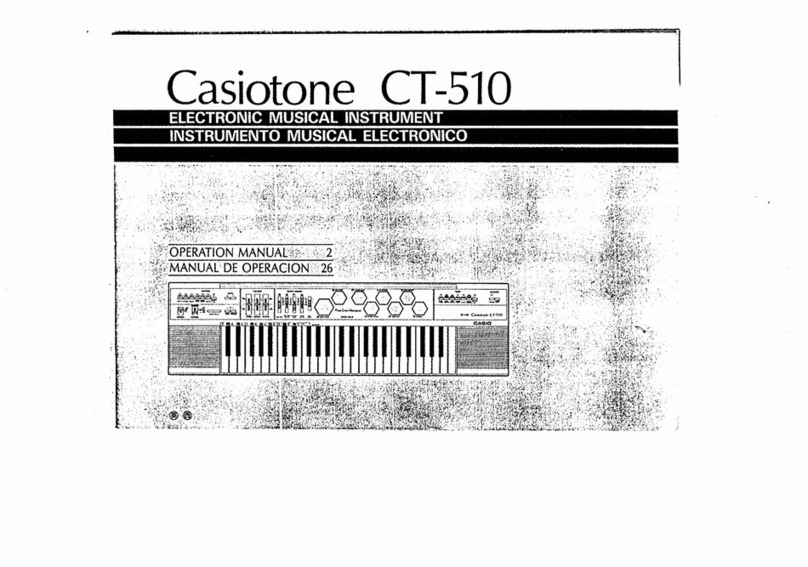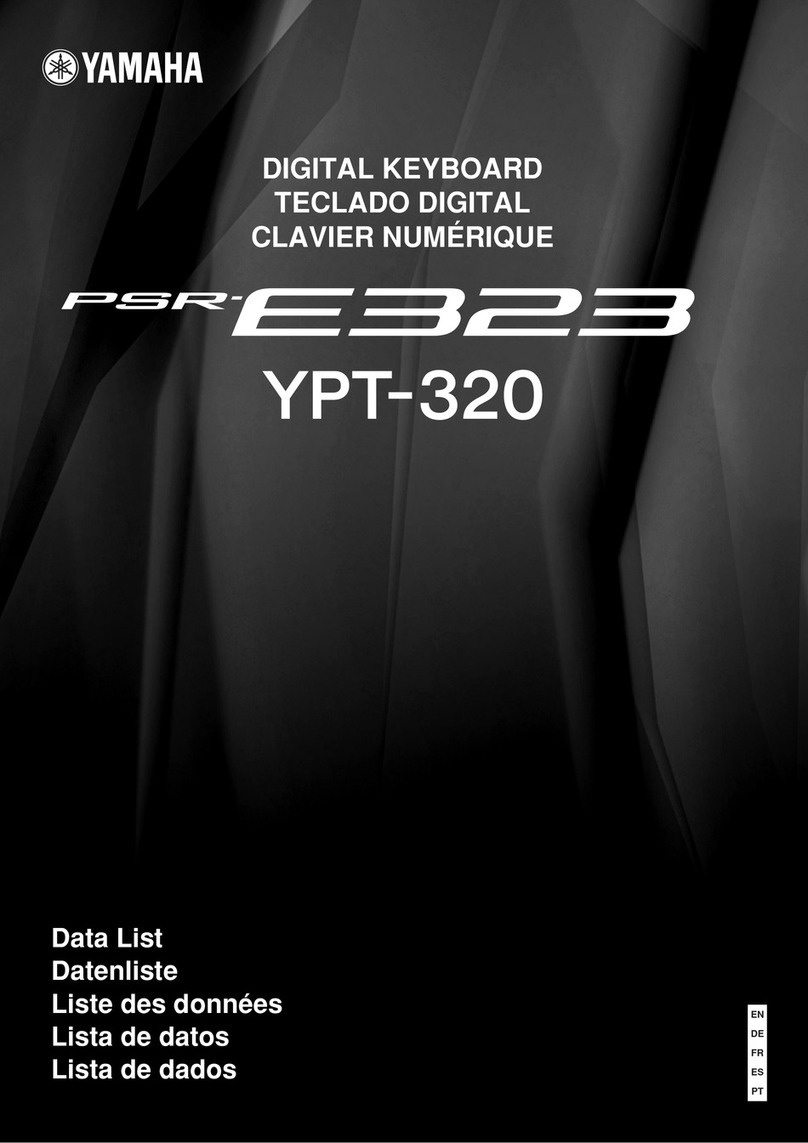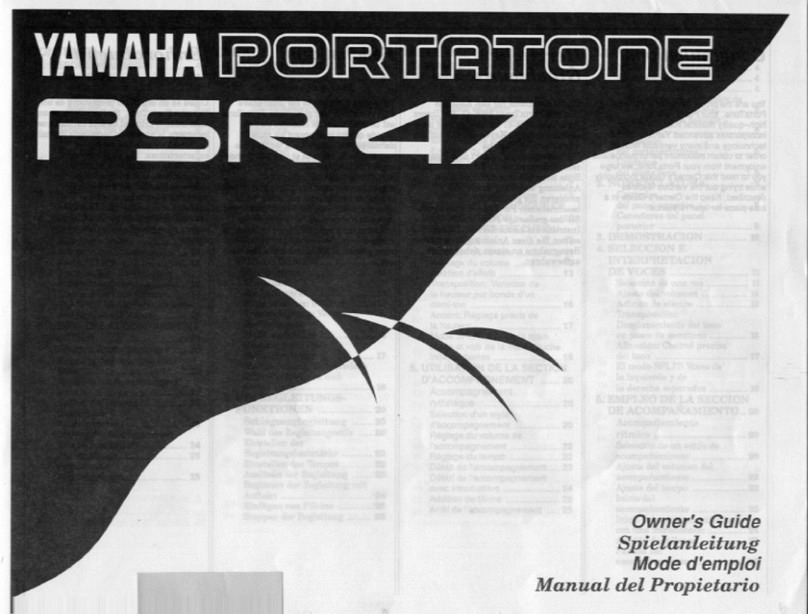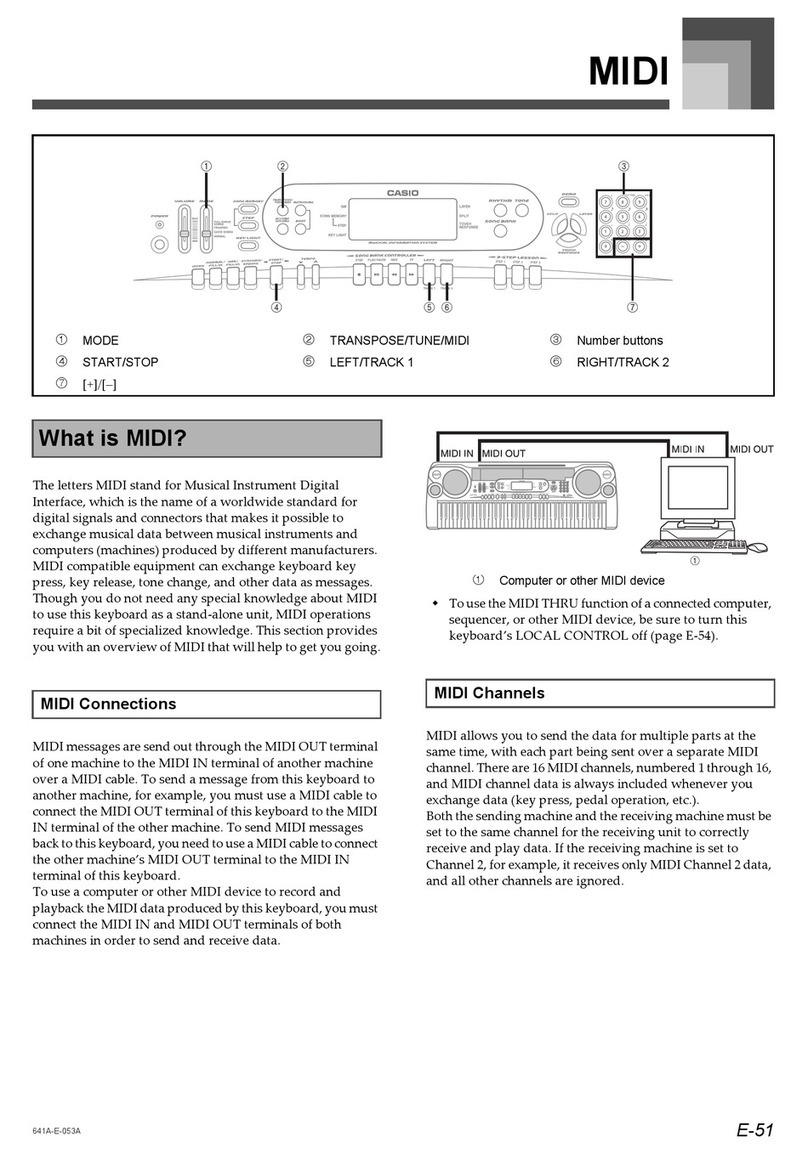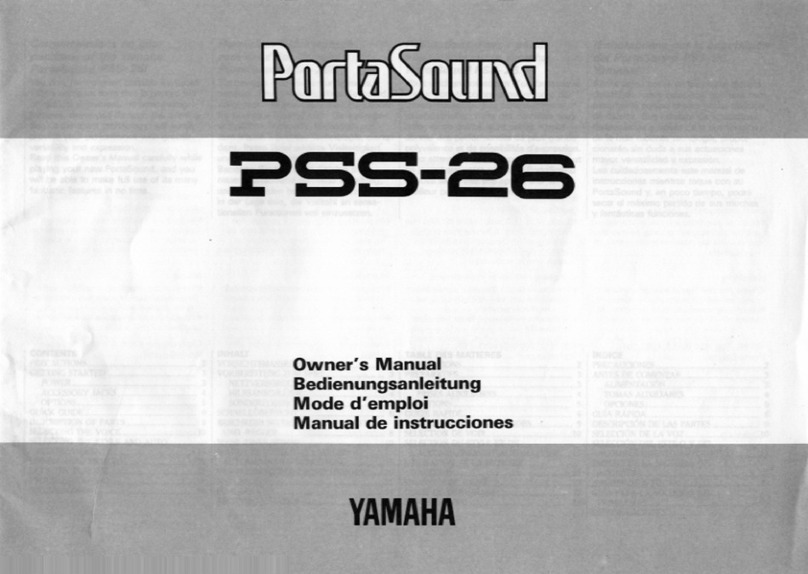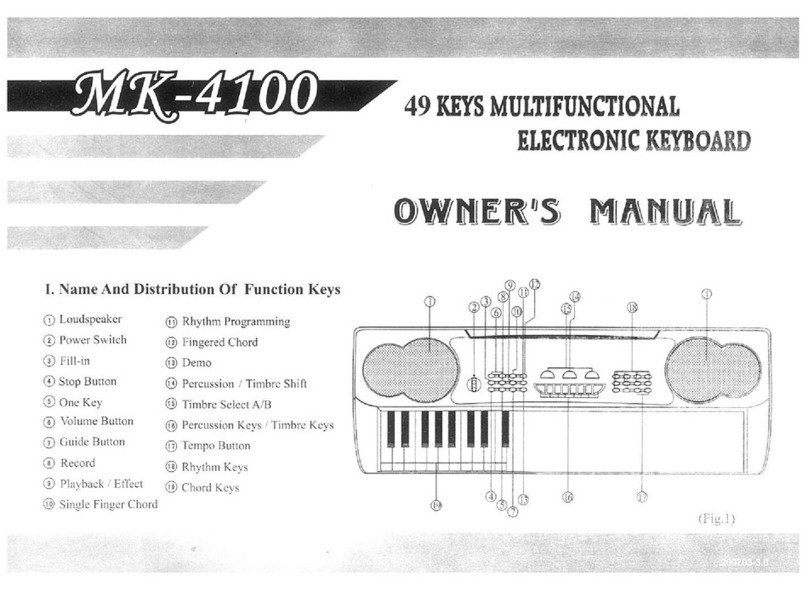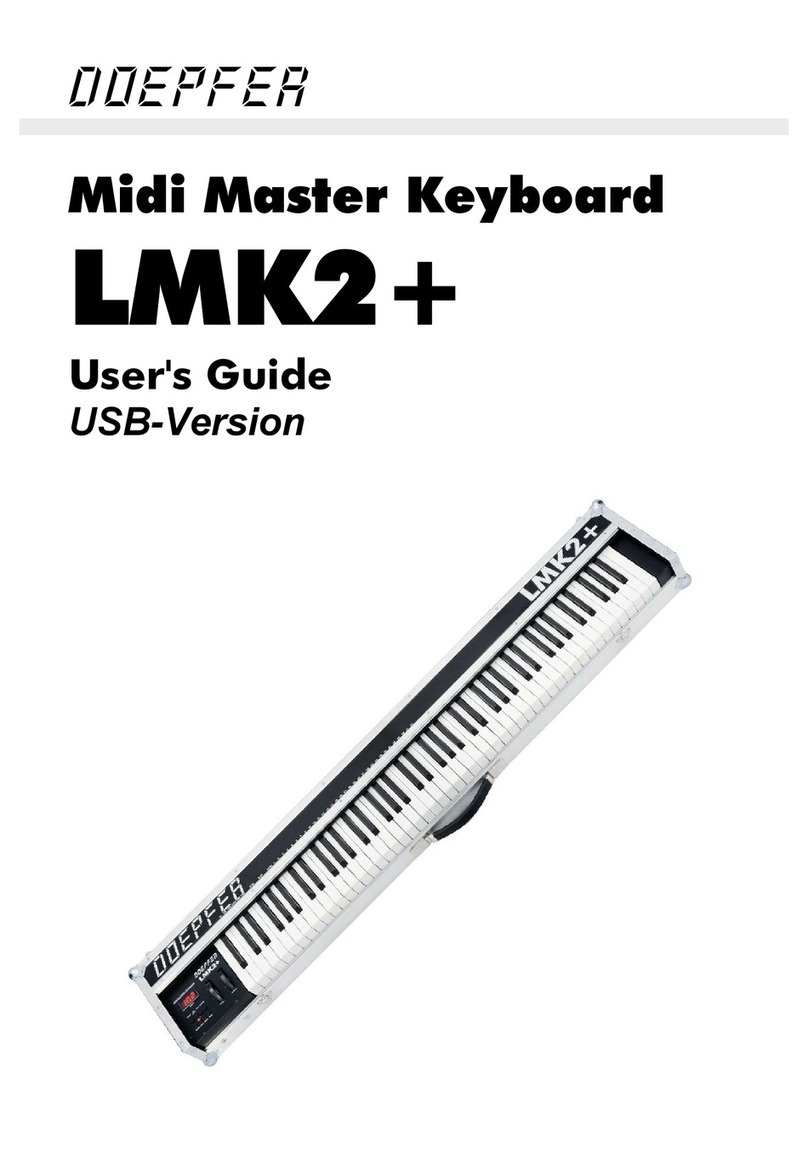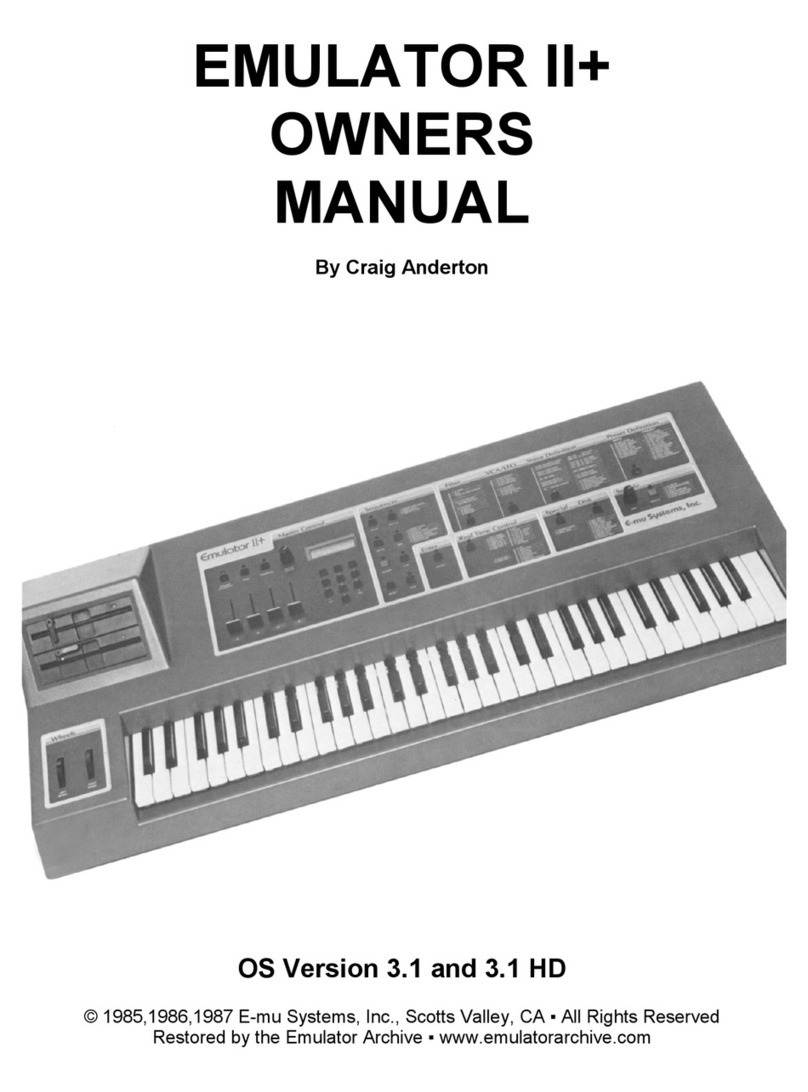Korg nanoKEY2 User manual

Precautions
Location
Using the unit in the following locations can result in a malfunction.
• In direct sunlight
• Locations of extreme temperature or humidity
• Excessively dusty or dirty locations
• Locations of excessive vibration
• Close to magnetic fields
Handling
To avoid breakage, do not apply excessive force to the switches or controls.
Care
If the exterior becomes dirty, wipe it with a clean, dry cloth. Do not use liquid
cleaners such as benzene or thinner, or cleaning compounds or flammable
polishes.
Keep this manual
After reading this manual, please keep it for later reference.
Keeping foreign matter out of your equipment
Never set any container with liquid in it near this equipment. If liquid gets
into the equipment, it could cause a breakdown, fire, or electrical shock. Be
careful not to let metal objects get into the equipment.
THE FCC REGULATION WARNING (for USA)
This equipment has been tested and found to comply with the limits for a
Class B digital device, pursuant to Part 15 of the FCC Rules. These limits
are designed to provide reasonable protection against harmful interfer-
ence in a residential installation. This equipment generates, uses, and
can radiate radio frequency energy and, if not installed and used in ac-
cordance with the instructions, may cause harmful interference to radio
communications. However, there is no guarantee that interference will
not occur in a particular installation. If this equipment does cause harm-
ful interference to radio or television reception, which can be determined
by turning the equipment off and on, the user is encouraged to try to
correct the interference by one or more of the following measures:
• Reorient or relocate the receiving antenna.
• Increase the separation between the equipment and receiver.
• Connect the equipment into an outlet on a circuit different from that to
which the receiver is connected.
• Consult the dealer or an experienced radio/TV technician for help.
Unauthorized changes or modification to this system can void the user’s
authority to operate this equipment.
Notice regarding disposal (EU only)
When this “crossed-out wheeled bin” symbol is displayed on the
product, owner’s manual, battery, or battery package, it signifies
that when you wish to dispose of this product, manual, package or
battery you must do so in an approved manner. Do not discard this
product, manual, package or battery along with ordinary house-
hold waste. Disposing in the correct manner will prevent harm to
human health and potential damage to the environment. Since the
correct method of disposal will depend on the applicable laws and
regulations in your locality, please contact your local administrative body
for details. If the battery contains heavy metals in excess of the regu-
lated amount, a chemical symbol is displayed below the “crossed-out
wheeled bin” symbol on the battery or battery package.
IMPORTANT NOTICE TO CONSUMERS
This product has been manufactured according to strict specifications
and voltage requirements that are applicable in the country in which it is
intended that this product should be used. If you have purchased this
product via the internet, through mail order, and/or via a telephone sale,
you must verify that this product is intended to be used in the country in
which you reside.
WARNING: Use of this product in any country other than that for which it
is intended could be dangerous and could invalidate the manufacturer’s
or distributor’s warranty.
Please also retain your receipt as proof of purchase otherwise your prod-
uct may be disqualified from the manufacturer’s or distributor’s warranty.
-Mac, Mac logo and Mac OS are trademarks of Apple Inc., registered in the
U.S. and other countries.
-Windows XP, Windows Vista and Windows 7 are trademarks of Microsoft
Corporation in the U.S. and other countries.
-All product names and company names are the trademarks or registered
trademarks of their respective owners.
Précautions
Emplacement
L’utilisation de cet instrument dans les endroits suivants peut en entraîner le
mauvais fonctionnement.
•En plein soleil
•Endroits très chauds ou très humides
•Endroits sales ou fort poussiéreux
•Endroits soumis à de fortes vibrations
•Aproximité de champs magnétiques
Maniement
Pour éviter de les endommager, manipulez les commandes et les boutons
de cet instrument avec soin.
Entretien
Lorsque l’instrument se salit, nettoyez-le avec un chiffon propre et sec. Ne
vous servez pas d’agents de nettoyage liquides tels que du benzène ou du
diluant, voire des produits inflammables.
Conservez ce manuel
Après avoir lu ce manuel, veuillez le conserver soigneusement pour toute
référence ultérieure.
Evitez toute intrusion d’objets ou de liquide
Ne placez jamais de récipient contenant du liquide près de l’instrument. Si
le liquide se renverse ou coule, il risque de provoquer des dommages, un
court-circuit ou une électrocution. Veillez à ne pas laisser tomber des objets
métalliques dans le boîtier (trombones, par ex.).
Note concernant les dispositions (Seulement EU)
Quand un symbole avec une poubelle barrée d’une croix apparait
sur le produit, le mode d’emploi, les piles ou le pack de piles, cela
signifie que ce produit, manuel ou piles doit être déposé chez un
représentant compétent, et non pas dans une poubelle ou toute
autre déchetterie conventionnelle. Disposer de cette manière, de
prévenir les dommages pour la santé humaine et les dommages
potentiels pour l'environnement. La bonne méthode d'élimination
dépendra des lois et règlements applicables dans votre localité,
s’il vous plaît, contactez votre organisme administratif pour plus de dé-
tails. Si la pile contient des métaux lourds au-delà du seuil réglementé,
un symbole chimique est affiché en dessous du symbole de la poubelle
barrée d’une croix sur la pile ou le pack de piles.
REMARQUE IMPORTANTE POUR LES CLIENTS
Ce produit a été fabriqué suivant des spécifications sévères et des be-
soins en tension applicables dans le pays où ce produit doit être utilisé.
Si vous avez acheté ce produit via l’internet, par vente par correspon-
dance ou/et vente par téléphone, vous devez vérifier que ce produit est
bien utilisable dans le pays où vous résidez.
ATTENTION: L’utilisation de ce produit dans un pays autre que celui pour
lequel il a été conçu peut être dangereuse et annulera la garantie du
fabricant ou du distributeur. Conservez bien votre récépissé qui est la
preuve de votre achat, faute de quoi votre produit ne risque de ne plus
être couvert par la garantie du fabricant ou du distributeur.
-Mac, Mac logo et Mac OS sont des marques commerciales de Apple Inc.,
déposées aux États-Unis et dans d´autres pays.
-Windows XP, Windows Vista et Windows 7 sont des marques deposees
de Microsoft Corporation aux Etats-Unis et dans d´autres pays.
-Tous les noms de produits et de sociétés sont des marques commerciales
ou déposées de leur détenteur respectif.
Vorsichtsmaßnahmen
Aufstellungsort
Ver meiden Sie das Aufstellen des Geräts an Orten, an denen
•es direkter Sonneneinstrahlung ausgesetzt ist;
•hohe Feuchtigkeit oder Extremtemperaturen auftreten können;
•Staub oder Schmutz in großen Mengen vorhanden sind;
•das Gerät Erschütterungen ausgesetzt sein kann.
•in der Nähe eines Magnetfeldes.
Bedienung
Vermeiden Sie bei der Bedienung von Schaltern und Reglern unangemes-
senen Kraftaufwand.
Reinigung
Bei auftretender Verschmutzung können Sie das Gehäuse mit einem trocke-
nen, sauberen Tuch abwischen. Verwenden Sie keinerlei Flüssigreiniger wie
beispielsweise Reinigungsbenzin, Verdünnungs- oder Spülmittel.Verwenden
Sie niemals brennbare Reiniger.
Bedienungsanleitung
Bewahren Sie diese Bedienungsanleitung gut auf, falls Sie sie später noch
einmal benötigen.
Flüssigkeiten und Fremdkörper
Stellen Sie niemals Behältnisse mit Flüssigkeiten in der Nähe des Geräts
auf. Wenn Flüssigkeit in das Gerät gelangt, können Beschädigung des Ge-
räts, Feuer oder ein elek-trischer Schlag die Folge sein. Beachten Sie, daß
keinerlei Fremdkörper in das Gerät gelangen.
Hinweis zur Entsorgung (Nur EU)
Wenn Sie das Symbol mit der „durchgekreuzten Mülltonne“ auf
Ihrem Produkt, der dazugehörigen Bedienungsanleitung, der Bat-
terie oder dem Batteriefach sehen, müssen Sie das Produkt in
der vorgeschriebenen Art und Weise entsorgen. Dies bedeutet,
dass dieses Produkt mit elektrischen und elektronischen Kompo-
nenten nicht mit dem normalen Hausmüll entsorgt werden darf.
Für Produkte dieser Art existiert ein separates, gesetzlich festge-
legtes Entsorgungssystem. Gebrauchte elektrische und elektro-
nische Geräte müssen separat entsorgt werden, um ein umweltgerech-
tes Recycling sicherzustellen. Diese Produkte müssen bei benannten
Sammelstellen abgegeben werden. Die Entsorgung ist für den Endver-
braucher kostenfrei! Bitte erkundigen sie sich bei ihrer zuständigen Be-
hörde, wo sie diese Produkte zur fachgerechten Entsorgung abgeben
können. Falls ihr Produkt mit Batterien oder Akkumulatoren ausgerüstet
ist, müssen sie diese vor Abgabe des Produktes entfernen und separat
entsorgen (siehe oben). Die Abgabe dieses Produktes bei einer zustän-
digen Stelle hilft ihnen, dass das Produkt umweltgerecht entsorgt wird.
Damit leisten sie persönlich einen nicht unerheblichen Beitrag zum Schutz
der Umwelt und der menschlichen Gesundheit vor möglichen negativen
Effekten durch unsachgemäße Entsorgung von Müll. Batterien oder Ak-
kus, die Schadstoffe enthalten, sind auch mit dem Symbol einer durch-
gekreuzten Mülltonne gekennzeichnet. In der Nähe zum Mülltonnen-
symbol befindet sich die chemische Bezeichnung des Schadstoffes.
Cd oder NiCd steht für Cadmium, Pb für Blei und Hg für Quecksilber.
WICHTIGER HINWEIS FÜR KUNDEN
Dieses Produkt wurde unter strenger Beachtung von Spezifikationen und
Spannungsanforderungen hergestellt, die im Bestimmungsland gelten.
Wenn Sie dieses Produkt über das Internet, per Postversand und/oder
mit telefonischer Bestellung gekauft haben, müssen Sie bestätigen, dass
dieses Produkt für Ihr Wohngebiet ausgelegt ist.
WARNUNG: Verwendung dieses Produkts in einem anderen Land als
dem, für das es bestimmt ist, verwendet wird, kann gefährlich sein und
die Garantie des Herstellers oder Importeurs hinfällig lassen werden.
Bitte bewahren Sie diese Quittung als Kaufbeleg auf, da andernfalls das
Produkt von der Garantie des Herstellers oder Importeurs ausgeschlos-
sen werden kann.
-Mac, Mac logo und Mac OS sind in den USA und anderen Ländern einge-
tragene Warenzeichen der Apple Inc..
-Windows XP, Windows Vista und Windows 7 sind eingetragene Marken-
zeichen der Microsoft Corporation in den USA und anderen Landern.
-Alle Produkt- und Firmennamen sind Warenzeichen oder eingetragene
Warenzeichen der betreffenden Eigentümer.

Precauciones
Ubicación
El uso de la unidad en las siguientes ubicaciones puede dar como resultado
un mal funcionamiento:
• Expuesto a la luz directa del sol
• Zonas de extremada temperatura o humedad
• Zonas con exceso de suciedad o polvo
• Zonas con excesiva vibración
• Cercano a campos magnéticos
Manejo
Para evitar una rotura, no aplique excesiva fuerza a los conmutadores o
controles.
Cuidado
Si exterior se ensucia, límpiese con un trapo seco. No use líquidos limpia-
dores como disolvente, ni compuestos inflamables.
Guarde este manual
Después de leer este manual, guárdelo para futuras consultas.
Mantenga los elementos externos alejados del equipo
Nunca coloque ningún recipiente con líquido cerca de este equipo, podría
causar un cortocircuito, fuero o descarga eléctrica. Cuide de que no caiga
ningún objeto metálico dentro del equipo.
Nota respecto a residuos y deshechos (solo UE)
Cuando aparezca el símbolo del cubo de basura tachado sobre
un producto, su manual de usuario, la batería, o el embalaje de
cualquiera de éstos, significa que cuando quiere tire dichos artí-
culos a la basura, ha de hacerlo en acuerdo con la normativa
vigente de la Unión Europea. No debe verter dichos artículos jun-
to con la basura de casa. Verter este producto de manera ade-
cuada ayudará a evitar daños a su salud pública y posibles daños
al medioambiente. Cada país tiene una normativa específica acer-
ca de cómo verter productos potencialmente tóxicos, por tanto le roga-
mos que se ponga en contacto con su oficina o ministerio de
medioambiente para más detalles. Si la batería contiene metales pesa-
dos por encima del límite permitido, habrá un símbolo de un material
químico, debajo del símbolo del cubo de basura tachado.
NOTA IMPORTANTE PARA EL CONSUMIDOR
Este producto ha sido fabricado de acuerdo a estrictas especificaciones
y requerimientos de voltaje aplicables en el país para el cual está desti-
nado. Si ha comprado este producto por internet, a través de correo, y/o
venta telefónica, debe usted verificar que el uso de este producto está
destinado al país en el cual reside.
AVISO: El uso de este producto en un país distinto al cual está destina-
do podría resultar peligroso y podría invalidar la garantía del fabricante
o distribuidor.
Por favor guarde su recibo como prueba de compra ya que de otro modo el
producto puede verse privado de la garantía del fabricante o distribuidor.
-Mac, Mac logo y Mac OS de Mac son marcas comerciales de Apple Inc.
registradas en los EE.UU. y en otros países.
-Windows XP/Vista/7 son marcas comerciales de Microsoft Corporation
registradas en los EE.UU. y en otros países.
-Todos los nombres de productos y compañías son marcas comerciales o
marcas registradas de sus respectivos propietarios.
地点
在以下地点使用本产品可能会引致故障。
操作
为避免损坏,操作或按键时不宜过于用力。
保养
如果产品外表污脏,可用清洁干燥的布擦拭,请勿使用液体清洁
剂,如苯或其稀释溶液、清洁复合剂或易燃上光剂等。
用户手册的保存
阅读完本手册后,请妥善保存以作日后参考之用。
需避免接触的物品
在本产品周围不宜放置液体,如液体渗入产品内可能会导致损坏
、起火或触电,同时须保证任何其他金属物体不会进入产品内。
本产品的生产制造均严格按照本产品被指定使用的国家的规格
及电压执行。如你的产品是通过互联网邮购及电话订购的,那
你必须确认所购买的产品是被指定在你所居住的国家使用的。
警告:在被指定使用的国家外的其他地方使用本产品可能会导
致危险及无法享受制造商或产品代理商提供的保修。
同时,请妥善保存购买本产品时的收据或发票等证明文件,一
旦遗失可能会导致制造商及产品代理商无法承认你的产品的保
修资格。
本用户手册提及的所有产品名称及公司名称均为商标,或已由该
商标持有者注册了的商标。
Mac 及 Mac 标志是Apple Inc. 在美国及其他国家注册的商标。
Windows XP/Vista/7是Microsoft Corporation 在美国及其他国
家注册的商标。
• 阳光直接曝晒
• 极端温度或潮湿
• 非常尘埃或肮脏
• 非常震荡
• 靠近磁场
注意事项
致用户的重要提示

Introduction
Thank you for purchasing the Korg nanoKEY2 slim-line USB
keyboard. To help you get the most out of your new instrument,
please read this manual carefully.
In order to take full advantage of this product, you’ll need to
adjust settings in the host application that you’re using.
Please follow the directions as described in the owner’s
manual of your host application to define these settings.
The Korg Kontrol Editor software allows you to edit MIDI
messages transmitted via each controller on the nanoKEY2.
You can download the Parameter Guide and the Korg Kontrol
Editor software from the Korg website.
http://www.korg.co.jp/English/Distributors/ or http://www.korg.com
Getting ready
Connections and power
Computer USB connector
USB cable nanoKEY2
1. Use a USB cable to connect the nanoKEY2 to a USB port on
your computer. The power to the nanoKEY2 will turn on and
the power LED will light up.
Never use any USB cable other than the one that’s included.
When you first connect the nanoKEY2 to a computer running
Windows XP/Vista/7, the standard USB-MIDI driver for
your operating system will be installed automatically.
Turning off the power
1. Disconnect the USB cable that’s connected to the nanoKEY2
and the computer. The power to the nanoKEY2 will turn off
and the power LED will go dark.
nanoKEY2 and driver ports
Driver ports
As shown in the following table, the name of the ports will
depend on which operating system you’re using, and whether
or not you’ve installed the Korg USB-MIDI driver.
OS MIDI IN MIDI OUT
Mac OS X nanoKEY2 KEYBOARD nanoKEY2 CTRL
Windows Vista/7 nanoKEY2 nanoKEY2
Windows XP USB audio device USB audio device
Windows XP/Vista/7 +
nanoKEY2 1 KEYBOARD
nanoKEY2 1 CTRL
KORG USB-MIDI Driver
MIDI IN port
This is where MIDI messages from the nanoKEY2’s various
controllers are received. If you want to use the nanoKEY2 to
control an application on your computer, then select this port in
the MIDI input settings of your application.
This is also used by the Korg Kontrol Editor to control the
nanoKEY2.
Mac OS X
Computer: Apple Macintosh computer with an Intel
or PowerPC processor that has a USB
port
Operating system: Mac OS X 10.4 or later
nanoKEY2 operation is not guaranteed with all computers
that satisfy these system requirements.
Specifications
Connectors: USB connector (mini B type)
Power supply: USB bus power mode
Current consumption: 100 mA or less
Dimensions (WxDxH):
12.80 x 3.27 x 0.63 inches / 325 x 83 x 16 mm
Weight: 8.61 oz / 244 g
Included items: USB cable, Owner’s manual
*Specifications and appearance are subject to change without
notice for improvement.
MIDI OUT port
This port is used by the Korg Kontrol Editor to control the
nanoKEY2.
If you are using Windows XP/Vista/7, the standard USB-
MIDI driver that is automatically installed will not allow you
to use the nanoKEY2 with multiple applications
simultaneously.
If you want to use the nanoKEY2 with multiple applications
simultaneously, you must install the Korg USB-MIDI driver.
You can download the Korg USB-MIDI driver from the Korg
website, and install it as described in the included
documentation.
http://www.korg.co.jp/English/Distributors/ or http://www.korg.com
Even if you don't need to use the nanoKEY2 with multiple
applications simultaneously, we recommend that you install
the Korg USB-MIDI driver for more stable operation.
Troubleshooting
Power does not turn on
•If you’re using a passive (non-powered) USB hub, the
nanoKEY2 may fail to power-on because it’s not getting enough
power. If this is so, please connect the nanoKEY2 to a powered
USB hub or directly to your computer.
Software does not respond
•Make sure that the nanoKEY2 has been detected by the
connected computer.
If you are using Windows XP, go to the Control Panel, open
“Sounds, Speech, and Audio Devices” -> “Sounds and Audio
Devices,” and check the “Hardware” tab page to see if the
nanoKEY2 is connected.
If you are using Windows Vista/7, go to the Control Panel, open
“Hardware and Sounds” -> “Device Manager,” and check the
“Sound, Video, and Game Controllers” tab to see if the
nanoKEY2 is connected.
If you are using Mac OS X, open “Applications” -> “Utilities,”
then start “Audio MIDI Setup.”
On Mac OS X 10.5 or earlier, check the “MIDI Devices” tab.
On Mac OS X 10.6 or later, open and check the “MIDI Studio”
window by selecting “Show MIDI Window” from the
“Window” menu.
•Make sure that the nanoKEY2 is selected in the MIDI port
settings of the application that you’re using.
•The application that you’re using might not support certain
functions. Please check the owner’s manual of your host
application.
Keyboard does not respond to velocity
•Check the velocity curve setting of the keyboard in the Korg
Kontrol Editor software.
Operating requirements
Windows
Computer: Computer that has a USB port and
satisfies the requirements for running
Microsoft Windows XP/Vista/7 (a USB
chipset made by the Intel Corporation is
recommended)
Operating system:
Microsoft Windows XP SP3 (32bit) or
later, Microsoft Windows Vista SP2
(32bit, 64bit) or Windows 7 (32bit, 64bit)
Parts and their functions
Power LED
Octave shift status Octave LED color
±
0Unlit
+1/-1 Green
+2/-2 Orange
+3/-3 Red
+4/-4 Blinking red
USB connector
SUSTAIN button
This button transmits sustain messages.
If you play a key while pressing down the SUSTAIN button,
the note will sustain even after you release the key.
OCT–/OCT+ buttons
These buttons select the pitch of the keyboard in
steps of an octave. The pitch will shift downward
by one octave each time you press the OCT– button.
The pitch will shift upward by one octave each time
you press the OCT+ button. The button LEDs
indicate the keyboard’s octave shift status as follows.
PITCH–/PITCH+ buttons
These buttons transmit pitch bend messages.
While you play the keyboard, the pitch will bend
downward when you press the PITCH– button, and
upward when you press the PITCH+ button.
By pressing the OCT– button and OCT+ button
simultaneously you can reset the octave shift to
+/-0. Keyboard
There are twenty-five velocity-sensitive
keys that transmit note messages.
MOD button
This button transmits modulation messages.
You can apply modulation, such as vibrato,
by pressing and holding down the MOD button.

Introduction
Nous vous remercions d'avoir choisi le clavier USB ultra-mince
nanoKEY2 de Korg. Afin de pouvoir exploiter au mieux toutes
les possibilités offertes par l’instrument, veuillez lire
attentivement ce manuel.
Pour pouvoir utiliser les fonctions de ce produit, il faut
effectuer des réglages au sein du logiciel que vous utilisez.
Effectuez les réglages décrits dans le mode d’emploi de votre
logiciel.
Le logiciel “Korg Kontrol Editor” vous permet d’éditer des
messages MIDI transmis par les différents contrôleurs du
nanoKEY2. Vous pouvez télécharger le Guide des paramètres
(“Parameter Guide”) du logiciel “Korg Kontrol Editor” à
partir du site Internet Korg.
http://www.korg.co.jp/English/Distributors/ ou http://www.korg.com
Préparations
Connexions et alimentation
Ordinateur Prise USB
Câble USB nanoKEY2
1. Reliez le nanoKEY2 à un port USB de votre ordinateur avec
un câble USB. Le nanoKEY2 est mis sous tension et son témoin
d’alimentation s’allume.
N’utilisez jamais d’autre adaptateur secteur que câble USB
fourni.
La première fois que vous branchez le nanoKEY2 à un
ordinateur tournant sous Windows XP/Vista/7, le pilote
USB–MIDI standard de votre système d’exploitation est
automatiquement installé.
Mise hors tension
1. Débranchez le câble USB reliant le nanoKEY2 et l’ordinateur.
Le nanoKEY2 est mis hors tension et son témoin d’alimentation
s’éteint.
nanoKEY2 et ports du pilote
ports du pilote
Comme le montre le tableau suivant, le nom des ports dépend
du système d’exploitation et du pilote utilisés (standard ou pilote
USB–MIDI Korg).
OS MIDI IN MIDI OUT
Mac OS X nanoKEY2 KEYBOARD nanoKEY2 CTRL
Windows Vista/7 nanoKEY2 nanoKEY2
Windows XP USB audio device USB audio device
Windows XP/Vista/7 +
nanoKEY2 1 KEYBOARD
nanoKEY2 1 CTRL
Pilote USB-MIDI KORG
Port MIDI IN
Les messages MIDI provenant des différents contrôleurs du
nanoKEY2 arrivent ici. Si vous voulez utiliser le nanoKEY2 pour
piloter un logiciel sur ordinateur, sélectionnez ce port dans les
réglages d’entrée MIDI du logiciel. Il est également utilisé par le
logiciel Korg Kontrol Editor pour piloter le nanoKEY2.
Mac OS X
Ordinateur: Ordinateur Apple Macintosh avec
processeur Intel ou PowerPC doté d’une
prise USB et tournant sous Mac OS X
Système d’exploitation:
Mac OS X 10.4 voire plus récent
Le fonctionnement du nanoKEY2 n’est pas garanti même si
le système de votre ordinateur correspond au système requis.
Fiche technique
Prises: Prise USB (type B mini)
Alimentation: Bus USB auto-alimenté
Consommation: 100 mA ou moins
Dimensions (L x P x H): 325 x 83 x 13 mm
Poids: 244 g
Accessoires inclus: Câble USB, Manuel d’utilisation
*Les caractéristiques et l’aspect du produit sont susceptibles
d’être modifiés sans avis préalable en vue d’une amélioration.
Port MIDI OUT
Ce port est utilisé par le Korg Kontrol Editor pour piloter le
nanoKEY2.
Avec Windows XP/Vista/7, le pilote USB–MIDI standard,
installé automatiquement, ne vous permet pas d’utiliser le
nanoKEY2 avec plusieurs logiciels simultanément.
Si vous voulez utiliser le nanoKEY2 avec plusieurs logiciels
simultanément, installez le pilote USB–MIDI Korg.
Téléchargez le pilote USB–MIDI Korg du site Internet de Korg
et installez-le en suivant les instructions fournies.
http://www.korg.co.jp/English/Distributors/ ou http://www.korg.com
Même si vous n’avez pas besoin d’utiliser le nanoKEY2 avec
plusieurs logiciels, nous vous recommandons l’installation du
pilote USB–MIDI Korg pour bénéficier d’un fonctionnement
plus stable.
Dépannage
L’instrument ne s’allume pas
•Si vous utilisez un hub USB passif (non alimenté) pour la
connexion à l’ordinateur, le nanoKEY2 risque de ne pas
s’allumer suite à une alimentation insuffisante. Dans ce cas,
branchez le nanoKEY2 à un hub USB actif ou directement à
l’ordinateur.
Le logiciel ne répond pas
•Vérifiez que le nanoKEY2 a été détecté par l’ordinateur.
Si vous utilisez Windows XP, allez dans le Panneau de
configuration, ouvrez “Sons, voix et périphériques audio” ->
“Sons et périphériques audio” et cliquez sur l’onglet [Matériel]
pour voir si le nanoKEY2 est branché.
Si vous utilisez Windows Vista/7, allez dans le Panneau de
configuration, ouvrez “Matériel et audio”-> “Gestionnaires de
périphériques” et vérifiez l’onglet “Contrôleurs son, vidéo et
jeu” pour voir si le nanoKEY2 est branché.
Si vous utilisez Mac OS X, ouvrez “Applications”-> “Utilitaires”
et lancez “Configuration audio et MIDI”.
Sous Mac OS X 10.5 ou un système plus ancien, cliquez sur
l’onglet “Périphériques MIDI”.
Sous Mac OS X 10.6 ou un système plus récent, ouvrez la fenêtre
“Studio MIDI” en choisissant “Afficher la fenêtre MIDI” dans
le menu “Fenêtre”.
•Vérifiez que le nanoKEY2 est sélectionné dans les réglages de
port MIDI du logiciel que vous utilisez.
•Le logiciel utilisé peut ne pas reconnaître certaines fonctions.
Veuillez consulter le mode d’emploi de votre logiciel.
Le clavier ne réagit pas à la dynamique du jeu
•Vérifiez le réglage de courbe de toucher (“velocity curve”) du
clavier dans le logiciel “Korg Kontrol Editor”.
Système requis
Windows
Ordinateur: Ordinateur doté d’une prise USB et
pouvant tourner sous Microsoft
Windows XP/Vista/7 (les puces USB
fabriquées par Intel Corporation sont
recommandées)
Système d’exploitation:
Microsoft Windows XP SP3 (32 bits) ou
plus récent, Microsoft Windows Vista SP2
(32 bits, 64 bits) ou Windows 7 (32 bits,
64 bits)
Description et fonction des éléments
Témoin d’alimentation
Transpotition par octaves Couleur du témoin OCTAVE
±
0Eteint
+1/-1 Vert
+2/-2 Orange
+3/-3 Rouge
+4/-4 Rouge clignotant
Prise USB
Bouton SUSTAIN
Ce bouton transmet des messages de sustain. Si vous actionnez une touche en
maintenant le bouton SUSTAIN enfoncé, la note est maintenue même après le
relâchement de la touche.
Boutons OCT–/OCT+
Ces boutons permettent de changer la hauteur du
clavier par octaves. Chaque pression sur le bouton
OCT– décale la hauteur d’une octave vers le bas.
Chaque pression sur le bouton OCT+ décale la
hauteur d’une octave vers le haut. Les témoins
indiquent la transposition du clavier par octaves de
la façon suivante.
Boutons PITCH–/PITCH+
Ces boutons transmettent des messages Pitch Bend.
Quand vous jouez sur le clavier, appuyez sur le bouton
PITCH– pour obtenir un effet Pitch Bend descendant ou
sur le bouton PITCH+ pour obtenir un effet ascendant.
Une pression simultanée sur les boutons OCT–
et OCT+ annule la transposition par octaves
(valeur: ±0). Clavier
Il dispose de 25 touches sensibles au
toucher transmettant des messages de notes.
Bouton MOD
Ce bouton transmet des messages de modulation.
Vous pouvez appliquer un effet de modulation, comme
le vibrato, en maintenant le bouton MOD enfoncé.

Vorweg
Vielen Dank für Ihre Entscheidung zu einem USB-gespeisten
nanoKEY2 Keyboard von Korg. Bitte lesen Sie sich diese
Anleitung vollständig durch, um bei der Bedienung alles richtig
zu machen.
Die Funktionen dieses Produkts können nur genutzt werden,
wenn Sie die betreffenden Parameter des verwendeten
Programms ebenfalls entsprechend einstellen. Hinweise für
diese Einstellungen finden Sie in der Bedienungsanleitung
des Programms.
Mit der „Korg Kontrol Editor“ Software können Sie den
Bedienelementen des nanoKEY2 die gewünschten MIDI-
Befehle zuordnen. Sowohl „Korg Kontrol Editor“ als auch
das Parameterhandbuch stehen auf der Korg-Webpage zum
Download bereit.
http://www.korg.co.jp/English/Distributors/ oder http://
www.korg.com
Vorbereitungen
Anschlüsse und Stromversorgung
Computer USB-Anschluss
USB-Kabel nanoKEY2
1. Über diesen Port können Sie das nanoKEY2 mit Hilfe eines
USB-Kabels mit einem USB-Port Ihres Computers verbinden.
Das nanoKEY2 wird eingeschaltet und die Netzanzeige
leuchtet.
Es darf ausschließlich das beiliegende USB-Kabel gebraucht
werden.
Wenn Sie das nanoKEY2 das erste Mal an Ihren Windows XP/
Vista/7-Computer anschließen, wird automatisch der USB–MIDI-
Standardtreiber für das verwendete Betriebssystem installiert.
Ausschalten
1. Lösen Sie die USB-Verbindung des nanoKEY2 mit dem
Computer. Das nanoKEY2 wird ausgeschaltet und die
Netzanzeige erlischt.
nanoKEY2 und Treiberports
Treiberports
Wie Sie in der nachstehenden Tabelle sehen, richten sich die
Portbezeichnungen nach dem verwendeten Betriebssystem und
der eventuellen Anwesenheit des Korg USB–MIDI-Treibers.
Betriebssystem MIDI IN MIDI OUT
Mac OS X nanoKEY2 KEYBOARD nanoKEY2 CTRL
Windows Vista/7 nanoKEY2 nanoKEY2
Windows XP USB audio device USB audio device
Windows XP/Vista/7 +
nanoKEY2 1 KEYBOARD
nanoKEY2 1 CTRL
USB–MIDI-Treiber von KORG
MIDI IN-Port
Über diesen Port werden die vom nanoKEY2 gesendeten MIDI-
Befehle empfangen. Um mit dem nanoKEY2 ein bestimmtes
Programm anzusteuern, müssen Sie in jenem Programm diesen
Eingangsport wählen.
Über diesen Port steuert der „Korg Kontrol Editor“ außerdem den
nanoKEY2.
Systemanforderungen
Windows
Computer:
Computer mit einem USB-Port, der von
Microsoft Windows XP/Vista/7 angesprochen
werden kann (die Verwendung eines USB-
Chipsatzes der Intel Corporation wird
empfohlen)
Betriebssystem: Microsoft Windows XP SP3 (32 Bit) oder
neuer, Microsoft Windows Vista SP2 (32 Bit,
64 Bit) oder Windows 7 (32 Bit, 64 Bit)
Mac OS X
Computer: Apple Macintosh-Computer mit Intel- oder
PowerPC-Prozessor und einem USB-Port, der
von Mac OS X angesprochen werden kann.
Betriebssystem: Mac OS X 10.4 oder neuer
Selbst wenn Ihr Computer diese Anforderungen erfüllt, kann
nicht garantiert werden, dass das nanoKEY2 funktioniert.
Technische Daten
Anschlüsse: USB-Port (Typ „B“)
Stromversorgung: USB-Bus-Strom
Leistungsaufnahme: 100 mA oder weniger
Abmessungen (B x T x H): 325 x 83 x 13 mm
Gewicht: 244 g
Lieferumfang: USB-Kabel, Bedienungsanleitung
*Änderungen der technischen Daten und des Designs ohne
vorherige Ankündigung vorbehalten.
MIDI OUT-Port
Über diesen Port steuert der „Korg Kontrol Editor“ den
nanoKEY2.
Wenn Sie mit einem Windows XP/Vista/7-Rechner arbeiten,
wird ein USB–MIDI-Standardtreiber installiert, der die
Verwendung des nanoKEY2 mit nur jeweils einem Programm
erlaubt.
Wenn Sie das nanoKEY2 für die Simultansteuerung mehrerer
Programme verwenden möchten, müssen Sie folglich den
Korg USB–MIDI-Treiber installieren.
Besagten USB–MIDI-Treiber können Sie sich von der Korg-
Webpage herunterladen. Bitte befolgen Sie die beiliegenden
Installationshinweise.
http://www.korg.co.jp/English/Distributors/ oder http://
www.korg.com
Selbst wenn Sie das nanoKEY2 nicht mit mehreren
Programmen gleichzeitig verwenden möchten, raten wir zur
Installation des USB–MIDI-Treibers von Korg.
Fehlersuche
Das Gerät kann nicht eingeschaltet werden
•Wenn Sie den nanoKEY2 an einen passiven USB (d.h. ohne
eigene Stromversorgung) angeschlossen haben, ist die
Strommenge eventuell zu gering. Verbinden Sie den nanoKEY2
dann mit einem aktiven USB-Hub oder direkt mit Ihrem
Computer.
Die Software reagiert nicht
•Schauen Sie nach, ob das nanoKEY2 vom Computer erkannt
wird.
Unter Windows XP: Wählen Sie „Systemsteuerung“, öffnen Sie
„Sounds, Sprache und Audiogeräte“-> „Sounds und
Audiogeräte“ und klicken Sie auf den [Hardware]-Reiter, um
zu überprüfen, ob das nanoKEY2 erkannt wird.
Unter Windows Vista/7: Wählen Sie „Systemsteuerung“,
„Hardware und Sounds“-> „Gerätemanager“ und überprüfen
Sie die Einstellungen von „Audio-, Video- und Gamecontroller“,
um zu ermitteln, ob das nanoKEY2 angemeldet ist.
Unter Mac OS X: Öffnen Sie „Programme“-> „Dienstprogramme“
und starten Sie [Audio-MIDI-Konfiguration].
Unter Mac OS X 10.5 und älter: Klicken Sie auf den [MIDI-
Geräte]-Reiter.
Unter Mac OS X 10.6 oder neuer: Öffnen Sie das „MIDI Studio“-
Fenster, indem Sie im „Fenster“-Menü [MIDI-Fenster
einblenden] wählen.
•Schauen Sie nach, ob das nanoKEY2 überhaupt als MIDI-
Eingangsport für das verwendete Programm gewählt wurde.
•Vielleicht unterstützt das verwendete Programm die
betreffende Funktion nicht. Siehe die Bedienungsanleitung des
Host-Programms.
Die Tastatur scheint Ihre Anschlagvariationen
nicht zu erkennen
•Wählen Sie im „Korg Kontrol Editor“ Programm eine andere
Anschlagkurve.
Bedienelemente und Funktionen
Netzanzeige
Oktavierungsintervall Farbe der OCTAVE-Taster
±0Aus
+1 / -1 Grün
+2 / -2 Orange
+3 / -3 Rot
+4 / -4 Blinkt rot
USB-Buchse
SUSTAIN-Taster
Hiermit können Sustain-Befehle gesendet werden.
Wenn Sie eine Taste gedrückt halten, während Sie den SUSTAIN-Taster betätigen,
wird die betreffende Note selbst nach der Tastenfreigabe noch gehalten.
OCT–/OCT+-Taster
Hiermit kann die Tonlage der Tastatur in
Oktavschritten verschoben werden. Drücken Sie
den OCT–-Taster, um die Tastatur tiefer zu
transponieren. Drücken Sie den OCT+-Taster,
um die Tastatur höher zu transponieren.
Die Dioden zeigen das Transpositionsintervall der
Tastatur folgendermaßen an.
PITCH–/PITCH+-Taster
Mit diesen Tastern können Pitch Bend-Befehle gesendet werden.
Mit dem PITCH–-Taster werden die auf der Tastatur gespielten
Noten abwärts gebeugt, mit PITCH+ dagegen aufwärts.
Drücken Sie den OCT–- und OCT+-Taster
gleichzeitig, um das Oktavintervall wieder auf
„±0“ zu stellen.
Tastatur
Die 25 Tasten sind anschlagdynamisch und
dienen in der Regel zum Senden von
Notenbefehlen.
MOD-Taster
Mit diesem Taster senden Sie Modulationsbefehle.
Mit den Modulationsbefehlen des MOD-Tasters lässt
sich z.B. Vibrato erzielen.

Introducción
Gracias por comprar el Teclado extraplano USB Korg nanoKEY2.
Por favor, lea este manual atentamente y guárdelo para futuras
consultas.
Para sacar todo el provecho del producto, será necesario que
realice Ajustes en la aplicación en la que esté usándolo. Por
favor, consulte el manual de su aplicación para definir dichos
Ajustes. Ajustes.
El software Korg Kontrol Editor le permite editar mensajes
MIDI transmitidos a través de cada controlador de
nanoKEY2. Puede descargar la Guía de parámetros y el
software Korg Kontrol Editor desde el sitio Web de Korg.
http://www.korg.co.jp/English/Distributors/ or http://www.korg.com
Procedimientos Iniciales
Conexiones y alimentación
Ordenador USB conector
USB cable nanoKEY2
1. Conecte el nanoKEY2 a su ordenador con un cable USB. El
nanoKEY2 se enciende y también se enciende el LED.
Nunca utilice un cable USB distinto del que se ha incluido.
La primera vez que conecte el nanoKEY2 a su ordenador
Windows XP/Vista/7, se instalará Automáticamente el
controlador estándar USB-MIDI para su sistema operativo.
Apagado
1. Desconecte el cable USB que conecta el nanoKEY2 y el
ordenador. El nanoKEY2 se apaga y también se apaga el LED.
nanoKEY2 y puertos de controlador
Puertos del Controlador
Como se muestra en la siguiente tabla, el nombre de los puertos
dependerá del sistema operativo que está utilizando, y si no ha
instalado el controlador Korg USB-MIDI.
Sistema operativo MIDI IN MIDI OUT
Mac OS X nanoKEY2 KEYBOARD nanoKEY2 CTRL
Windows Vista/7 nanoKEY2 nanoKEY2
Windows XP Disp. USB audio Disp. USB audio
Windows XP/Vista/7 +
nanoKEY2 1 KEYBOARD
nanoKEY2 1 CTRL
KORG USB-MIDI Driver
Puerto MIDI IN
Aquí se reciben los mensajes MIDI de los controladores del
nanoKEY2. Si desea usar el nanoKEY2 para controlar una
aplicación de su ordenador, Seleccione este puerto en losAjustes
MIDI In de su aplicación. Este puerto también es usado por el
Software Korg Kontrol Editor para controlar al nanoKEY2.
Puerto MIDI OUT
Este puerto es usado por el Software Korg Kontrol Editor para
controlar al nanoKEY2.
No se garantiza el funcionamiento del teclado con todos los
ordenadores que cumplen estos requisitos del sistema.
Especificaciones
Conectores: conector USB (tipo mini B)
Alimentación: USB bus
Consumo eléctrico: 100 mA o menos
Dimensiones
(Anch. x Prof. x Alt.)
:325 x 83 x 13 mm
Peso: 244 g
Elementos incluidos: USB cable, Manual de usuario
*Las especificaciones y el aspecto están sujetas a cambios sin
previo aviso por mejora.
Si está usando Microsoft Windows XP/Vista/7, el
controlador USB-MIDI que se instala no le permitirá usar el
nanoKEY2 con varias aplicaciones a la vez.
Si desea usar el nanoKEY2 con varias aplicaciones a la vez,
es necesario que instale el controlador Korg USB-MIDI.
Descargue el controlador Korg USB-MIDI de la Página Web
de Korg, e instálelo siguiendo las instrucciones.
http://www.korg.co.jp/English/Distributors/ or http://www.korg.com
Aún en el caso de que no necesite usar el nanoKEY2 con
varias aplicaciones a la vez, le recomendamos que instale el
controlador Korg USB-MIDI para un funcionamiento más
estable.
Solución de Problemas
La unidad no se enciende
•Si está usando un Hub USB pasivo (sin alimentación
independiente), es posible que el nanoKEY2 no se encienda. Si
ocurre esto conecte el nanoKEY2 a un Hub USB con
alimentación independiente o directamente a su ordenador.
El Software no responde
•Asegúrese que nanoKEY2 ha sido detectado por el ordenador.
En Windows XP, vaya a Panel de Control, Dispositivos de
Sonido y Audio y compruebe la Pestaña “Hardware”.
En Windows Vista/7, vaya a Panel de Control, abra Hardware
y Sonidos, ver Hardware y Dispositivos y compruebe
Controladores de Sonido, vídeo y juegos.
En Mac OS X, abra Aplicaciones, Utilidades, Ajustes de Audio
y MIDI e inicie “Audio MIDI Setup.”
En Mac OS X 10.5 o anterior, compruebe la pestaña “MIDI
Devices”.
En Mac OS X 10.6 o posterior, abra y compruebe “MIDI Studio”
seleccionando “Show MIDI Window” en el menú de ventana
“Window”.
•Asegúrese que nanoKEY2 está Seleccionado como puerto MIDI
de la aplicación que está usando.
•Es posible que la aplicación que use no soporte una función
específica. Por favor, consulte la documentación de su
aplicación Software.
El Teclado no responde a Velocidad
•Compruebe el Parámetro de curva de velocidad del Teclado en
el Software Korg Kontrol Editor software.
Requisitos de funcionamiento
Windows
Ordenador: El ordenador debe disponer de un puerto
USB y cumplir con los requisitos para
utilizar Microsoft Windows XP/Vista/7
(se recomienda un chipset USB fabricado
por Intel Corporation)
Sistema operativo: Microsoft Windows XP SP3 (32bit) o
posterior, o Microsoft Windows Vista SP2
(32bit, 64bit) o Windows 7 (32bit, 64bit)
Mac OS X
Ordenador: Apple Macintosh con procesador Intel o
PowerPC con puerto USB y que cumpla
los requerimientos de Mac OS X
Sistema operativo: Mac OS X 10.4 o posterior
Partes y sus funciones
LED de encendido
Octava color del LED
±
0Apagado
+1/-1 Verde
+2/-2 Naranja
+3/-3 Rojo
+4/-4 Parpadea en Rojo
USB conector
Botón SUSTAIN
Este botón transmite mensajes de sostenido.
Si presiona una Tecla mientras está pulsado el botón
SUSTAIN, dicha nota seguirá sonando aunque retire
su mano de la misma.
Botones OCT–/OCT+
Estos botones Seleccionan la octava del Teclado en
pasos de una octava. El Teclado bajará una octava
cada vez que Pulse el botón OCT-. El Teclado subirá
una octava cada vez que Pulse el botón OCT+.
Los LEDs Indican la octava del Teclado con los
siguientes colores.
Botones PITCH–/PITCH+
Estos botones transmiten mensajes de desplazamiento
de tono Pitch Bend. Mientras toca el Teclado, Pulse el
botón PITCH– para obtener un tono descendente o Pulse
el botón PITCH+ para obtener un tono ascendente.
Para volver a la octava original, Pulse OCT- y
OCT+ simultáneamente (valor ±0).
Teclado
Dispone de 25 Teclas sensibles a la velocidad
que transmiten mensajes de nota.
Botón MOD
Este botón transmite mensajes de Modulación.
Puede aplicar un Efecto de Modulación, como vibrato,
manteniendo el botón MOD pulsado.

Other manuals for nanoKEY2
1
Table of contents
Languages:
Other Korg Electronic Keyboard manuals

Korg
Korg RK-100 User manual

Korg
Korg nanoPad2 User manual

Korg
Korg Pa3X 76-keys User manual

Korg
Korg Pa588 User manual

Korg
Korg PA1X Product information sheet

Korg
Korg M3 User manual

Korg
Korg PA80 User manual

Korg
Korg microkey User manual

Korg
Korg TRITON Le User manual

Korg
Korg Electronic Keyboard User manual

Korg
Korg MICROKEY2-61AIR User manual

Korg
Korg POLY-61 User manual

Korg
Korg Pa300 User manual
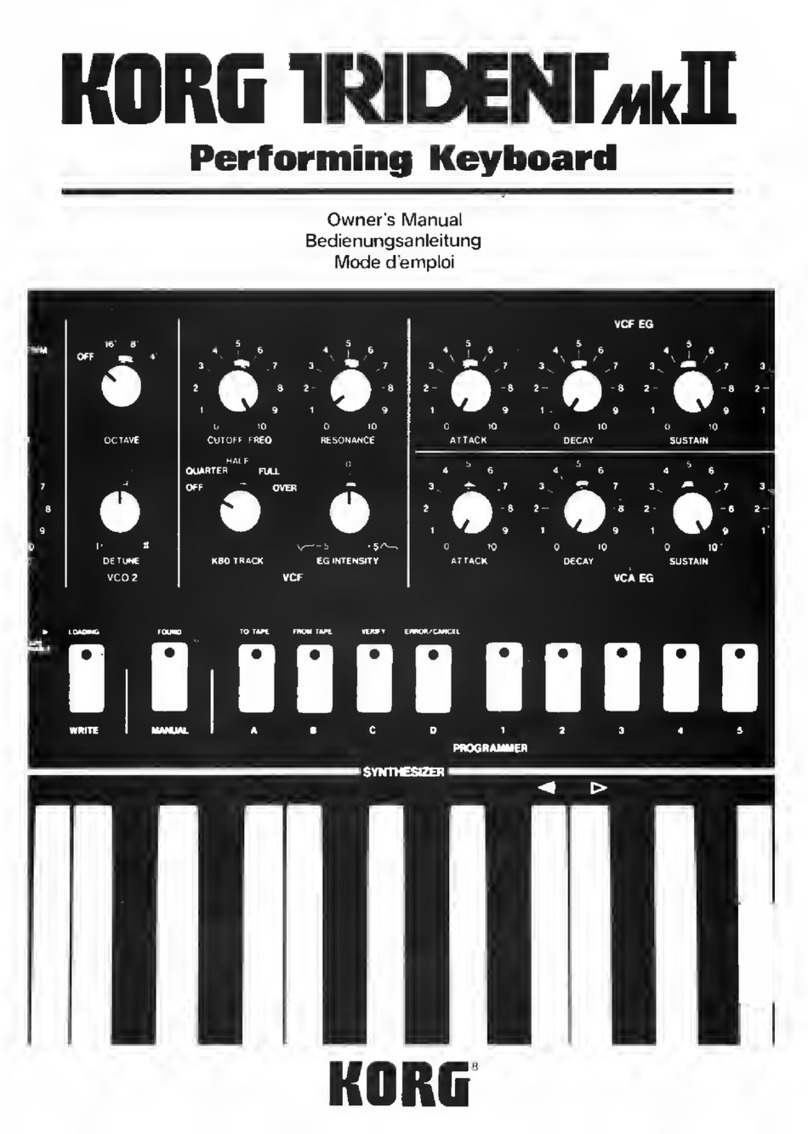
Korg
Korg Trident Mk II User manual

Korg
Korg Taktile-25 User manual

Korg
Korg PA60 User manual

Korg
Korg Trident MK1 User manual

Korg
Korg TRITON Extreme User manual

Korg
Korg PA 600 QT User manual

Korg
Korg Wavestation Operator's manual