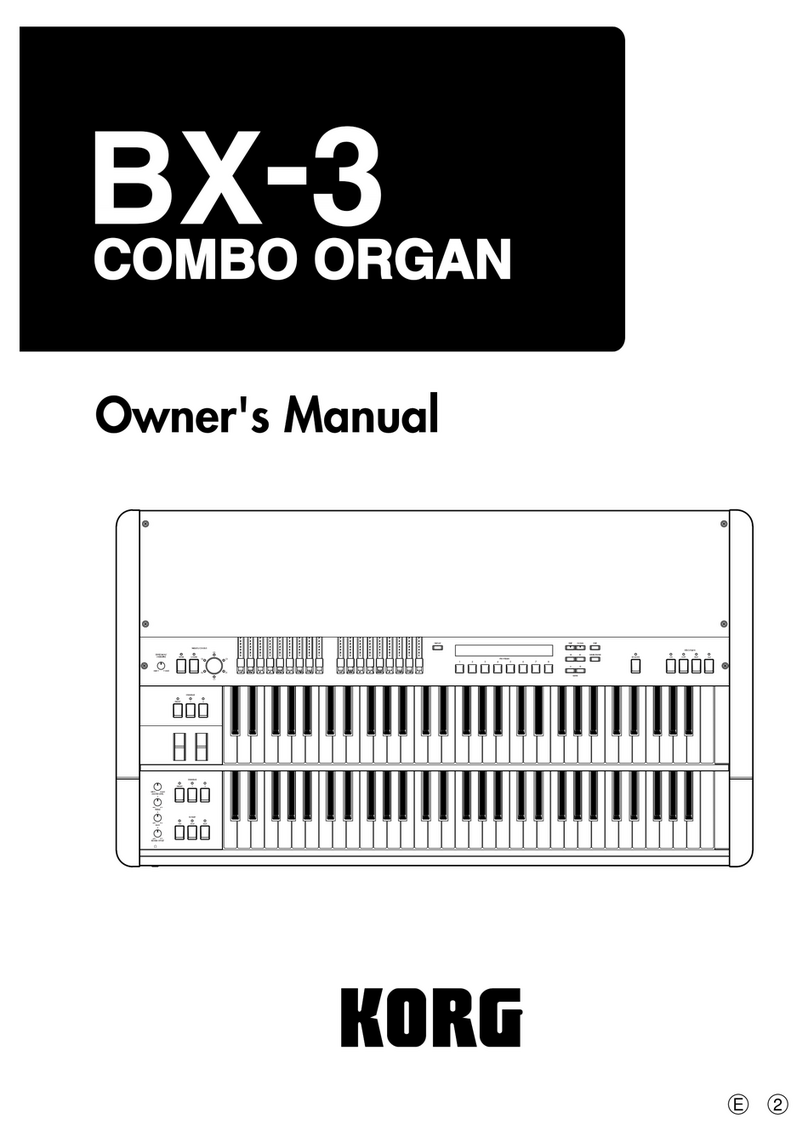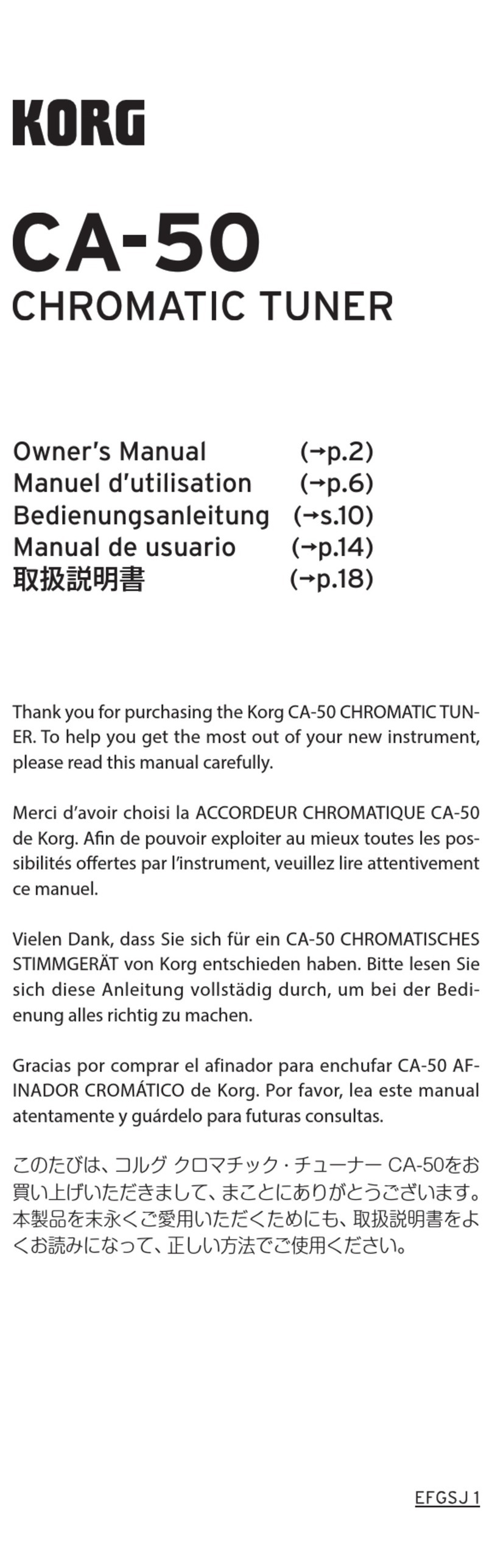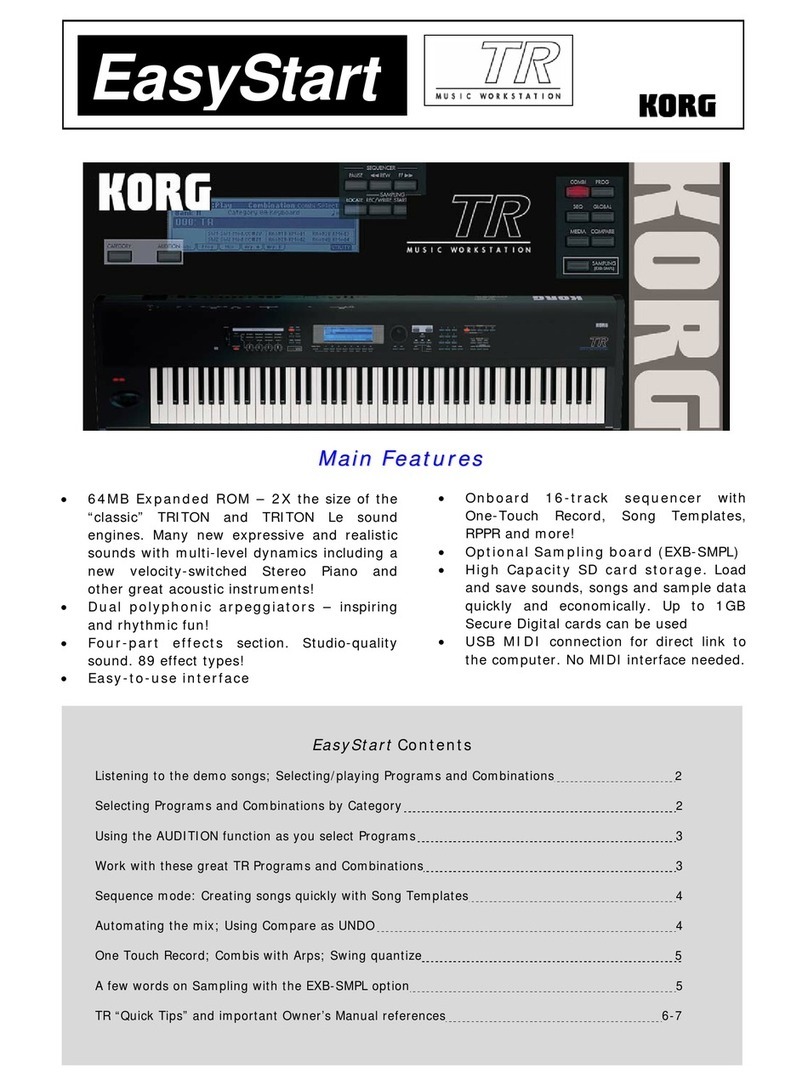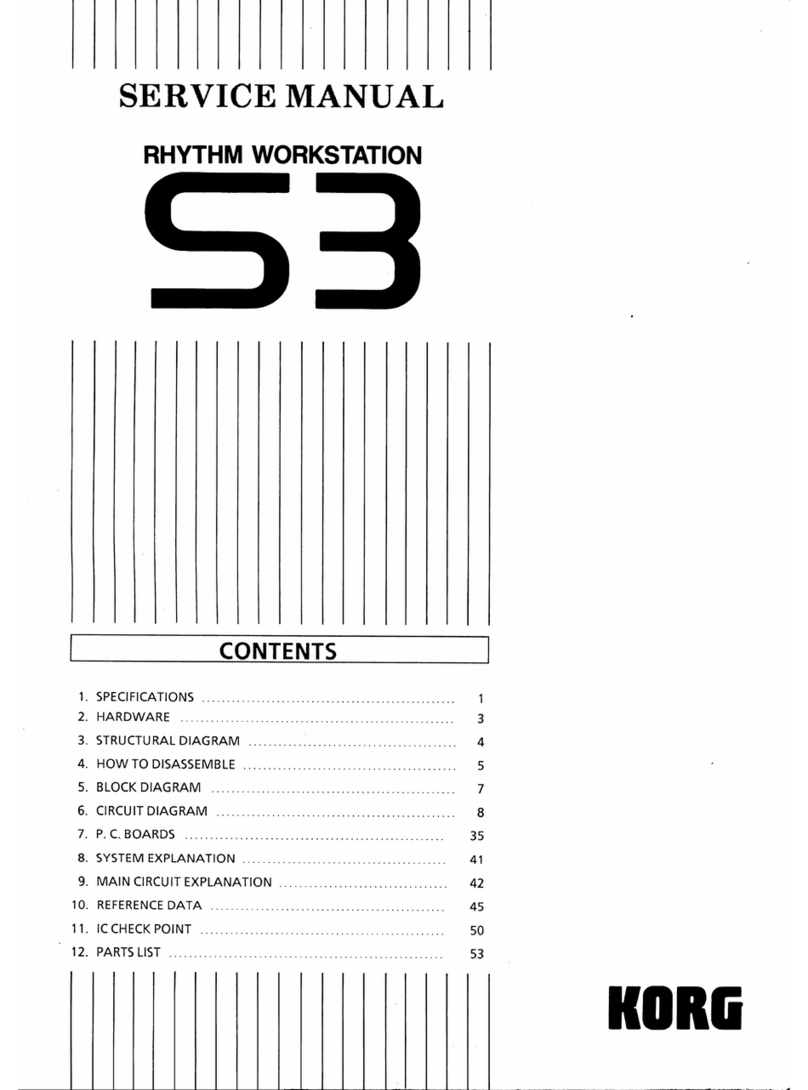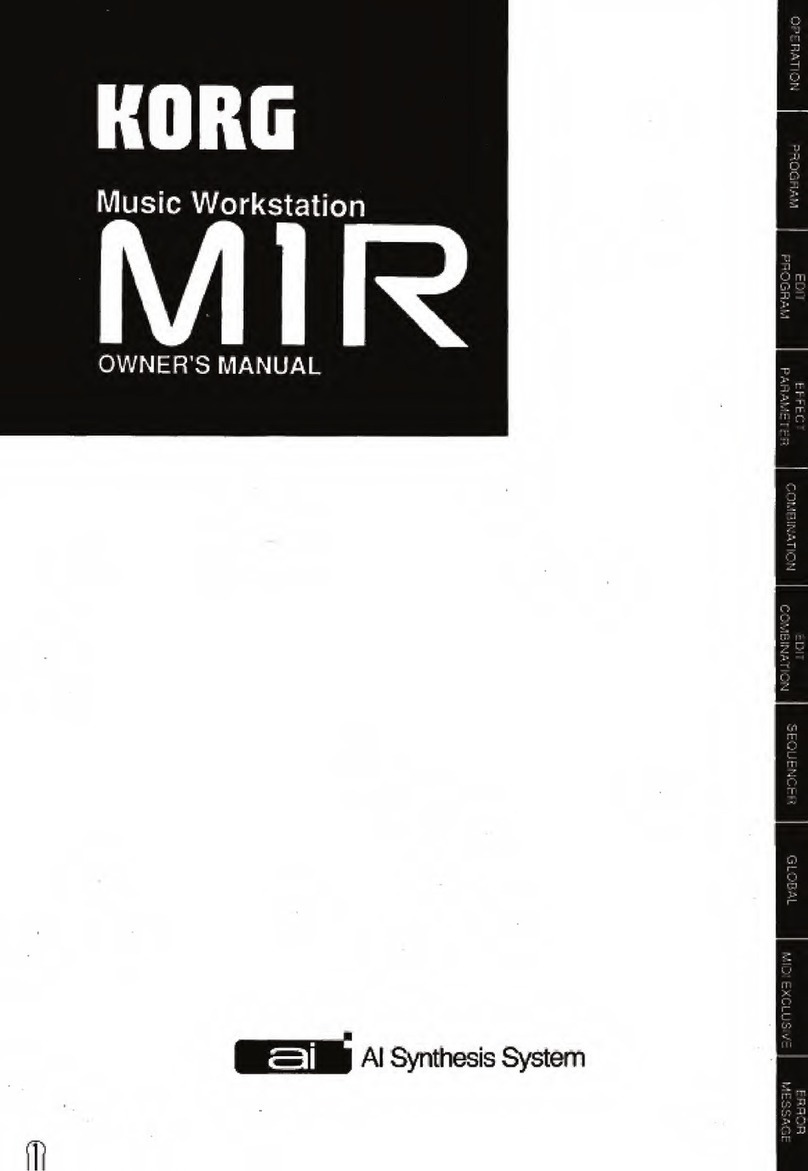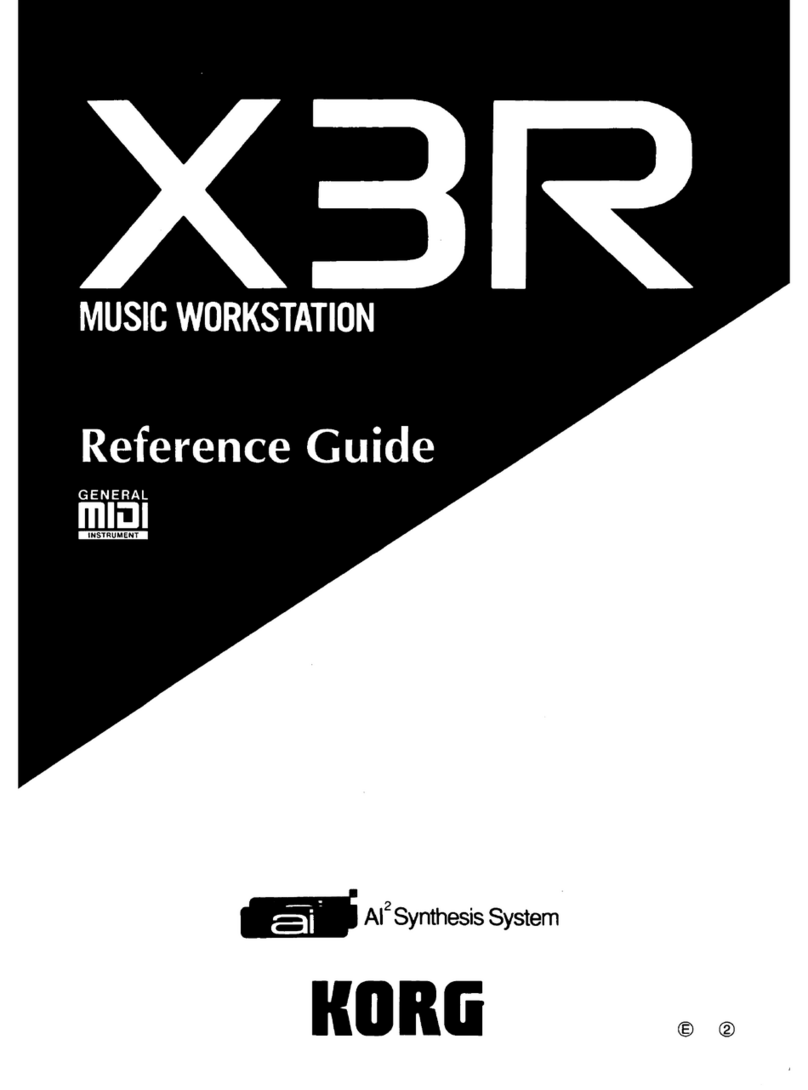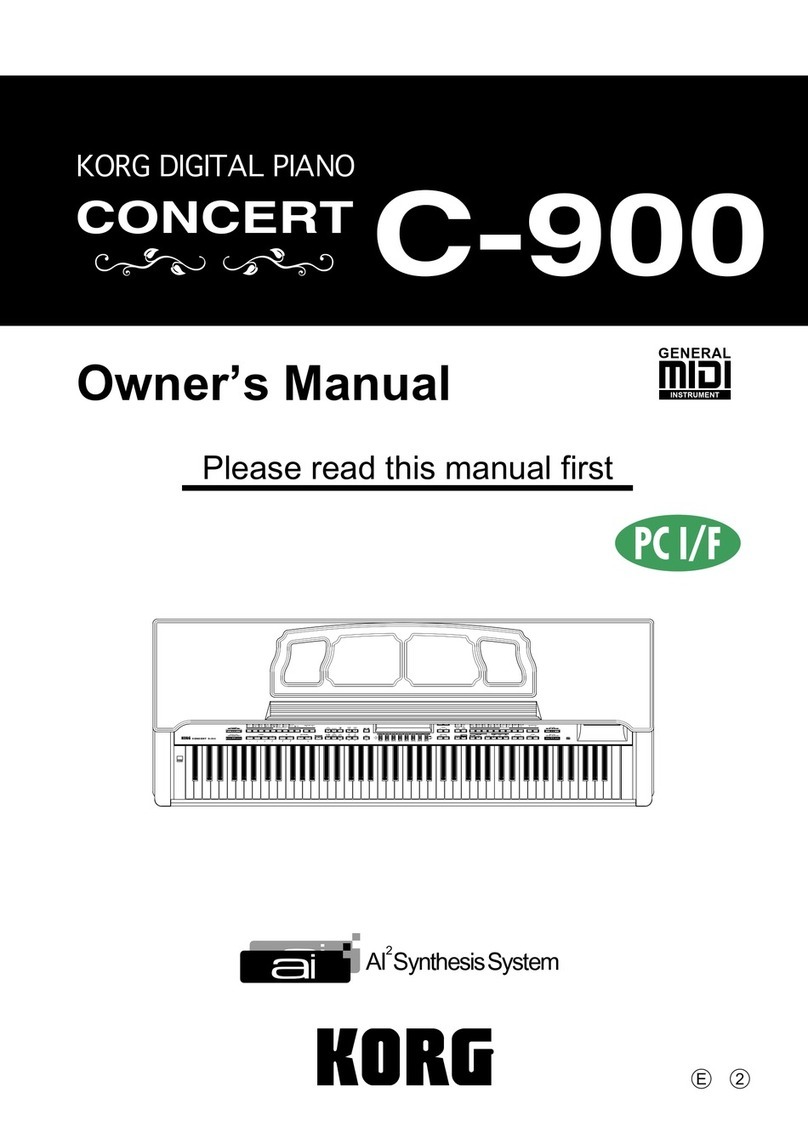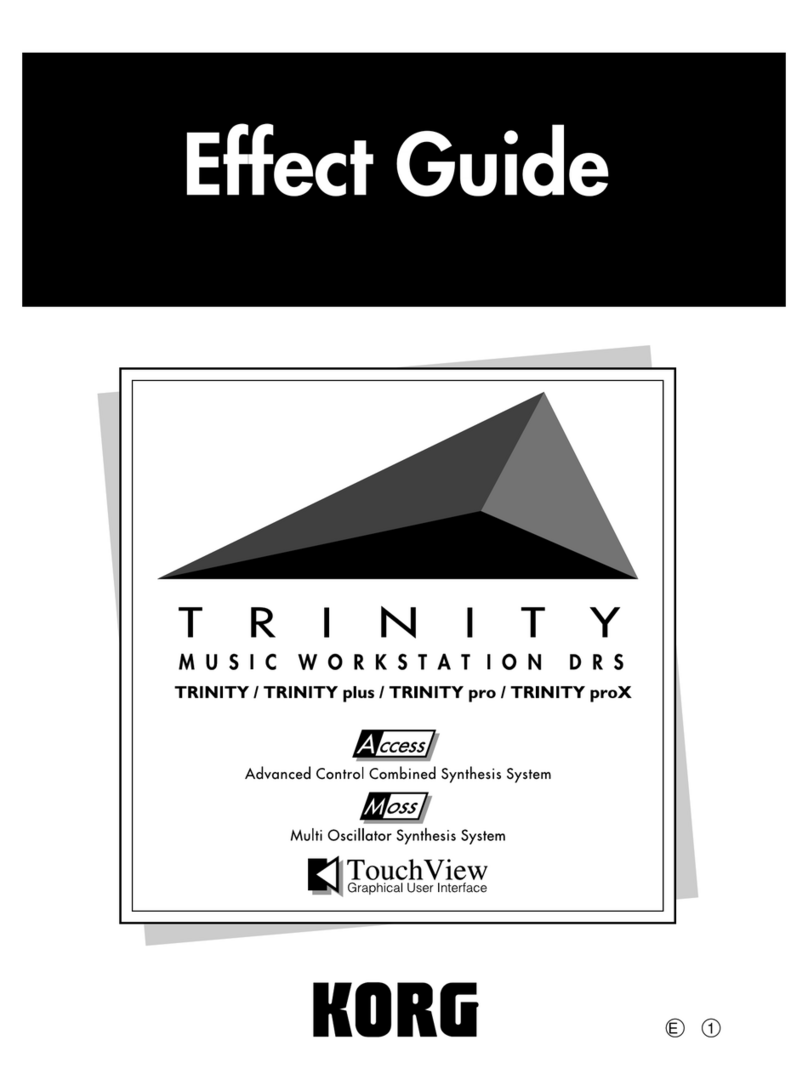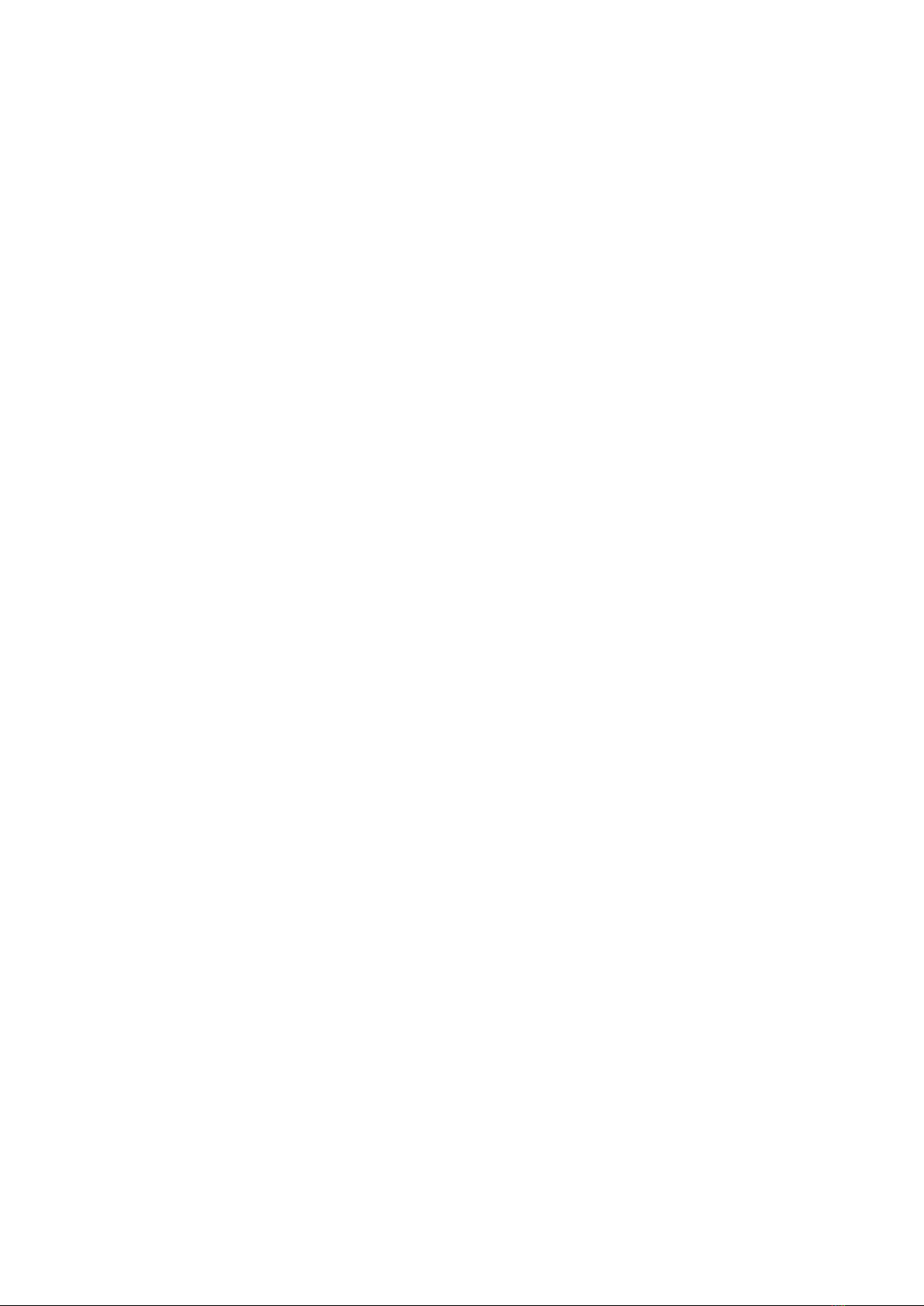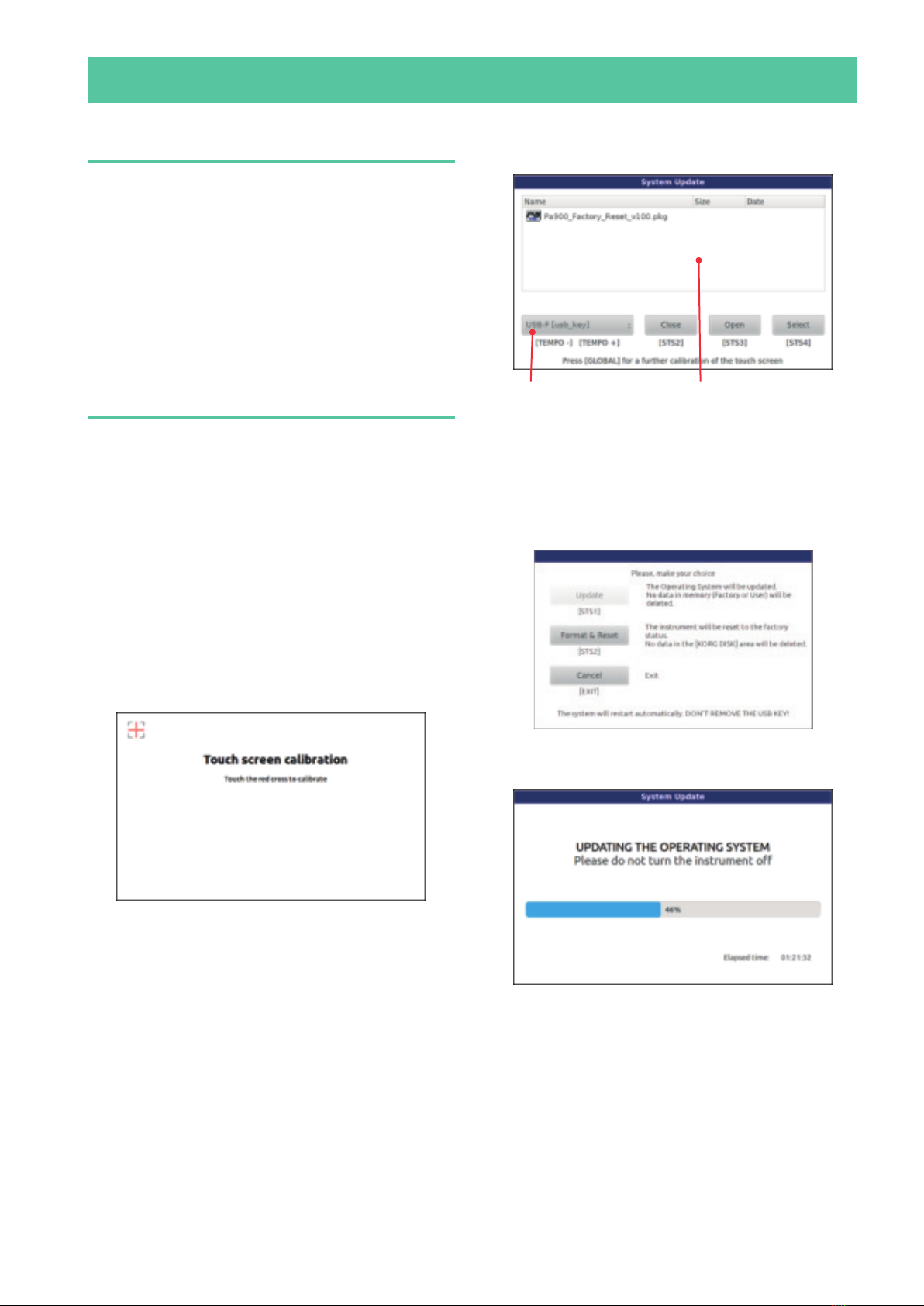5
Pa-Series – Laden der Werksvorgaben
Vorweg
Hier wird erklärt, wie man das Betriebssystem und die
Werksdaten des Instruments lädt. Dafür benötigen Sie eine
„Factory Reset“-Datei, die sich auf einem USB-Datenträger
befindet. Diese Maßnahme ist z.B. notwendig, wenn das In-
strument nicht mehr erwartungsgemäß hochgefahren wer-
den kann, was z.B. auf defekte oder nicht-kompatible Daten
zurückzuführen ist.
Die jeweils aktuelle Version der „Factory Reset“-Datei steht
auf unserer Webpage zum Download bereit (www.korg.
com).
Anmerkung: Das Laden dieser Datei kann eine Weile dau-
ern. Schalten Sie das Instrument niemals aus, bevor die
neuen Systemdaten komplett geladen sind!
Laden der ‘Factory Reset’-Datei
Zum Laden der „Factory Reset“-Daten in das Instrument
verfahren Sie bitte folgendermaßen.
1. Packen Sie die „Factory Reset“-Datei (.zip-Archiv) aus
und kopieren Sie die betreffende „.pkg“-Datei zu einem
USB-Datenträger.
2. Wenn das Instrument momentan eingeschaltet ist,
müssen Sie den STANDBY-Taster ±1 Sekunde gedrückt hal-
ten, um den Bereitschaftsbetrieb zu wählen. Halten Sie den
INTRO 1-Taster gedrückt, während Sie den STANDBY-Taster
betätigen, um das Instrument wieder einzuschalten.
3. Halten Sie den INTRO 1-Taster so lange gedrückt, bis die
Seite „Touch Panel Calibration“ erscheint. Das ist die Bestä-
tigung, dass der Ladevorgang vorbereitet wird. Kalibrieren
Sie das Display den Anweisungen entsprechend, indem Sie
auf die angezeigten roten Kreuze drücken.
4. Nun erscheint die Aufforderung, die gewünschte „.pk-
g“-Datei zu wählen. Schieben Sie den USB-Datenträger mit
der vorbereiteten „Factory Reset“-Datei in den USB HOST-
Port und drücken Sie den [OK]-Button im Display, um das
Dialogfenster zu schließen.
5. Wenn jetzt ein Fenster für die Dateianwahl erscheint,
müssen Sie mit der „Device“-Liste (unten links im Display)
den an den USB HOST-Port angeschlossenen Datenträger
wählen. Drücken Sie anschließend [Factory Reset.pkg] und
den [Select]-Button im Display, um den Ladebefehl zu be-
stätigen.
„Device“-Liste Dateianwahl
6. Es erscheint ein Dialogfenster, in dem Sie angeben kön-
nen, ob Sie den Befehl ausführen oder abbrechen möchten.
Drücken Sie den [Format & Reset]-Button, um den Befehl zu
bestätigen.
Warnung: Wenn Sie den Befehl bestätigen, wird der interne
Speicher komplett gelöscht. Archivieren Sie Ihre wichtigen
Daten also vorher (siehe oben).
7. Ein Balken zeigt an, wie weit der Ladevorgang gedie-
hen ist.