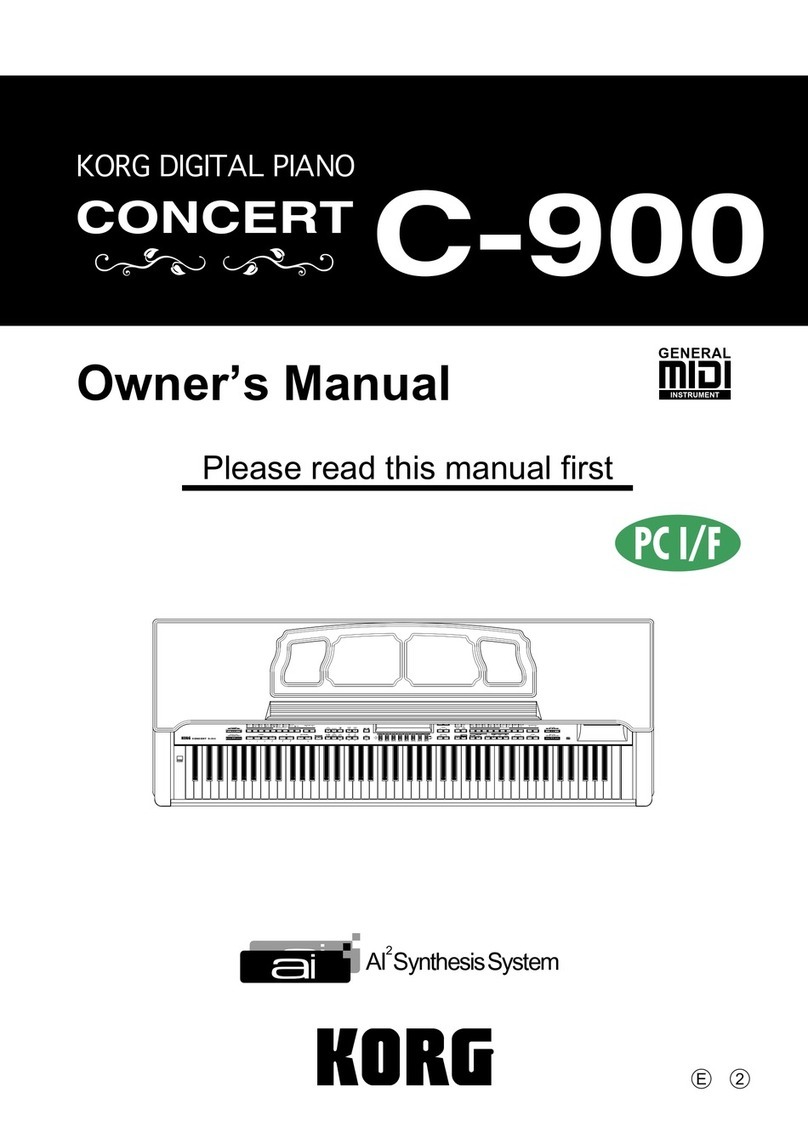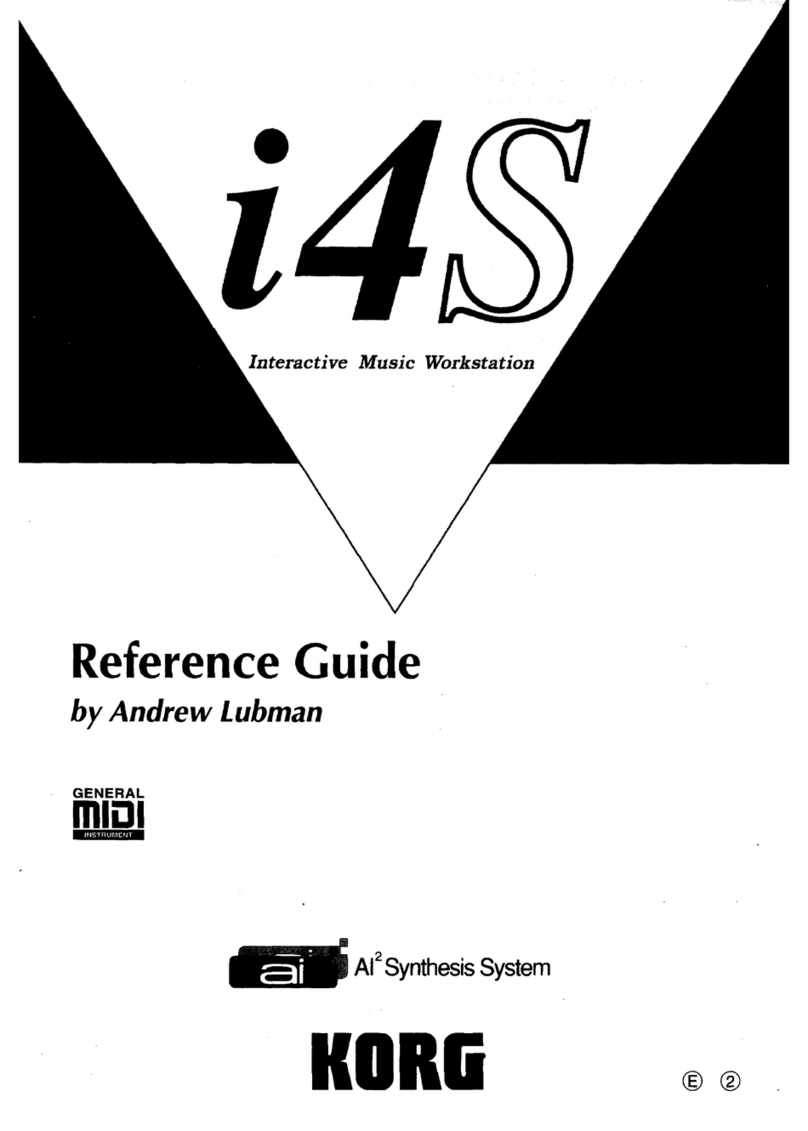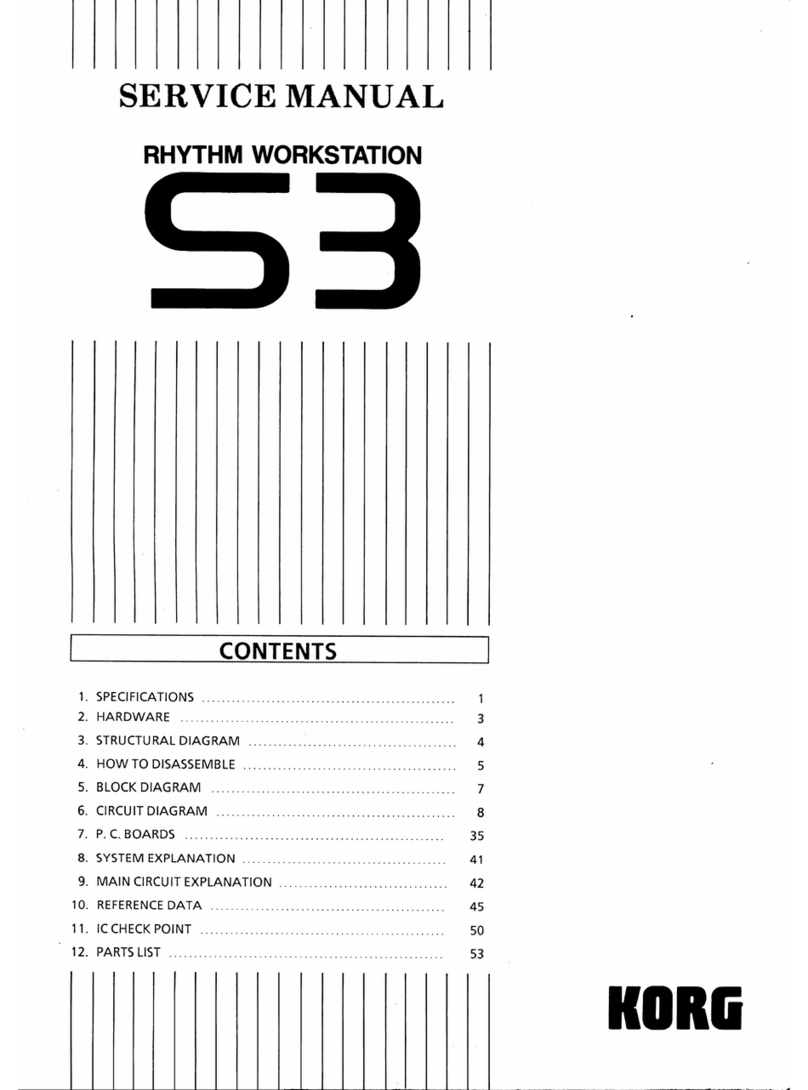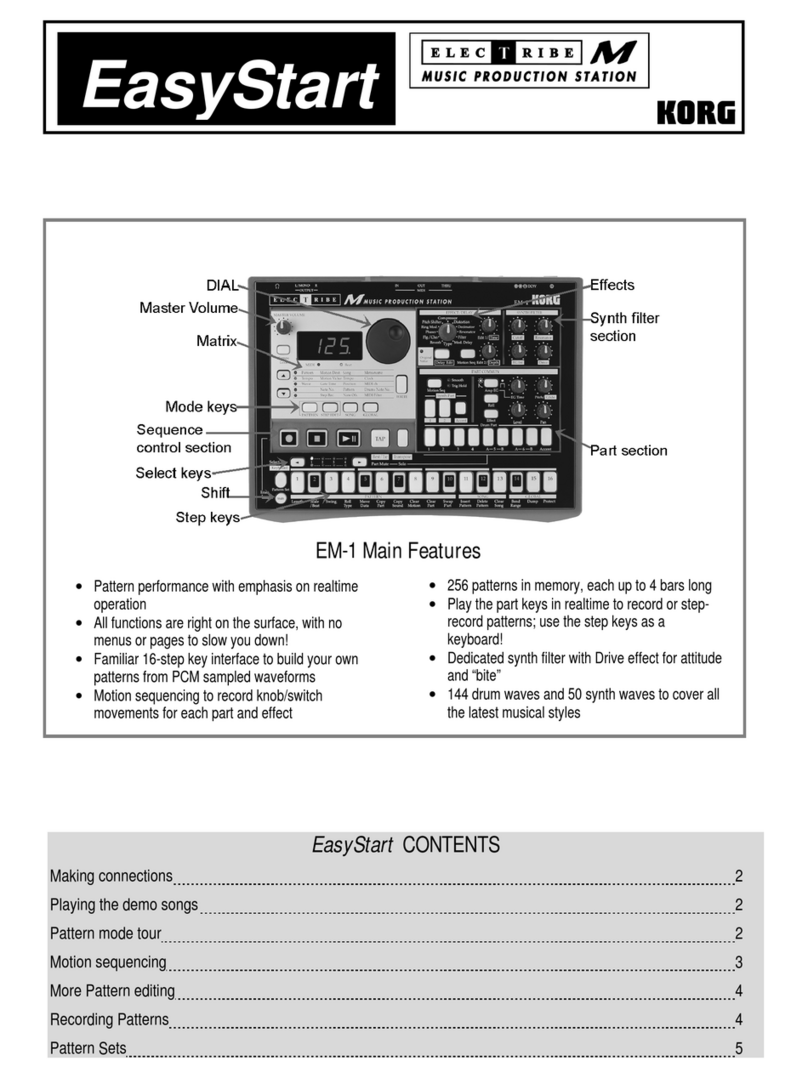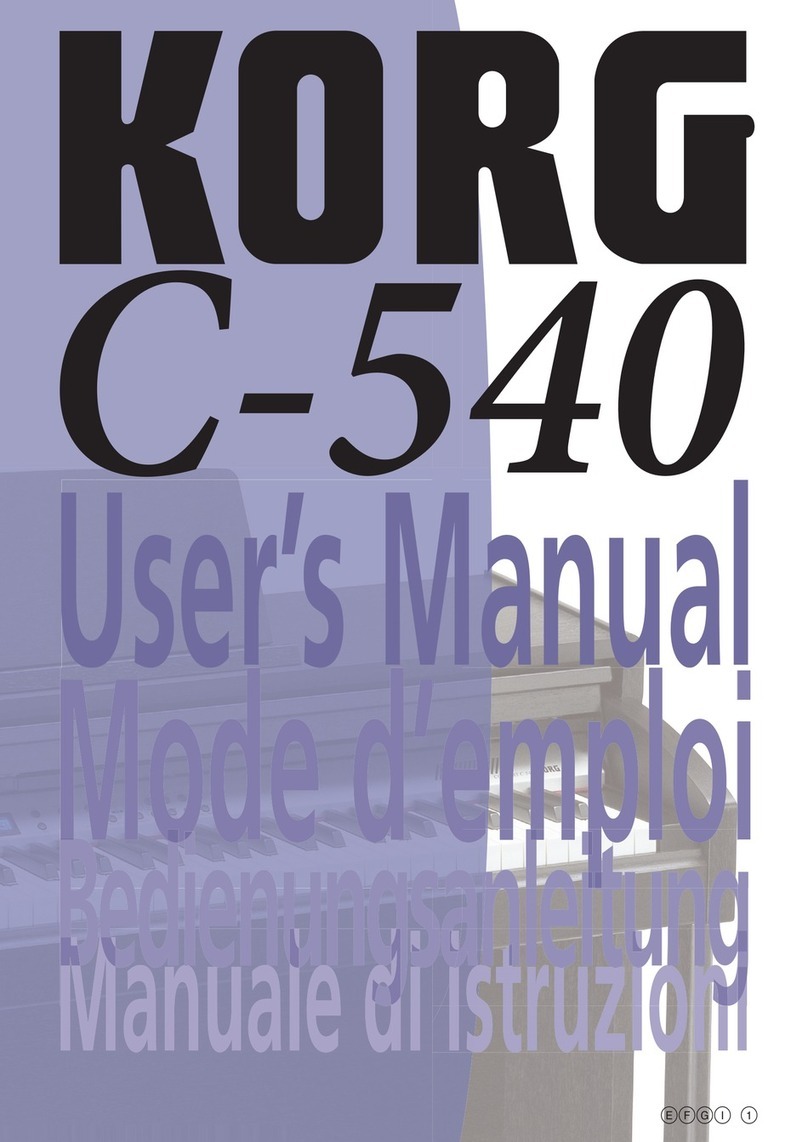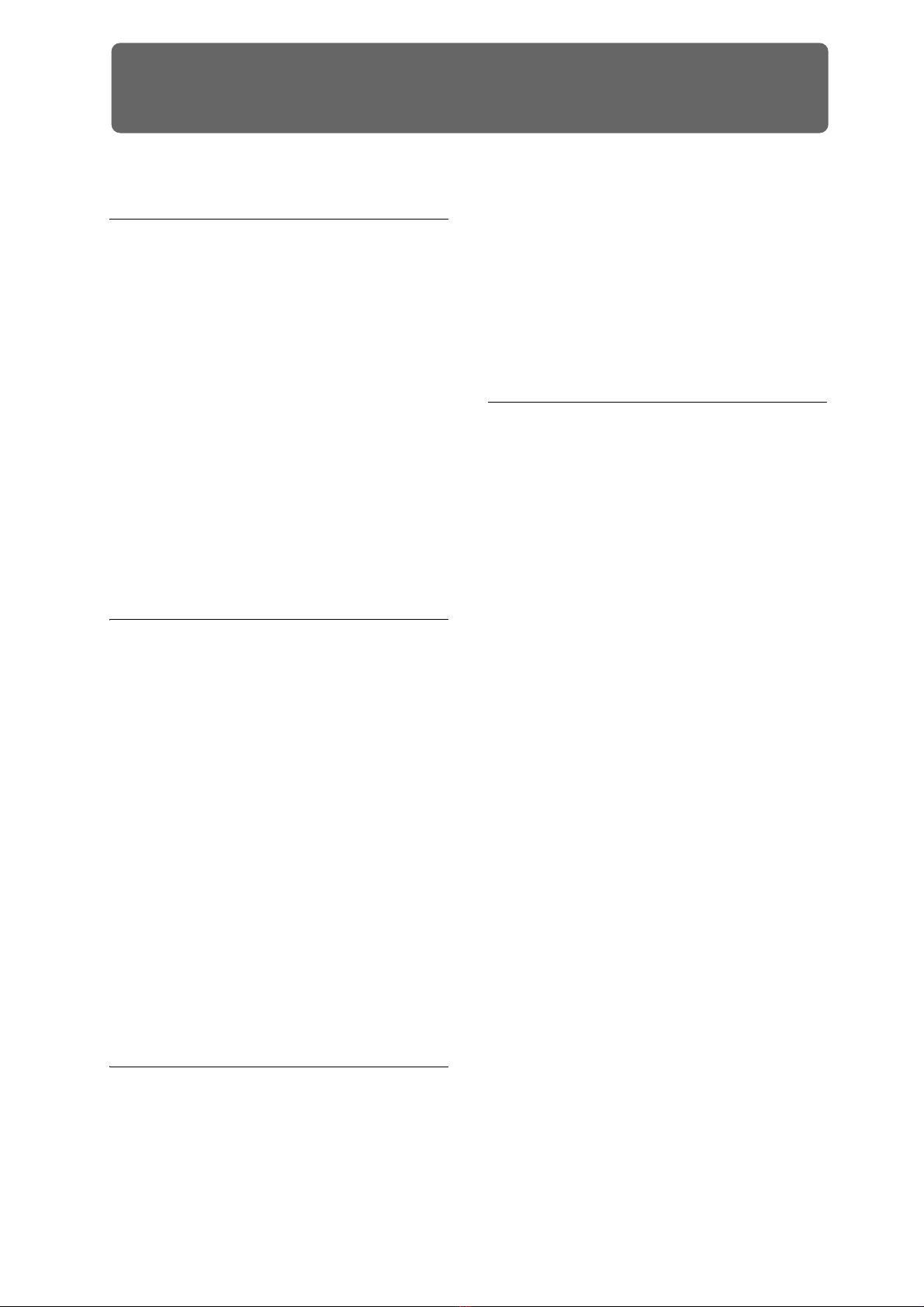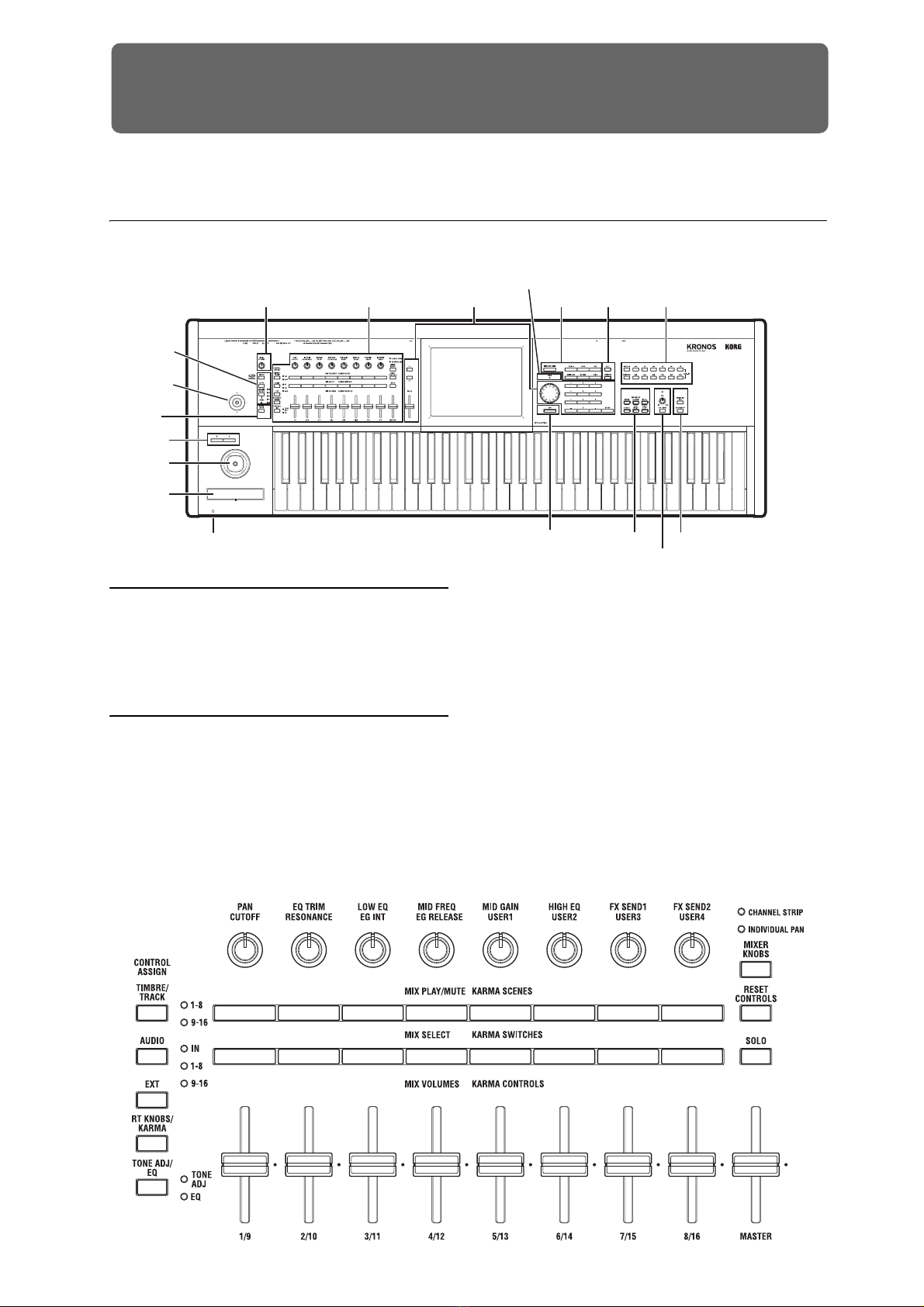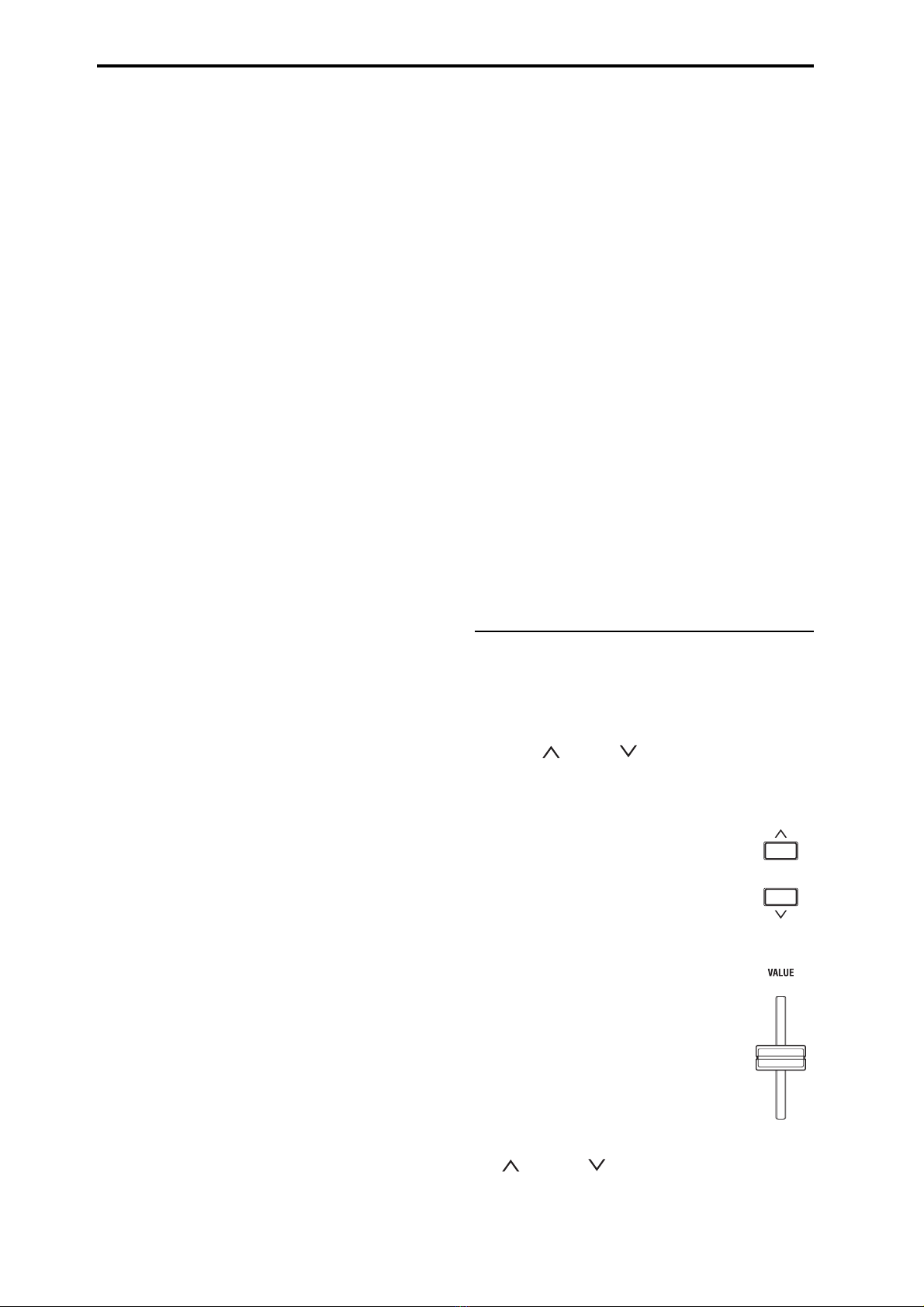vi
Set Lists . . . . . . . . . . . . . . . . . . . . . . . . . . . 119
Set List Overview . . . . . . . . . . . . . . . . . . . . . . . . . . 119
Selecting and playing sounds . . . . . . . . . . . . . . . 120
Selecting Set Lists. . . . . . . . . . . . . . . . . . . . . . . . . . . 120
Selecting Slots. . . . . . . . . . . . . . . . . . . . . . . . . . . . . . 121
Using the Comment Pad . . . . . . . . . . . . . . . . . . . . . . 122
Editing Set Lists. . . . . . . . . . . . . . . . . . . . . . . . . . . . 123
Selecting and re-arranging sounds . . . . . . . . . . . . . . 123
Detailed Set List editing . . . . . . . . . . . . . . . . . . . . . . 124
Set Lists and the Control Surface . . . . . . . . . . . . . . . 126
Smooth Sound Transitions . . . . . . . . . . . . . . . . . 128
Overview. . . . . . . . . . . . . . . . . . . . . . . . . . . . . . . . . . 128
Using Smooth Sound Transitions . . . . . . . . . . . . . . . 128
Sampling (Open Sampling System) . . 131
Sampling overview . . . . . . . . . . . . . . . . . . . . . . . . 131
About sampling on the KRONOS . . . . . . . . . . . . . . 131
Preparations for sampling . . . . . . . . . . . . . . . . . . 134
Audio Settings. . . . . . . . . . . . . . . . . . . . . . . . . . . . . . 134
Sampling and editing in Sampling mode . . . . 140
Creating multisample indexes
and sampling–P0: Recording . . . . . . . . . . . . . . . . . . 141
Basic examples of sampling . . . . . . . . . . . . . . . . . . . 143
Editing loops. . . . . . . . . . . . . . . . . . . . . . . . . . . . . . . 147
Using Time Slice . . . . . . . . . . . . . . . . . . . . . . . . . . . 149
Sample waveform editing . . . . . . . . . . . . . . . . . . . . . 152
Multisample editing . . . . . . . . . . . . . . . . . . . . . . . . . 153
Sampling from an Audio CD . . . . . . . . . . . . . . . . . . 153
Saving, converting to Programs, and Comparing. . . 154
Sampling in Program
and Combination modes . . . . . . . . . . . . . . . . . . . 156
Overview. . . . . . . . . . . . . . . . . . . . . . . . . . . . . . . . . . 156
Resampling a KARMA phrase in Program mode . . 156
Auto Sampling Setup . . . . . . . . . . . . . . . . . . . . . . . . 157
Mixing a KARMA drum phrase with
a live guitar input, and sampling the result. . . . . . . . 157
Sampling a guitar from the audio inputs,
while listening to a KARMA drum phrase . . . . . . . . 158
Sampling in Sequencer mode . . . . . . . . . . . . . . . 159
In-Track Sampling . . . . . . . . . . . . . . . . . . . . . . . . . . 159
Resampling a song to create a Wave file . . . . . . . . . 160
User Sample Banks. . . . . . . . . . . . . . . . . . . . . . . . . 162
Overview. . . . . . . . . . . . . . . . . . . . . . . . . . . . . . . . . . 162
Saving User Sample Banks. . . . . . . . . . . . . . . . . . . . 162
Loading User Sample Banks. . . . . . . . . . . . . . . . . . . 164
Editing User Sample Banks . . . . . . . . . . . . . . . . . . . 164
User Sample Bank IDs and limitations. . . . . . . . . . . 165
Global Settings, Wave Seq.,
Drum Kits. . . . . . . . . . . . . . . . . . . . . . . . . . 167
Global mode overview . . . . . . . . . . . . . . . . . . . . . 167
Global Settings . . . . . . . . . . . . . . . . . . . . . . . . . . . . 168
Basic Setup . . . . . . . . . . . . . . . . . . . . . . . . . . . . . . . . 168
Global audio settings . . . . . . . . . . . . . . . . . . . . . . . . .170
MIDI settings . . . . . . . . . . . . . . . . . . . . . . . . . . . . . . .170
Pedal and other controller settings . . . . . . . . . . . . . . .171
Creating user scales . . . . . . . . . . . . . . . . . . . . . . . . . .172
Setting Category Names for Programs,
Combinations, and KARMA . . . . . . . . . . . . . . . . . . . 173
Automatically loading sample data. . . . . . . . . . 174
Using the KSC Auto-Load list to select
which samples to load . . . . . . . . . . . . . . . . . . . . . . . .174
Creating and saving .KSC files . . . . . . . . . . . . . . . . .175
Connecting to computers
via USB Ethernet and FTP . . . . . . . . . . . . . . . . . . . 177
Using Wave Sequences . . . . . . . . . . . . . . . . . . . . . 178
Wave Sequence Overview . . . . . . . . . . . . . . . . . . . . .178
Programming Basics . . . . . . . . . . . . . . . . . . . . . . . . .179
Adjusting the sound of an individual step . . . . . . . . . 180
Using rhythmic Wave Sequences. . . . . . . . . . . . . . . . 181
Creating smooth, evolving timbres . . . . . . . . . . . . . .183
Modulating Wave Sequences . . . . . . . . . . . . . . . . . . .184
Saving Wave Sequences. . . . . . . . . . . . . . . . . . . . . . .185
Using Drum Kits. . . . . . . . . . . . . . . . . . . . . . . . . . . . 186
Drum Kit Overview . . . . . . . . . . . . . . . . . . . . . . . . . .186
Before you start editing… . . . . . . . . . . . . . . . . . . . . . 186
Editing Drum Kits . . . . . . . . . . . . . . . . . . . . . . . . . . .187
Saving Drum Kits. . . . . . . . . . . . . . . . . . . . . . . . . . . .189
Loading & saving data,
and creating CDs . . . . . . . . . . . . . . . . . . . 191
Saving data . . . . . . . . . . . . . . . . . . . . . . . . . . . . . . . . 191
Overview . . . . . . . . . . . . . . . . . . . . . . . . . . . . . . . . . .191
Writing to internal memory . . . . . . . . . . . . . . . . . . . .192
Saving to disks, CDs, and USB media . . . . . . . . . . . .196
Loading data from disk . . . . . . . . . . . . . . . . . . . . . 200
Loading Songs, sounds, samples,
and KARMA GEs together . . . . . . . . . . . . . . . . . . . .200
Loading individual banks from a .PCG file . . . . . . . .203
Loading data by individual item or bank . . . . . . . . . .203
Loading the samples required by Programs or
Combinations . . . . . . . . . . . . . . . . . . . . . . . . . . . . . . .204
Creating and playing audio CDs . . . . . . . . . . . . . 206
Creating audio CDs . . . . . . . . . . . . . . . . . . . . . . . . . . 206
Playing audio CDs . . . . . . . . . . . . . . . . . . . . . . . . . . .208
Other disk operations . . . . . . . . . . . . . . . . . . . . . . 209
Setting the date and time . . . . . . . . . . . . . . . . . . . . . .209
Using Effects . . . . . . . . . . . . . . . . . . . . . . . 211
Effects overview . . . . . . . . . . . . . . . . . . . . . . . . . . . 211
Effects basics . . . . . . . . . . . . . . . . . . . . . . . . . . . . . . .211
Effect I/O . . . . . . . . . . . . . . . . . . . . . . . . . . . . . . . . . . 212
Effects in each mode . . . . . . . . . . . . . . . . . . . . . . . . .212
Effects selection and routing. . . . . . . . . . . . . . . . 214
Using effects in Programs . . . . . . . . . . . . . . . . . . . . . 214
Using effects in Combinations and Songs . . . . . . . . . 216
Using effects in Sampling mode . . . . . . . . . . . . . . . .218
Using effects with the audio inputs . . . . . . . . . . . . . . 219