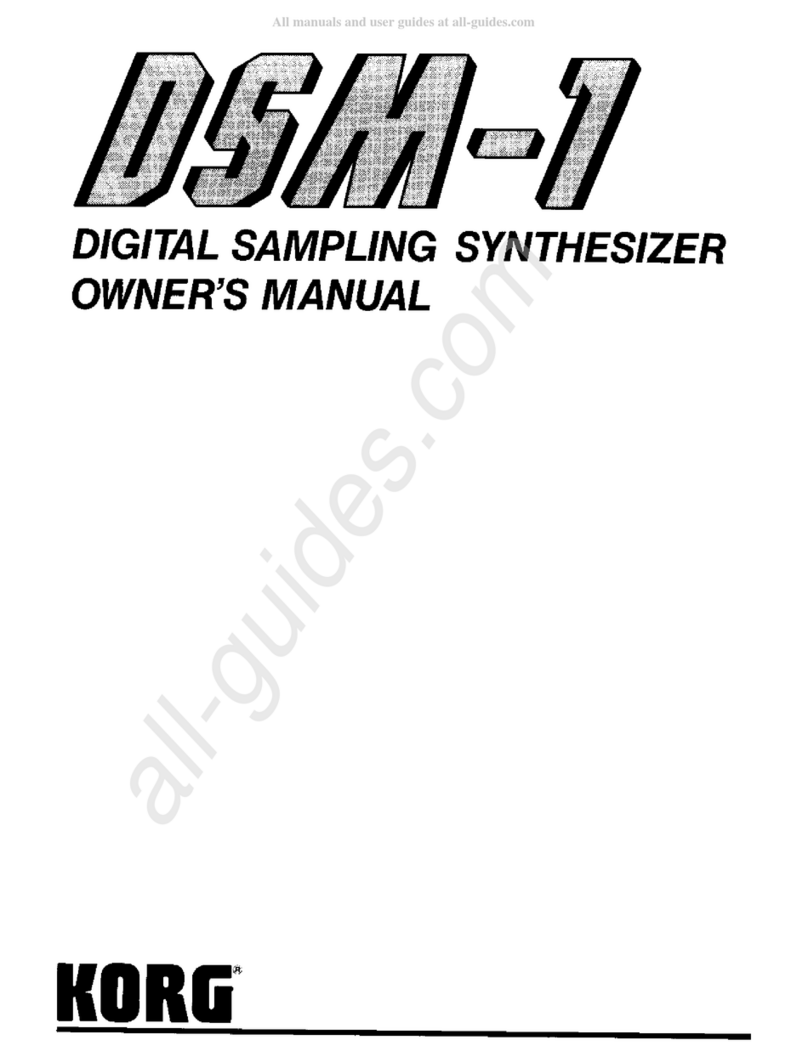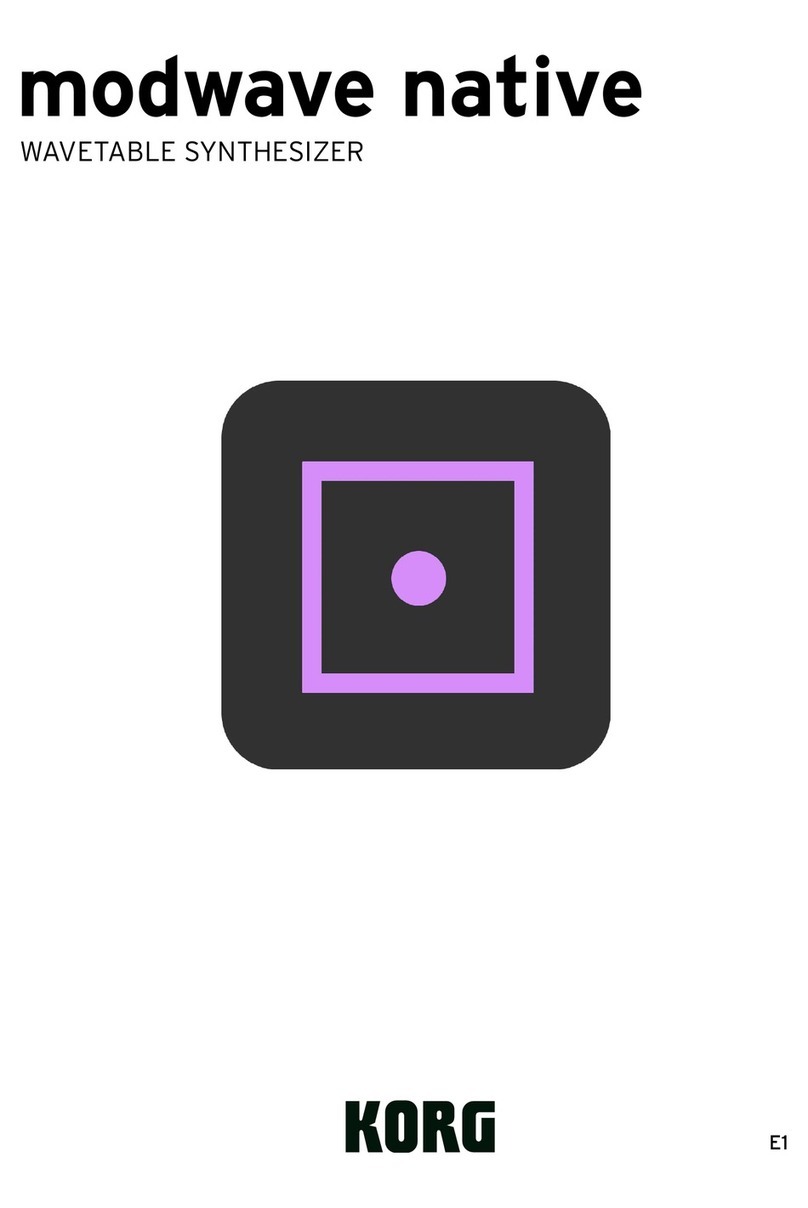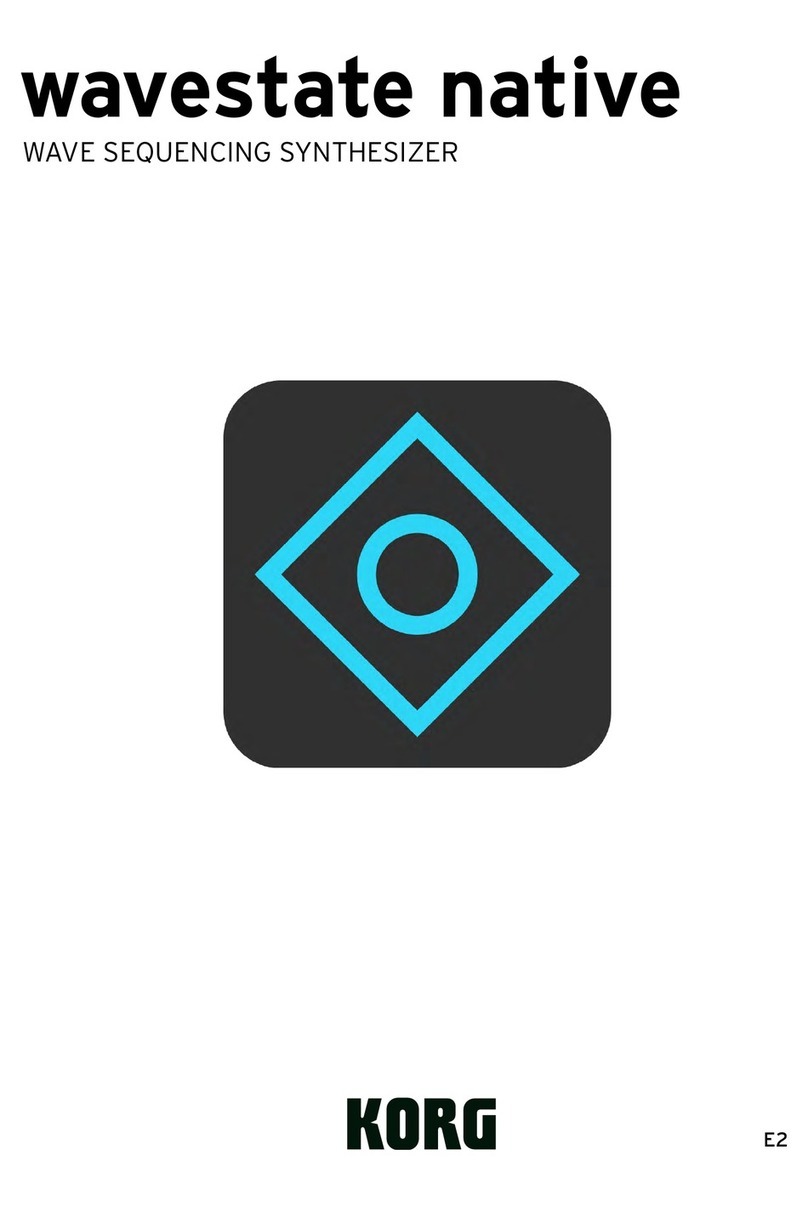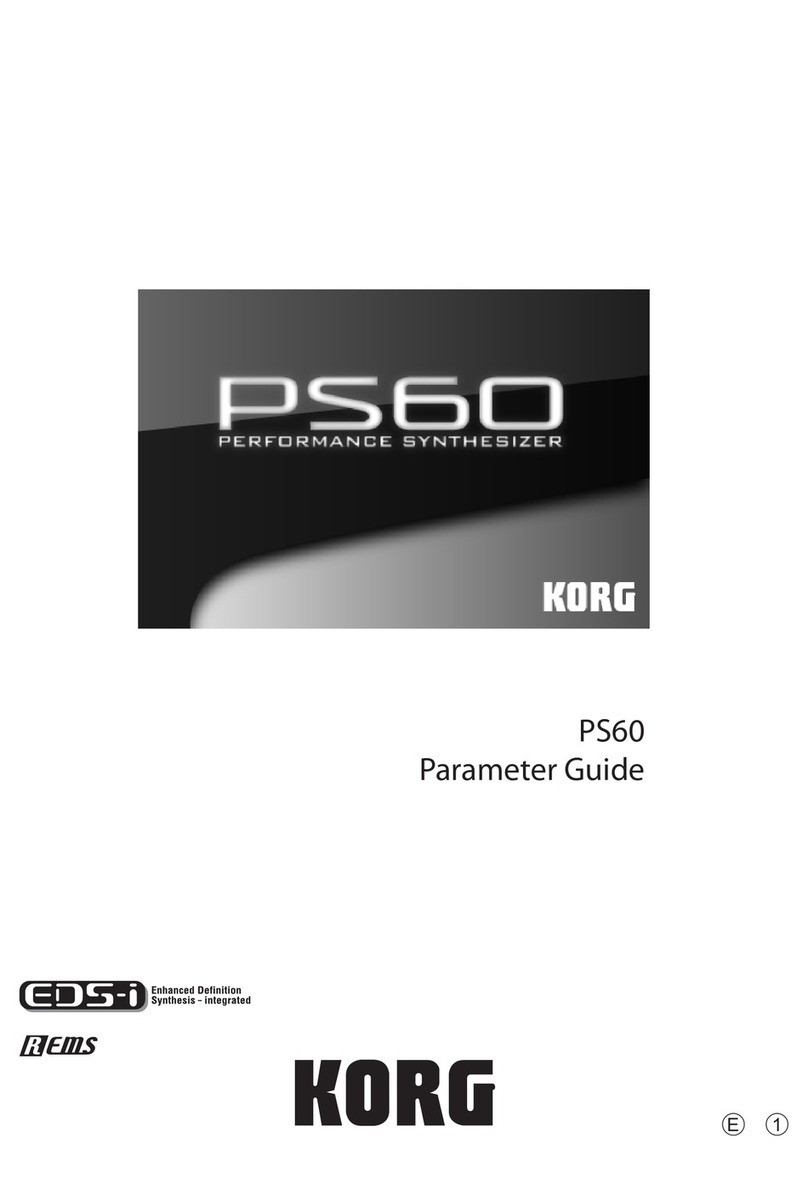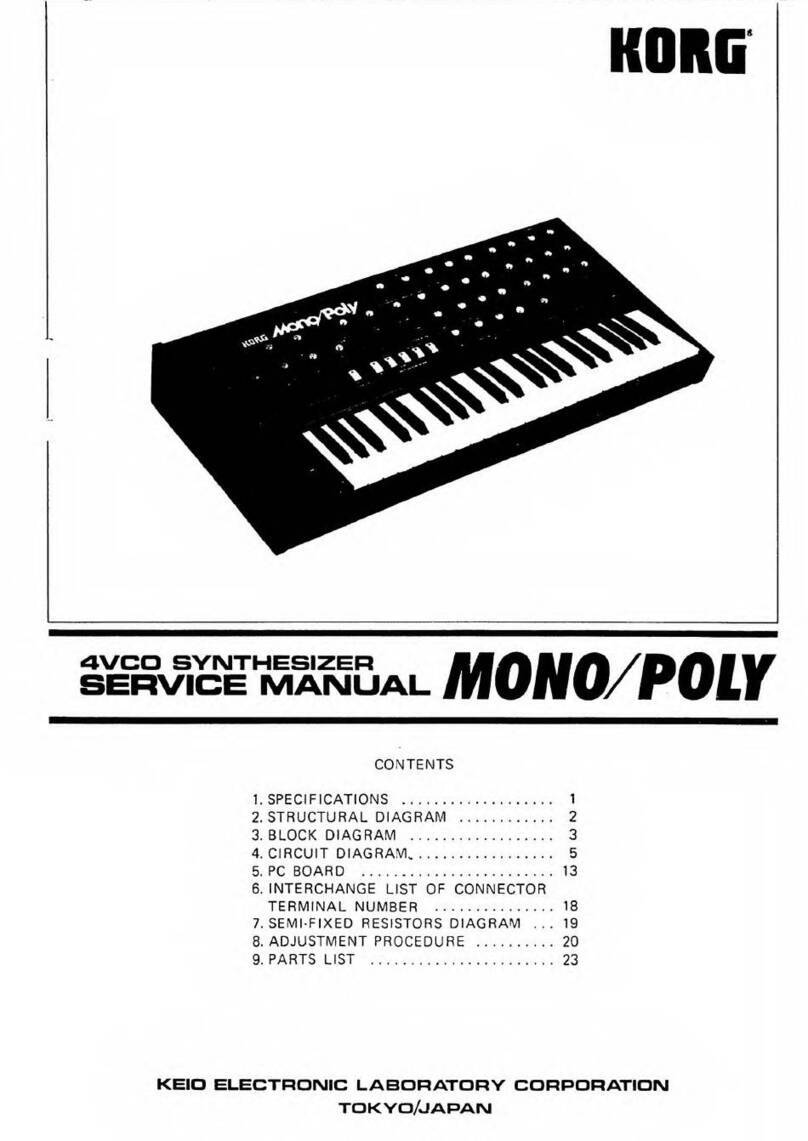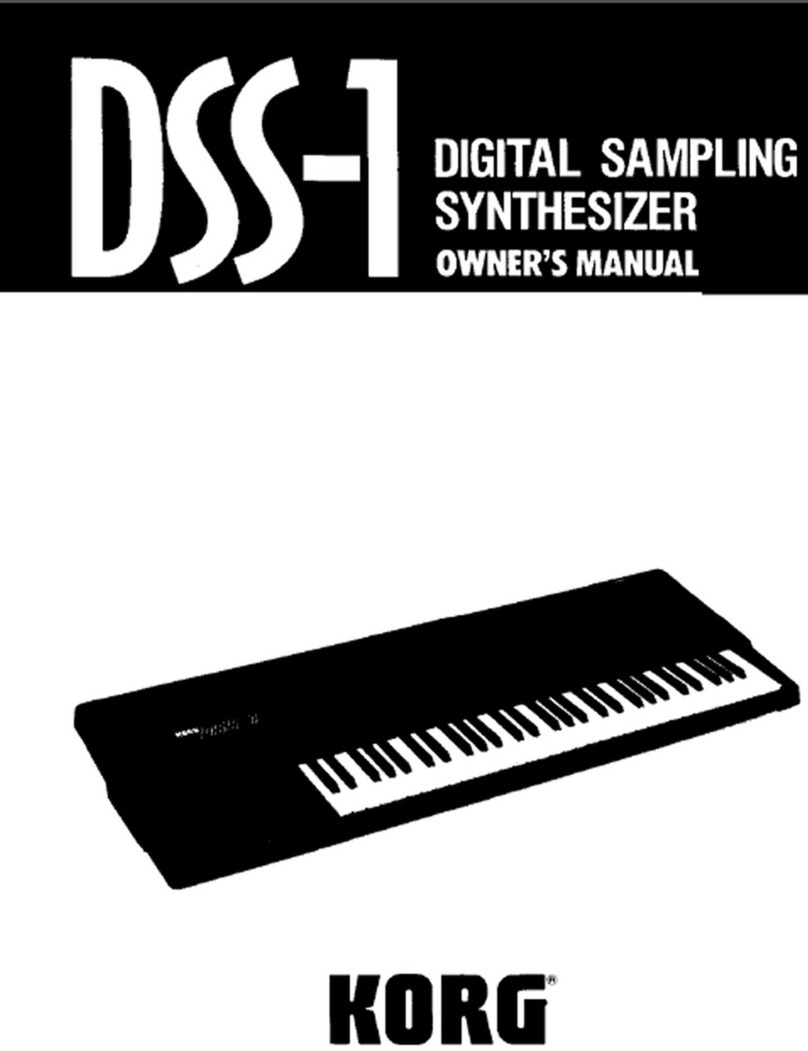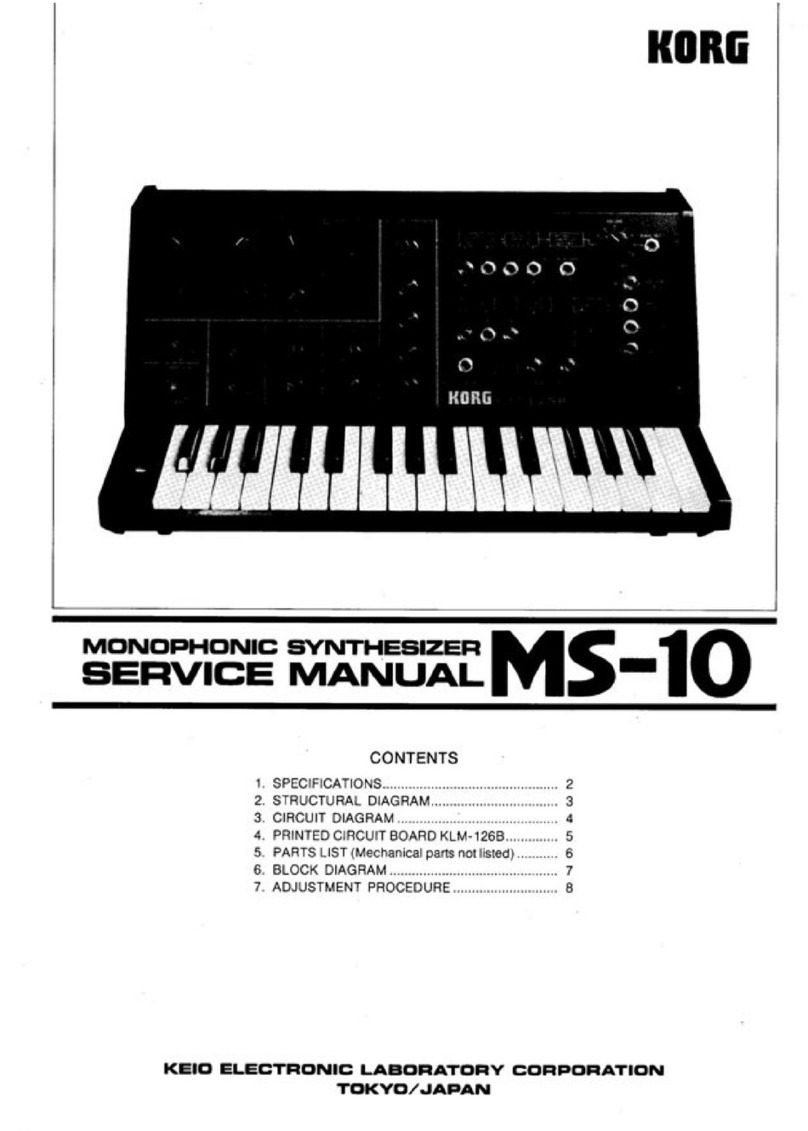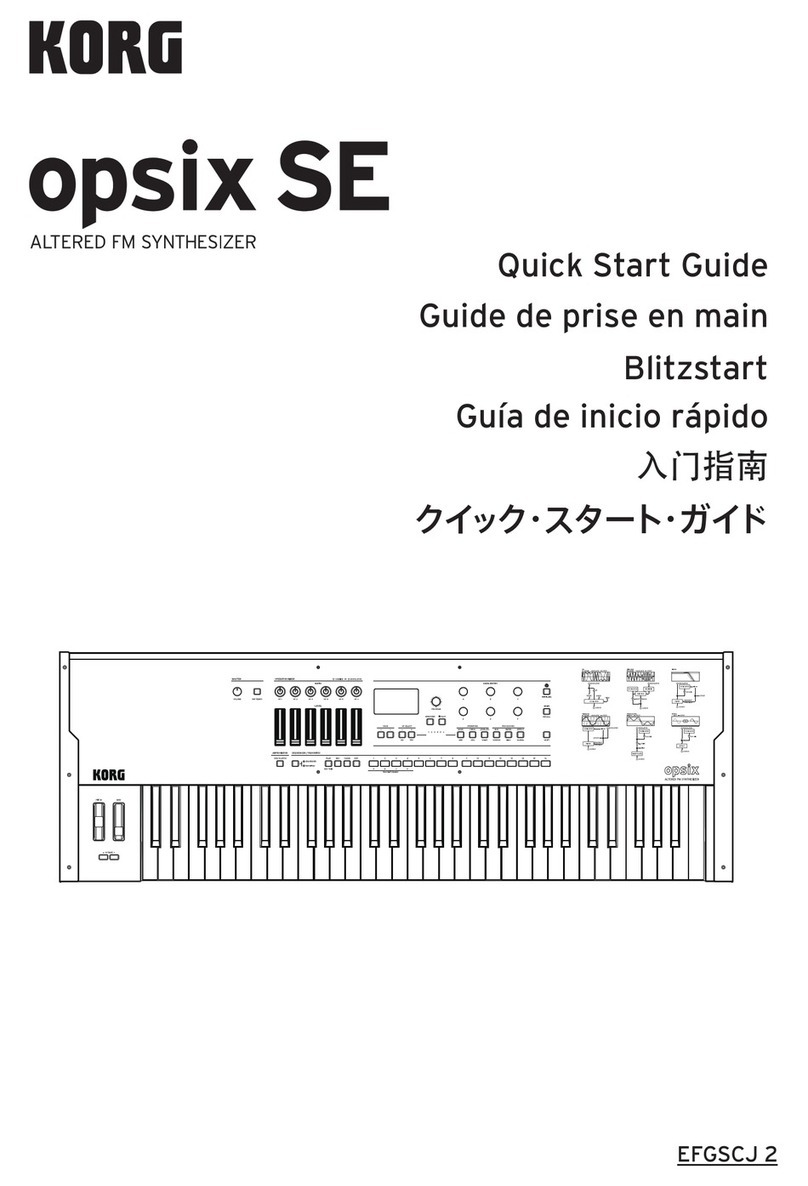2
*PS60Plug‐InEditormustalsosatisfytheoperating
requirementsofthehostapplication.
YoucannotrunmultipleinstancesofthePS60Editor
andPS60Plug‐InEditorontheoperatingsystem.
Thismeansthatyoucan’tusethiseditortoedittwo
ormorePS60unitssimultaneously.
Installing the software
Installation in Windows
Note:InordertoinstalloruninstallsoftwareinWindows,
youmusthaveAdministratorprivileges.
Note:BeforeyouconnectthePS60toyourcomputervia
USB,youmustusethePS60applicationinstallertoinstall
KORGUSB‐MIDIDriverTools.
Using the PS60 application installer
ThePS60applicationinstallerwillinstalltheKORGUSB‐
MIDIDriverToolsandthePS60Editor/Plug‐InEditor.
1. Inserttheincludedaccessorydiscintoyouroptical
discdrive.
Normallythe“PS60ApplicationInstaller”willstartup
automatically.
Ifyourcomputerissetsotheinstallerdoesnotrun
automatically,double‐click“KorgSetup.exe”onthe
accessorydisc.
2. Fromthelist,selecttheapplicationsthatyouwantto
install,andclick[Install].
Theapplicationsyouselectedwillbegintheinstalla‐
tionprocess.
IfyouwanttoconnectthePS60toyourcomputervia
theUSBport,youmustinstalltheKorgUSB‐MIDI
DriverTools.ThenfromwithintheKorgUSB‐MIDI
DriverTools,youwillneedtoinstalltheKorgUSB‐
MIDIdriver.(“InstallingtheKORGUSB‐MIDIdriver”
onpage 2)
3. Followtheon‐screeninstructionstoinstallthe
software.
Whenyouclickthe[Install]buttonforthePS60Editor/
Plug‐InEditorinstep2,the“PS60Editor/Plug‐InEdi‐
torInstaller”dialogboxwillappear.
Selectandinstallalldesiredcompoments,suchas,the
Editor(Standalone),Plug‐InEditor(VST),and/orPlug‐
InEditor(RTAS).
Forexampleifyouwanttoinstallthestand‐alonever‐
sion,click[InstallStandaloneApplication].
Followtheon‐screeninstructionstoproceedwiththe
installation.
Iftheinstallationwassuccessful,click[Close].
The“PS60Editor/Plug‐InEditorInstaller”willappear.
Nextyouwillinstalltheplug‐inversion(s)thatyou
wanttouse.Usingtheproceduredescribedabove,
beginwithstep1andinstalltheplug‐inversion(s)that
youwanttouse.
Ifyoudon’twanttoinstalltheVSTorRTASplug‐in
version,click[ExitSetup]toendtheinstallation.
Whenyou’vefinishedinstallingtheapplication(s)that
youwant,click[ExitSetup]toexittheinstaller.
Fordetails,pleaseseethe“PS60Editor/Plug‐InEditor
User’sGuide”(PDF).
4. Whenyou’veinstalledalloftheselectedsoftware,
exittheinstaller.
Installing the KORG USB-MIDI driver
UsetheKORGUSB‐MIDIDriverToolstoinstallthe
KORGUSB‐MIDIdriver.
Beforeyoucontinue,youmustfinishinstallingtheKORG
USB‐MIDIDriverToolsinyourcomputer.
1. UseaUSBcabletoconnectyourcomputer’sUSBport
tothePS60’sUSBconnector.Thenpower‐onthe
PS60.
WhenyourcomputerfirstdetectsthatthePS60is
connected,theWindowsdefaultdriverwillbe
installedautomatically.Howeversincethisdriveris
nottheKorgUSB‐MIDIdriver,itcannotbeused
correctly.
Note:IfyouareusingWindowsXPorWindowsVista,
thedrivermustbeinstalledseparatelyforeachUSB
portusedtoconnectthePS60.IfyouconnectthePS60
toaUSBportotherthantheportthatyoupreviously
used,you’llneedtoinstalltheKORGUSB‐MIDIdriver
againusingthesameprocedurelistedabove.
2. Fromthetaskbar,click[Start]→[All
Programs]→[KORG]→[KORGUSB‐MIDIDriver
Tools]→[InstallKORGUSB‐MIDIdevice].
Thesetuputilitywillstart.
3. Followtheon‐screeninstructionstoinstallthe
KORGUSB‐MIDIdriver.
Duringtheinstallation,ifadialogboxregardingdigi‐
talsignaturesappearswithamessagesaying“....has
notpassedWindowslogotesting,”simplyclick[Con‐
tinue]toproceed.
Ifyouareunabletoproceedwiththeinstallation,it’s
possiblethatyourcomputerhasbeensettoprohibit
installationofunsigneddrivers.Checkthesettingsof
yourcomputerasdescribedin“Allowinginstallation
ofdriversthatarenotdigitallysigned.”
4. Afteryou’veinstalledtheKORGUSB‐MIDIdriver,
exittheinstaller.
Ifyouareaskedwhetheryouwanttorestart,choose
[Yes]torestartyourcomputer.
Formoreaboutinstallation,setup,oruninstallationof
theKORGUSB‐MIDIdriver,refertotheinstallation
manual(HTML).
Toviewthemanual,choose[Start]→[AllPro‐
grams]→[KORG]→[KORGUSB‐MIDIDriver
Tools]→[InstallationManual].