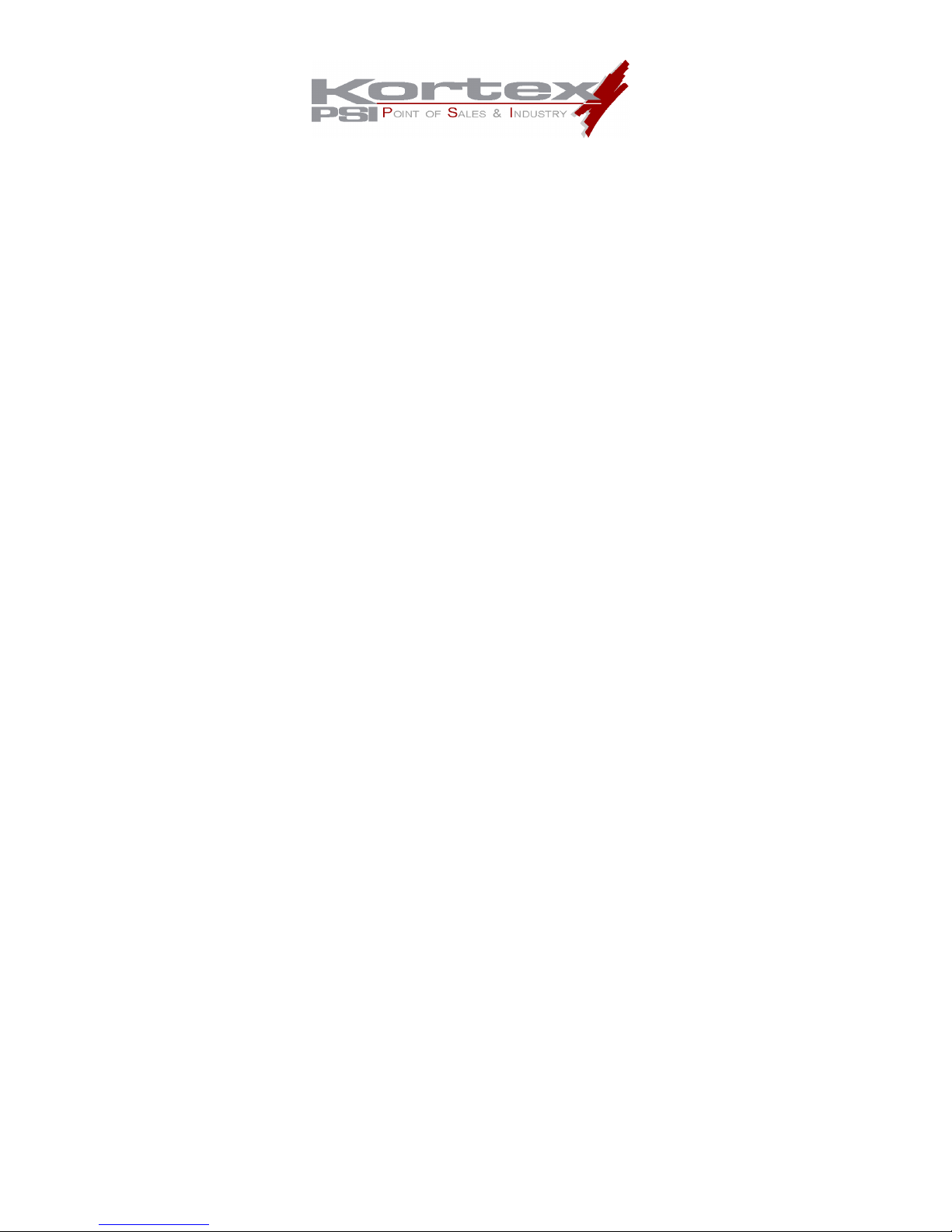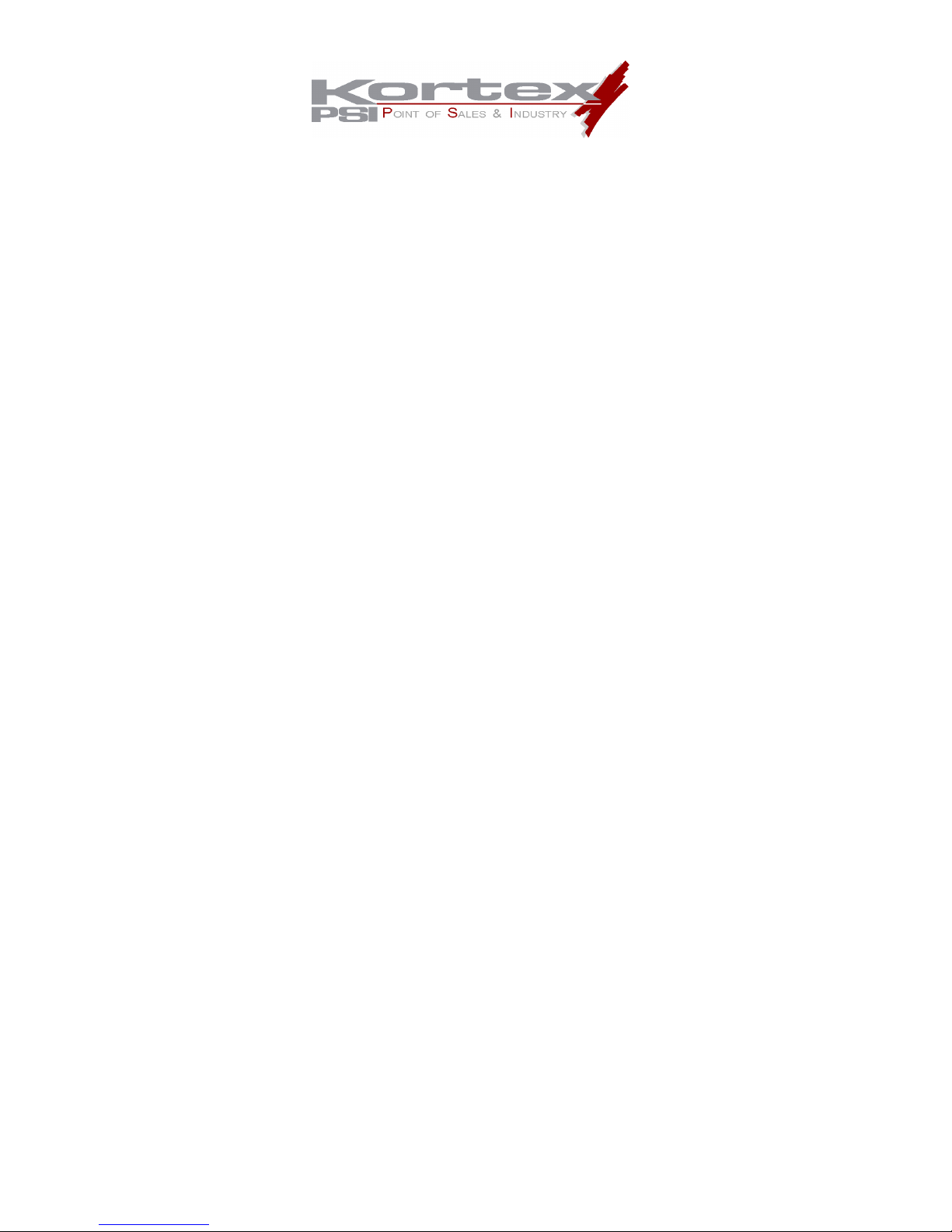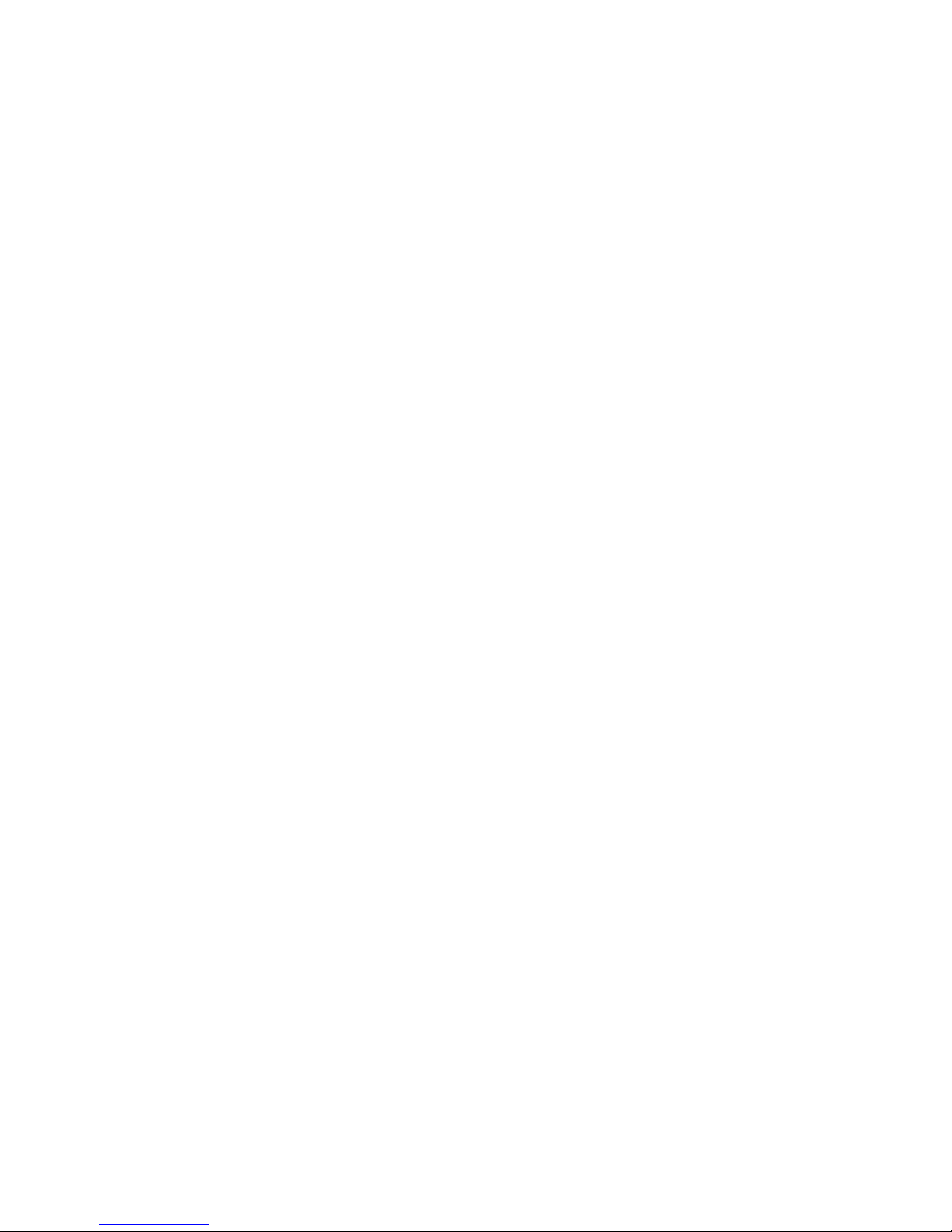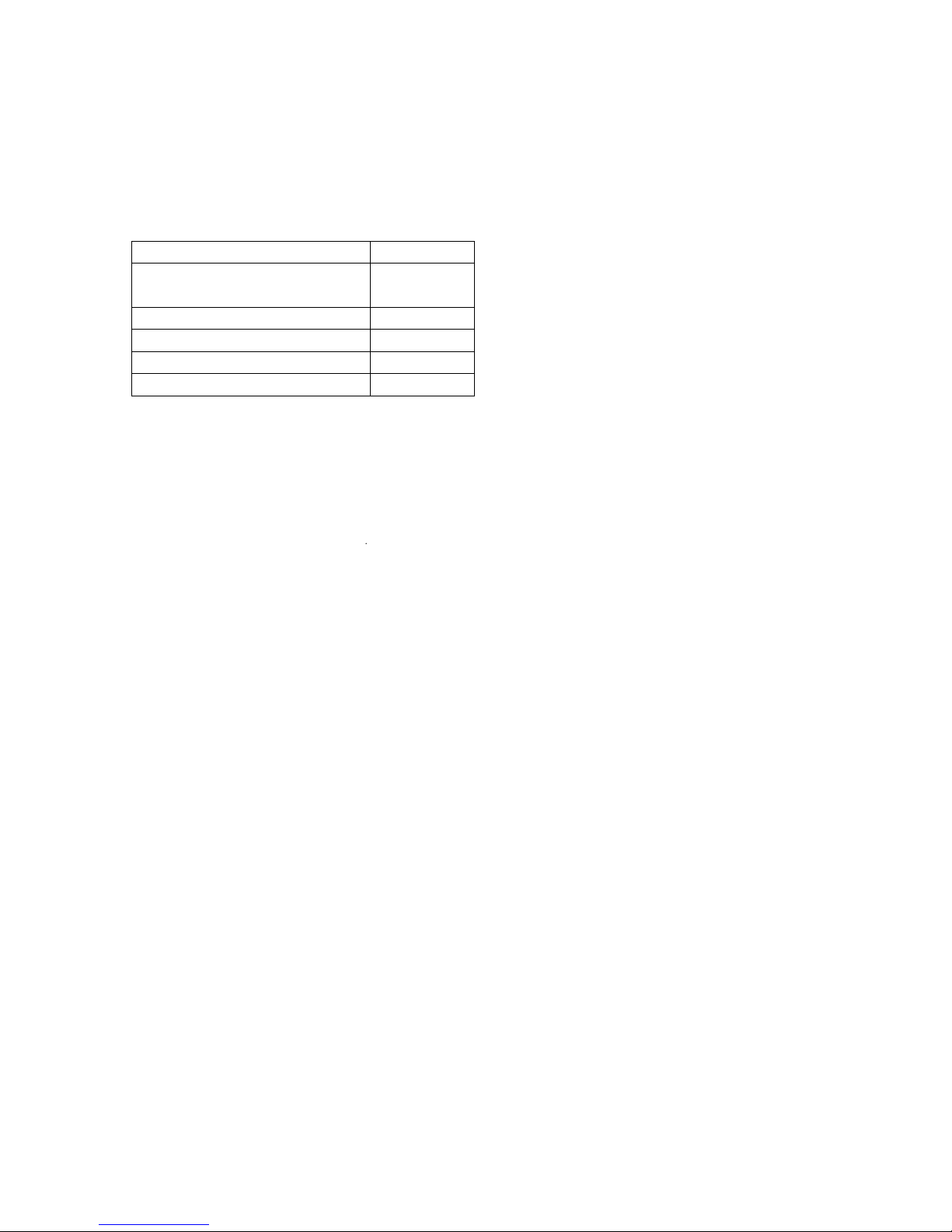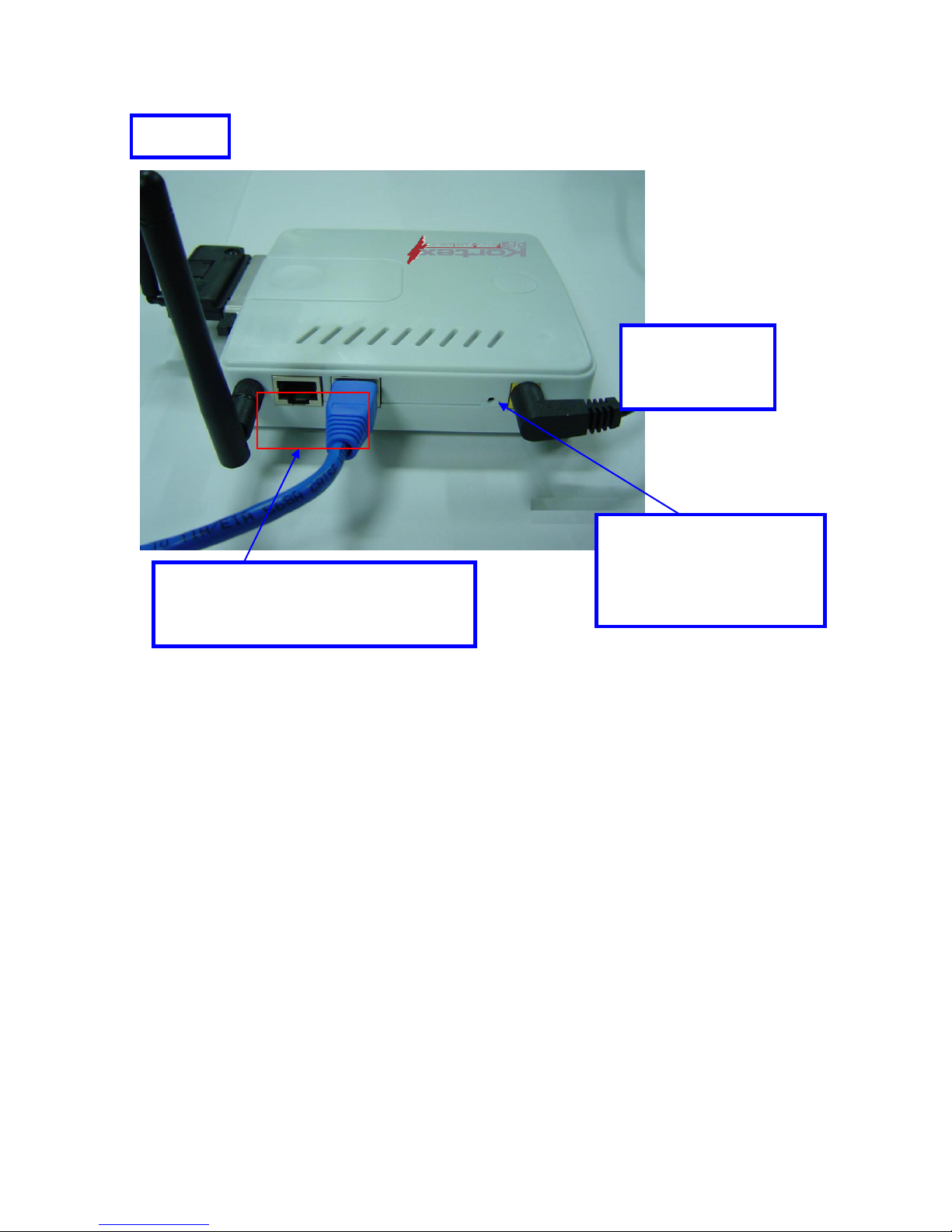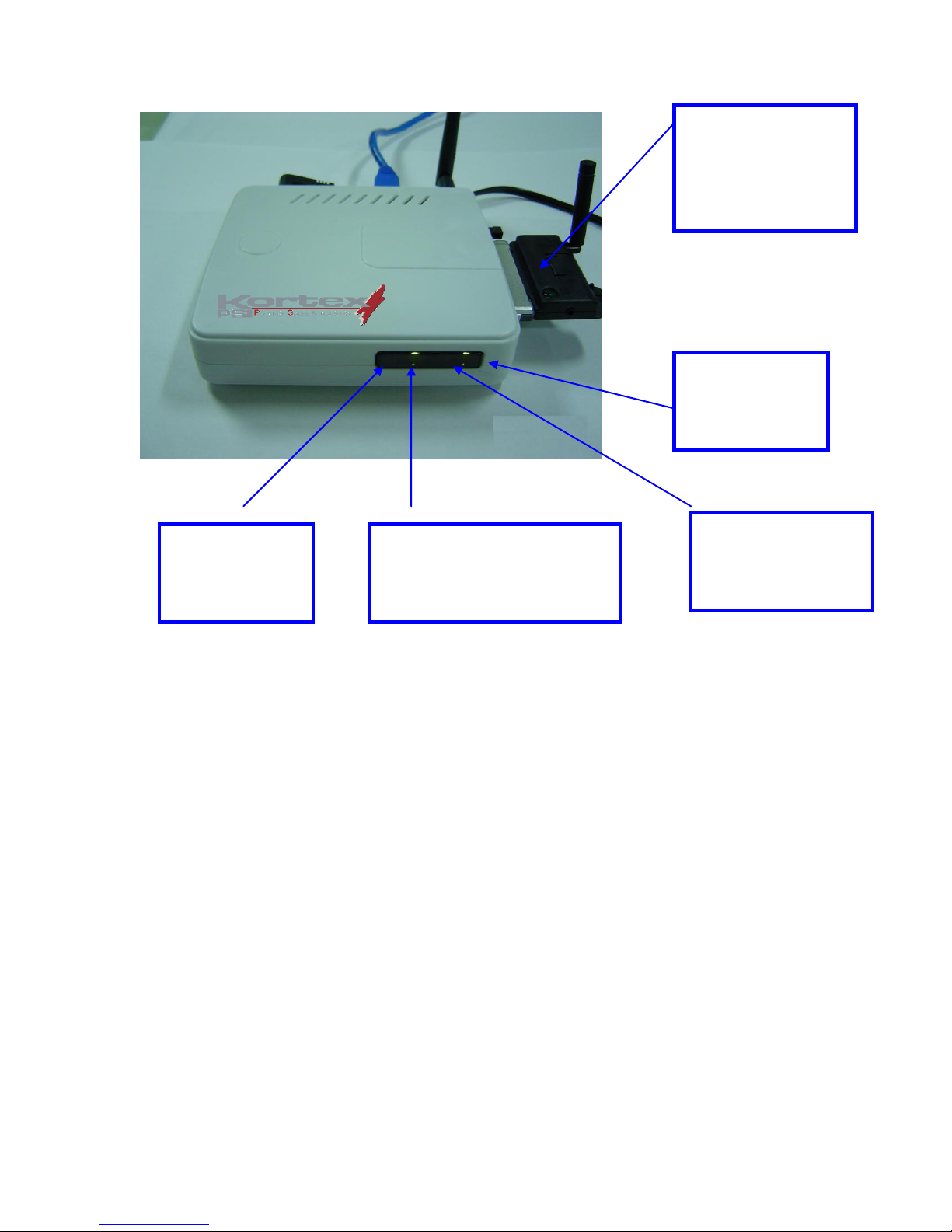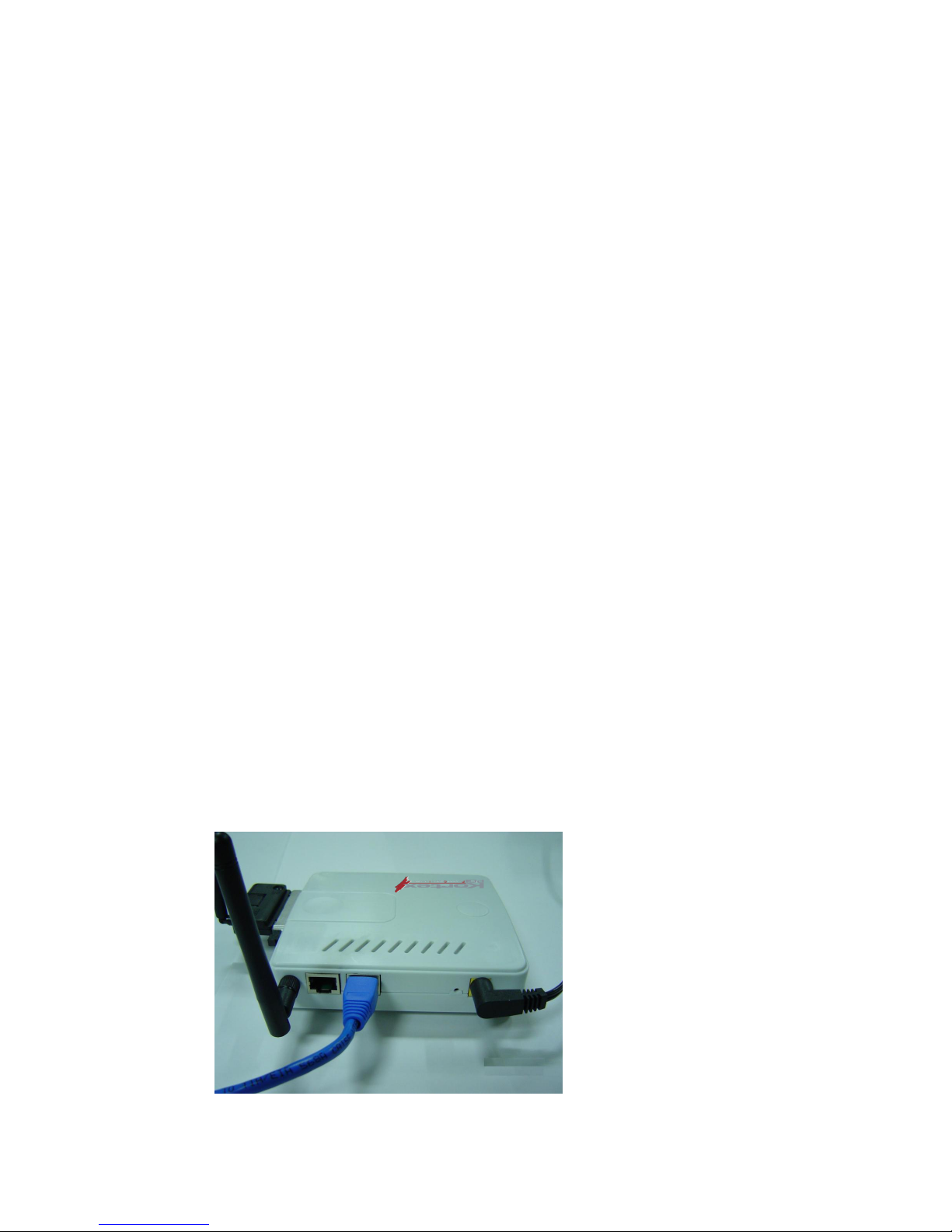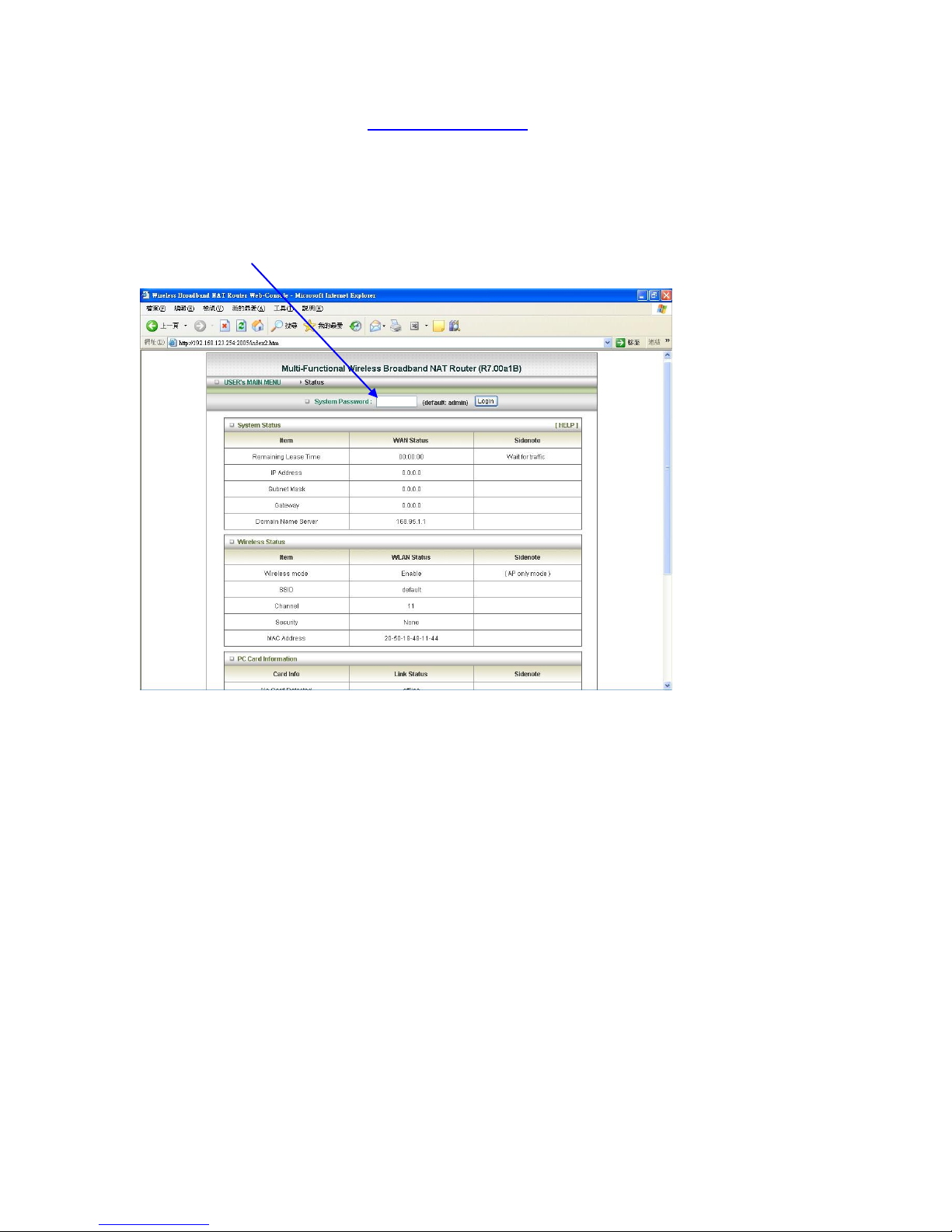Connects multiple computers to a Broadband either WCDMA or EV-DO even
HSDPA modem to share the Internet connection.
Note: The Wireless WAN Mobile Broadband Router is designed to work with either EVDO
or WCDMA (UMTS) even up to 3.5G HSDPA PC cards.
Please refer to your service provider for detailed feature information.
2. Configuring Wireless WAN Mobile broadband Router
2.1. Installation Considerations
The Wireless WAN Mobile Broadband Router allows you access your network using a
wireless connection, from virtually anywhere within its operating range. Keep in mind
however, that the number, thickness, and location of walls, ceilings, or other objects that the
wireless signals must pass through, may limit this range.
Typical ranges vary depending on the types of materials used, and background RF (radio
frequency) noise in your home or business.
To maximize your wireless range, please follow these guidelines:
1. Keep the number of walls and ceilings between the Wireless WAN Mobile Broadband
Router and other network devices to a minimum. Each wall or ceiling can reduce the
Wireless WAN Mobile Broadband Router’s range from 3-90 feet (1-30 meters).
Note: The same considerations apply to your broadband EVDO connection.
2. Keep your product aware from electrical devices (such as microwaves, air conditioners,
and televisions) that emit large quantities of RFI (Radio Frequency Interference).
2.1.1. Installation Instructions- Get Start Networking
Connect the Wireless Router to Your Network
Note: DO NOT connect Wireless WAN Mobile Broadband Router to power before
performing the installation steps below.
1. Attach the antenna.---picture 2.1
Picture 2.1