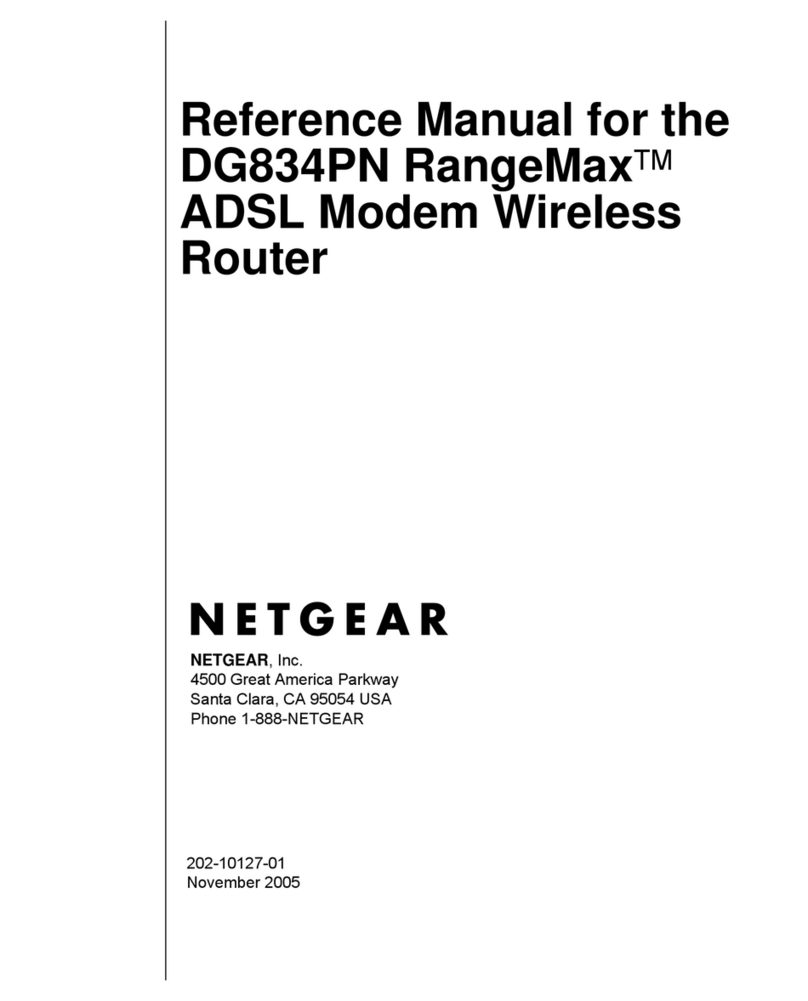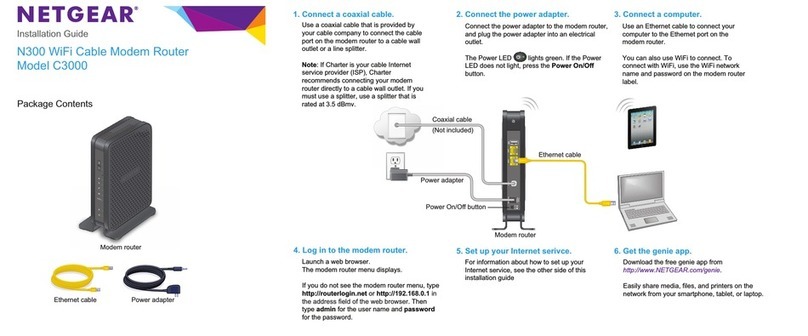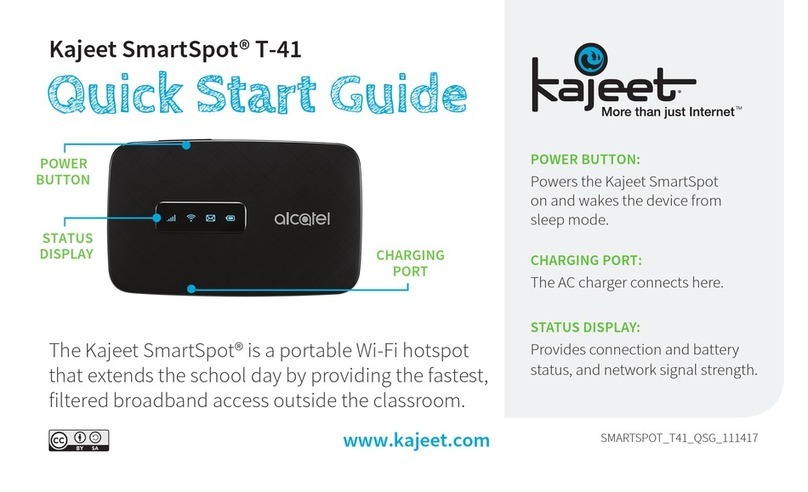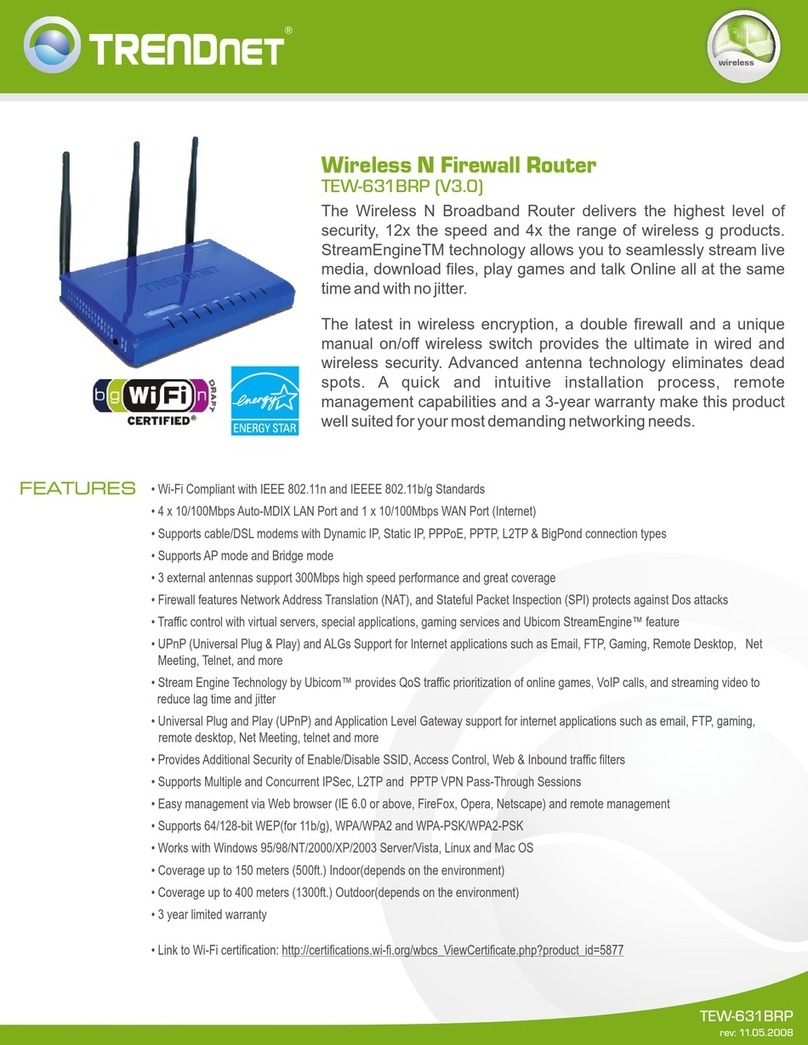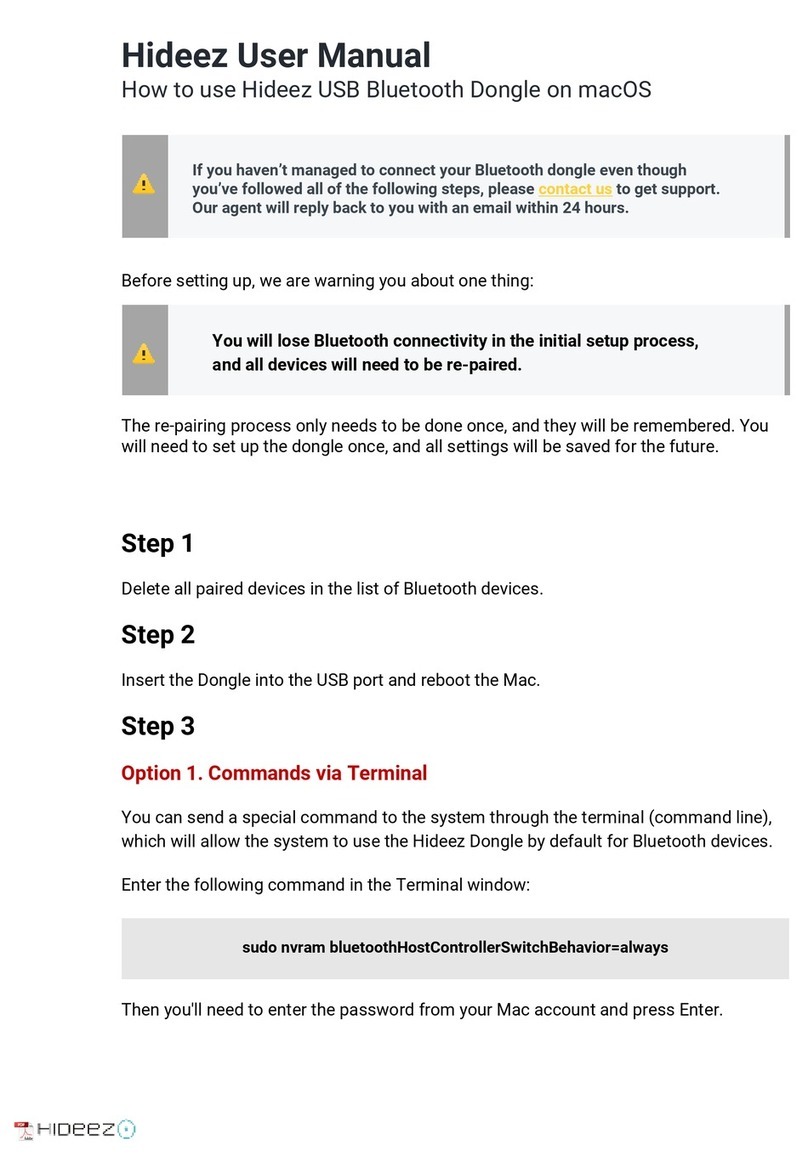Teldat ATLAS 50 User manual

ATLAS 50
Installation Manual
Copyright© Teldat-DM696-I Version 3.1 7/2015 Teldat S.A.
Teldat S.A. Manual
ATLAS 50 1

Legal Notice
Warranty
This publication is subject to change.
Teldat S.A. offers no warranty whatsoever for information contained in this manual.
Teldat S.A. is not liable for any direct, indirect, collateral, consequential or any other damage connected to the deliv-
ery, supply or use of this manual.
Manual Teldat S.A.
2ATLAS 50

Table of Contents
I ImportantInformation................................ 1
Chapter1 InstallingtheRouter ................................ 2
1.1 Introduction...................................... 2
1.2 Connections...................................... 2
1.2.1 PowerSourceConnection................................ 3
1.2.2 DataConnection.................................... 3
1.3 MeaningoftheLEDs.................................. 7
1.4 Programming the microswitches . . . . . . . . . . . . . . . . . . . . . . . . . . . . . 8
1.4.1 Procedure to ignore the configuration . . . . . . . . . . . . . . . . . . . . . . . . . . . 8
1.5 PMC-PCICards.................................... 9
1.5.1 Procedure to install PMC cards . . . . . . . . . . . . . . . . . . . . . . . . . . . . . 10
Appendix A Technical Information. . . . . . . . . . . . . . . . . . . . . . . . . . . . . . . 12
A.1 Troubleshooting................................... 12
A.2 Updatingthesoftware................................. 12
A.3 Connectors ..................................... 13
A.3.1 LAN(FEx)Connector................................. 13
A.3.2 BRIConnector.................................... 13
A.3.3 ANTConnectors................................... 13
A.3.4 ConfigurationConnector................................ 14
A.4 TechnicalSpecifications................................ 14
AppendixB Safetyinformation ................................ 16
B.1 Recycling and the Environment. . . . . . . . . . . . . . . . . . . . . . . . . . . . . 16
B.2 Translated Safety Warnings . . . . . . . . . . . . . . . . . . . . . . . . . . . . . . 16
Teldat S.A. Table of Contents
ATLAS 50 i

Table of Contents Teldat S.A.
ii ATLAS 50

I Important Information
Caution
The manufacturer reserves the right to make changes and improvements to the appropriate features in
both the software and hardware of this product, modifying the specifications of this manual without prior
notice.
The images presented on the front and back panels of the devices are provided as an information
guideline. Some small modification can exist in the actual device.
Warning
The equipment is intended to be installed by Service Personnel and only handled by qualified person-
nel. If not, the device may be damaged and malfunction.
This device contains elements that are sensitive to electrostatic surges and shocks. Therefore, it is es-
sential when handling the equipment that an antistatic wriststrap is connected to the device chassis and
that this is placed on an antistatic mat. Furthermore, it is crucial to avoid any kind of contact between
the device components and necklaces, bracelets, rings, ties, etc.
Teldat S.A. Important Information
ATLAS 50 1

Chapter 1 Installing the Router
1.1 Introduction
The ATLAS 50 aims at meeting the voice, video and data needs of small-sized companies and offices. It is a modu-
lar device incorporating encryption hardware and designed with network convergence in mind, as it supports IP Tele-
phony and the possibility to encode video. Teldat presents the ATLAS 50 as a perfect solution for wireless techno-
logy, both for the local network (with wireless access point functionality) and for the wide area network, as this device
supports the following interface cards: GSM, GPRS, EDGE, UMTS, HSDPA, CDMA2000, EV-DO and WiMAX
This manual shows you how to connect and install this device.
Fig. 1: ATLAS 50 front panel
1.2 Connections
Caution
Before connecting the router, please read the following instructions carefully.
Workplace Conditions. Main Characteristics
• Excessive cold and heat should be avoided, as should humidity and dust.
• Direct exposure to sunlight should be avoided as well as other heat sources. The device should not be placed
amongst papers, magazines or other elements that could hinder natural air circulation.
• The device should not be placed very close to strong electromagnetic fields such as speakers, engines, etc.
• Knocks and/or strong vibrations should be avoided during transport, operation and storage.
Warning
The electric current in power cables, telephone lines and communication cables is dangerous. To pre-
vent electric shocks, before installing, handling or opening the equipment covers, connect and discon-
nect the cables as follows:
To Connect To Disconnect
Turn the device’s power supply OFF Turn the switch OFF
Check that the power supply is not connected to either Disconnect the power supply from the main electricity
1 Installing the Router Teldat S.A.
2ATLAS 50

the main electricity supply or the device supply
Connect all data cables Disconnect the power supply from the device
Connect the power supply to the device Disconnect the data cables
Connect the power supply to the main electricity supply
Turn the switch ON
1.2.1 Power Source Connection
The ATLAS 50 router is powered with an external AC/DC source.
To avoid electric shocks, residual current circulation and other unwanted effects, also affecting communications, the
following is recommended:
Warning
All interconnected communication devices should be plugged to THE SAME GROUNDED POWER
OUTLET, which should at the same time be of good quality (lower than 10 ohms).
Whether the workplace is provided with an uninterrupted power supply system (UPS), regulated supply
or it is independent from the rest (such as lighting, etc.); it is highly recommended that all data devices
should be connected to the same power source. This will avoid operating and premature aging prob-
lems of drivers and other components.
Fig. 2: Power supply connection with external source
To connect the power source to the device, follow the steps listed in the previous table: make sure that the switch is
OFF (0) and the power supply is NOT connected to the main electricity supply; find the POWER plug (located on the
rear panel of the device) and plug it into the power source: both the connector and the receptacle are designed so it
is only possible to insert it in the correct position.
For subsequent connection of the power source to the main electricity supply, use the grounded cable provided for
this purpose.
1.2.2 Data Connection
The ATLAS 50 router family has the following connectors. Depending on the model. some of these connectors may
not be available:
FE 0, FE 1:
FastEthernet Interfaces. The ATLAS 50 router has two connectors to connect to 10/100 Base-T Ethernet networks.
The second LAN (FE 1) requires a software license in order to operate.
Teldat S.A. 1 Installing the Router
ATLAS 50 3

Fig. 3: Fast Ethernet Connectors
BRI:
ISDN 2B-D basic interface; this has an activation mechanism, through 2 jumpers, for the S bus terminal load.
It requires a software license in order to operate.
Fig. 4: ISDN Connector
ANT.:
RF antenna connectors.
For the Wireless LAN interface to work, the device must have a plug-in Wireless LAN card and the corresponding
software license. In some models, the antennas are installed as a factory setting. If your device does not have the
Wireless LAN module, you can add it later on. The manual provided will indicate how to install the module and its an-
tenna cables in the device.
Fig. 5: Antenna connector for Wireless LAN
1.2.2.1 BRi Connection
The BRI interface has a 4 wire RJ45 female connector in order to connect to the S bus coming from the ISDN net-
work terminator (NT1 or TR1).
In order to connect, use the cable with RJ45 male connections provided with the device.
Passive-Bus terminal resistances
The ATLAS 50 has 2 internal jumpers to configure the S-BUS terminal resistances.
To access the jumpers (P1 and P2), you need to open the open the lid or top of the device. The jumpers are located
next to the Power connector (S1) and the BRI (CN1) connector. To activate the terminal resistances, you need to po-
sition the P1 and P2 jumpers as indicated in the following figure:
1 Installing the Router Teldat S.A.
4ATLAS 50

Fig. 6: BUS-S Terminal resistance jumpers
Placing these terminal resistances in the correct position is important . Otherwise, it can lead to errors in data (or
voice), particularly if the “S” bus line is long.
•Only or the last terminal on the ISDN “S” bus
The P1 and P2 jumpers must be positioned (terminal resistance on) if the router is the only element connected to the
network terminal (NT1, TR1, etc.) or it is in the last position on the ISDN “S” bus. This is the configured default posi-
tion for the device.
Fig. 7: Sole or last terminal
•Intermediate position on the ISDN “S” bus
The P1 and P2 jumpers must be off (without terminal resistance) if the router occupies an intermediate position on
the ISDN “S” bus.
Teldat S.A. 1 Installing the Router
ATLAS 50 5

Fig. 8: Intermediate position on the bus
1.2.2.2 Connecting the antenna
The ATLAS 50 router has two connectors for external antennas, which improve the quality of the signal received and
transmitted through the Wireless LAN module. This module is optional. Your device may not have Wireless LAN and,
consequently, no antennas. To assemble and disassemble the antennas, simply screw them into the connectors
labeled as ANT (located on the rear of the device).
1.2.2.3 Connecting for configuration
The ATLAS 50 router has a RJ45 female connector on the front panel referred to as “ CONF.”, which provides ac-
cess to the device local console. In order to configure this, you must connect the “ CONF.” port to an asynchronous
terminal (or to a PC with terminal emulation).
Note
Configuration for the terminal must be:
- Speed: 9600 bps.
- Eight data bits.
- One stop bit.
- No parity bit.
- No type of flow control.
Connection to the configuration port can be carried out using the RJ45 connectors cable, provided with the device,
and the RJ45 Female-DB9 Female adapter (also provided with the device).
1 Installing the Router Teldat S.A.
6ATLAS 50

Fig. 9: Connecting for configuration
1.3 Meaning of the LEDs
Fig. 10: ATLAS 50 Router Front Panel
ON Power-on indicator. It lights up when connected to the power.
SRouter operations
OFF: System stopped.
GREEN: System initialized and operating.
YELLOW: System with Telnet session established.
FE X LAN Ethernet:
OFF: Interface not supported or not available.
RED: Interface not available either because it is not enabled or due to auto-test
failure.
GREEN: Interface initialized and operating. Flashing indicates frame activity.
YELLOW: Interface in process of initialization.
BRI ISDN Interface:
OFF: Physical layer not available.
RED: ERROR: Errors on the line (physical layer) or call in progress.
YELLOW: Physical layer established.
GREEN: Call established.
SLOT 1
A&B
Depends on the card installed in the PCI Slot. Normally:
OFF: Interface not available or not installed (not supported).
RED: Interface not established, without data connection.
YELLOW: Connecting.
Teldat S.A. 1 Installing the Router
ATLAS 50 7

GREEN: Communications established.
SLOT 2
A&B
The device has a MINI-PCI slot where you can install a Wireless LAN daughter
card.
Please see the manual on Wireless LAN interfaces to check the meaning of the
LEDs operations.
1.4 Programming the microswitches
The ATLAS 50 router has a block of 8 available micro-switches, located on the underside of the device, which are
used for maintenance and test tasks. In this case, they are only used to load the default configuration.
These switches should not be handled by the user other than to establish the default configurations.
Note
So the device operates correctly, all micro-switches must be in the OFF position.
1.4.1 Procedure to ignore the configuration
Follow the steps below if you have to discard the whole configuration of the device (for instance, if you cannot re-
member the password).
• Turn off the device through the ON/OFF switch.
• Using a screwdriver, move micro-switch ‘5’ to the ON position.
• Turn the device on with the ON/OFF switch.
When the device is switched on, a message similar to the one shown below will appear on the configuration console:
**************************************************
******************* Router Teldat ****************
**************************************************
BOOT CODE VERSION: 01.06 Jan 2 2006 10:22:22
gzip Dec 28 2005 09:54:11
P.C.B.: A0 MASK:0C10 Microcode:00E1
START FROM FLASH
BIOS CODE DUMP....................
BIOS DATA DUMP...
End of BIOS dump
Boot-stack used: 0x00000C38
Boot-stack free: 0x000013C8
===========================================================
BIOS TELDAT (c)Teldat
===========================================================
BIOS CODE VERSION: 01.06
CLK=262144 KHz BUSCLK=65536 KHz PCICLK=65536 KHz L0
Date: 01/12/06, Thursday Time: 12:40:13
SDRAM size: 32 Megabytes
BANK 0: 32 Megabytes (detected)
Caches: ON Write-Back
FLASH: 64 Mb.
NVRAM: 128 Kb.
1 Installing the Router Teldat S.A.
8ATLAS 50

EEPROM: 2048 Bytes.
DPRAM: 8192 Bytes.
ISAC
RDSI_B
RDSI_B
SECURITY ENGINE
PCI device: Host bridge
(Bus: 0, Device: 0, Function: 0)
(Subs. Vendor: 0x0000, Subs. Device: 0x0000)
Current production date: 00 00
Current software license: 12 15
Current serial number: 550/05646
BIOS MAC Add: 00-a0-26-a0-16-0e
>>
........
TRYING APP CODE DUMP
(CONFIGURED) ATLAS2G.BIN ver.: 0.10.6.12 0.0.0.0 .......
...........................................................
...........................................................
...........................................................
...........................................................
.........................
APP DATA DUMP..............................................
Bios-stack used: 0x1490
Bios-stack free: 0x2B70
Aux-stack used: 0x124
Aux-stack free: 0x1EDC
Running application
Default configuration used
Parsing text mode configuration ...
Configuration parsed
Initializing
Press any key to get started
On reaching this point, you can set micro-switch ‘5’ in the OFF position (it is not necessary to turn off the device).
This way, th saved configuration will run next time you restart the device.
1.5 PMC-PCI Cards
The ATLAS 50 features and interfaces can be amplified by inserting PMC boards (PCI mezzanine card). In order to
correctly insert the card, please follow the steps given below.
Teldat S.A. 1 Installing the Router
ATLAS 50 9

1.5.1 Procedure to install PMC cards
(1) Switch off the device and remove the cables (as described in the section on connection in this manual).
(2) Remove the device from the workplace and place it in a stable, safe place where it can be easily accessed and
handled. Open up the device. To do this you need to remove the upper cover, which is secured through two
screws located on the underside of the device.
(3) Once the screws have been removed, slide the cover towards the front panel and then remove it by lifting it.
Place it in a safe place.
(4) Find the place where the PMC board needs to be located (labeled as SLOT#1 in the device). This slot has a set
of elevated connectors with gold contacts and a pair of securing screws.
(5) Remove the blind cover from the spot. This cover is located on the rear panel. Push this out.
(6) Place the PMC board, securing posts over the securing screws. Secure these firmly.
(7) Place the PMC card in the slot so that this firstly adjusts to the space on the device rear panel and subsequently
to the two PMC connections. This operation must be carried out carefully, without forcing any piece or part of
the device. Check that the board is clearly settled over the PMC connectors.
(8) Screw the PMC board to the posts using two screws with their corresponding washers. Firmly tighten the
screws without damaging the board.
(9) Close the device with the cover. To do this, place the device upside down adjusting the three slots on the under-
side in the device’s front panel and subsequently adjust the cover. Secure the cover with the screws.
(10) Connect and switch on the device (as explained in the connection section). Should you detect any problems,
switch off the device and make sure that the above steps have been carried out correctly. If the problem per-
sists, please contact your usual supplier.
(11) Connect a terminal to the console and check that the device detects the PMC board.
**************************************************
******************* Router Teldat ****************
**************************************************
BOOT CODE VERSION: 01.06 Jan 2 2006 10:22:22
gzip Dec 28 2005 09:54:11
P.C.B.: A0 MASK:0C10 Microcode:00E1
START FROM FLASH
BIOS CODE DUMP....................
BIOS DATA DUMP...
End of BIOS dump
Boot-stack used: 0x00000C38
Boot-stack free: 0x000013C8
==========================================================
BIOS TELDAT (c)Teldat
==========================================================
BIOS CODE VERSION: 01.06
CLK=262144 KHz BUSCLK=65536 KHz PCICLK=65536 KHz L0
Date: 01/12/06, Thursday Time: 12:40:13
SDRAM size: 32 Megabytes
BANK 0: 32 Megabytes (detected)
Caches: ON Write-Back
FLASH: 64 Mb.
NVRAM: 128 Kb.
EEPROM: 2048 Bytes.
DPRAM: 8192 Bytes.
ISAC
1 Installing the Router Teldat S.A.
10 ATLAS 50

RDSI_B
RDSI_B
SECURITY ENGINE
PCI device: Host bridge
(Bus: 0, Device: 0, Function: 0)
(Subs. Vendor: 0x0000, Subs. Device: 0x0000)
Slot 1 - PCI device: CardBus bridge
(Bus: 0, Device: 10, Function: 0)
(Subs. Vendor: 0x0000, Subs. Device: 0x0000)
Current production date: 00 00
Current software license: 12 15
Current serial number: 550/05646
BIOS MAC Add: 00-a0-26-a0-16-0e
Teldat S.A. 1 Installing the Router
ATLAS 50 11

Appendix A Technical Information
A.1 Troubleshooting
Below, you will find a table that will help you solve problems during the installation of the device. If you cannot solve
the problem, please ask your distributor for additional information.
Symptom Solution
None of the LEDs lights up on
the device.
Check the power supply to the device (power source, ON/OFF switch, main power
outlet).
The SLED does not light up. Check that all the micro-switches are in the OFF position.
The local console does not re-
spond.
Check that you are using the correct console cable and that this is connected to
the device and the asynchronous terminal.
Check that the terminal has the correct port configured.
Check that the terminal configuration is 9600 8N1. Check that the console is not in
an events process. Check that the device is not being remotely accessed via tel-
net.
The local console is only dis-
playing garbage.
Check that the terminal has the correct port configured.
Check that the terminal configuration is 9600 8N1
The device does not initialize
and the console displays the
WARM-UP text.
Check that micro-switch ‘1’ is in the OFF position. In this situation, you may have
to reload the device BIOS and the routing application.
The device is very slow in dis-
playing the application prompt.
Check that micro-switch ‘3’ is in the OFF position.
You have forgotten the pass-
word to access the device.
Ignore the configuration through micro-switch ‘5’ (as explained in the relevant sec-
tion).
The LANx LED never lights up
in green.
Check that the rear LINK LED is ON. Otherwise, check the Ethernet cable and the
connection to the network (you may need a crossover cable).
The BRI LED never lights up in
either yellow or green.
If your device has an ISDN interface, check that the connection to the bus is cor-
rect and that the S bus terminal switch is in the correct position.
The LEDs indicate the FE inter-
faces are established but there
is no connectivity at the data
layer.
Check the configuration (routes, IP addresses, etc).
A.2 Updating the software
The ATLAS 50 router can be updated to new releases. Please contact your distributor for further details on new re-
leases.
The software required to update Teldat routers is supplied in a format known as distribution. This consists of a
single file that contains all the files needed to update your device, as well as in-depth information on the contents of
the files.
Technical Information Teldat S.A.
12 ATLAS 50

A.3 Connectors
A.3.1 LAN (FE x) Connector
RJ45 LAN RJ45 PIN LAN
1
2
3
4
5
6
7
8
Tx+(input)
Tx-(input)
Rx+(output)
--
--
Rx-(output)
--
--
A.3.2 BRI Connector
RJ45 ISDN RJ45 PIN ISDN
1
2
3
4
5
6
7
8
--
--
Tx+(output)
Rx+(input)
Rx-(input)
Tx-(output)
--
--
A.3.3 ANT Connectors
PIN ANT
Internal
External
RF in/out
GND
Teldat S.A. Technical Information
ATLAS 50 13

A.3.4 Configuration Connector
RJ45 CONFIGURATION RJ45 PIN CONF
1
2
3
4
5
6
7
8
--
RxD
GND
--
--
GND
TxD
--
A.4 Technical Specifications
Hardware Architecture
PROCESSORS Motorola PowerPC MPC8272
MEMORY 16/64 Mbytes in SDRAM
STORAGE UNIT FLASH Memory (16Mbytes)
EEPROM 2 Kbytes, NVRAM 128 Kbytes
LAN Interface
PROTOCOLS Ethernet (802.3)
Nº PORTS 1+1*
SPEED 10/100 Mbps (BaseT)
CONNECTOR RJ45 Female
CABLE STP (Length<3m)
* Depending on the model
Wireless LAN Interface *
STANDARDS Please see the manual on Wireless LAN
SPEED Please see the manual on Wireless LAN
CONNECTOR 2 RF
* Depending on the model
ISDN Interface*
ACCESS Basic 2B+D
SPEED 2 x 64 Kbps (Channels B)
CONNECTOR RJ45 female
Technical Information Teldat S.A.
14 ATLAS 50

CABLE Length<3m
* Depending on the model
Configuration Interface
TERMINAL LOCAL TERMINAL V.24 9.600-8-N-1- without flow control.
CONNECTOR RJ45 female, on the rear panel of the device.
Power Supply
INPUT VOLTAGE +5 V,+12 V,-12 V DC
INPUT CURRENT 5 A (to +5 V DC) , 1 A (to +12 V DC) and 0.1 A (to -12 V DC)
MAXIMUM POWER 30 W
External Power Source
INPUT VOLTAGE 100-240 V AC
INPUT CURRENT 1 A
INPUT FREQUENCY 50-60 Hz
MAXIMUM POWER 45 VA
Dimensions and Weight
TYPE Desktop
LENGTH x WIDTH x HEIGHT 220 x 220 x 30 mm
WEIGHT 1 kg
Environmental Specifications
AMBIENT TEMPERATURE ON: 5º to 45 ºC. OFF: -20º to 60 ºC.
RELATIVE HUMIDITY ON: 8 % to 85 %. OFF: 5 % to 90 %.
Teldat S.A. Technical Information
ATLAS 50 15

Appendix B Safety information
B.1 Recycling and the Environment
Please do not, under any circumstances, throw away any ATLAS 50 with normal domestic waste. Ask your local
town hall for information on how to correctly dispose of them in order to protect the environment against e-waste. Al-
ways respect the current laws regarding waste material. Anyone found violating the environmental laws will be sub-
ject to fines and any additional steps established by law.
All the packing materials i.e. the cardboard box, plastic and any other packaging, together with the pieces making up
an ATLAS 50, must be recycled complying with the current active laws regarding recycling materials.
The below symbol with a cross over the rubbish container can be seen on the device. This means that, when a
device reaches the end of its life, it must be taken to the official recycling/disposal centers where it must be disposed
of in an environmentally responsible manner and separately from normal domestic waste.
Safety information Teldat S.A.
16 ATLAS 50
Table of contents
Other Teldat Wireless Router manuals

Teldat
Teldat Connect-4GE User manual

Teldat
Teldat H2 RAIL User manual

Teldat
Teldat H1+ User manual
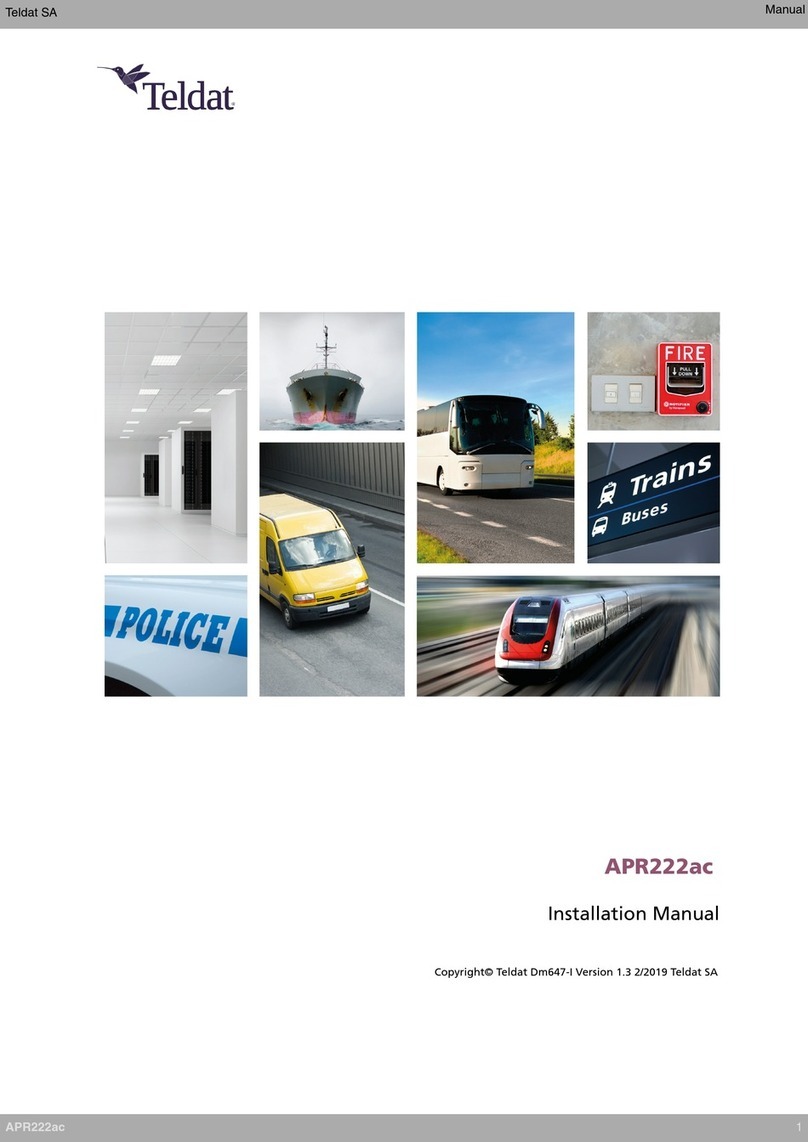
Teldat
Teldat APR222ac User manual

Teldat
Teldat Connect-KFPlus User manual
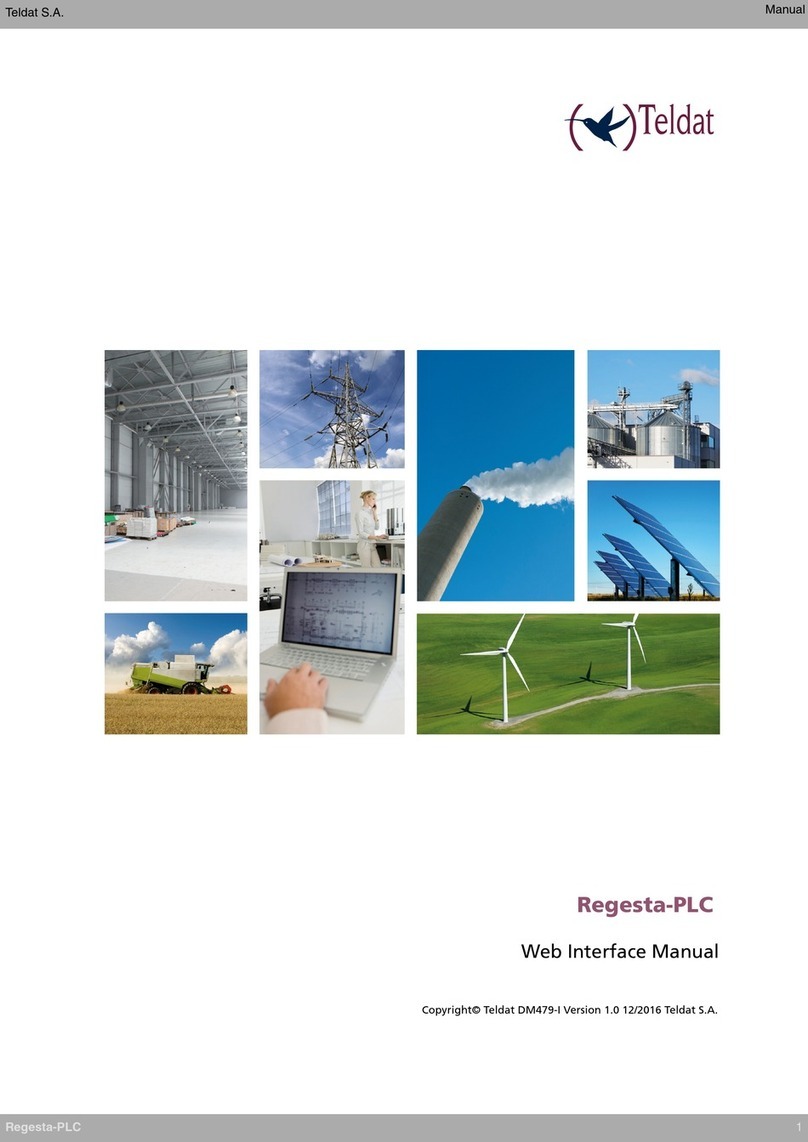
Teldat
Teldat Regesta-PLC User manual

Teldat
Teldat ATLAS 152 User manual

Teldat
Teldat 4Ge User manual
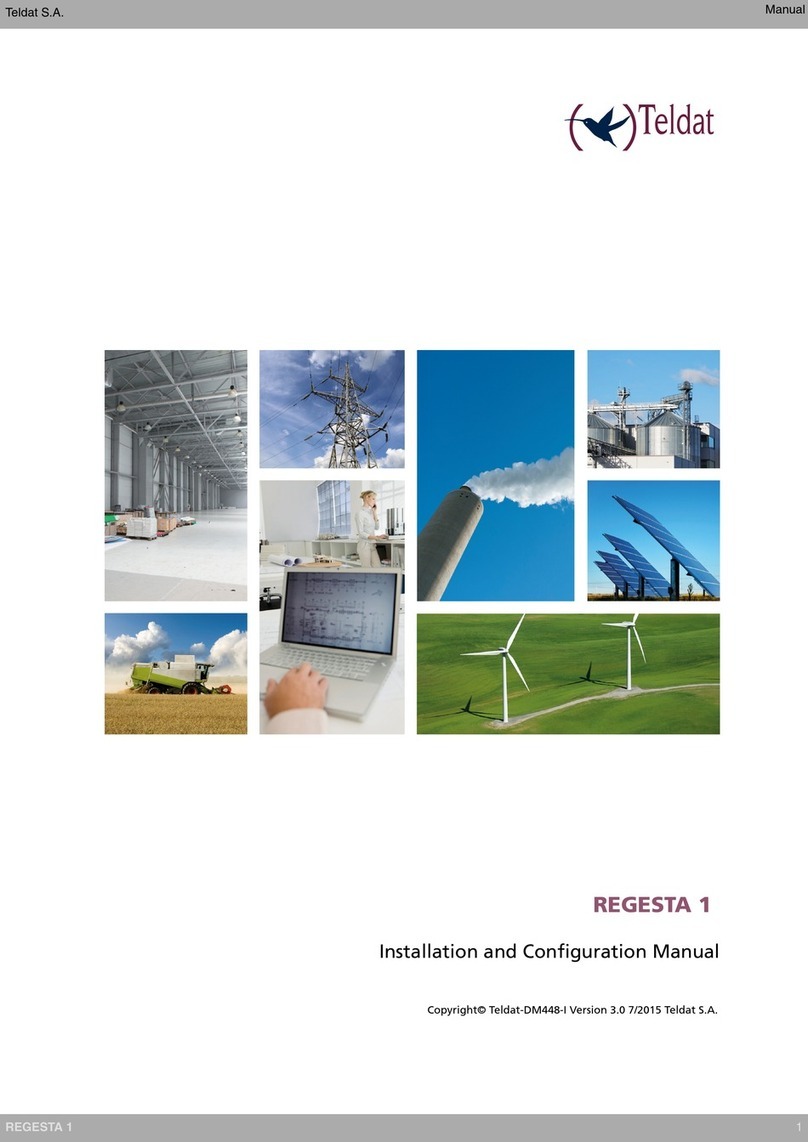
Teldat
Teldat REGESTA 1 Manual

Teldat
Teldat Connect-104V User manual
Popular Wireless Router manuals by other brands
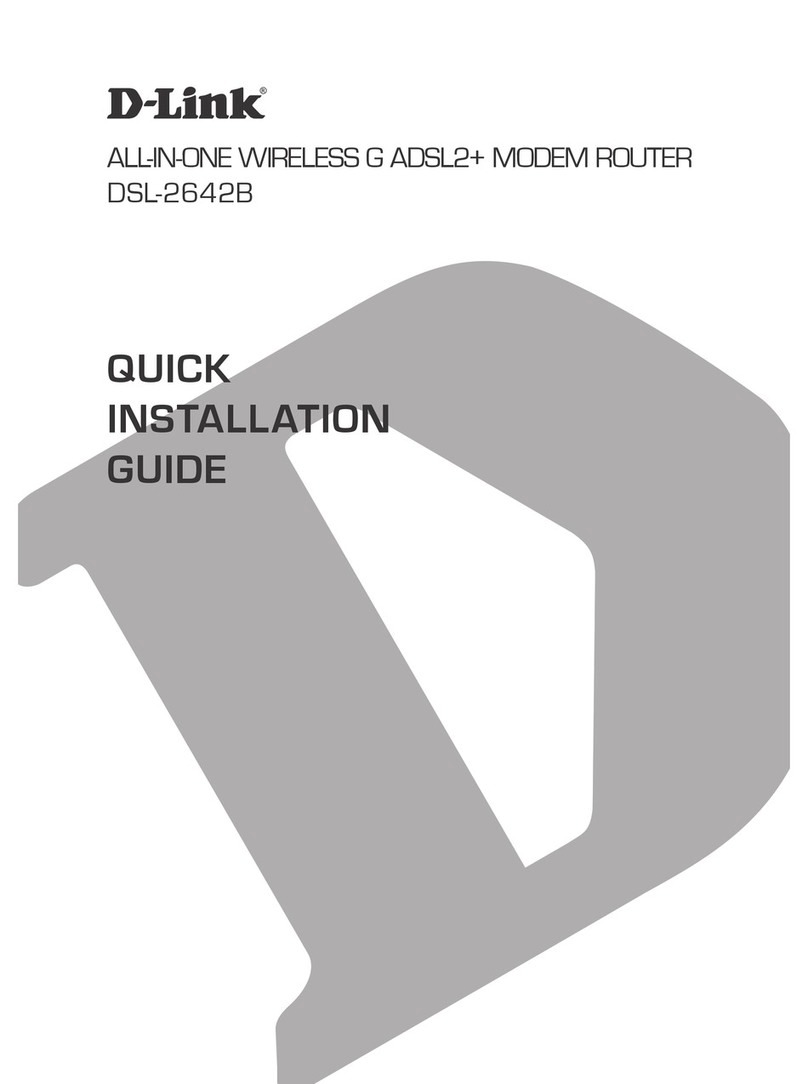
D-Link
D-Link DSL-2642B Quick installation guide

EE
EE Bright Box 1 quick start guide

Asus
Asus Lyra Voice quick start guide
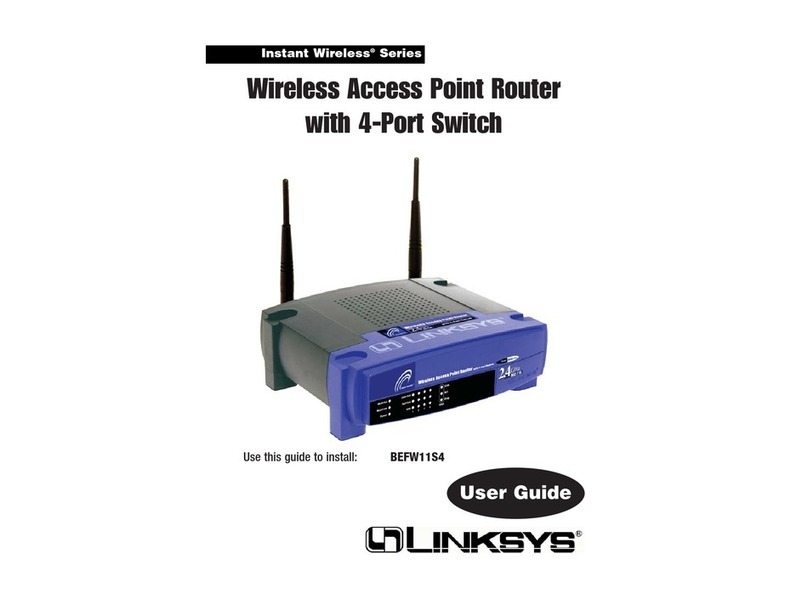
Linksys
Linksys EtherFast Instant Broadband BEFW11S4 user guide
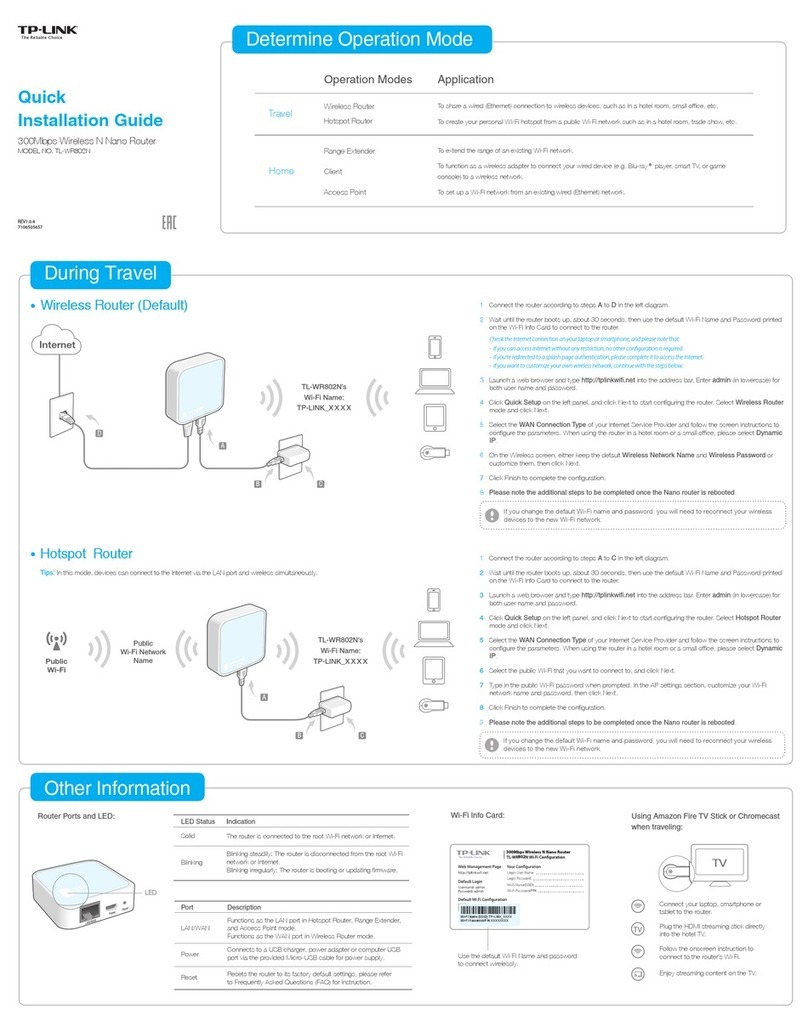
TP-Link
TP-Link TL-WR802N Quick installation guide
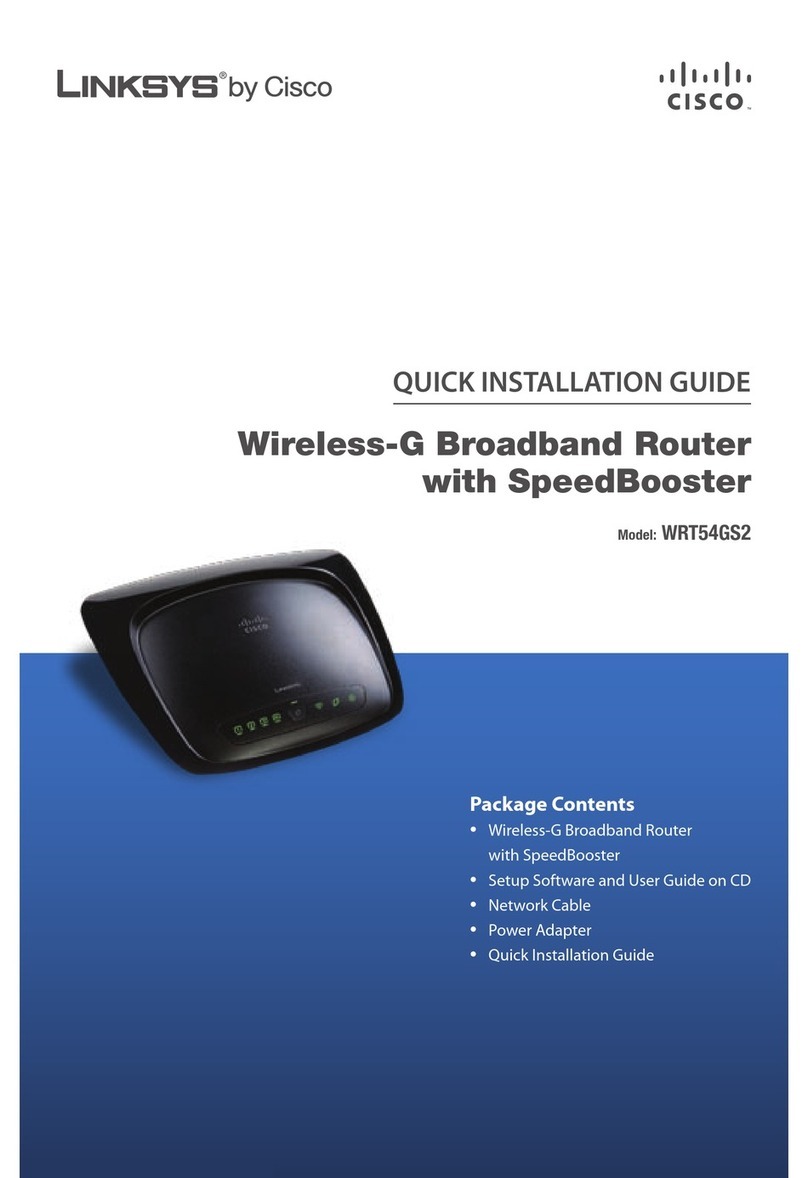
Cisco
Cisco RB-WRT54GS2 - Wireless-G Broadband Router Quick installation guide