Koukaam NETIO-230A User manual

N
NE
ET
TI
IO
O-
-2
23
30
0A
A
FW 2.20
U
Us
se
er
r’
’s
s
M
Ma
an
nu
ua
al
l
V1.01

User’s Manual NETIO-230A
www.koukaam.se
1
Contents
CONTENTS ........................................................................................................................................... 1
WARNING ............................................................................................................................................. 3
1 INTRODUCTION ....................................................................................................................... 3
1.1 Features ......................................................................................................................................... 3
1.2 S ecifications ............................................................................................................................... 4
1.3 Minimum System Requirements ............................................................................................. 4
2 INTERFACE DESCRIPTION .................................................................................................... 5
2.1 Front View .................................................................................................................................... 5
2.2 Back View ..................................................................................................................................... 5
3 INSTALLATION ......................................................................................................................... 6
3.1 Hardware connection of the device.......................................................................................... 6
4 INITIAL CONFIGURATION ................................................................................................... 6
5 OPERATION AND SETTINGS ............................................................................................... 8
5.1 Out ut control and settings....................................................................................................... 8
5.1.1 Ou pu con rol..................................................................................................................... 8
5.1.2 Ou pu s a us and configura ion ...................................................................................... 9
5.2 System configuration................................................................................................................ 12
5.2.1 Ne work parame ers......................................................................................................... 12
5.2.2 E-mail configura ion......................................................................................................... 13
5.2.3 Da e and ime se ings...................................................................................................... 14
5.2.4 Manage users..................................................................................................................... 15
5.2.5 Firmware upda e............................................................................................................... 16
5.3 Serial ort, Telnet and CGI command control..................................................................... 17
5.3.1 Secure login........................................................................................................................ 17
5.3.2 Serial por communica ion .............................................................................................. 17
5.3.3 Telne communica ion...................................................................................................... 17
5.3.4 Lis of commands for Telne / serial link ....................................................................... 18
5.3.5 URL con rol using he CGI commands.......................................................................... 21
5.4 Manual control........................................................................................................................... 22
5.5 Troubleshooting ........................................................................................................................ 22
5.5.1 Rese o fac ory defaul s................................................................................................... 22

User’s Manual NETIO-230A
www.koukaam.se
2
5.5.2 Fuse replacemen .............................................................................................................. 22
6 LIABILITY .................................................................................................................................. 23

User’s Manual NETIO-230A
www.koukaam.se
3
WARNING
Unau horized modifica ion of his device can cause i s damage or can cause injury!
IMPORTANT NOTICE
1. The manufac urer is no responsible for possible damage caused by improper usage or
usage in unsui able environmen .
2. Device has been designed for indoor use only.
3. Do no use he device during he s rong vibra ions.
4. If your device won’ work properly, please con ac your local reseller.
1INTRODUCTION
NETIO-230A is a power con roller device ha can be con rolled remo ely via In erne browser, Telne ,
CGI commands or serial link. Thanks o he ne work managemen echnology based on he IP pro ocol
he user can easily con rol or check power s a us of his devices (appliances) using he compu er
connec ed o local ne work or he In erne . Because of web-based managemen here is no need o
ins all any special addi ional sof ware o he clien PC. Telne in erface could be used for convenien
au oma ic con rol by ex ernal device.
Imagine you are ravelling abroad and you can s ill con rol your elec ronic appliances like
compu ers, servers, rou ers, elec ric en rance ga es, securi y/surveillance sys ems or any o her 230V
appliance direc ly or based on imer.
1.1 Features
•Buil -in web server
•Suppor s wide range of In erne browsers:
oMicrosof In erne Explorer
oMozilla Firefox
oOpera
oGoogle Chrome
•Four swi ched power ou pu s
•Suppor ed pro ocols: HTTP, SMTP, SNTP, DHCP, DNS and Telne
•Wa chdog fea ure for au oma ic res ar of unresponsive ne work devices
•RS-232C serial por con rol
•CGI commands and Telne con rol
•Secure login
•Three levels of user access
•LED indica ors for ac ual s a us of each ou le
•Safe design preven s from elec ric curren injury, fireproof ma erials
•Timer for scheduled ou pu con rol
•Se ings for power-up s a us of each ou pu (on/off)
•Manual ou pu con rol using bu ons
•E-mail no ifica ion

User’s Manual NETIO-230A
www.koukaam.se
4
1.2 S ecifications
•Inpu power: 90 - 240 V AC
•Max swi ched curren : 10 A
•La ency: max. 10 ms
•Opera ing empera ure: 0 – 70 °C
1.3 Minimum System Requirements
•Compu er wi h ins alled In erne browser (Microsof In erne Explorer, Opera, Mozilla
Firefox, …)

User’s Manual NETIO-230A
www.koukaam.se
5
2INTERFACE DESCRIPTION
2.1 Front View
1. Four LED indica ors for ac ual s a us of each ou le . If he ou pu is ON he LED
indica or shines.
2. RS-232C – Serial Por . Using he serial in erface you can observe sys em logs or use
Telne for full device con rol.
3. AUX – ex ension device in erface.
4. Two bu ons for ou pu manual con rol. (see chap er 5.4 for de ails)
5. RJ-45 connec or – ne work in erface for connec ion o E herne / In erne .
2.2 Back View
1. Power socke for connec ion of he device o power ou le .
2. Fuse (see chap er 5.5.2 for de ails)
3. Device ON/OFF swi ch
4. OUT1 – OUT4 – Four swi ched power ou pu s

User’s Manual NETIO-230A
www.koukaam.se
6
3INSTALLATION
Before he firs use please make sure ha :
1. Mains vol age is 90 – 230 V AC.
2. Power cable is sui able for curren up o 10A.
3.1 Hardware connection of the device
1. Connec your NETIO-230A o he compu er ne work (swi ch, rou er) using he
E herne cable wi h RJ-45 connec ors. Use cross cable when he device is direc ly
connec ed o he PC.
2. Connec he power cable o he device and hen o power ou le .
3. Connec devices ha you wan o con rol o OUT1 – OUT4 ou pu s.
4. Turn on your NETIO-230A.
4INITIAL CONFIGURATION
1. Run file NetioDiscover.exe from he supplied CD.
2. Click on he Discover bu on. Lis of NETIO uni s presen in your ne work will appear.
3. Choose he proper device from he lis and click Device setup.
Window wi h ne work parame ers will show up.

User’s Manual NETIO-230A
www.koukaam.se
7
Af er you make reques ed changes based your ne work environmen click Change IP.
U ili y will upda e se ings of your NETIO and show device lis wi h changed
parame ers. If there is DHCP server in your network and you are not willing to
setu network arameters manually, just ski to the next ste .
Defaul IP address is 192.168.10.100
4. Web managemen could be opened bo h by yping he IP address of NETIO in o your
in erne browser or by double clicking on he device name in he NETIO discover
u ili y.
5. Inpu he User Name and Password in o he login page and click OK.
Defaul user name is: admin , password: admin
Login age

User’s Manual NETIO-230A
www.koukaam.se
8
5OPERATION AND SETTINGS
5.1 Out ut control and settings
5.1.1 Out ut control
Click on Manua Contro in he Menu on he lef side. Ou pu Manual con rol page will show up.
NETIO-230A can con rol even all four ou pu s a he same ime. Choose which por s should be urned
ON/OFF and click App y. If you would like only o res ar he devices connec ed o he specific
ou pu s, check Interrupt and hen click App y. Selec ed ou pu s will in errup for he ime specified in
he Output configuration page. Please no e ha you can in errup only ou pu s which are urned ON. If
you would like o con rol he specific ou pu manually, make sure ha he corresponding Manua
checkbox is checked. If no , he device does no accep manual ou pu con rol reques s and only
scheduled swi ching and he Wa chdog fea ure are in opera ion. Pressing A Off bu on will urn all
ou pu s OFF.

User’s Manual NETIO-230A
www.koukaam.se
9
5.1.2 Out ut status and configuration
Click on Status & configuration in he Menu on he lef side. Ou pu s a us and configura ion page will
show up.
To se up specific ou pu selec i and press Modify. On he new page ha will appear you can
change de ailed parame ers of his specific ou pu .

User’s Manual NETIO-230A
www.koukaam.se
10
5.1.2.1 Specific output configuration
No.: Ou pu number (1 – 4)
Name: Ou pu name
PON state: Defaul ou pu s a us af er NETIO-230A power up – if you ick he checkbox,
connec ed device will be urned ON af er he NETIO s ar s or res ar s.
Manual control: If you selec his op ion i will be possible o con rol he ou pu manually.
Timer control: If you selec his op ion he ou pu will be con rolled au oma ically based on
specified schedule.
Timer mode: Specifies how of en he scheduled ON/OFF swi ching will be performed.
Op ions:
•ONCE – even will occur only once on specified da e and ime
•DAILY – even will be riggered every day
•WEEKLY – even will be riggered every day based on selec ed week
days
ON time: Da e and ime o swi ch he ou pu ON. If you selec he DAILY mode i is he
da e and ime of he firs execu ion.

User’s Manual NETIO-230A
www.koukaam.se
11
OFF time: Da e and ime o swi ch he ou pu OFF. If you selec he DAILY mode i is he
da e and ime of he firs execu ion.
Week schedule: Selec in which week days he Timer con rol should be in opera ion.
Interru t delay (s): Time in seconds for which he ou pu should be urned OFF when he
Interrupt func ion is used ei her in he manual mode or when he Wa chdog
fea ure is in opera ion.
5.1.2.2 Watchdog
Watchdog fea ure allows o moni or if your ne work devices are in proper opera ion. If he moni ored
device does no respond o a Ping command in specified ime, he power ou le wi h enabled
wa chdog will be urned OFF for specified ime and hen swi ched back ON. To avoid cycle power
OFF/ON of defec ive moni ored device, i is possible o se up maximum allowed number of ou pu
res ar s (defaul value 3).
Enable: Check o urn on he Watchdog fea ure.
IP address: IP address of he ne work device ha will be moni ored.
Timeout (s): Maximum Ping response ime.
PON delay (s): Time in seconds in which he Wa chdog fea ure will no be ac ive af er he
ou pu res ar . During his in erval he moni ored device is supposed o
recover i s normal opera ion af er being res ar ed.
Ping interval (s): In erval in seconds in which he Ping reques s o he moni ored device will be
sen .
Max retry: Maximum allowed number of ou pu res ar s for he case ha moni ored
device does no respond o a Ping command. Af er he maximum number of
re ries is reached he ou pu will s ay OFF.
Retry POFF: Enables or disables Max retry op ion.
Send e-mail: Sends ou an informa ive e-mail ha he moni ored device didn’ respond and
has been res ar ed. Also if he Max re ry hreshold is reached he informa ive
e-mail is sen ou .
Save your new se ings by pressing he App y bu on.

User’s Manual NETIO-230A
www.koukaam.se
12
5.2 System configuration
In his sec ion he user can change ne work and e-mail parame ers, sys em ime, adminis ra e user
accoun s or perform he firmware upgrade.
5.2.1 Network arameters
Click Configuration link in he menu o change he sys em configura ion.
Inser ne work IP Address, Subnet Mask, Defau t Gateway (rou er address) and DNS Server
regarding your ne work parame ers. If you do no like o se up he ne work parame ers manually, you
can Enable DHCP o au oma ically ob ain reques ed parame ers from he DHCP server in your
ne work.
Switch de ay [x0.1s] specifies delay be ween riggering wo ou pu s. I avoids overloading of
he mains supply by urning he ou pu s ON one by one.
Device name allows you o inser your own name or descrip ion of your NETIO-230A so you
can inden ify your devices easily.
Firmware version shows curren firmware version.
Af er you make reques ed changes on his page and click App y he device will change he
parame ers and res ar au oma ically. Af er he res ar you will have o login again.
Reset to factory defau ts bu on res ores fac ory defaul se ings.

User’s Manual NETIO-230A
www.koukaam.se
13
5.2.2 E-mail configuration
Click E-mai configuration in he menu o adjus e-mail se ings. Please inpu sender (From), receiver
(To) and a Message subject of he warning e-mail message. Also inser SMTP server address ha will be
used o send ou he e-mail.
You can check if e-mail se up is correc by pressing he Send test message bu on.
Note: Curren firmware version does no suppor SMTP au horiza ion.

User’s Manual NETIO-230A
www.koukaam.se
14
5.2.3 Date and time settings
Click Date & time in he menu o change he sys em da e and ime se ings.
NETIO-230A suppor s wo me hods of ge ing he righ da e and ime values. I can be
en ered manually or ob ained au oma ically from he SNTP server ( his op ion is recommended if
SNTP is available).
SNTP enable: Enables ime synchroniza ion wi h SNTP server.
SNTP status: SNTP server synchroniza ion s a us:
Synchronized – ime successfully synchronized
Not Synchronized – no ye synchronized or synchroniza ion failure
SNTP server: Address of he SNTP (Simple Ne work Time Pro ocol) server ha
provides da e and ime synchroniza ion. Defaul value is poo .ntp.org.
Local time offset: Manual se up of your ime zone – ime shif agains GMT ime in
minu es.
Daylight saving time: Enabled dayligh saving ime.
Daylight saving time begin: Dayligh saving ime s ar .
Daylight saving time end: Dayligh saving ime end.
Local time: Manual local ime se up.
Dayligh saving ime and local ime offse works bo h for manual and au oma ic (SNTP)
se up. If you do no specify Loca Time Offset, Greenwich Mean Time will be used.

User’s Manual NETIO-230A
www.koukaam.se
15
5.2.4 Manage users
Device suppor s hree levels of user access:
Admin: Full adminis ra ion.
User: User which can con rol ou pu s, bu canno change any se ings.
Guest: Gues can only observe ou pu s a us.
You can also Add, Modify (password or user role) or Remove he user accoun s.

User’s Manual NETIO-230A
www.koukaam.se
16
5.2.5 Firmware u date
Page Firmware Update is used o upload he new firmware in o your NETIO-230A. Af er you click
Firmware update link in he menu warning message will appear.
Con inue by clicking on he Update bu on. The device will hen swi ch o a special firmware
upda e mode. Af er approxima ely hree seconds he Continue bu on will become ac ive – click on i .
Now inser he firmware file (xne io.bin) and click he Update bu on. Approxima ely wo
minu es procedure of firmware upload will follow. Af er he firmware upgrade finishes he device
will res ar au oma ically. Af er he new login you will be working wi h he new firmware version.

User’s Manual NETIO-230A
www.koukaam.se
17
5.3 Serial ort, Telnet and CGI command control
5.3.1 Secure login
NETIO-230A suppor s wo login modes – open login and login wi h encryp ed password. Encryp ed
password can be used for Telne , h p and serial link con rol. Login via web in erface is encryp ed
au oma ically.
For secure login you firs need o ob ain he hash code from he device. You can ob ain his
code in a re urn code af er he connec ion via he RS-232 in erface, via Telne or CGI command hash.
To calcula e he proper encryp ed login password MD5 hash func ion is used: <User Name>
<Password> <hash>. I is 128-bi number ransmi ed as 32 digi hexadecimal number.
5.3.2 Serial ort communication
NETIO-230A is equipped wi h RS-232C serial in erface. Serial por con rol uses he same se of
commands as Telne . You can find he lis in chap er 5.3.4.
Communication arameters:
Baud ra e: 19200 baud
Da a bi s: 8
S op bi s: 1
Pari y: none
Flow con rol: none
5.3.3 Telnet communication
To connec o your NETIO-230A via Telne please follow hese s eps:
1) Open command promp (S ar – Run – cmd)
2) En er command te net 192.168.10.100 (please change he address o yours accordingly)
3) The device should give you he reply like:
100 HELLO EB5D61F6
Las 8 charac ers is he hash code needed for secured login wi h encryp ed password.
4) Now you can login by en ering command ogin name password, where name is he user
name and password is your password. If you en ered correc ed creden ials he device
should reply 250 OK. Now you are logged in and you can use commands o con rol your
NETIO-230A.
Note: Windows Vis a does no include he Telne clien by defaul and i may be needed o ins all i
separa ely.

User’s Manual NETIO-230A
www.koukaam.se
18
5.3.4 List of commands for Telnet / serial link
ogin <name> <password>
User login wi h open password.
Exam le: Using ogin admin admin you will login wi h username admin and password admin.
c ogin <name> <encrypted_password>
User login wi h encryp ed password.
version
Shows curren firmware version.
a ias
Shows curren device alias (your name for his device).
quit
Logou .
reboot
Logou s he curren session and res ar s he device.
port <output> [0 | 1 | manua | int]
Shows curren s a us and allows o change he s a us:
•If you en er only ou pu number, ou pu s a us shows
(0 - OFF / 1 - ON)
•Ou pu number and 0/1 parame er – disables / enables ou pu
•Ou pu number and 'manua ' parame er – enables manual ou pu con rol
•Ou pu number and 'int' parame er – in errup s ou pu
Exam le: Command port 2 1 will urn ON ou pu 2.
port ist [xxxx]
•Wi hou any parame ers i lis s curren s a us of all ou pu s
•xxxx command can con rol all ou pu s simul anously
•ins ead of x en er commands:
o0 – o urn he ou pu OFF
o1 – o urn he ou pu ON
oi – o in errup he ou pu
ou – o leave he ou pu wi hou any change of i s s a us
Exam le: Command port ist 01ui will urn ou pu 1 OFF, urn ou pu 2 ON, ou pu 3 will
remain unchanged and ou pu 4 will be in errup ed for a shor while.

User’s Manual NETIO-230A
www.koukaam.se
19
port setup <output> [ <output_name> <mod: manua |timer> <interrupt_de ay> <PON_status> ]
Command for change of ou pu parame ers.
<output_name> - please en er he phrase quo ed, eg: “My NETIO-230A”.
<power_ON_state> - 0 – urned OFF / 1 – urned ON
Exam le: Command port setup 1 „output 1“ manua 2 will se ou pu 1 name output 1, enable
manual con rol, in errup ion in erval o 2 seconds and power on s a e o ON.
port timer <output> <time_format> [ <mode: once | dai y | week y> <on-time> <off-time>] <week_schedu e>
Timer con rol:
< output_number> - number of ou pu o change
<time_format> - ime forma
- HH:MM:SS
d - YYYY/MM/DD,HH:MM:SS
ux - xxxxxxxx ( unsigned long wi h 0x<hex>, 0<oc al> prefix or decadical)
<week_schedu e> - Number consis ing of seven digi s (0 or 1). Firs digi s ands for Monday and
las one for Sunday.
Exam le: Command port timer 3 t week y 08:00:00 17:30:00 1111100 will enable Time con rol on
ou pu 3. Each day from Monday ill Friday a 8:00 AM ou pu 3 will urn ON and urn OFF
a 5:30 PM.
port wd <output>
Shows Wa chdog se ings for reques ed ou pu in forma :
<wd enable | disable> <wd_ip_address> <wd_ imeou > <wd_POn_delay> <ping_refresh>
<max_ re ry> <max_re ry_poff enable|disable> <send email enable|disable>
port wd <output> <wd: enab e|disab e>
Enables / disables he Wa chdog fea ure.
Exam le: Command port wd 4 enab e will enable he Wa chdog fea ure on ou pu 4.
port wd <output> <wd: enab e | disab e> <wd_ip_addr> <wd_timeout> <wd_PON_de ay> <ping_interva >
<max_retry> <max_retry_poff: enab e|disab e> <send_emai : enab e|disab e>
Se s all parame ers of he Wa chdog fea ure for reques ed ou pu .
Exam le: Command port wd 2 enab e 192.168.10.101 10 30 1 3 enab e enab e will enable he
Wa chdog fea ure on ou pu 4. Device on address 192.168.10.101 will be moni ored, max Ping
response ime 10 seconds. Ping commands will be sen in 1 second in ervals. If he moni ored
device won’ respond in 10 seconds, ou pu 2 will be urned OFF for 30 seconds. If he device
will fail o respond o Ping commands af er he hird res ar he ou pu will s ay OFF. You will
be no ified by warning e-mail af er each rese of he ou pu .
system eth
Shows curren ne work in erface se up in forma : <dhcp | manua > <ip_address> <mask>
<gateway>
Table of contents
Popular Controllers manuals by other brands

Intellitec
Intellitec MONOPLEX Service manual

Basler
Basler DGC-2020ES instruction manual

Phoenix Contact
Phoenix Contact ILC 330 user manual

elsner elektronik
elsner elektronik KNX Touch One Style Technical specifications and installation instructions

Simon
Simon EA-K-30 Series operating manual

aditec
aditec MKA 500 user manual


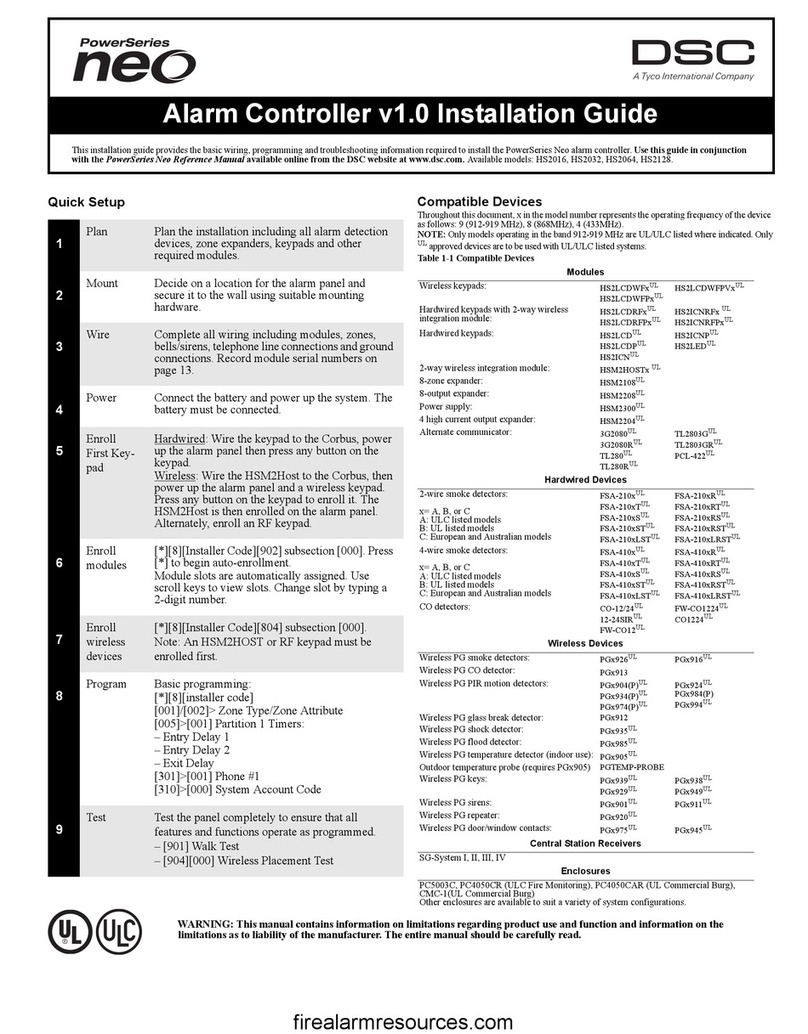
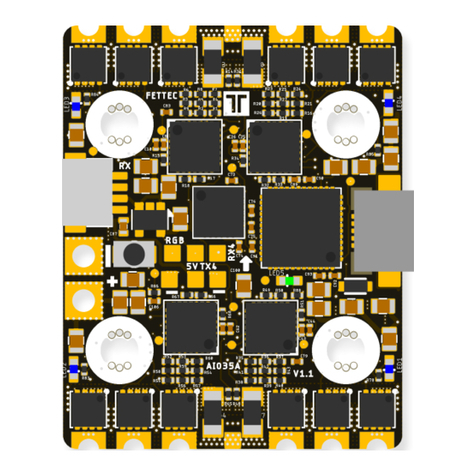






![MOBILUS MOTOR mob.iq [RHM] user manual MOBILUS MOTOR mob.iq [RHM] user manual](/data/manuals/1h/m/1hmgl/sources/mobilus-motor-mob-iq-rhm-controller-manual.jpg)
