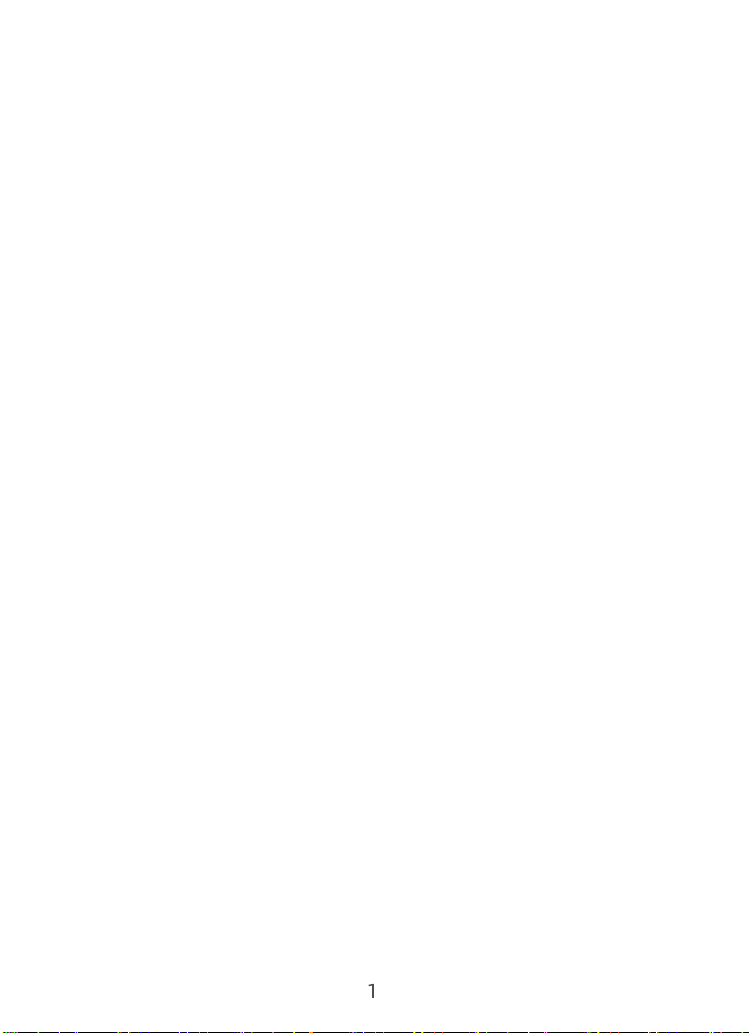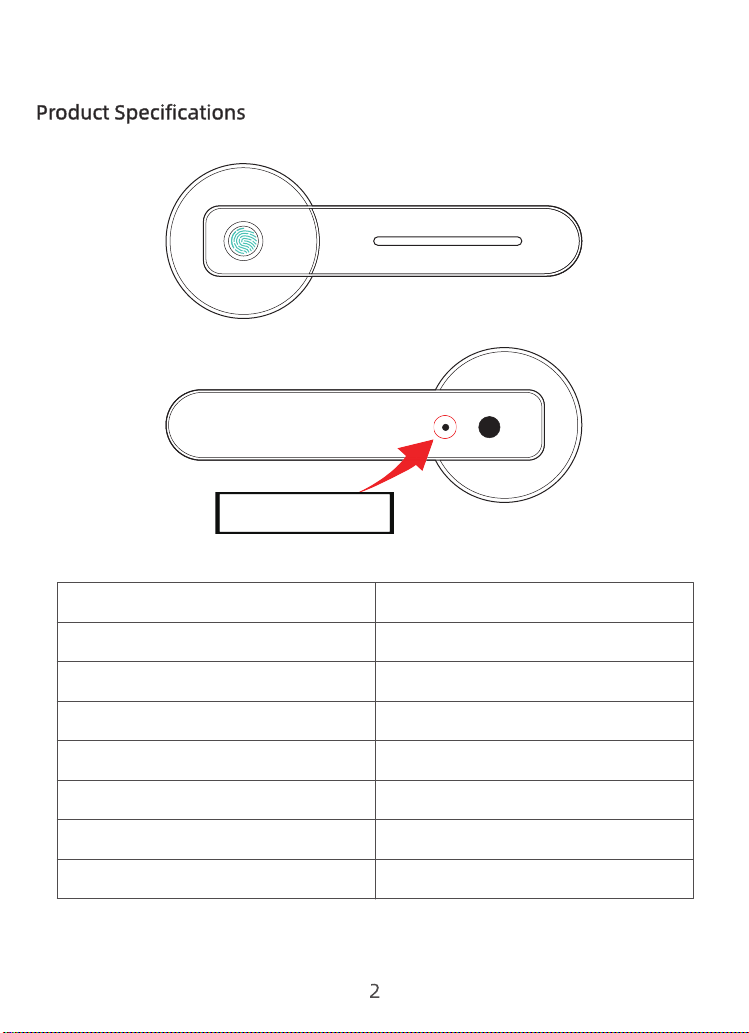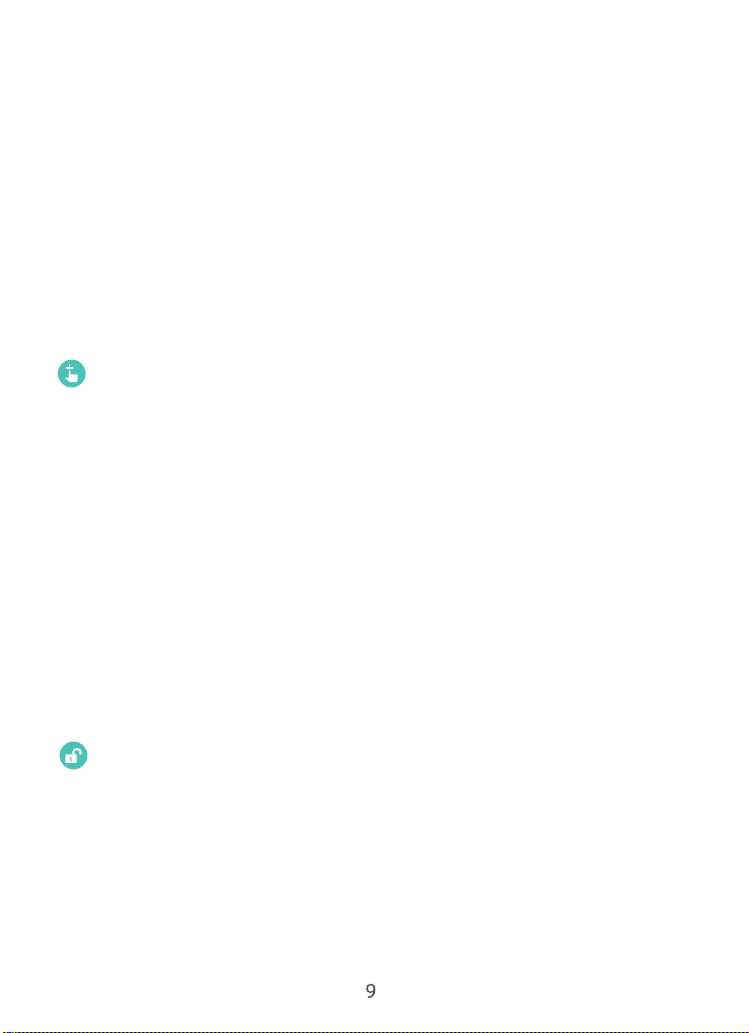Administrator fingerprints allow other users or administrator
to enter their own fingerprints
a)Long press the setting button, when the blue light flashes,
release the setting button, the light remains blue, fingerprints
can be recorded at this point
b)Press the fingerprint five times in a row, blue-green-
blue-green-blue-green-blue-green-blue-green, the green
light is always on and turn off indicate success
Add Second Fingerprint
a) Long press the setting button, when the blue light flashes,
release the setting button, release, verify the first
administrator’s fingerprint. If successful, the blue light stops
flashing and remains on, start to enter a new fingerprint like
first fingerprint setting. Press the fingerprint five times in a
row, the green light is always on to indicate success.
b) When the blue light is on, new fingerprints can be
recorded. You can input 2 or more fingerprints in case of
your fingerprint are damaged for injury or stains.
Channel Mode Setting
Turn on the mode of normally open
Press the normally open button on the back handle for 1
second, the blue/red light flashes. Release the button, the
green light is on which indicates the successful setting.
Turn off the mode of normally open