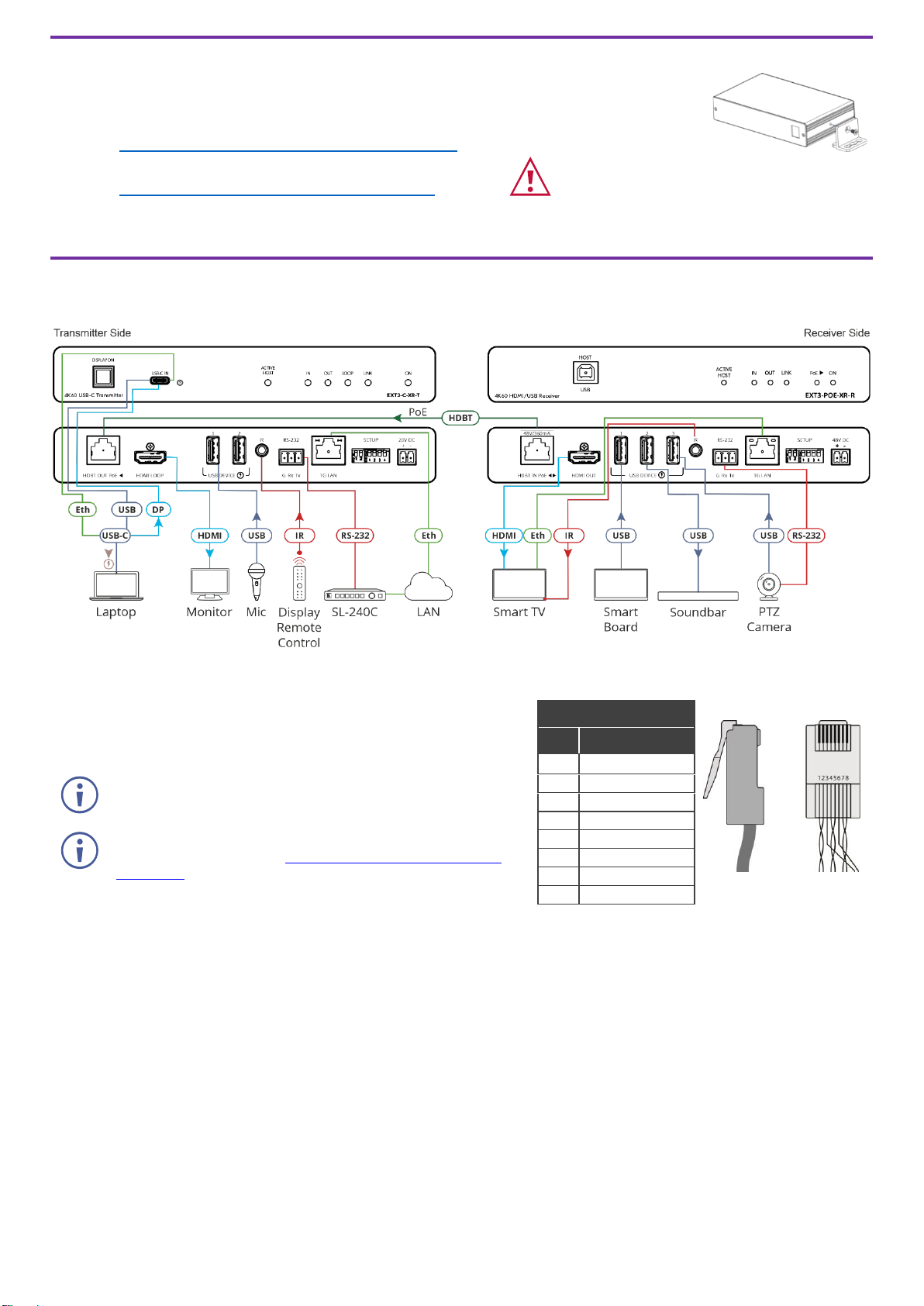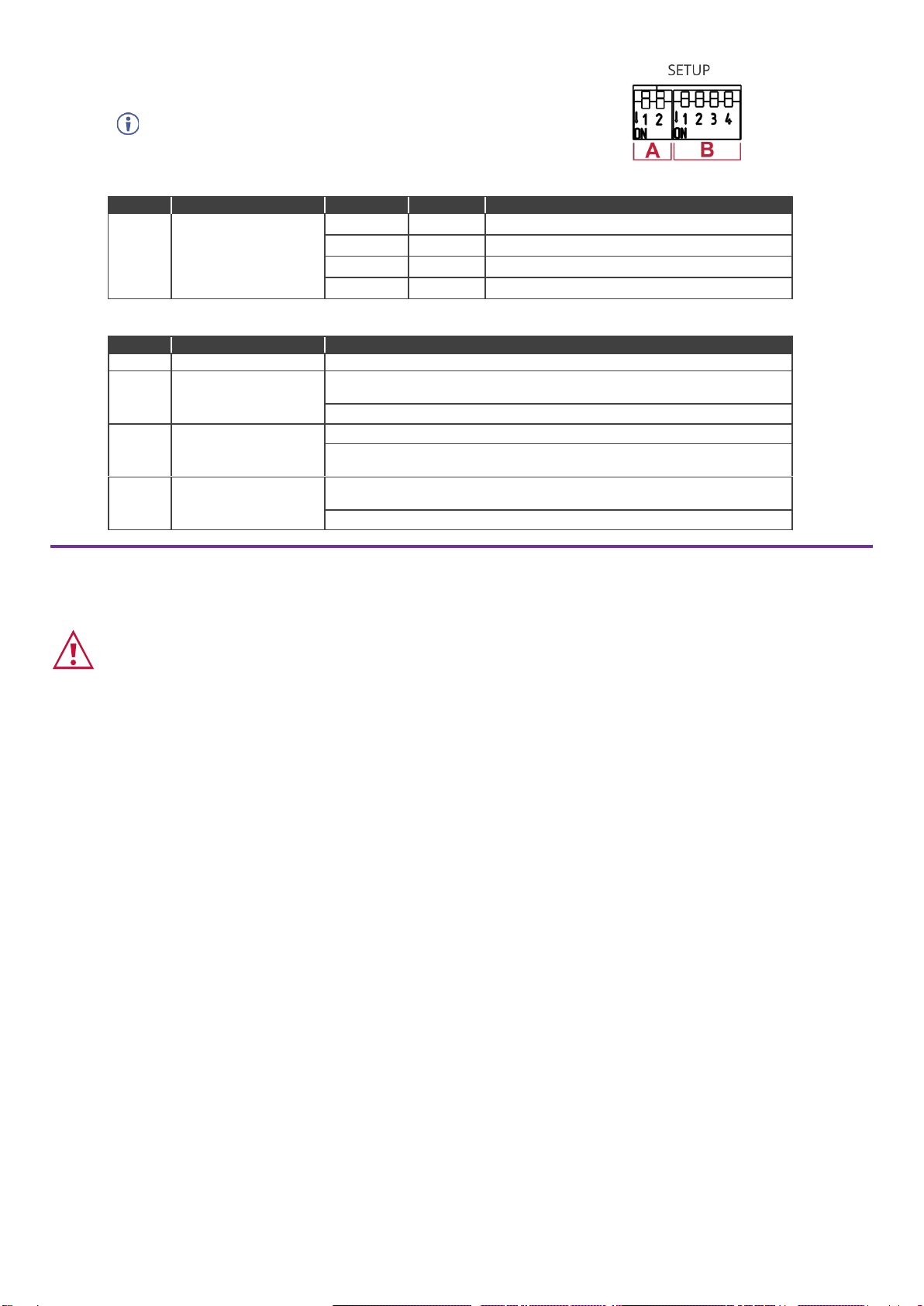EXT3-POE-XR-R Quick Start
EXT3-POE-XR-R Quick Start Guide
This guide helps you install and use your EXT3-POE-XR-R for the first time.
Go to www.kramerav.com/downloads/EXT3-POE-XR-R to download the latest user manual and check if
firmware upgrades are available.
Step 1: Check what’s in the box
EXT3-POE-XR-R 4K HDMI/USB Receiver
Step 2: Get to know your EXT3-POE-XR-R
When the device DIP-switch is set to active host as defined in Step 4:Connect inputs
and outputs, connect a USB host (for example, a room PC) to communicate with the
USB peripheral devices (for example, a smart board) connected to USB device ports
on this device or the connected remote device.
Note that an active host can be set only one device, either the transmitter or the
receiver, not both.
Lights orange when the USB host side is active.
Lights blue when an active HDMI input signal is detected on HDMI IN.
Lights blue when an output acceptor device is connected.
Lights green when the HDBT active link connection is established.
Lights green when power-providing over HDBT is active.
Lights green when the device receives power.
Connect to the HDBT connector on a paired PoE-accepting transmitter device (for
example, a EXT3-C-XR-T device).
Connect to an HDMI acceptor.
USB A 2.0 Charging Connector 1
Connect to the USB local peripheral devices (for example, a USB PTZ camera). When
the USB Host PC is disconnected, the USB signal and charging power for this port
are inactive.
USB A 2.0 Charging Connectors
2-3
Connect to the USB local peripheral devices (for example, a USB camera, a
soundbar, a microphone and so on). When the USB Host PC is disconnected, the
USB charging power for this port continues to be active.
IR 3.5mm Mini Jack Connector
Bidirectional IR connection. Outputs a received IR signal (from the HDBT transmitter)
to connected IR emitter or transmits an IR signal (from IR sensor) to the HDBT
transmitter.
RS-232 3-pin Terminal Block
Bidirectional RS-232 connection. Outputs a signal received from a controller device
(for example, SL-240C) to control a remote device via serial connection (for example,
the remotely connected PTZ USB camera).
Connect to LAN for Ethernet extension to the transmitter.
Sets the device behavior (see Step 4:Connect inputs and outputs).
Connect to the power supply.