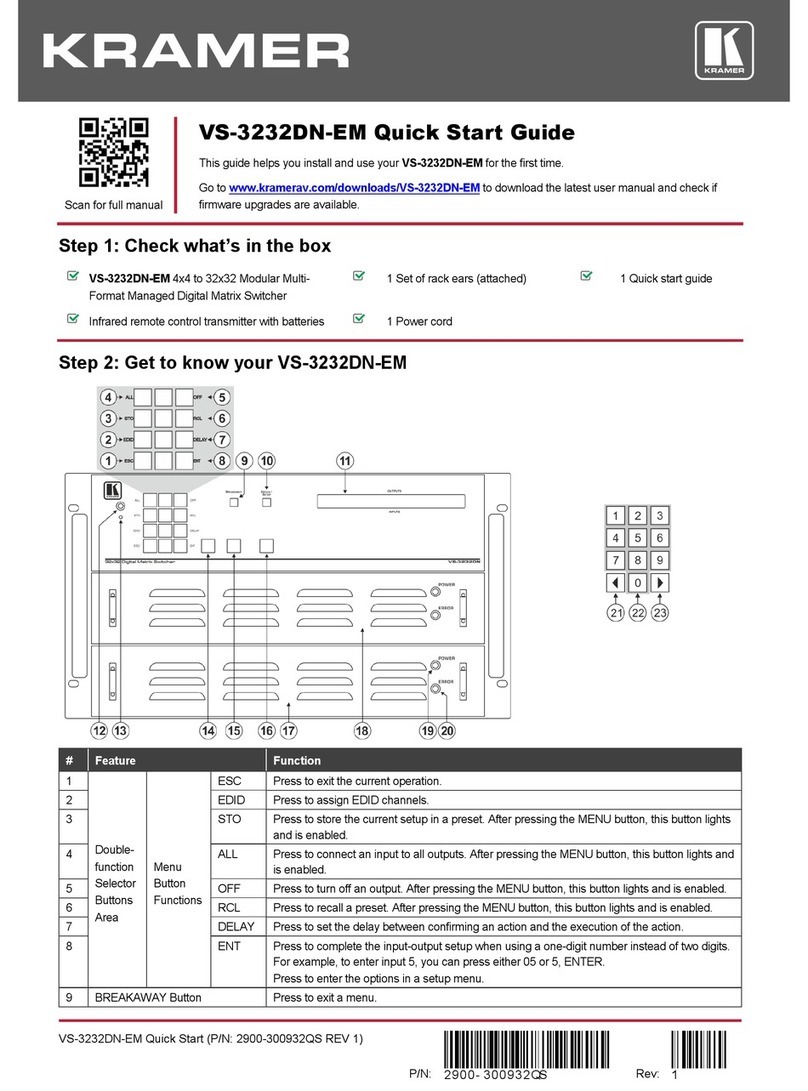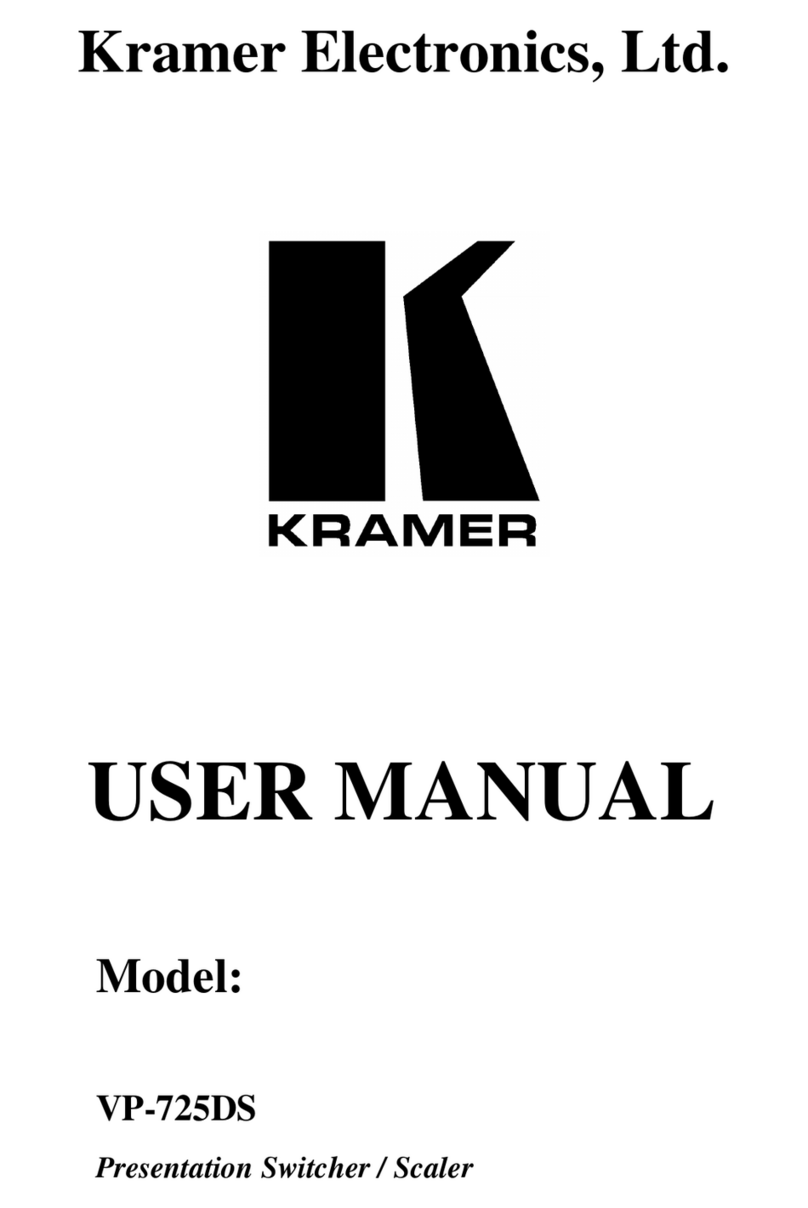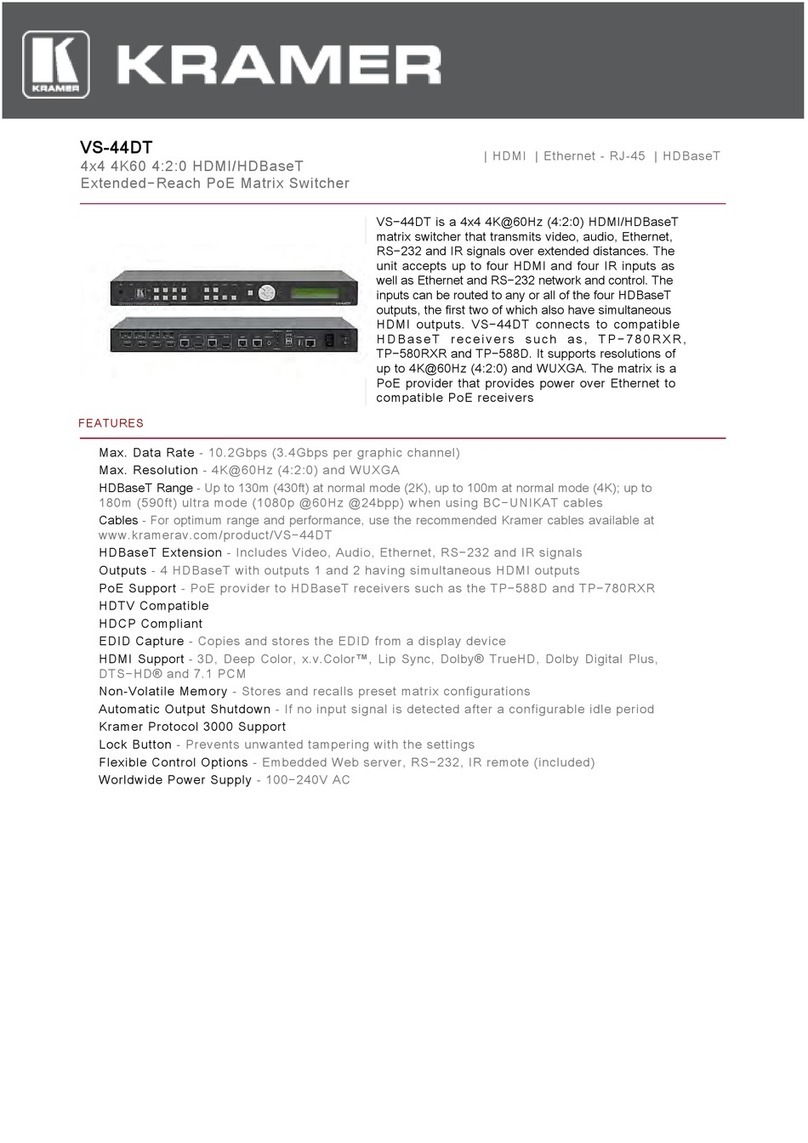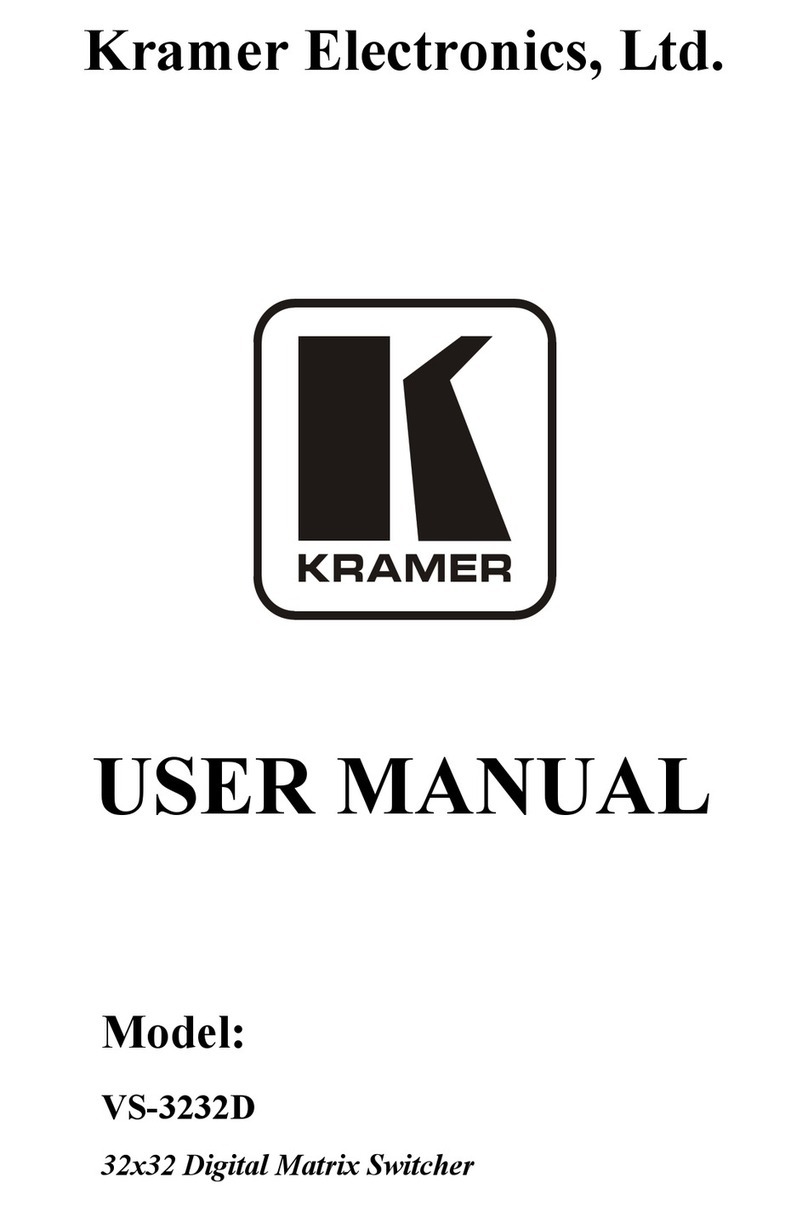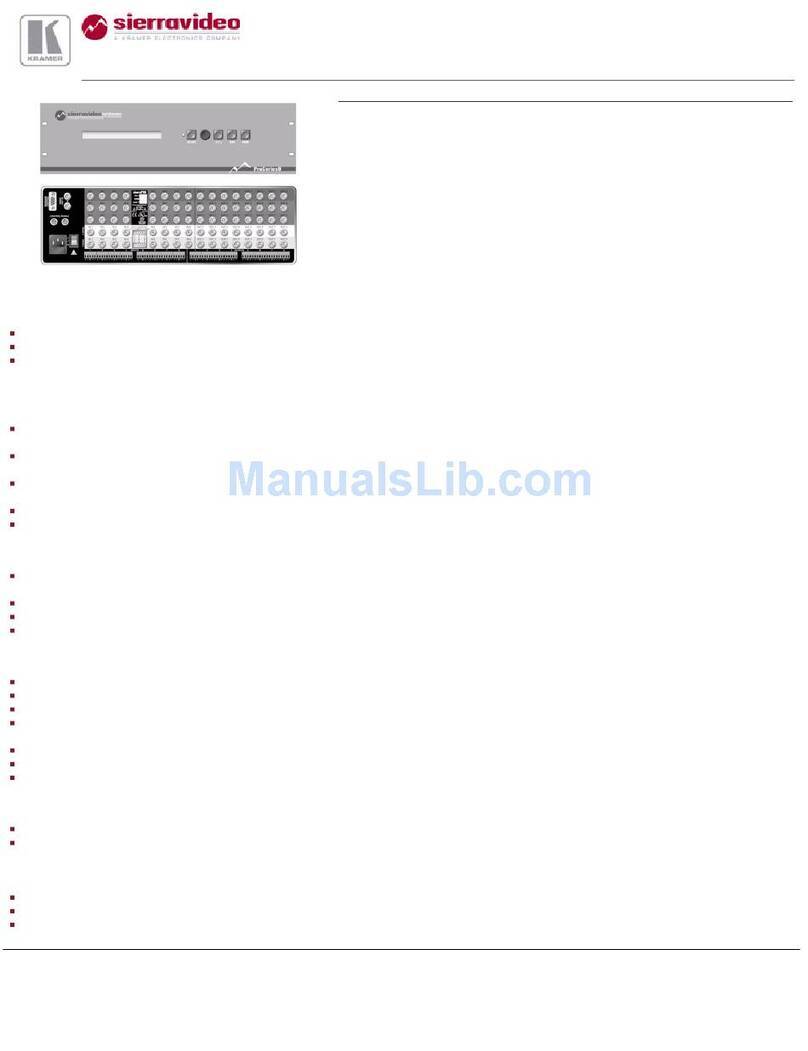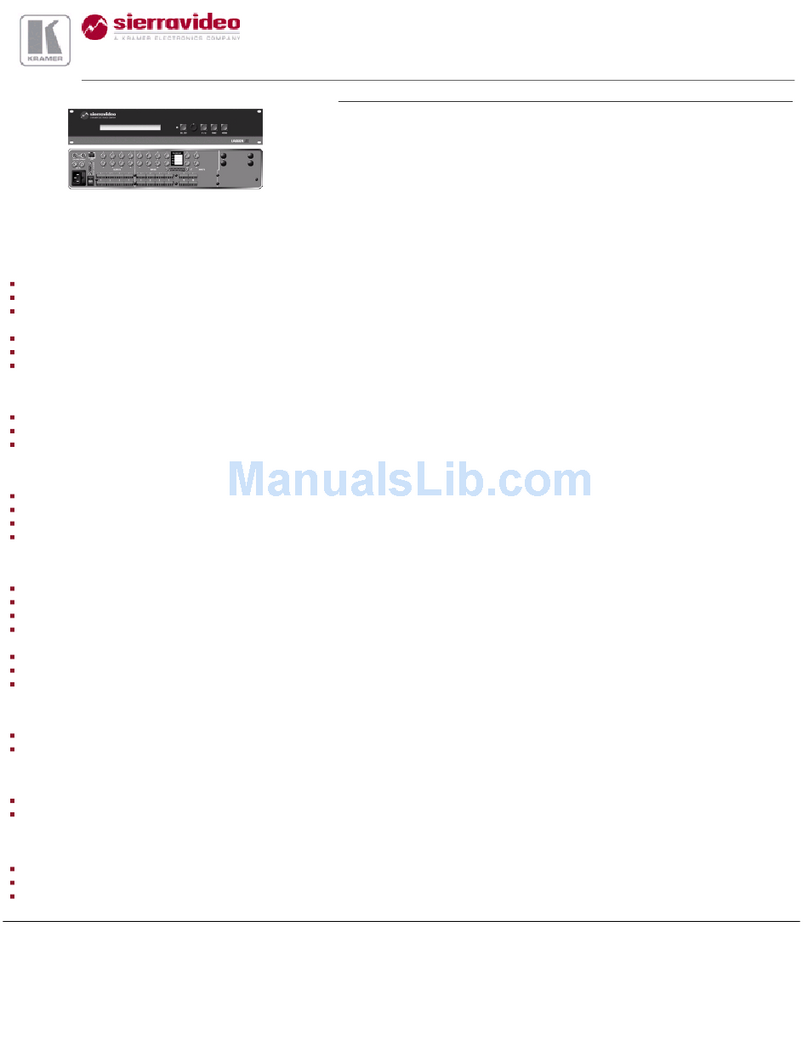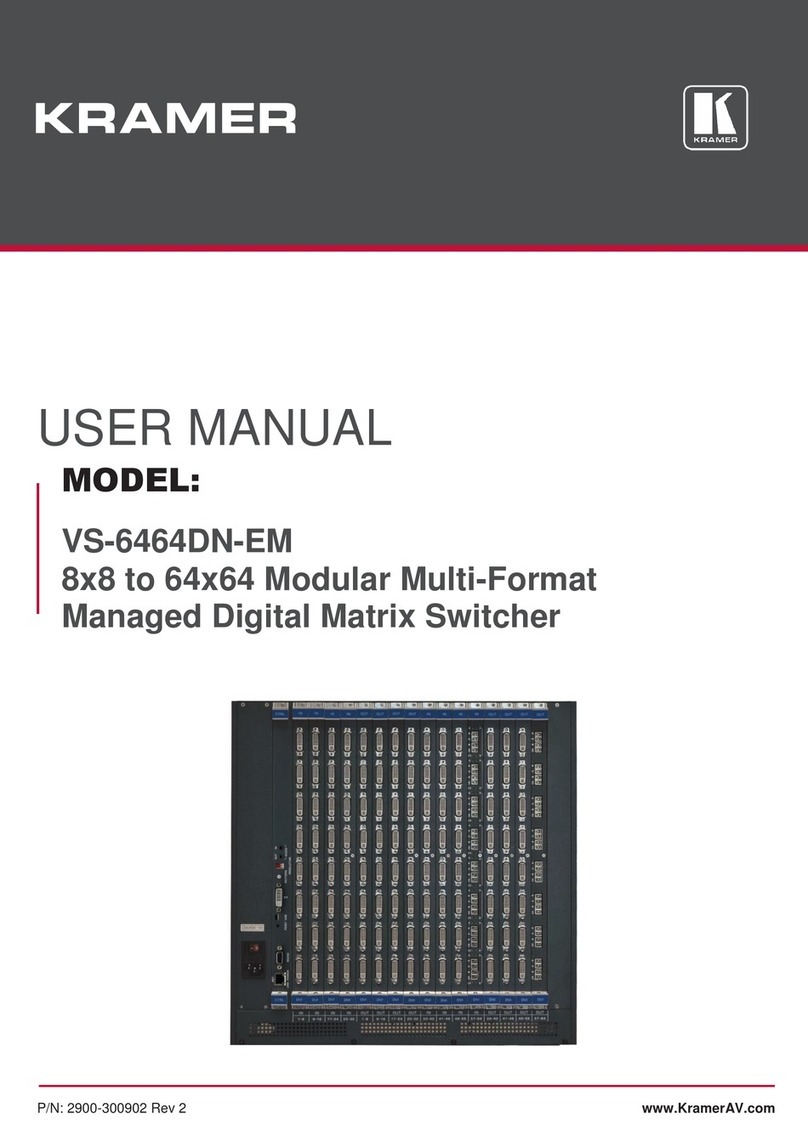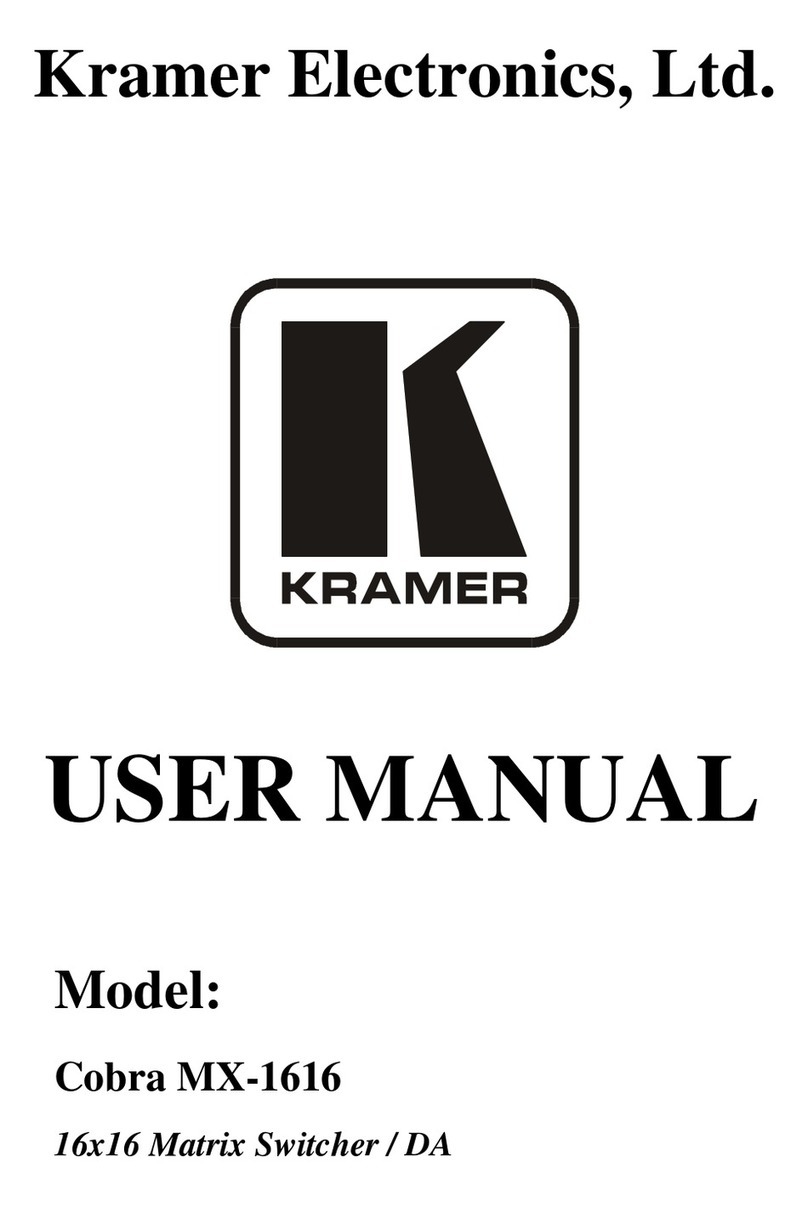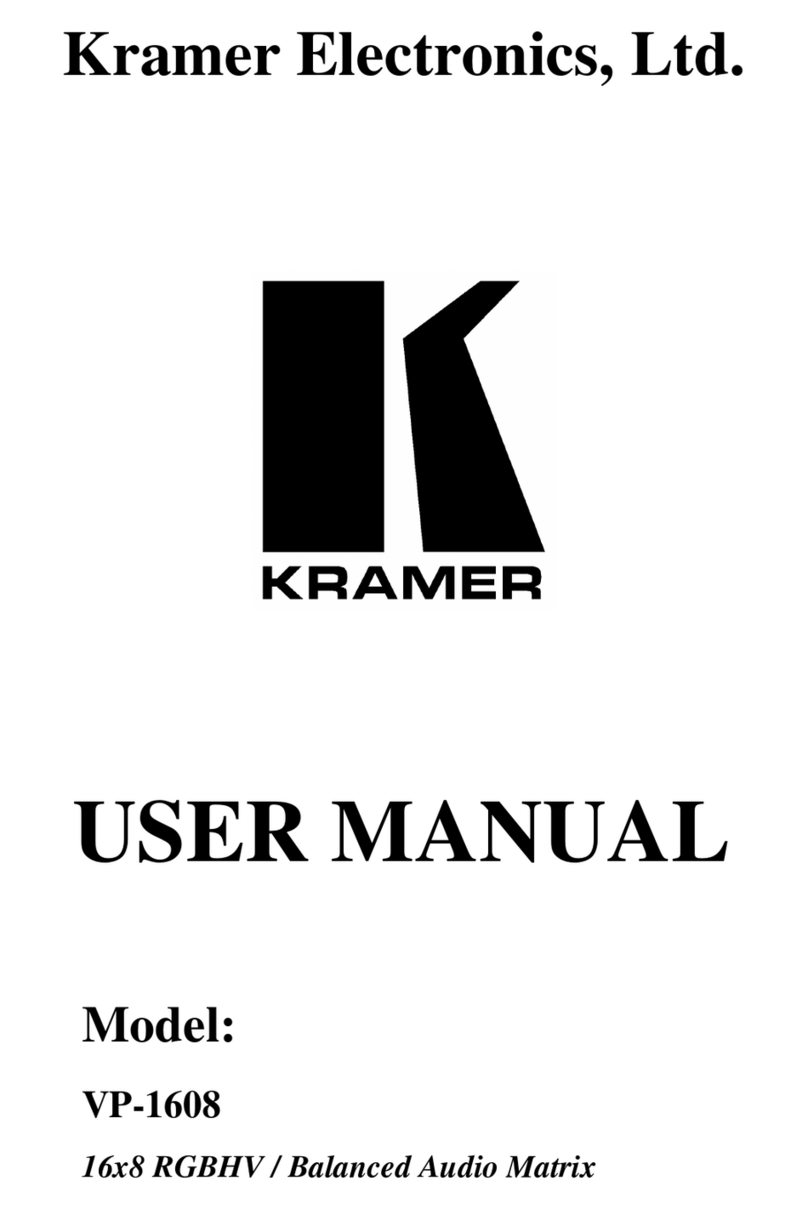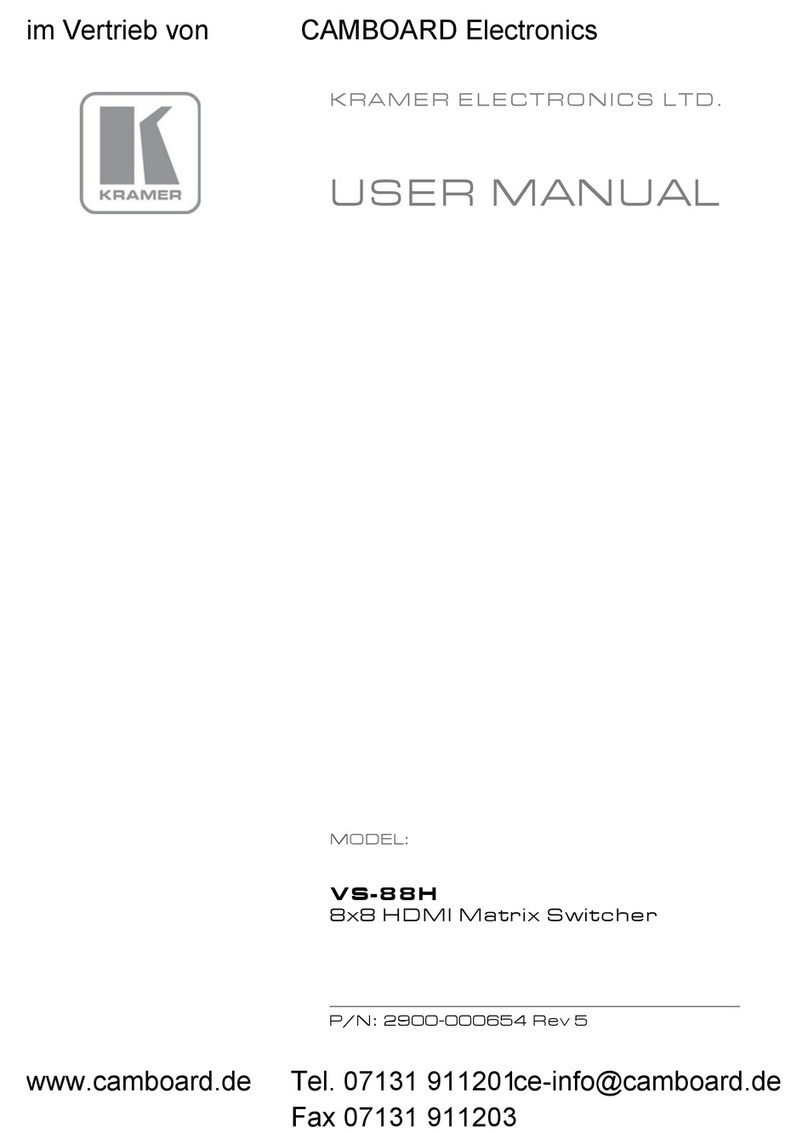Press to decrease the numerical value
By pressing the + or - buttons continuously, you can speed up their response. For step-by-step
response, press and release these buttons as many times as needed
Gain, switching delay time and machine number
Press to increase the numerical value
Displays the selected input switched to the output (marked above each input)
Also displays the number of IN and OUT ports, the firmware version number, the MACHINE # and
the audio gain level
INPUT 15-pin HD Connectors
Connect to the video sources (from 1 to 4)
OUTPUT 15-pin HD Connectors
Connect to the acceptors (from 1 to 4)
AUDIO INPUTS 3.5mm Mini Jack
Connect to the unbalanced stereo audio sources (from 1 to 4)
AUDIO OUTPUTS Terminal block connectors
Connect to the balanced stereo audio acceptors (from 1 to 4)
Not used (for technical staff use only)
Connects to the PC or other Serial Controller through computer networking
Press to reset to the factory default definitions:
IP number −192.168.1.39
Mask –255.255.0.0
Gateway –0.0.0.0
UDP port –50000
TCP port –5000
Protocol 3000 commands
All 8 Presets deleted
All audio channels set to 0dB
Machine name –the last four digits of the machine's serial number
DHCP disabled
Turn the POWER switch OFF and then ON again while pressing the
Factory Reset button. The unit will power up and load its memory with the
factory default definitions
DIP 1 is for RS-485 Termination, DIP 2 is not used
RS-485 Terminal Block Port
Pins B (-) and A (+) are for RS-485; Pin G (Ground) may be connected to
the shield of the cable if desired
RS-232 9-pin D-sub Connector
Connects to the PC or the Remote Controller
Power Connector with Fuse
AC connector enabling power supply to the unit
To rack mount the machine, attach both rack ears
(by removing the screws from each side of the
machine and replacing those screws through the
rack ears) or place the machine on a table.
•Ensure that the environment (e.g., maximum ambient temperature &
air flow) is compatible for the device.
•Avoid uneven mechanical loading.
•Appropriate consideration of equipment nameplate ratings should be
used for avoiding overloading of the circuits.
•Reliable earthing of rack-mounted equipment should be maintained.