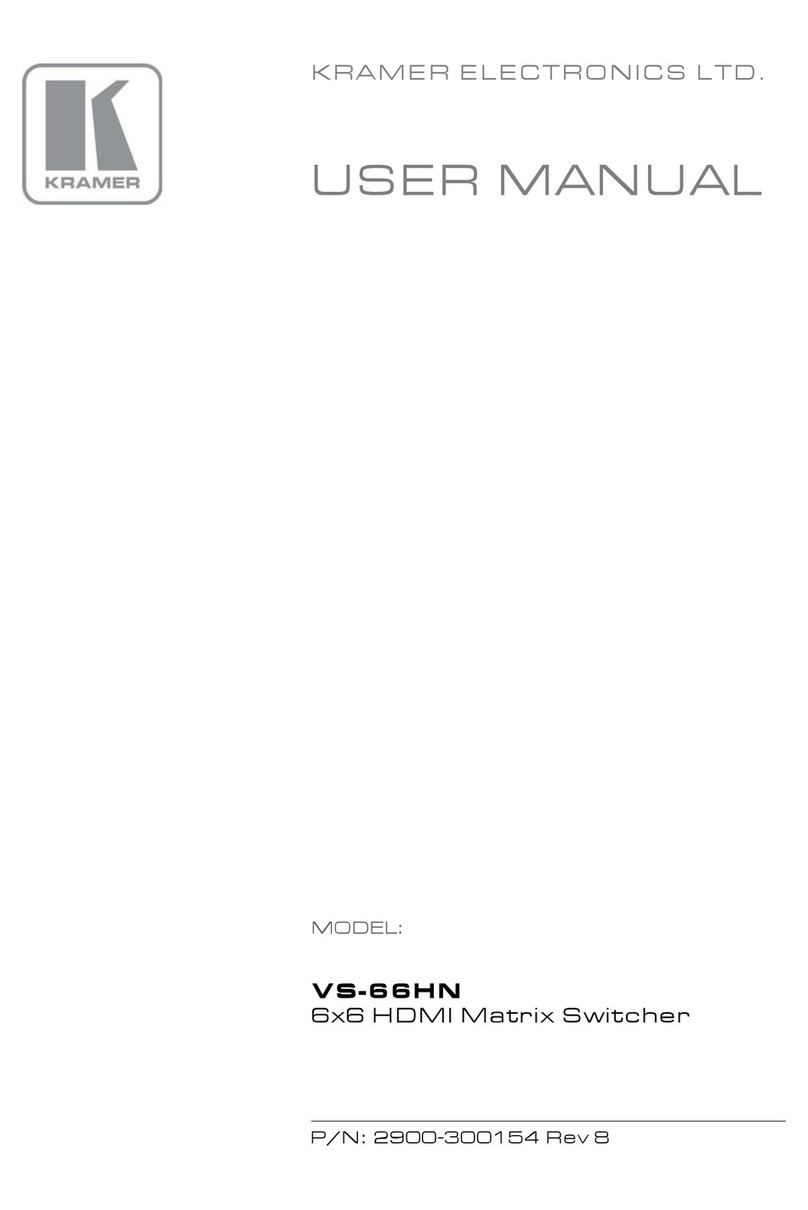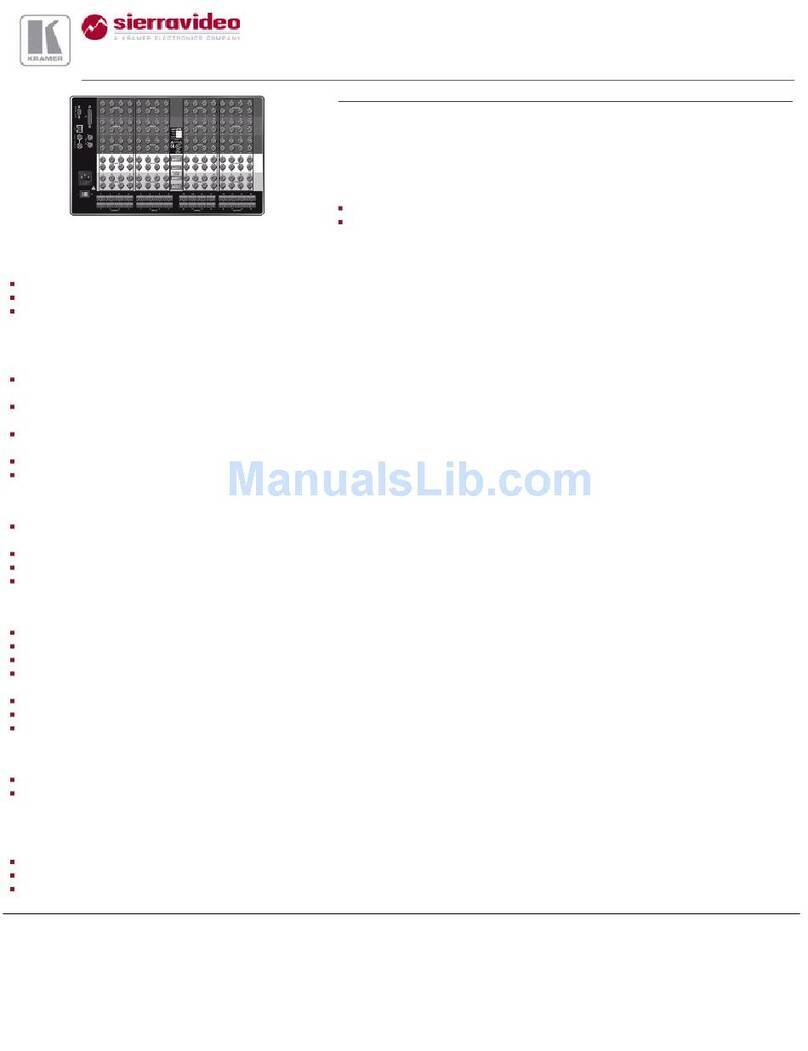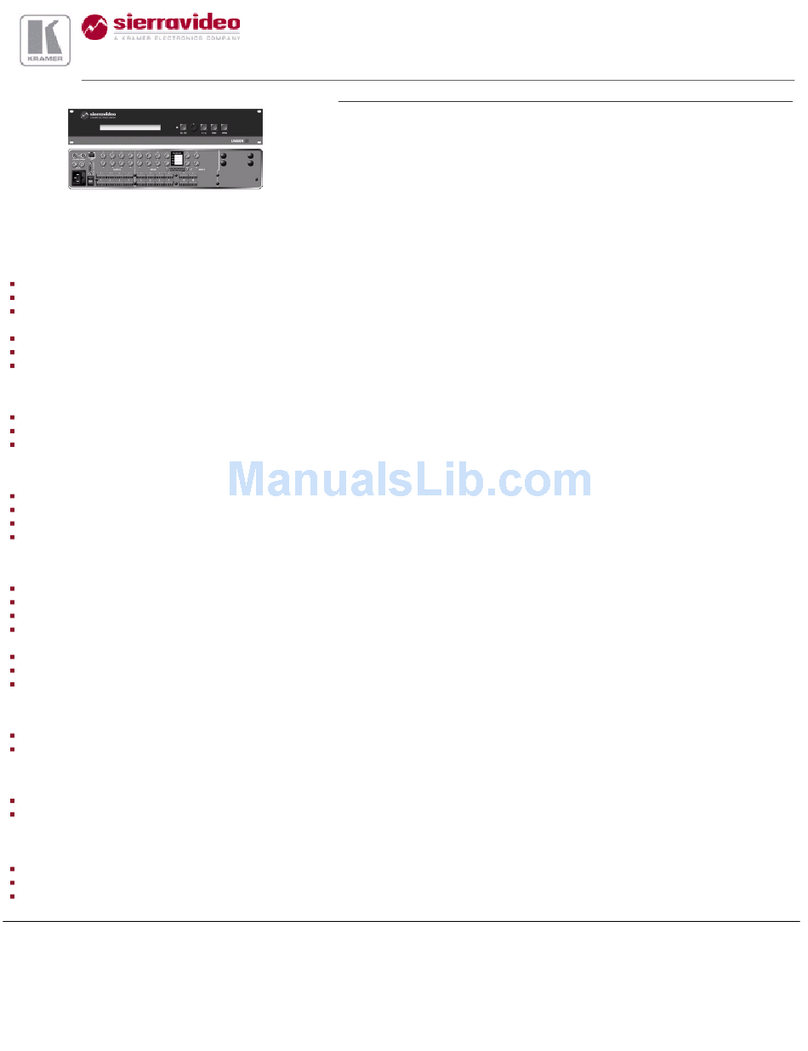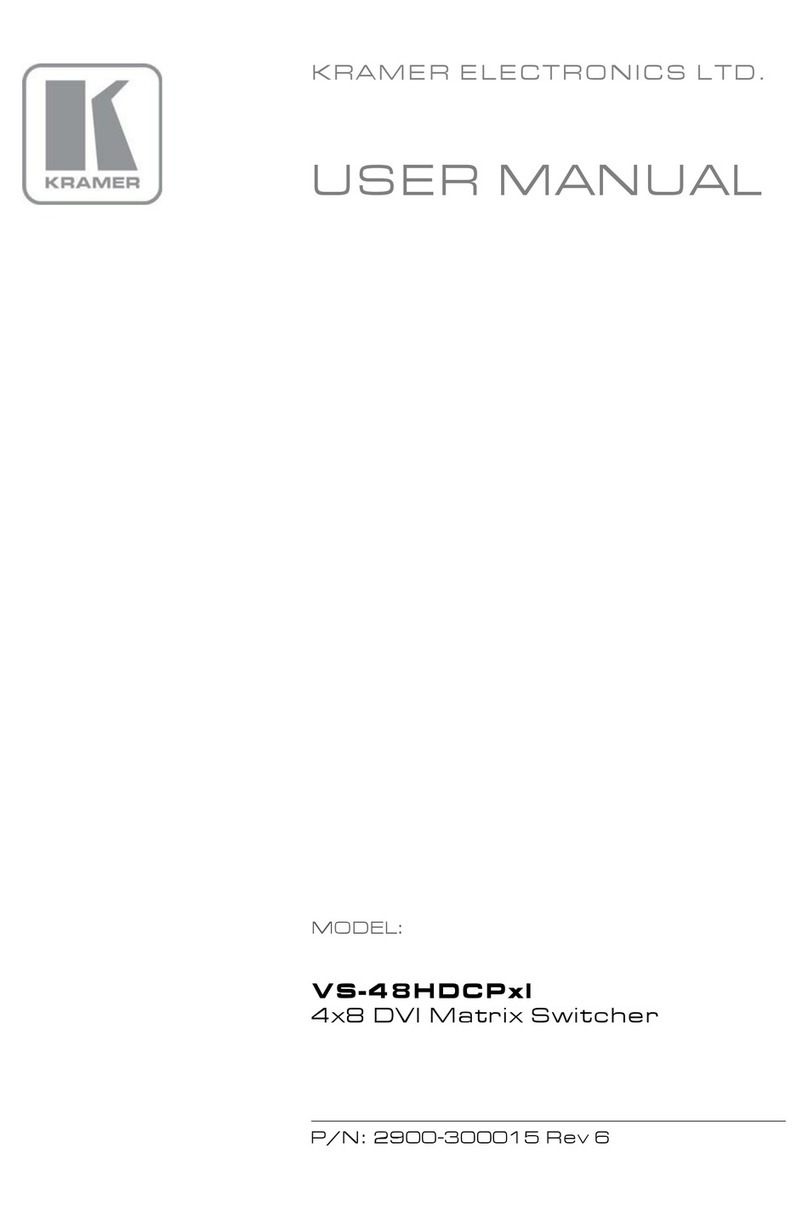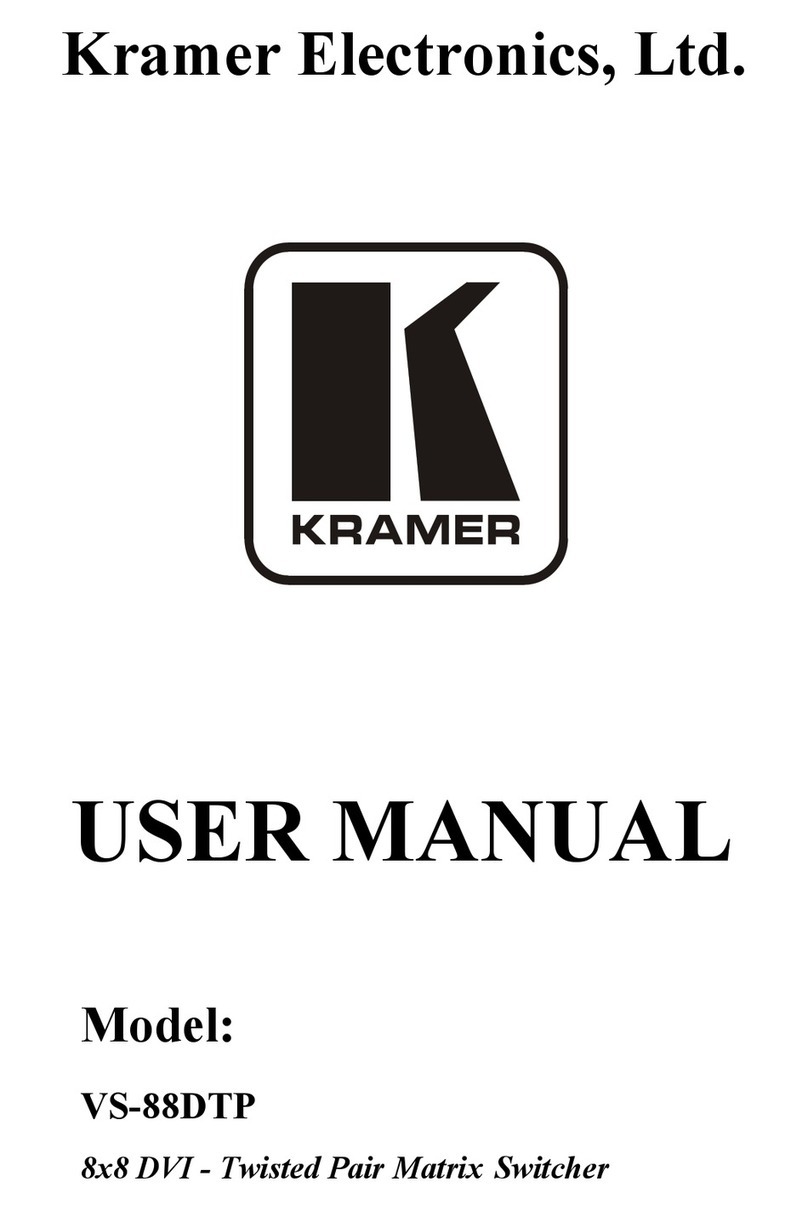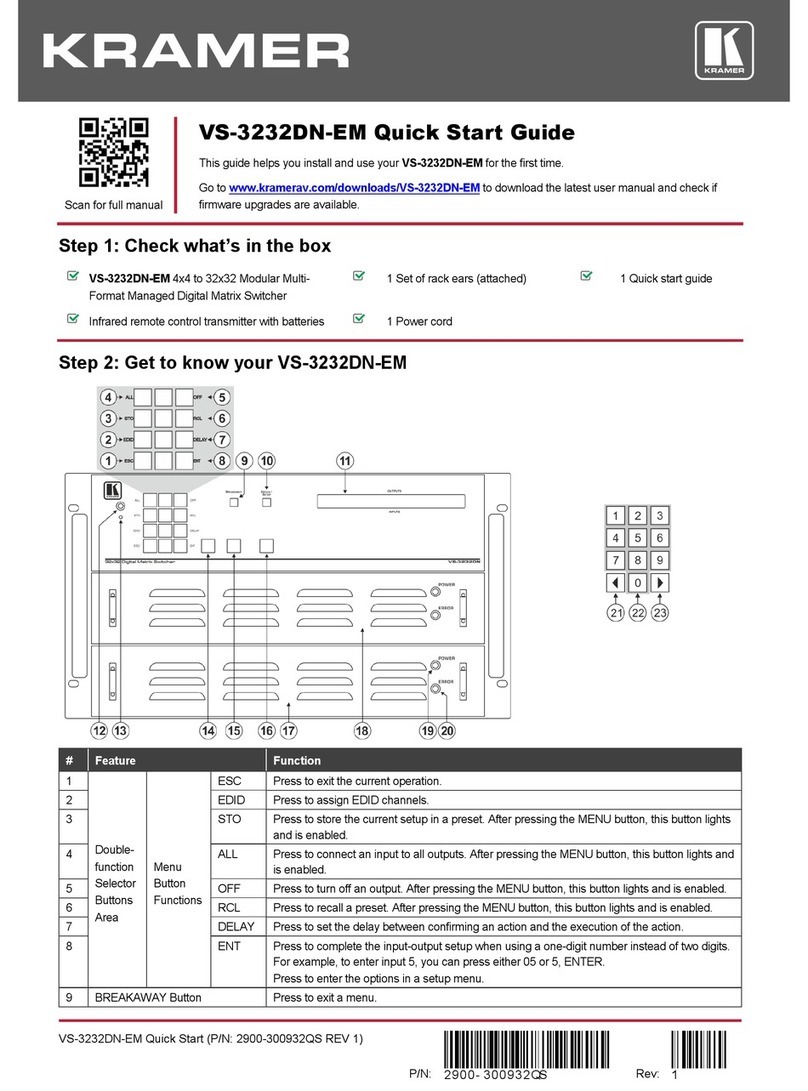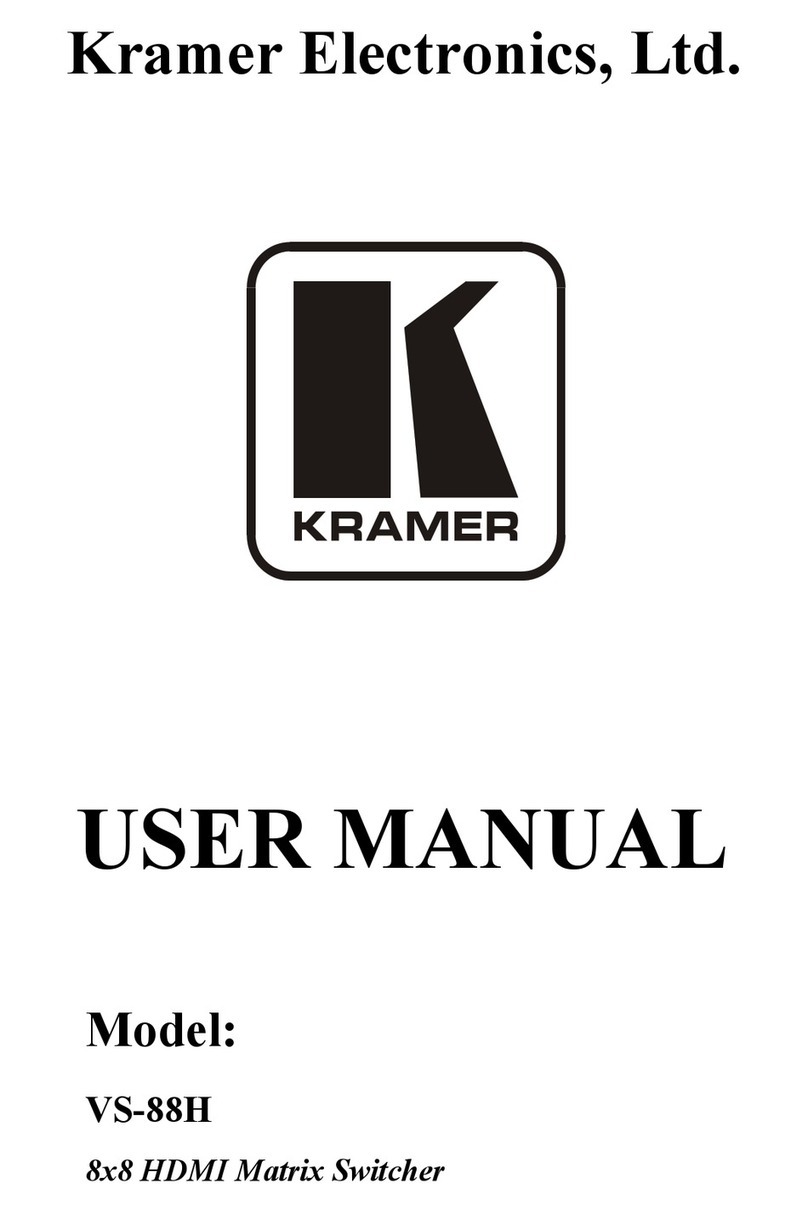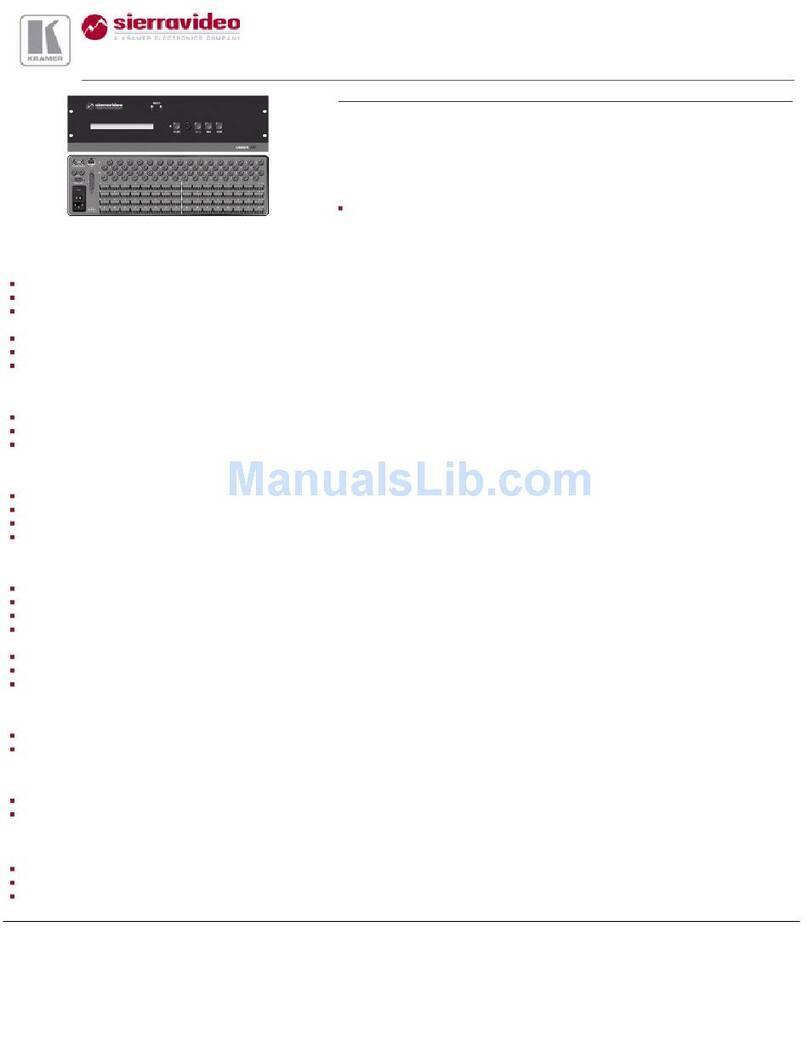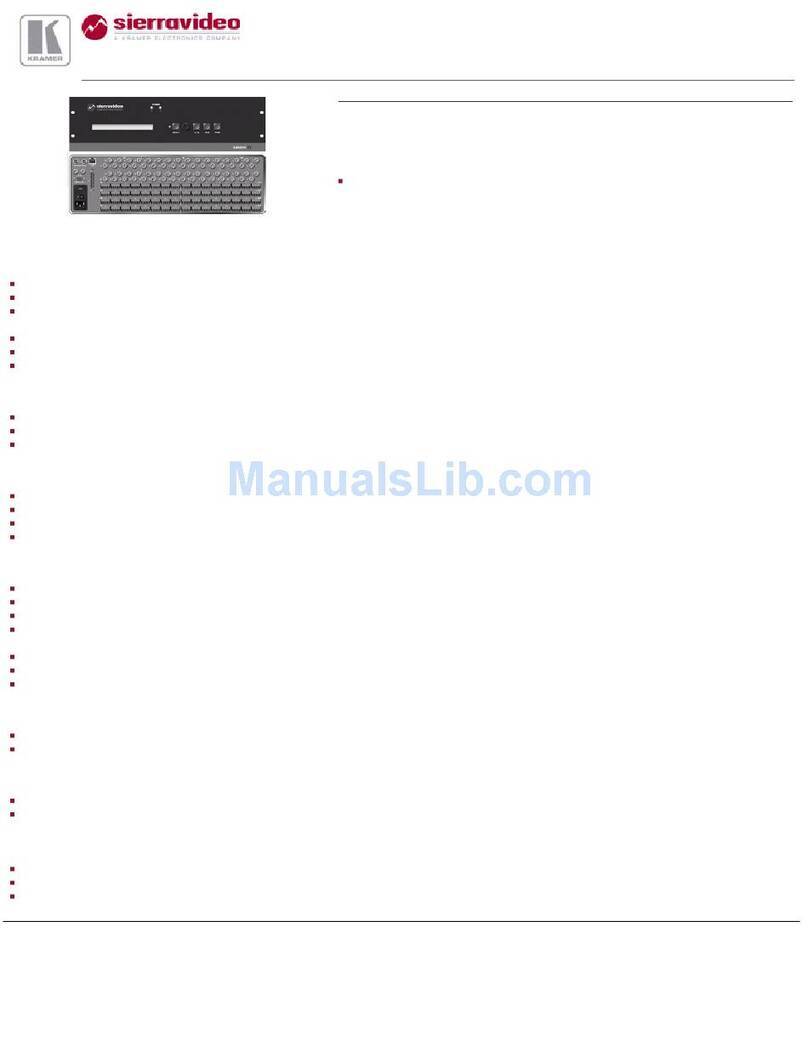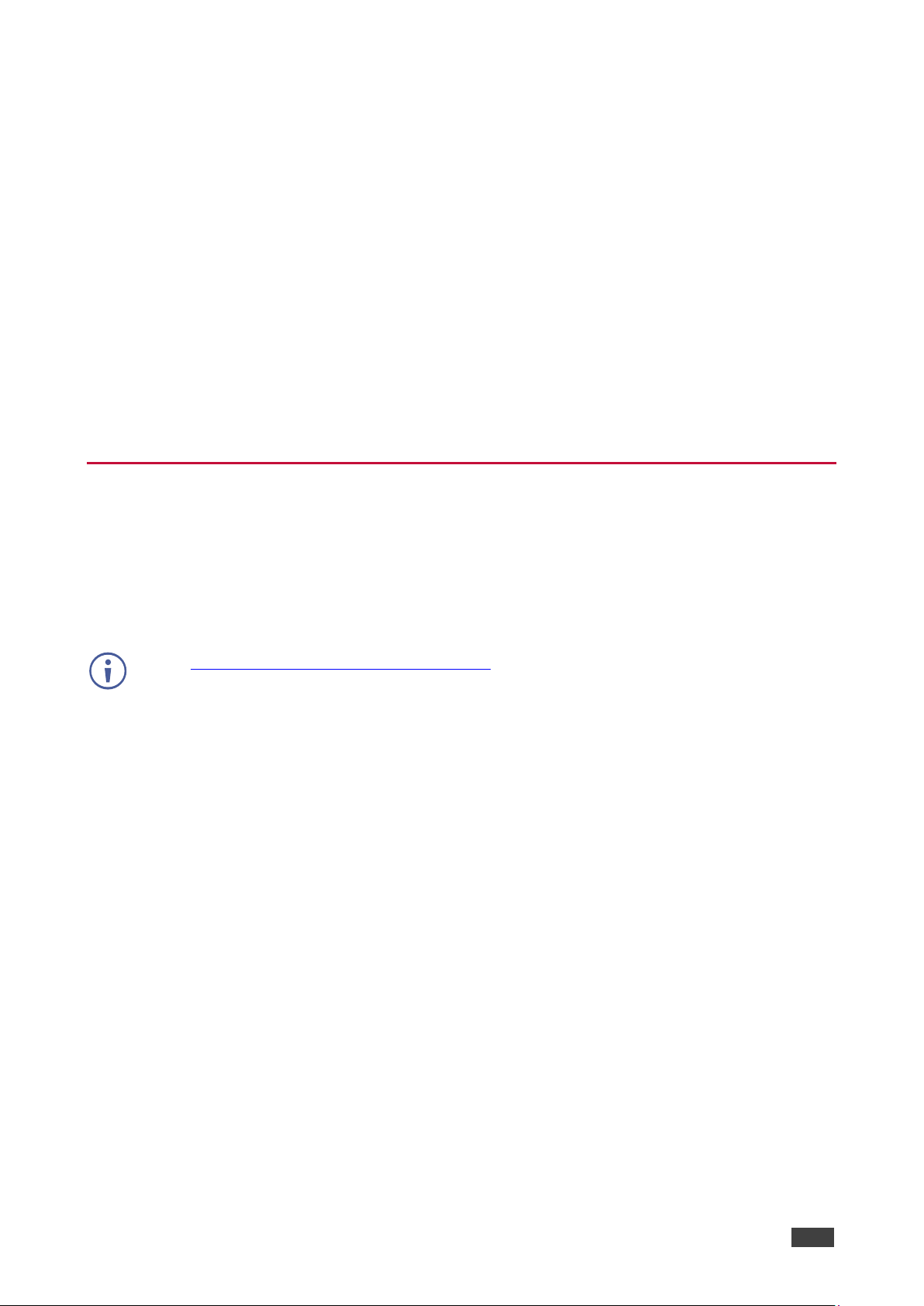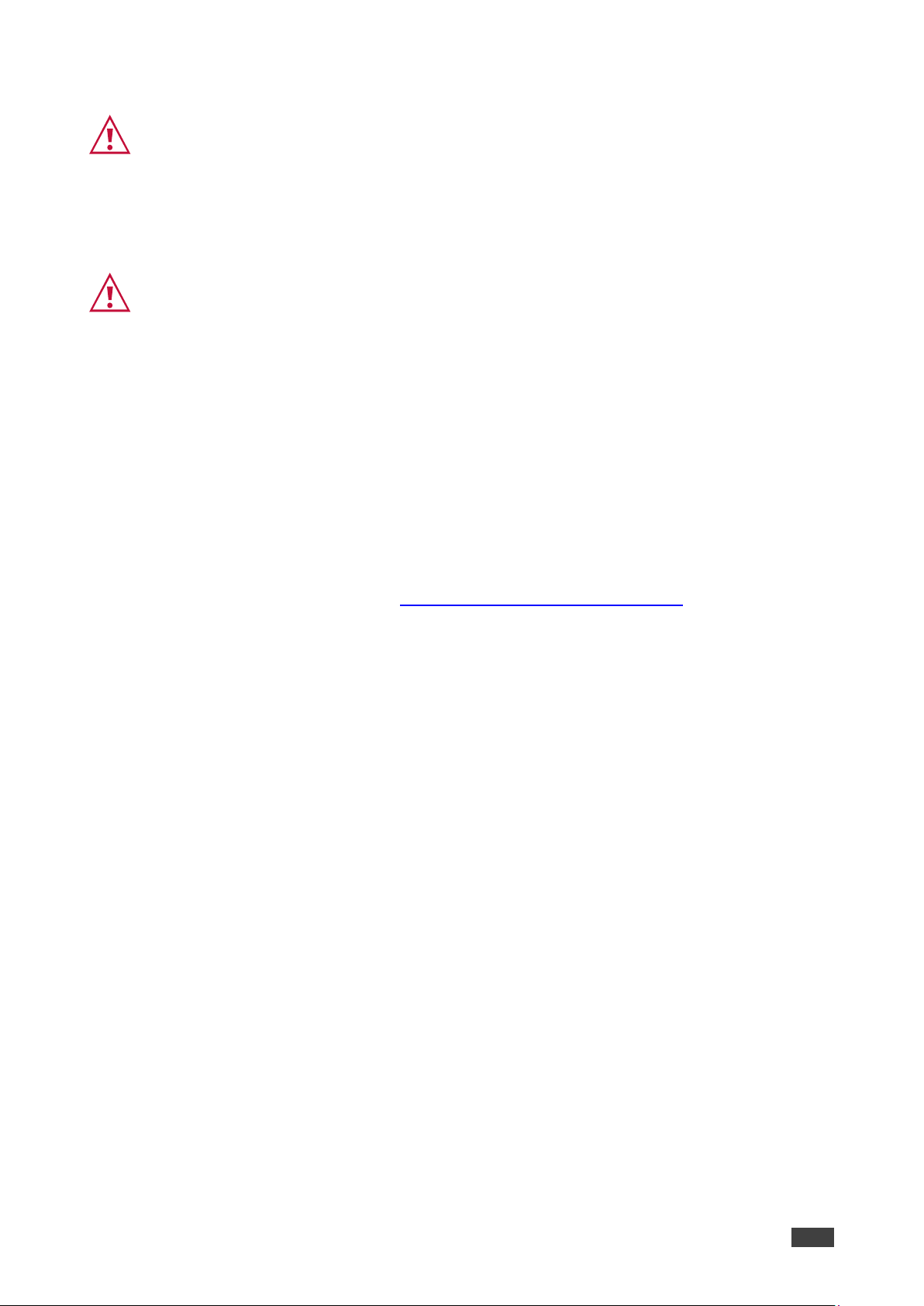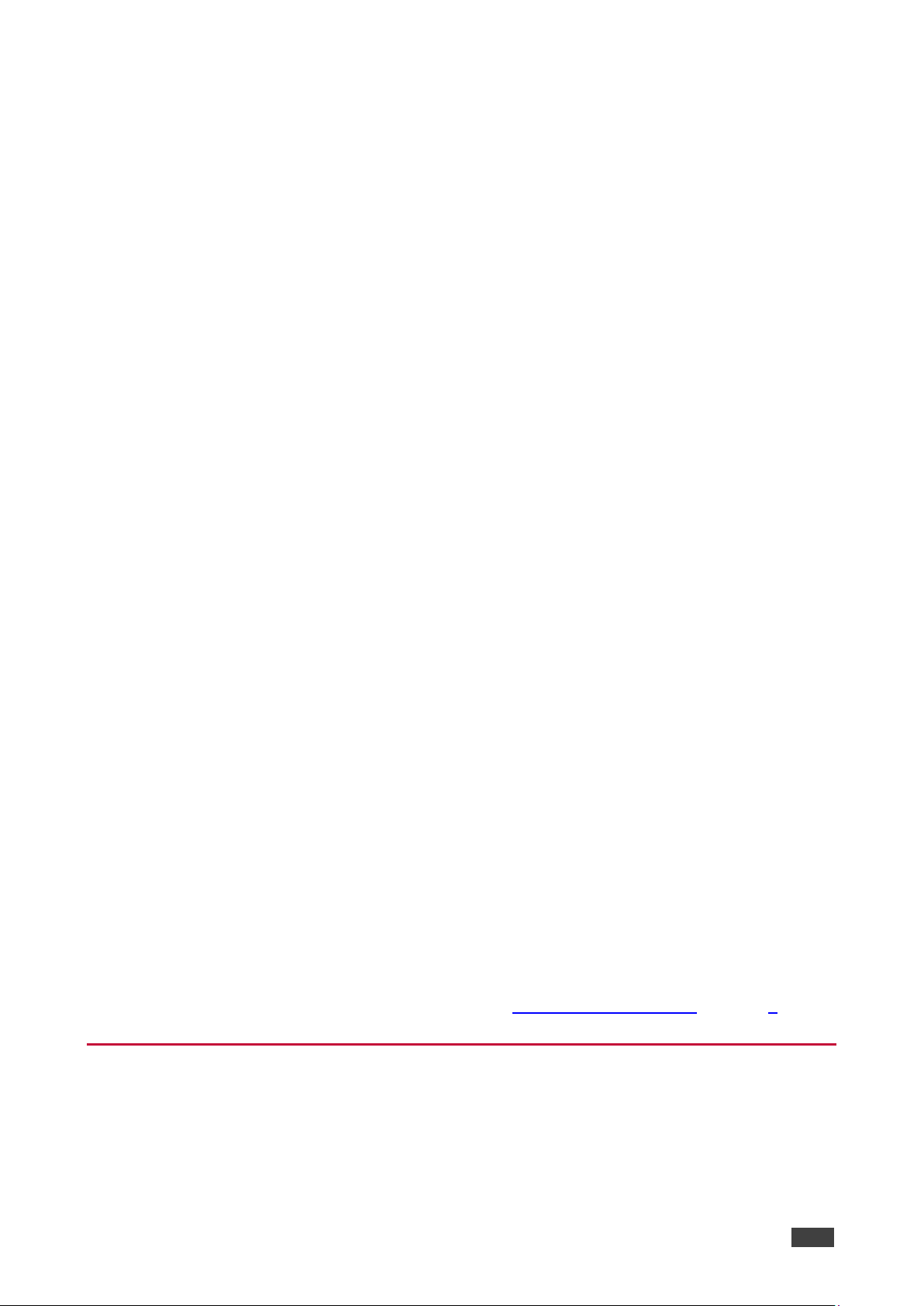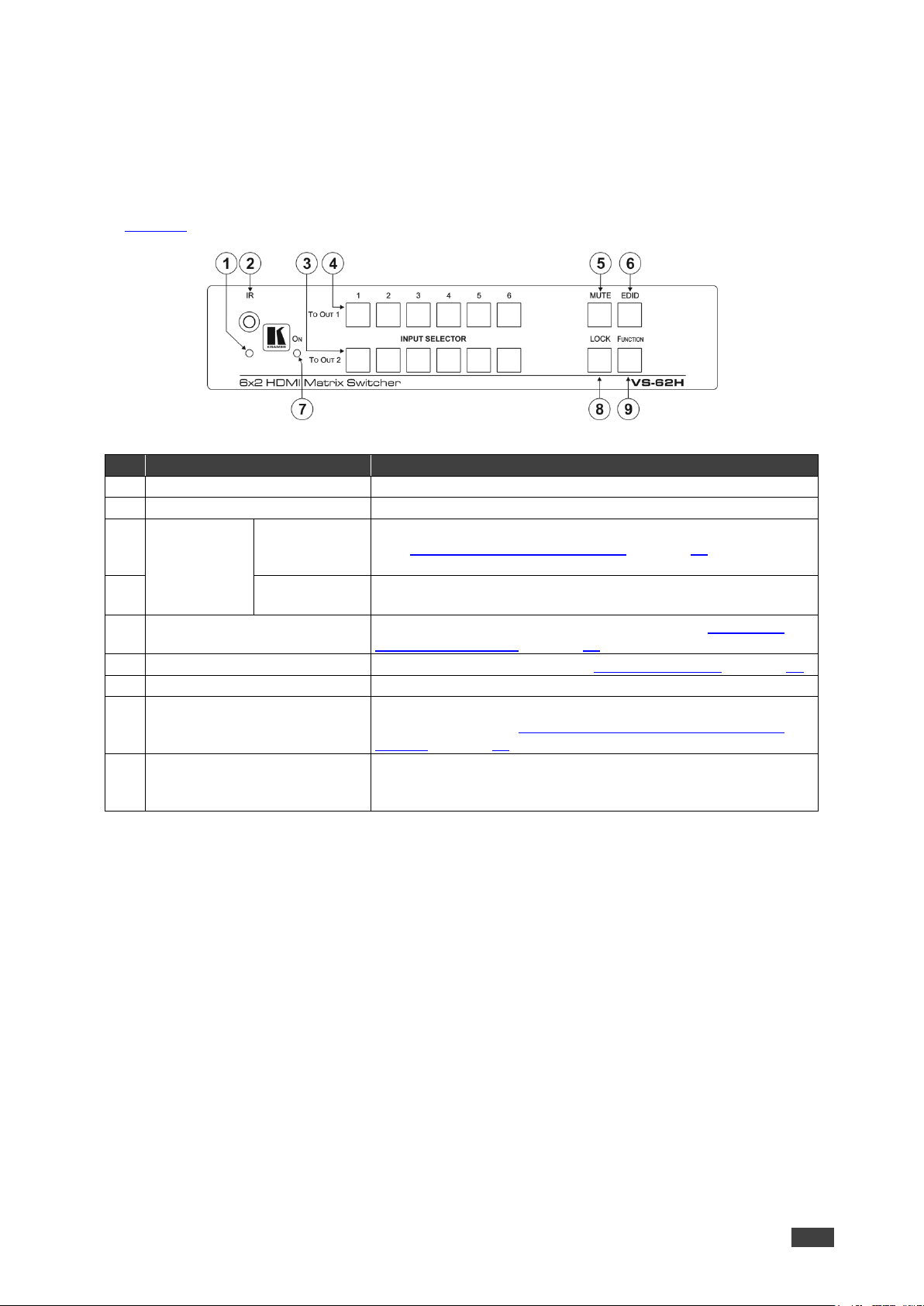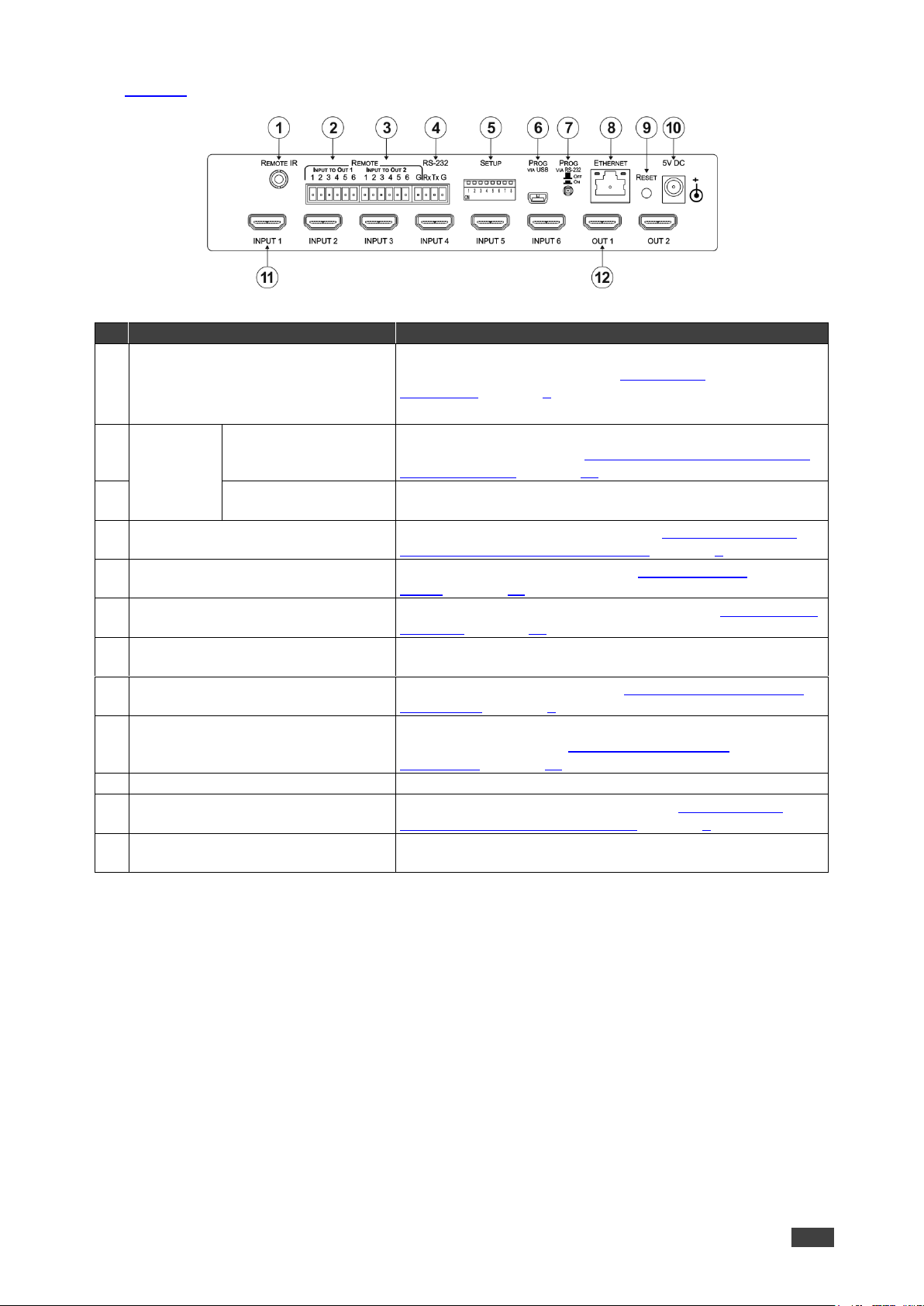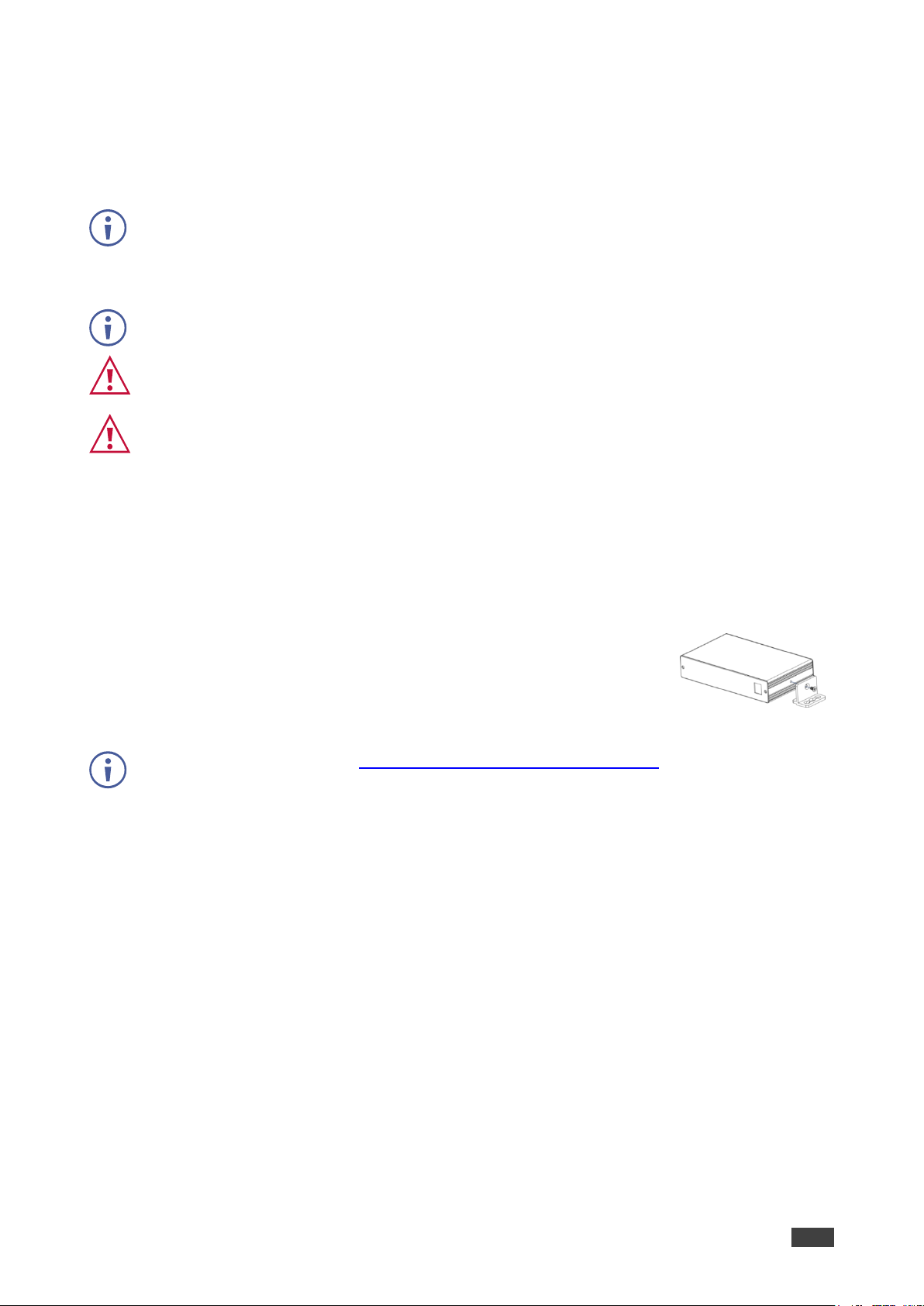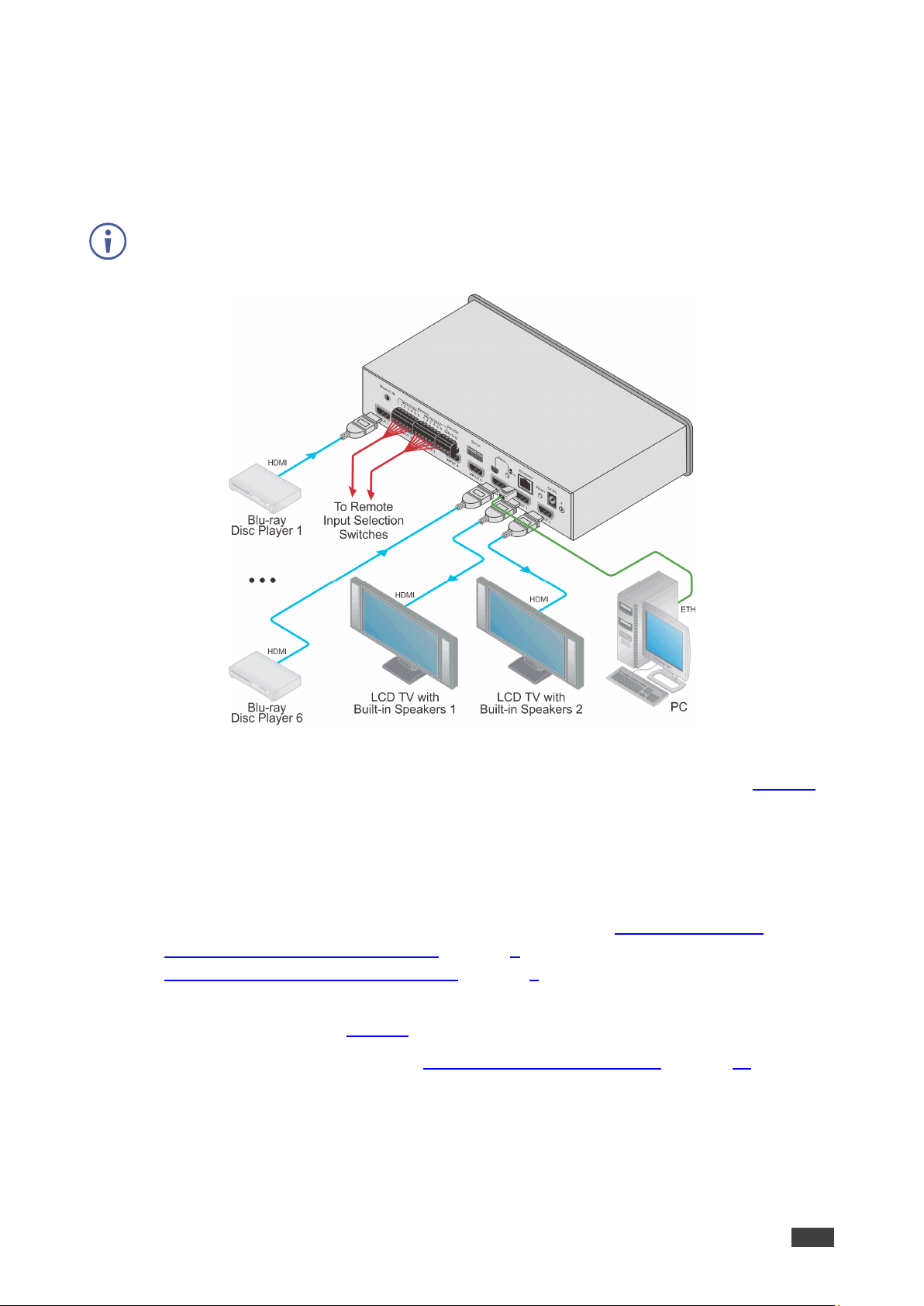Overview
The VS-62H is a high quality, 6x2 matrix switcher for HDMI™signals. It reclocks and
equalizes the signals and can route any input to either or both outputs simultaneously.
The terms HDMI, HDMI High-Definition Multimedia Interface, and the HDMI Logo are trademarks or registered trademarks of HDMI Licensing Administrator, Inc.
In particular, the VS-62H features:
•Up to 8.91Gbps data rate (2.97Gbps per graphics channel).
Suitable for resolutions up to UXGA and 4K x 2K
•Support for HDCP (High Definition Digital Content Protection).
•True video clock detection.
•Automatic switching modes (last connected and priority switching).
•HDMI Support –3D, Deep Color, x.v.Color™, Lip Sync, Dolby® TrueHD, Dolby Digital
Plus, DTS−HD®, and 7.1 multi-channel audio.
•I-EDIDPro™ Kramer Intelligent EDID Processing™ –Intelligent EDID handling &
processing algorithm ensures Plug and Play operation for HDMI systems.
•Programmable step-in functionality when used in conjunction with compatible step-in
devices, such as the SID-X3N and DIP-31 (using an HDMI cable that supports HEC, the
HDMI Ethernet Channel).
•Non-volatile EDID storage.
•Kramer reKlocking™ & Equalization Technology that rebuilds the digital signal to travel
longer distances.
•Static or dynamic DHCP IP addressing.
•Embedded Web pages that provide remote configuration and operation.
•A lock button to prevent unwanted tampering with the buttons on the front panel.
•Support for Kramer Protocol 3000.
You can control the VS-62H using the front panel buttons, or remotely via:
•RS-232 serial commands transmitted by a PC, touch screen system or other serial
controller.
•The Kramer RC-IR3 infrared, remote control transmitter.
•A PC connected via a LAN to the Ethernet port on the VS-62H.
•An optional, external, remote IR receiver (see Using the IR Transmitter on page 3).
Using the IR Transmitter
You can use the RC-IR3 IR transmitter to control the machine via the built-in IR receiver on
the front panel or, instead, via an optional external IR receiver (for example, P/N C-
A35M/IRR-50). The external IR receiver can be located up to 15m away from the machine.