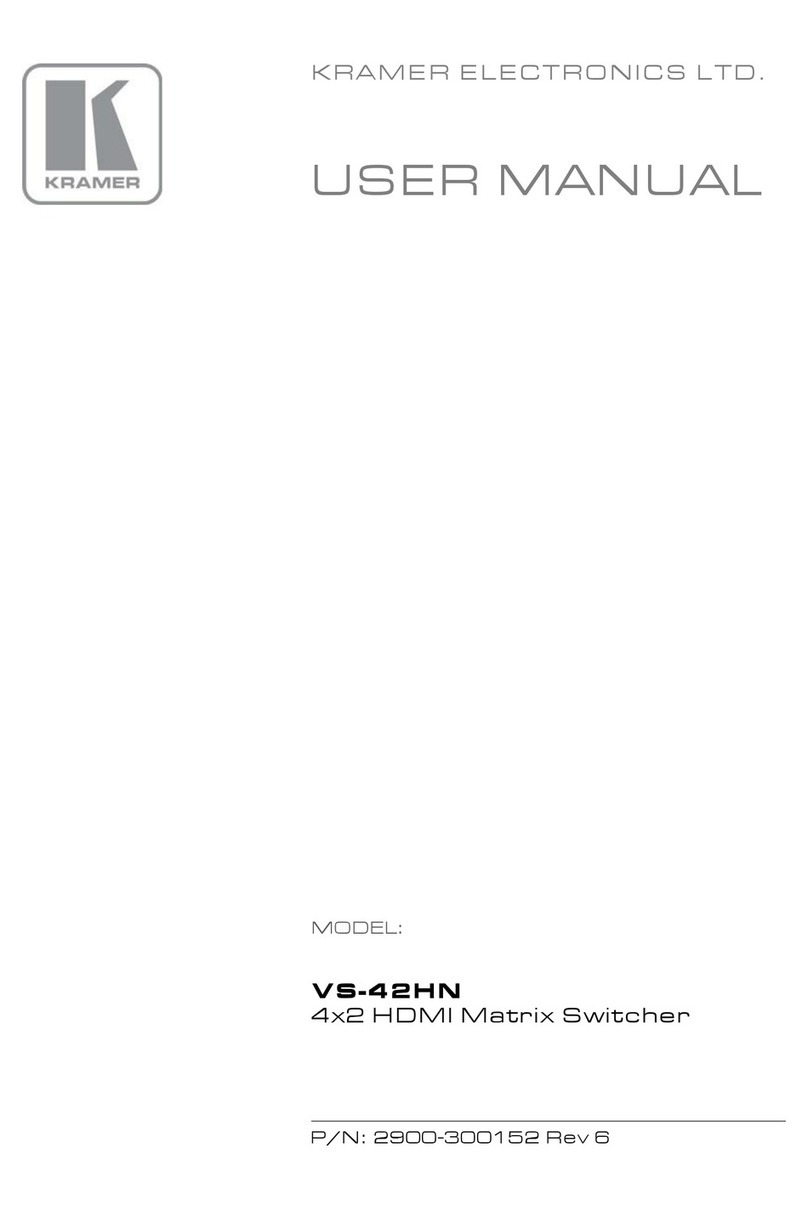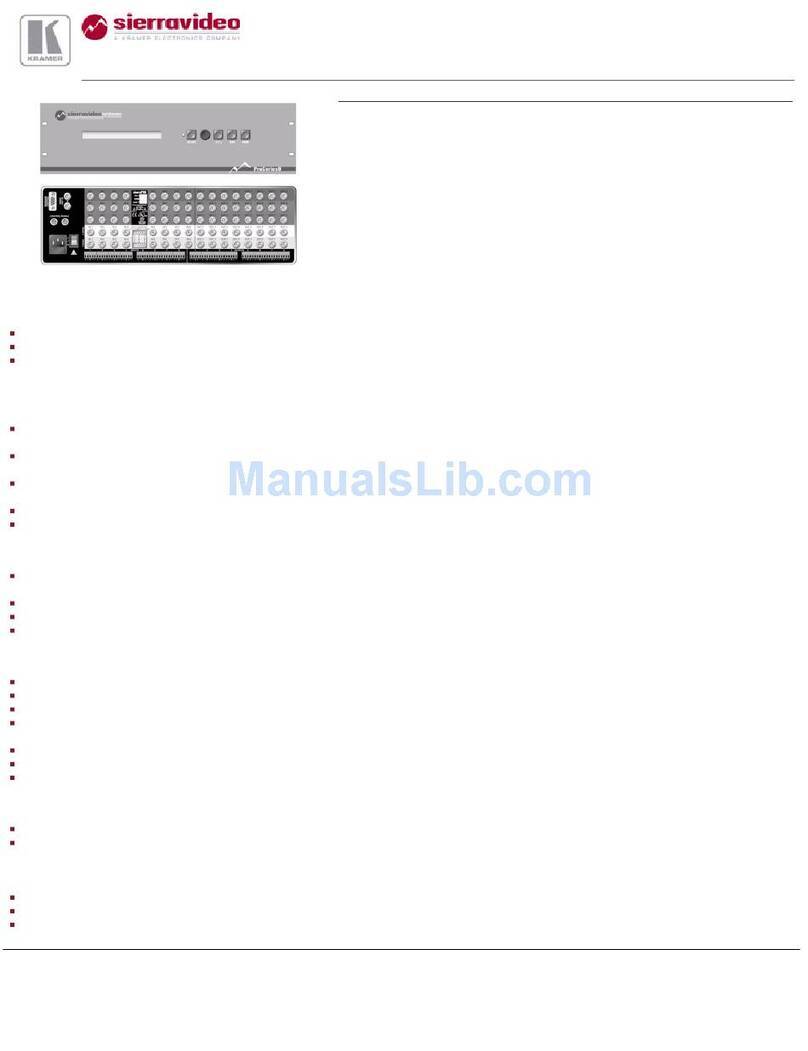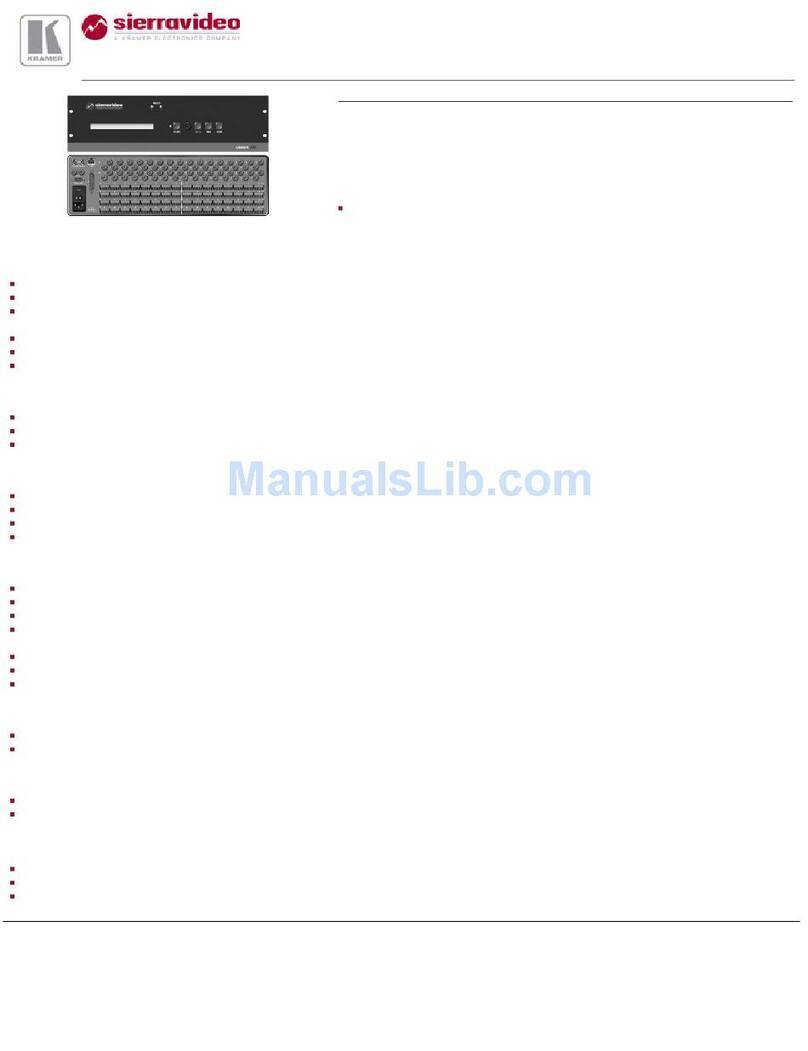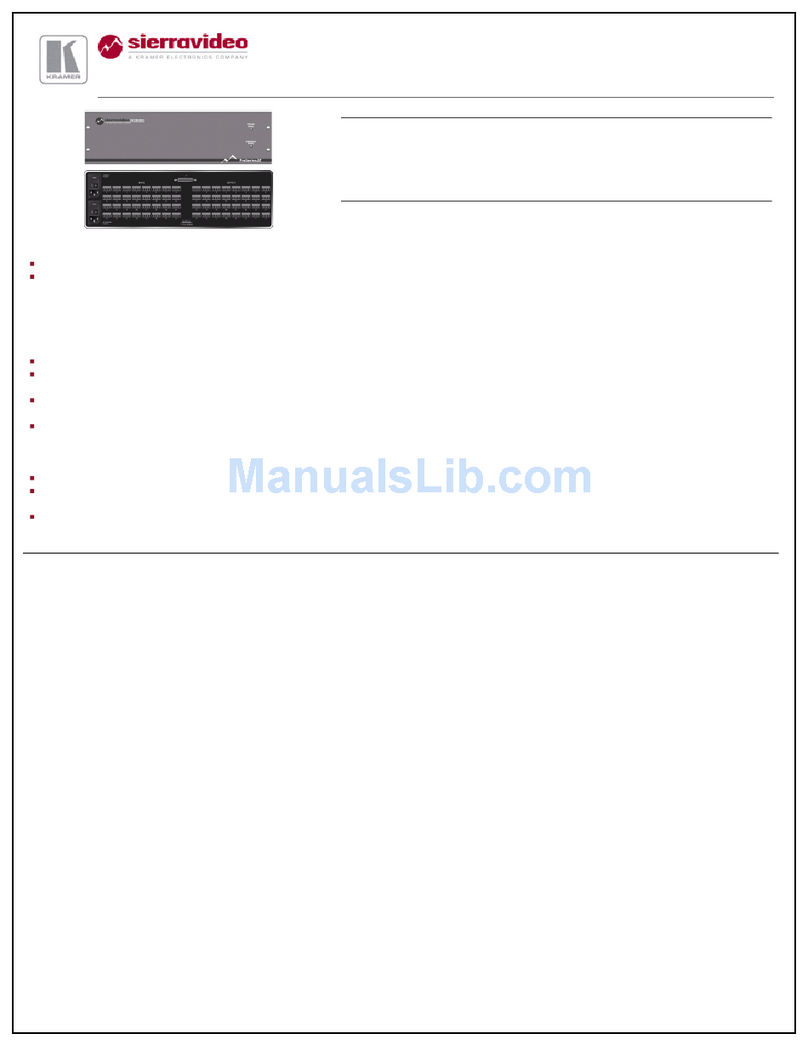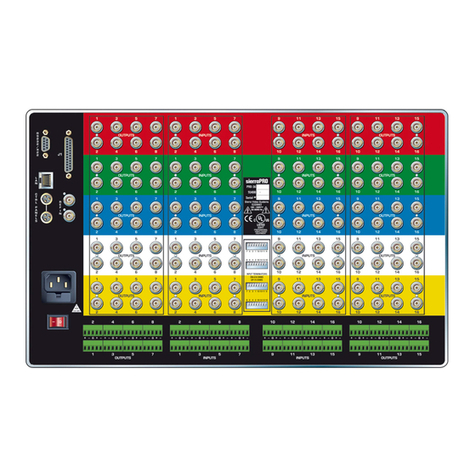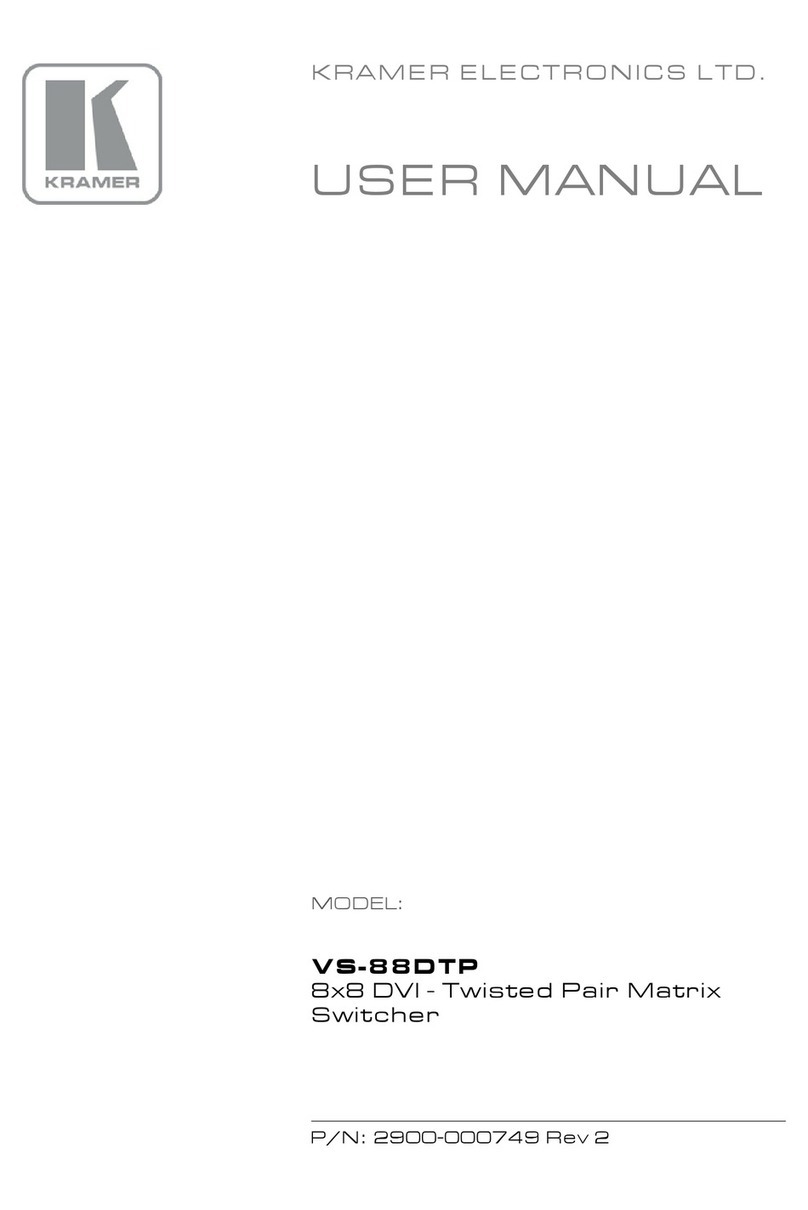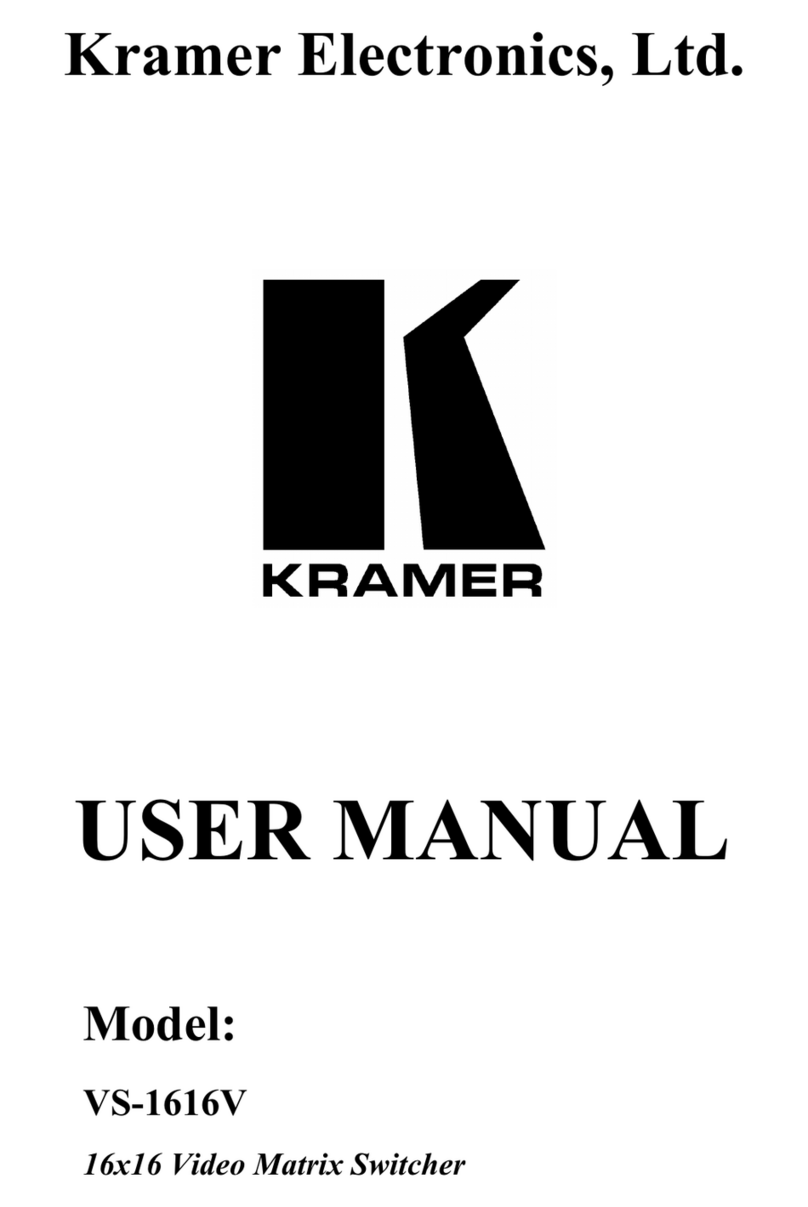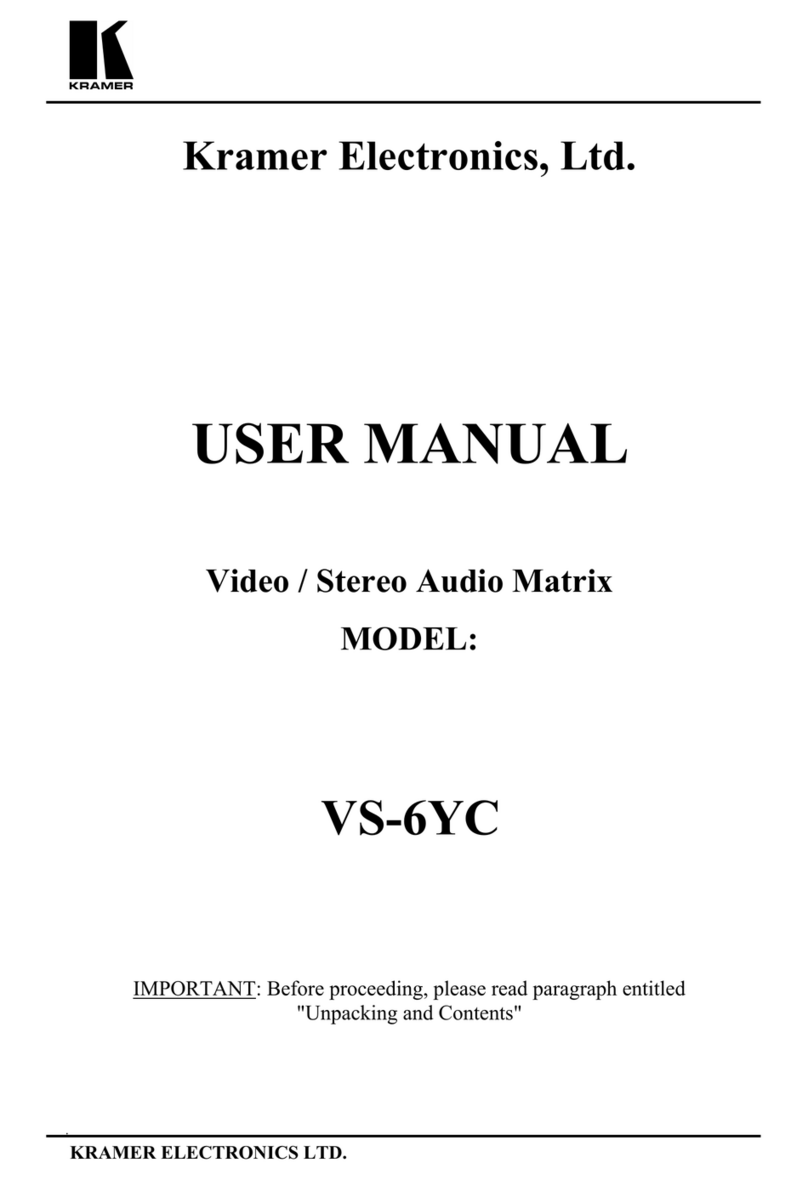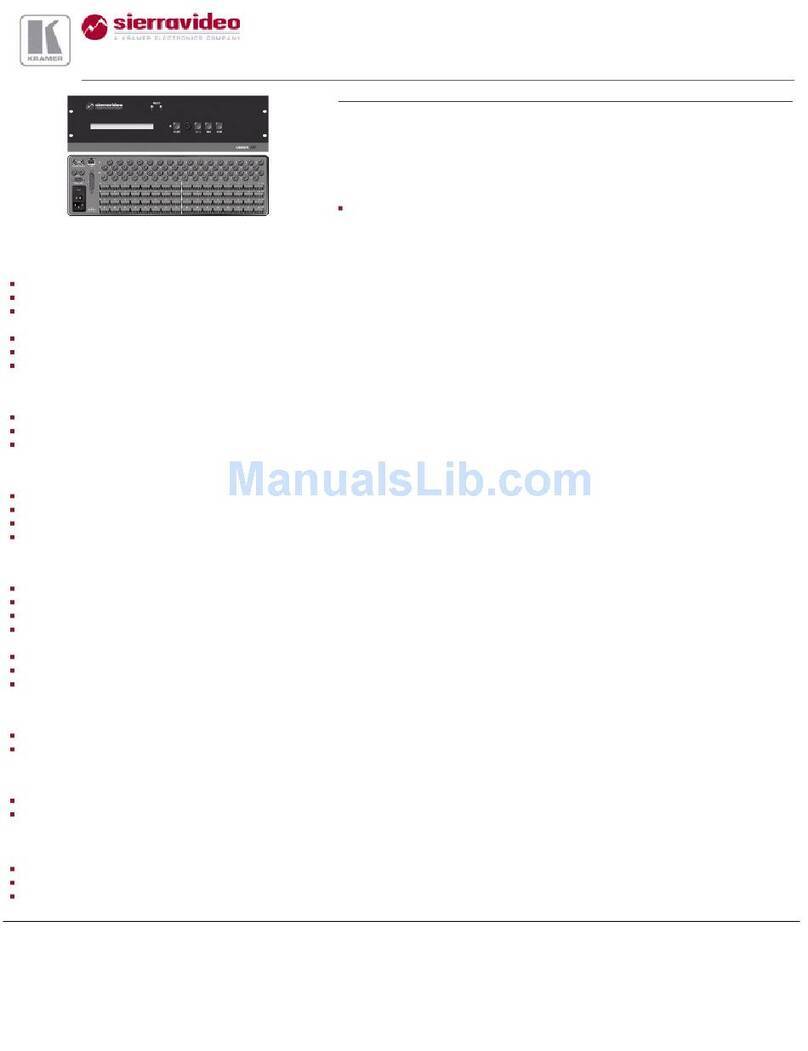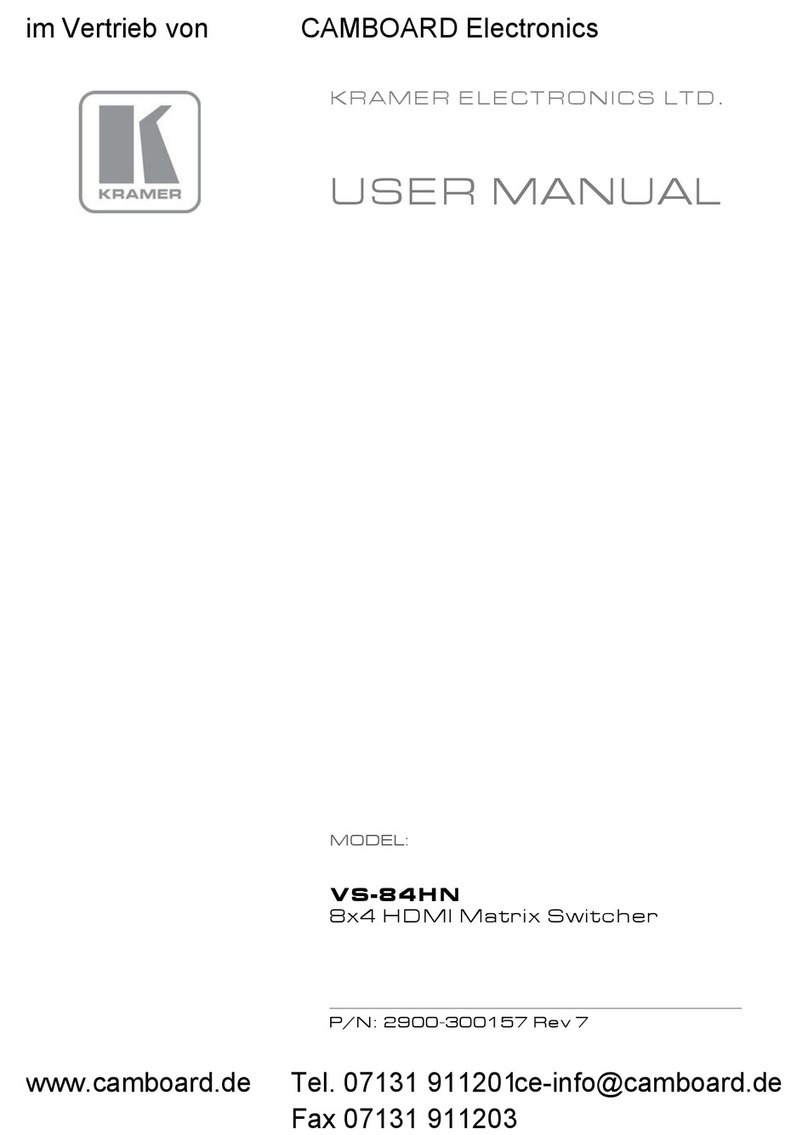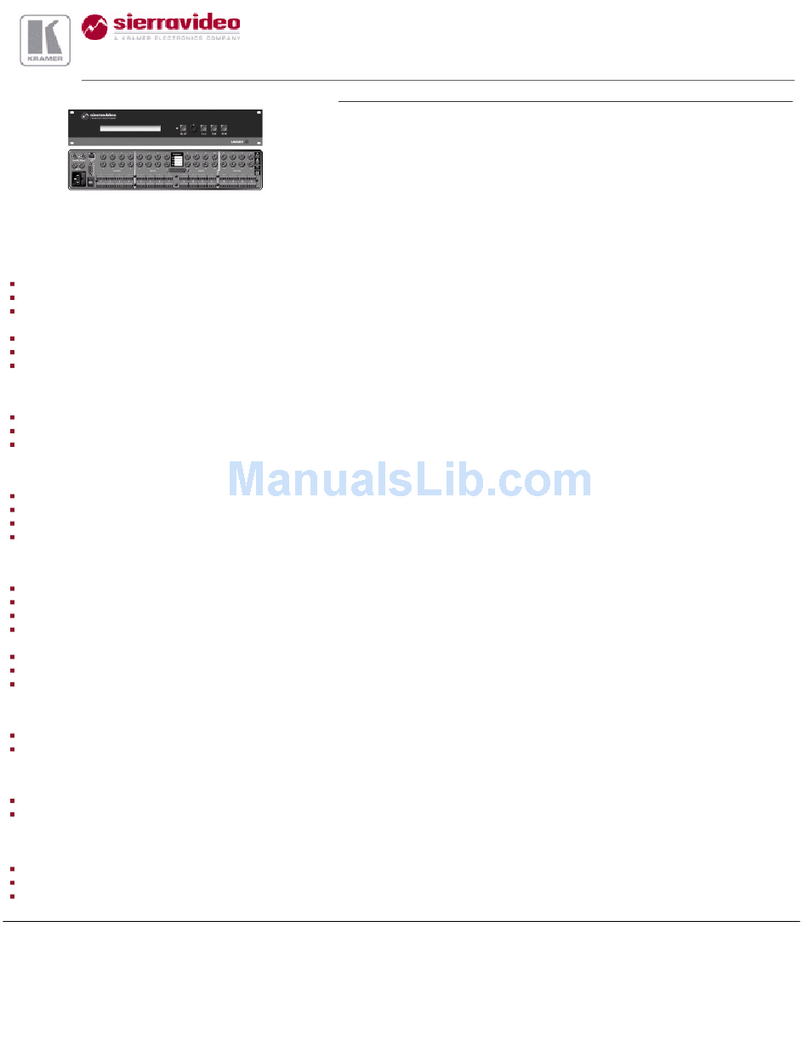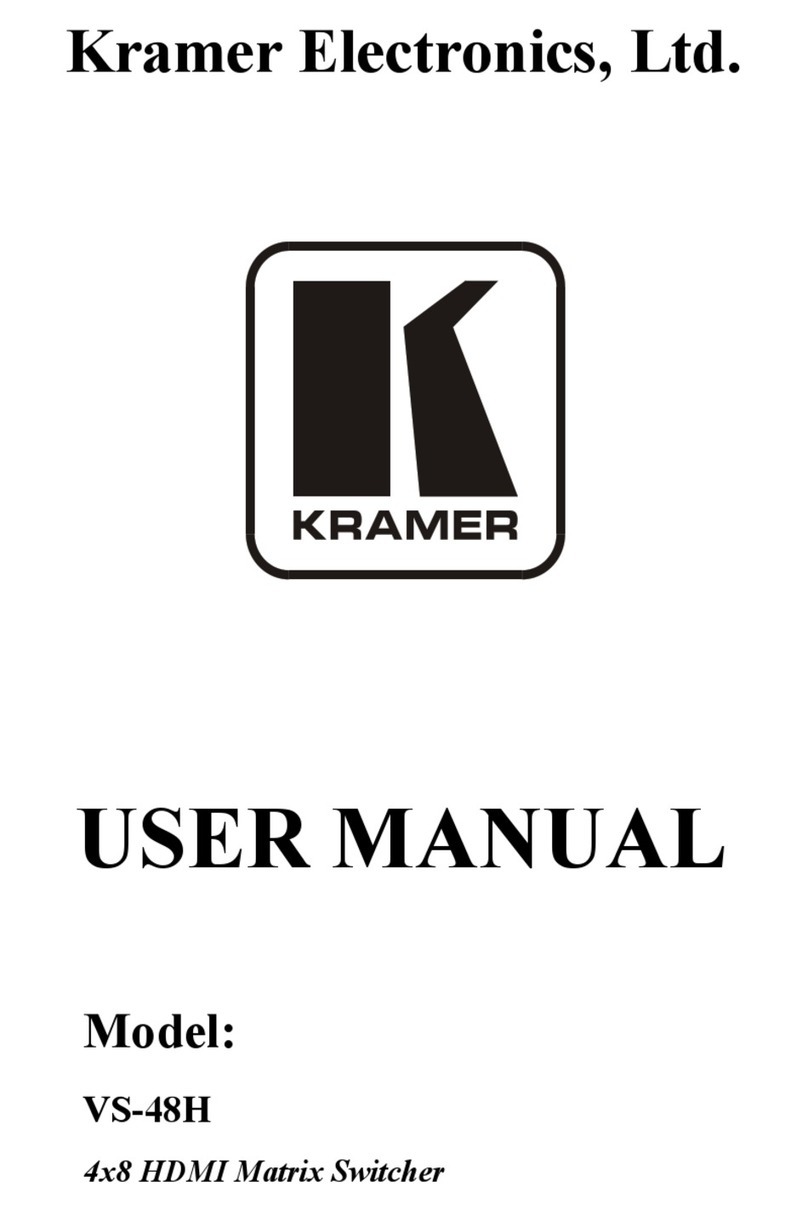Kramer Electronics Ltd.
HDBaseT certified –V2.0 support.
HDBaseT Extension Reach –Up to 100m at 4K @60Hz (4:2:0), up to 130m (430ft) at full
HD (1080p @60Hz 36bpp), up to 180m (590ft) at ultra-mode and full HD
(1080p @60Hz 24bpp).
USB Support –USB 1.1 and USB 2.0 (up to 127Mbps) channelled through HDBaseT.
HDMI Support –Deep color, 3D, ARC, 7.1 PCM.
Kramer reKlocking™ and equalization technology –Rebuilds the digital signal to travel
longer distances.
Advanced and User-friendly Operation
Advanced EDID management per input.
Active source and acceptor detection.
Control options –RS-232 serial commands transmitted by a PC, touch screen system or
other serial controller, Ethernet port via LAN.
Kramer K-Config™ Compatible – Windows®-based control program for easy configuration
and upload to room controller over customer IP network.
Kramer Network Compatible –Remote control and management over customer IP
network.
Simultaneous IP control communication –With up to 15 IP control clients.
Auto-switching and auto-scanning of inputs.
Audio breakaway and AFV (audio-follow-video) operation support.
Global mute for both video and audio outputs –Allowing easy integration of the audio
system with a public announcement audio system in case of an emergency event.
Firmware Upgrade –Ethernet-based, via a user-friendly software upgrade tool.
Kramer protocol 3000 support.
Advanced EDID management per input.
Includes non-volatile memory that retains the last settings after switching the power off
and then on again.
Flexible Connectivity
4 HDMI and 4 HDMI/HDBT (selectable) inputs.
4 balanced stereo audio inputs or 8 microphone inputs (selectable) as well as 4
unbalanced stereo inputs.
6 HDMI and 2 HDBT outputs.
2 line-out balanced stereo audio outputs and one audio amplified output.
2 USB type-A hubs and 2 USB Type-B ports.
6 IR ports for HDBT tunnelling.
1 Ethernet port –Connects to control gateways for I/O port extending, and controls
IP-enabled controlled devices.