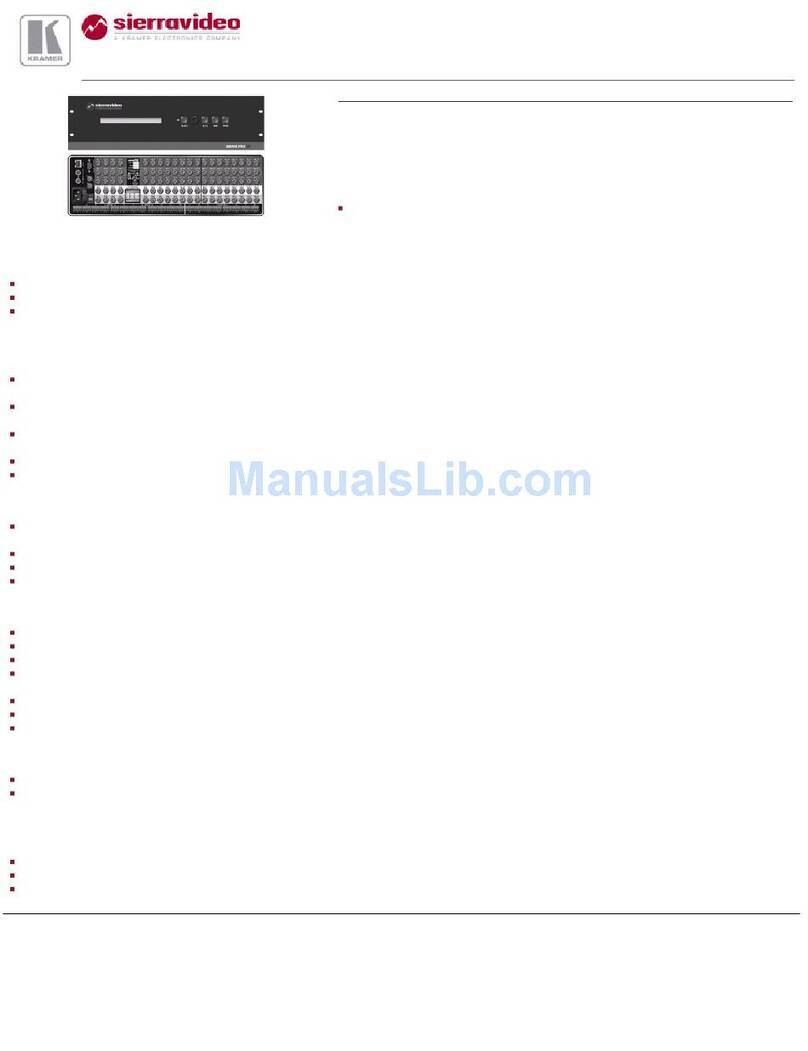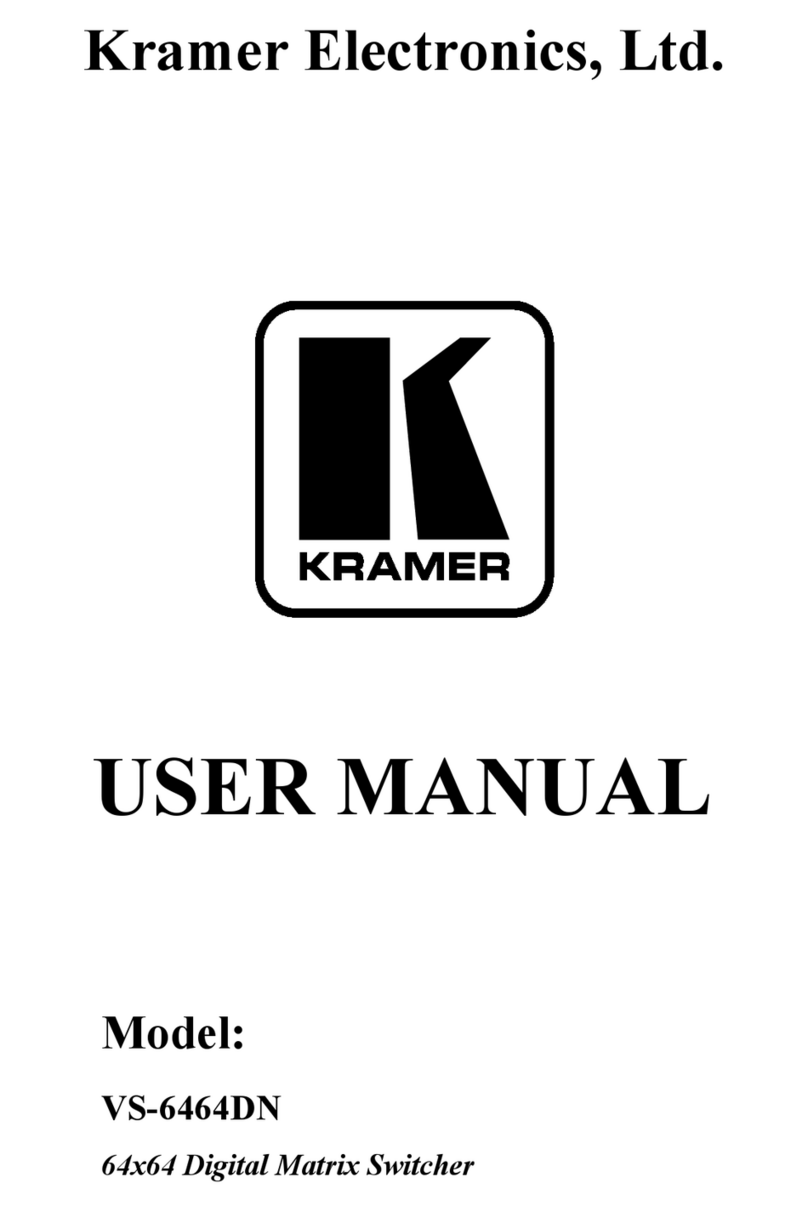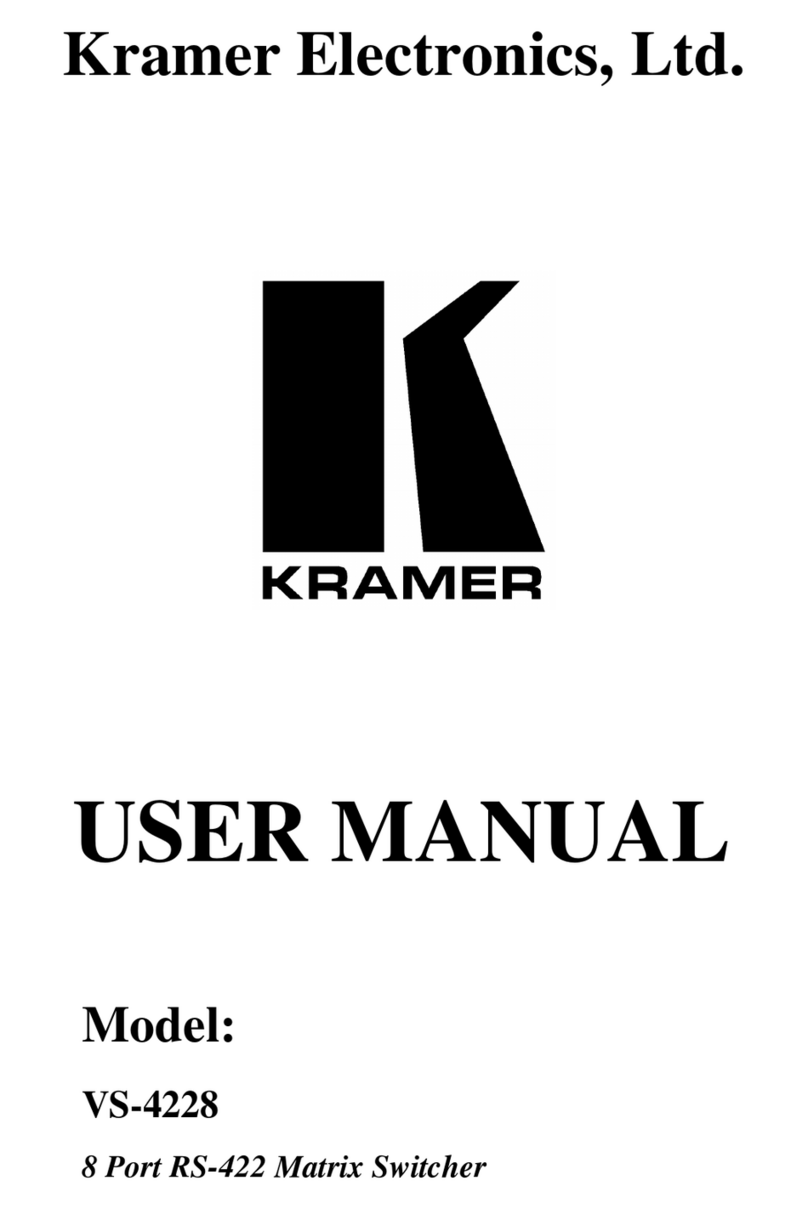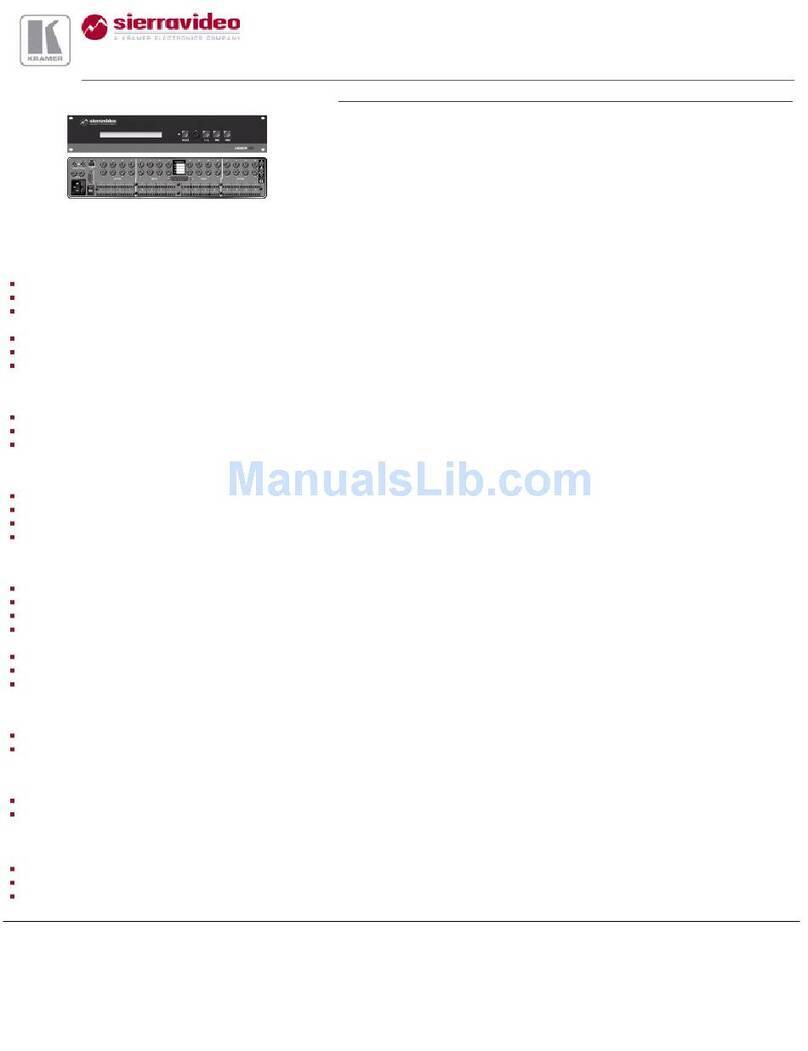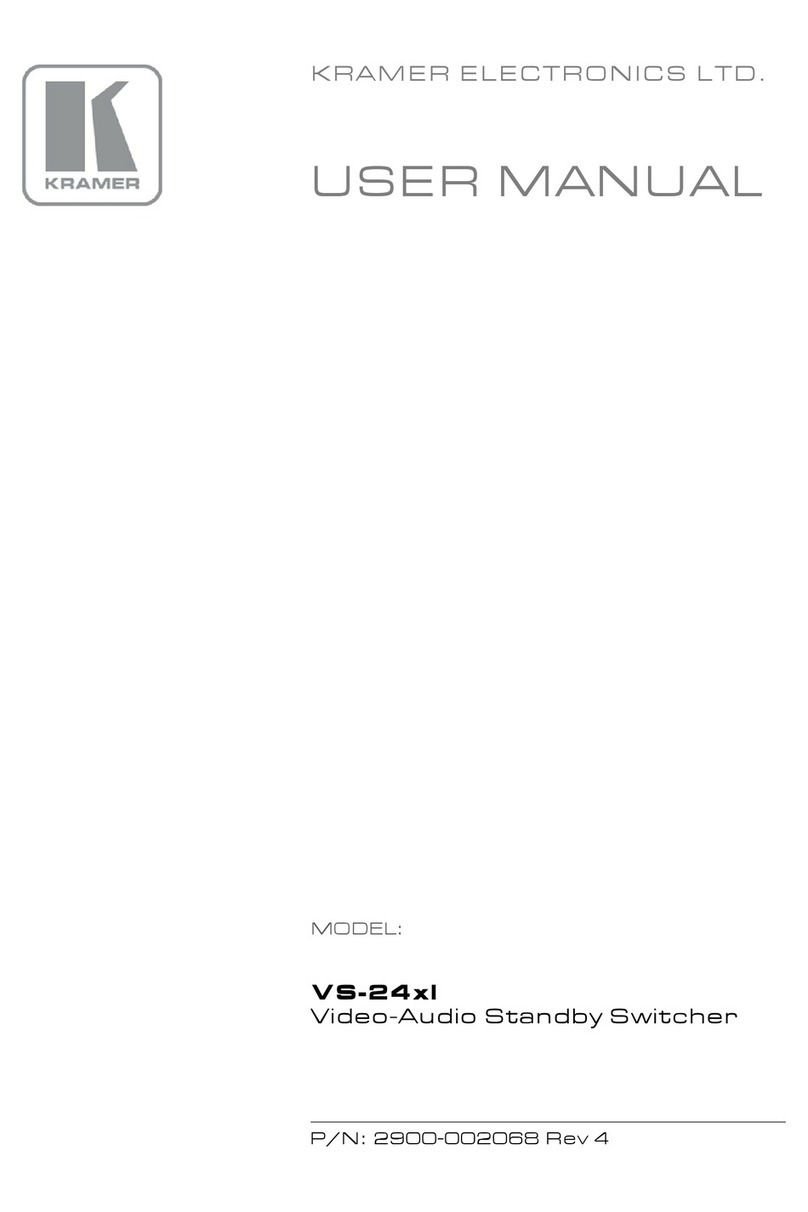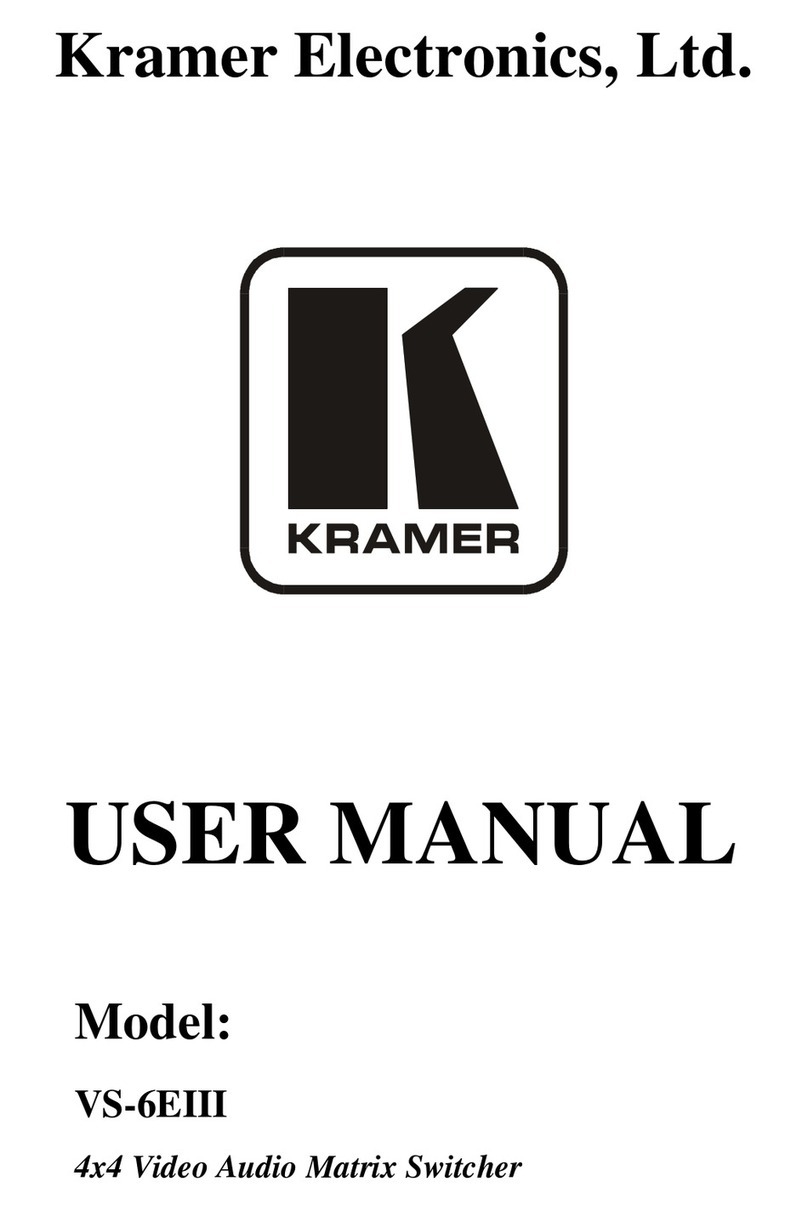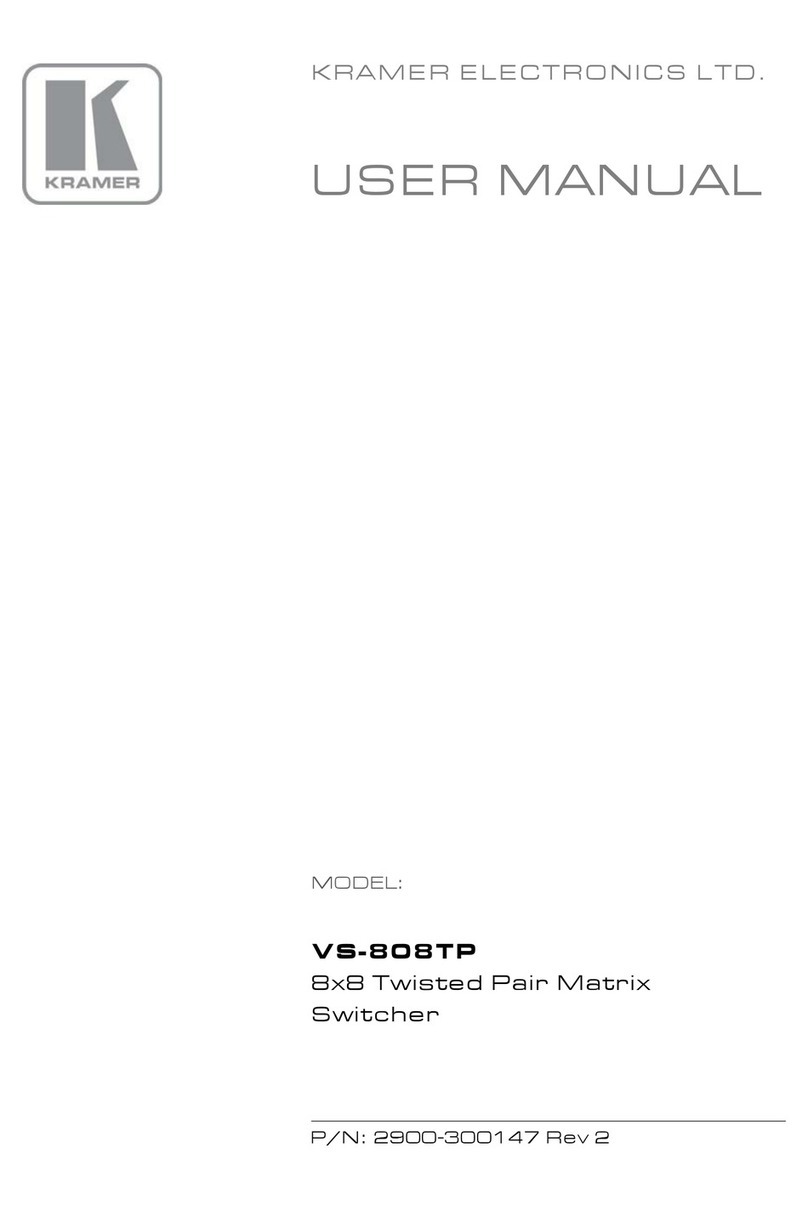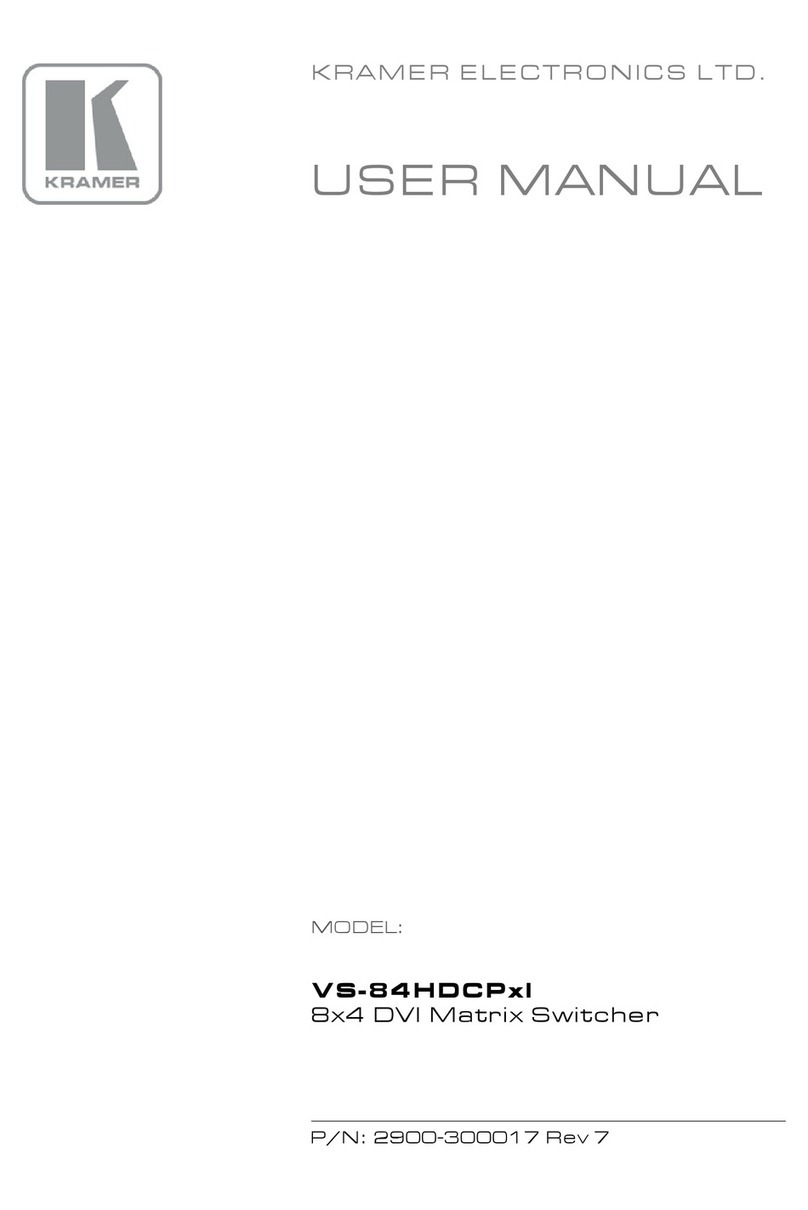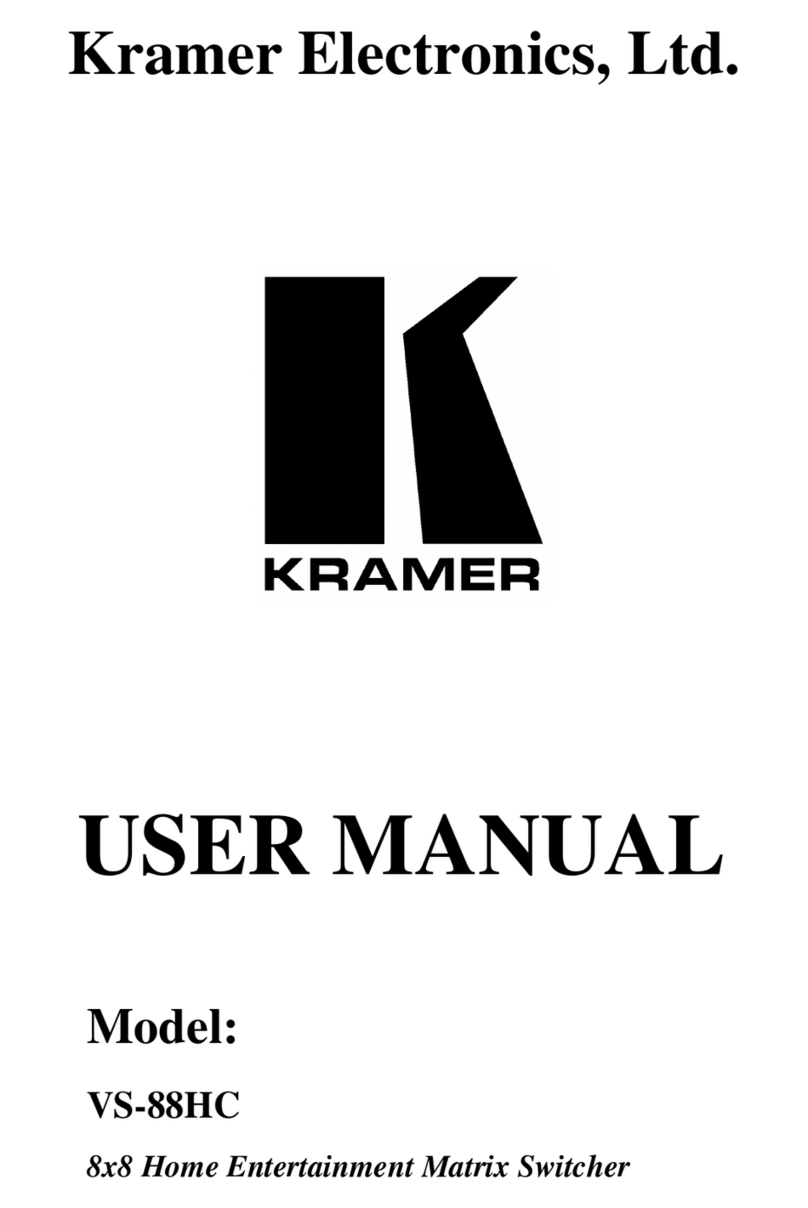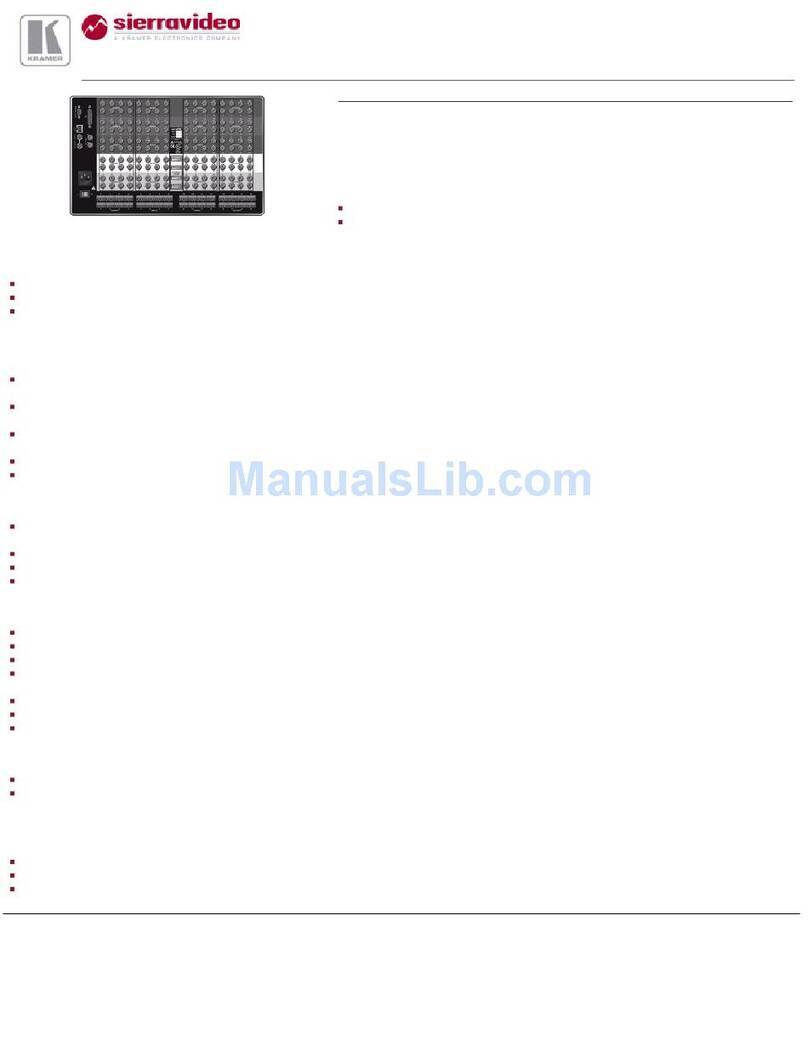Read and store the EDID via the front panel buttons
To read the EDID from the output:
1. Press EDID+STO.
The EDID and STO button LEDs light. The 7-segment display shows the current EDID status.
2. Press one or more input buttons or press ALL, the corresponding 7-segment LEDs flash.
3. Press an output button that is connected to a display. The 7-segment LEDs show the output number from which the
EDID is read.
4. Press EDID. Wait approx. 5 seconds. The EDID of the display is copied to the input port/s and the device exits EDID
mode.
To revert to the default EDID:
1. Press EDID+STO.
The EDID and STO button LEDs light. The 7-segment display shows the current EDID status.
2. Press one or more input buttons or press ALL, the corresponding 7-segment LEDs flash.
3. Press MUTE/PATTERN. The 7-segment LED flashes and shows “d”.
4. Press EDID. Wait approx. 5 seconds. The default EDID is copied to the input port/s and the device exits EDID mode.
Use the VS-88H2 Web pages
Switching: Set input and output parameters (HDCP support, switching speed, and so on), select switching modes, set
test patterns, perform switching operations, and so on.
Device Settings: View device parameters (model, name, serial number, and so on), set network parameters, perform
firmware upgrade, and reset to factory defaults.
Authentication: Set password for Admin.
Timeout Settings: Set the timeout per output when no signal is detected.
Auto Switch Settings: Set switch mode (manual, last connected, or priority), select the ports included in the last
connected mode, and set the priority order.
Step-in Settings: Control Step-in devices that are connected to the inputs. Select a device (that is connected to a
VS-88H2 input), set the input signal type, and set the outputs to which the input signal is switched when the Step-in
button is pressed (on the Step-in device).
EDID Management: Set the default EDID or read the EDID from an output or file to one or more of the inputs.