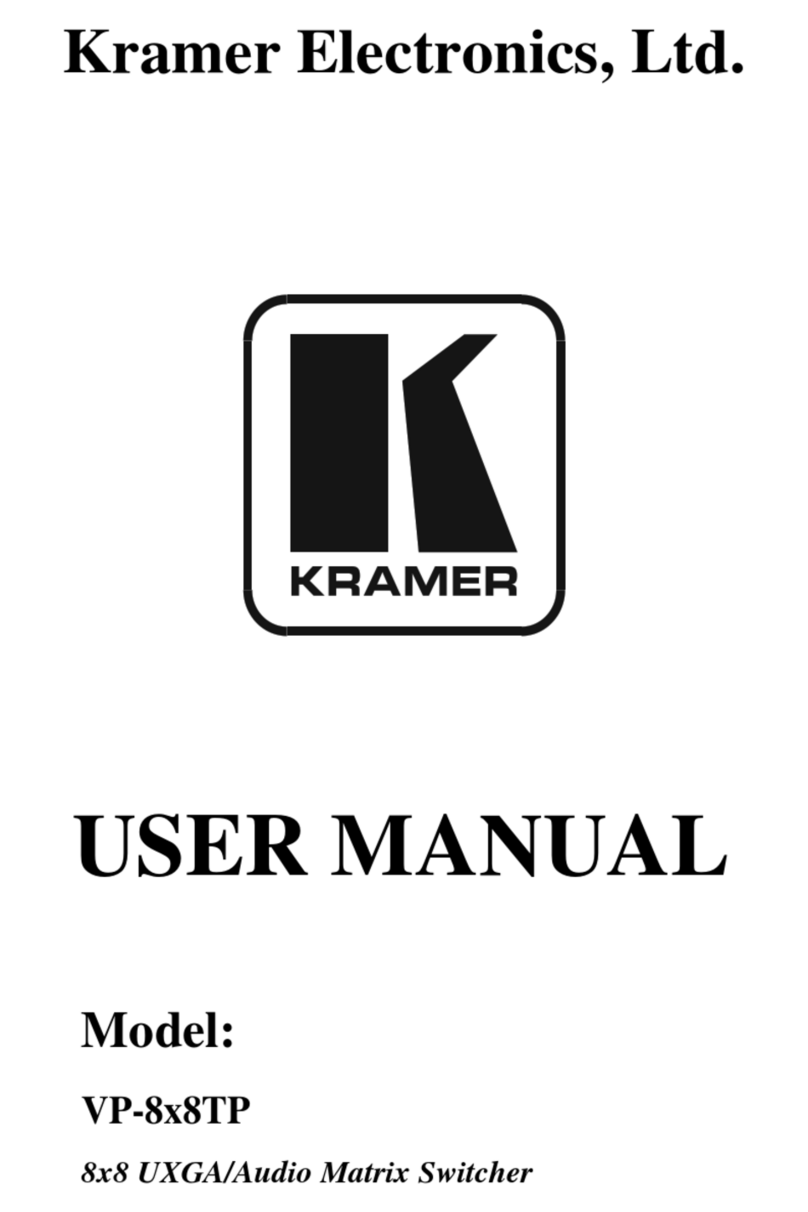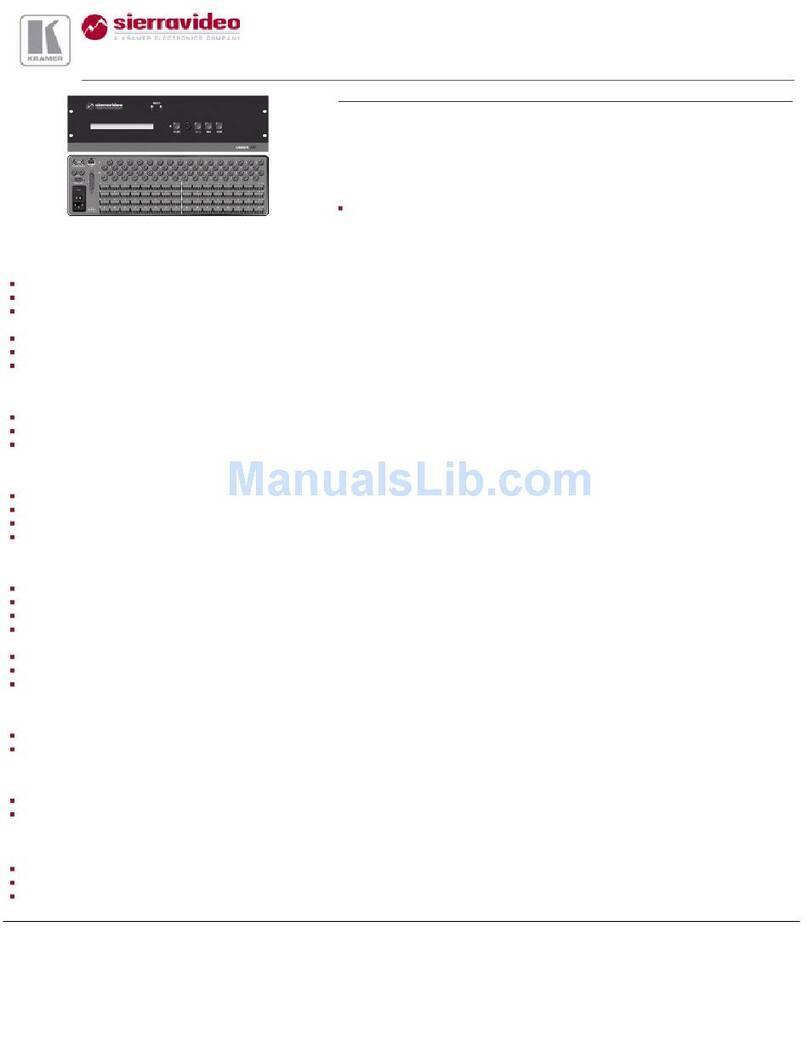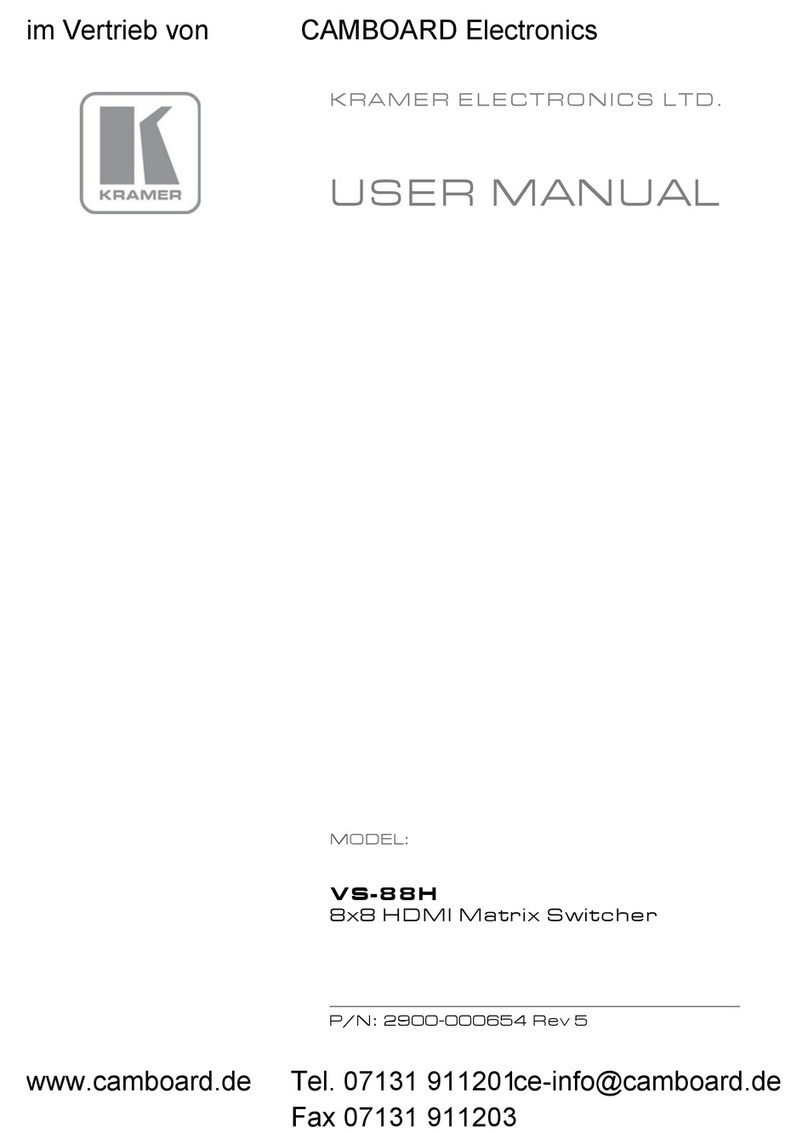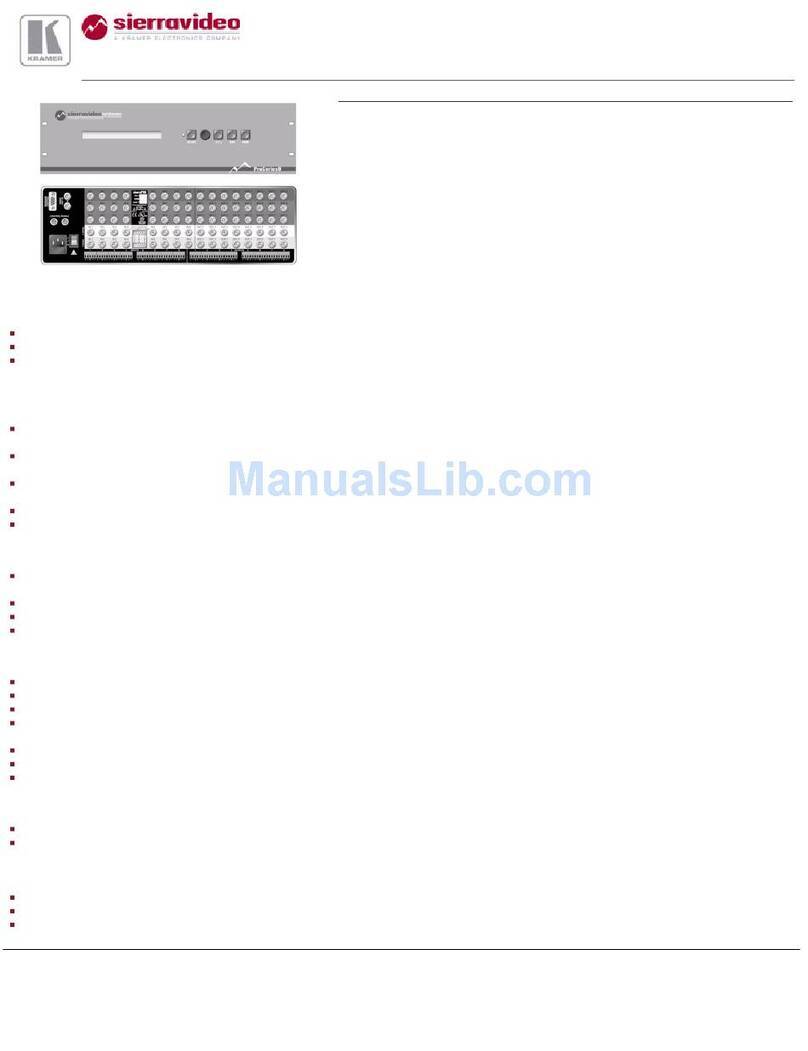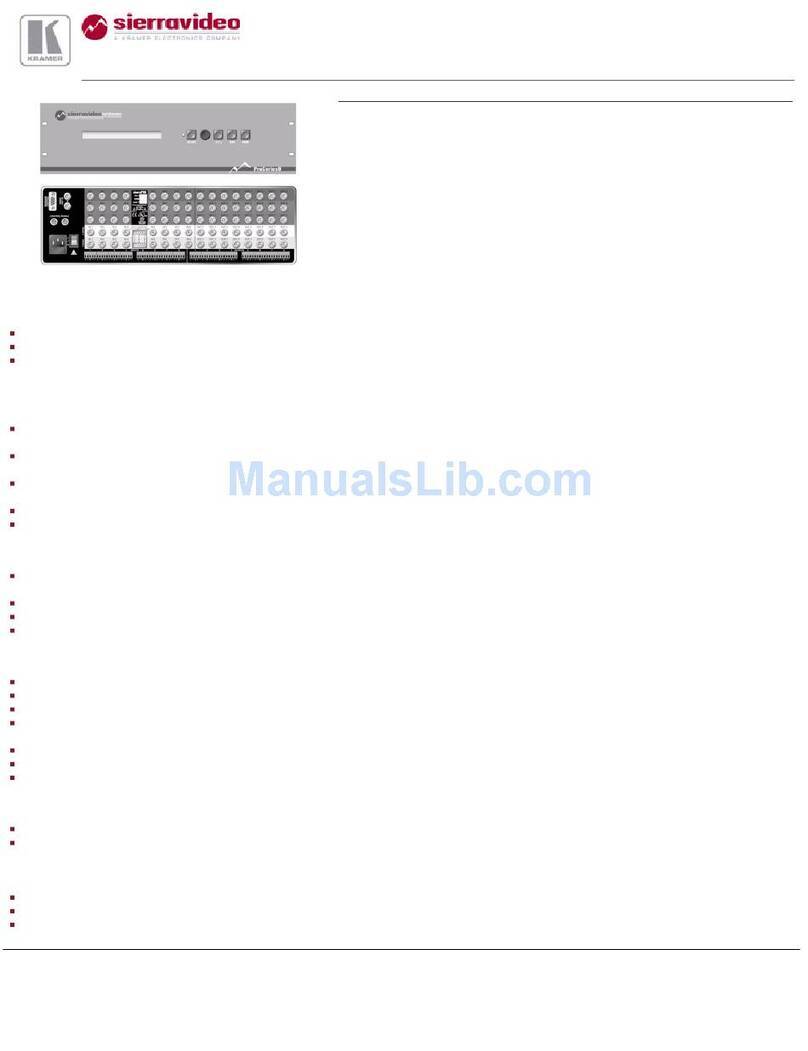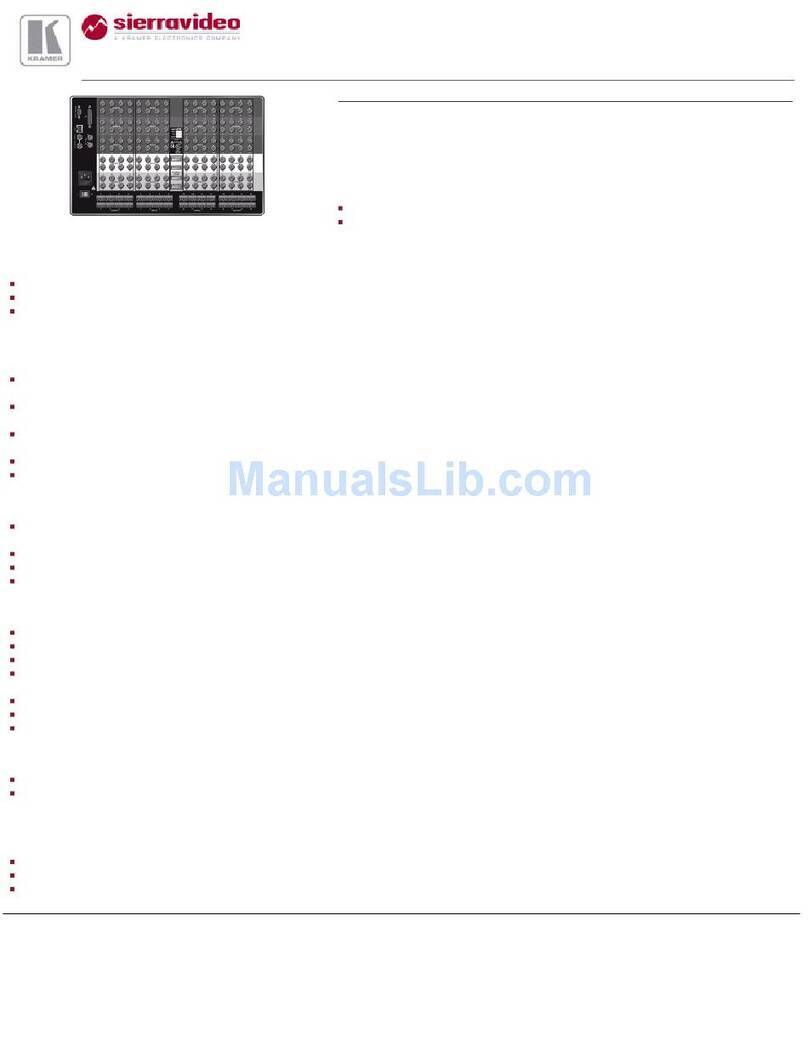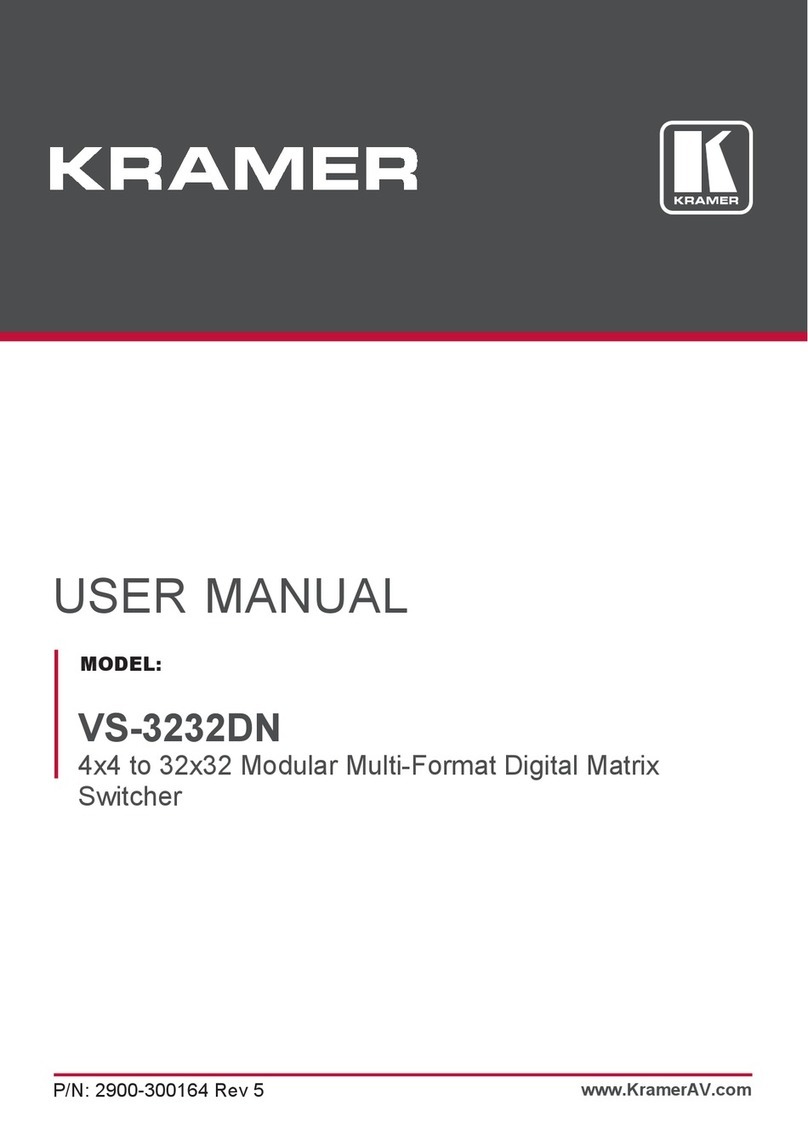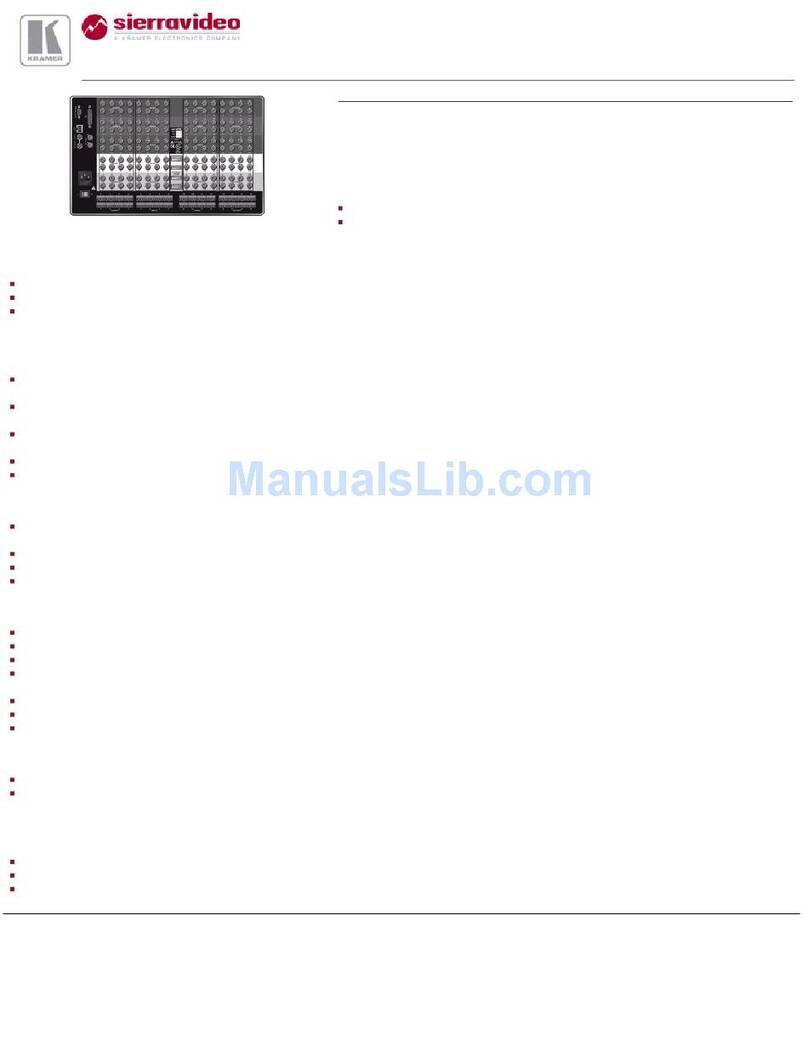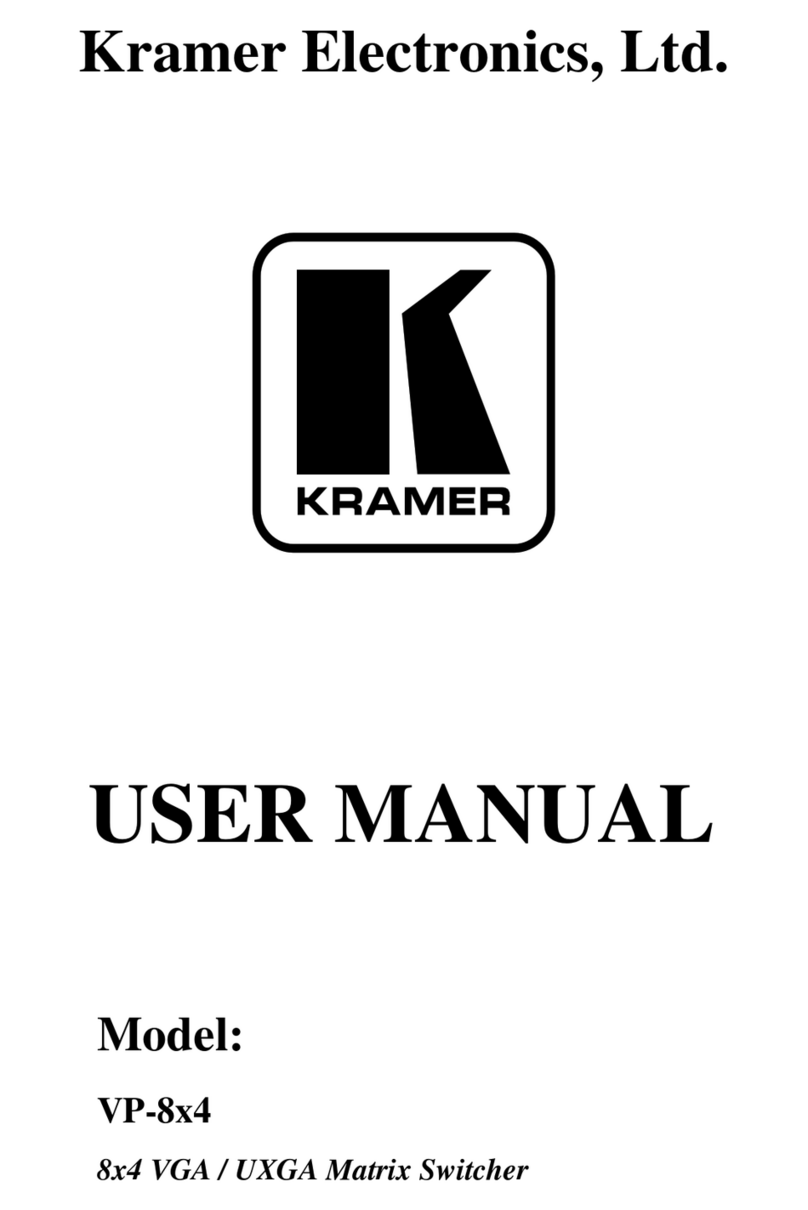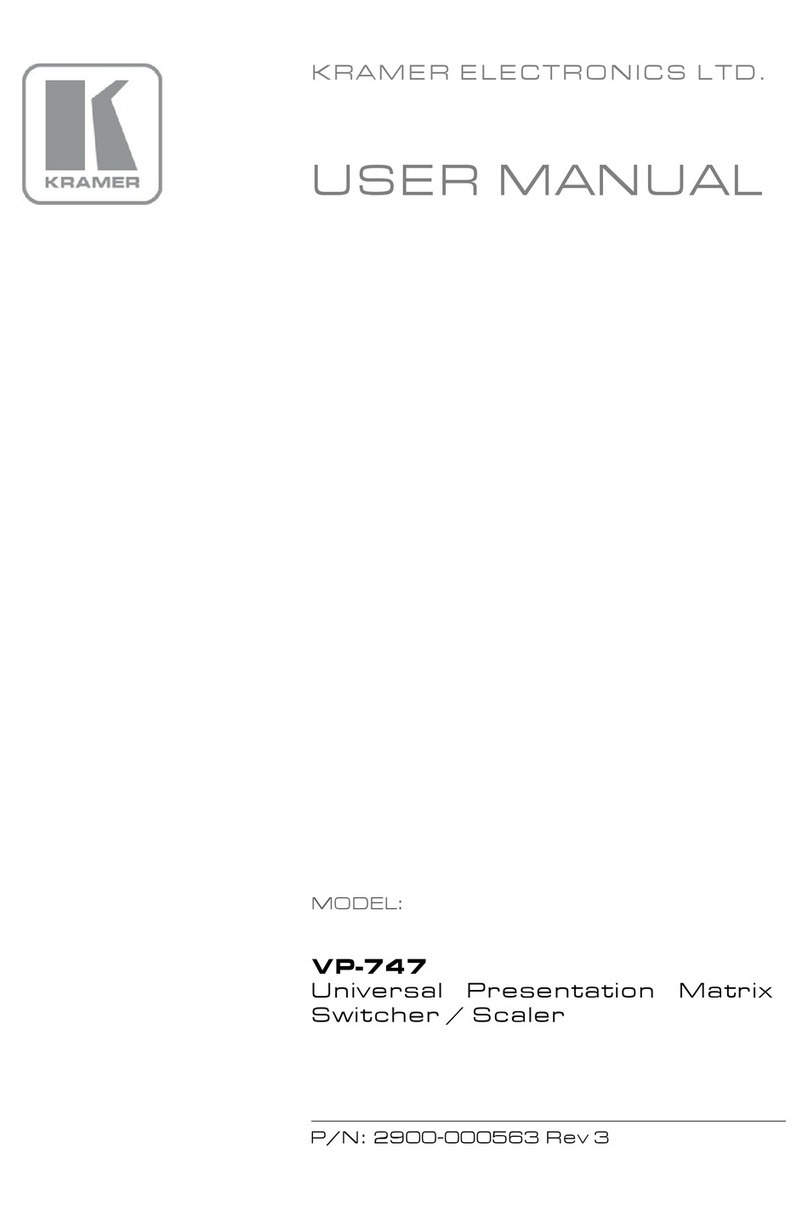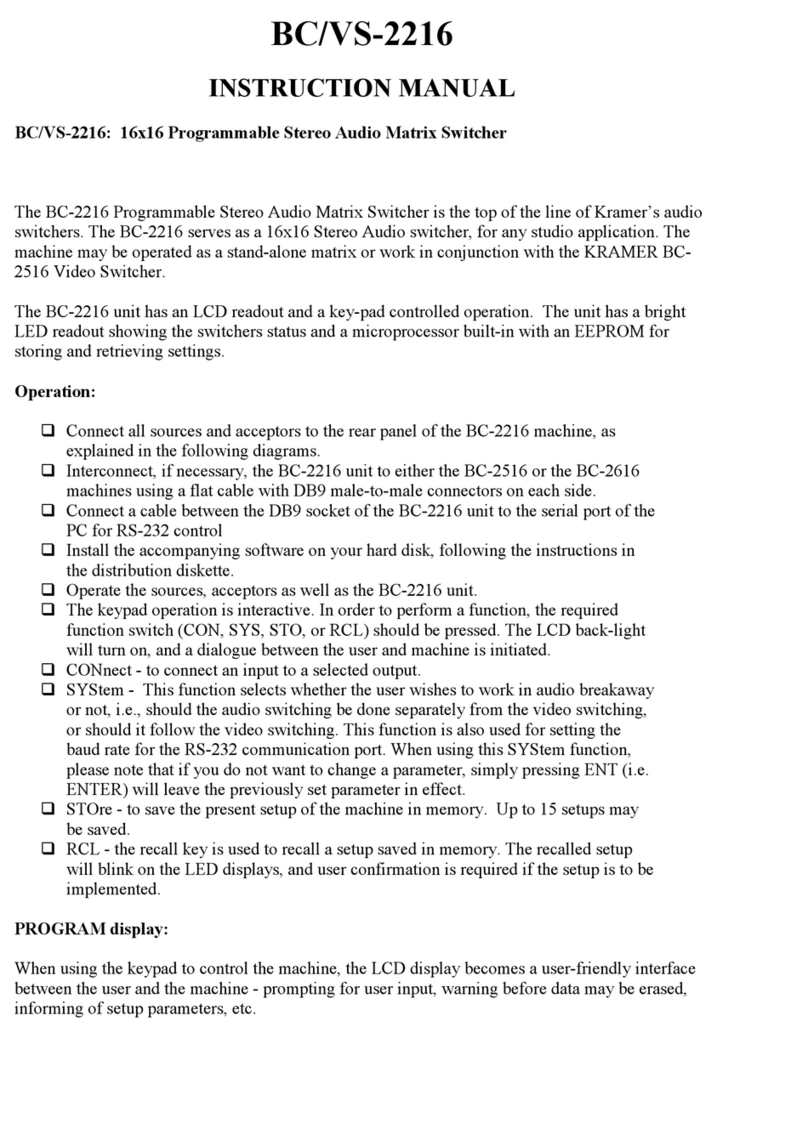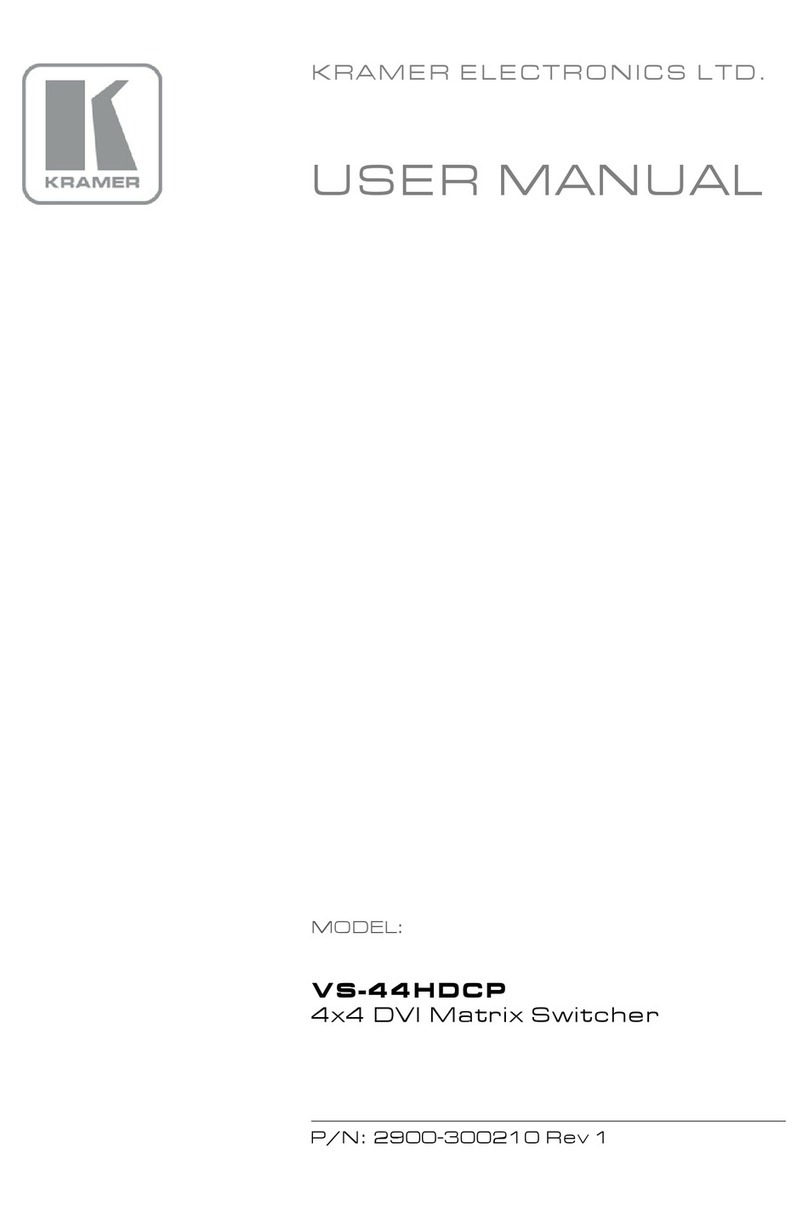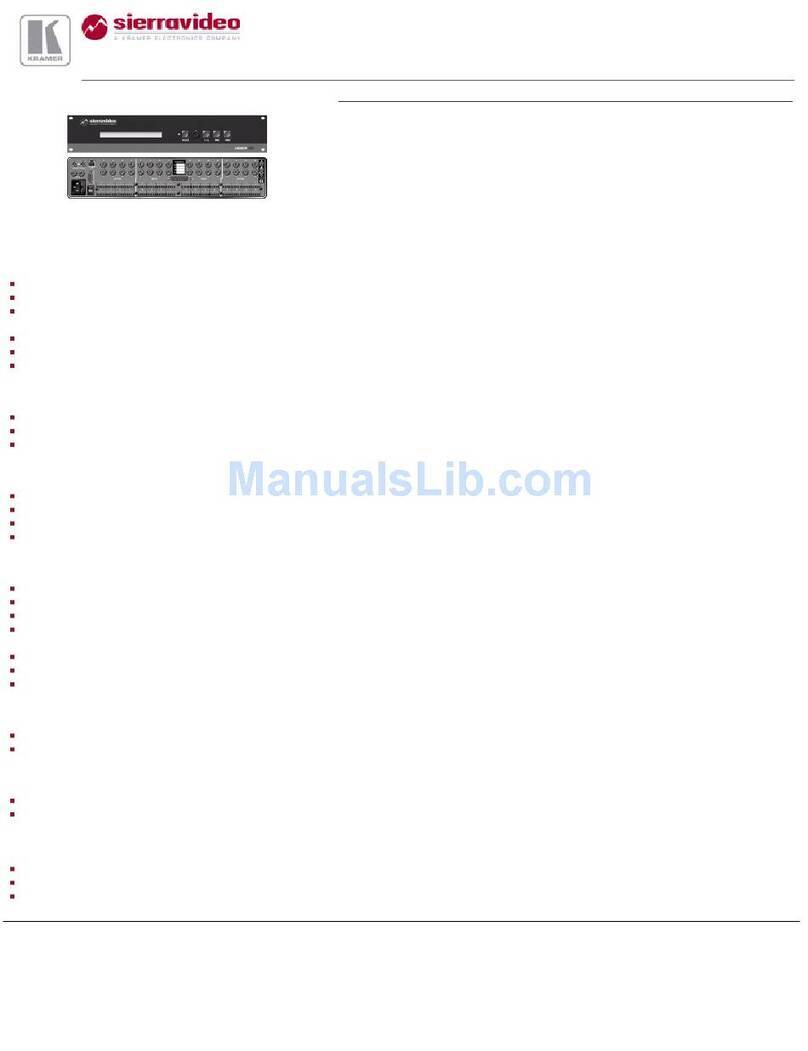Overview
KRAMER ELECTRONICS, LTD.
2
3 Overview
The 88 Series is a group of 8x8 Vertical Interval Matrix Switchers
1
and a
Remote Control Panel for video/stereo audio/data signals that support the
simultaneous connection of one or more inputs to several outputs
2
. Vertical
Interval Switching
3
ensures an undisturbed picture transition. The major
innovation with the 88 Series is the ability to switch different kinds of signals
simultaneously. Section 3.1 outlines the 88 Series and section 3.2 includes
recommendations for achieving high quality performance.
3.1 The 88 Series
The 88 Series includes the following items:
VS-88A (stereo audio matrix switcher for analog balanced audio)
VS-88V (video matrix switcher for analog composite video)
SD-7588A (audio matrix switcher for digital audio)
SD-7588V (video matrix switcher for digital video)
VS-8000 (remote controller for use with the switchers)
3.2 High Quality Performance Recommendations
Achieving high quality performance means:
Connecting only good quality connection cables, thus avoiding interference,
deterioration in signal quality due to poor matching, and elevated noise levels (often
associated with low quality cables)
Using good quality sockets and connectors for the sources and acceptors to
avoid signal path breaks
4
. Aim for Zero Ohm connection resistance and ensure that
sockets and connectors match the required impedance (75 ohms in video)
Avoiding interference from neighboring electrical appliances that may
adversely influence signal quality. Install unbalanced audio and video lines
5
(even
though the cables are shielded) away from mains carrying cables, electric motors,
and transmitters
Positioning the switcher correctly. Each switcher is housed in a professional
1 They ensure smooth and glitch-free transition when sources share a common reference sync
2 However, you cannot connect two or more inputs to a single output
3 Frequently used when recording or transmitting a video program involving several video sources
4 Poor quality connectors tend to rust, which may cause breaks
5 Balanced audio lines are less prone to interference