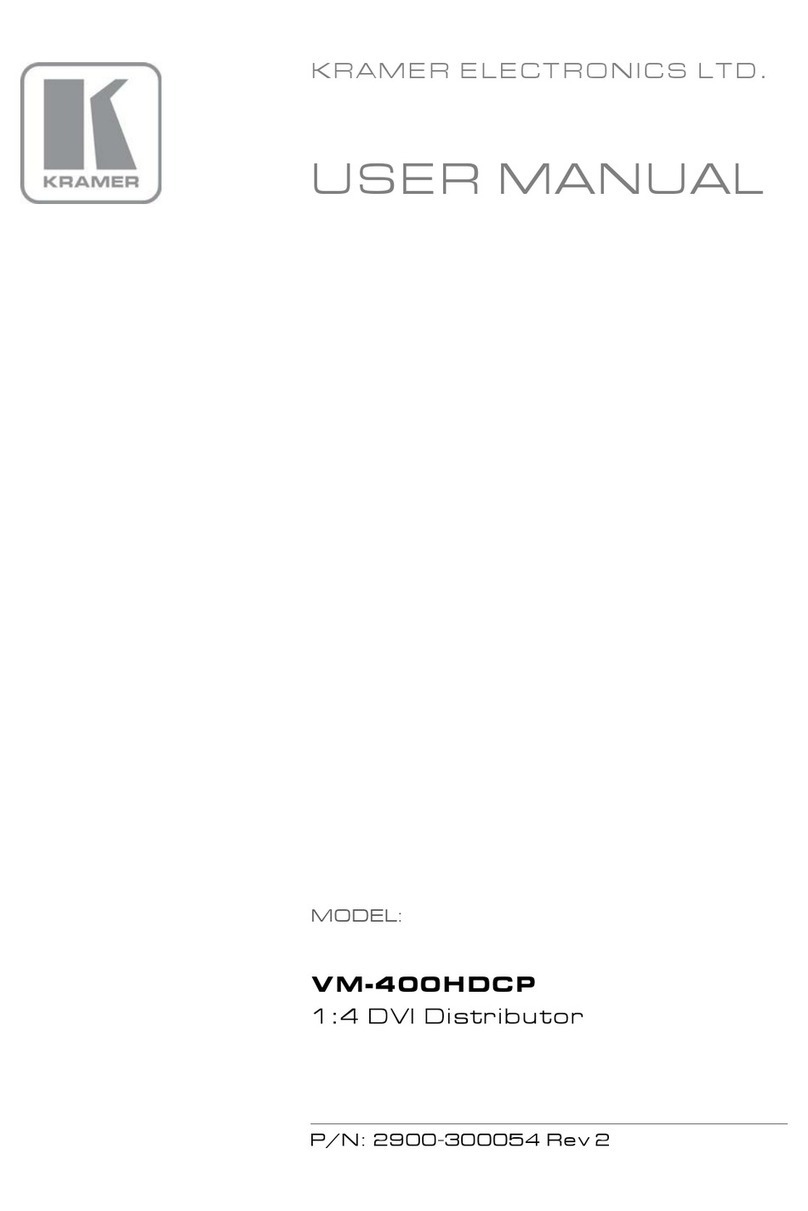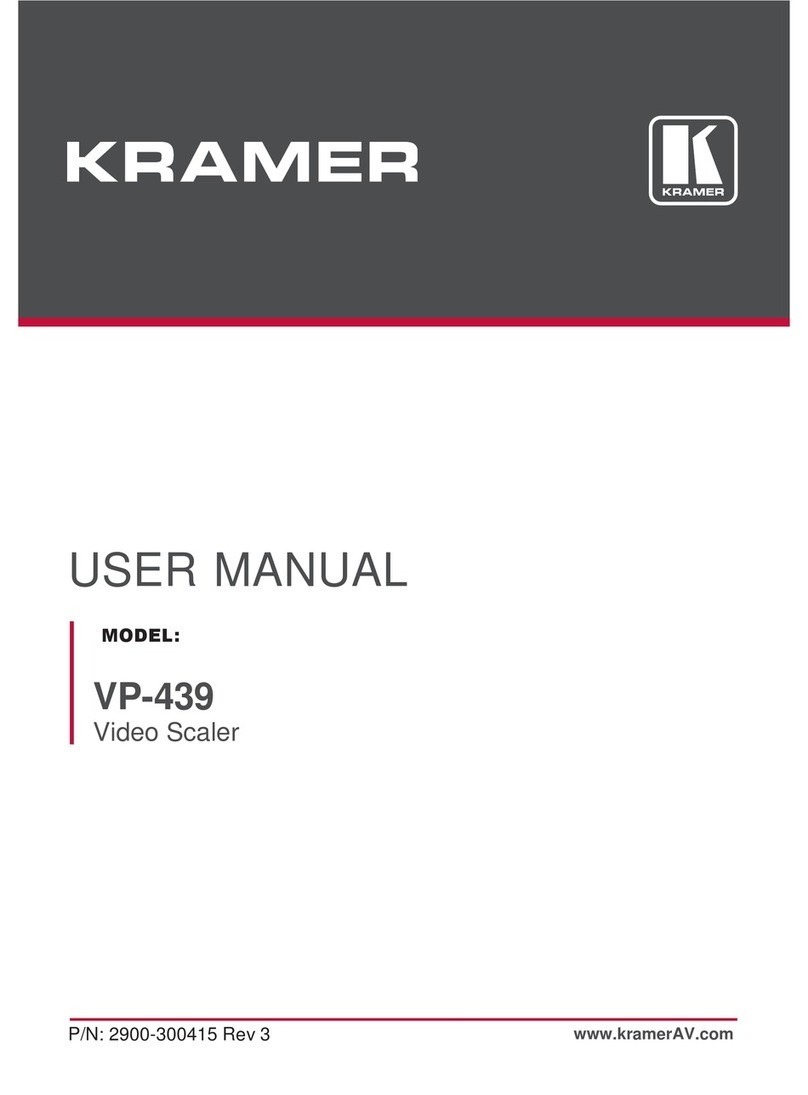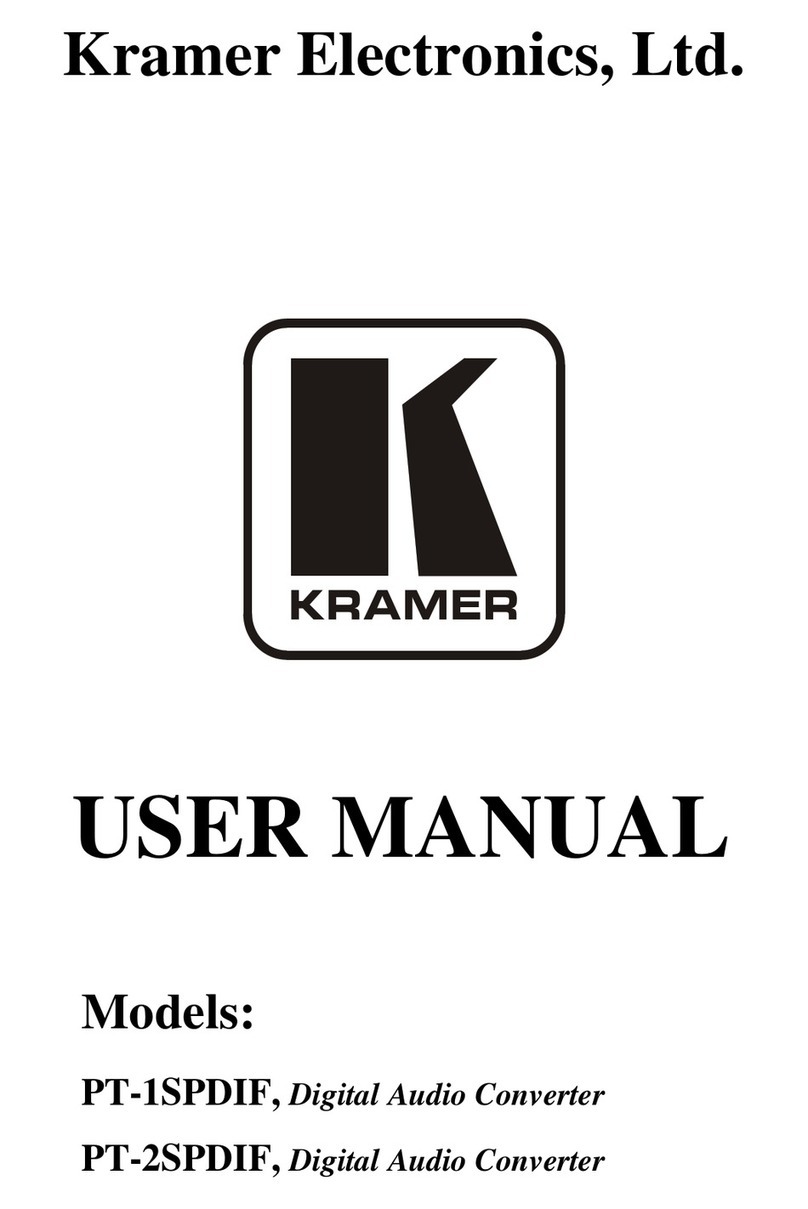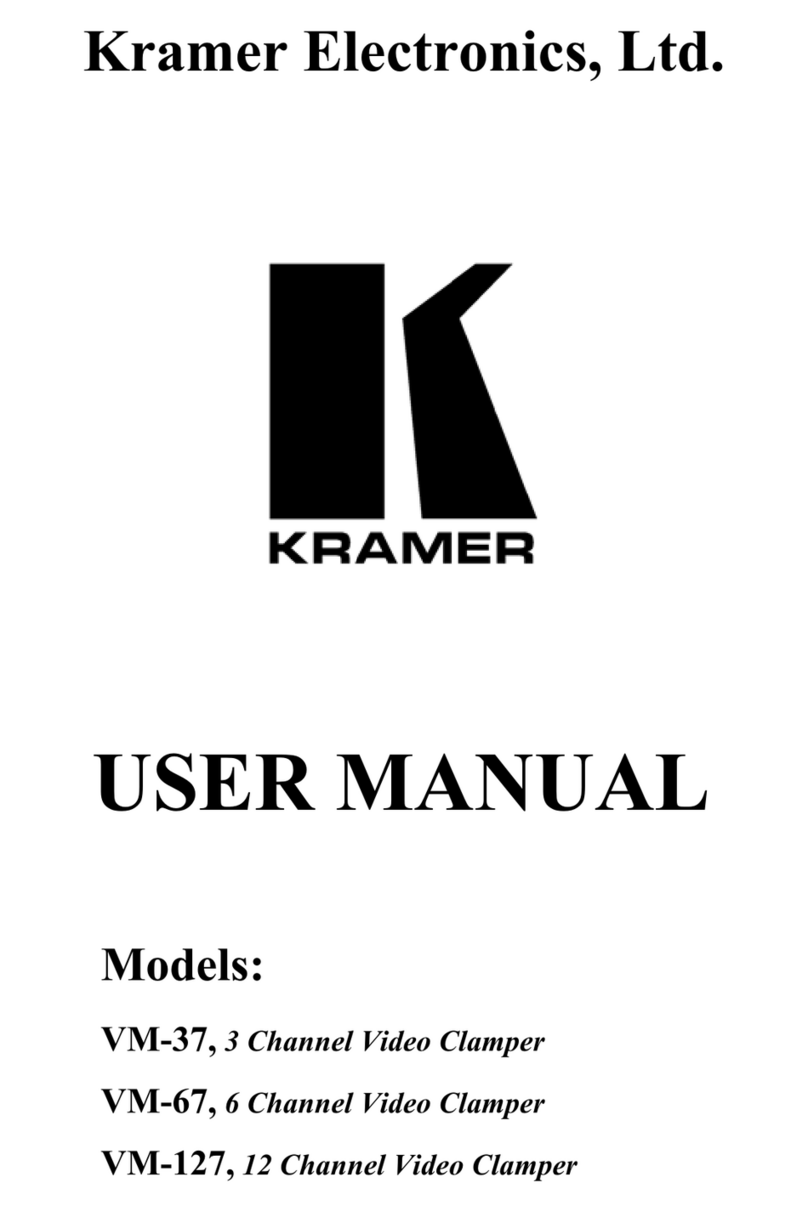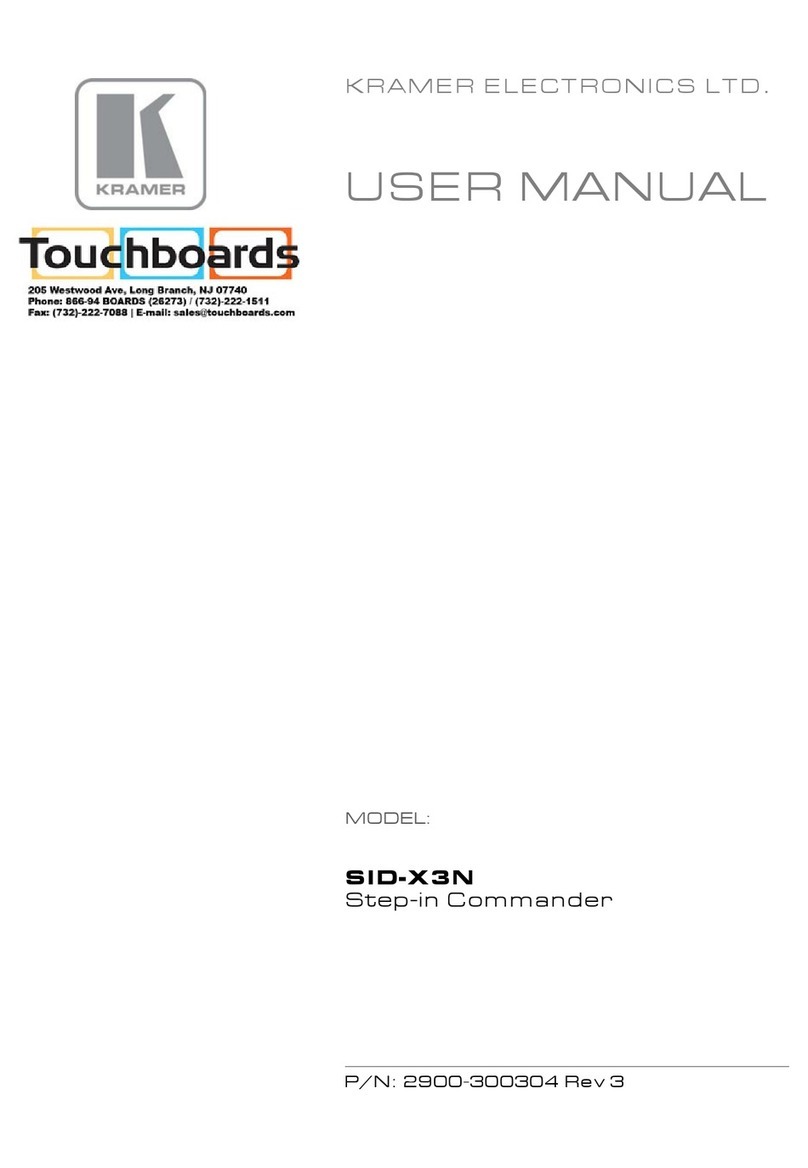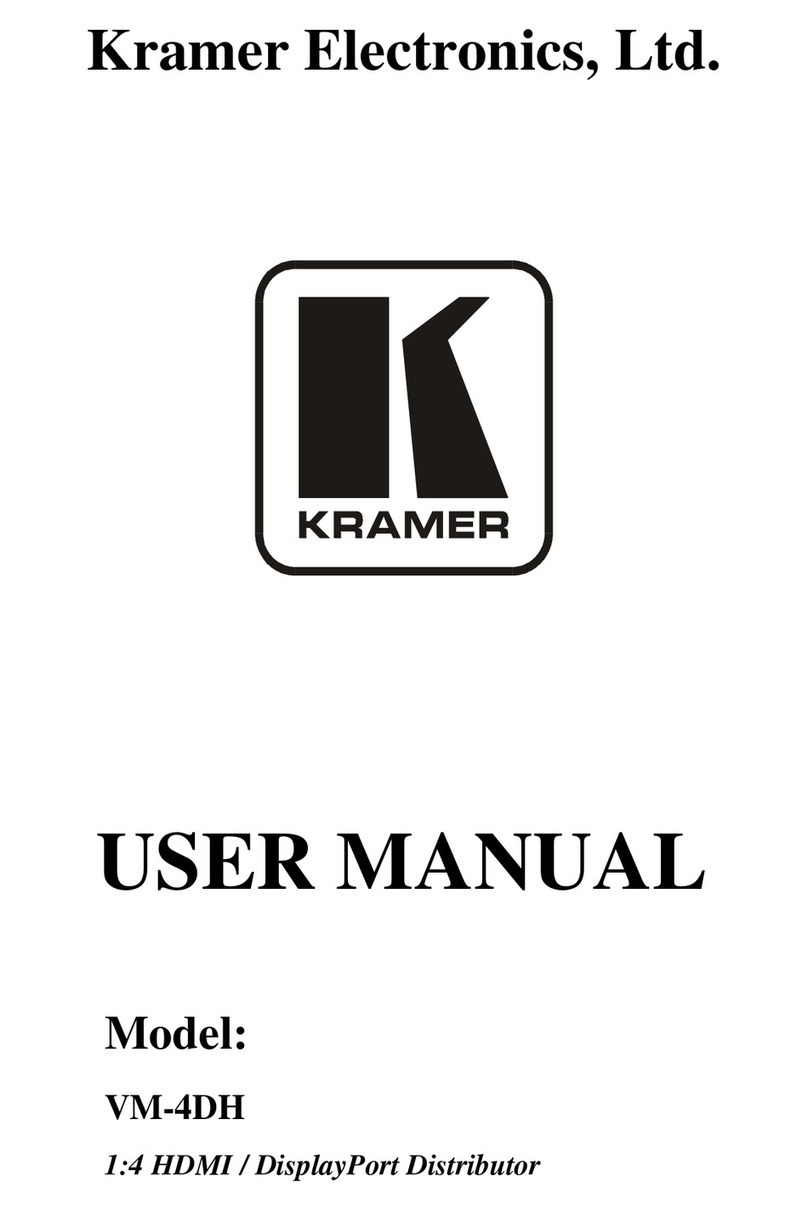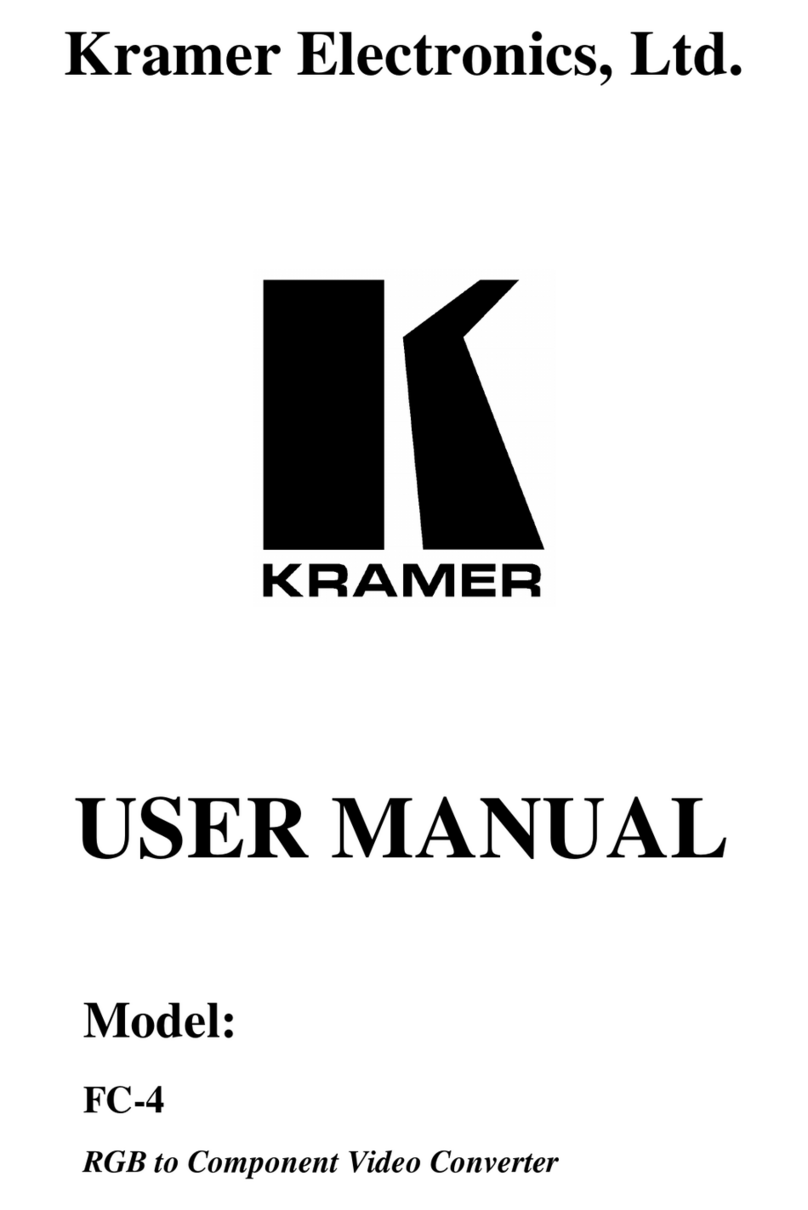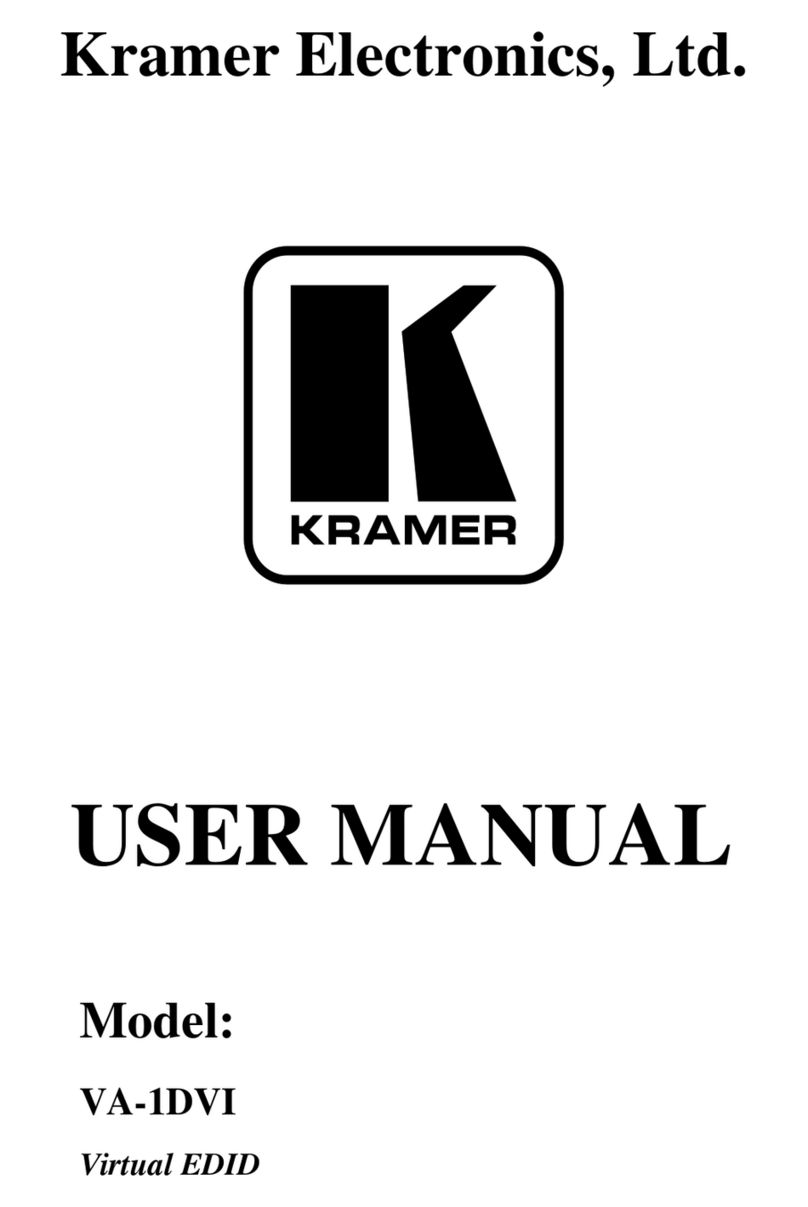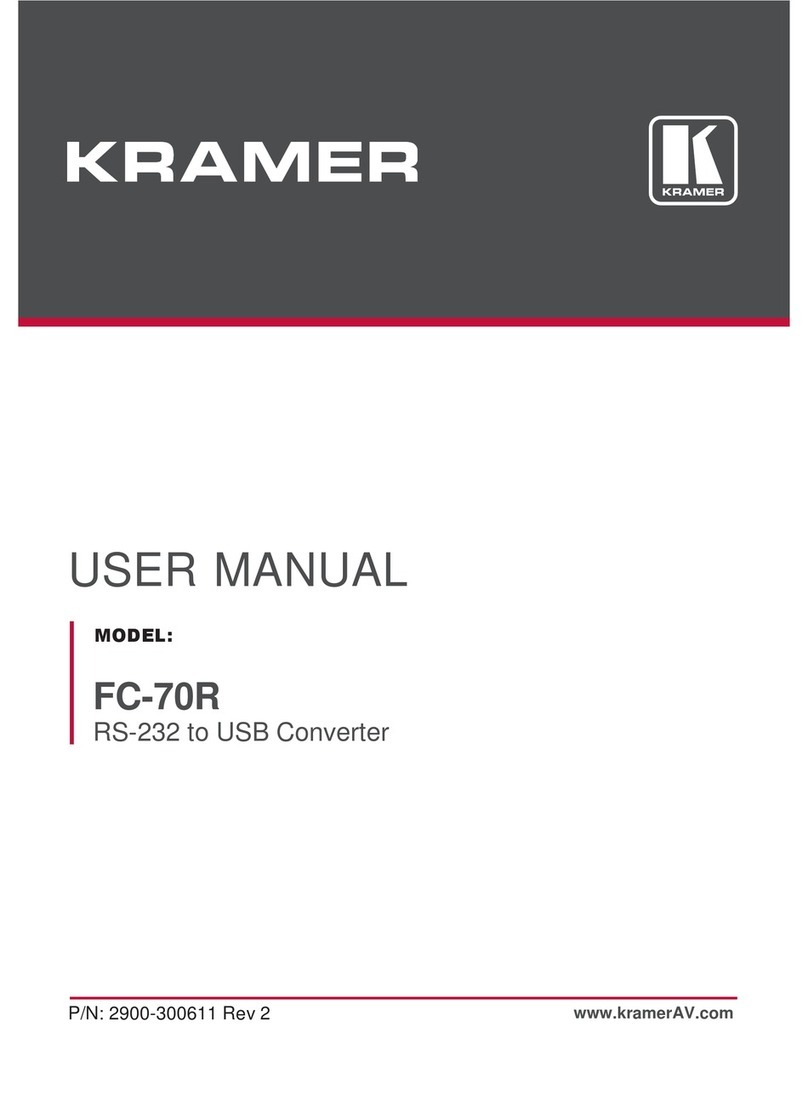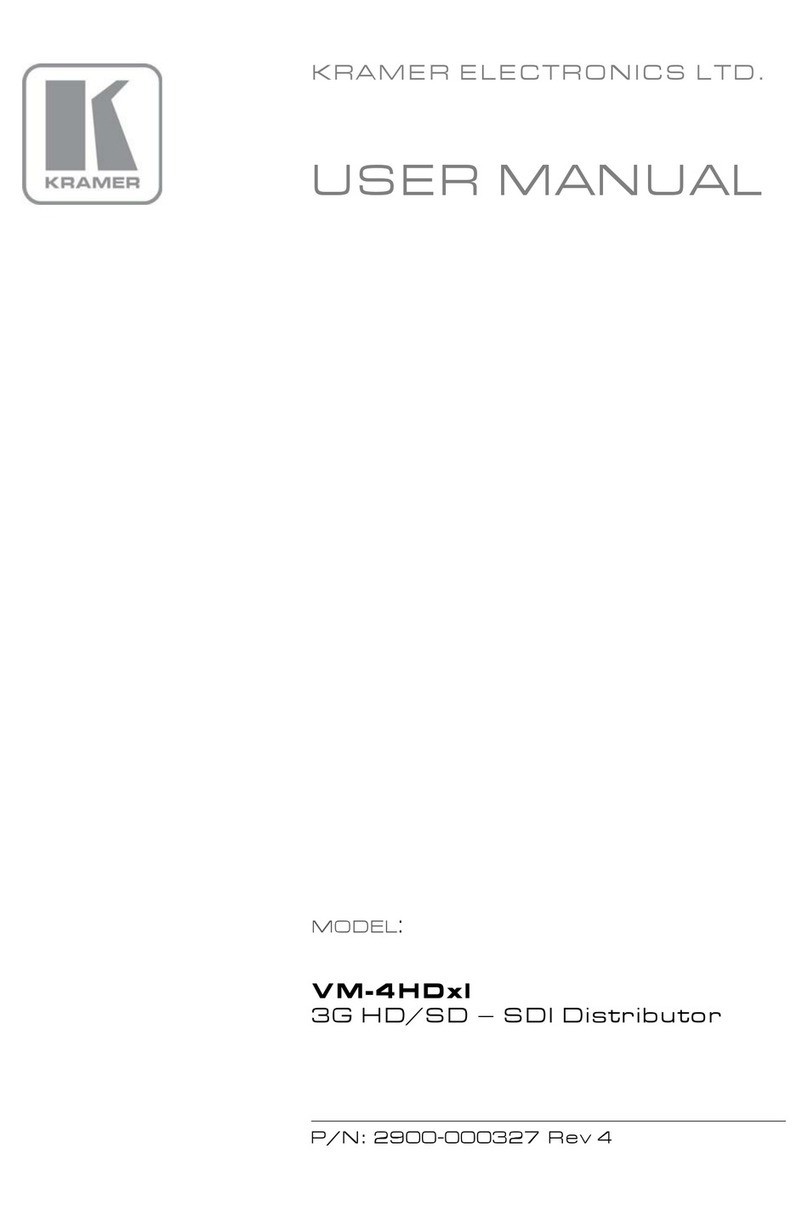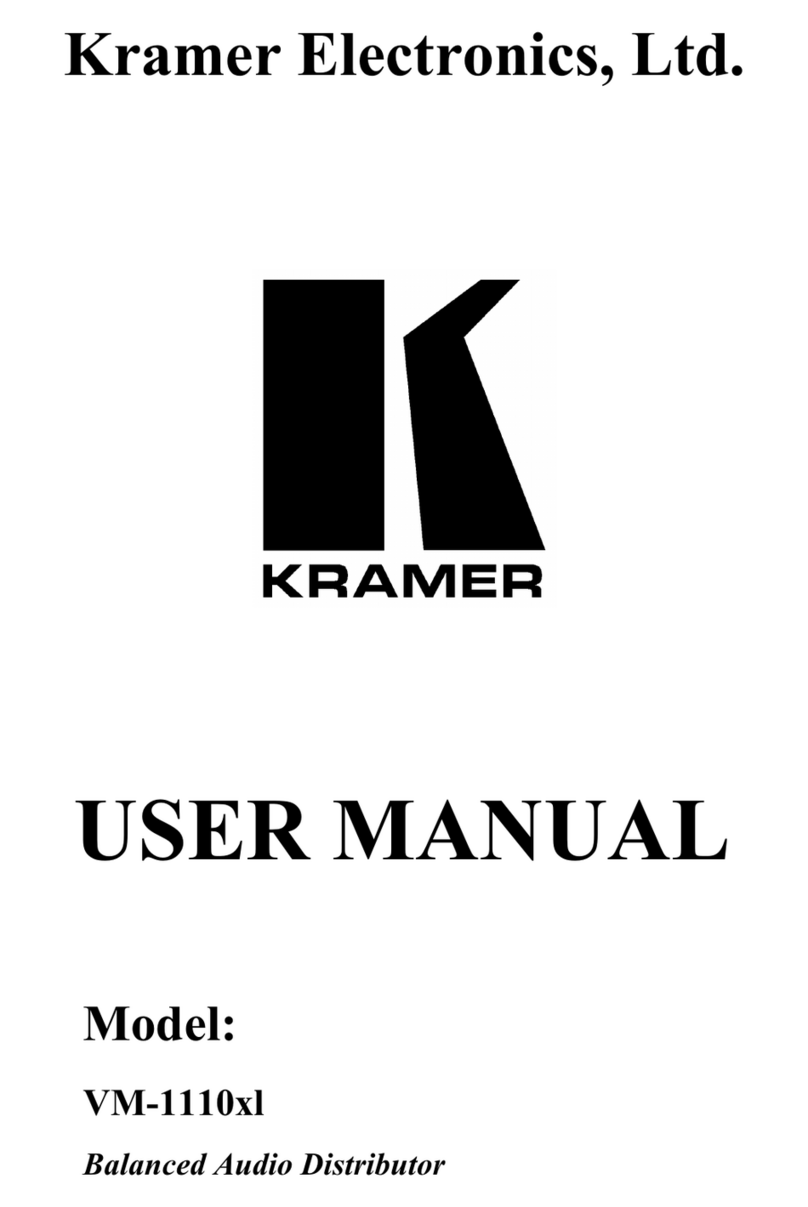Step 5: Connect power
When accepting power from a PoE provider, there is no need to connect a 20V DC power supply (purchased separately).
Otherwise, connect the 20V power adapter to the device and plug the power supply into the mains electricity.
Safety Instructions
Caution:
•For products with relay terminals and GPI\O ports, please refer to the permitted rating for an external connection, located next to the
terminal or in the User Manual.
•There are no operator serviceable parts inside the unit.
Warning:
•Use only the power cord that is supplied with the unit.
•Disconnect the power and unplug the unit from the wall before installing.
•Do not open the unit. High voltages can cause electrical shock! Servicing by qualified personnel only.
•To ensure continuous risk protection, replace fuses only according to the rating specified on the product label which located on the
bottom of the unit.
The terms HDMI, HDMI High-Definition Multimedia Interface, and the HDMI Logo are trademarks or registered trademarks of HDMI Licensing
Administrator, Inc.
Step 6: Operate WP-SW2-EN7
Allocating the IP Address
WP-SW2-EN7‘s default IP address is 192.168.1.39. By default, DHCP is enabled, and assigns an IP address to the device.
If a DHCP Server is not available (for example, in the case that the device is connected directly to a laptop) the device gets
the default IP address. If this IP addresses is already in use, the system searches for a random unique IP in the range of
192.168.X.Y. and the allocated IP address can be identified using the Kramer KDS-7-MNGR.
Setting the Channel Number
Each encoder requires a unique channel number, and the connected decoders should be tuned to that encoder channel. You
can set the channel number on the display panel or in the embedded web pages.
To set the WP-SW2-EN7 channel number using the display panel:
1. Connect the device to a LAN switch with PoE (Power over Ethernet). The ON LED lights green.
2. The channel number is shown on the display panel. Use the recessed CH+/- buttons to change the channel number
and set a unique channel number. On the US unit, access to the CH+/- buttons requires removal of the frame set.
To set the channel number in the webpages:
1. Connect the WP-SW2-EN7 Media port to a LAN switch with PoE.
2. Access the embedded web pages.
3. The Main page provides AV Routing options.
4. Select Channel ID and define the channel ID number.