Digisol DG-BG4300NU/IS Dimensions
Other Digisol Network Router manuals

Digisol
Digisol DG-BG1100U User manual

Digisol
Digisol DG-FS1526HP User manual

Digisol
Digisol DG-GS4528S User manual
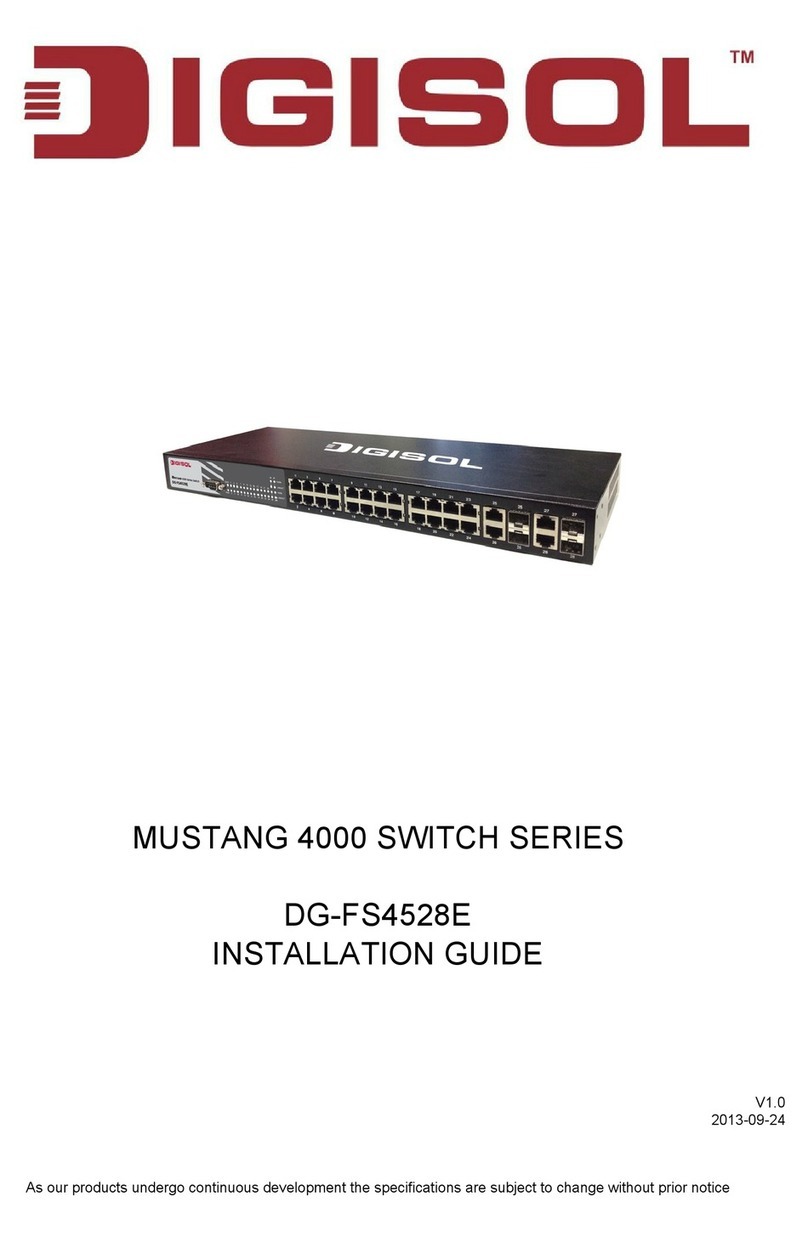
Digisol
Digisol DG-FS4528E User manual

Digisol
Digisol DG-LB1054 User manual

Digisol
Digisol DG-BR5411QAC User manual

Digisol
Digisol DG-BG100 User manual

Digisol
Digisol DG-BR5411QAC User manual

Digisol
Digisol DG-HR1400 Dimensions

Digisol
Digisol DG-FS4552 User manual
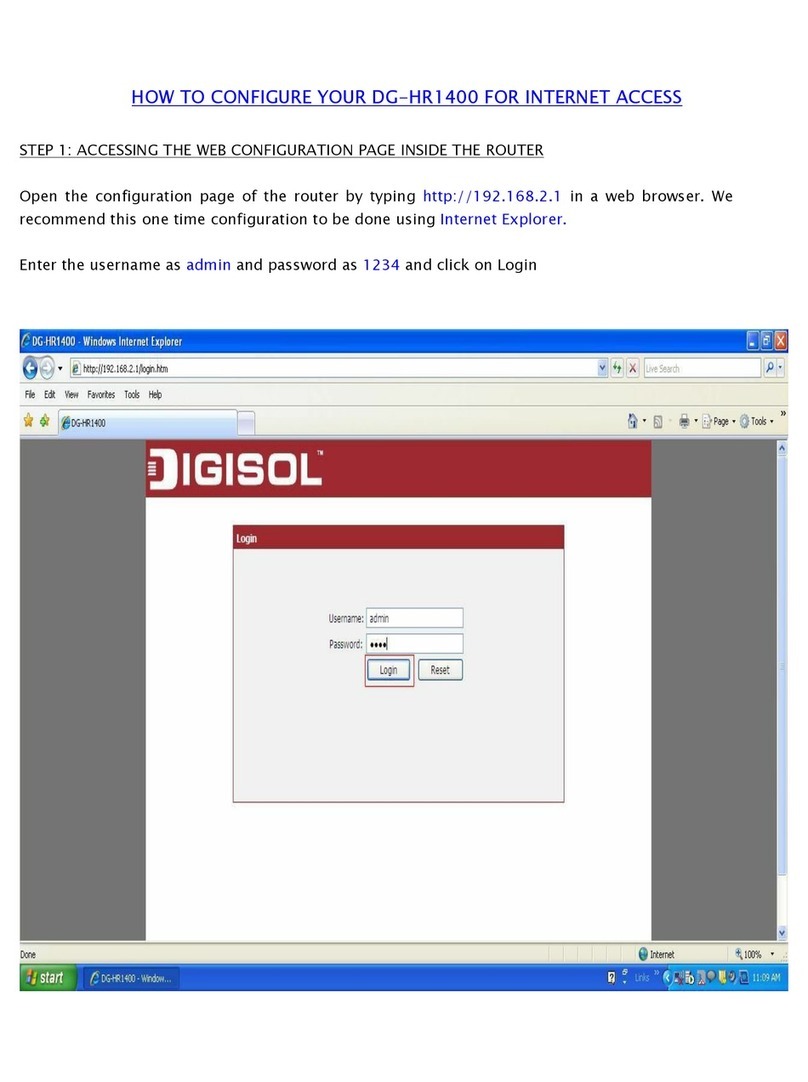
Digisol
Digisol DG-HR1400 User manual

Digisol
Digisol DG-BG4011N User manual

Digisol
Digisol RANGER SERIES User manual

Digisol
Digisol DG-BG4300NU Installation guide

Digisol
Digisol DG-HR1160M User manual

Digisol
Digisol DG-HR1400 User manual

Digisol
Digisol DG-BG1100U User manual

Digisol
Digisol DG-BG4300NU/IS Installation guide

Digisol
Digisol DG-BG4011N User manual

Digisol
Digisol DG-HR1060MS User manual
Popular Network Router manuals by other brands

TRENDnet
TRENDnet TEW-435BRM - 54MBPS 802.11G Adsl Firewall M Quick installation guide

Siemens
Siemens SIMOTICS CONNECT 400 manual

Alfa Network
Alfa Network ADS-R02 Specifications

Barracuda Networks
Barracuda Networks Link Balancer quick start guide

ZyXEL Communications
ZyXEL Communications ES-2024PWR Support notes

HPE
HPE FlexNetwork 5510 HI Series Openflow configuration guide






















