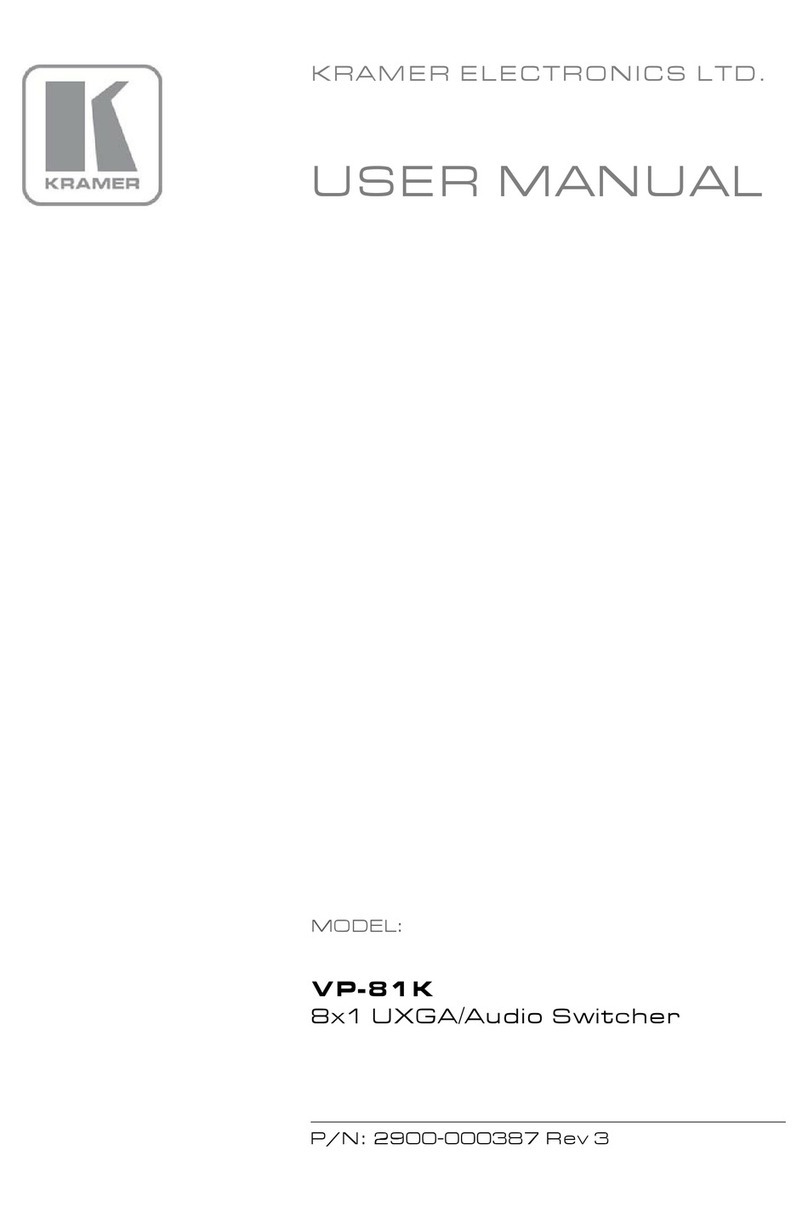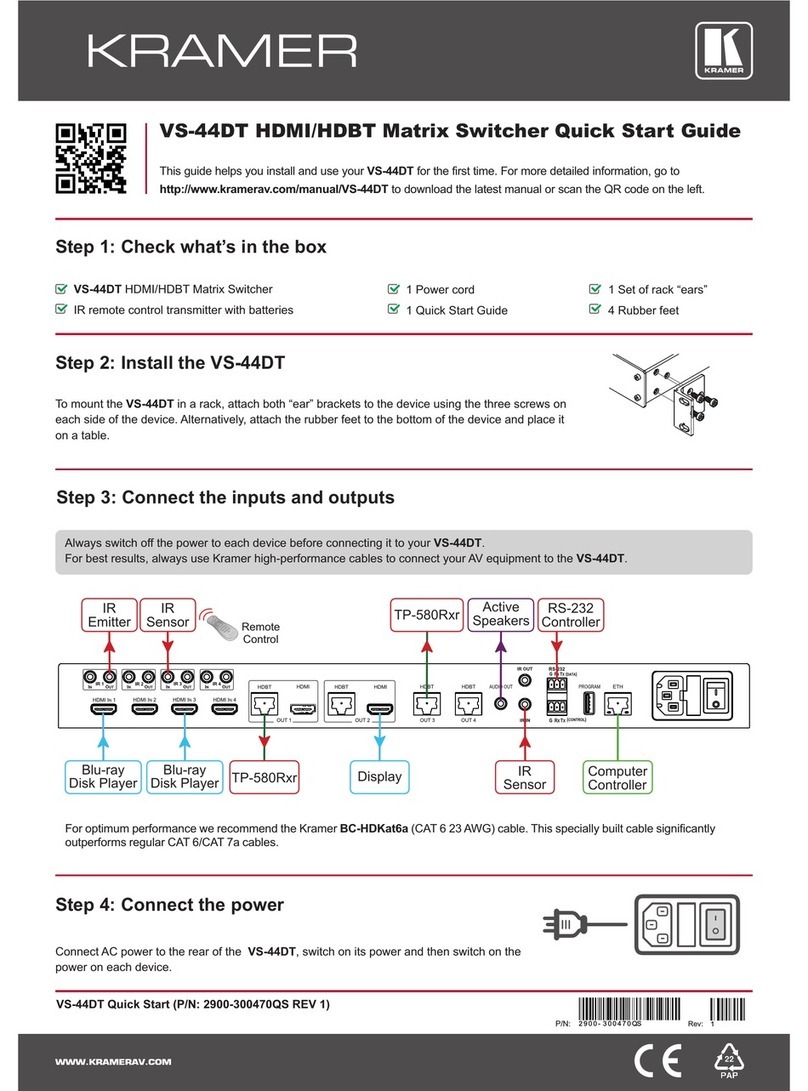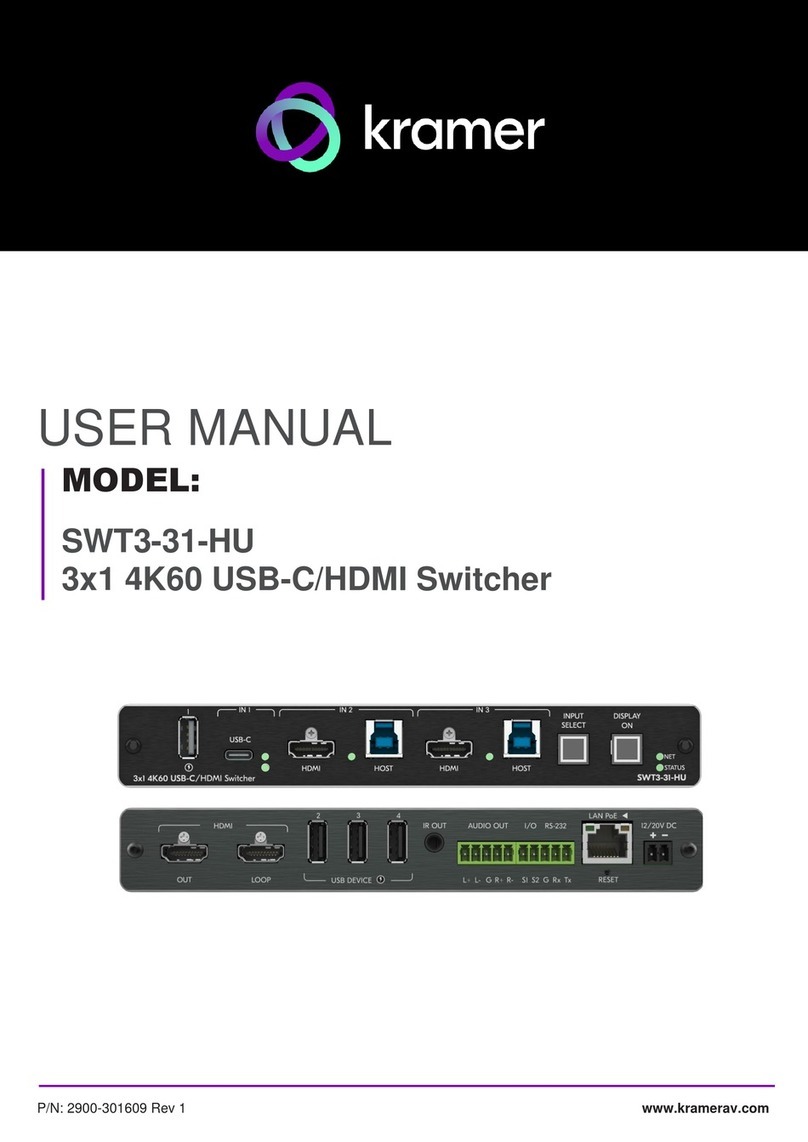Kramer SWT3-41-H User manual
Other Kramer Switch manuals

Kramer
Kramer VS-34FD User manual
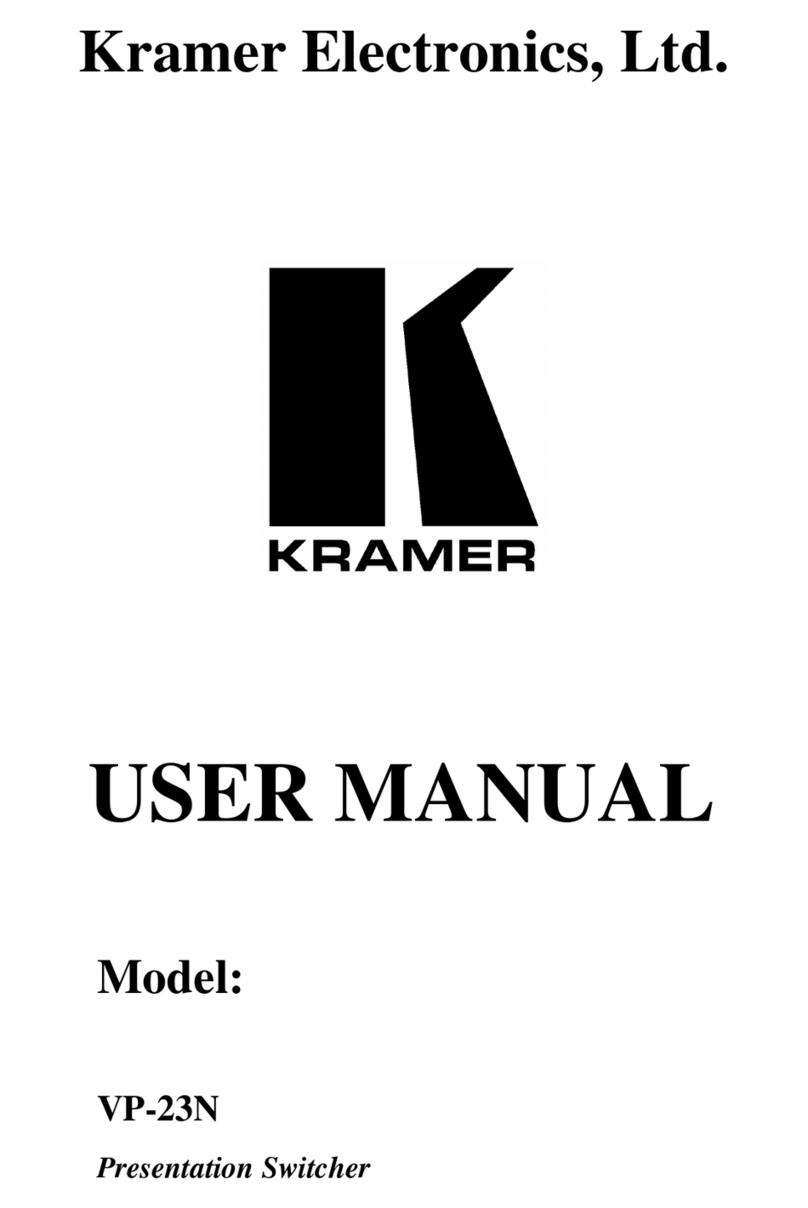
Kramer
Kramer VP-23N User manual

Kramer
Kramer VS-2016 User manual
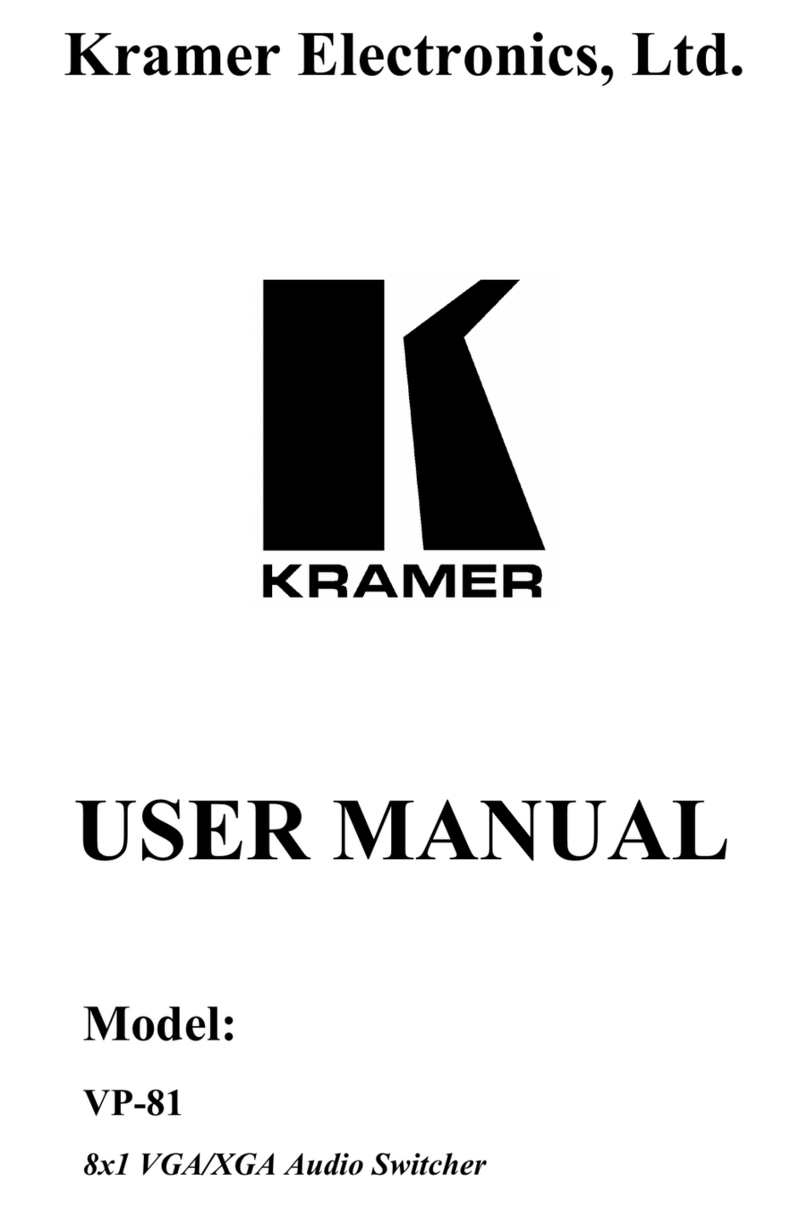
Kramer
Kramer VP-81 User manual
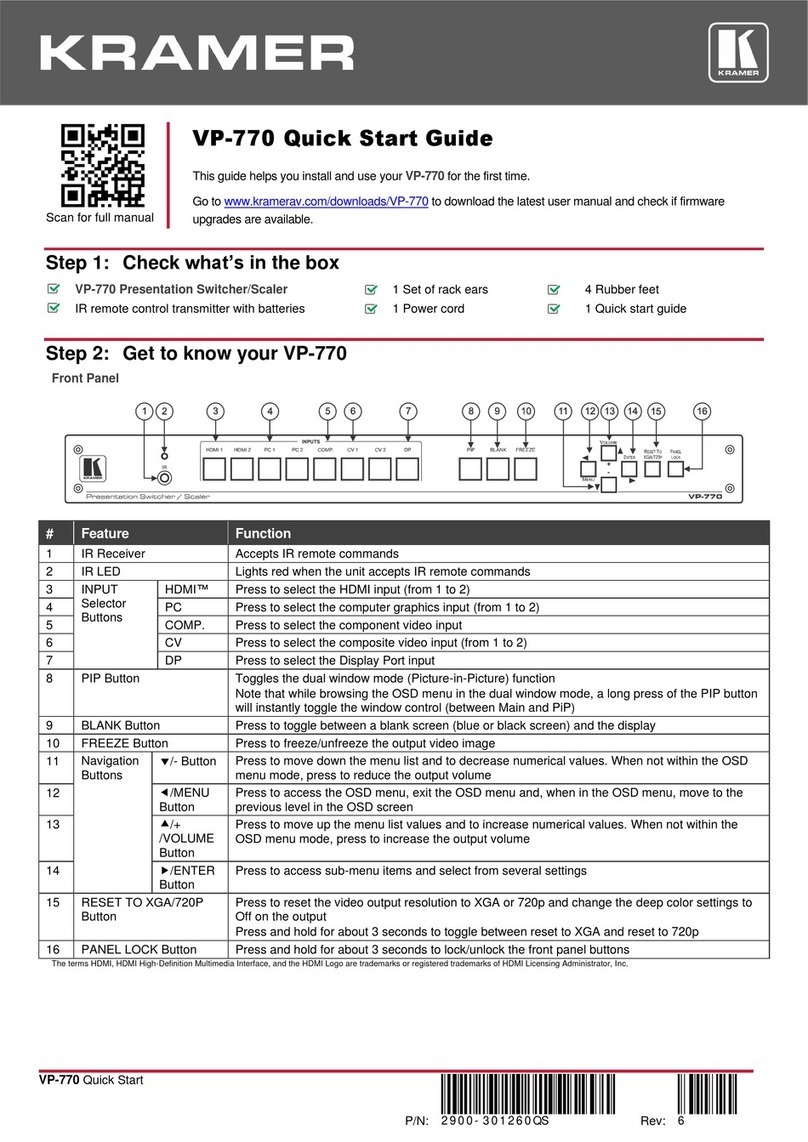
Kramer
Kramer VP-770 User manual

Kramer
Kramer VP-773AMP User manual

Kramer
Kramer DIP-20 User manual
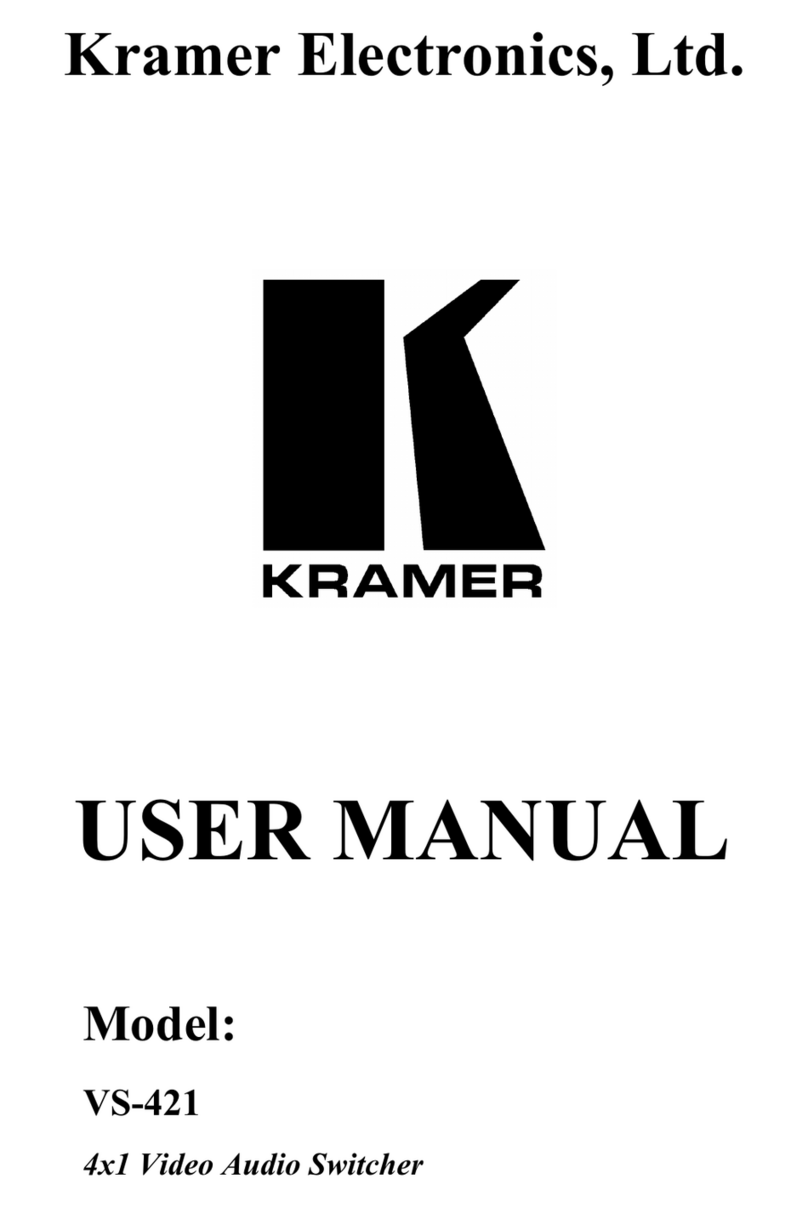
Kramer
Kramer VS-421 User manual
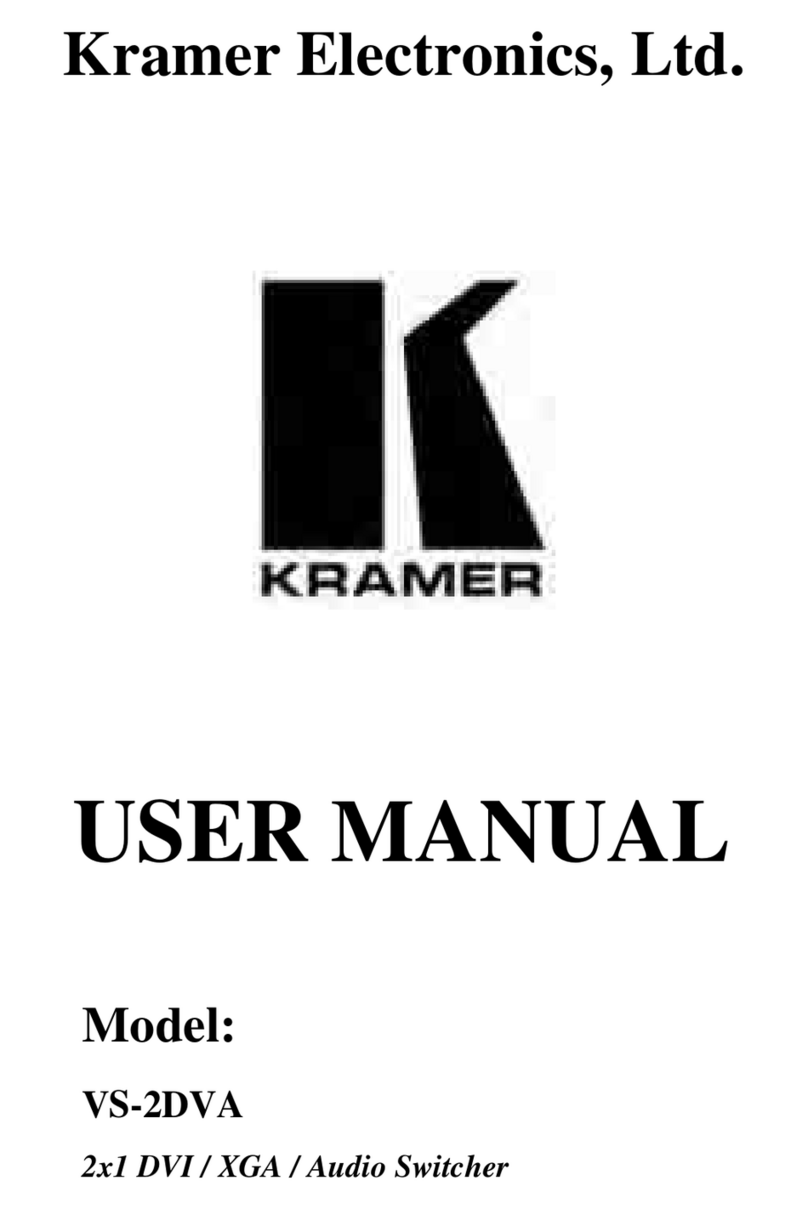
Kramer
Kramer VS-2DVA User manual
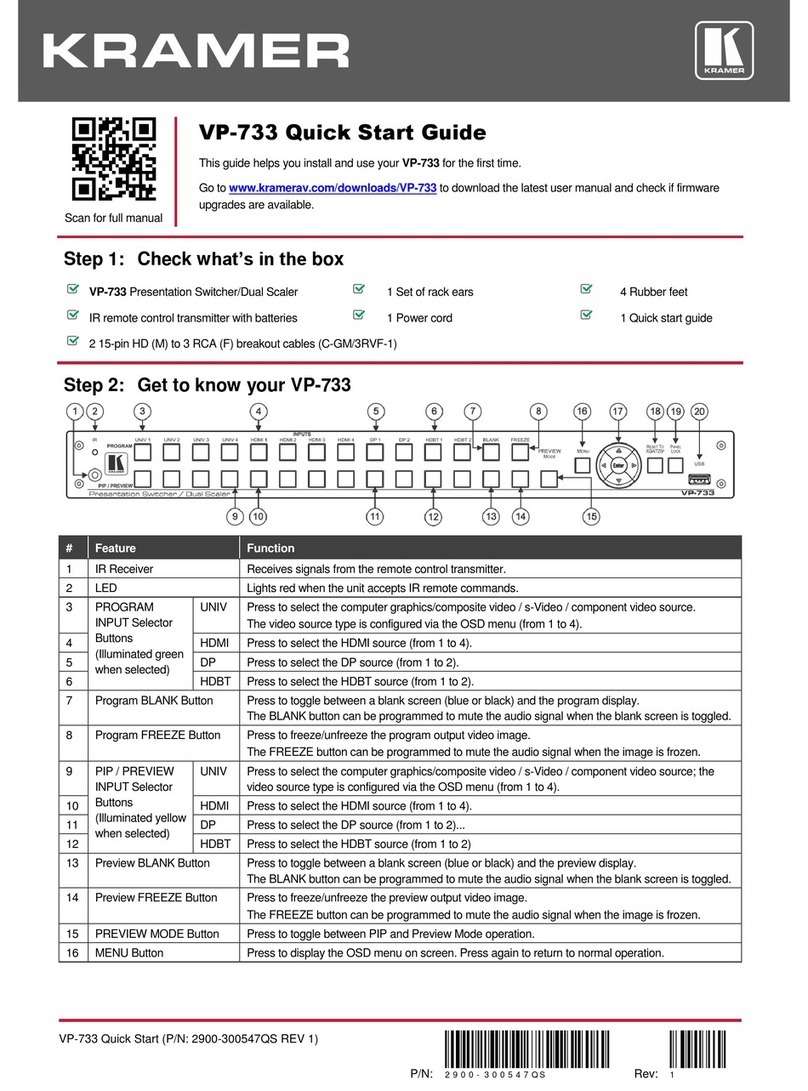
Kramer
Kramer VP-733 User manual
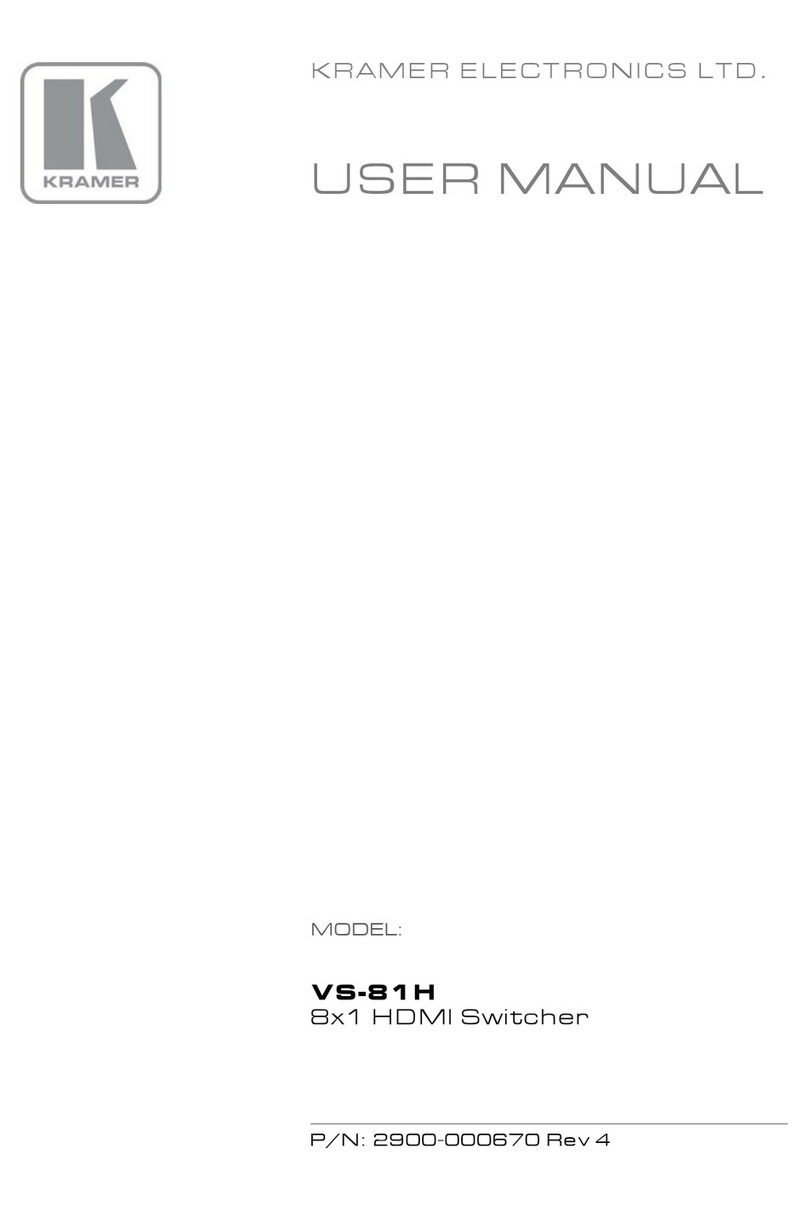
Kramer
Kramer VS-81H User manual

Kramer
Kramer VP-81KSi User manual
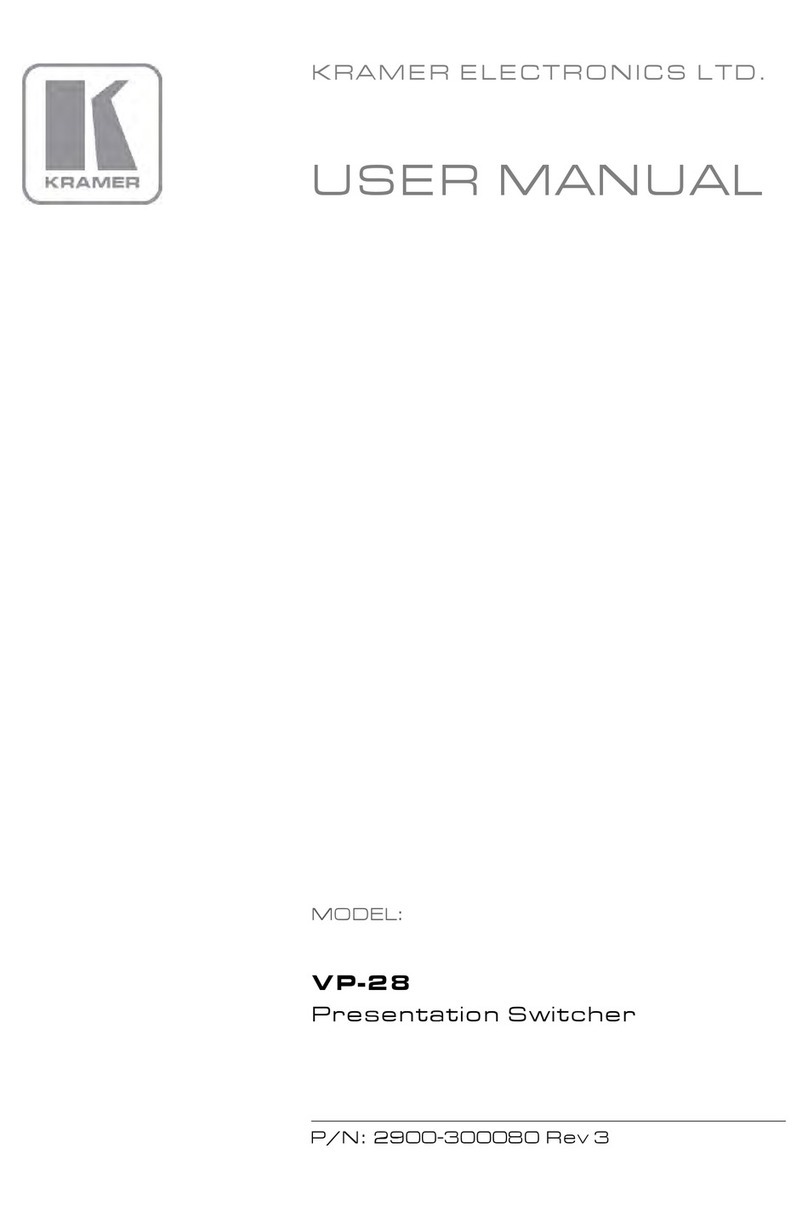
Kramer
Kramer VP-28 User manual
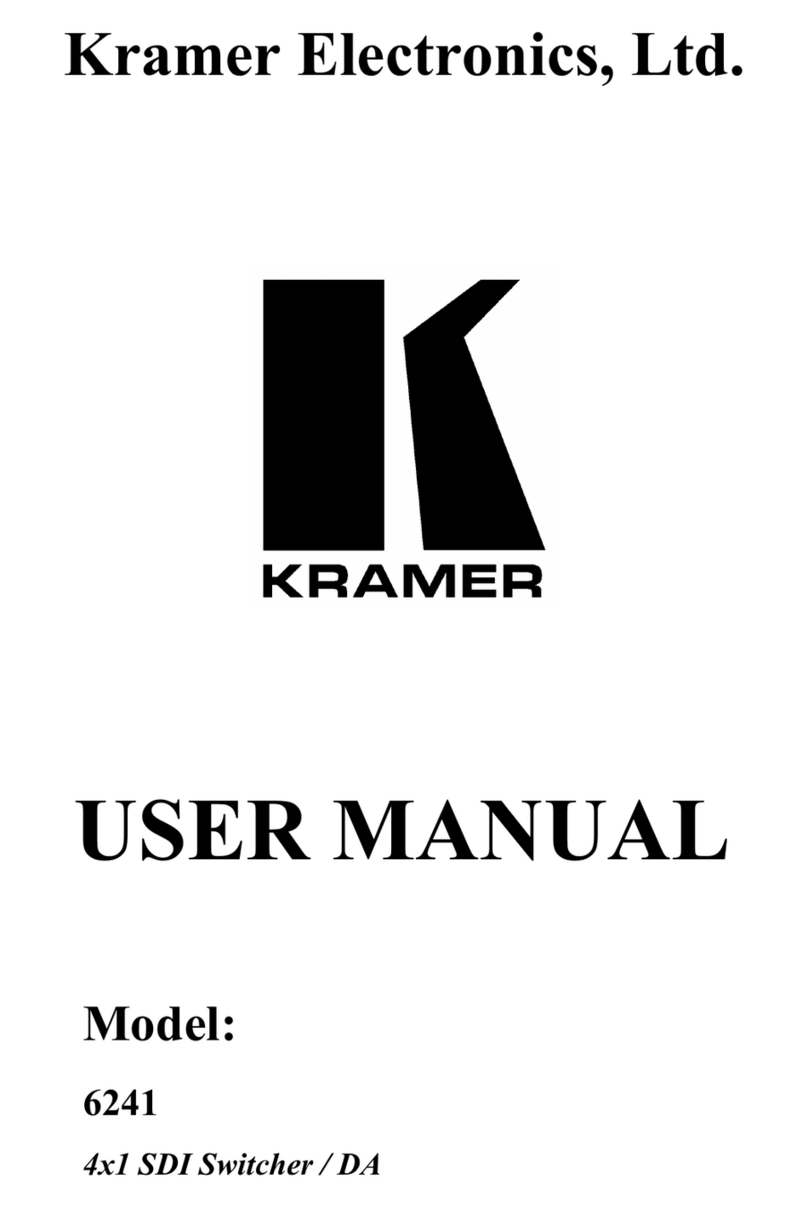
Kramer
Kramer 6241 User manual
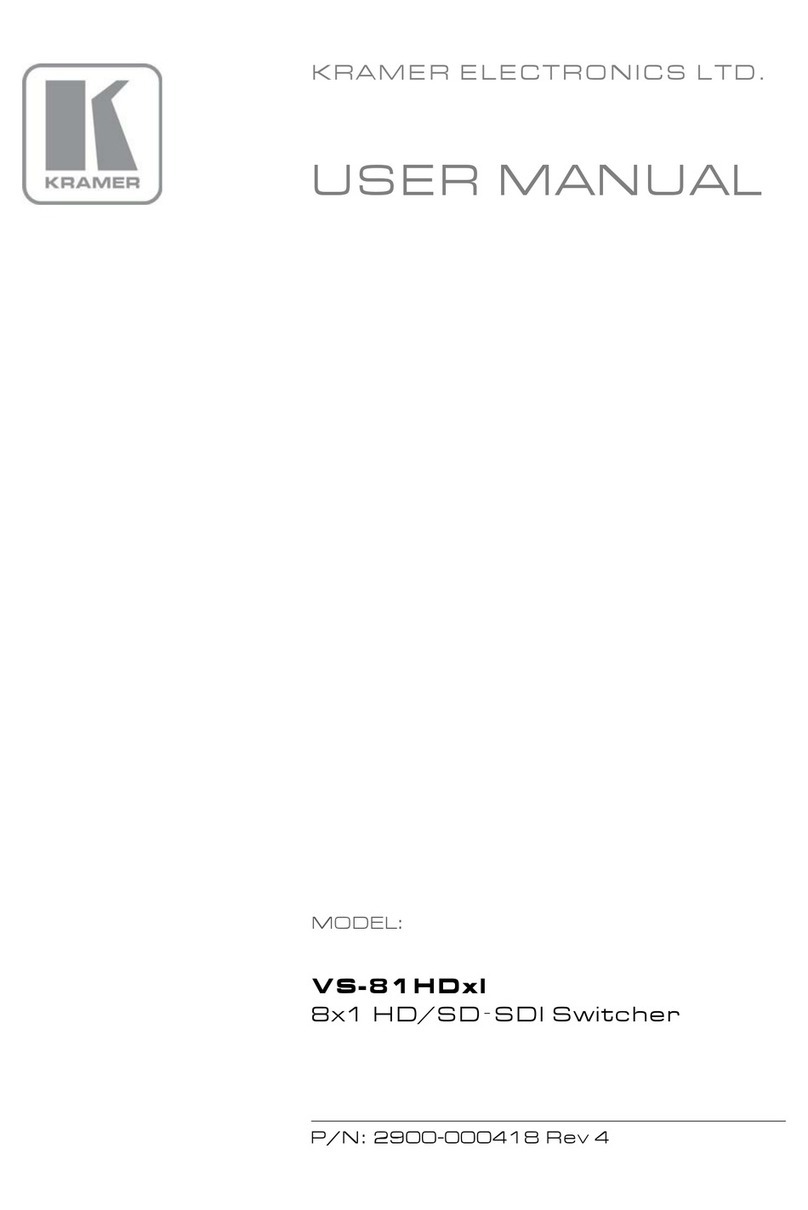
Kramer
Kramer VS-81HDxl User manual
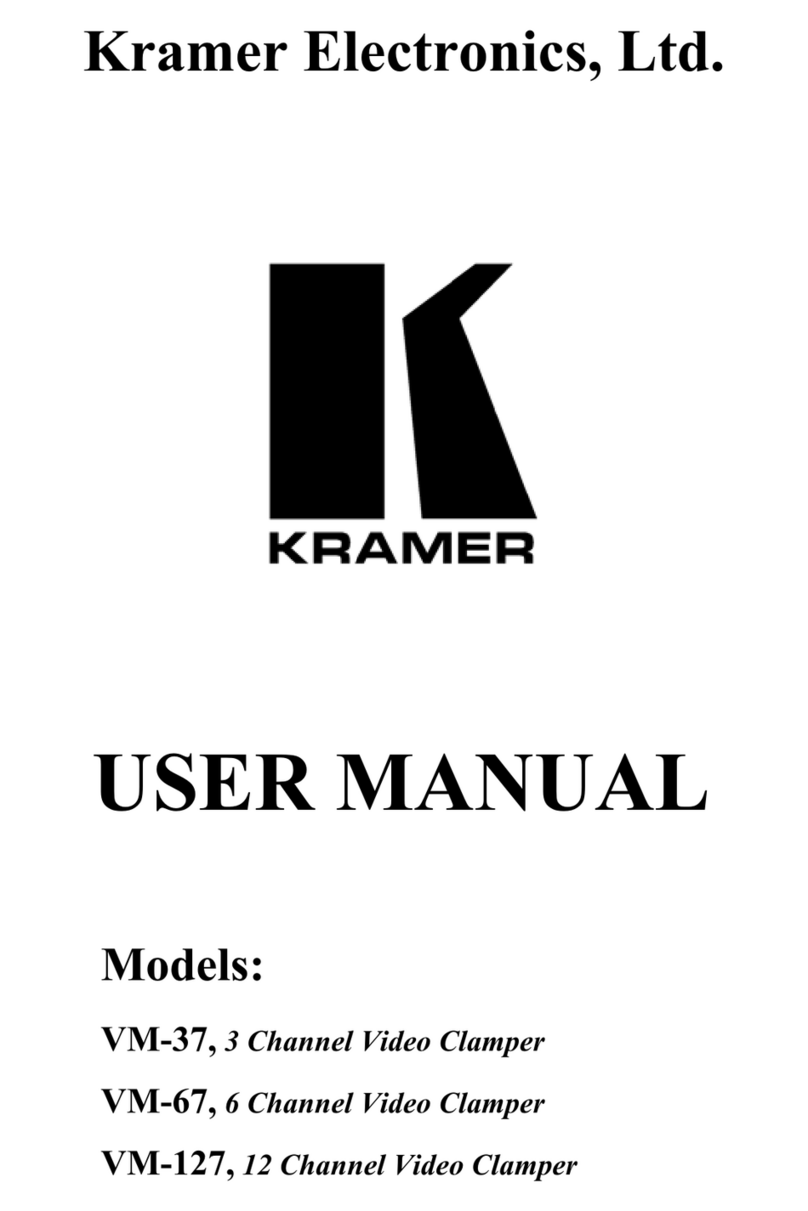
Kramer
Kramer VM-37 User manual
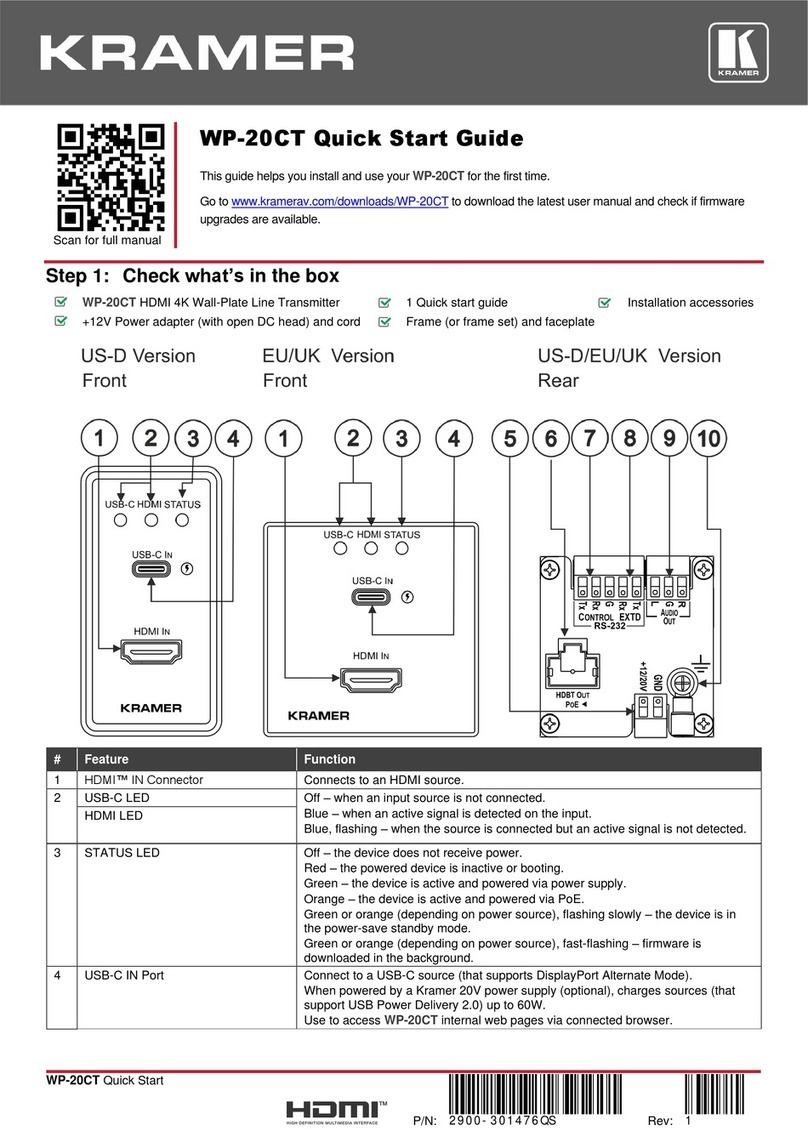
Kramer
Kramer WP-20CT User manual

Kramer
Kramer VP-553xl User manual

Kramer
Kramer VS-1211 User manual

Kramer
Kramer VS-211H2 User manual
Popular Switch manuals by other brands

SMC Networks
SMC Networks SMC6224M Technical specifications

Aeotec
Aeotec ZWA003-S operating manual

TRENDnet
TRENDnet TK-209i Quick installation guide

Planet
Planet FGSW-2022VHP user manual

Avocent
Avocent AutoView 2000 AV2000BC AV2000BC Installer/user guide

Moxa Technologies
Moxa Technologies PT-7728 Series user manual

Intos Electronic
Intos Electronic inLine 35392I operating instructions

Cisco
Cisco Catalyst 3560-X-24T Technical specifications

Asante
Asante IntraCore IC3648 Specifications

Siemens
Siemens SIRIUS 3SE7310-1AE Series Original operating instructions

Edge-Core
Edge-Core DCS520 quick start guide

RGBLE
RGBLE S00203 user manual